We found 257 results that contain "ai incorporation"
Posted on: #iteachmsu

December collaborative tools training from MSU IT
Check out December’s courses about collaborative tools training, available at no cost to all students, faculty, and staff. Visit SpartansLearn for more information and to register.
Outlook – Calendar Basics
December 8, 1:30 p.m. (Virtual)
Discover the full potential of Outlook calendar with our comprehensive training. From setting up to managing your schedule like a pro, this course covers it all. You'll learn how to set your email for "Out of Office" and share your calendar with ease. Plus, our hands-on experience with the Scheduling Assistant and other tools will help you streamline your scheduling process like never before. Join us now and take your productivity to the next level!
What participants are saying...
“This course explained how to do simple tasks that will help me streamline my workflows."
To register for the following virtual and in-person instructor-led training courses go to SpartansLearn.
Microsoft Teams – Getting Started
December 5, 10:00 a.m. (In-person, Anthony Hall, Rm 1210)
Teams is one of the best tools at MSU for effective communication and collaboration. Join us as we dive into the basics and share how to chat and host meetings with individuals, groups, and entire teams.
Zoom – Getting Started
December 5, 1:30 p.m. (In-person, Anthony Hall, Rm 1210)
A great tool for scheduling and hosting virtual meetings, learn how to access Zoom at MSU and explore its settings.
Microsoft Teams – Meetings
December 7, 10:00 a.m. (Virtual)
Explore the settings, tools, and interactive options within a Teams video call meeting. Learn how to schedule and join a meeting, use backgrounds, utilize breakout rooms, and record meetings.
Microsoft OneDrive – Getting Started
December 11, 10:00 a.m. (Virtual)
OneDrive is a great place to store files in the cloud, share documents, and ensure document security. Learn about the basics in this entry level course.
Microsoft Forms – Creating Forms and Surveys
December 15, 10:00 a.m. (Virtual)
December 19, 1:30 p.m. (In-person, Anthony Hall, Rm 1210)
Forms can help survey classmates, students, coworkers, or any group where feedback is needed. Learn how to create forms and surveys, format, branch, collect data, and share with others.
Microsoft OneDrive- Working with OneDrive
December 19, 10:00 a.m. (In-person, Anthony Hall, Rm 1210)
Expanding on the basics of OneDrive, learn more about this great storage tool. Discover navigation strategies, explore the desktop app settings and options, manage accessibility of files and folders, and more.
Can’t attend a live course? Each is available on-demand to watch anytime at SpartansLearn.
Weekly office hours are available for those with questions about content shared in the courses. Find the schedule at SpartansLearn.
For any other questions about technology training, please contact train@msu.edu.
Outlook – Calendar Basics
December 8, 1:30 p.m. (Virtual)
Discover the full potential of Outlook calendar with our comprehensive training. From setting up to managing your schedule like a pro, this course covers it all. You'll learn how to set your email for "Out of Office" and share your calendar with ease. Plus, our hands-on experience with the Scheduling Assistant and other tools will help you streamline your scheduling process like never before. Join us now and take your productivity to the next level!
What participants are saying...
“This course explained how to do simple tasks that will help me streamline my workflows."
To register for the following virtual and in-person instructor-led training courses go to SpartansLearn.
Microsoft Teams – Getting Started
December 5, 10:00 a.m. (In-person, Anthony Hall, Rm 1210)
Teams is one of the best tools at MSU for effective communication and collaboration. Join us as we dive into the basics and share how to chat and host meetings with individuals, groups, and entire teams.
Zoom – Getting Started
December 5, 1:30 p.m. (In-person, Anthony Hall, Rm 1210)
A great tool for scheduling and hosting virtual meetings, learn how to access Zoom at MSU and explore its settings.
Microsoft Teams – Meetings
December 7, 10:00 a.m. (Virtual)
Explore the settings, tools, and interactive options within a Teams video call meeting. Learn how to schedule and join a meeting, use backgrounds, utilize breakout rooms, and record meetings.
Microsoft OneDrive – Getting Started
December 11, 10:00 a.m. (Virtual)
OneDrive is a great place to store files in the cloud, share documents, and ensure document security. Learn about the basics in this entry level course.
Microsoft Forms – Creating Forms and Surveys
December 15, 10:00 a.m. (Virtual)
December 19, 1:30 p.m. (In-person, Anthony Hall, Rm 1210)
Forms can help survey classmates, students, coworkers, or any group where feedback is needed. Learn how to create forms and surveys, format, branch, collect data, and share with others.
Microsoft OneDrive- Working with OneDrive
December 19, 10:00 a.m. (In-person, Anthony Hall, Rm 1210)
Expanding on the basics of OneDrive, learn more about this great storage tool. Discover navigation strategies, explore the desktop app settings and options, manage accessibility of files and folders, and more.
Can’t attend a live course? Each is available on-demand to watch anytime at SpartansLearn.
Weekly office hours are available for those with questions about content shared in the courses. Find the schedule at SpartansLearn.
For any other questions about technology training, please contact train@msu.edu.
Posted by:
Caitlin Clover

Posted on: Educator Stories
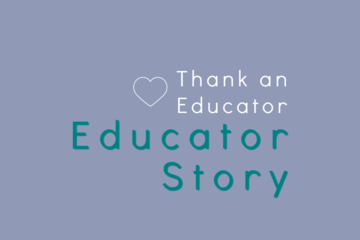
PEDAGOGICAL DESIGN
Julie Strachota's Educator Story
This week, we are featuring Julie Strachota, Assistant Professor of Health Programs in Large Animal Clinical Sciences, within the College of Veterinary Medicine at MSU. Julie was recognized via iteach.msu.edu's Thank and Educator Initiative! We encourage MSU community members to nominate high-impact Spartan educators (via our Thank an Educator initiative) regularly!
Read more about Julie’s perspectives below. #iteachmsu's questions are bolded below, followed by their responses!
You were recognized via the Thank an Educator Initiative. In one word, what does being an educator mean to you?
Passion
What does this word/quality looks like in your practice? Have your ideas on this changed over time? If so how?
I believe that being an educator requires passion for those that you are educating. I strive to be empathetic while creating excitement and enthusiasm within the classroom and/or clinic. Educators are constantly learning as well in order to keep up-to-date on the cutting edge material in their topic of specialization.
Tell us more about your educational “setting.” This can include, but not limited to departmental affiliations, community connections, co-instructors, and students. (AKA, where do you work?)
I am an assistant professor within the Large Animal Clinical Sciences Department at the College of Veterinary Medicine. I am also the Director of Clinical Education for the College of Veterinary Medicine (CVM). I have the pleasure of working with veterinary students and veterinary nursing students throughout their 4 years at the CVM.
I am a boarded theriogenologist and teach animal reproduction and equine primary care topics within the CVM curriculum. On the clinic floor, I run the large animal theriogenology service within the Veterinary Medical Center at MSU. I also moderate two clinical clerkships for equine-focused students in equine primary care and equine theriogenology.
What is a challenge you experience in your educator role? Any particular “solutions” or “best practices” you’ve found that help you support student success at the university despite/in the face of this?
One challenge that I experience is getting students excited to learn about the topic that I am teaching. My solution for this is to make the classroom fun and exciting. I try to teach clinically applicable topics and give examples of how students will see this topic in clinical practice.
What are practices you utilize that help you feel successful as an educator?
I try to continually improve the student experience within the classroom by adding hands-on experiences and clinically applicable topics.
I truly care about the students and want them to succeed. When I am teaching, I am 100% focused on those students and the task at hand. I let all other stresses or obstacles pause during my time in the classroom.
I am passionate about the topics that I teach which helps me be successful as an educator. If you love what you do and what you teach, it is easy to go to work everyday and share that passion. .
What are you looking forward to (or excited to be a part of) next semester?
I am excited for my new role as Director of Clinical Education. I hope to make a positive impact on veterinary and veterinary nursing students by continuing to improve clinical opportunities. I am excited to continue to teach veterinary students at different points throughout their journey in veterinary education. I hope that I am a role model for veterinary students both in the classroom and on the clinic floor.
Don't forget to celebrate individuals you see making a difference in teaching, learning, or student success at MSU with #iteachmsu's Thank an Educator initiative. You might just see them appear in the next feature!
Read more about Julie’s perspectives below. #iteachmsu's questions are bolded below, followed by their responses!
You were recognized via the Thank an Educator Initiative. In one word, what does being an educator mean to you?
Passion
What does this word/quality looks like in your practice? Have your ideas on this changed over time? If so how?
I believe that being an educator requires passion for those that you are educating. I strive to be empathetic while creating excitement and enthusiasm within the classroom and/or clinic. Educators are constantly learning as well in order to keep up-to-date on the cutting edge material in their topic of specialization.
Tell us more about your educational “setting.” This can include, but not limited to departmental affiliations, community connections, co-instructors, and students. (AKA, where do you work?)
I am an assistant professor within the Large Animal Clinical Sciences Department at the College of Veterinary Medicine. I am also the Director of Clinical Education for the College of Veterinary Medicine (CVM). I have the pleasure of working with veterinary students and veterinary nursing students throughout their 4 years at the CVM.
I am a boarded theriogenologist and teach animal reproduction and equine primary care topics within the CVM curriculum. On the clinic floor, I run the large animal theriogenology service within the Veterinary Medical Center at MSU. I also moderate two clinical clerkships for equine-focused students in equine primary care and equine theriogenology.
What is a challenge you experience in your educator role? Any particular “solutions” or “best practices” you’ve found that help you support student success at the university despite/in the face of this?
One challenge that I experience is getting students excited to learn about the topic that I am teaching. My solution for this is to make the classroom fun and exciting. I try to teach clinically applicable topics and give examples of how students will see this topic in clinical practice.
What are practices you utilize that help you feel successful as an educator?
I try to continually improve the student experience within the classroom by adding hands-on experiences and clinically applicable topics.
I truly care about the students and want them to succeed. When I am teaching, I am 100% focused on those students and the task at hand. I let all other stresses or obstacles pause during my time in the classroom.
I am passionate about the topics that I teach which helps me be successful as an educator. If you love what you do and what you teach, it is easy to go to work everyday and share that passion. .
What are you looking forward to (or excited to be a part of) next semester?
I am excited for my new role as Director of Clinical Education. I hope to make a positive impact on veterinary and veterinary nursing students by continuing to improve clinical opportunities. I am excited to continue to teach veterinary students at different points throughout their journey in veterinary education. I hope that I am a role model for veterinary students both in the classroom and on the clinic floor.
Don't forget to celebrate individuals you see making a difference in teaching, learning, or student success at MSU with #iteachmsu's Thank an Educator initiative. You might just see them appear in the next feature!
Posted by:
Makena Neal
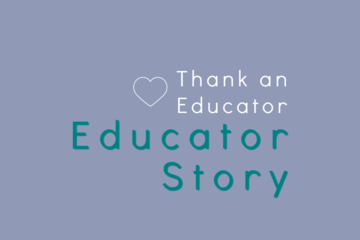
Posted on: Educator Stories
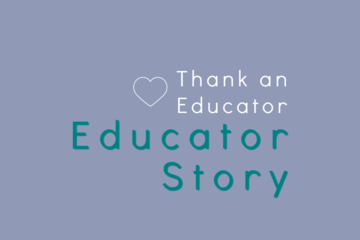
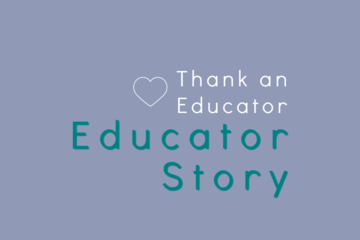
Julie Strachota's Educator Story
This week, we are featuring Julie Strachota, Assistant Professor of...
Posted by:
PEDAGOGICAL DESIGN
Friday, Oct 7, 2022
Posted on: #iteachmsu

Comparative Analysis of Crowdmark and Gradescope
Executive Summary
This analysis presents a review and comparison of two instructional technologies for administering and digitally grading online and in-person assessments: Crowdmark and Gradescope. We tested both instructor and student workflows for creating, submitting, and grading assessments using Crowdmark and Gradescope integrated with a test course in D2L. Our evaluation criteria included ease of use, features available, accessibility, and flexibility. We found some key similarities:
Remote and in person assessments are supported, with multiple question types.
Grading is done by question rather than by student for more consistency.
Multiple graders can grade assignments, such as co-instructors and teaching assistants.
Grades are synced automatically with the gradebook in D2L Brightspace.
The primary differences between these two are:
Crowdmark can assign assessments according to sections and a drag and drop functionality is available for rubric comments.
Crowdmark emails students when assessments become available and can accept more file types as well as rotate files more easily.
Gradescope allows for time extensions at the course level as well as for each assessment and allows for grading the assessments before the due date.
Based on these findings, we recommend continuing with Crowdmark, the more established and familiar tool. Although Gradescope includes some extra functionalities over Crowdmark, such as programming assessments, these functions are already handled by other tools or have not been used often or at all by faculty (e.g., CSE 231 Introduction to Programming uses Mimir for programming assignments). Crowdmark also offers fast grade sync with the D2L gradebook and the scanning and matching capabilities are more robust for in person assessments.
"The second-best way to grade exams" by ilmungo is licensed under CC BY-NC-SA 2.0
Methods
We tested both instructor and student workflows for creating and submitting assessments using Crowdmark and Gradescope integrated with a test course in D2L. Sample assignments were created for the remote assessments that included all of the available question types (i.e., upload file, enter text, multiple choice, etc.). Using separate accounts, we assigned the assessments as an instructor, submitted the assessments as a student, then returned to the instructor account to grade the assessments and sync the grades to our D2L test course.
Findings
Key Similarities:
Both Crowdmark and Gradescope offer keyboard shortcuts for faster grading; allow late submissions, group submissions, and enforced time limits; and allow for grading by question instead of by student as well as multiple graders such as teaching assistants. Assignment submissions can include pdf or image upload, free response/short answer in a text box, or multiple choice/multi select type questions (with bubble sheets) for online assessments. For both tools, students can upload one PDF and then drag and drop each page to match each question for remote assessments, while instructors can scan and upload student submissions in batches for in person assessments. Both tools will also attempt to split a batch PDF into individual student submissions.
Key Differences:
Accessing Tools
Students have to login to Crowdmark through the Crowdmark website. This link can be added to D2L Brightspace and opened in a new, external web page. The Crowdmark sign-in prompts students to select their institution and then uses students’ Brightspace login. Gradescope can be added to D2L Brightspace as an External Tool in a D2L content module. This allows students to access Gradescope within D2L as an embedded website within the D2L page, instead of as an external page, and does not require any additional login.
Creating Assessments
When creating assessments in Crowdmark, instructors choose between administered (in person) assessments that instructors will upload or assigned (remote) assessments that students will upload (Figure 1). Administered assessments can include bubble sheets for multiple choice questions. Assigned remote assessments can include file upload, text entry responses, or multiple-choice questions (which are automatically graded).When creating an assignment in Gradescope, the assignment type must be chosen first. Then, for the first three assignment types, the submission type is designated as either the instructor or the students (Figure 2). Although Exam/Quiz and Homework/Problem Set are offered as two different choices, they actually have the same options and essential functions. There are no further options if the instructor will be uploading the assessments, but other options are available if students will be uploading. Submissions can be variable length, where students submit any number of pages and indicate the pages where their question responses are, or fixed length where students submit work where answers are in fixed locations (like worksheets). Instructors can also allow students to view and download the assessment template if desired. Multiple choice assignments can be created with printable bubble sheets that either instructors or students can upload. Programming assignments are available, which Crowdmark does not support, and they can be automatically or manually graded.
Figure 1: Assessment types available in Crowdmark.
Figure 2: Assessment types available in Gradescope.
Both tools have the ability for students to take online quizzes. Both have multiple choice and multi select that are auto-graded, and both have free response and file upload that are NOT auto-graded. Gradescope supports short answer questions which are auto-graded, but Crowdmark only has free response questions.For assignments that students will upload, instructors must input text or upload a document for each individual question in Crowdmark. It is possible for an instructor to upload one document in the instructions field which contains all of the assignment questions and then simply enter numbers in the text boxes for each question, rather than the text of each question. Gradescope only requires one document to be uploaded. Each question is then identified by dragging a box around each question area on the page and a question title must be entered.
Assigning & Distributing Assessments
For courses with several sections, Crowdmark allows assessments to be assigned to specific sections rather than the entire course. To approximate this feature in Gradescope, an instructor would have to create separate Gradescope courses or duplicate assignments and direct students to the appropriate version for their section.Both tools allow instructors to set individual accommodations for each assignment to customize due date, lateness penalty, or time to complete. However, Gradescope also allows course-wide extensions for students, where extensions can be added for all assignments to customize time limits (multiply time by x or add x minutes) and due dates. Crowdmark requires accommodations to be made in the submission area for each assignment. It does not support course-wide accommodations.When an assessment is assigned and released to students, Crowdmark sends a notification email to students, where Gradescope only sends an in-platform notification. Gradescope does send a confirmation email when students successfully submit an assignment. Both tools give instructors the option to send a notification email when returning student work.
Submitting Assessments
For in-person assessments, Crowdmark can include a QR code on assignments to ensure that every page of student work is correctly matched to the appropriate student for grading. The QR code can be manually scanned and matched to each student using an app as the assignment is turned in, or instructors can use automated matching (beta) to include a form field where students write their name and ID number for automated character recognition to identify the student and match them to that assignment’s QR code. Gradescope is developing a feature to create a unique label for each copy of an assignment and add that label to each page, but this is not currently available.Submitted file types are more flexible in Crowdmark, which can support PDF, JPEG, PNG, and iPhone photos, any of which can be rotated after submission. Gradescope accepts only PDFs or JPEGs and only PDF pages can be rotated. This means that Crowdmark offers much more flexibility in scanning software and orientation. Gradescope does have a built-in PDF scanner for iOS devices to circumvent format issues and allow seamless upload. Both tools assume that image submissions are of work associated with a single question. All work can be scanned into a single PDF for upload and each page then manually associated with each question in the assignment. In both tools, the student selects which question(s) are associated with each page(s), where multiple questions may be on a single page or multiple pages may be associated with a single question.Crowdmark allows for group submissions when either the instructor or the students scan and upload the assessments. This ability to match multiple students to one assessment allows for two-stage exams, collaborative lab reports, or other group assignments. Gradescope only allows group submissions when students scan and upload assessments, although online assignments also allow group submissions.
Grading Assessments
Assignments can be graded immediately after students have submitted them in Gradescope. Crowdmark does not allow grading to be done until the due date has passed.In Crowdmark, all feedback comments created for each question are stored in a comment library which can be reordered easily by dragging a comment to the desired location. There is no limit on the number of comments that can be dragged and dropped onto each student’s submission. Crowdmark comments can have positive or negative points attached to them, but specifying points is not required. Gradescope does not allow for dragging and dropping multiple comments; however, text annotations are saved for each question and several can be applied to each submission. The separate rubric comments must be associated with positive or negative points for each question. The rubric type can be either negative scoring, where the points are subtracted from 1.0, or positive scoring, where the points are added to 0. Score bounds can also be set, with a maximum of 1.0 and a minimum of 0. While it is possible to select more than one rubric comment, only one comment can be added as part of a “submission specific adjustment” which can include an additional point adjustment.Crowdmark sends grades to D2L and automatically creates the grade item in the gradebook. Gradescope requires that the grade item be created first, then associated with an assignment, before sending grades is possible.
Table 1: Feature Comparison between Crowdmark and Gradescope.
Topic
Crowdmark
Advantage
Gradescope
Accessing Tools
Must access through separate website; sign in to Crowdmark via Brightspace
Can add External Tool to D2L module and it can be accessed within D2L (embedded website into page)
Creating Assessments
Upload PDF and designate where questions are for administered assessments that instructors upload (drag question number to location on page)
Upload PDF and designate where questions are by dragging boxes on the page for fixed length exam/homework that students upload or an administered exam/homework that instructors upload
Must input or upload individual questions manually when creating remote assessments that students upload (but instructor can upload PDF in directions area and just enter Q1, Q2, etc. in text boxes)
Must input question titles separately for variable length submissions that students upload, but questions are designated by dragging box over location on page (no need to enter text of question in Gradescope)
Assigning & Distributing Assessments
Can assign assessments to a section rather than entire course
Cannot assign assessments to a section; must create separate course or duplicate assignments and instruct students which one to submit
Add time for accommodations for each assessment only (customize due date, lateness penalty, or time to complete)
Add extensions at course level and/or for each assessment (multiply time by x or add x minutes)
Students always receive email when new assignments are ready to be completed
Students are not notified when new assignments are ready; but students do receive email when they have submitted an assignment, and instructor has option to send email once the assignment is graded
Submitting Assessments
QR codes on printed work for in person administered assessments (can also use app to match assessments to students when scanning)
Create printouts (beta) for in person assessments; give each student a copy of the assignment with a unique label on each page (this tool is NOT yet available)
iPhone photos supported; can accept PDF, JPG, or PNG (and can rotate any file) for remote assignments submitted by students
iPhone photos not supported; accepts PDF or JPG only (can only rotate PDFs) for remote assignments submitted by students; multiple files and any file type accepted for online assignments
Allows for group submissions whether students or instructors are uploading assessments (i.e. match multiple students to one assessment)
Allows for group submissions only if students are uploading assessments, but also available for online assignments
Grading Assignments
Must wait until due date to begin grading remote assessments
Online assignments can be graded immediately
Drag and drop any number of comments from comment library for each question
Can apply one previously used comment for each submission separate from rubric; cannot select or drag and drop multiple comments, but can add multiple previously used text annotations for each question
Comments can have positive or negative points attached to them, but specifying points is not required
Comments must have associated points (positive, negative, or 0) for each question; can change rubric type from negative scoring (points subtracted from 1.0) to positive scoring (points added to 0) as well as enable/disable score bounds (max of 1.0 and min of 0)
Grades sent to D2L automatically with no need to create grade item first
Grades sent to D2L automatically but must create grade item first
MSU Usage Data
We explored the usage of each tool at MSU to determine if there was a perceptible trend towards one tool over the other. The total number of courses created in each tool is fairly similar (Table 2). Interestingly, the total number of students enrolled in those courses is much higher in Crowdmark, while the number of assessments administered is higher in Gradescope.
Table 2. Tool usage in courses with at least one student and at least one assessment.
Crowdmark
Gradescope
Courses
322
292
Students
25,322
14,398
Assessments
3,308
4,494
Crowdmark has been used by MSU instructors since 2016. Gradescope has been used since 2018. More courses were created in Crowdmark until the 2020 calendar year (Figure 3). Usage of both tools spiked in 2020, presumably due to the COVID-19 induced shift to remote teaching, and was fairly equivalent that year. For the Spring 2021 semester, more courses have been created in Gradescope. It will be interesting to observe whether this trend towards Gradescope usage continues as 2021 progresses or if Crowdmark usage picks back up.Given the disparity between number of students vs. number of classes & assessments, we explored the frequency of class sizes between the two tools (Figure 4). Both tools have been used for classes of all sizes, though the median class size is 37 for Gradescope and 63 for Crowdmark. We also explored the frequency of assessment numbers between the tools (Figure 5). We found that all but one course had 1-60 assessments created, with both tools most frequently having 2-20 assessments. Gradescope showed an interesting secondary peak of courses having 35-45 assessments. We do not have detailed information for either tool on what kinds of assessments were created or whether all of those assessments were actually used, not just created in the course for practice, or duplicates (e.g., available later, more accessible, or different versions for different class sections in Gradescope).
Figure 3. Number of courses created in each tool that had at least one student and at least one assessment for each calendar year since 2016.
Figure 4. Number of courses having a given class size and at least one assessment.
Figure 5. Number of classes having a given number of assessments and at least one student.
Discussion:
Our analysis showed significant functional overlap between Crowdmark and Gradescope, where either tool could be chosen with little to no impact on instructor capability. However, there are a few advantages to the way that Crowdmark handles assignment tracking, submission, and grade syncing to D2L. In particular, Crowdmark already offers a fast QR-code method for matching every page of in-person assessments to the appropriate student enrolled in the course when scanning the assessments in batches. We expect this feature will become a strong asset in the Fall 2021 semester as more classes will be on campus. If we were to choose between Crowdmark and Gradescope for continued support, we would recommend Crowdmark. Gradescope is a competitive technology, but it is still developing and refining capabilities that are already available through Crowdmark or D2L. If an instructor were to need to switch from Gradescope to Crowdmark, they should refer to the D2L self-enroll course “MSU Tools and Technologies” for detailed information and resources on using Crowdmark at MSU and closely review Table 1 to understand the key differences they may encounter. The Assessment Services team and/or Instructional Technology & Development team in the IT department are also available for one-on-one consultation on using either technology (request a consultation via the MSU Help Desk).
This analysis presents a review and comparison of two instructional technologies for administering and digitally grading online and in-person assessments: Crowdmark and Gradescope. We tested both instructor and student workflows for creating, submitting, and grading assessments using Crowdmark and Gradescope integrated with a test course in D2L. Our evaluation criteria included ease of use, features available, accessibility, and flexibility. We found some key similarities:
Remote and in person assessments are supported, with multiple question types.
Grading is done by question rather than by student for more consistency.
Multiple graders can grade assignments, such as co-instructors and teaching assistants.
Grades are synced automatically with the gradebook in D2L Brightspace.
The primary differences between these two are:
Crowdmark can assign assessments according to sections and a drag and drop functionality is available for rubric comments.
Crowdmark emails students when assessments become available and can accept more file types as well as rotate files more easily.
Gradescope allows for time extensions at the course level as well as for each assessment and allows for grading the assessments before the due date.
Based on these findings, we recommend continuing with Crowdmark, the more established and familiar tool. Although Gradescope includes some extra functionalities over Crowdmark, such as programming assessments, these functions are already handled by other tools or have not been used often or at all by faculty (e.g., CSE 231 Introduction to Programming uses Mimir for programming assignments). Crowdmark also offers fast grade sync with the D2L gradebook and the scanning and matching capabilities are more robust for in person assessments.
"The second-best way to grade exams" by ilmungo is licensed under CC BY-NC-SA 2.0
Methods
We tested both instructor and student workflows for creating and submitting assessments using Crowdmark and Gradescope integrated with a test course in D2L. Sample assignments were created for the remote assessments that included all of the available question types (i.e., upload file, enter text, multiple choice, etc.). Using separate accounts, we assigned the assessments as an instructor, submitted the assessments as a student, then returned to the instructor account to grade the assessments and sync the grades to our D2L test course.
Findings
Key Similarities:
Both Crowdmark and Gradescope offer keyboard shortcuts for faster grading; allow late submissions, group submissions, and enforced time limits; and allow for grading by question instead of by student as well as multiple graders such as teaching assistants. Assignment submissions can include pdf or image upload, free response/short answer in a text box, or multiple choice/multi select type questions (with bubble sheets) for online assessments. For both tools, students can upload one PDF and then drag and drop each page to match each question for remote assessments, while instructors can scan and upload student submissions in batches for in person assessments. Both tools will also attempt to split a batch PDF into individual student submissions.
Key Differences:
Accessing Tools
Students have to login to Crowdmark through the Crowdmark website. This link can be added to D2L Brightspace and opened in a new, external web page. The Crowdmark sign-in prompts students to select their institution and then uses students’ Brightspace login. Gradescope can be added to D2L Brightspace as an External Tool in a D2L content module. This allows students to access Gradescope within D2L as an embedded website within the D2L page, instead of as an external page, and does not require any additional login.
Creating Assessments
When creating assessments in Crowdmark, instructors choose between administered (in person) assessments that instructors will upload or assigned (remote) assessments that students will upload (Figure 1). Administered assessments can include bubble sheets for multiple choice questions. Assigned remote assessments can include file upload, text entry responses, or multiple-choice questions (which are automatically graded).When creating an assignment in Gradescope, the assignment type must be chosen first. Then, for the first three assignment types, the submission type is designated as either the instructor or the students (Figure 2). Although Exam/Quiz and Homework/Problem Set are offered as two different choices, they actually have the same options and essential functions. There are no further options if the instructor will be uploading the assessments, but other options are available if students will be uploading. Submissions can be variable length, where students submit any number of pages and indicate the pages where their question responses are, or fixed length where students submit work where answers are in fixed locations (like worksheets). Instructors can also allow students to view and download the assessment template if desired. Multiple choice assignments can be created with printable bubble sheets that either instructors or students can upload. Programming assignments are available, which Crowdmark does not support, and they can be automatically or manually graded.
Figure 1: Assessment types available in Crowdmark.
Figure 2: Assessment types available in Gradescope.
Both tools have the ability for students to take online quizzes. Both have multiple choice and multi select that are auto-graded, and both have free response and file upload that are NOT auto-graded. Gradescope supports short answer questions which are auto-graded, but Crowdmark only has free response questions.For assignments that students will upload, instructors must input text or upload a document for each individual question in Crowdmark. It is possible for an instructor to upload one document in the instructions field which contains all of the assignment questions and then simply enter numbers in the text boxes for each question, rather than the text of each question. Gradescope only requires one document to be uploaded. Each question is then identified by dragging a box around each question area on the page and a question title must be entered.
Assigning & Distributing Assessments
For courses with several sections, Crowdmark allows assessments to be assigned to specific sections rather than the entire course. To approximate this feature in Gradescope, an instructor would have to create separate Gradescope courses or duplicate assignments and direct students to the appropriate version for their section.Both tools allow instructors to set individual accommodations for each assignment to customize due date, lateness penalty, or time to complete. However, Gradescope also allows course-wide extensions for students, where extensions can be added for all assignments to customize time limits (multiply time by x or add x minutes) and due dates. Crowdmark requires accommodations to be made in the submission area for each assignment. It does not support course-wide accommodations.When an assessment is assigned and released to students, Crowdmark sends a notification email to students, where Gradescope only sends an in-platform notification. Gradescope does send a confirmation email when students successfully submit an assignment. Both tools give instructors the option to send a notification email when returning student work.
Submitting Assessments
For in-person assessments, Crowdmark can include a QR code on assignments to ensure that every page of student work is correctly matched to the appropriate student for grading. The QR code can be manually scanned and matched to each student using an app as the assignment is turned in, or instructors can use automated matching (beta) to include a form field where students write their name and ID number for automated character recognition to identify the student and match them to that assignment’s QR code. Gradescope is developing a feature to create a unique label for each copy of an assignment and add that label to each page, but this is not currently available.Submitted file types are more flexible in Crowdmark, which can support PDF, JPEG, PNG, and iPhone photos, any of which can be rotated after submission. Gradescope accepts only PDFs or JPEGs and only PDF pages can be rotated. This means that Crowdmark offers much more flexibility in scanning software and orientation. Gradescope does have a built-in PDF scanner for iOS devices to circumvent format issues and allow seamless upload. Both tools assume that image submissions are of work associated with a single question. All work can be scanned into a single PDF for upload and each page then manually associated with each question in the assignment. In both tools, the student selects which question(s) are associated with each page(s), where multiple questions may be on a single page or multiple pages may be associated with a single question.Crowdmark allows for group submissions when either the instructor or the students scan and upload the assessments. This ability to match multiple students to one assessment allows for two-stage exams, collaborative lab reports, or other group assignments. Gradescope only allows group submissions when students scan and upload assessments, although online assignments also allow group submissions.
Grading Assessments
Assignments can be graded immediately after students have submitted them in Gradescope. Crowdmark does not allow grading to be done until the due date has passed.In Crowdmark, all feedback comments created for each question are stored in a comment library which can be reordered easily by dragging a comment to the desired location. There is no limit on the number of comments that can be dragged and dropped onto each student’s submission. Crowdmark comments can have positive or negative points attached to them, but specifying points is not required. Gradescope does not allow for dragging and dropping multiple comments; however, text annotations are saved for each question and several can be applied to each submission. The separate rubric comments must be associated with positive or negative points for each question. The rubric type can be either negative scoring, where the points are subtracted from 1.0, or positive scoring, where the points are added to 0. Score bounds can also be set, with a maximum of 1.0 and a minimum of 0. While it is possible to select more than one rubric comment, only one comment can be added as part of a “submission specific adjustment” which can include an additional point adjustment.Crowdmark sends grades to D2L and automatically creates the grade item in the gradebook. Gradescope requires that the grade item be created first, then associated with an assignment, before sending grades is possible.
Table 1: Feature Comparison between Crowdmark and Gradescope.
Topic
Crowdmark
Advantage
Gradescope
Accessing Tools
Must access through separate website; sign in to Crowdmark via Brightspace
Can add External Tool to D2L module and it can be accessed within D2L (embedded website into page)
Creating Assessments
Upload PDF and designate where questions are for administered assessments that instructors upload (drag question number to location on page)
Upload PDF and designate where questions are by dragging boxes on the page for fixed length exam/homework that students upload or an administered exam/homework that instructors upload
Must input or upload individual questions manually when creating remote assessments that students upload (but instructor can upload PDF in directions area and just enter Q1, Q2, etc. in text boxes)
Must input question titles separately for variable length submissions that students upload, but questions are designated by dragging box over location on page (no need to enter text of question in Gradescope)
Assigning & Distributing Assessments
Can assign assessments to a section rather than entire course
Cannot assign assessments to a section; must create separate course or duplicate assignments and instruct students which one to submit
Add time for accommodations for each assessment only (customize due date, lateness penalty, or time to complete)
Add extensions at course level and/or for each assessment (multiply time by x or add x minutes)
Students always receive email when new assignments are ready to be completed
Students are not notified when new assignments are ready; but students do receive email when they have submitted an assignment, and instructor has option to send email once the assignment is graded
Submitting Assessments
QR codes on printed work for in person administered assessments (can also use app to match assessments to students when scanning)
Create printouts (beta) for in person assessments; give each student a copy of the assignment with a unique label on each page (this tool is NOT yet available)
iPhone photos supported; can accept PDF, JPG, or PNG (and can rotate any file) for remote assignments submitted by students
iPhone photos not supported; accepts PDF or JPG only (can only rotate PDFs) for remote assignments submitted by students; multiple files and any file type accepted for online assignments
Allows for group submissions whether students or instructors are uploading assessments (i.e. match multiple students to one assessment)
Allows for group submissions only if students are uploading assessments, but also available for online assignments
Grading Assignments
Must wait until due date to begin grading remote assessments
Online assignments can be graded immediately
Drag and drop any number of comments from comment library for each question
Can apply one previously used comment for each submission separate from rubric; cannot select or drag and drop multiple comments, but can add multiple previously used text annotations for each question
Comments can have positive or negative points attached to them, but specifying points is not required
Comments must have associated points (positive, negative, or 0) for each question; can change rubric type from negative scoring (points subtracted from 1.0) to positive scoring (points added to 0) as well as enable/disable score bounds (max of 1.0 and min of 0)
Grades sent to D2L automatically with no need to create grade item first
Grades sent to D2L automatically but must create grade item first
MSU Usage Data
We explored the usage of each tool at MSU to determine if there was a perceptible trend towards one tool over the other. The total number of courses created in each tool is fairly similar (Table 2). Interestingly, the total number of students enrolled in those courses is much higher in Crowdmark, while the number of assessments administered is higher in Gradescope.
Table 2. Tool usage in courses with at least one student and at least one assessment.
Crowdmark
Gradescope
Courses
322
292
Students
25,322
14,398
Assessments
3,308
4,494
Crowdmark has been used by MSU instructors since 2016. Gradescope has been used since 2018. More courses were created in Crowdmark until the 2020 calendar year (Figure 3). Usage of both tools spiked in 2020, presumably due to the COVID-19 induced shift to remote teaching, and was fairly equivalent that year. For the Spring 2021 semester, more courses have been created in Gradescope. It will be interesting to observe whether this trend towards Gradescope usage continues as 2021 progresses or if Crowdmark usage picks back up.Given the disparity between number of students vs. number of classes & assessments, we explored the frequency of class sizes between the two tools (Figure 4). Both tools have been used for classes of all sizes, though the median class size is 37 for Gradescope and 63 for Crowdmark. We also explored the frequency of assessment numbers between the tools (Figure 5). We found that all but one course had 1-60 assessments created, with both tools most frequently having 2-20 assessments. Gradescope showed an interesting secondary peak of courses having 35-45 assessments. We do not have detailed information for either tool on what kinds of assessments were created or whether all of those assessments were actually used, not just created in the course for practice, or duplicates (e.g., available later, more accessible, or different versions for different class sections in Gradescope).
Figure 3. Number of courses created in each tool that had at least one student and at least one assessment for each calendar year since 2016.
Figure 4. Number of courses having a given class size and at least one assessment.
Figure 5. Number of classes having a given number of assessments and at least one student.
Discussion:
Our analysis showed significant functional overlap between Crowdmark and Gradescope, where either tool could be chosen with little to no impact on instructor capability. However, there are a few advantages to the way that Crowdmark handles assignment tracking, submission, and grade syncing to D2L. In particular, Crowdmark already offers a fast QR-code method for matching every page of in-person assessments to the appropriate student enrolled in the course when scanning the assessments in batches. We expect this feature will become a strong asset in the Fall 2021 semester as more classes will be on campus. If we were to choose between Crowdmark and Gradescope for continued support, we would recommend Crowdmark. Gradescope is a competitive technology, but it is still developing and refining capabilities that are already available through Crowdmark or D2L. If an instructor were to need to switch from Gradescope to Crowdmark, they should refer to the D2L self-enroll course “MSU Tools and Technologies” for detailed information and resources on using Crowdmark at MSU and closely review Table 1 to understand the key differences they may encounter. The Assessment Services team and/or Instructional Technology & Development team in the IT department are also available for one-on-one consultation on using either technology (request a consultation via the MSU Help Desk).
Authored by:
Jennifer Wagner & Natalie Vandepol

Posted on: #iteachmsu


Comparative Analysis of Crowdmark and Gradescope
Executive Summary
This analysis presents a review and compari...
This analysis presents a review and compari...
Authored by:
Tuesday, Aug 24, 2021
Posted on: #iteachmsu
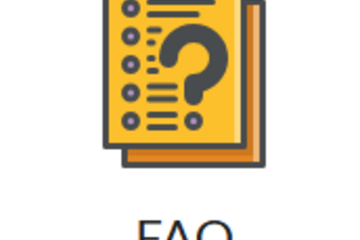
D2L: Customize Your FAQ Page
Do your students often ask the same questions every semester? Instead of always pointing them back to the syllabus, consider creating a FAQ (Frequently Asked Questions) page in D2L. It gives students quick answers in one centralized, easy-to-access place.
Why create a FAQ page?
Students often skim or skip the syllabus. A short, targeted FAQ page draws attention to the questions they actually ask.
It saves time by reducing repetitive emails.
D2L has a built-in FAQ tool, so there is no need to create a separate webpage!
How do you create your FAQ page?
Start with your questions.
You can write your FAQs from scratch, or use a generative AI tool like ChatGPT to help you brainstorm.
Example: I uploaded my syllabus to ChatGPT and asked it to suggest 10 questions it predicted undergraduate students would ask. After a few revisions (some answers reflected a different course), I ended up with a refined list of FAQs to add to D2L.
Whether you generate them or write them yourself, try to focus on the 5–10 most common or confusing questions students have.
Find the FAQ tool.
If you're using the default NavBar, click the “Communication” dropdown, then choose “FAQ.”
If you’ve customized your NavBar and removed that menu, you can add a direct link to the FAQ page. See D2L: Customize Your NavBar for help.
Here's my NavBar with the FAQ icon.
Set up categories
When you open the FAQ tool, begin by creating one or more categories (e.g., “Assignments,” “Tech Help,” or just “Top 10 Questions”).
I used to have multiple categories because I had a list of FAQs for each major type of assignment, but later reduced it to just the top 10 FAQs in just one one category. Figure out what works best for you, your course, and your students.
Add your questions
Click “New Question.”
Choose the appropriate category.
Enter your question in the top textbox, and your answer in the lower box.
Feel free to include hyperlinks to other D2L pages or external resources.
Click “Save” to finish or “Save and New” to continue adding.
Reorder your list:
Don't worry about which order you create them- you can reorder them at any time.
Notice in the screenshot above that the dropdown menu "More Actions" includes reordering.
Tips
Announce it! Add a link to your FAQ page in one or more course announcements so students know where to find it.
Focus on the most common questions—too many entries may overwhelm students.
Update each semester. As new questions arise, consider adding or adjusting your list.
If you use AI, double-check everything. Tools like ChatGPT can help you brainstorm, but always review its output for accuracy.
Why create a FAQ page?
Students often skim or skip the syllabus. A short, targeted FAQ page draws attention to the questions they actually ask.
It saves time by reducing repetitive emails.
D2L has a built-in FAQ tool, so there is no need to create a separate webpage!
How do you create your FAQ page?
Start with your questions.
You can write your FAQs from scratch, or use a generative AI tool like ChatGPT to help you brainstorm.
Example: I uploaded my syllabus to ChatGPT and asked it to suggest 10 questions it predicted undergraduate students would ask. After a few revisions (some answers reflected a different course), I ended up with a refined list of FAQs to add to D2L.
Whether you generate them or write them yourself, try to focus on the 5–10 most common or confusing questions students have.
Find the FAQ tool.
If you're using the default NavBar, click the “Communication” dropdown, then choose “FAQ.”
If you’ve customized your NavBar and removed that menu, you can add a direct link to the FAQ page. See D2L: Customize Your NavBar for help.
Here's my NavBar with the FAQ icon.
Set up categories
When you open the FAQ tool, begin by creating one or more categories (e.g., “Assignments,” “Tech Help,” or just “Top 10 Questions”).
I used to have multiple categories because I had a list of FAQs for each major type of assignment, but later reduced it to just the top 10 FAQs in just one one category. Figure out what works best for you, your course, and your students.
Add your questions
Click “New Question.”
Choose the appropriate category.
Enter your question in the top textbox, and your answer in the lower box.
Feel free to include hyperlinks to other D2L pages or external resources.
Click “Save” to finish or “Save and New” to continue adding.
Reorder your list:
Don't worry about which order you create them- you can reorder them at any time.
Notice in the screenshot above that the dropdown menu "More Actions" includes reordering.
Tips
Announce it! Add a link to your FAQ page in one or more course announcements so students know where to find it.
Focus on the most common questions—too many entries may overwhelm students.
Update each semester. As new questions arise, consider adding or adjusting your list.
If you use AI, double-check everything. Tools like ChatGPT can help you brainstorm, but always review its output for accuracy.
Authored by:
Andrea Bierema
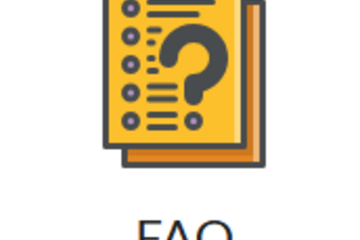
Posted on: #iteachmsu
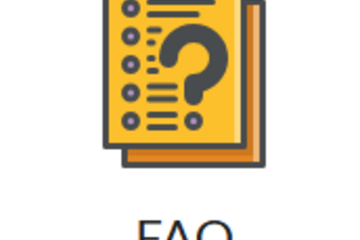
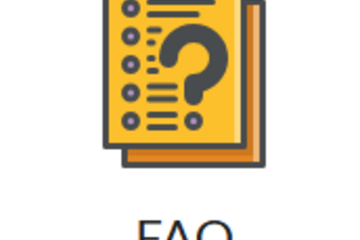
D2L: Customize Your FAQ Page
Do your students often ask the same questions every semester? Inste...
Authored by:
Thursday, Jun 12, 2025
Posted on: #iteachmsu

PEDAGOGICAL DESIGN
Corey Marsh Ecological Research Center: Create a unique place-based teaching and learning experience
Work with us to create a unique teaching and learning experience at CMERC.
You are invited to incorporate nature into courses and create learner‐centered experiences at CMERC (pronounced ‘see‐merk’), the Corey Marsh Ecological Research Center. CMERC is a 350‐acre ecological research center located 20 minutes from MSU campus in Bath Township, Michigan. It is a place for making scientific discoveries and integrating the arts and sciences in a collaborative, interdisciplinary, and inclusive space. CMERC welcomes educators, researchers, and citizens across MSU to explore, co‐create, facilitate and grow experiential courses for students.
CMERC seeks faculty and academic staff collaborators to develop learning experiences that will bring together educators, students, and community members to explore and learn from this vibrant ecological field site. MSU faculty and staff from across campus interested in this funded opportunity to join a SoTL Fellowship in land-based learning can connect with Jeno Rivera, Center Educational Program Development Leader at jeno@msu.edu.What is Corey Marsh (CMERC)?
CMERC is more than a physical place. It is a space that offers meaningful place-based experiences.CMERC was once MSU’s Muck Soils Research Center and operated from 1941 – 2012. In 2018, Fisheries and Wildlife associate professor Jen Owen, with the support of MSU AgBioResearch, led the reimagined CMERC into a place for integrating ecosystem science research with student learning and community engagement. In addition to training MSU undergraduate students in field‐based research and science communication, the center aims to promote better land stewardship practices and the relevance of science to society. While still early in its development as an AgBioResearch site, CMERC has been engaging in a people-centered approach to the planning, design and management of the space. CMERC foresees a collaborative process transforming the space to a place that engages a diverse community – internal and external to the university in scientific discovery.Location of Corey Marsh Ecological Research Center in Bath TownshipHow can I contribute?
Given the unique opportunity CMERC provides to enhance student learning, we want to make sure that it serves a diverse student community that spans disciplines and units. We want educators in our SoTL Fellowship in land-based learning to reflect that diversity and help develop curriculum that will foster collaboration among students and serve to integrate arts and humanities with sciences. Consider these examples of possible learning experiences at CMERC:
Edible and Medicinal Plants – for humans and wildlife. What is good for humans vs. wildlife? What grows in muck soils? How can ecological restoration efforts incorporate edible plants? What is missing that was likely at CMERC in the past?
Trails – People – Nature – Wildlife: How does trail design enhance natural experiences and maintain integrity of the ecosystem? What informs the development of a trail?
Land Grant or Land Grab?: Who was here before us? How did this land become a part of the land-grant system? How can this land honor those who used it in the past, present, and the future?
Agriculture and Natural Resources – how can we document and understand how historic land-use affects ecosystem integrity now and in the future?
CMERC actively seeks MSU faculty and staff interested in designing and facilitating an interdisciplinary, learner-centered, sense-making experience built on the resources of CMERC. This curricular/co-curricular programming will be titled Lessons from Nature: Stories from CMERC. We envision that the learning inquiries would be co-created by faculty and students together. More specifically, the lessons will be shaped as a studio experience that is akin to Liberty Hyde Bailey Scholars (BSP) integrated learning/self-directed courses or modular programming. These experiences would be facilitated by a faculty member, but inquiry and assessment are student led. Alternatively, you can develop learning experiences to enhance an existing course or curriculum. You may also be interested in giving your students the opportunity to facilitate place-based informal learning for youth in the local community.Next Steps: Have Fun. Explore Nature. Get to Know Us!
We invite your ideas and input for designing meaningful experiences at CMERC. Collaborators who are selected for our Fall 2022 cohort will receive $2,000 to support their participation. To explore how you can partner with CMERC, contact Jeno Rivera, Center Educational Program Development Leader at jeno@msu.edu
Deadline to apply: June 15th, 2022.
You are invited to incorporate nature into courses and create learner‐centered experiences at CMERC (pronounced ‘see‐merk’), the Corey Marsh Ecological Research Center. CMERC is a 350‐acre ecological research center located 20 minutes from MSU campus in Bath Township, Michigan. It is a place for making scientific discoveries and integrating the arts and sciences in a collaborative, interdisciplinary, and inclusive space. CMERC welcomes educators, researchers, and citizens across MSU to explore, co‐create, facilitate and grow experiential courses for students.
CMERC seeks faculty and academic staff collaborators to develop learning experiences that will bring together educators, students, and community members to explore and learn from this vibrant ecological field site. MSU faculty and staff from across campus interested in this funded opportunity to join a SoTL Fellowship in land-based learning can connect with Jeno Rivera, Center Educational Program Development Leader at jeno@msu.edu.What is Corey Marsh (CMERC)?
CMERC is more than a physical place. It is a space that offers meaningful place-based experiences.CMERC was once MSU’s Muck Soils Research Center and operated from 1941 – 2012. In 2018, Fisheries and Wildlife associate professor Jen Owen, with the support of MSU AgBioResearch, led the reimagined CMERC into a place for integrating ecosystem science research with student learning and community engagement. In addition to training MSU undergraduate students in field‐based research and science communication, the center aims to promote better land stewardship practices and the relevance of science to society. While still early in its development as an AgBioResearch site, CMERC has been engaging in a people-centered approach to the planning, design and management of the space. CMERC foresees a collaborative process transforming the space to a place that engages a diverse community – internal and external to the university in scientific discovery.Location of Corey Marsh Ecological Research Center in Bath TownshipHow can I contribute?
Given the unique opportunity CMERC provides to enhance student learning, we want to make sure that it serves a diverse student community that spans disciplines and units. We want educators in our SoTL Fellowship in land-based learning to reflect that diversity and help develop curriculum that will foster collaboration among students and serve to integrate arts and humanities with sciences. Consider these examples of possible learning experiences at CMERC:
Edible and Medicinal Plants – for humans and wildlife. What is good for humans vs. wildlife? What grows in muck soils? How can ecological restoration efforts incorporate edible plants? What is missing that was likely at CMERC in the past?
Trails – People – Nature – Wildlife: How does trail design enhance natural experiences and maintain integrity of the ecosystem? What informs the development of a trail?
Land Grant or Land Grab?: Who was here before us? How did this land become a part of the land-grant system? How can this land honor those who used it in the past, present, and the future?
Agriculture and Natural Resources – how can we document and understand how historic land-use affects ecosystem integrity now and in the future?
CMERC actively seeks MSU faculty and staff interested in designing and facilitating an interdisciplinary, learner-centered, sense-making experience built on the resources of CMERC. This curricular/co-curricular programming will be titled Lessons from Nature: Stories from CMERC. We envision that the learning inquiries would be co-created by faculty and students together. More specifically, the lessons will be shaped as a studio experience that is akin to Liberty Hyde Bailey Scholars (BSP) integrated learning/self-directed courses or modular programming. These experiences would be facilitated by a faculty member, but inquiry and assessment are student led. Alternatively, you can develop learning experiences to enhance an existing course or curriculum. You may also be interested in giving your students the opportunity to facilitate place-based informal learning for youth in the local community.Next Steps: Have Fun. Explore Nature. Get to Know Us!
We invite your ideas and input for designing meaningful experiences at CMERC. Collaborators who are selected for our Fall 2022 cohort will receive $2,000 to support their participation. To explore how you can partner with CMERC, contact Jeno Rivera, Center Educational Program Development Leader at jeno@msu.edu
Deadline to apply: June 15th, 2022.
Authored by:
Ellie Louson

Posted on: #iteachmsu


Corey Marsh Ecological Research Center: Create a unique place-based teaching and learning experience
Work with us to create a unique teaching and learning experience at...
Authored by:
PEDAGOGICAL DESIGN
Monday, May 16, 2022
Posted on: #iteachmsu

PEDAGOGICAL DESIGN
Writing an Article in the #iteachmsu Commons
If you are looking to blog or share your detailed thoughts on a topic, creating an article is the best way to do that.
How do I write an article in the #iteachmsu Commons?
To create an article, you can either select the add button at the top of the page or select "Write an Article on #iteachmsu" from the feed.
An article is larger than a post, similar to a blog entry, detailed opinion piece, research report, or maybe a news article. You will be given an option to provide a title, the author, and you may choose to include a featured image.
You can publish an article to specific groups, set the visibility of the article as public or private, add your category that the article falls into, and create tags for better searchability on the site.
The description field is where you can create the body of your post.
When finished creating your article draft or if it is ready to publish, you can select the publish button to post it, or the draft button to complete it at another time.
Click here to watch a video tutorial:
How do I write an article in the #iteachmsu Commons?
To create an article, you can either select the add button at the top of the page or select "Write an Article on #iteachmsu" from the feed.
An article is larger than a post, similar to a blog entry, detailed opinion piece, research report, or maybe a news article. You will be given an option to provide a title, the author, and you may choose to include a featured image.
You can publish an article to specific groups, set the visibility of the article as public or private, add your category that the article falls into, and create tags for better searchability on the site.
The description field is where you can create the body of your post.
When finished creating your article draft or if it is ready to publish, you can select the publish button to post it, or the draft button to complete it at another time.
Click here to watch a video tutorial:
Authored by:
#iteachmsu

Posted on: #iteachmsu


Writing an Article in the #iteachmsu Commons
If you are looking to blog or share your detailed thoughts on a top...
Authored by:
PEDAGOGICAL DESIGN
Wednesday, Apr 28, 2021
Posted on: #iteachmsu

Module 2: Webinar Hosting
Welcome to the Webinar Hosting module, where we'll dive into the world of online presentations! Here, you'll pick up tips and tricks on how to keep your audience hooked and your sessions interactive. Whether you're a pro or just starting out, this module will give you the tools to rock your webinars and keep your viewers coming back for more. Let's get ready to make some online magic happen!
What You'll Learn:
Captivating Your Audience: First impressions matter! Learn how to grab your audience's attention from the get-go with compelling introductions and engaging visuals. We'll explore techniques for crafting catchy titles, designing eye-catching slides, and using storytelling to hook your viewers.
Interactive Sessions: Keep your audience engaged and involved throughout your webinar with interactive elements. Discover how to incorporate polls, Q&A sessions, and live chats to foster participation and create a dynamic learning environment. We'll also cover techniques for managing audience questions and feedback effectively.
Managing Technical Challenges: Let's face it – technical issues can happen to the best of us. Learn how to troubleshoot common problems like audio or video glitches, screen sharing issues, and internet connectivity issues with grace and ease. We'll also discuss backup plans and contingency measures to ensure smooth sailing during your webinar.
Building Confidence: Hosting a webinar can be nerve-wracking, especially if you're new to the game. We'll share tips and techniques to boost your confidence and banish those pre-webinar jitters. From practicing your presentation to mastering your delivery, you'll learn how to exude confidence and command the virtual stage.
Post-Webinar Engagement: The conversation doesn't end when the webinar does! Discover strategies for keeping the momentum going after your session wraps up. We'll explore follow-up emails, surveys, and social media engagement to foster continued interaction and build a community around your content.
Why It Matters:
In today's digital age, webinars have become a powerful tool for education, marketing, and communication. Whether you're hosting a training session, promoting a product, or sharing your expertise with the world, effective webinar hosting skills are essential for success. By mastering the art of engaging online presentations, you'll not only captivate your audience but also establish yourself as a trusted authority in your field.
IDEAInterview or record a guest speaker from afar. Global Health and the International programs often have Zoom / Teams recordings of people in other places. The records are OK at best because of the environment that the host is in. If this were available the quality of these opportunities would be better. This was edited with Camtasia, but the output would have been better if the host was in the HushPod.
Ready to Get Started?
Whether you're looking to enhance your professional skills, expand your audience reach, or simply connect with others in a virtual setting, the Webinar Hosting module in our HushPod Recording Studio has something for everyone. So grab your favorite mug of coffee, cozy up to your computer, and let's dive into the exciting world of webinar hosting together. Get ready to inspire, educate, and engage – one webinar at a time!
--> Module 3: Screen Recording
What You'll Learn:
Captivating Your Audience: First impressions matter! Learn how to grab your audience's attention from the get-go with compelling introductions and engaging visuals. We'll explore techniques for crafting catchy titles, designing eye-catching slides, and using storytelling to hook your viewers.
Interactive Sessions: Keep your audience engaged and involved throughout your webinar with interactive elements. Discover how to incorporate polls, Q&A sessions, and live chats to foster participation and create a dynamic learning environment. We'll also cover techniques for managing audience questions and feedback effectively.
Managing Technical Challenges: Let's face it – technical issues can happen to the best of us. Learn how to troubleshoot common problems like audio or video glitches, screen sharing issues, and internet connectivity issues with grace and ease. We'll also discuss backup plans and contingency measures to ensure smooth sailing during your webinar.
Building Confidence: Hosting a webinar can be nerve-wracking, especially if you're new to the game. We'll share tips and techniques to boost your confidence and banish those pre-webinar jitters. From practicing your presentation to mastering your delivery, you'll learn how to exude confidence and command the virtual stage.
Post-Webinar Engagement: The conversation doesn't end when the webinar does! Discover strategies for keeping the momentum going after your session wraps up. We'll explore follow-up emails, surveys, and social media engagement to foster continued interaction and build a community around your content.
Why It Matters:
In today's digital age, webinars have become a powerful tool for education, marketing, and communication. Whether you're hosting a training session, promoting a product, or sharing your expertise with the world, effective webinar hosting skills are essential for success. By mastering the art of engaging online presentations, you'll not only captivate your audience but also establish yourself as a trusted authority in your field.
IDEAInterview or record a guest speaker from afar. Global Health and the International programs often have Zoom / Teams recordings of people in other places. The records are OK at best because of the environment that the host is in. If this were available the quality of these opportunities would be better. This was edited with Camtasia, but the output would have been better if the host was in the HushPod.
Ready to Get Started?
Whether you're looking to enhance your professional skills, expand your audience reach, or simply connect with others in a virtual setting, the Webinar Hosting module in our HushPod Recording Studio has something for everyone. So grab your favorite mug of coffee, cozy up to your computer, and let's dive into the exciting world of webinar hosting together. Get ready to inspire, educate, and engage – one webinar at a time!
--> Module 3: Screen Recording
Posted by:
Dave Goodrich

Posted on: #iteachmsu


Module 2: Webinar Hosting
Welcome to the Webinar Hosting module, where we'll dive into the wo...
Posted by:
Wednesday, Jul 17, 2024
Posted on: #iteachmsu

NAVIGATING CONTEXT
#iteachmsu Commons Overview
The #iteachmsu Commons is an educator-driven space for sharing teaching resources. It's here to help connect across educator networks and for growing in teaching practice. This tutorial provides a brief overview of the key features and functions of the site. Other tutorials will provide a detailed demonstration of how those features work. How to login:
To begin creating content of your own on the #iteachmsu Commons, simply click the green Login button in the upper right-hand corner of the screen. Your account will automatically be provisioned after successfully logging into the MSU Net ID login prompt. Currently, only authenticated MSU faculty, staff, and students can create content on the #iteachmsu Commons. However, external users are free to browse and share public-facing content without logging into the site.
The Homepage:
New articles posted will show at the top of the homepage. This can be expanded by clicking on the green arrow button.
You will also see people at MSU who have signed up and logged in to the #iteachmsu Commons. You can connect with them by viewing all again over to the right of the new people area.
Groups:
Groups are spaces to organize around topics, share information, and connect with others. You can select a group to view more information and join, or select the green arrow to browse all public groups. You are also invited to create a new group.
Playlists:
Playlists are collections of related posts curated by an individual or a unit.
Assessments:
Assessments are self-contained learning objects that may contain YouTube videos, embedded files, and text.
Click here to watch a video tutorial:
To begin creating content of your own on the #iteachmsu Commons, simply click the green Login button in the upper right-hand corner of the screen. Your account will automatically be provisioned after successfully logging into the MSU Net ID login prompt. Currently, only authenticated MSU faculty, staff, and students can create content on the #iteachmsu Commons. However, external users are free to browse and share public-facing content without logging into the site.
The Homepage:
New articles posted will show at the top of the homepage. This can be expanded by clicking on the green arrow button.
You will also see people at MSU who have signed up and logged in to the #iteachmsu Commons. You can connect with them by viewing all again over to the right of the new people area.
Groups:
Groups are spaces to organize around topics, share information, and connect with others. You can select a group to view more information and join, or select the green arrow to browse all public groups. You are also invited to create a new group.
Playlists:
Playlists are collections of related posts curated by an individual or a unit.
Assessments:
Assessments are self-contained learning objects that may contain YouTube videos, embedded files, and text.
Click here to watch a video tutorial:
Authored by:
#iteachmsu

Posted on: #iteachmsu


#iteachmsu Commons Overview
The #iteachmsu Commons is an educator-driven space for sharing...
Authored by:
NAVIGATING CONTEXT
Friday, Jun 14, 2024
