We found 101 results that contain "closed captioning"
Posted on: Center for Teaching and Learning Innovation

JUSTICE AND BELONGING
Choosing a Physical Space: Accessible Presentations Guide
Accessible Presentations Guide
This article series provides an overview of pathways for delivering presentations, workshops, etc. for some of digital composition accessibility requirements. This is meant to serve as a starting place, rather than an end-all-be-all to access. Accessibility should be considered throughout all parts of the presentation design process, and designing accessible compositions benefits all people, not just those with disabilities. This article is the first of three in its series:
Choosing a Physical Space
Planning for Accessible Presentations
Delivering Accessible Presentations
Choosing a Physical Space
If you're not going to be presenting in a face-to-face modality, you can jump to the next article. Before reserving a physical space for the presentation, consider:
Food: If food will be provided, consider if there is a way for folks to serve themselves from a table without needing outside assistance. Additionally, avoid snacks and surface contamination from tree nuts, peanuts, gluten and seafood.
Lighting: The lighting in the room should be adequate and flexible. You may want to ask the following questions:
Are the lights able to be adjusted?
Is there adequate lighting for those that need more to see?
Is there the ability to turn off the glare near projector screens?
Are any of the lights flickering which may affect those with migraine or seizure disorders?
Pathways into Space: The pathways to get to and around the space should be flat (or ramped) and free from obstruction. The doorways should be able to be propped or automatic as well as large enough for mobility devices to enter.
Rest, Lactation, and Health Rooms: The space should be near and able to be navigated to without obstruction to lactation rooms, personal health rooms, restrooms with disability access, and an all-gender restroom.
Seating: The seating in the space is able to be moved for access to the tables. The seating should also have non-arm options to be flexible for different body types. The table heights (for both presenters and participants) should be between 28-34 inches from the floor.
Signage: The signage to the room and its location is easily perceivable and understandable, including the use of Braille. Emergency signage is not above eye height for those in wheelchairs.
Smells: Avoid a space that may have chemical or deep fragrances. Note that this may also mean that presenters should not wear scented items on days of the presentation.
Travel: The space should be with facilities that allow for disability parking. The elevators should be in working condition, and the path to the room should be unobstructed.
Technology: There is a working microphone and speaker in the room, preferably. If using digital technology, it should be able to be reached and accessible for the presenter as well as have the functionality for assistive devices (e.g., closed caption, Job Access with Speech (JAWS)).
Gratitudes and Resources for Accessible Presentations
The first iteration of this series came from the work of Raven Baugh and Bethany Meadows for the East Center Writing Center Association’s 2022 conference, sponsored by the Writing Center at Michigan State University.
Ada Hubrig’s 2021 "Conference on Community Writing Presentation Accessibility Guide"
Conference on College Composition and Communication’s 2024 "Conference Accessibility Guide"
Composing Access’ “Preparing Your Presentation”
Continue to the next article in this series, Planning for Accessible Presentations.This article, Accessible Presentations Guide: Choosing a Physical Space © 2024 by Bethany Meadows, is licensed under CC BY-NC 4.0. The cover photo for this article, "Earth Day Presentation" by NASA Goddard Photo and Video, is licensed under CC BY 2.0.
This article series provides an overview of pathways for delivering presentations, workshops, etc. for some of digital composition accessibility requirements. This is meant to serve as a starting place, rather than an end-all-be-all to access. Accessibility should be considered throughout all parts of the presentation design process, and designing accessible compositions benefits all people, not just those with disabilities. This article is the first of three in its series:
Choosing a Physical Space
Planning for Accessible Presentations
Delivering Accessible Presentations
Choosing a Physical Space
If you're not going to be presenting in a face-to-face modality, you can jump to the next article. Before reserving a physical space for the presentation, consider:
Food: If food will be provided, consider if there is a way for folks to serve themselves from a table without needing outside assistance. Additionally, avoid snacks and surface contamination from tree nuts, peanuts, gluten and seafood.
Lighting: The lighting in the room should be adequate and flexible. You may want to ask the following questions:
Are the lights able to be adjusted?
Is there adequate lighting for those that need more to see?
Is there the ability to turn off the glare near projector screens?
Are any of the lights flickering which may affect those with migraine or seizure disorders?
Pathways into Space: The pathways to get to and around the space should be flat (or ramped) and free from obstruction. The doorways should be able to be propped or automatic as well as large enough for mobility devices to enter.
Rest, Lactation, and Health Rooms: The space should be near and able to be navigated to without obstruction to lactation rooms, personal health rooms, restrooms with disability access, and an all-gender restroom.
Seating: The seating in the space is able to be moved for access to the tables. The seating should also have non-arm options to be flexible for different body types. The table heights (for both presenters and participants) should be between 28-34 inches from the floor.
Signage: The signage to the room and its location is easily perceivable and understandable, including the use of Braille. Emergency signage is not above eye height for those in wheelchairs.
Smells: Avoid a space that may have chemical or deep fragrances. Note that this may also mean that presenters should not wear scented items on days of the presentation.
Travel: The space should be with facilities that allow for disability parking. The elevators should be in working condition, and the path to the room should be unobstructed.
Technology: There is a working microphone and speaker in the room, preferably. If using digital technology, it should be able to be reached and accessible for the presenter as well as have the functionality for assistive devices (e.g., closed caption, Job Access with Speech (JAWS)).
Gratitudes and Resources for Accessible Presentations
The first iteration of this series came from the work of Raven Baugh and Bethany Meadows for the East Center Writing Center Association’s 2022 conference, sponsored by the Writing Center at Michigan State University.
Ada Hubrig’s 2021 "Conference on Community Writing Presentation Accessibility Guide"
Conference on College Composition and Communication’s 2024 "Conference Accessibility Guide"
Composing Access’ “Preparing Your Presentation”
Continue to the next article in this series, Planning for Accessible Presentations.This article, Accessible Presentations Guide: Choosing a Physical Space © 2024 by Bethany Meadows, is licensed under CC BY-NC 4.0. The cover photo for this article, "Earth Day Presentation" by NASA Goddard Photo and Video, is licensed under CC BY 2.0.
Authored by:
Bethany Meadows

Posted on: Center for Teaching and Learning Innovation


Choosing a Physical Space: Accessible Presentations Guide
Accessible Presentations Guide
This article series provides an over...
This article series provides an over...
Authored by:
JUSTICE AND BELONGING
Monday, Jul 29, 2024
Posted on: MSU Academic Advising

NAVIGATING CONTEXT
Event Ideas and Resources for Academic Advisors
Are you interested in creating an event or program to build community for your students population? There are a variety of ways to actively connect with your students and foster a sense of community. In this article, explore programming ideas and additional tools that can assist. Event and program ideas:
Information sessions on important curriculum information
Career/alumni panels
"Creating Your Next Semester Schedule" workshop
Webinar on locating co-curricular opportunities
Study skills workshop
Navigating test anxiety discussion with representative from CAPS
Group advising for first year students
Graduate/professional school preparation seminars
Registered Student Organization fair that relate to a specific topic
Study spaces during mid-terms and finals week
Semester kick-off and end-of-year celebration
There are free resources available to MSU staff and faculty to support your events and programs. These include:
MSU Brand Studio provides a variety of tools and downloads that adheres to MSU branding guidelines. This includes color palettes, typography, logos, signatures and office toolkits, flyers, manuals, facts sheets, and more.
25LivePro is MSU's room reservation system. If hosting an event on-campus, check 25Live for open classrooms.
A job aid for using 25LivePro is available here(this link downloads a file).
Zoom is an excellent tool to host virtual meetings and webinars. You can also record and share sessions in Zoom for anyone that was not able to attend the live session.
Kaltura MediaSpace is MSU's media hub designed to store and share media collections. For video recordings that you wish to share, upload to Kaltura MediaSpace to create a shareable link or embed code, and add closed captioning. A video tutorial for using Kaltura MediaSpace is available here.
Canva is a versatile design tool that offers many free templates for flyers, infographics, worksheets, and so much more.
Camtasia provides faculty with the ability to create, edit, and upload their screen recordings or presentations. This helps students navigate their online courses, provide assignment feedback, and more. This program is offered free through MSU IT Services.
TechSmith SnagIt allows faculty, staff and students to create beautiful documentation, images, screen captures, diagrams, and other media that can be used along with D2L. This is also free through MSU IT Services.
Information sessions on important curriculum information
Career/alumni panels
"Creating Your Next Semester Schedule" workshop
Webinar on locating co-curricular opportunities
Study skills workshop
Navigating test anxiety discussion with representative from CAPS
Group advising for first year students
Graduate/professional school preparation seminars
Registered Student Organization fair that relate to a specific topic
Study spaces during mid-terms and finals week
Semester kick-off and end-of-year celebration
There are free resources available to MSU staff and faculty to support your events and programs. These include:
MSU Brand Studio provides a variety of tools and downloads that adheres to MSU branding guidelines. This includes color palettes, typography, logos, signatures and office toolkits, flyers, manuals, facts sheets, and more.
25LivePro is MSU's room reservation system. If hosting an event on-campus, check 25Live for open classrooms.
A job aid for using 25LivePro is available here(this link downloads a file).
Zoom is an excellent tool to host virtual meetings and webinars. You can also record and share sessions in Zoom for anyone that was not able to attend the live session.
Kaltura MediaSpace is MSU's media hub designed to store and share media collections. For video recordings that you wish to share, upload to Kaltura MediaSpace to create a shareable link or embed code, and add closed captioning. A video tutorial for using Kaltura MediaSpace is available here.
Canva is a versatile design tool that offers many free templates for flyers, infographics, worksheets, and so much more.
Camtasia provides faculty with the ability to create, edit, and upload their screen recordings or presentations. This helps students navigate their online courses, provide assignment feedback, and more. This program is offered free through MSU IT Services.
TechSmith SnagIt allows faculty, staff and students to create beautiful documentation, images, screen captures, diagrams, and other media that can be used along with D2L. This is also free through MSU IT Services.
Authored by:
Katie Peterson

Posted on: MSU Academic Advising


Event Ideas and Resources for Academic Advisors
Are you interested in creating an event or program to build communi...
Authored by:
NAVIGATING CONTEXT
Sunday, Nov 19, 2023
Posted on: The MSU Graduate Leadership Institute
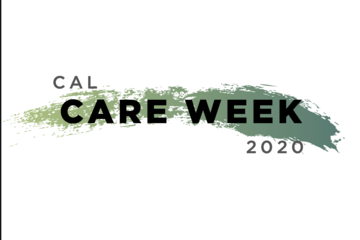
NAVIGATING CONTEXT
CAL Care Week
Rachel and Cameron worked closely with the College of Arts and Letters on an event called “Cal Care Week.” The event was scheduled to take place the week after we moved to a remote campus, and they therefore had to cancel due to COVID-19. The event was advertised on CAL’s website, as well as MSU Today. To find out more about the event, we recommend the CAL article, below, in particular.
http://www.cal.msu.edu/news/cal-care-week-promotes-healthy-living
https://msutoday.msu.edu/news/2020/cal-care-week-promotes-healthy-living/
http://www.cal.msu.edu/news/cal-care-week-promotes-healthy-living
https://msutoday.msu.edu/news/2020/cal-care-week-promotes-healthy-living/
Authored by:
Rachel Robinson and Cameron Chase
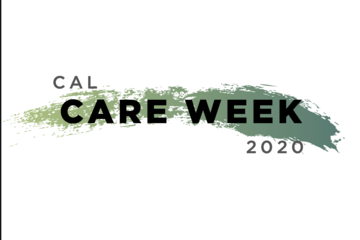
Posted on: The MSU Graduate Leadership Institute
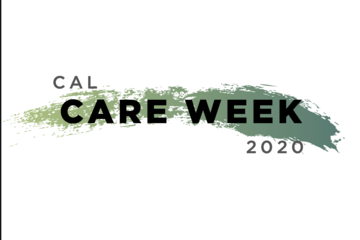
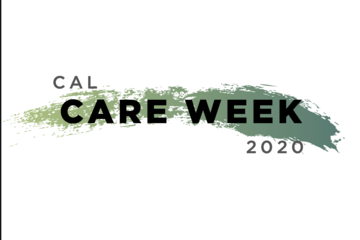
CAL Care Week
Rachel and Cameron worked closely with the College of Arts and Lett...
Authored by:
NAVIGATING CONTEXT
Friday, Mar 19, 2021
Posted on: #iteachmsu

My Class Size Exceeds the Zoom License Limits – What Now?
The Zoom meeting size limit is 300 students, and webinar licenses are maxed out at 500 but in some cases MSU has courses that have more students enrolled than that. So, while each person has access to both a 300 student space and a 500 student space, that may not always be enough. This article provides alternatives to synchronous Zoom classes that may help not only solve the license challenges, but also help you navigate teaching a large course fully online.
Berry (2009) notes that teaching a large course online “requires a shift in focus from teaching to learning (p. 176).” While 2009 was a full 11 years ago and the technologies driving online course delivery have advanced greatly, this fundamental idea remains as true today as it was then. Lynch & Pappas (2017) highlight the challenge that faculty-student interaction presents in large-enrollment courses, whether they be fully online or completely face-to-face. How can a single faculty member effectively communicate with 600 students? In this case, technological affordances are our friend – and Zoom is not necessarily the answer.
Some Non-Zoom Solutions
MediaSpace or Camtasia videos and D2L Discussion Forums
I know this may not seem like the most exciting solution, but it can be an effective and efficient one. Picture this:
Record a 20-minute video discussing your insights on the week’s content, focusing on what students won’t necessarily glean for themselves in their own review.
Did you know you can request free captioning services from MSU IT on videos 20 minutes or less?
Click here for more information on getting started with the MSU Crowd Sourced Closed Captioning Program.
Save the video to Mediaspace and share it with your students in D2L. Give them a few questions to think about while they watch it.
Guide students to the D2L discussion forum where discussions will happen. Configure the discussion forum to require that they post their response before they can see the responses of others.
Learn more about ways to configure your discussion forum here
Grade the discussion forum using the D2L Quick Discussion Grader tool.
Learn how to use the D2L Quick Discussion Grader tool here
Half on, half off
You can split your course in half. What if you had two smaller large courses? Consider inviting half of your students to Zoom, while the others engage in an asynchronous assignment such as a discussion forum or a low-stakes knowledge-testing quiz that’s automatically graded by D2L. Then, use your Zoom time together to discuss what students can only get from you – instructor-student interaction!
Asynchronous activity idea: Try setting up a discussion forum and have your students work on an applied case together based on the content.
Asynchronous activity idea: Ask students to collaboratively build a study guide for the exam based on the week’s content.
Peer Review using Eli Review
Eli Review is a peer review tool that is free for faculty and students at Michigan State University. Here, you can configure peer review writing exercises, automatically sort students into groups, and provide them with a clear series of writing, review, and revision tasks. You can see analytics for completion, helpfulness, and more.
As stated on the tech.msu.edu page for Eli Review, "many writing instructors have found using Eli for small assignments (i.e., a thesis statement, annotated bibliography) works better than for entire papers. Smaller assignments make it easier to focus on one specific set of criteria and goals. Students stay more engaged with a small task and can move forward in an assignment when the core elements are properly set up."
Since Eli Review is an online platform, students can use it any time, allowing instructors flexibility in assigning reviews. Eli has a feature to accept or decline late work, so students are responsible for the online homework just as in-class homework.
Need more help?
Hopefully some of the ideas shared here have helped you think about some alternatives to pursue should Zoom not be an option for your courses. The instructional technology and development team in MSU IT is happy to consult with you on how you can leverage academic technologies to make your large course experience feel smaller. We can help you think about how to live without Zoom and embrace the asynchronous teaching life if you choose.
MSU IT offers a number of valuable tools and services that can help you create an experience that facilitates student success regardless of bandwidth, time zones, or class size. To make an appointment with an instructional technologist, fill out the appointment form located at https://tech.msu.edu/service-catalog/teaching/instructional-design-development/ or e-mail the MSU IT Service Desk at ithelp@msu.edu and request a consultation with Instructional Technology and Development. If you prefer the phone, you can also contact them at (517)432-6200.
References
Berry, R. W. (2009). Meeting the challenges of teaching large online classes: Shifting to a learner-focus. MERLOT Journal of Online Learning and Teaching, 5(1), 176-182.
Boettcher, J. (2011). Ten best practices for teaching online. Quick Guide for New Online faculty.
Lynch, R. P., & Pappas, E. (2017). A Model for Teaching Large Classes: Facilitating a" Small Class Feel". International Journal of Higher Education, 6(2), 199-212.
Berry (2009) notes that teaching a large course online “requires a shift in focus from teaching to learning (p. 176).” While 2009 was a full 11 years ago and the technologies driving online course delivery have advanced greatly, this fundamental idea remains as true today as it was then. Lynch & Pappas (2017) highlight the challenge that faculty-student interaction presents in large-enrollment courses, whether they be fully online or completely face-to-face. How can a single faculty member effectively communicate with 600 students? In this case, technological affordances are our friend – and Zoom is not necessarily the answer.
Some Non-Zoom Solutions
MediaSpace or Camtasia videos and D2L Discussion Forums
I know this may not seem like the most exciting solution, but it can be an effective and efficient one. Picture this:
Record a 20-minute video discussing your insights on the week’s content, focusing on what students won’t necessarily glean for themselves in their own review.
Did you know you can request free captioning services from MSU IT on videos 20 minutes or less?
Click here for more information on getting started with the MSU Crowd Sourced Closed Captioning Program.
Save the video to Mediaspace and share it with your students in D2L. Give them a few questions to think about while they watch it.
Guide students to the D2L discussion forum where discussions will happen. Configure the discussion forum to require that they post their response before they can see the responses of others.
Learn more about ways to configure your discussion forum here
Grade the discussion forum using the D2L Quick Discussion Grader tool.
Learn how to use the D2L Quick Discussion Grader tool here
Half on, half off
You can split your course in half. What if you had two smaller large courses? Consider inviting half of your students to Zoom, while the others engage in an asynchronous assignment such as a discussion forum or a low-stakes knowledge-testing quiz that’s automatically graded by D2L. Then, use your Zoom time together to discuss what students can only get from you – instructor-student interaction!
Asynchronous activity idea: Try setting up a discussion forum and have your students work on an applied case together based on the content.
Asynchronous activity idea: Ask students to collaboratively build a study guide for the exam based on the week’s content.
Peer Review using Eli Review
Eli Review is a peer review tool that is free for faculty and students at Michigan State University. Here, you can configure peer review writing exercises, automatically sort students into groups, and provide them with a clear series of writing, review, and revision tasks. You can see analytics for completion, helpfulness, and more.
As stated on the tech.msu.edu page for Eli Review, "many writing instructors have found using Eli for small assignments (i.e., a thesis statement, annotated bibliography) works better than for entire papers. Smaller assignments make it easier to focus on one specific set of criteria and goals. Students stay more engaged with a small task and can move forward in an assignment when the core elements are properly set up."
Since Eli Review is an online platform, students can use it any time, allowing instructors flexibility in assigning reviews. Eli has a feature to accept or decline late work, so students are responsible for the online homework just as in-class homework.
Need more help?
Hopefully some of the ideas shared here have helped you think about some alternatives to pursue should Zoom not be an option for your courses. The instructional technology and development team in MSU IT is happy to consult with you on how you can leverage academic technologies to make your large course experience feel smaller. We can help you think about how to live without Zoom and embrace the asynchronous teaching life if you choose.
MSU IT offers a number of valuable tools and services that can help you create an experience that facilitates student success regardless of bandwidth, time zones, or class size. To make an appointment with an instructional technologist, fill out the appointment form located at https://tech.msu.edu/service-catalog/teaching/instructional-design-development/ or e-mail the MSU IT Service Desk at ithelp@msu.edu and request a consultation with Instructional Technology and Development. If you prefer the phone, you can also contact them at (517)432-6200.
References
Berry, R. W. (2009). Meeting the challenges of teaching large online classes: Shifting to a learner-focus. MERLOT Journal of Online Learning and Teaching, 5(1), 176-182.
Boettcher, J. (2011). Ten best practices for teaching online. Quick Guide for New Online faculty.
Lynch, R. P., & Pappas, E. (2017). A Model for Teaching Large Classes: Facilitating a" Small Class Feel". International Journal of Higher Education, 6(2), 199-212.
Authored by:
Jessica L. Knott, Ph.D.

Posted on: The MSU Graduate Leadership Institute

NAVIGATING CONTEXT
Connecting Engineering Grad Students with Career Resources
Hamid worked closely with Dr. Katy Colbry in envisioning professional development within the College to discuss options for the job market. After engaging with stakeholders from across the College, this was revealed as a specific need (in that many Graduate Students felt under-supported in their knowledge of and development for the job market, particularly in knowing what possible options might be).
Authored by:
Hamid Karimi

Posted on: The MSU Graduate Leadership Institute


Connecting Engineering Grad Students with Career Resources
Hamid worked closely with Dr. Katy Colbry in envisioning profession...
Authored by:
NAVIGATING CONTEXT
Friday, Mar 19, 2021
Posted on: The MSU Graduate Leadership Institute

NAVIGATING CONTEXT
Assessing the Impact of Inclusive Language on Syllabi
Matthew was working closely with a faculty member within the College on a college-wide project looking at the impact of inclusive language on syllabi. Mattew was invested in contributing to College-level efforts related to inclusion, and they decided that a mixed-methods study would best serve them in pushing future initiatives forward.
Authored by:
Matthew Klein

Posted on: The MSU Graduate Leadership Institute


Assessing the Impact of Inclusive Language on Syllabi
Matthew was working closely with a faculty member within the Colleg...
Authored by:
NAVIGATING CONTEXT
Friday, Mar 19, 2021
Posted on: New Technologies

List of Free MSU Core Academic Technology Tools, A-Z and by Use Case
Free MSU Academic Technology Tools, A-Z and by Use Case
Camtasia - Camtasia provides faculty with the ability to create, edit, and upload their screen recordings or presentations. This helps students navigate their online courses, provide assignment feedback, and more.
https://msu.onthehub.com or https://apps.d2l.msu.edu/selfenroll/course/1147614
Camtasia allows you to capture your screen as a recorded video, edit your captured videos, and create quizzes for your classes.
Camtasia is ideal for capturing your lectures when teaching online, as it allows students to access content and review it as they need.
MSU has an agreement to provide teaching staff with a license for this service through June 2022.
To access the software, please go to msu.onthehub.com or the Camtasia and Snagit Access Community in D2L.
CATME - The Comprehensive Assessment of Team Member Effectiveness (CATME) is a web-based program designed for use in higher education to promote SMARTER Teamwork among teams.
https://catme.org/login/request
Enter your institution as Michigan State University
Crowdmark - Crowdmark is an online collaborative grading platform that allows for grading of a number of different assessment types, integrates with D2L, and provides robust analytics.
Crowdmark support
Introduction to Crowdmark
Getting Started for Instructors
D2L and Crowdmark
Desire2Learn - Desire2Learn is the centrally supported campus learning management system. You can teach online courses and workshops, set up communities and workgroups, facilitate discussion, and more.
https://help.d2l.msu.edu
One of the most important steps to take to ensure classes can continue online is to activate your course in D2L.
Log into D2L and click "View All Courses" under the "My Courses" section.
Select the course and then click "Course Admin" from the menu.
Select "Course Offering Information," check the box "Course is Active," and save.
MSU sets up every credit-bearing course section at MSU in D2L each semester and enrolls all students.
D2L is recommended as a place to add your syllabus, readings, and engage with your students online.
To access a course template, template for your D2L course, contact the DigitalX team through the help desk.
For a brief walkthrough of the D2L interface and how to get started, view this overview video.
For further D2L training and resources, visit: https://help.d2l.msu.edu/training
Digital Desk - Instructors can use the DigitalDesk assessment system for grade-keeping, test and item analysis, and feedback to students. MSU funds DigitalDesk services for MSU courses.
https://tech.msu.edu/service-catalog/teaching/test-scanning-scoring/
Eli Review – Evidence-based writing instruction platform that facilitates peer review and revision based on faculty-configured assignments.
https://elireview.com
Google Classroom - Create and collect assignments. Collaborate on discussion boards. Also includes Drive folders for each assignment.
https://googleapps.msu.edu
Google Drive - Store, create, and share files, documents, spreadsheets, and presentations. Collaborate in real time.
https://googleapps.msu.edu
Google Sites
https://googleapps.msu.edu
Gradescope - Design and deliver assessments via the Gradescope D2L integration. Gradescope allows for the creation of problems and problem sets, projects, worksheets, quizzes, exams, and more.
Gradescope student help center
Contact Gradescope support
Gradescope remote assessment FAQs
Gradescope course workflow documentation
Gradescope assignment workflow documentation
iClicker Cloud / iClicker Reef - iClicker Reef and iClicker Cloud allow students to participate in both live and asynchronous student response polling using a mobile device, tablet, or laptop. iClicker Reef and Cloud work in both classrooms and virtual spaces.
NOTE: When configuring iClicker Cloud or iClicker Reef, you must use “Michigan State University” for institution to avoid being charged.
Checklist: Getting Started with iClicker Cloud
Using iClicker for Remote Instruction
Going Virtual Student Onboarding Tips & Tricks
In-classroom technology tools - MSU classrooms contain a range of technology equipment to facilitate face-to-face and hybrid learning opportunities
https://tech.msu.edu/service-catalog/teaching/computer-labs-classrooms/equipment/
iThenticate – iThenticate is an originality checking tool for scholarly publications, grant applications, and theses. This tool helps manuscript authors self-evaluate research and grant drafts prior to submission. iThenticate is available to MSU faculty, staff, and graduate students who request access.
https://tech.msu.edu/service-catalog/teaching/tools/ithenticate/
Kaltura MediaSpace - MediaSpace allows you to host, share, and control access to video content, add interactive questions, caption your videos and more.
https://mediaspace.msu.edu
You can store all videos and audio that you make at MediaSpace, MSU’s version of YouTube.
Once videos are uploaded, you can add them to your D2L course.
Kaltura MediaSpace Room Recorder (selected rooms) - MediaSpace Room Recorder is a lecture capture system that allows teachers and instructors to record their lectures using the built-in capabilities of classrooms throughout campus.
https://tech.msu.edu/service-catalog/teaching/computer-labs-classrooms/mediaspace-room-recorder/
Kaltura CaptureSpace - a personal capture tool that runs natively on PCs and Macs. The tool can be used for lecture capture and allows you to capture PowerPoint presentations and make screen recordings, webcam recordings, or just voice recordings.
https://mediaspace.msu.edu/help#howdoiaddmediausingcapturespace
Labster - Labster is a virtual simulation library that allows you to browse and select virtual lab experiences to download and install in your D2L course.
Adding Labster virtual simulations to your D2L course
Labster resources
Labster support
Microsoft 365 Suite - is a suite of Microsoft Office software customized and configured for MSU’s unique environment. Spartan 365 offers robust features, a secure, collaborative environment, and the ability to use on multiple devices.
https://spartan365.msu.edu
Microsoft Teams - Teams is the chat-based workspace tool that allows you to manage all of your conversations, files, and tools in one team workspace. This tool can be used across multiple devices.
https://spartan365.msu.edu
PackBack - PackBack is an AI-enabled online discussion tool that encourages inquiry-based and curiosity-driven community building and critical exploration in courses ranging from small enrollments to large.
Click here to set up a 30 minute PackBack demonstration and configuration recommendation
PackBack Help Center
Create a New Community Page on PackBack
Qualtrics – Qualtrics is a powerful survey and experience assessment platform.
https://qualtrics.msu.edu
Respondus Exam Authoring - MSU has a campus-wide subscription to Respondus 4.0 Exam Authoring, a Windows-based exam management/authoring tool that can be used with D2L to provide additional features for creating and managing online quizzes.
https://help.d2l.msu.edu/node/4431
Respondus Monitor and Lockdown Browser - If you determine that remote proctoring is required to assess student learning in your course, the Respondus Lockdown Browser and Respondus Monitor tools provide a method for securing online exams.
https://help.d2l.msu.edu/node/4686
Snagit - TechSmith Snagit allows faculty, staff and students to create beautiful documentation, images, screen captures, diagrams, and other media that can be used along with D2L.
https://msu.onthehub.com or https://apps.d2l.msu.edu/selfenroll/course/1147614
Snagit allows you to capture screenshots, record short videos via capture or webcam, and edit content to help enhance your course.
MSU has an agreement to provide teaching staff with a license for this service through June 2020.
To access the software, please go to msu.onthehub.com or the Camtasia and Snagit Access Community in D2L.
Spartan Ally - Spartan Ally is a built-in accessibility tool that works to analyze your D2L content and provide suggestions about how you can make it more accessible to all students, including those with disabilities.
Spartan Ally self-enroll training course
Knowledge Base (technical documentation) article about Spartan Ally
More Spartan Ally information on Web Access
Turnitin - is an optional resource toolset that faculty and instructors can use within D2L to assist students in the continued development of their writing skills in the online environment.
https://help.d2l.msu.edu/using-assignments-with-turnitin
Virtual Desktop - The service gives authorized students, faculty, and staff access to licensed university software and applications through an online portal.
https://go.msu.edu/virtualdesktop
Zoom: Conference via video.
Zoom allows you to video conference with up to 300 students at a time by logging into http://msu.zoom.us/.
You can use Zoom to host a virtual class, share your screen to give a lecture and to record the lecture for future viewing.
For large classes, MSU has purchased the webinar version that allows you to have up to 500 people in the session.
Zoom meetings scheduled after April 1, 2020 will require passwords to enter meeting rooms.
These passwords can be created and modified by meeting creators using the following instructions: https://bit.ly/2xAMFss.
To improve the quality of your Zoom sessions, consider the following best practices:
Sit in a quiet space
Use an external mic (like a headset, headphones with mic or USB mic)
Have your audio muted if you are not speaking
Adjust your default settings so that participants begin with their mics muted
The following videos and tutorials provide further guidance for getting started with Zoom:
Best Practices for Hosting a Digital Event
Setting up a Zoom meeting
Creating and editing Zoom passwords
Creating a Zoom Webinar
Presenting in PowerPoint during Zoom Webinar
Creating Breakout Rooms
How to Enable and Create Polls in Zoom Webinar
Creating a Module in D2L and adding a Virtual Class Zoom Webinar Link
MSU Core Academic Tech Tools by Use Case
Assess
CATME - The Comprehensive Assessment of Team Member Effectiveness (CATME) is a web-based program designed for use in higher education to promote SMARTER Teamwork among teams.
https://catme.org/login/request
Enter your institution as Michigan State University
Crowdmark - Crowdmark is an online collaborative grading platform that allows for grading of a number of different assessment types, integrates with D2L, and provides robust analytics.
Crowdmark support
Introduction to Crowdmark
Getting Started for Instructors
D2L and Crowdmark
Digital Desk - Instructors can use the DigitalDesk assessment system for grade-keeping, test and item analysis, and feedback to students. MSU funds DigitalDesk services for MSU courses.
https://tech.msu.edu/service-catalog/teaching/test-scanning-scoring/
Gradescope - Design and deliver assessments via the Gradescope D2L integration. Gradescope allows for the creation of problems and problem sets, projects, worksheets, quizzes, exams, and more.
Gradescope student help center
Contact Gradescope support
Gradescope remote assessment FAQs
Gradescope course workflow documentation
Gradescope assignment workflow documentation
iClicker Cloud / iClicker Reef - iClicker Reef and iClicker Cloud allow students to participate in both live and asynchronous student response polling using a mobile device, tablet, or laptop. iClicker Reef and Cloud work in both classrooms and virtual spaces.
NOTE: When configuring iClicker Cloud or iClicker Reef, you must use “Michigan State University” for institution to avoid being charged.
Checklist: Getting Started with iClicker Cloud
Using iClicker for Remote Instruction
Going Virtual Student Onboarding Tips & Tricks
iThenticate – is an originality checking tool for scholarly publications, grant applications, and theses. This tool helps manuscript authors self-evaluate research and grant drafts prior to submission. iThenticate is available to MSU faculty, staff, and graduate students who request access.
https://tech.msu.edu/service-catalog/teaching/tools/ithenticate/
Labster - Labster is a virtual simulation library that allows you to browse and select virtual lab experiences to download and install in your D2L course.
Adding Labster virtual simulations to your D2L course
Labster resources
Labster support
Qualtrics – Qualtrics is a powerful survey and experience assessment platform.
https://qualtrics.msu.edu
Turnitin - is an optional resource toolset that faculty and instructors can use within D2L to assist students in the continued development of their writing skills in the online environment.
https://help.d2l.msu.edu/using-assignments-with-turnitin
Humanize and Engage
Camtasia - Camtasia provides faculty with the ability to create, edit, and upload their screen recordings or presentations. This helps students navigate their online courses, provide assignment feedback, and more.
https://msu.onthehub.com or https://apps.d2l.msu.edu/selfenroll/course/1147614
Camtasia allows you to capture your screen as a recorded video, edit your captured videos, and create quizzes for your classes.
Camtasia is ideal for capturing your lectures when teaching online, as it allows students to access content and review it as they need.
MSU has an agreement to provide teaching staff with a license for this service through June 2022.
To access the software, please go to msu.onthehub.com or the Camtasia and Snagit Access Community in D2L.
CATME - The Comprehensive Assessment of Team Member Effectiveness (CATME) is a web-based program designed for use in higher education to promote SMARTER Teamwork among teams.
https://catme.org/login/request
Enter your institution as Michigan State University
Eli Review – Evidence-based writing instruction platform that facilitates peer review and revision based on faculty-configured assignments.
https://elireview.com
iClicker Cloud / iClicker Reef - iClicker Reef and iClicker Cloud allow students to participate in both live and asynchronous student response polling using a mobile device, tablet, or laptop. iClicker Reef and Cloud work in both classrooms and virtual spaces.
NOTE: When configuring iClicker Cloud or iClicker Reef, you must use “Michigan State University” for institution to avoid being charged.
Checklist: Getting Started with iClicker Cloud
Using iClicker for Remote Instruction
Going Virtual Student Onboarding Tips & Tricks
Kaltura MediaSpace - MediaSpace allows you to host, share, and control access to video content, add interactive questions, caption your videos and more.
https://mediaspace.msu.edu
You can store all videos and audio that you make at MediaSpace, MSU’s version of YouTube.
Once videos are uploaded, you can add them to your D2L course.
Kaltura MediaSpace Room Recorder (selected rooms) -
https://tech.msu.edu/service-catalog/teaching/computer-labs-classrooms/mediaspace-room-recorder/
Kaltura CaptureSpace - a personal capture tool that runs natively on PCs and Macs. The tool can be used for lecture capture and allows you to capture PowerPoint presentations and make screen recordings, webcam recordings, or just voice recordings.
https://mediaspace.msu.edu/help#howdoiaddmediausingcapturespace
Labster - Labster is a virtual simulation library that allows you to browse and select virtual lab experiences to download and install in your D2L course.
Adding Labster virtual simulations to your D2L course
Labster resources
Labster support
Microsoft Teams - Teams is the chat-based workspace tool that allows you to manage all of your conversations, files, and tools in one team workspace. This tool can be used across multiple devices.
https://spartan365.msu.edu
PackBack - PackBack is an AI-enabled online discussion tool that encourages inquiry-based and curiosity-driven community building and critical exploration in courses ranging from small enrollments to large.
Click here to set up a 30 minute PackBack demonstration and configuration recommendation
PackBack Help Center
Create a New Community Page on PackBack
Snagit - TechSmith Snagit allows faculty, staff and students to create beautiful documentation, images, screen captures, diagrams, and other media that can be used along with D2L.
https://msu.onthehub.com or https://apps.d2l.msu.edu/selfenroll/course/1147614
Snagit allows you to capture screenshots, record short videos via capture or webcam, and edit content to help enhance your course.
MSU has an agreement to provide teaching staff with a license for this service through June 2022.
To access the software, please go to msu.onthehub.com or the Camtasia and Snagit Access Community in D2L.
Spartan Ally - Spartan Ally is a built-in accessibility tool that works to analyze your D2L content and provide suggestions about how you can make it more accessible to all students, including those with disabilities.
Spartan Ally self-enroll training course
Knowledge Base (technical documentation) article about Spartan Ally
More Spartan Ally information on Web Access
Virtual Desktop - The service gives authorized students, faculty, and staff access to licensed university software and applications through an online portal.
https://go.msu.edu/virtualdesktop
Zoom: Conference via video.
Zoom allows you to video conference with up to 300 students at a time by logging into http://msu.zoom.us/.
You can use Zoom to host a virtual class, share your screen to give a lecture and to record the lecture for future viewing.
For large classes, MSU has purchased the webinar version that allows you to have up to 500 people in the session.
Zoom meetings scheduled after April 1, 2020 will require passwords to enter meeting rooms.
These passwords can be created and modified by meeting creators using the following instructions: https://bit.ly/2xAMFss.
To improve the quality of your Zoom sessions, consider the following best practices:
Sit in a quiet space
Use an external mic (like a headset, headphones with mic or USB mic)
Have your audio muted if you are not speaking
Adjust your default settings so that participants begin with their mics muted
The following videos and tutorials provide further guidance for getting started with Zoom:
Best Practices for Hosting a Digital Event
Setting up a Zoom meeting
Creating and editing Zoom passwords
Creating a Zoom Webinar
Presenting in PowerPoint during Zoom Webinar
Creating Breakout Rooms
How to Enable and Create Polls in Zoom Webinar
Creating a Module in D2L and adding a Virtual Class Zoom Webinar Link
Zoom Webinar – Zoom webinar allows you to broadcast information, facilitate question and answer sessions, allow or disallow participant chat
https://itservicedesk.msu.edu/CAisd/pdmweb.exe
Organize and Deliver
Desire2Learn - Desire2Learn is the centrally supported campus learning management system. You can teach online courses and workshops, set up communities and workgroups, facilitate discussion, and more.
https://help.d2l.msu.edu
Google Classroom - Create and collect assignments. Collaborate on discussion boards. Also includes Drive folders for each assignment.
https://googleapps.msu.edu
Google Drive - Store, create, and share files, documents, spreadsheets, and presentations. Collaborate in real time.
https://googleapps.msu.edu
Google Sites
https://googleapps.msu.edu
Gradescope - Design and deliver assessments via the Gradescope D2L integration. Gradescope allows for the creation of problems and problem sets, projects, worksheets, quizzes, exams, and more.
Kaltura MediaSpace - MediaSpace allows you to host, share, and control access to video content, add interactive questions, caption your videos and more.
https://mediaspace.msu.edu
Microsoft 365 Suite - is a suite of Microsoft Office software customized and configured for MSU’s unique environment. Spartan 365 offers robust features, a secure, collaborative environment, and the ability to use on multiple devices.
https://spartan365.msu.edu
Microsoft Teams - Teams is the chat-based workspace tool that allows you to manage all of your conversations, files, and tools in one team workspace. This tool can be used across multiple devices.
https://spartan365.msu.edu
Qualtrics – Qualtrics is a powerful survey and experience assessment platform.
https://qualtrics.msu.edu
Create and Design
Camtasia - Camtasia provides faculty with the ability to create, edit, and upload their screen recordings or presentations. This helps students navigate their online courses, provide assignment feedback, and more.
https://msu.onthehub.com or https://apps.d2l.msu.edu/selfenroll/course/1147614
Camtasia allows you to capture your screen as a recorded video, edit your captured videos, and create quizzes for your classes.
Camtasia is ideal for capturing your lectures when teaching online, as it allows students to access content and review it as they need.
MSU has an agreement to provide teaching staff with a license for this service through June 2022.
To access the software, please go to msu.onthehub.com or the Camtasia and Snagit Access Community in D2L.
Desire2Learn - Desire2Learn is the centrally supported campus learning management system. You can teach online courses and workshops, set up communities and workgroups, facilitate discussion, and more.
https://help.d2l.msu.edu
Google Classroom - Create and collect assignments. Collaborate on discussion boards. Also includes Drive folders for each assignment.
https://googleapps.msu.edu
Google Drive - Store, create, and share files, documents, spreadsheets, and presentations. Collaborate in real time.
https://googleapps.msu.edu
Google Sites
https://googleapps.msu.edu
Kaltura MediaSpace - MediaSpace allows you to host, share, and control access to video content, add interactive questions, caption your videos and more.
https://mediaspace.msu.edu
You can store all videos and audio that you make at MediaSpace, MSU’s version of YouTube.
Once videos are uploaded, you can add them to your D2L course.
Kaltura MediaSpace Room Recorder (selected rooms) -
https://tech.msu.edu/service-catalog/teaching/computer-labs-classrooms/mediaspace-room-recorder/
Kaltura CaptureSpace - a personal capture tool that runs natively on PCs and Macs. The tool can be used for lecture capture and allows you to capture PowerPoint presentations and make screen recordings, webcam recordings, or just voice recordings.
https://mediaspace.msu.edu/help#howdoiaddmediausingcapturespace
Microsoft 365 Suite - is a suite of Microsoft Office software customized and configured for MSU’s unique environment. Spartan 365 offers robust features, a secure, collaborative environment, and the ability to use on multiple devices.
https://spartan365.msu.edu
Snagit - TechSmith Snagit allows faculty, staff and students to create beautiful documentation, images, screen captures, diagrams, and other media that can be used along with D2L.
https://msu.onthehub.com or https://apps.d2l.msu.edu/selfenroll/course/1147614
Snagit allows you to capture screenshots, record short videos via capture or webcam, and edit content to help enhance your course.
MSU has an agreement to provide teaching staff with a license for this service through June 2022.
To access the software, please go to msu.onthehub.com or the Camtasia and Snagit Access Community in D2L.
Camtasia - Camtasia provides faculty with the ability to create, edit, and upload their screen recordings or presentations. This helps students navigate their online courses, provide assignment feedback, and more.
https://msu.onthehub.com or https://apps.d2l.msu.edu/selfenroll/course/1147614
Camtasia allows you to capture your screen as a recorded video, edit your captured videos, and create quizzes for your classes.
Camtasia is ideal for capturing your lectures when teaching online, as it allows students to access content and review it as they need.
MSU has an agreement to provide teaching staff with a license for this service through June 2022.
To access the software, please go to msu.onthehub.com or the Camtasia and Snagit Access Community in D2L.
CATME - The Comprehensive Assessment of Team Member Effectiveness (CATME) is a web-based program designed for use in higher education to promote SMARTER Teamwork among teams.
https://catme.org/login/request
Enter your institution as Michigan State University
Crowdmark - Crowdmark is an online collaborative grading platform that allows for grading of a number of different assessment types, integrates with D2L, and provides robust analytics.
Crowdmark support
Introduction to Crowdmark
Getting Started for Instructors
D2L and Crowdmark
Desire2Learn - Desire2Learn is the centrally supported campus learning management system. You can teach online courses and workshops, set up communities and workgroups, facilitate discussion, and more.
https://help.d2l.msu.edu
One of the most important steps to take to ensure classes can continue online is to activate your course in D2L.
Log into D2L and click "View All Courses" under the "My Courses" section.
Select the course and then click "Course Admin" from the menu.
Select "Course Offering Information," check the box "Course is Active," and save.
MSU sets up every credit-bearing course section at MSU in D2L each semester and enrolls all students.
D2L is recommended as a place to add your syllabus, readings, and engage with your students online.
To access a course template, template for your D2L course, contact the DigitalX team through the help desk.
For a brief walkthrough of the D2L interface and how to get started, view this overview video.
For further D2L training and resources, visit: https://help.d2l.msu.edu/training
Digital Desk - Instructors can use the DigitalDesk assessment system for grade-keeping, test and item analysis, and feedback to students. MSU funds DigitalDesk services for MSU courses.
https://tech.msu.edu/service-catalog/teaching/test-scanning-scoring/
Eli Review – Evidence-based writing instruction platform that facilitates peer review and revision based on faculty-configured assignments.
https://elireview.com
Google Classroom - Create and collect assignments. Collaborate on discussion boards. Also includes Drive folders for each assignment.
https://googleapps.msu.edu
Google Drive - Store, create, and share files, documents, spreadsheets, and presentations. Collaborate in real time.
https://googleapps.msu.edu
Google Sites
https://googleapps.msu.edu
Gradescope - Design and deliver assessments via the Gradescope D2L integration. Gradescope allows for the creation of problems and problem sets, projects, worksheets, quizzes, exams, and more.
Gradescope student help center
Contact Gradescope support
Gradescope remote assessment FAQs
Gradescope course workflow documentation
Gradescope assignment workflow documentation
iClicker Cloud / iClicker Reef - iClicker Reef and iClicker Cloud allow students to participate in both live and asynchronous student response polling using a mobile device, tablet, or laptop. iClicker Reef and Cloud work in both classrooms and virtual spaces.
NOTE: When configuring iClicker Cloud or iClicker Reef, you must use “Michigan State University” for institution to avoid being charged.
Checklist: Getting Started with iClicker Cloud
Using iClicker for Remote Instruction
Going Virtual Student Onboarding Tips & Tricks
In-classroom technology tools - MSU classrooms contain a range of technology equipment to facilitate face-to-face and hybrid learning opportunities
https://tech.msu.edu/service-catalog/teaching/computer-labs-classrooms/equipment/
iThenticate – iThenticate is an originality checking tool for scholarly publications, grant applications, and theses. This tool helps manuscript authors self-evaluate research and grant drafts prior to submission. iThenticate is available to MSU faculty, staff, and graduate students who request access.
https://tech.msu.edu/service-catalog/teaching/tools/ithenticate/
Kaltura MediaSpace - MediaSpace allows you to host, share, and control access to video content, add interactive questions, caption your videos and more.
https://mediaspace.msu.edu
You can store all videos and audio that you make at MediaSpace, MSU’s version of YouTube.
Once videos are uploaded, you can add them to your D2L course.
Kaltura MediaSpace Room Recorder (selected rooms) - MediaSpace Room Recorder is a lecture capture system that allows teachers and instructors to record their lectures using the built-in capabilities of classrooms throughout campus.
https://tech.msu.edu/service-catalog/teaching/computer-labs-classrooms/mediaspace-room-recorder/
Kaltura CaptureSpace - a personal capture tool that runs natively on PCs and Macs. The tool can be used for lecture capture and allows you to capture PowerPoint presentations and make screen recordings, webcam recordings, or just voice recordings.
https://mediaspace.msu.edu/help#howdoiaddmediausingcapturespace
Labster - Labster is a virtual simulation library that allows you to browse and select virtual lab experiences to download and install in your D2L course.
Adding Labster virtual simulations to your D2L course
Labster resources
Labster support
Microsoft 365 Suite - is a suite of Microsoft Office software customized and configured for MSU’s unique environment. Spartan 365 offers robust features, a secure, collaborative environment, and the ability to use on multiple devices.
https://spartan365.msu.edu
Microsoft Teams - Teams is the chat-based workspace tool that allows you to manage all of your conversations, files, and tools in one team workspace. This tool can be used across multiple devices.
https://spartan365.msu.edu
PackBack - PackBack is an AI-enabled online discussion tool that encourages inquiry-based and curiosity-driven community building and critical exploration in courses ranging from small enrollments to large.
Click here to set up a 30 minute PackBack demonstration and configuration recommendation
PackBack Help Center
Create a New Community Page on PackBack
Qualtrics – Qualtrics is a powerful survey and experience assessment platform.
https://qualtrics.msu.edu
Respondus Exam Authoring - MSU has a campus-wide subscription to Respondus 4.0 Exam Authoring, a Windows-based exam management/authoring tool that can be used with D2L to provide additional features for creating and managing online quizzes.
https://help.d2l.msu.edu/node/4431
Respondus Monitor and Lockdown Browser - If you determine that remote proctoring is required to assess student learning in your course, the Respondus Lockdown Browser and Respondus Monitor tools provide a method for securing online exams.
https://help.d2l.msu.edu/node/4686
Snagit - TechSmith Snagit allows faculty, staff and students to create beautiful documentation, images, screen captures, diagrams, and other media that can be used along with D2L.
https://msu.onthehub.com or https://apps.d2l.msu.edu/selfenroll/course/1147614
Snagit allows you to capture screenshots, record short videos via capture or webcam, and edit content to help enhance your course.
MSU has an agreement to provide teaching staff with a license for this service through June 2020.
To access the software, please go to msu.onthehub.com or the Camtasia and Snagit Access Community in D2L.
Spartan Ally - Spartan Ally is a built-in accessibility tool that works to analyze your D2L content and provide suggestions about how you can make it more accessible to all students, including those with disabilities.
Spartan Ally self-enroll training course
Knowledge Base (technical documentation) article about Spartan Ally
More Spartan Ally information on Web Access
Turnitin - is an optional resource toolset that faculty and instructors can use within D2L to assist students in the continued development of their writing skills in the online environment.
https://help.d2l.msu.edu/using-assignments-with-turnitin
Virtual Desktop - The service gives authorized students, faculty, and staff access to licensed university software and applications through an online portal.
https://go.msu.edu/virtualdesktop
Zoom: Conference via video.
Zoom allows you to video conference with up to 300 students at a time by logging into http://msu.zoom.us/.
You can use Zoom to host a virtual class, share your screen to give a lecture and to record the lecture for future viewing.
For large classes, MSU has purchased the webinar version that allows you to have up to 500 people in the session.
Zoom meetings scheduled after April 1, 2020 will require passwords to enter meeting rooms.
These passwords can be created and modified by meeting creators using the following instructions: https://bit.ly/2xAMFss.
To improve the quality of your Zoom sessions, consider the following best practices:
Sit in a quiet space
Use an external mic (like a headset, headphones with mic or USB mic)
Have your audio muted if you are not speaking
Adjust your default settings so that participants begin with their mics muted
The following videos and tutorials provide further guidance for getting started with Zoom:
Best Practices for Hosting a Digital Event
Setting up a Zoom meeting
Creating and editing Zoom passwords
Creating a Zoom Webinar
Presenting in PowerPoint during Zoom Webinar
Creating Breakout Rooms
How to Enable and Create Polls in Zoom Webinar
Creating a Module in D2L and adding a Virtual Class Zoom Webinar Link
MSU Core Academic Tech Tools by Use Case
Assess
CATME - The Comprehensive Assessment of Team Member Effectiveness (CATME) is a web-based program designed for use in higher education to promote SMARTER Teamwork among teams.
https://catme.org/login/request
Enter your institution as Michigan State University
Crowdmark - Crowdmark is an online collaborative grading platform that allows for grading of a number of different assessment types, integrates with D2L, and provides robust analytics.
Crowdmark support
Introduction to Crowdmark
Getting Started for Instructors
D2L and Crowdmark
Digital Desk - Instructors can use the DigitalDesk assessment system for grade-keeping, test and item analysis, and feedback to students. MSU funds DigitalDesk services for MSU courses.
https://tech.msu.edu/service-catalog/teaching/test-scanning-scoring/
Gradescope - Design and deliver assessments via the Gradescope D2L integration. Gradescope allows for the creation of problems and problem sets, projects, worksheets, quizzes, exams, and more.
Gradescope student help center
Contact Gradescope support
Gradescope remote assessment FAQs
Gradescope course workflow documentation
Gradescope assignment workflow documentation
iClicker Cloud / iClicker Reef - iClicker Reef and iClicker Cloud allow students to participate in both live and asynchronous student response polling using a mobile device, tablet, or laptop. iClicker Reef and Cloud work in both classrooms and virtual spaces.
NOTE: When configuring iClicker Cloud or iClicker Reef, you must use “Michigan State University” for institution to avoid being charged.
Checklist: Getting Started with iClicker Cloud
Using iClicker for Remote Instruction
Going Virtual Student Onboarding Tips & Tricks
iThenticate – is an originality checking tool for scholarly publications, grant applications, and theses. This tool helps manuscript authors self-evaluate research and grant drafts prior to submission. iThenticate is available to MSU faculty, staff, and graduate students who request access.
https://tech.msu.edu/service-catalog/teaching/tools/ithenticate/
Labster - Labster is a virtual simulation library that allows you to browse and select virtual lab experiences to download and install in your D2L course.
Adding Labster virtual simulations to your D2L course
Labster resources
Labster support
Qualtrics – Qualtrics is a powerful survey and experience assessment platform.
https://qualtrics.msu.edu
Turnitin - is an optional resource toolset that faculty and instructors can use within D2L to assist students in the continued development of their writing skills in the online environment.
https://help.d2l.msu.edu/using-assignments-with-turnitin
Humanize and Engage
Camtasia - Camtasia provides faculty with the ability to create, edit, and upload their screen recordings or presentations. This helps students navigate their online courses, provide assignment feedback, and more.
https://msu.onthehub.com or https://apps.d2l.msu.edu/selfenroll/course/1147614
Camtasia allows you to capture your screen as a recorded video, edit your captured videos, and create quizzes for your classes.
Camtasia is ideal for capturing your lectures when teaching online, as it allows students to access content and review it as they need.
MSU has an agreement to provide teaching staff with a license for this service through June 2022.
To access the software, please go to msu.onthehub.com or the Camtasia and Snagit Access Community in D2L.
CATME - The Comprehensive Assessment of Team Member Effectiveness (CATME) is a web-based program designed for use in higher education to promote SMARTER Teamwork among teams.
https://catme.org/login/request
Enter your institution as Michigan State University
Eli Review – Evidence-based writing instruction platform that facilitates peer review and revision based on faculty-configured assignments.
https://elireview.com
iClicker Cloud / iClicker Reef - iClicker Reef and iClicker Cloud allow students to participate in both live and asynchronous student response polling using a mobile device, tablet, or laptop. iClicker Reef and Cloud work in both classrooms and virtual spaces.
NOTE: When configuring iClicker Cloud or iClicker Reef, you must use “Michigan State University” for institution to avoid being charged.
Checklist: Getting Started with iClicker Cloud
Using iClicker for Remote Instruction
Going Virtual Student Onboarding Tips & Tricks
Kaltura MediaSpace - MediaSpace allows you to host, share, and control access to video content, add interactive questions, caption your videos and more.
https://mediaspace.msu.edu
You can store all videos and audio that you make at MediaSpace, MSU’s version of YouTube.
Once videos are uploaded, you can add them to your D2L course.
Kaltura MediaSpace Room Recorder (selected rooms) -
https://tech.msu.edu/service-catalog/teaching/computer-labs-classrooms/mediaspace-room-recorder/
Kaltura CaptureSpace - a personal capture tool that runs natively on PCs and Macs. The tool can be used for lecture capture and allows you to capture PowerPoint presentations and make screen recordings, webcam recordings, or just voice recordings.
https://mediaspace.msu.edu/help#howdoiaddmediausingcapturespace
Labster - Labster is a virtual simulation library that allows you to browse and select virtual lab experiences to download and install in your D2L course.
Adding Labster virtual simulations to your D2L course
Labster resources
Labster support
Microsoft Teams - Teams is the chat-based workspace tool that allows you to manage all of your conversations, files, and tools in one team workspace. This tool can be used across multiple devices.
https://spartan365.msu.edu
PackBack - PackBack is an AI-enabled online discussion tool that encourages inquiry-based and curiosity-driven community building and critical exploration in courses ranging from small enrollments to large.
Click here to set up a 30 minute PackBack demonstration and configuration recommendation
PackBack Help Center
Create a New Community Page on PackBack
Snagit - TechSmith Snagit allows faculty, staff and students to create beautiful documentation, images, screen captures, diagrams, and other media that can be used along with D2L.
https://msu.onthehub.com or https://apps.d2l.msu.edu/selfenroll/course/1147614
Snagit allows you to capture screenshots, record short videos via capture or webcam, and edit content to help enhance your course.
MSU has an agreement to provide teaching staff with a license for this service through June 2022.
To access the software, please go to msu.onthehub.com or the Camtasia and Snagit Access Community in D2L.
Spartan Ally - Spartan Ally is a built-in accessibility tool that works to analyze your D2L content and provide suggestions about how you can make it more accessible to all students, including those with disabilities.
Spartan Ally self-enroll training course
Knowledge Base (technical documentation) article about Spartan Ally
More Spartan Ally information on Web Access
Virtual Desktop - The service gives authorized students, faculty, and staff access to licensed university software and applications through an online portal.
https://go.msu.edu/virtualdesktop
Zoom: Conference via video.
Zoom allows you to video conference with up to 300 students at a time by logging into http://msu.zoom.us/.
You can use Zoom to host a virtual class, share your screen to give a lecture and to record the lecture for future viewing.
For large classes, MSU has purchased the webinar version that allows you to have up to 500 people in the session.
Zoom meetings scheduled after April 1, 2020 will require passwords to enter meeting rooms.
These passwords can be created and modified by meeting creators using the following instructions: https://bit.ly/2xAMFss.
To improve the quality of your Zoom sessions, consider the following best practices:
Sit in a quiet space
Use an external mic (like a headset, headphones with mic or USB mic)
Have your audio muted if you are not speaking
Adjust your default settings so that participants begin with their mics muted
The following videos and tutorials provide further guidance for getting started with Zoom:
Best Practices for Hosting a Digital Event
Setting up a Zoom meeting
Creating and editing Zoom passwords
Creating a Zoom Webinar
Presenting in PowerPoint during Zoom Webinar
Creating Breakout Rooms
How to Enable and Create Polls in Zoom Webinar
Creating a Module in D2L and adding a Virtual Class Zoom Webinar Link
Zoom Webinar – Zoom webinar allows you to broadcast information, facilitate question and answer sessions, allow or disallow participant chat
https://itservicedesk.msu.edu/CAisd/pdmweb.exe
Organize and Deliver
Desire2Learn - Desire2Learn is the centrally supported campus learning management system. You can teach online courses and workshops, set up communities and workgroups, facilitate discussion, and more.
https://help.d2l.msu.edu
Google Classroom - Create and collect assignments. Collaborate on discussion boards. Also includes Drive folders for each assignment.
https://googleapps.msu.edu
Google Drive - Store, create, and share files, documents, spreadsheets, and presentations. Collaborate in real time.
https://googleapps.msu.edu
Google Sites
https://googleapps.msu.edu
Gradescope - Design and deliver assessments via the Gradescope D2L integration. Gradescope allows for the creation of problems and problem sets, projects, worksheets, quizzes, exams, and more.
Kaltura MediaSpace - MediaSpace allows you to host, share, and control access to video content, add interactive questions, caption your videos and more.
https://mediaspace.msu.edu
Microsoft 365 Suite - is a suite of Microsoft Office software customized and configured for MSU’s unique environment. Spartan 365 offers robust features, a secure, collaborative environment, and the ability to use on multiple devices.
https://spartan365.msu.edu
Microsoft Teams - Teams is the chat-based workspace tool that allows you to manage all of your conversations, files, and tools in one team workspace. This tool can be used across multiple devices.
https://spartan365.msu.edu
Qualtrics – Qualtrics is a powerful survey and experience assessment platform.
https://qualtrics.msu.edu
Create and Design
Camtasia - Camtasia provides faculty with the ability to create, edit, and upload their screen recordings or presentations. This helps students navigate their online courses, provide assignment feedback, and more.
https://msu.onthehub.com or https://apps.d2l.msu.edu/selfenroll/course/1147614
Camtasia allows you to capture your screen as a recorded video, edit your captured videos, and create quizzes for your classes.
Camtasia is ideal for capturing your lectures when teaching online, as it allows students to access content and review it as they need.
MSU has an agreement to provide teaching staff with a license for this service through June 2022.
To access the software, please go to msu.onthehub.com or the Camtasia and Snagit Access Community in D2L.
Desire2Learn - Desire2Learn is the centrally supported campus learning management system. You can teach online courses and workshops, set up communities and workgroups, facilitate discussion, and more.
https://help.d2l.msu.edu
Google Classroom - Create and collect assignments. Collaborate on discussion boards. Also includes Drive folders for each assignment.
https://googleapps.msu.edu
Google Drive - Store, create, and share files, documents, spreadsheets, and presentations. Collaborate in real time.
https://googleapps.msu.edu
Google Sites
https://googleapps.msu.edu
Kaltura MediaSpace - MediaSpace allows you to host, share, and control access to video content, add interactive questions, caption your videos and more.
https://mediaspace.msu.edu
You can store all videos and audio that you make at MediaSpace, MSU’s version of YouTube.
Once videos are uploaded, you can add them to your D2L course.
Kaltura MediaSpace Room Recorder (selected rooms) -
https://tech.msu.edu/service-catalog/teaching/computer-labs-classrooms/mediaspace-room-recorder/
Kaltura CaptureSpace - a personal capture tool that runs natively on PCs and Macs. The tool can be used for lecture capture and allows you to capture PowerPoint presentations and make screen recordings, webcam recordings, or just voice recordings.
https://mediaspace.msu.edu/help#howdoiaddmediausingcapturespace
Microsoft 365 Suite - is a suite of Microsoft Office software customized and configured for MSU’s unique environment. Spartan 365 offers robust features, a secure, collaborative environment, and the ability to use on multiple devices.
https://spartan365.msu.edu
Snagit - TechSmith Snagit allows faculty, staff and students to create beautiful documentation, images, screen captures, diagrams, and other media that can be used along with D2L.
https://msu.onthehub.com or https://apps.d2l.msu.edu/selfenroll/course/1147614
Snagit allows you to capture screenshots, record short videos via capture or webcam, and edit content to help enhance your course.
MSU has an agreement to provide teaching staff with a license for this service through June 2022.
To access the software, please go to msu.onthehub.com or the Camtasia and Snagit Access Community in D2L.
Authored by:
Jessica L. Knott, Ph.D.

Posted on: #iteachmsu

Spartan Ally: What will it do and what won't it do?
Spartan Ally: What will it do and what won't it do?
With the recent launch of Spartan Ally in D2L, you might be more tuned in to the accessibility of your course. Spartan Ally is a wonderful resource to support faculty and staff in the creation of accessible content. Ally's built-in scanner can provide you with a snapshot of accessibility issues thorughout your course, however Spartan Ally does not have the capability to scan for all accessibility issues.
Since technologies supporting accessibility are relatively new, they often are a tool that can be used to support a process, but can't be the entire process on its own. As of now, manual checking content and other systems is the most reliable and effective way to ensure that your content is fully accessible. With that being said, the following checklists (see tables below) have been created in order to best support faculty when using Spartan Ally. These checklists will allow you to understand what Ally will scan for you and what you will still have to manually check for yourself.
Word
Checklist for Word Files
Accessibility Element
What will Spartan Ally scan?
What will Spartan Ally not scan?
Headings
Use of headings*
Appropriate heading structure*
*if a document contains a minimum of 12 paragraphs
Use of headings*
Appropriate heading structure *
*if a document does not contain a minimum of 12 paragraphs
Tables
Header row marked in the table properties
Use of merged and/or split cells
Caption or alternative text
Images
Use of alternative text
Accuracy of alternative text
Color and Contrast
Adequate color and contrast
None
Text Styles
None
Use of two text features when emphasizing text
Links
None
Descriptive link text
Lists
None
Use of built-in bullet and numbering list structures
PowerPoint
Checklist for PowerPoint Files
Accessibility Element
What will Spartan Ally scan?
What will Spartan Ally not scan?
Title
Use of title*
*minimum one title for every seven slides
Use of title on every slide
Reading Order
None
Accurate reading order of slide content
Tables
Header row marked in the table properties
Use of merged and/or split cells
Caption or alternative text
Images
Use of alternative text
Accuracy of alternative text
Color and Contrast
Adequate color and contrast
None
Text Styles
None
Use of two text features when emphasizing text
Links
None
Descriptive link text
Lists
None
Use of built-in bullet and numbering list structures
HTML Pages
Checklist for HTML Pages within D2L
Accessibility Element
What will Spartan Ally scan?
What will Spartan Ally not scan?
Headings
Use of headings
Appropriate heading structure
None
Tables
Header row marked in the table properties
Use of merged and/or split cells
Caption or alternative text
None
Images
Use of alternative text
Accuracy of alternative text
Color and Contrast
Adequate color and contrast
None
Text Styles
None
Use of two text features when emphasizing text
Links
Links are distinguished from surrounding text
Broken links
Descriptive link text
Lists
Use of built-in bullet and numbering list structures
None
Videos
Embedded YouTube videos for captions
Videos hosted on platforms other than YouTube for captions
PDF
Checklist for PDF Files
Accessibility Element
What will Spartan Ally scan?
What will Spartan Ally not scan?
PDF type
PDF is malformed
PDF is encrypted
PDF is scanned
None
Reading Order
Tags used throughout the document
None
Headings
Use of headings*
Appropriate heading structure*
*if a document is minimum three pages
Use of headings*
Appropriate heading structure*
*if a document is not minimum three pages
Tables
Header row marked in the table properties
Use of merged and/or split cells
Caption or alternative text
Images
Use of alternative text
Accuracy of alternative text
Color and Contrast
Adequate color and contrast
None
Text Styles
None
Use of two text features when emphasizing text
Links
None
Descriptive link text
Lists
None
Use of built-in bullet and numbering list structures
Properties
Title set in document properties
Language set in document properties
None
Images (JPG, JPEG, GIF, PNG, BPM, and Tiff files)
Checklist for Image Files
Accessibility Element
What will Spartan Ally scan?
What will Spartan Ally not scan?
Images
Use of alternative text
Adequate color and contrast within images
Accuracy of alternative text
With the recent launch of Spartan Ally in D2L, you might be more tuned in to the accessibility of your course. Spartan Ally is a wonderful resource to support faculty and staff in the creation of accessible content. Ally's built-in scanner can provide you with a snapshot of accessibility issues thorughout your course, however Spartan Ally does not have the capability to scan for all accessibility issues.
Since technologies supporting accessibility are relatively new, they often are a tool that can be used to support a process, but can't be the entire process on its own. As of now, manual checking content and other systems is the most reliable and effective way to ensure that your content is fully accessible. With that being said, the following checklists (see tables below) have been created in order to best support faculty when using Spartan Ally. These checklists will allow you to understand what Ally will scan for you and what you will still have to manually check for yourself.
Word
Checklist for Word Files
Accessibility Element
What will Spartan Ally scan?
What will Spartan Ally not scan?
Headings
Use of headings*
Appropriate heading structure*
*if a document contains a minimum of 12 paragraphs
Use of headings*
Appropriate heading structure *
*if a document does not contain a minimum of 12 paragraphs
Tables
Header row marked in the table properties
Use of merged and/or split cells
Caption or alternative text
Images
Use of alternative text
Accuracy of alternative text
Color and Contrast
Adequate color and contrast
None
Text Styles
None
Use of two text features when emphasizing text
Links
None
Descriptive link text
Lists
None
Use of built-in bullet and numbering list structures
PowerPoint
Checklist for PowerPoint Files
Accessibility Element
What will Spartan Ally scan?
What will Spartan Ally not scan?
Title
Use of title*
*minimum one title for every seven slides
Use of title on every slide
Reading Order
None
Accurate reading order of slide content
Tables
Header row marked in the table properties
Use of merged and/or split cells
Caption or alternative text
Images
Use of alternative text
Accuracy of alternative text
Color and Contrast
Adequate color and contrast
None
Text Styles
None
Use of two text features when emphasizing text
Links
None
Descriptive link text
Lists
None
Use of built-in bullet and numbering list structures
HTML Pages
Checklist for HTML Pages within D2L
Accessibility Element
What will Spartan Ally scan?
What will Spartan Ally not scan?
Headings
Use of headings
Appropriate heading structure
None
Tables
Header row marked in the table properties
Use of merged and/or split cells
Caption or alternative text
None
Images
Use of alternative text
Accuracy of alternative text
Color and Contrast
Adequate color and contrast
None
Text Styles
None
Use of two text features when emphasizing text
Links
Links are distinguished from surrounding text
Broken links
Descriptive link text
Lists
Use of built-in bullet and numbering list structures
None
Videos
Embedded YouTube videos for captions
Videos hosted on platforms other than YouTube for captions
Checklist for PDF Files
Accessibility Element
What will Spartan Ally scan?
What will Spartan Ally not scan?
PDF type
PDF is malformed
PDF is encrypted
PDF is scanned
None
Reading Order
Tags used throughout the document
None
Headings
Use of headings*
Appropriate heading structure*
*if a document is minimum three pages
Use of headings*
Appropriate heading structure*
*if a document is not minimum three pages
Tables
Header row marked in the table properties
Use of merged and/or split cells
Caption or alternative text
Images
Use of alternative text
Accuracy of alternative text
Color and Contrast
Adequate color and contrast
None
Text Styles
None
Use of two text features when emphasizing text
Links
None
Descriptive link text
Lists
None
Use of built-in bullet and numbering list structures
Properties
Title set in document properties
Language set in document properties
None
Images (JPG, JPEG, GIF, PNG, BPM, and Tiff files)
Checklist for Image Files
Accessibility Element
What will Spartan Ally scan?
What will Spartan Ally not scan?
Images
Use of alternative text
Adequate color and contrast within images
Accuracy of alternative text
Authored by:
Gabrielle King
Posted on: #iteachmsu

Spartan Ally: What will it do and what won't it do?
Spartan Ally: What will it do and what won't it do?
With the recent...
With the recent...
Authored by:
Tuesday, Sep 22, 2020

