We found 101 results that contain "closed captioning"
Posted on: Center for Teaching and Learning Innovation

JUSTICE AND BELONGING
Planning for Accessible Presentations: Accessible Presentations Guide
Accessible Presentations Guide
This article series provides an overview of pathways for delivering presentations, workshops, etc. for some of digital composition accessibility requirements. This is meant to serve as a starting place, rather than an end-all-be-all to access. Accessibility should be considered throughout all parts of the presentation design process, and designing accessible compositions benefits all people, not just those with disabilities. This article is the second of three in its series:
Choosing a Physical Space
Planning for Accessible Presentations
Delivering Accessible Presentations
Template Slides
I have created template slides for educators to use and adapt for their contexts. These template slides guide the user through accessibility considerations and were designed to be accessible.
Planning for Accessible Presentations
In addition to the template, there are additional considerations for access with presentations.
Access Copies and HandoutsAccess copies, also known as scripts, are a way for your participants to follow along. It is also helpful for Communication Access Realtime Translation (CART) captioners or sign language interpreters. There are many ways to create access copies, such as providing a transcript of the talk, providing an outline of the talk per slide, and/or providing a list of important terminology (e.g., quotations, proper names, acronyms, jargon). In addition, access copies can be circulated electronically or in print. For print copies, it is generally recommended to bring a third of the prints compared to your total audience attendance. About 30% of these prints should also be in large print of 20-point font. CaptioningHave a plan for captioning the presentation and plan ahead for any CART captioners in attendance to sit near the presenter. Recorded presentations and any videos/audio within them should have captions. To caption real-time presentations, there are many options:
Captioning with PowerPoint
Captioning with Google Slides
Captioning with Zoom
Content WarningsCertain topics of discussion or multimedia depictions can trigger trauma reactions. For these, consider if they are necessary to the presentation, and if they are, give content warnings for the information. Inclusive LanguageThere are many considerations for presentation delivery:
The work should avoid jargon and idioms that are not understandable for a wide audience.
Acronyms should not be used without first defining them.
Avoid using language that excludes and/or harms participants, such as ableist language or genderist language (e.g., “ladies and gentlemen,” assuming the gender of a participant).
PracticeIn the practice for the presentation, you should be thinking about a final accessibility check. This includes making sure your speaking speed is conversational as well as practicing verbal multimedia descriptions and aural indicators. Multimedia descriptions are the alternative text that is integrated into the presentation aloud. Aural indicators are to announce a new name when switching speakers (e.g., “Bethany here”).
Gratitudes and Resources for Accessible Presentations
The first iteration of this series came from the work of Raven Baugh and Bethany Meadows for the East Center Writing Center Association’s 2022 conference, sponsored by the Writing Center at Michigan State University.
Ada Hubrig’s 2021 "Conference on Community Writing Presentation Accessibility Guide"
Conference on College Composition and Communication’s 2024 "Conference Accessibility Guide"
Composing Access’ “Preparing Your Presentation”
Continue to the next article in this series, Delivering Accessible Presentations.This article, Accessible Presentations Guide: Planning for Accessible Presentations © 2024 by Bethany Meadows, is licensed under CC BY-NC 4.0. The cover photo for this article, "Planning Key" by Mike Lawrence, is licensed under CC BY 2.0.
This article series provides an overview of pathways for delivering presentations, workshops, etc. for some of digital composition accessibility requirements. This is meant to serve as a starting place, rather than an end-all-be-all to access. Accessibility should be considered throughout all parts of the presentation design process, and designing accessible compositions benefits all people, not just those with disabilities. This article is the second of three in its series:
Choosing a Physical Space
Planning for Accessible Presentations
Delivering Accessible Presentations
Template Slides
I have created template slides for educators to use and adapt for their contexts. These template slides guide the user through accessibility considerations and were designed to be accessible.
Planning for Accessible Presentations
In addition to the template, there are additional considerations for access with presentations.
Access Copies and HandoutsAccess copies, also known as scripts, are a way for your participants to follow along. It is also helpful for Communication Access Realtime Translation (CART) captioners or sign language interpreters. There are many ways to create access copies, such as providing a transcript of the talk, providing an outline of the talk per slide, and/or providing a list of important terminology (e.g., quotations, proper names, acronyms, jargon). In addition, access copies can be circulated electronically or in print. For print copies, it is generally recommended to bring a third of the prints compared to your total audience attendance. About 30% of these prints should also be in large print of 20-point font. CaptioningHave a plan for captioning the presentation and plan ahead for any CART captioners in attendance to sit near the presenter. Recorded presentations and any videos/audio within them should have captions. To caption real-time presentations, there are many options:
Captioning with PowerPoint
Captioning with Google Slides
Captioning with Zoom
Content WarningsCertain topics of discussion or multimedia depictions can trigger trauma reactions. For these, consider if they are necessary to the presentation, and if they are, give content warnings for the information. Inclusive LanguageThere are many considerations for presentation delivery:
The work should avoid jargon and idioms that are not understandable for a wide audience.
Acronyms should not be used without first defining them.
Avoid using language that excludes and/or harms participants, such as ableist language or genderist language (e.g., “ladies and gentlemen,” assuming the gender of a participant).
PracticeIn the practice for the presentation, you should be thinking about a final accessibility check. This includes making sure your speaking speed is conversational as well as practicing verbal multimedia descriptions and aural indicators. Multimedia descriptions are the alternative text that is integrated into the presentation aloud. Aural indicators are to announce a new name when switching speakers (e.g., “Bethany here”).
Gratitudes and Resources for Accessible Presentations
The first iteration of this series came from the work of Raven Baugh and Bethany Meadows for the East Center Writing Center Association’s 2022 conference, sponsored by the Writing Center at Michigan State University.
Ada Hubrig’s 2021 "Conference on Community Writing Presentation Accessibility Guide"
Conference on College Composition and Communication’s 2024 "Conference Accessibility Guide"
Composing Access’ “Preparing Your Presentation”
Continue to the next article in this series, Delivering Accessible Presentations.This article, Accessible Presentations Guide: Planning for Accessible Presentations © 2024 by Bethany Meadows, is licensed under CC BY-NC 4.0. The cover photo for this article, "Planning Key" by Mike Lawrence, is licensed under CC BY 2.0.
Authored by:
Bethany Meadows

Posted on: Center for Teaching and Learning Innovation


Planning for Accessible Presentations: Accessible Presentations Guide
Accessible Presentations Guide
This article series provides an over...
This article series provides an over...
Authored by:
JUSTICE AND BELONGING
Monday, Jul 29, 2024
Posted on: #iteachmsu

PEDAGOGICAL DESIGN
How Do We Best Support Students in a Remote Learning Environment?
With the transition to remote learning we have all faced some difficulties, but how has this affected our students? Based on posts and stories that we have seen on the internet, we compiled this resource for students to help support their transition to remote learning.
Remote Learning for Students
Dear students,
We have been learning more about some of your fears, frustrations, anxiety, loneliness, uncertainty, and challenges that you are facing with the evolving situation of COVID-19, and how that is affecting your lives as well as your relationship with your college or university. We have read some of your stories and posts, and those have helped us start to understand the hardships and uncertainty some of you are facing during this unprecedented time. With the continually evolving updates, changes, and restrictions being communicated daily, your institution’s choice to move to remote learning might seem trivial given everything else happening around you. We hope that this guide can provide you with useful information, resources, and tools to make remote learning approachable and valuable to your education.
For as many different styles of teaching that exist among instructors, whether it’s reading content from slides, assigning multiple chapters of reading, or allowing a space for collaboration between peers, there are a far greater number of diverse ways that students absorb and learn information. We understand that being tossed into an online learning environment may not be the way that many of you prefer to learn, but there are some tools and strategies that you can implement to make it work for you.
One of the strengths of online learning is the diverse set of tools that you can individually use to support your learning. Our institutions want to support you through these times. If you have questions, please consult with your college or university to learn more about the support they offer. Students with minoritized identities may be impacted differently in this situation, and we encourage you to communicate with each other, and advocate for yourselves and your peers.
Student Support
Let’s get real about education, we all learn differently and we all respond differently to changes in our learning environments. Remote learning probably would not have been most students’ first choice. Some of us may thrive with remote learning and some of us may struggle. It is important to be honest with yourself and recognize that this is an unprecedented time and that we may experience struggles we have never encountered before. However, through difficult times comes new opportunities.
Why did my institution move to an online environment?
In this section, we’re not necessarily sharing the specific reasons why our two institutions may have moved to remote, but rather sharing various reasons that institutions have provided. There are a lot of reasons why colleges and institutions of higher education are moving to fully remote instruction. In this time of change, it is important to consider why your institution may have moved to remote instruction. Although it may seem like the obvious answer would have been to cancel classes the following are the reasons why classes may be continuing:
Some students may have already accepted a job contingent upon their graduation and by canceling classes and pushing them to a later time students would not be able to honor these commitments.
If classes were to extend through the summer, some students would have to deal with the unexpected costs of summer housing.
There are accreditation programs that the universities must meet and with those come specific responsibilities and assessment criteria that could not be honored if classes were canceled.
Institutions of higher education and students need to move forward. Putting students behind an entire semester will set back every subsequent class, both incoming and graduating.
Concerns with Remote Learning
Whether you have worked in an online environment before or not, you might be concerned about your level of readiness to succeed in your course. In order for our institutions to best support students, some questions have been gathered, and answers generated to address potential concerns among the student population.
I’m worried that transitioning to remote learning is going to impact my success.
Having an open line of communication with your instructor is important now more than ever. Instructors are trying to make sure that they are meeting their students’ needs and providing a successful learning environment for their students. However, this shift has not been easy for the instructors nor the learners. As everyone continues figuring out this change together, we need to be mindful of the challenges. If you have concerns about your performance or have other concerns, do not hesitate to reach out to your instructor. This is an important first step to take.
Does moving online impact the assessments and expectations set at the beginning of the semester?
Moving to an online environment has also caused disruption to initial course objectives, goals, and how to meet them. Many adjustments to syllabi have been made to reflect the possible limitations posed in new learning environments. Focus on the big picture for your course: what is the central idea being taught, what are the main takeaways, and what do you need to know to be successful moving forward? Assessments should reflect the central concepts to your course, so focus your time and energy there and not on the miniscule details. If you are still feeling uncertain or overwhelmed, then reach out to your instructor and ask about their new expectations for you moving forward. If you are concerned with how quizzes or exams may be provided and/or proctored, be sure to communicate with your instructor.
How can I continue collaborating with my classmates?
Communication with classmates can be essential to your success in a course. In a face to face environment, these conversations happen naturally and not much thought goes into it. However, this is something we now have to actively think about and problem solve. If your instructor has not created an environment for student interactions to take place yet, it might be beneficial to request them to do so. This can be an open discussion forum in your Learning Management System (such as Blackboard, Canvas, D2L, etc.), a virtual meeting session especially for students to collaborate, or an outside channel (such as Microsoft Teams) for students to chat. Exchanging phone numbers, emails, or even social media information (to those who have it) can also be beneficial to keep conversations fluid and accessible.
Can I still meet with my instructor in a one on one setting?
Open communication with your instructor is vital. Remote learning can be challenging and we want to make sure we are able to support you in any way necessary. If your instructor held office hours before, they are likely still willing to hold office hours in a virtual setting. Reach out to ask how to schedule a meeting with them.
What impact will remote learning have on my future courses?
The uncertainty or newness in an online learning environment might leave you overwhelmed and concerned about what impact this may have on your future courses. This can be especially impactful if you are currently in a prerequisite course or in a course that is core to your degree program. Ask yourself the following questions to gauge the potential impact of these courses on future courses:
How does this course affect my future learning?
Is it a requirement for my future courses?
Will I need this information to be successful in my degree program?
Have I thought about which information is the most important for my future success?
Your answers to the above questions should help you in prioritizing your current courses. Also, do not forget to reach out to your instructors if you are feeling overwhelmed, anxious, or concerned during this time.
Where else can I look for more support if these tips and tools aren’t enough?
Your college or university likely has additional resources. For example, if you are a student with physical and/or cognitive disabilities, and you think you may need an accommodation, we really encourage you to contact your Disability Services office. Moving to remote learning may change your needs and these offices are designed to aid students with disabilities in pursuit of their educational goals. Accommodations can be granted based on need, and the requirements for receiving accommodations will vary by institution. A diverse range of disabilities both physical and cognitive may make you eligible for accommodations.
Communication with Instructors
Transitioning to an online learning environment can pose new challenges compared to face to face discussions. Below you can find some templates for communicating with your instructors if you have questions, or are having difficulty in the new environment.
Ask your instructor to host open office hours through a virtual meeting platform for the whole class:
Option One
“Hi (insert name),
I am concerned about my ability to continue to meet with you during your office hours due to the recent shift to online learning. I was curious if you will continue to hold virtual office hours through (Teleconferencing platform: BlueJeans/Google Hangouts Meet/Zoom)? Could you provide me with the dates and times for these office hours and the link/phone number? I was also curious if you set up a protocol for how we should sign up for these sessions? All help would be appreciated!
Best,
(insert name)”
Option Two
“Hi (insert name),
With the recent shift to online learning, I am having some difficulty grasping the new concepts being taught. I am worried that without more one on one support I will not be successful for the remainder of the semester. I was curious if you are able to hold virtual office hours through (Teleconferencing platform: BlueJeans/Google Hangouts Meet/Zoom)? If so, could you provide me with the dates and times for these office hours and the link/phone number? I was also curious if you had set up protocol for how we should sign up for these sessions. All help would be appreciated!
Best,
(insert name)”
Ask your instructor if you can schedule a one on one meeting with them for support:
“Hi (insert name),
I just wanted to reach out to inquire about the possibility of one on one meetings. Remote learning is new to me and something I have struggled with in the past. I feel like I would perform better through weekly/bi-weekly check ups for clarity and understanding. I typically respond better to one on one interaction. Is this something we could set up? I think 15 minutes would be sufficient for me to ask questions or review content. Let me know if this is something we could set up! I appreciate all your support during this time.
Best,
(insert name)”
Ask the instructor if they can create a space for you and your classmates to have open discussions:
“Hi (insert name),
With the recent change to online learning, I have realized that my classmates and I are no longer able to ask each other questions as easily as before since we no longer have face to face interaction. These conversations helped me a lot throughout this course and it would be very beneficial for us to continue to have these conversations during this time. Below are some options that I think would be helpful to support our conversations in an online environment:
Virtual meeting sessions specially for students
(Class Chat Channel: Microsoft Teams, Slack, Facebook, etc.) channel for our course
Q&A thread in (Course website: Blackboard, Canvas, D2L, etc.)
I am also open to suggestions you may have as well to help in this area. Please let me know what you think of the above options.
Best,
(insert name)”
Communication with Classmates
We’ve been monitoring ways that students around the United States are choosing to keep in touch with each other. Below are popular options to support your continued engagement with your classmates.
Virtual Meeting Sessions (e.g., Bluejeans/Hangouts Meet/Zoom, etc.)
With the shift to remote learning, natural conversations that may have occurred before or after class can become more difficult to continue. These times are often a space to talk through questions or concerns with fellow classmates. If these conversations were something you found useful, we encourage you to reach out to your instructor to see if they would be willing to start a virtual meeting session early or keep it open after the class has ended as a space for students to collaborate. If you want a private space to talk with you and your classmates, then ask the instructor if they would be willing to share a virtual space where students can join at certain times to talk through content, concerns, or frustrations.
Teams Channel
Teams is a great resource for communicating with your classmates. It imitates direct messaging and you are able to download the application onto your phone allowing you to receive instant notifications from chat responses. If your instructor was able to create a Teams channel for you class you might benefit from asking them to create separate channels within the course channel so that you can communicate more directly with classmates on group projects and more. Once a separate channel has been created for your group only members of that group would be able to see your messages (including your instructor if they so choose).
Facebook Groups
Facebook groups are an easy way to stay in touch with your classmates. If you are looking for a space to converse more naturally than on a university platform then Facebook would be a great option. Keep in mind that not all of your classmates may have a Facebook or have access to continuous wireless support and may prefer exchanging phone numbers instead. It is best to have an open conversation with your groupmates or classmates to see which platform they may prefer.
WhatAapp
WhatsApp is a great platform for instant messaging, sharing content, voice messages, and video calls. Given the current situation, many students have returned to their permanent places of residence across the United States and abroad. WhatsApp allows users to communicate via Wi-Fi without a phone plan and without long distance rates. It can be an inclusive option for students who are not located on or near campus. It can be downloaded on Android and Apple devices as well as Mac or PC.
GroupMe
GroupMe is a free instant messaging app that works across iOS, Android, and Windows Phones, but you can send messages from your laptop as well. Users don't need to have the app to text, just add anyone from your contacts and they can chat within the group through SMS.
Slack Channel
Slack is a messaging platform that is used all around the world, throughout industry, and higher education. Within Slack users have the ability to create public and private groups, and send direct messages. Group work can be divided into “channels” for greater organization, and clarity. Slack even has integrations for apps like Google Drive and Box, if you’d prefer to avoid such integrations, then you’re able to share files through Slack as well. Calls can be made via Slack as well if you’ve integrated a video-conferencing solution like Bluejeans, or Zoom; however, on the free version of Slack, only 1:1 voice or video calls can be made, so you may consider using a video-conferencing software for that purpose specifically. Slack can be downloaded on MacOs or PC, and is mobile friendly for Android, and iPhone users.
Discord Channel
Discord is a free voice, video, and text chat service that is available to download on your PC, mobile device, or directly within your browser. This app was originally designed for online gaming, however over the past few years more instructors have been incorporating this tool into their courses to promote ongoing conversations among classmates.
Participation
If your instructor has enabled the “chat” feature in your virtual meeting sessions, try to participate and ask questions as they arise. On some platforms, you have the ability to submit questions anonymously. It is encouraged to use this feature if you are concerned about singling yourself out. Remember, if you need clarification or have a question, it is likely that others in class do as well. Don’t hesitate to join discussions if your instructor allows you the ability to collaborate. You can also share your contact information with others to provide support for them or vice versa. It is encouraged to find a platform where you can share information and questions with classmates. Try to regularly check the platform(s) and answer questions to support your classmates when you can help provide guidance.
Discussion Forums
Ask your instructor when new discussion forums will be opened, as well as when initial posts and responses are due. This will make it easier for you to keep track of your tasks as well as to keep you on top of checking the forums. Make sure you have a clear understanding of how many posts you need to contribute as well as the expectations for quality and quantity in your posts. Often, instructors will ask you to disperse your responses to prevent you from responding to the same post more than once. It is key that you understand what is being expected of you. Try to respond to topics that are of interest to you to provide more meaningful interactions even when tempted by others that only require a quick response. You will learn more from topics that draw your attention.
Assessments such as Quizzes and Exams
Your instructors may not know how their syllabus is going to be affected or how they expect to deliver quizzes or exams or other ways of checking your learning. You should ask your instructor if previously established quizzes and exams have been rescheduled. Update these assessment dates in your notes and begin to organize study materials accordingly. Remember, quizzes and exams may now be delivered through an online platform. Ask your instructor how they intend to offer their exams and how this might impact you.
Technical Support and Resources
Please note, that none of these links are endorsements towards any product or company, but rather are here as potential resources which you can look into on your own.
Wifi Access
Nationwide (United States) Connectivity Resources
With a note of thanks to Richard Saouma, Michigan State University, for compiling the original list. This was last reviewed 03/18/2020.
With the shift to remote learning, the need for reliable Internet connection has become vital. Below is a list from major internet providers and the services they are offering in response to COVID-19:
Comcast
Free essential internet for two-months and no data caps (60 days).
T-Mobile & Sprint
Unlimited smartphone data to existing customers (60 days), 20GB/month wi-fi hotspot for smartphone customers (60 days), free international calls to Level 3 impacted countries.
ATT
Free hotspot access to anyone, $10 home unlimited internet for qualifying households, no late fees and no disconnects.
Verizon
No late fees.
CenturyLink
No late fees, no disconnects, and no data caps (60 days).
EduROAM
Your institution may be part of this network, and you can login to your institution’s domain on multiple campuses throughout the United States.
Free Resources for Students
Please note that your institution may use or not use some of these tools. This list is not designed to indicate endorsement of any individual tool, but rather to help provide some starting points for students looking to adapt their learning style to the shift to remote instruction. These technologies may be potential useful tools for personal use. We did not test the accessibility of each of these technologies, but recommend you check out these and other technologies that support your learning or your peer group’s learning. The authors of this document do not imply endorsement, but rather want to link to Assistive Technology and studying tools. Please be sure to read the Terms & Conditions and End User License Agreements, and consider asking your instructors what tools they recommend. Be sure to read and make informed decisions when making agreements with companies.
Note Taking Tools
Glean
This is a free resource being offered to students through fall 2020. It allows you to record a video (lecture, informational, etc.) so that you can actively listen instead of focusing on taking notes and possibly missing important information. It also allows you to import slides directly in the notes and flag areas of importance to revisit at a later time. There is also a real-time captioning feature built in.
Study Tools
Quizlet
Quizlet allows you to either build your own custom digital notecards or import your notes which can be converted into notecards. Once your note cards have been created you can easily share them with fellow classmates. If you have a particular card you are struggling with, Quizlet allows you to “star” certain cards and only review those cards at a particular time.
Kahoot!
You can create a Kahoot (quiz) for yourself off of items you think will be asked on an assessment. You can then make Kahoot live and share it with friends to see how everyone does.
Screen Recording Tools
Loom
Loom is a free software that allows you to record your screen, video, or app without the need of a built-in camera. This can be used to screen record your virtual lectures to support note taking or for video responses that you have to create for your course.
Techsmith Snagit
Snagit is a screen capture and screen recording tool. It makes screen recording and screen capturing an easy and seamless process for users. TechSmith is currently offering Snagit for free through the end of June 2020.
Speech to Text, Text to Speech, and Captioning Tools
Otter.ai
Otter ai is a free captioning tool for real time video content that allows users up to 600 free minutes a month. It can also be used as a speech to text tool for creation of notes.
Kurzweil 3000
Kurzweil 3000 is a text to speech software that allows a user to have electronic text aloud. It can help with concentration and focus and is beneficial for those who learn through auditory means. For MSU students: before downloading a free trial reach out to your campus’ Resource Center for Persons with Disabilities since they often have free licenses.
Read&Write
Read&Write is an additional text to speech software that allows a user to have text read aloud and that can also be useful for writing and note-taking. For University of Michigan students, faculty, and staff: please visit the accessible computing webpage at ITS for details on how to download this free of charge.
NonVisual Desktop Access (NVDA)
NVDA is a free, open-source screen reader technology which can be used to read webpages, documents, or applications. NVDA is a commonly used assistive technology by folks who are blind and low vision.
Google Docs
Google Docs has many useful built-in features to support students. One to highlight is the speech to text feature. This tool can be used to support the creation of notes, papers, discussion responses, etc.
Time Management Tools
Be Focused Timer
This app has a built-in timer that provides users with a way to stay focused, manage tasks, and track progress over time. You can set timers for work durations as well as short and long breaks to help maximize productivity.
Remember the Milk
This app allows users to create to do lists and set up reminders that link can be linked to other apps such as Gmail, Outlook, and Google Calendar. The user even has the ability to attach documents to tasks to stay organized.
Focus Tools
Freedom
This app allows the user to take control of distractions. Freedom can limit websites, desktop apps, or the internet as a whole and can sync these blocks across all devices.
Reader View Chrome Extension
Reader View strips away unnecessary clutter on a webpage and allows you to focus only on the content. It removes all advertisements to help prevent distraction. It also allows you to change the text size, font, contrast and layout for easier reading.
Additional Tools
Grammarly
Grammarly is a browser plugin that runs a grammar check on your content and offers suggestions on how you can improve your wording or punctuation. This can prove especially useful for email correspondence.
EquatiO
EquatiO is a tool designed to support students in mathematics and STEM courses. With this tool the user has the availability to type, write, and dictate expressions and equations. It also has the ability to predict expressions and transform your handwritten expressions into text. It also allows the user to grab an equation and transform it into digital text. Users can take a picture of a written equation and upload it into a digital format.
WordToEPUB
WordToEPUB is a tool that allows for the converting of Word documents to accessible EPUB files. The EPUB format makes for easier reading on laptops, smartphones, and other devices.
Note Taking Support
How you take notes might be a new obstacle with changing to an online environment. There are many tools available to help support the note taking process and to ease the burden on the student. Below are some tools to assist in the process as well as some organizational recommendations in platforms you might already be using (such as Microsoft Word documents). None of these are endorsements and please make informed decisions and review user agreements when choosing a tool that works for you. or You may also consider asking your instructor or classmates if they would like to create a shared note document. Make sure to choose a platform that works for all students in your class or group, regardless of any disability. Sometimes technologies may not be as accessible as we like.
Tools:
Evernote
Evernote is a note taking tool that allows you to take and organize notes, as well as include files, photos, and voice memos in the same area. The basic version of Evernote is free and can be downloaded and synced across multiple devices.
Glean
This is a free resource being offered to students through fall 2020. It allows you to record a video (lecture, informational, etc.) so that you can actively listen instead of focusing on taking notes and possibly missing important information over notes. It also allows you to import slides directly in the notes and flag areas of importance to revisit at a later time. There is also a real-time captioning feature built in.
Loom
Loom is a free software that allows you to record your screen, video, or app without the need of a built-in camera. This can be used to screen record your virtual lectures to support note taking or for video responses that you have to create for your course.
OneNote
OneNote is a note taking tool that allows users to take and organize notes in one place. You can sort your notes into different tabs, sections, and pages. Flag important information with to-do tags, insert files and record audio files within your notes. OneNote also allows you to draw and annotate on a touchscreen that will save within your notes.
Tips
Microsoft Word
Making use of the following features while taking notes in a Word document will make it easier to organize your content and easily navigate your content when revisiting notes for studying.
Make use of headings in your document. Main content areas can be marked with headings. This will make navigating your document more seamless because with the use of headings an outline will be available in the navigation view.
Make use of comments throughout your document to place emphasis on important topics and details.
Organize your notes with the built-in list styles. This will help you to create a natural hierarchy of information throughout your notes.
Through Office365, you have the ability to share your documents with others to collaborate on a document in one place at the same time.
Accessible Note Taking
When it comes to sharing notes or sharing content it is important to keep in mind that accessible content is better content. Accessible content is content that can be accessed by any individual regardless of disability. This is important when it comes to sharing content with fellow classmates or professors. Here are a few quick tips for accessible content:
Make use of heading styles.
Make use of built in list styles.
Consider your color contrast (text vs. background color).
Try to avoid using color alone to denote meaning.
Make use of descriptive link text.
Add alternative text to images that are non-decorative.
Make use of header rows and columns when building tables.
For more detailed information on how to produce accessible content please visit Michigan State University's Webaccess website where detailed tutorials can guide you through accessibility of various document types.
Organization
You probably have heard several different strategies for doing this from your instructors. We wanted to provide an additional strategy for when you run out of all of those other ones. Here’s some things that we’ve heard have worked for others. Maybe they’ll help you, too. We also just wanted to quickly note that all of us are different. We each have different responsibilities, strategies, and spaces to work from in this time. Some of us have families to care for or are balancing other work responsibilities. Take from these what you will. An important tip: you learn how you learn. This is not a one-size-fit-all solution.
Managing your Calendar
There are a variety of ways to keep a calendar, or manage a calendar. Many of us have calendars on our phones, and laptops that make it easy to save events, schedule appointments, and access a high-level overview of our week. Additionally, many Learning Management Systems (LMS’s) like D2L and Canvas, have built-in calendars and calendar integrations to things like Google Calendar, which allow you to automatically schedule assignments and receive reminders. You may find it helpful to set recurring reminders for study time and homework time.
Managing your Email
Keeping emails organized and unifying information streams from instructors is important. Advocate for a single source of information that links to other areas.
Create a separate folder for each of your classes within your email so you can more easily navigate back to content. You can also set up rules so that information is funneled appropriately as it comes in.
Compile resources as you go in one single document. With all the information that is being shared it can be easy to lose information or track down that information once you leave it. By copying information into one single document you will have an easier time referring back.
Managing your Files/Documents
If you are downloading content from a course and adding notes try to save those files with descriptive file names (e.g., Biology_Lecture_001) in a specific folder designated to that course on your Laptop.
If your computer has limited storage you can make use of OneDrive which is a free tool to all students.
Managing your Time
If you’re new to online learning it can be easy to become overwhelmed with the lack of structure, and subsequently fall behind in all your classes. The following strategies may help you to more efficiently manage your time:
Try to avoid working in bed.
Get ready as though you were leaving your home.
Eat breakfast, just coffee does not count.
Whether your classes are synchronous or asynchronous, follow your class schedule to keep structure to your days.
Take a 15 minute break for every hour of work or study time. Your eyes will strain from looking at screens for too long.
Minimize distractions by working with the TV off, and away from your Xbox, PS2, Atari, GameCube, etc.
Schedule online co-working sessions with your classmates to increase accountability and productivity.
Put your phone on “Do not disturb.”
Make a to do list for each class and pick which items you will work on each particular day.
Wellness Strategies
Plan a healthy lunch to the best of your ability.
If it’s an option, work in different locations within your permanent residence. You can get stagnant being in one place for too long.
If you’re able: do some stretches, go for a walk, or exercise in some way that works for you in order to keep your energy up and your mind sharp.
If you’re in isolation, call, email, Facetime, or video chat a friend. We’re primarily social beings, and even the most introverted among us require human contact.
Reach out to your campus Mental Health Professionals (MHP’s) if you’re feeling isolated, anxious, or depressed. These services are free on most campuses.
Applications to Support Health and Wellness
What’s Up (Free; What's Up for iOS and What's Up for Android)
What’s up uses Cognitive Behavior Therapy and Acceptance Commitment Therapy approaches to help users cope with depression, anxiety, and stress. The app contains over 100 different questions to help pinpoint what you are feeling and offers thinking patterns to teach you how to stop negative internal thoughts.
Mind Shift (Free; Mind Shift for iOS and Mind Shift for Android)
Mind Shift is an app designed specifically for young adults with anxiety. Mind Shift helps users change their focus from avoiding anxious feelings to being mindful about how you think about anxiety and process through anxious situations and feelings.
Self-Help for Anxiety Management (SAM) (Free; SAM for iOS and SAM for Android)
SAM supports users in creating a build your own 24 hour anxiety toolkit. This toolkit supports users in tracking anxious thoughts and behavior and then pulls from 25 different self-help techniques and tailors the recommendations to the user. SAM also allows users to connect to an online community for additional support.
Phone and Hotline Resources
The National Suicide Prevention Lifeline provides free and confidential emotional support to people in a suicidal crisis or emotional distress. By calling 1.800.273.TALK (8255) you will be connected to a skilled, trained counselor at a crisis center in your area, anytime 24/7. Hearing-impaired TTY users may dial (800) 799-4889.
The Trevor Lifeline is the nation’s only around-the-clock crisis intervention and suicide prevention lifeline for lesbian, gay, bisexual, transgender, and questioning youth. Call 1.866.488.7386. [Note: the lifeline will talk with any individual regardless of sexuality or gender.]
For University of Michigan and Michigan State students: for further information about available resources, please visit Michigan State University’s Emergency Resources for Students or University of Michigan’s CAPS Services Regarding Covid 19 Update.
Productive Ways to Fill Your Time
Join a Facebook group that is of interest for you.
Schedule FaceTime/Snapchat/Facebook video sessions with your friends and family to keep up with social interactions.
Refresh your resume.
Apply for jobs.
Apply for scholarships.
Take a free online course through the libraries if you are interested in a specific topic.
Look into graduate school programs that might be of interest in the future.
Take a YouTube crash course and build your own website.
Develop a daily schedule.
What should I do if I have unresolved concerns?
It is a difficult time and we are all doing the best we can. However, if you feel frustrated or have a concern that warrants attention and you have not received a response in a timely fashion, then it is important to know with whom to speak. Ensure you have accurately and succinctly voiced your concerns to your instructor. Instructors have struggles and time constraints just like you, and they might just need a few days to circle back. If your instructor is not responsive, or you believe they've requested something of you that is inappropriate, e.g., such as attending midterms in person, the next step would be to escalate those concerns to the chair of your department, or find an associate dean or dean of your college. If you have a course coordinator or are aware of a program coordinator they would also be a good person to reach out to as well. Do not be afraid to follow up as many times as are necessary, it is the responsibility of these offices and persons to support you. If you feel as though you need to escalate even further, you can bring the issue to your University’s Ombudsperson office. Their charge is to assist students in resolving conflicts.
Keep Learning
Remember, higher education institutions are here to help you learn. What is important right now (for us, and we’re hoping for you, too) is that you are safe and that you have good opportunities to learn. We’ve heard from some students that the reason we call this remote teaching is because we have “no remote idea” what we’re doing, and you may be onto something there... So help us help you, and communicate openly with your instructor about your needs! We know that these times have not been kind or fair to many of you, and that many of you face significant personal challenges or uncertainty at this time. We hope that you can get to where home is or needs to be right now. Things can be ambiguous and scary right now. We hope that you can focus on learning the things that move you forward and keep you safe, and that you will share in the joy in learning that all of us in higher education have. We thank you for your patience and grace in this process. And for keeping us going, too. #KeepLearning
Sincerely,
Brooke Knapp (Michigan State University), Darrell Williams (University of Michigan), Gabrielle King (Michigan State University), and Phillip Deaton (University of Michigan)
References
Create A Work From Home Workplace Wellness Program
How to Work From Home & Still Be Productive
EMERGENCY Resources for Students | Counseling & Psychiatric Services | Michigan State University
Tips for Excelling in an Online Learning Environment
Purdue Online Student Toolkit
A Brief Letter to an Institution that Believes Extensions are the Accommodations We Need Right Now
Remote Learning for Students
Dear students,
We have been learning more about some of your fears, frustrations, anxiety, loneliness, uncertainty, and challenges that you are facing with the evolving situation of COVID-19, and how that is affecting your lives as well as your relationship with your college or university. We have read some of your stories and posts, and those have helped us start to understand the hardships and uncertainty some of you are facing during this unprecedented time. With the continually evolving updates, changes, and restrictions being communicated daily, your institution’s choice to move to remote learning might seem trivial given everything else happening around you. We hope that this guide can provide you with useful information, resources, and tools to make remote learning approachable and valuable to your education.
For as many different styles of teaching that exist among instructors, whether it’s reading content from slides, assigning multiple chapters of reading, or allowing a space for collaboration between peers, there are a far greater number of diverse ways that students absorb and learn information. We understand that being tossed into an online learning environment may not be the way that many of you prefer to learn, but there are some tools and strategies that you can implement to make it work for you.
One of the strengths of online learning is the diverse set of tools that you can individually use to support your learning. Our institutions want to support you through these times. If you have questions, please consult with your college or university to learn more about the support they offer. Students with minoritized identities may be impacted differently in this situation, and we encourage you to communicate with each other, and advocate for yourselves and your peers.
Student Support
Let’s get real about education, we all learn differently and we all respond differently to changes in our learning environments. Remote learning probably would not have been most students’ first choice. Some of us may thrive with remote learning and some of us may struggle. It is important to be honest with yourself and recognize that this is an unprecedented time and that we may experience struggles we have never encountered before. However, through difficult times comes new opportunities.
Why did my institution move to an online environment?
In this section, we’re not necessarily sharing the specific reasons why our two institutions may have moved to remote, but rather sharing various reasons that institutions have provided. There are a lot of reasons why colleges and institutions of higher education are moving to fully remote instruction. In this time of change, it is important to consider why your institution may have moved to remote instruction. Although it may seem like the obvious answer would have been to cancel classes the following are the reasons why classes may be continuing:
Some students may have already accepted a job contingent upon their graduation and by canceling classes and pushing them to a later time students would not be able to honor these commitments.
If classes were to extend through the summer, some students would have to deal with the unexpected costs of summer housing.
There are accreditation programs that the universities must meet and with those come specific responsibilities and assessment criteria that could not be honored if classes were canceled.
Institutions of higher education and students need to move forward. Putting students behind an entire semester will set back every subsequent class, both incoming and graduating.
Concerns with Remote Learning
Whether you have worked in an online environment before or not, you might be concerned about your level of readiness to succeed in your course. In order for our institutions to best support students, some questions have been gathered, and answers generated to address potential concerns among the student population.
I’m worried that transitioning to remote learning is going to impact my success.
Having an open line of communication with your instructor is important now more than ever. Instructors are trying to make sure that they are meeting their students’ needs and providing a successful learning environment for their students. However, this shift has not been easy for the instructors nor the learners. As everyone continues figuring out this change together, we need to be mindful of the challenges. If you have concerns about your performance or have other concerns, do not hesitate to reach out to your instructor. This is an important first step to take.
Does moving online impact the assessments and expectations set at the beginning of the semester?
Moving to an online environment has also caused disruption to initial course objectives, goals, and how to meet them. Many adjustments to syllabi have been made to reflect the possible limitations posed in new learning environments. Focus on the big picture for your course: what is the central idea being taught, what are the main takeaways, and what do you need to know to be successful moving forward? Assessments should reflect the central concepts to your course, so focus your time and energy there and not on the miniscule details. If you are still feeling uncertain or overwhelmed, then reach out to your instructor and ask about their new expectations for you moving forward. If you are concerned with how quizzes or exams may be provided and/or proctored, be sure to communicate with your instructor.
How can I continue collaborating with my classmates?
Communication with classmates can be essential to your success in a course. In a face to face environment, these conversations happen naturally and not much thought goes into it. However, this is something we now have to actively think about and problem solve. If your instructor has not created an environment for student interactions to take place yet, it might be beneficial to request them to do so. This can be an open discussion forum in your Learning Management System (such as Blackboard, Canvas, D2L, etc.), a virtual meeting session especially for students to collaborate, or an outside channel (such as Microsoft Teams) for students to chat. Exchanging phone numbers, emails, or even social media information (to those who have it) can also be beneficial to keep conversations fluid and accessible.
Can I still meet with my instructor in a one on one setting?
Open communication with your instructor is vital. Remote learning can be challenging and we want to make sure we are able to support you in any way necessary. If your instructor held office hours before, they are likely still willing to hold office hours in a virtual setting. Reach out to ask how to schedule a meeting with them.
What impact will remote learning have on my future courses?
The uncertainty or newness in an online learning environment might leave you overwhelmed and concerned about what impact this may have on your future courses. This can be especially impactful if you are currently in a prerequisite course or in a course that is core to your degree program. Ask yourself the following questions to gauge the potential impact of these courses on future courses:
How does this course affect my future learning?
Is it a requirement for my future courses?
Will I need this information to be successful in my degree program?
Have I thought about which information is the most important for my future success?
Your answers to the above questions should help you in prioritizing your current courses. Also, do not forget to reach out to your instructors if you are feeling overwhelmed, anxious, or concerned during this time.
Where else can I look for more support if these tips and tools aren’t enough?
Your college or university likely has additional resources. For example, if you are a student with physical and/or cognitive disabilities, and you think you may need an accommodation, we really encourage you to contact your Disability Services office. Moving to remote learning may change your needs and these offices are designed to aid students with disabilities in pursuit of their educational goals. Accommodations can be granted based on need, and the requirements for receiving accommodations will vary by institution. A diverse range of disabilities both physical and cognitive may make you eligible for accommodations.
Communication with Instructors
Transitioning to an online learning environment can pose new challenges compared to face to face discussions. Below you can find some templates for communicating with your instructors if you have questions, or are having difficulty in the new environment.
Ask your instructor to host open office hours through a virtual meeting platform for the whole class:
Option One
“Hi (insert name),
I am concerned about my ability to continue to meet with you during your office hours due to the recent shift to online learning. I was curious if you will continue to hold virtual office hours through (Teleconferencing platform: BlueJeans/Google Hangouts Meet/Zoom)? Could you provide me with the dates and times for these office hours and the link/phone number? I was also curious if you set up a protocol for how we should sign up for these sessions? All help would be appreciated!
Best,
(insert name)”
Option Two
“Hi (insert name),
With the recent shift to online learning, I am having some difficulty grasping the new concepts being taught. I am worried that without more one on one support I will not be successful for the remainder of the semester. I was curious if you are able to hold virtual office hours through (Teleconferencing platform: BlueJeans/Google Hangouts Meet/Zoom)? If so, could you provide me with the dates and times for these office hours and the link/phone number? I was also curious if you had set up protocol for how we should sign up for these sessions. All help would be appreciated!
Best,
(insert name)”
Ask your instructor if you can schedule a one on one meeting with them for support:
“Hi (insert name),
I just wanted to reach out to inquire about the possibility of one on one meetings. Remote learning is new to me and something I have struggled with in the past. I feel like I would perform better through weekly/bi-weekly check ups for clarity and understanding. I typically respond better to one on one interaction. Is this something we could set up? I think 15 minutes would be sufficient for me to ask questions or review content. Let me know if this is something we could set up! I appreciate all your support during this time.
Best,
(insert name)”
Ask the instructor if they can create a space for you and your classmates to have open discussions:
“Hi (insert name),
With the recent change to online learning, I have realized that my classmates and I are no longer able to ask each other questions as easily as before since we no longer have face to face interaction. These conversations helped me a lot throughout this course and it would be very beneficial for us to continue to have these conversations during this time. Below are some options that I think would be helpful to support our conversations in an online environment:
Virtual meeting sessions specially for students
(Class Chat Channel: Microsoft Teams, Slack, Facebook, etc.) channel for our course
Q&A thread in (Course website: Blackboard, Canvas, D2L, etc.)
I am also open to suggestions you may have as well to help in this area. Please let me know what you think of the above options.
Best,
(insert name)”
Communication with Classmates
We’ve been monitoring ways that students around the United States are choosing to keep in touch with each other. Below are popular options to support your continued engagement with your classmates.
Virtual Meeting Sessions (e.g., Bluejeans/Hangouts Meet/Zoom, etc.)
With the shift to remote learning, natural conversations that may have occurred before or after class can become more difficult to continue. These times are often a space to talk through questions or concerns with fellow classmates. If these conversations were something you found useful, we encourage you to reach out to your instructor to see if they would be willing to start a virtual meeting session early or keep it open after the class has ended as a space for students to collaborate. If you want a private space to talk with you and your classmates, then ask the instructor if they would be willing to share a virtual space where students can join at certain times to talk through content, concerns, or frustrations.
Teams Channel
Teams is a great resource for communicating with your classmates. It imitates direct messaging and you are able to download the application onto your phone allowing you to receive instant notifications from chat responses. If your instructor was able to create a Teams channel for you class you might benefit from asking them to create separate channels within the course channel so that you can communicate more directly with classmates on group projects and more. Once a separate channel has been created for your group only members of that group would be able to see your messages (including your instructor if they so choose).
Facebook Groups
Facebook groups are an easy way to stay in touch with your classmates. If you are looking for a space to converse more naturally than on a university platform then Facebook would be a great option. Keep in mind that not all of your classmates may have a Facebook or have access to continuous wireless support and may prefer exchanging phone numbers instead. It is best to have an open conversation with your groupmates or classmates to see which platform they may prefer.
WhatAapp
WhatsApp is a great platform for instant messaging, sharing content, voice messages, and video calls. Given the current situation, many students have returned to their permanent places of residence across the United States and abroad. WhatsApp allows users to communicate via Wi-Fi without a phone plan and without long distance rates. It can be an inclusive option for students who are not located on or near campus. It can be downloaded on Android and Apple devices as well as Mac or PC.
GroupMe
GroupMe is a free instant messaging app that works across iOS, Android, and Windows Phones, but you can send messages from your laptop as well. Users don't need to have the app to text, just add anyone from your contacts and they can chat within the group through SMS.
Slack Channel
Slack is a messaging platform that is used all around the world, throughout industry, and higher education. Within Slack users have the ability to create public and private groups, and send direct messages. Group work can be divided into “channels” for greater organization, and clarity. Slack even has integrations for apps like Google Drive and Box, if you’d prefer to avoid such integrations, then you’re able to share files through Slack as well. Calls can be made via Slack as well if you’ve integrated a video-conferencing solution like Bluejeans, or Zoom; however, on the free version of Slack, only 1:1 voice or video calls can be made, so you may consider using a video-conferencing software for that purpose specifically. Slack can be downloaded on MacOs or PC, and is mobile friendly for Android, and iPhone users.
Discord Channel
Discord is a free voice, video, and text chat service that is available to download on your PC, mobile device, or directly within your browser. This app was originally designed for online gaming, however over the past few years more instructors have been incorporating this tool into their courses to promote ongoing conversations among classmates.
Participation
If your instructor has enabled the “chat” feature in your virtual meeting sessions, try to participate and ask questions as they arise. On some platforms, you have the ability to submit questions anonymously. It is encouraged to use this feature if you are concerned about singling yourself out. Remember, if you need clarification or have a question, it is likely that others in class do as well. Don’t hesitate to join discussions if your instructor allows you the ability to collaborate. You can also share your contact information with others to provide support for them or vice versa. It is encouraged to find a platform where you can share information and questions with classmates. Try to regularly check the platform(s) and answer questions to support your classmates when you can help provide guidance.
Discussion Forums
Ask your instructor when new discussion forums will be opened, as well as when initial posts and responses are due. This will make it easier for you to keep track of your tasks as well as to keep you on top of checking the forums. Make sure you have a clear understanding of how many posts you need to contribute as well as the expectations for quality and quantity in your posts. Often, instructors will ask you to disperse your responses to prevent you from responding to the same post more than once. It is key that you understand what is being expected of you. Try to respond to topics that are of interest to you to provide more meaningful interactions even when tempted by others that only require a quick response. You will learn more from topics that draw your attention.
Assessments such as Quizzes and Exams
Your instructors may not know how their syllabus is going to be affected or how they expect to deliver quizzes or exams or other ways of checking your learning. You should ask your instructor if previously established quizzes and exams have been rescheduled. Update these assessment dates in your notes and begin to organize study materials accordingly. Remember, quizzes and exams may now be delivered through an online platform. Ask your instructor how they intend to offer their exams and how this might impact you.
Technical Support and Resources
Please note, that none of these links are endorsements towards any product or company, but rather are here as potential resources which you can look into on your own.
Wifi Access
Nationwide (United States) Connectivity Resources
With a note of thanks to Richard Saouma, Michigan State University, for compiling the original list. This was last reviewed 03/18/2020.
With the shift to remote learning, the need for reliable Internet connection has become vital. Below is a list from major internet providers and the services they are offering in response to COVID-19:
Comcast
Free essential internet for two-months and no data caps (60 days).
T-Mobile & Sprint
Unlimited smartphone data to existing customers (60 days), 20GB/month wi-fi hotspot for smartphone customers (60 days), free international calls to Level 3 impacted countries.
ATT
Free hotspot access to anyone, $10 home unlimited internet for qualifying households, no late fees and no disconnects.
Verizon
No late fees.
CenturyLink
No late fees, no disconnects, and no data caps (60 days).
EduROAM
Your institution may be part of this network, and you can login to your institution’s domain on multiple campuses throughout the United States.
Free Resources for Students
Please note that your institution may use or not use some of these tools. This list is not designed to indicate endorsement of any individual tool, but rather to help provide some starting points for students looking to adapt their learning style to the shift to remote instruction. These technologies may be potential useful tools for personal use. We did not test the accessibility of each of these technologies, but recommend you check out these and other technologies that support your learning or your peer group’s learning. The authors of this document do not imply endorsement, but rather want to link to Assistive Technology and studying tools. Please be sure to read the Terms & Conditions and End User License Agreements, and consider asking your instructors what tools they recommend. Be sure to read and make informed decisions when making agreements with companies.
Note Taking Tools
Glean
This is a free resource being offered to students through fall 2020. It allows you to record a video (lecture, informational, etc.) so that you can actively listen instead of focusing on taking notes and possibly missing important information. It also allows you to import slides directly in the notes and flag areas of importance to revisit at a later time. There is also a real-time captioning feature built in.
Study Tools
Quizlet
Quizlet allows you to either build your own custom digital notecards or import your notes which can be converted into notecards. Once your note cards have been created you can easily share them with fellow classmates. If you have a particular card you are struggling with, Quizlet allows you to “star” certain cards and only review those cards at a particular time.
Kahoot!
You can create a Kahoot (quiz) for yourself off of items you think will be asked on an assessment. You can then make Kahoot live and share it with friends to see how everyone does.
Screen Recording Tools
Loom
Loom is a free software that allows you to record your screen, video, or app without the need of a built-in camera. This can be used to screen record your virtual lectures to support note taking or for video responses that you have to create for your course.
Techsmith Snagit
Snagit is a screen capture and screen recording tool. It makes screen recording and screen capturing an easy and seamless process for users. TechSmith is currently offering Snagit for free through the end of June 2020.
Speech to Text, Text to Speech, and Captioning Tools
Otter.ai
Otter ai is a free captioning tool for real time video content that allows users up to 600 free minutes a month. It can also be used as a speech to text tool for creation of notes.
Kurzweil 3000
Kurzweil 3000 is a text to speech software that allows a user to have electronic text aloud. It can help with concentration and focus and is beneficial for those who learn through auditory means. For MSU students: before downloading a free trial reach out to your campus’ Resource Center for Persons with Disabilities since they often have free licenses.
Read&Write
Read&Write is an additional text to speech software that allows a user to have text read aloud and that can also be useful for writing and note-taking. For University of Michigan students, faculty, and staff: please visit the accessible computing webpage at ITS for details on how to download this free of charge.
NonVisual Desktop Access (NVDA)
NVDA is a free, open-source screen reader technology which can be used to read webpages, documents, or applications. NVDA is a commonly used assistive technology by folks who are blind and low vision.
Google Docs
Google Docs has many useful built-in features to support students. One to highlight is the speech to text feature. This tool can be used to support the creation of notes, papers, discussion responses, etc.
Time Management Tools
Be Focused Timer
This app has a built-in timer that provides users with a way to stay focused, manage tasks, and track progress over time. You can set timers for work durations as well as short and long breaks to help maximize productivity.
Remember the Milk
This app allows users to create to do lists and set up reminders that link can be linked to other apps such as Gmail, Outlook, and Google Calendar. The user even has the ability to attach documents to tasks to stay organized.
Focus Tools
Freedom
This app allows the user to take control of distractions. Freedom can limit websites, desktop apps, or the internet as a whole and can sync these blocks across all devices.
Reader View Chrome Extension
Reader View strips away unnecessary clutter on a webpage and allows you to focus only on the content. It removes all advertisements to help prevent distraction. It also allows you to change the text size, font, contrast and layout for easier reading.
Additional Tools
Grammarly
Grammarly is a browser plugin that runs a grammar check on your content and offers suggestions on how you can improve your wording or punctuation. This can prove especially useful for email correspondence.
EquatiO
EquatiO is a tool designed to support students in mathematics and STEM courses. With this tool the user has the availability to type, write, and dictate expressions and equations. It also has the ability to predict expressions and transform your handwritten expressions into text. It also allows the user to grab an equation and transform it into digital text. Users can take a picture of a written equation and upload it into a digital format.
WordToEPUB
WordToEPUB is a tool that allows for the converting of Word documents to accessible EPUB files. The EPUB format makes for easier reading on laptops, smartphones, and other devices.
Note Taking Support
How you take notes might be a new obstacle with changing to an online environment. There are many tools available to help support the note taking process and to ease the burden on the student. Below are some tools to assist in the process as well as some organizational recommendations in platforms you might already be using (such as Microsoft Word documents). None of these are endorsements and please make informed decisions and review user agreements when choosing a tool that works for you. or You may also consider asking your instructor or classmates if they would like to create a shared note document. Make sure to choose a platform that works for all students in your class or group, regardless of any disability. Sometimes technologies may not be as accessible as we like.
Tools:
Evernote
Evernote is a note taking tool that allows you to take and organize notes, as well as include files, photos, and voice memos in the same area. The basic version of Evernote is free and can be downloaded and synced across multiple devices.
Glean
This is a free resource being offered to students through fall 2020. It allows you to record a video (lecture, informational, etc.) so that you can actively listen instead of focusing on taking notes and possibly missing important information over notes. It also allows you to import slides directly in the notes and flag areas of importance to revisit at a later time. There is also a real-time captioning feature built in.
Loom
Loom is a free software that allows you to record your screen, video, or app without the need of a built-in camera. This can be used to screen record your virtual lectures to support note taking or for video responses that you have to create for your course.
OneNote
OneNote is a note taking tool that allows users to take and organize notes in one place. You can sort your notes into different tabs, sections, and pages. Flag important information with to-do tags, insert files and record audio files within your notes. OneNote also allows you to draw and annotate on a touchscreen that will save within your notes.
Tips
Microsoft Word
Making use of the following features while taking notes in a Word document will make it easier to organize your content and easily navigate your content when revisiting notes for studying.
Make use of headings in your document. Main content areas can be marked with headings. This will make navigating your document more seamless because with the use of headings an outline will be available in the navigation view.
Make use of comments throughout your document to place emphasis on important topics and details.
Organize your notes with the built-in list styles. This will help you to create a natural hierarchy of information throughout your notes.
Through Office365, you have the ability to share your documents with others to collaborate on a document in one place at the same time.
Accessible Note Taking
When it comes to sharing notes or sharing content it is important to keep in mind that accessible content is better content. Accessible content is content that can be accessed by any individual regardless of disability. This is important when it comes to sharing content with fellow classmates or professors. Here are a few quick tips for accessible content:
Make use of heading styles.
Make use of built in list styles.
Consider your color contrast (text vs. background color).
Try to avoid using color alone to denote meaning.
Make use of descriptive link text.
Add alternative text to images that are non-decorative.
Make use of header rows and columns when building tables.
For more detailed information on how to produce accessible content please visit Michigan State University's Webaccess website where detailed tutorials can guide you through accessibility of various document types.
Organization
You probably have heard several different strategies for doing this from your instructors. We wanted to provide an additional strategy for when you run out of all of those other ones. Here’s some things that we’ve heard have worked for others. Maybe they’ll help you, too. We also just wanted to quickly note that all of us are different. We each have different responsibilities, strategies, and spaces to work from in this time. Some of us have families to care for or are balancing other work responsibilities. Take from these what you will. An important tip: you learn how you learn. This is not a one-size-fit-all solution.
Managing your Calendar
There are a variety of ways to keep a calendar, or manage a calendar. Many of us have calendars on our phones, and laptops that make it easy to save events, schedule appointments, and access a high-level overview of our week. Additionally, many Learning Management Systems (LMS’s) like D2L and Canvas, have built-in calendars and calendar integrations to things like Google Calendar, which allow you to automatically schedule assignments and receive reminders. You may find it helpful to set recurring reminders for study time and homework time.
Managing your Email
Keeping emails organized and unifying information streams from instructors is important. Advocate for a single source of information that links to other areas.
Create a separate folder for each of your classes within your email so you can more easily navigate back to content. You can also set up rules so that information is funneled appropriately as it comes in.
Compile resources as you go in one single document. With all the information that is being shared it can be easy to lose information or track down that information once you leave it. By copying information into one single document you will have an easier time referring back.
Managing your Files/Documents
If you are downloading content from a course and adding notes try to save those files with descriptive file names (e.g., Biology_Lecture_001) in a specific folder designated to that course on your Laptop.
If your computer has limited storage you can make use of OneDrive which is a free tool to all students.
Managing your Time
If you’re new to online learning it can be easy to become overwhelmed with the lack of structure, and subsequently fall behind in all your classes. The following strategies may help you to more efficiently manage your time:
Try to avoid working in bed.
Get ready as though you were leaving your home.
Eat breakfast, just coffee does not count.
Whether your classes are synchronous or asynchronous, follow your class schedule to keep structure to your days.
Take a 15 minute break for every hour of work or study time. Your eyes will strain from looking at screens for too long.
Minimize distractions by working with the TV off, and away from your Xbox, PS2, Atari, GameCube, etc.
Schedule online co-working sessions with your classmates to increase accountability and productivity.
Put your phone on “Do not disturb.”
Make a to do list for each class and pick which items you will work on each particular day.
Wellness Strategies
Plan a healthy lunch to the best of your ability.
If it’s an option, work in different locations within your permanent residence. You can get stagnant being in one place for too long.
If you’re able: do some stretches, go for a walk, or exercise in some way that works for you in order to keep your energy up and your mind sharp.
If you’re in isolation, call, email, Facetime, or video chat a friend. We’re primarily social beings, and even the most introverted among us require human contact.
Reach out to your campus Mental Health Professionals (MHP’s) if you’re feeling isolated, anxious, or depressed. These services are free on most campuses.
Applications to Support Health and Wellness
What’s Up (Free; What's Up for iOS and What's Up for Android)
What’s up uses Cognitive Behavior Therapy and Acceptance Commitment Therapy approaches to help users cope with depression, anxiety, and stress. The app contains over 100 different questions to help pinpoint what you are feeling and offers thinking patterns to teach you how to stop negative internal thoughts.
Mind Shift (Free; Mind Shift for iOS and Mind Shift for Android)
Mind Shift is an app designed specifically for young adults with anxiety. Mind Shift helps users change their focus from avoiding anxious feelings to being mindful about how you think about anxiety and process through anxious situations and feelings.
Self-Help for Anxiety Management (SAM) (Free; SAM for iOS and SAM for Android)
SAM supports users in creating a build your own 24 hour anxiety toolkit. This toolkit supports users in tracking anxious thoughts and behavior and then pulls from 25 different self-help techniques and tailors the recommendations to the user. SAM also allows users to connect to an online community for additional support.
Phone and Hotline Resources
The National Suicide Prevention Lifeline provides free and confidential emotional support to people in a suicidal crisis or emotional distress. By calling 1.800.273.TALK (8255) you will be connected to a skilled, trained counselor at a crisis center in your area, anytime 24/7. Hearing-impaired TTY users may dial (800) 799-4889.
The Trevor Lifeline is the nation’s only around-the-clock crisis intervention and suicide prevention lifeline for lesbian, gay, bisexual, transgender, and questioning youth. Call 1.866.488.7386. [Note: the lifeline will talk with any individual regardless of sexuality or gender.]
For University of Michigan and Michigan State students: for further information about available resources, please visit Michigan State University’s Emergency Resources for Students or University of Michigan’s CAPS Services Regarding Covid 19 Update.
Productive Ways to Fill Your Time
Join a Facebook group that is of interest for you.
Schedule FaceTime/Snapchat/Facebook video sessions with your friends and family to keep up with social interactions.
Refresh your resume.
Apply for jobs.
Apply for scholarships.
Take a free online course through the libraries if you are interested in a specific topic.
Look into graduate school programs that might be of interest in the future.
Take a YouTube crash course and build your own website.
Develop a daily schedule.
What should I do if I have unresolved concerns?
It is a difficult time and we are all doing the best we can. However, if you feel frustrated or have a concern that warrants attention and you have not received a response in a timely fashion, then it is important to know with whom to speak. Ensure you have accurately and succinctly voiced your concerns to your instructor. Instructors have struggles and time constraints just like you, and they might just need a few days to circle back. If your instructor is not responsive, or you believe they've requested something of you that is inappropriate, e.g., such as attending midterms in person, the next step would be to escalate those concerns to the chair of your department, or find an associate dean or dean of your college. If you have a course coordinator or are aware of a program coordinator they would also be a good person to reach out to as well. Do not be afraid to follow up as many times as are necessary, it is the responsibility of these offices and persons to support you. If you feel as though you need to escalate even further, you can bring the issue to your University’s Ombudsperson office. Their charge is to assist students in resolving conflicts.
Keep Learning
Remember, higher education institutions are here to help you learn. What is important right now (for us, and we’re hoping for you, too) is that you are safe and that you have good opportunities to learn. We’ve heard from some students that the reason we call this remote teaching is because we have “no remote idea” what we’re doing, and you may be onto something there... So help us help you, and communicate openly with your instructor about your needs! We know that these times have not been kind or fair to many of you, and that many of you face significant personal challenges or uncertainty at this time. We hope that you can get to where home is or needs to be right now. Things can be ambiguous and scary right now. We hope that you can focus on learning the things that move you forward and keep you safe, and that you will share in the joy in learning that all of us in higher education have. We thank you for your patience and grace in this process. And for keeping us going, too. #KeepLearning
Sincerely,
Brooke Knapp (Michigan State University), Darrell Williams (University of Michigan), Gabrielle King (Michigan State University), and Phillip Deaton (University of Michigan)
References
Create A Work From Home Workplace Wellness Program
How to Work From Home & Still Be Productive
EMERGENCY Resources for Students | Counseling & Psychiatric Services | Michigan State University
Tips for Excelling in an Online Learning Environment
Purdue Online Student Toolkit
A Brief Letter to an Institution that Believes Extensions are the Accommodations We Need Right Now
Authored by:
Brooke Knapp, Gabrielle King, Darrell Williams, Phillip D...

Posted on: #iteachmsu


How Do We Best Support Students in a Remote Learning Environment?
With the transition to remote learning we have all faced some diffi...
Authored by:
PEDAGOGICAL DESIGN
Wednesday, Mar 25, 2020
Posted on: #iteachmsu

Multimodal Blended Events Handbook — Virtual Solutions (Internal) (Part 9 of 14)
Conducting a hybrid or virtual event isn’t solely dependent upon the use of external tools or third-party resources. Michigan State currently has several internal assets that can be used to support efforts.
D2L: You can use D2L to provide content and resources associated with your You can even provide your content in course-oriented form.
SharePoint: SharePoint is a web-based, collaborative platform that can be used to create an intranet or team sites. It can also be used to store and share You can access SharePoint at spartan365.msu.edu.
Microsoft Teams: This resource provides a means of sharing content and conducting continuous chats and engagement with attendees, participants, and team You can access Teams at spartan365. msu.edu.
Stream: Microsoft Stream is a secure video service so you can manage who views your video content and determine how widely to share within your It can be used in conjunction with Teams and SharePoint.
To help ensure inclusion of hybrid and virtual content, consider these resources from the MSU Web Accessibility page:
Captioning Resources
Spartan Ally Accessibility Tool
Classes & Workshops
Basic Accessibility Checklist
Evaluation and Validation
Web Accessibility Policy Liaisons
Contact Information
Faculty Accessibility Questions about Digital Content
For additional accessibility support, policy questions should be directed to the Digital Experience (DigitalX) team at webaccess@msu.edu.
Technical questions should be handled by your college or department’s Web Accessibility Policy Liaisons. IT staff have community support through the MSU WebDev CAFE (join the WEBDEVCAFE listserv).
D2L: You can use D2L to provide content and resources associated with your You can even provide your content in course-oriented form.
SharePoint: SharePoint is a web-based, collaborative platform that can be used to create an intranet or team sites. It can also be used to store and share You can access SharePoint at spartan365.msu.edu.
Microsoft Teams: This resource provides a means of sharing content and conducting continuous chats and engagement with attendees, participants, and team You can access Teams at spartan365. msu.edu.
Stream: Microsoft Stream is a secure video service so you can manage who views your video content and determine how widely to share within your It can be used in conjunction with Teams and SharePoint.
To help ensure inclusion of hybrid and virtual content, consider these resources from the MSU Web Accessibility page:
Captioning Resources
Spartan Ally Accessibility Tool
Classes & Workshops
Basic Accessibility Checklist
Evaluation and Validation
Web Accessibility Policy Liaisons
Contact Information
Faculty Accessibility Questions about Digital Content
For additional accessibility support, policy questions should be directed to the Digital Experience (DigitalX) team at webaccess@msu.edu.
Technical questions should be handled by your college or department’s Web Accessibility Policy Liaisons. IT staff have community support through the MSU WebDev CAFE (join the WEBDEVCAFE listserv).
Authored by:
Darren Hood

Posted on: #iteachmsu
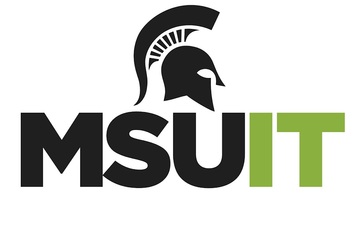
NAVIGATING CONTEXT
Digital Accessibility & Information Technology
What is Information Technology?
MSU’s Information Technology (IT) Department oversees all technology-related initiatives on campus and attempts to stay on top of trends in technology. They provide support for technology used in the pursuit of education, research, and engagement.
What role does IT play in digital accessibility on campus?
IT understands digital accessibility as “how our users access digital goods and services, and how students, faculty, and staff can ensure that web pages and web-delivered content can function with assistive technology used by persons with disabilities.”
To do this, IT provides support for web and course accessibility, creative design and production, and evaluation and purchasing. As part of their support for web and course accessibility, IT teaches a variety of courses and workshops Additionally, they have created a number of guides and tutorials, including the Accessibility Captioning Resource Guide, Course Accessibility Review, Web Accessibility Policy, Guide for Spartan Ally, and the Digital Accessibility Support Cookbook.
Who should I contact about digital accessibility in IT?
For general inquiries about tutorials, workshops, and policies related to digital accessibility, you can email webaccess@msu.edu. However, you may find the answers you are looking for on the Web Access Digital Accessibility site.
Each college and administrative unit has its own digital accessibility liaison. You can find yours on the Digital Accessibility Liasons directory.This article is part of the Digital Accessibility Toolkit.
MSU’s Information Technology (IT) Department oversees all technology-related initiatives on campus and attempts to stay on top of trends in technology. They provide support for technology used in the pursuit of education, research, and engagement.
What role does IT play in digital accessibility on campus?
IT understands digital accessibility as “how our users access digital goods and services, and how students, faculty, and staff can ensure that web pages and web-delivered content can function with assistive technology used by persons with disabilities.”
To do this, IT provides support for web and course accessibility, creative design and production, and evaluation and purchasing. As part of their support for web and course accessibility, IT teaches a variety of courses and workshops Additionally, they have created a number of guides and tutorials, including the Accessibility Captioning Resource Guide, Course Accessibility Review, Web Accessibility Policy, Guide for Spartan Ally, and the Digital Accessibility Support Cookbook.
Who should I contact about digital accessibility in IT?
For general inquiries about tutorials, workshops, and policies related to digital accessibility, you can email webaccess@msu.edu. However, you may find the answers you are looking for on the Web Access Digital Accessibility site.
Each college and administrative unit has its own digital accessibility liaison. You can find yours on the Digital Accessibility Liasons directory.This article is part of the Digital Accessibility Toolkit.
Posted by:
Katherine Knowles
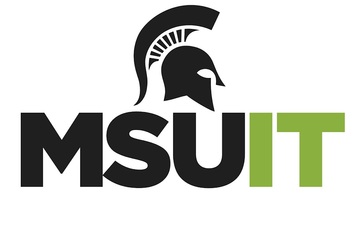
Posted on: #iteachmsu
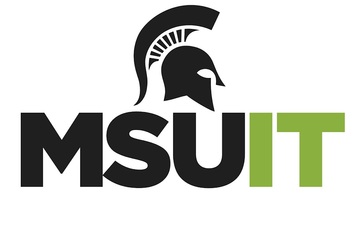
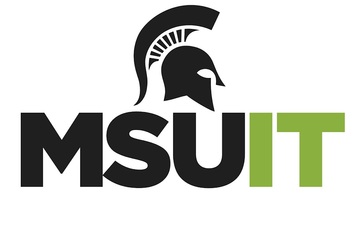
Digital Accessibility & Information Technology
What is Information Technology?
MSU’s Information Technology (IT) D...
MSU’s Information Technology (IT) D...
Posted by:
NAVIGATING CONTEXT
Wednesday, Apr 24, 2024
Posted on: #iteachmsu

DISCIPLINARY CONTENT
Imagining Access: Teaching Writing as Disability Justice
Topic Area: DEI
Presented By: Stacia Moroski-Rigney, Karen Moroski-Rigney
Abstract:
In Fall 2021, the Writing Center’s Accessibility Committee collaborated with a section of First Year Writing to pilot an accessible revision assignment. In this pilot, students were asked to revise a multimodal assignment using accessible composing features (alt text, captions, etc.) and to broaden their idea of “audience” to include disabled readers. Completing both pre- and post-reflections, students carried out these revisions within the course. The Writing Center’s Accessibility Committee developed a workshop on accessible composing to support the students, including video modules, handouts/online resources, and one-to-one writing and revision mentoring. By situating disability justice as a core component of First Year Writing’s goal of fostering critical inquiry and as a core component of the Writing Center’s community engagement and restorative justice work, we hoped to posit accessibility as a meaningful Spartan value for writers beginning their time at MSU.
This presentation will be twofold: First, we will describe the pilot, share some of the resources generated by the Writing Center and some of the reflective writing done by students in FYW, and offer suggestions and support for attendees interested in implementing similar measures in their courses or assignments. Second, we will describe the assessment process we developed for this pilot: What questions did we ask? What rubrics did we employ? How did we collate data or determine success? What did we learn? What do we still hope to learn?
This presentation will provide attendees with takeaways supporting accessible composing as well as strategies for assessing new teaching practices or programmatic turns.please note: the first 15-minutes of this session will be an at-you-own-pace PowerPoint with a script audio for accessibility.
Session Resources: Imagining Access (PowerPoint)
Presented By: Stacia Moroski-Rigney, Karen Moroski-Rigney
Abstract:
In Fall 2021, the Writing Center’s Accessibility Committee collaborated with a section of First Year Writing to pilot an accessible revision assignment. In this pilot, students were asked to revise a multimodal assignment using accessible composing features (alt text, captions, etc.) and to broaden their idea of “audience” to include disabled readers. Completing both pre- and post-reflections, students carried out these revisions within the course. The Writing Center’s Accessibility Committee developed a workshop on accessible composing to support the students, including video modules, handouts/online resources, and one-to-one writing and revision mentoring. By situating disability justice as a core component of First Year Writing’s goal of fostering critical inquiry and as a core component of the Writing Center’s community engagement and restorative justice work, we hoped to posit accessibility as a meaningful Spartan value for writers beginning their time at MSU.
This presentation will be twofold: First, we will describe the pilot, share some of the resources generated by the Writing Center and some of the reflective writing done by students in FYW, and offer suggestions and support for attendees interested in implementing similar measures in their courses or assignments. Second, we will describe the assessment process we developed for this pilot: What questions did we ask? What rubrics did we employ? How did we collate data or determine success? What did we learn? What do we still hope to learn?
This presentation will provide attendees with takeaways supporting accessible composing as well as strategies for assessing new teaching practices or programmatic turns.please note: the first 15-minutes of this session will be an at-you-own-pace PowerPoint with a script audio for accessibility.
Session Resources: Imagining Access (PowerPoint)
Authored by:
Stacia Moroski-Rigney, Karen Moroski-Rigney

Posted on: #iteachmsu


Imagining Access: Teaching Writing as Disability Justice
Topic Area: DEI
Presented By: Stacia Moroski-Rigney, Kare...
Presented By: Stacia Moroski-Rigney, Kare...
Authored by:
DISCIPLINARY CONTENT
Wednesday, Apr 28, 2021
Posted on: #iteachmsu

Comparative Analysis of Crowdmark and Gradescope
Executive Summary
This analysis presents a review and comparison of two instructional technologies for administering and digitally grading online and in-person assessments: Crowdmark and Gradescope. We tested both instructor and student workflows for creating, submitting, and grading assessments using Crowdmark and Gradescope integrated with a test course in D2L. Our evaluation criteria included ease of use, features available, accessibility, and flexibility. We found some key similarities:
Remote and in person assessments are supported, with multiple question types.
Grading is done by question rather than by student for more consistency.
Multiple graders can grade assignments, such as co-instructors and teaching assistants.
Grades are synced automatically with the gradebook in D2L Brightspace.
The primary differences between these two are:
Crowdmark can assign assessments according to sections and a drag and drop functionality is available for rubric comments.
Crowdmark emails students when assessments become available and can accept more file types as well as rotate files more easily.
Gradescope allows for time extensions at the course level as well as for each assessment and allows for grading the assessments before the due date.
Based on these findings, we recommend continuing with Crowdmark, the more established and familiar tool. Although Gradescope includes some extra functionalities over Crowdmark, such as programming assessments, these functions are already handled by other tools or have not been used often or at all by faculty (e.g., CSE 231 Introduction to Programming uses Mimir for programming assignments). Crowdmark also offers fast grade sync with the D2L gradebook and the scanning and matching capabilities are more robust for in person assessments.
"The second-best way to grade exams" by ilmungo is licensed under CC BY-NC-SA 2.0
Methods
We tested both instructor and student workflows for creating and submitting assessments using Crowdmark and Gradescope integrated with a test course in D2L. Sample assignments were created for the remote assessments that included all of the available question types (i.e., upload file, enter text, multiple choice, etc.). Using separate accounts, we assigned the assessments as an instructor, submitted the assessments as a student, then returned to the instructor account to grade the assessments and sync the grades to our D2L test course.
Findings
Key Similarities:
Both Crowdmark and Gradescope offer keyboard shortcuts for faster grading; allow late submissions, group submissions, and enforced time limits; and allow for grading by question instead of by student as well as multiple graders such as teaching assistants. Assignment submissions can include pdf or image upload, free response/short answer in a text box, or multiple choice/multi select type questions (with bubble sheets) for online assessments. For both tools, students can upload one PDF and then drag and drop each page to match each question for remote assessments, while instructors can scan and upload student submissions in batches for in person assessments. Both tools will also attempt to split a batch PDF into individual student submissions.
Key Differences:
Accessing Tools
Students have to login to Crowdmark through the Crowdmark website. This link can be added to D2L Brightspace and opened in a new, external web page. The Crowdmark sign-in prompts students to select their institution and then uses students’ Brightspace login. Gradescope can be added to D2L Brightspace as an External Tool in a D2L content module. This allows students to access Gradescope within D2L as an embedded website within the D2L page, instead of as an external page, and does not require any additional login.
Creating Assessments
When creating assessments in Crowdmark, instructors choose between administered (in person) assessments that instructors will upload or assigned (remote) assessments that students will upload (Figure 1). Administered assessments can include bubble sheets for multiple choice questions. Assigned remote assessments can include file upload, text entry responses, or multiple-choice questions (which are automatically graded).When creating an assignment in Gradescope, the assignment type must be chosen first. Then, for the first three assignment types, the submission type is designated as either the instructor or the students (Figure 2). Although Exam/Quiz and Homework/Problem Set are offered as two different choices, they actually have the same options and essential functions. There are no further options if the instructor will be uploading the assessments, but other options are available if students will be uploading. Submissions can be variable length, where students submit any number of pages and indicate the pages where their question responses are, or fixed length where students submit work where answers are in fixed locations (like worksheets). Instructors can also allow students to view and download the assessment template if desired. Multiple choice assignments can be created with printable bubble sheets that either instructors or students can upload. Programming assignments are available, which Crowdmark does not support, and they can be automatically or manually graded.
Figure 1: Assessment types available in Crowdmark.
Figure 2: Assessment types available in Gradescope.
Both tools have the ability for students to take online quizzes. Both have multiple choice and multi select that are auto-graded, and both have free response and file upload that are NOT auto-graded. Gradescope supports short answer questions which are auto-graded, but Crowdmark only has free response questions.For assignments that students will upload, instructors must input text or upload a document for each individual question in Crowdmark. It is possible for an instructor to upload one document in the instructions field which contains all of the assignment questions and then simply enter numbers in the text boxes for each question, rather than the text of each question. Gradescope only requires one document to be uploaded. Each question is then identified by dragging a box around each question area on the page and a question title must be entered.
Assigning & Distributing Assessments
For courses with several sections, Crowdmark allows assessments to be assigned to specific sections rather than the entire course. To approximate this feature in Gradescope, an instructor would have to create separate Gradescope courses or duplicate assignments and direct students to the appropriate version for their section.Both tools allow instructors to set individual accommodations for each assignment to customize due date, lateness penalty, or time to complete. However, Gradescope also allows course-wide extensions for students, where extensions can be added for all assignments to customize time limits (multiply time by x or add x minutes) and due dates. Crowdmark requires accommodations to be made in the submission area for each assignment. It does not support course-wide accommodations.When an assessment is assigned and released to students, Crowdmark sends a notification email to students, where Gradescope only sends an in-platform notification. Gradescope does send a confirmation email when students successfully submit an assignment. Both tools give instructors the option to send a notification email when returning student work.
Submitting Assessments
For in-person assessments, Crowdmark can include a QR code on assignments to ensure that every page of student work is correctly matched to the appropriate student for grading. The QR code can be manually scanned and matched to each student using an app as the assignment is turned in, or instructors can use automated matching (beta) to include a form field where students write their name and ID number for automated character recognition to identify the student and match them to that assignment’s QR code. Gradescope is developing a feature to create a unique label for each copy of an assignment and add that label to each page, but this is not currently available.Submitted file types are more flexible in Crowdmark, which can support PDF, JPEG, PNG, and iPhone photos, any of which can be rotated after submission. Gradescope accepts only PDFs or JPEGs and only PDF pages can be rotated. This means that Crowdmark offers much more flexibility in scanning software and orientation. Gradescope does have a built-in PDF scanner for iOS devices to circumvent format issues and allow seamless upload. Both tools assume that image submissions are of work associated with a single question. All work can be scanned into a single PDF for upload and each page then manually associated with each question in the assignment. In both tools, the student selects which question(s) are associated with each page(s), where multiple questions may be on a single page or multiple pages may be associated with a single question.Crowdmark allows for group submissions when either the instructor or the students scan and upload the assessments. This ability to match multiple students to one assessment allows for two-stage exams, collaborative lab reports, or other group assignments. Gradescope only allows group submissions when students scan and upload assessments, although online assignments also allow group submissions.
Grading Assessments
Assignments can be graded immediately after students have submitted them in Gradescope. Crowdmark does not allow grading to be done until the due date has passed.In Crowdmark, all feedback comments created for each question are stored in a comment library which can be reordered easily by dragging a comment to the desired location. There is no limit on the number of comments that can be dragged and dropped onto each student’s submission. Crowdmark comments can have positive or negative points attached to them, but specifying points is not required. Gradescope does not allow for dragging and dropping multiple comments; however, text annotations are saved for each question and several can be applied to each submission. The separate rubric comments must be associated with positive or negative points for each question. The rubric type can be either negative scoring, where the points are subtracted from 1.0, or positive scoring, where the points are added to 0. Score bounds can also be set, with a maximum of 1.0 and a minimum of 0. While it is possible to select more than one rubric comment, only one comment can be added as part of a “submission specific adjustment” which can include an additional point adjustment.Crowdmark sends grades to D2L and automatically creates the grade item in the gradebook. Gradescope requires that the grade item be created first, then associated with an assignment, before sending grades is possible.
Table 1: Feature Comparison between Crowdmark and Gradescope.
Topic
Crowdmark
Advantage
Gradescope
Accessing Tools
Must access through separate website; sign in to Crowdmark via Brightspace
Can add External Tool to D2L module and it can be accessed within D2L (embedded website into page)
Creating Assessments
Upload PDF and designate where questions are for administered assessments that instructors upload (drag question number to location on page)
Upload PDF and designate where questions are by dragging boxes on the page for fixed length exam/homework that students upload or an administered exam/homework that instructors upload
Must input or upload individual questions manually when creating remote assessments that students upload (but instructor can upload PDF in directions area and just enter Q1, Q2, etc. in text boxes)
Must input question titles separately for variable length submissions that students upload, but questions are designated by dragging box over location on page (no need to enter text of question in Gradescope)
Assigning & Distributing Assessments
Can assign assessments to a section rather than entire course
Cannot assign assessments to a section; must create separate course or duplicate assignments and instruct students which one to submit
Add time for accommodations for each assessment only (customize due date, lateness penalty, or time to complete)
Add extensions at course level and/or for each assessment (multiply time by x or add x minutes)
Students always receive email when new assignments are ready to be completed
Students are not notified when new assignments are ready; but students do receive email when they have submitted an assignment, and instructor has option to send email once the assignment is graded
Submitting Assessments
QR codes on printed work for in person administered assessments (can also use app to match assessments to students when scanning)
Create printouts (beta) for in person assessments; give each student a copy of the assignment with a unique label on each page (this tool is NOT yet available)
iPhone photos supported; can accept PDF, JPG, or PNG (and can rotate any file) for remote assignments submitted by students
iPhone photos not supported; accepts PDF or JPG only (can only rotate PDFs) for remote assignments submitted by students; multiple files and any file type accepted for online assignments
Allows for group submissions whether students or instructors are uploading assessments (i.e. match multiple students to one assessment)
Allows for group submissions only if students are uploading assessments, but also available for online assignments
Grading Assignments
Must wait until due date to begin grading remote assessments
Online assignments can be graded immediately
Drag and drop any number of comments from comment library for each question
Can apply one previously used comment for each submission separate from rubric; cannot select or drag and drop multiple comments, but can add multiple previously used text annotations for each question
Comments can have positive or negative points attached to them, but specifying points is not required
Comments must have associated points (positive, negative, or 0) for each question; can change rubric type from negative scoring (points subtracted from 1.0) to positive scoring (points added to 0) as well as enable/disable score bounds (max of 1.0 and min of 0)
Grades sent to D2L automatically with no need to create grade item first
Grades sent to D2L automatically but must create grade item first
MSU Usage Data
We explored the usage of each tool at MSU to determine if there was a perceptible trend towards one tool over the other. The total number of courses created in each tool is fairly similar (Table 2). Interestingly, the total number of students enrolled in those courses is much higher in Crowdmark, while the number of assessments administered is higher in Gradescope.
Table 2. Tool usage in courses with at least one student and at least one assessment.
Crowdmark
Gradescope
Courses
322
292
Students
25,322
14,398
Assessments
3,308
4,494
Crowdmark has been used by MSU instructors since 2016. Gradescope has been used since 2018. More courses were created in Crowdmark until the 2020 calendar year (Figure 3). Usage of both tools spiked in 2020, presumably due to the COVID-19 induced shift to remote teaching, and was fairly equivalent that year. For the Spring 2021 semester, more courses have been created in Gradescope. It will be interesting to observe whether this trend towards Gradescope usage continues as 2021 progresses or if Crowdmark usage picks back up.Given the disparity between number of students vs. number of classes & assessments, we explored the frequency of class sizes between the two tools (Figure 4). Both tools have been used for classes of all sizes, though the median class size is 37 for Gradescope and 63 for Crowdmark. We also explored the frequency of assessment numbers between the tools (Figure 5). We found that all but one course had 1-60 assessments created, with both tools most frequently having 2-20 assessments. Gradescope showed an interesting secondary peak of courses having 35-45 assessments. We do not have detailed information for either tool on what kinds of assessments were created or whether all of those assessments were actually used, not just created in the course for practice, or duplicates (e.g., available later, more accessible, or different versions for different class sections in Gradescope).
Figure 3. Number of courses created in each tool that had at least one student and at least one assessment for each calendar year since 2016.
Figure 4. Number of courses having a given class size and at least one assessment.
Figure 5. Number of classes having a given number of assessments and at least one student.
Discussion:
Our analysis showed significant functional overlap between Crowdmark and Gradescope, where either tool could be chosen with little to no impact on instructor capability. However, there are a few advantages to the way that Crowdmark handles assignment tracking, submission, and grade syncing to D2L. In particular, Crowdmark already offers a fast QR-code method for matching every page of in-person assessments to the appropriate student enrolled in the course when scanning the assessments in batches. We expect this feature will become a strong asset in the Fall 2021 semester as more classes will be on campus. If we were to choose between Crowdmark and Gradescope for continued support, we would recommend Crowdmark. Gradescope is a competitive technology, but it is still developing and refining capabilities that are already available through Crowdmark or D2L. If an instructor were to need to switch from Gradescope to Crowdmark, they should refer to the D2L self-enroll course “MSU Tools and Technologies” for detailed information and resources on using Crowdmark at MSU and closely review Table 1 to understand the key differences they may encounter. The Assessment Services team and/or Instructional Technology & Development team in the IT department are also available for one-on-one consultation on using either technology (request a consultation via the MSU Help Desk).
This analysis presents a review and comparison of two instructional technologies for administering and digitally grading online and in-person assessments: Crowdmark and Gradescope. We tested both instructor and student workflows for creating, submitting, and grading assessments using Crowdmark and Gradescope integrated with a test course in D2L. Our evaluation criteria included ease of use, features available, accessibility, and flexibility. We found some key similarities:
Remote and in person assessments are supported, with multiple question types.
Grading is done by question rather than by student for more consistency.
Multiple graders can grade assignments, such as co-instructors and teaching assistants.
Grades are synced automatically with the gradebook in D2L Brightspace.
The primary differences between these two are:
Crowdmark can assign assessments according to sections and a drag and drop functionality is available for rubric comments.
Crowdmark emails students when assessments become available and can accept more file types as well as rotate files more easily.
Gradescope allows for time extensions at the course level as well as for each assessment and allows for grading the assessments before the due date.
Based on these findings, we recommend continuing with Crowdmark, the more established and familiar tool. Although Gradescope includes some extra functionalities over Crowdmark, such as programming assessments, these functions are already handled by other tools or have not been used often or at all by faculty (e.g., CSE 231 Introduction to Programming uses Mimir for programming assignments). Crowdmark also offers fast grade sync with the D2L gradebook and the scanning and matching capabilities are more robust for in person assessments.
"The second-best way to grade exams" by ilmungo is licensed under CC BY-NC-SA 2.0
Methods
We tested both instructor and student workflows for creating and submitting assessments using Crowdmark and Gradescope integrated with a test course in D2L. Sample assignments were created for the remote assessments that included all of the available question types (i.e., upload file, enter text, multiple choice, etc.). Using separate accounts, we assigned the assessments as an instructor, submitted the assessments as a student, then returned to the instructor account to grade the assessments and sync the grades to our D2L test course.
Findings
Key Similarities:
Both Crowdmark and Gradescope offer keyboard shortcuts for faster grading; allow late submissions, group submissions, and enforced time limits; and allow for grading by question instead of by student as well as multiple graders such as teaching assistants. Assignment submissions can include pdf or image upload, free response/short answer in a text box, or multiple choice/multi select type questions (with bubble sheets) for online assessments. For both tools, students can upload one PDF and then drag and drop each page to match each question for remote assessments, while instructors can scan and upload student submissions in batches for in person assessments. Both tools will also attempt to split a batch PDF into individual student submissions.
Key Differences:
Accessing Tools
Students have to login to Crowdmark through the Crowdmark website. This link can be added to D2L Brightspace and opened in a new, external web page. The Crowdmark sign-in prompts students to select their institution and then uses students’ Brightspace login. Gradescope can be added to D2L Brightspace as an External Tool in a D2L content module. This allows students to access Gradescope within D2L as an embedded website within the D2L page, instead of as an external page, and does not require any additional login.
Creating Assessments
When creating assessments in Crowdmark, instructors choose between administered (in person) assessments that instructors will upload or assigned (remote) assessments that students will upload (Figure 1). Administered assessments can include bubble sheets for multiple choice questions. Assigned remote assessments can include file upload, text entry responses, or multiple-choice questions (which are automatically graded).When creating an assignment in Gradescope, the assignment type must be chosen first. Then, for the first three assignment types, the submission type is designated as either the instructor or the students (Figure 2). Although Exam/Quiz and Homework/Problem Set are offered as two different choices, they actually have the same options and essential functions. There are no further options if the instructor will be uploading the assessments, but other options are available if students will be uploading. Submissions can be variable length, where students submit any number of pages and indicate the pages where their question responses are, or fixed length where students submit work where answers are in fixed locations (like worksheets). Instructors can also allow students to view and download the assessment template if desired. Multiple choice assignments can be created with printable bubble sheets that either instructors or students can upload. Programming assignments are available, which Crowdmark does not support, and they can be automatically or manually graded.
Figure 1: Assessment types available in Crowdmark.
Figure 2: Assessment types available in Gradescope.
Both tools have the ability for students to take online quizzes. Both have multiple choice and multi select that are auto-graded, and both have free response and file upload that are NOT auto-graded. Gradescope supports short answer questions which are auto-graded, but Crowdmark only has free response questions.For assignments that students will upload, instructors must input text or upload a document for each individual question in Crowdmark. It is possible for an instructor to upload one document in the instructions field which contains all of the assignment questions and then simply enter numbers in the text boxes for each question, rather than the text of each question. Gradescope only requires one document to be uploaded. Each question is then identified by dragging a box around each question area on the page and a question title must be entered.
Assigning & Distributing Assessments
For courses with several sections, Crowdmark allows assessments to be assigned to specific sections rather than the entire course. To approximate this feature in Gradescope, an instructor would have to create separate Gradescope courses or duplicate assignments and direct students to the appropriate version for their section.Both tools allow instructors to set individual accommodations for each assignment to customize due date, lateness penalty, or time to complete. However, Gradescope also allows course-wide extensions for students, where extensions can be added for all assignments to customize time limits (multiply time by x or add x minutes) and due dates. Crowdmark requires accommodations to be made in the submission area for each assignment. It does not support course-wide accommodations.When an assessment is assigned and released to students, Crowdmark sends a notification email to students, where Gradescope only sends an in-platform notification. Gradescope does send a confirmation email when students successfully submit an assignment. Both tools give instructors the option to send a notification email when returning student work.
Submitting Assessments
For in-person assessments, Crowdmark can include a QR code on assignments to ensure that every page of student work is correctly matched to the appropriate student for grading. The QR code can be manually scanned and matched to each student using an app as the assignment is turned in, or instructors can use automated matching (beta) to include a form field where students write their name and ID number for automated character recognition to identify the student and match them to that assignment’s QR code. Gradescope is developing a feature to create a unique label for each copy of an assignment and add that label to each page, but this is not currently available.Submitted file types are more flexible in Crowdmark, which can support PDF, JPEG, PNG, and iPhone photos, any of which can be rotated after submission. Gradescope accepts only PDFs or JPEGs and only PDF pages can be rotated. This means that Crowdmark offers much more flexibility in scanning software and orientation. Gradescope does have a built-in PDF scanner for iOS devices to circumvent format issues and allow seamless upload. Both tools assume that image submissions are of work associated with a single question. All work can be scanned into a single PDF for upload and each page then manually associated with each question in the assignment. In both tools, the student selects which question(s) are associated with each page(s), where multiple questions may be on a single page or multiple pages may be associated with a single question.Crowdmark allows for group submissions when either the instructor or the students scan and upload the assessments. This ability to match multiple students to one assessment allows for two-stage exams, collaborative lab reports, or other group assignments. Gradescope only allows group submissions when students scan and upload assessments, although online assignments also allow group submissions.
Grading Assessments
Assignments can be graded immediately after students have submitted them in Gradescope. Crowdmark does not allow grading to be done until the due date has passed.In Crowdmark, all feedback comments created for each question are stored in a comment library which can be reordered easily by dragging a comment to the desired location. There is no limit on the number of comments that can be dragged and dropped onto each student’s submission. Crowdmark comments can have positive or negative points attached to them, but specifying points is not required. Gradescope does not allow for dragging and dropping multiple comments; however, text annotations are saved for each question and several can be applied to each submission. The separate rubric comments must be associated with positive or negative points for each question. The rubric type can be either negative scoring, where the points are subtracted from 1.0, or positive scoring, where the points are added to 0. Score bounds can also be set, with a maximum of 1.0 and a minimum of 0. While it is possible to select more than one rubric comment, only one comment can be added as part of a “submission specific adjustment” which can include an additional point adjustment.Crowdmark sends grades to D2L and automatically creates the grade item in the gradebook. Gradescope requires that the grade item be created first, then associated with an assignment, before sending grades is possible.
Table 1: Feature Comparison between Crowdmark and Gradescope.
Topic
Crowdmark
Advantage
Gradescope
Accessing Tools
Must access through separate website; sign in to Crowdmark via Brightspace
Can add External Tool to D2L module and it can be accessed within D2L (embedded website into page)
Creating Assessments
Upload PDF and designate where questions are for administered assessments that instructors upload (drag question number to location on page)
Upload PDF and designate where questions are by dragging boxes on the page for fixed length exam/homework that students upload or an administered exam/homework that instructors upload
Must input or upload individual questions manually when creating remote assessments that students upload (but instructor can upload PDF in directions area and just enter Q1, Q2, etc. in text boxes)
Must input question titles separately for variable length submissions that students upload, but questions are designated by dragging box over location on page (no need to enter text of question in Gradescope)
Assigning & Distributing Assessments
Can assign assessments to a section rather than entire course
Cannot assign assessments to a section; must create separate course or duplicate assignments and instruct students which one to submit
Add time for accommodations for each assessment only (customize due date, lateness penalty, or time to complete)
Add extensions at course level and/or for each assessment (multiply time by x or add x minutes)
Students always receive email when new assignments are ready to be completed
Students are not notified when new assignments are ready; but students do receive email when they have submitted an assignment, and instructor has option to send email once the assignment is graded
Submitting Assessments
QR codes on printed work for in person administered assessments (can also use app to match assessments to students when scanning)
Create printouts (beta) for in person assessments; give each student a copy of the assignment with a unique label on each page (this tool is NOT yet available)
iPhone photos supported; can accept PDF, JPG, or PNG (and can rotate any file) for remote assignments submitted by students
iPhone photos not supported; accepts PDF or JPG only (can only rotate PDFs) for remote assignments submitted by students; multiple files and any file type accepted for online assignments
Allows for group submissions whether students or instructors are uploading assessments (i.e. match multiple students to one assessment)
Allows for group submissions only if students are uploading assessments, but also available for online assignments
Grading Assignments
Must wait until due date to begin grading remote assessments
Online assignments can be graded immediately
Drag and drop any number of comments from comment library for each question
Can apply one previously used comment for each submission separate from rubric; cannot select or drag and drop multiple comments, but can add multiple previously used text annotations for each question
Comments can have positive or negative points attached to them, but specifying points is not required
Comments must have associated points (positive, negative, or 0) for each question; can change rubric type from negative scoring (points subtracted from 1.0) to positive scoring (points added to 0) as well as enable/disable score bounds (max of 1.0 and min of 0)
Grades sent to D2L automatically with no need to create grade item first
Grades sent to D2L automatically but must create grade item first
MSU Usage Data
We explored the usage of each tool at MSU to determine if there was a perceptible trend towards one tool over the other. The total number of courses created in each tool is fairly similar (Table 2). Interestingly, the total number of students enrolled in those courses is much higher in Crowdmark, while the number of assessments administered is higher in Gradescope.
Table 2. Tool usage in courses with at least one student and at least one assessment.
Crowdmark
Gradescope
Courses
322
292
Students
25,322
14,398
Assessments
3,308
4,494
Crowdmark has been used by MSU instructors since 2016. Gradescope has been used since 2018. More courses were created in Crowdmark until the 2020 calendar year (Figure 3). Usage of both tools spiked in 2020, presumably due to the COVID-19 induced shift to remote teaching, and was fairly equivalent that year. For the Spring 2021 semester, more courses have been created in Gradescope. It will be interesting to observe whether this trend towards Gradescope usage continues as 2021 progresses or if Crowdmark usage picks back up.Given the disparity between number of students vs. number of classes & assessments, we explored the frequency of class sizes between the two tools (Figure 4). Both tools have been used for classes of all sizes, though the median class size is 37 for Gradescope and 63 for Crowdmark. We also explored the frequency of assessment numbers between the tools (Figure 5). We found that all but one course had 1-60 assessments created, with both tools most frequently having 2-20 assessments. Gradescope showed an interesting secondary peak of courses having 35-45 assessments. We do not have detailed information for either tool on what kinds of assessments were created or whether all of those assessments were actually used, not just created in the course for practice, or duplicates (e.g., available later, more accessible, or different versions for different class sections in Gradescope).
Figure 3. Number of courses created in each tool that had at least one student and at least one assessment for each calendar year since 2016.
Figure 4. Number of courses having a given class size and at least one assessment.
Figure 5. Number of classes having a given number of assessments and at least one student.
Discussion:
Our analysis showed significant functional overlap between Crowdmark and Gradescope, where either tool could be chosen with little to no impact on instructor capability. However, there are a few advantages to the way that Crowdmark handles assignment tracking, submission, and grade syncing to D2L. In particular, Crowdmark already offers a fast QR-code method for matching every page of in-person assessments to the appropriate student enrolled in the course when scanning the assessments in batches. We expect this feature will become a strong asset in the Fall 2021 semester as more classes will be on campus. If we were to choose between Crowdmark and Gradescope for continued support, we would recommend Crowdmark. Gradescope is a competitive technology, but it is still developing and refining capabilities that are already available through Crowdmark or D2L. If an instructor were to need to switch from Gradescope to Crowdmark, they should refer to the D2L self-enroll course “MSU Tools and Technologies” for detailed information and resources on using Crowdmark at MSU and closely review Table 1 to understand the key differences they may encounter. The Assessment Services team and/or Instructional Technology & Development team in the IT department are also available for one-on-one consultation on using either technology (request a consultation via the MSU Help Desk).
Authored by:
Jennifer Wagner & Natalie Vandepol

Posted on: #iteachmsu


Comparative Analysis of Crowdmark and Gradescope
Executive Summary
This analysis presents a review and compari...
This analysis presents a review and compari...
Authored by:
Tuesday, Aug 24, 2021
Posted on: #iteachmsu

Module 3: Screen Recording
Step into the world of Screen Recording, where you'll unlock the power to capture and share your screen with precision and clarity. From software demonstrations to instructional videos, screen recording is a versatile tool that enhances the learning experience for both educators and learners. In this module, you'll master the art of screen recording, learning how to create polished and professional videos that resonate with your audience.
What You'll Learn:
Choosing the Right Software: Dive into the world of screen recording software and find the perfect fit for your needs. We'll explore the most popular option Camtasia, free to faculty, staff, and students at MSU, discussing their features, pros, and cons to help you make an informed decision.
Setting Up Your Recording Environment: Create a conducive environment for screen recording success! Learn how to optimize your workspace, adjust your screen resolution, and set up your microphone for crystal-clear audio. We'll also cover tips for minimizing distractions and ensuring a smooth recording experience.
Crafting Engaging Content: Screen recording isn't just about capturing what's on your screen – it's about telling a story and engaging your audience. Discover techniques for structuring your content, writing engaging scripts, and incorporating visuals to create videos that resonate with your viewers.
Editing and Enhancing Your Recordings: Take your recordings to the next level with editing and post-production techniques. Learn how to trim and cut footage, add annotations and captions, and enhance your videos with music and sound effects. We'll also explore tips for optimizing video quality and file size for easy sharing.
Sharing and Distribution: Once your masterpiece is complete, it's time to share it with the world! Explore different platforms and distribution channels for sharing your screen recordings, from YouTube and Vimeo to learning management systems and social media. We'll also discuss strategies for promoting your content and reaching a wider audience.
Why It Matters:
Screen recording is more than just a technical skill – it's a powerful communication tool that can transform the way you teach, learn, and share knowledge. Whether you're an educator looking to create engaging online lessons, a trainer sharing software tutorials, or a content creator showcasing your expertise, mastering the art of screen recording opens up a world of possibilities for enhancing the learning experience and reaching your audience in new and exciting ways.
Ready to Get Started?
Whether you're a seasoned content creator or brand new to the world of screen recording, the Screen Recording module in our HushPod Recording Studio has something for everyone. So grab your favorite beverage, fire up your computer, and let's unlock the power of screen recording together. Get ready to capture, create, and share your screen like never before!
--> Module 4: 2-Person Webinars
What You'll Learn:
Choosing the Right Software: Dive into the world of screen recording software and find the perfect fit for your needs. We'll explore the most popular option Camtasia, free to faculty, staff, and students at MSU, discussing their features, pros, and cons to help you make an informed decision.
Setting Up Your Recording Environment: Create a conducive environment for screen recording success! Learn how to optimize your workspace, adjust your screen resolution, and set up your microphone for crystal-clear audio. We'll also cover tips for minimizing distractions and ensuring a smooth recording experience.
Crafting Engaging Content: Screen recording isn't just about capturing what's on your screen – it's about telling a story and engaging your audience. Discover techniques for structuring your content, writing engaging scripts, and incorporating visuals to create videos that resonate with your viewers.
Editing and Enhancing Your Recordings: Take your recordings to the next level with editing and post-production techniques. Learn how to trim and cut footage, add annotations and captions, and enhance your videos with music and sound effects. We'll also explore tips for optimizing video quality and file size for easy sharing.
Sharing and Distribution: Once your masterpiece is complete, it's time to share it with the world! Explore different platforms and distribution channels for sharing your screen recordings, from YouTube and Vimeo to learning management systems and social media. We'll also discuss strategies for promoting your content and reaching a wider audience.
Why It Matters:
Screen recording is more than just a technical skill – it's a powerful communication tool that can transform the way you teach, learn, and share knowledge. Whether you're an educator looking to create engaging online lessons, a trainer sharing software tutorials, or a content creator showcasing your expertise, mastering the art of screen recording opens up a world of possibilities for enhancing the learning experience and reaching your audience in new and exciting ways.
Ready to Get Started?
Whether you're a seasoned content creator or brand new to the world of screen recording, the Screen Recording module in our HushPod Recording Studio has something for everyone. So grab your favorite beverage, fire up your computer, and let's unlock the power of screen recording together. Get ready to capture, create, and share your screen like never before!
--> Module 4: 2-Person Webinars
Posted by:
Dave Goodrich

Posted on: #iteachmsu


Module 3: Screen Recording
Step into the world of Screen Recording, where you'll unlock the po...
Posted by:
Wednesday, Jul 17, 2024
Posted on: #iteachmsu

October 2020 Online Workshops from MSU IT
This two-part workshop series will cover everything you need to know to successfully set up and use Zoom meetings in accordance with pedagogical best practices and MSU security and privacy policies. Features and settings will be shown from the perspective of the meeting host. For each feature we will discuss when and how it could best be applied in an instructional setting.
In the first session, we will provide a comprehensive orientation to Zoom meetings for student instruction at MSU: scheduling a meeting, mandated security settings, how to invite participants, D2L/Zoom integration, MSU’s policy on participant camera use, local and cloud recording, captioning recordings, and generating attendance reports.
Zoom Basics
October 16th 10 a.m. to 11:15 a.m.
The second session, will delve into more advanced use of Zoom features with a focus on student interaction and engagement. We will cover enabling and using whiteboard, screen annotation, remote control, polling, and breakout rooms. Faculty interested in the tools in this second session are requested to attend the first session as well, since several of these features build on the policies and orientation to Zoom developed in the first session.
Here is the Recorded Session.
You can also view the recording on Mediaspace: Zoom Basics Recording
Advanced Zoom Tools for Student Interaction d Engagement
October 23rd (2 p.m. to 3:15 p.m.)
The second session of the month will cover Zoom’s more advanced features and cover tools like polling, screen annotation, remote control, and breakout rooms.
Here is the recording of the session:
You cna also view the recording on Mediaspace: Zoom Advanced Recording
In the first session, we will provide a comprehensive orientation to Zoom meetings for student instruction at MSU: scheduling a meeting, mandated security settings, how to invite participants, D2L/Zoom integration, MSU’s policy on participant camera use, local and cloud recording, captioning recordings, and generating attendance reports.
Zoom Basics
October 16th 10 a.m. to 11:15 a.m.
The second session, will delve into more advanced use of Zoom features with a focus on student interaction and engagement. We will cover enabling and using whiteboard, screen annotation, remote control, polling, and breakout rooms. Faculty interested in the tools in this second session are requested to attend the first session as well, since several of these features build on the policies and orientation to Zoom developed in the first session.
Here is the Recorded Session.
You can also view the recording on Mediaspace: Zoom Basics Recording
Advanced Zoom Tools for Student Interaction d Engagement
October 23rd (2 p.m. to 3:15 p.m.)
The second session of the month will cover Zoom’s more advanced features and cover tools like polling, screen annotation, remote control, and breakout rooms.
Here is the recording of the session:
You cna also view the recording on Mediaspace: Zoom Advanced Recording
Authored by:
Natalie Vandelpol

Posted on: #iteachmsu


October 2020 Online Workshops from MSU IT
This two-part workshop series will cover everything you need to kno...
Authored by:
Tuesday, Nov 3, 2020

