We found 180 results that contain "d2l"
Posted on: d2l

D2L: Basics
D2L: Holds course materials, communicates course grades, and lets you give quizzes, etc. and is one of MSU's "Core Tools".
One of the most important steps to take to ensure classes can continue online is to activate your course in D2L.
Log into D2L and click "View All Courses" under the "My Courses" section.
Select the course and then click "Course Admin" from the menu.
Select "Course Offering Information," check the box "Course is Active," and save.
MSU sets up every credit-bearing course section at MSU in D2L each semester and enrolls all students.
D2L is recommended as a place to add your syllabus, readings, and engage with your students online.
To access a course template, template for your D2L course, contact the DigitalX team through the help desk.
For a brief walkthrough of the D2L interface and how to get started, view this overview video.
For further D2L training and resources, visit: https://help.d2l.msu.edu/training
One of the most important steps to take to ensure classes can continue online is to activate your course in D2L.
Log into D2L and click "View All Courses" under the "My Courses" section.
Select the course and then click "Course Admin" from the menu.
Select "Course Offering Information," check the box "Course is Active," and save.
MSU sets up every credit-bearing course section at MSU in D2L each semester and enrolls all students.
D2L is recommended as a place to add your syllabus, readings, and engage with your students online.
To access a course template, template for your D2L course, contact the DigitalX team through the help desk.
For a brief walkthrough of the D2L interface and how to get started, view this overview video.
For further D2L training and resources, visit: https://help.d2l.msu.edu/training
Posted by:
Makena Neal
Posted on: d2l

D2L: Basics
D2L: Holds course materials, communicates course grades, and lets y...
Posted by:
Tuesday, Jun 4, 2024
Posted on: d2l

ASSESSING LEARNING
D2L Extended Tools
D2L Extended Tools
Need more detailed help with quiz creation in D2L? Find tutorials on many topics here.
Additionally, the D2L Help Line (MSU Service Desk) is always available to assist faculty with all D2L-related questions, including quiz creation and use.
Local: (517) 432-6200
Toll Free: (844) 678-6200
D2L Quiz Overview Resources and Tips
Online Test Security (settings, time limits, and submission views)
Quiz Setup Check List
Types of Questions
Best Practices: The Quiz Tool
How To's for Quizzes
Brightspace Quick Start Webinar Series Part 6: Evaluating Your Students - Quizzes
Quiz Question Converter Tools
These tools allow you to create a CSV file for import into a quiz or the Question Library.
All D2L Quiz Question Converter Tools
Algonquin College Brightspace Test Question Generator
D2L Quiz Question Converter Tool
Quizzes - Create a New Quiz with Imported Questions - Instructor
Quiz Converter Tool - Blog
Quiz Creation
The how-to videos mention the Question Library when showing how to create each of the different question types. Keep in mind, however, that you can start in either the Library or a Quiz as you create. Any question you create can be imported (copied) to another area, regardless of where you start.
Whenever you import questions between quizzes and/or the Question Library, they are copied. They are only connected in such a way that the system remembers where they were copied from. When you edit any of the connected copies, the system will ask if you want the edit to be made in all connected questions.
Quizzes - Create a New Quiz using the Quiz Builder
Quizzes - Customize Question Delivery using Quiz Builder
Types of questions in Question Library
Creating Question Library Questions
Quizzes - Create a New Quiz with New Questions - Instructor
Quizzes - Associate a Quiz with a Grade Item - Instructor
Quizzes - Grant Special Access to Users for a Quiz - Instructor
Quizzes – Customize Submission Views – Instructor
Quizzes - Preview a Quiz as a Learner - Instructor
Quizzes - Shuffle Questions - Instructor
Quizzes - Create Bonus Quiz Questions - Instructor
Quizzes - Create a Quiz with Randomized Pool Questions
Give each learner a random set of quiz questions - D2L Help documentation
Quizzes - Populate a Quiz with Questions from Question Library - Instructor
Quizzes - Transfer Quiz Grades to Your Grade Book - Instructor
Quizzes - Reset Quiz Attempts for Learners - Instructor
Restore a Quiz Attempt
Teaching Tips - Measure How Long a Learner Takes to Complete Quiz Questions - Instructor
Teaching Tip - Disable Spell Check During a Quiz Attempt - Administrator
Competency & Quizzes – Associate Competencies with Quiz Questions - Instructor
Question Library
Note: You can create the questions in the Question Library to organize your collection of questions, or you can simply go straight to a quiz to create your questions. You can copy (import) questions to either the Library or a Quiz, regardless of which area you start in to create them initially.
Question Library - Benefits of Question Library - Instructor
Question Library - Create a New Section - Instructor
Question Library - Create a New Question - Instructor
Question Library - Import Questions into Question Library - Instructor
Question Library & Import/Export/Copy Components – Add Questions from Other Courses – Instructor
Quizzes: Other Resources
Managing Quizzes: Reset attempts, view event logs, and manage exemptions
Assess Activities - Instructor Guide
Alternative End-Of-Year Assessment Strategies
Quizzes - Why Can't I Access a Quiz? - Learner
Quizzes - Attach a Release Condition - Instructor
Understanding Brightspace Learning Environment Rounding Rules
Advanced Topics
Learning Environment - Making Use of the Equation Editor
Surveys and Self Assessments
Teaching Tips - Use Self Assessments as Study Aids - Instructor
Self Assessment - Create a Self Assessment - Instructor
Deciding Between Using Quizzes, Surveys Or Self Assessments
Need more detailed help with quiz creation in D2L? Find tutorials on many topics here.
Additionally, the D2L Help Line (MSU Service Desk) is always available to assist faculty with all D2L-related questions, including quiz creation and use.
Local: (517) 432-6200
Toll Free: (844) 678-6200
D2L Quiz Overview Resources and Tips
Online Test Security (settings, time limits, and submission views)
Quiz Setup Check List
Types of Questions
Best Practices: The Quiz Tool
How To's for Quizzes
Brightspace Quick Start Webinar Series Part 6: Evaluating Your Students - Quizzes
Quiz Question Converter Tools
These tools allow you to create a CSV file for import into a quiz or the Question Library.
All D2L Quiz Question Converter Tools
Algonquin College Brightspace Test Question Generator
D2L Quiz Question Converter Tool
Quizzes - Create a New Quiz with Imported Questions - Instructor
Quiz Converter Tool - Blog
Quiz Creation
The how-to videos mention the Question Library when showing how to create each of the different question types. Keep in mind, however, that you can start in either the Library or a Quiz as you create. Any question you create can be imported (copied) to another area, regardless of where you start.
Whenever you import questions between quizzes and/or the Question Library, they are copied. They are only connected in such a way that the system remembers where they were copied from. When you edit any of the connected copies, the system will ask if you want the edit to be made in all connected questions.
Quizzes - Create a New Quiz using the Quiz Builder
Quizzes - Customize Question Delivery using Quiz Builder
Types of questions in Question Library
Creating Question Library Questions
Quizzes - Create a New Quiz with New Questions - Instructor
Quizzes - Associate a Quiz with a Grade Item - Instructor
Quizzes - Grant Special Access to Users for a Quiz - Instructor
Quizzes – Customize Submission Views – Instructor
Quizzes - Preview a Quiz as a Learner - Instructor
Quizzes - Shuffle Questions - Instructor
Quizzes - Create Bonus Quiz Questions - Instructor
Quizzes - Create a Quiz with Randomized Pool Questions
Give each learner a random set of quiz questions - D2L Help documentation
Quizzes - Populate a Quiz with Questions from Question Library - Instructor
Quizzes - Transfer Quiz Grades to Your Grade Book - Instructor
Quizzes - Reset Quiz Attempts for Learners - Instructor
Restore a Quiz Attempt
Teaching Tips - Measure How Long a Learner Takes to Complete Quiz Questions - Instructor
Teaching Tip - Disable Spell Check During a Quiz Attempt - Administrator
Competency & Quizzes – Associate Competencies with Quiz Questions - Instructor
Question Library
Note: You can create the questions in the Question Library to organize your collection of questions, or you can simply go straight to a quiz to create your questions. You can copy (import) questions to either the Library or a Quiz, regardless of which area you start in to create them initially.
Question Library - Benefits of Question Library - Instructor
Question Library - Create a New Section - Instructor
Question Library - Create a New Question - Instructor
Question Library - Import Questions into Question Library - Instructor
Question Library & Import/Export/Copy Components – Add Questions from Other Courses – Instructor
Quizzes: Other Resources
Managing Quizzes: Reset attempts, view event logs, and manage exemptions
Assess Activities - Instructor Guide
Alternative End-Of-Year Assessment Strategies
Quizzes - Why Can't I Access a Quiz? - Learner
Quizzes - Attach a Release Condition - Instructor
Understanding Brightspace Learning Environment Rounding Rules
Advanced Topics
Learning Environment - Making Use of the Equation Editor
Surveys and Self Assessments
Teaching Tips - Use Self Assessments as Study Aids - Instructor
Self Assessment - Create a Self Assessment - Instructor
Deciding Between Using Quizzes, Surveys Or Self Assessments
Authored by:
Susan Halick

Posted on: d2l


D2L Extended Tools
D2L Extended Tools
Need more detailed help with quiz creation in D2...
Need more detailed help with quiz creation in D2...
Authored by:
ASSESSING LEARNING
Tuesday, Jun 4, 2024
Posted on: d2l
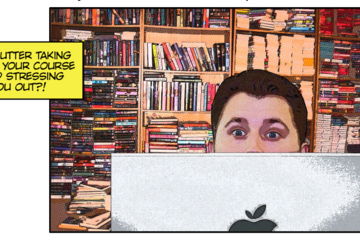
D2L Content Hoarding: Course Clean-up Tips
Course Clean-up Tips
Keep Only Active Content
You may find greater peace of mind by uncluttering your course. Try to keep only the content you are using in a semester course and place content you might use later in a dev course or save it outside of D2L.
Ditch Past CMS Baggage
The Manage Files area of your course may be carrying extra baggage from previous conversions or years of accumulated files. This can affect the speed of your course copy and make it hard to find items. It is not necessary to keep copying these unused files year after year. The process on the reverse side will show you how to clean these out in one fell swoop.
Store Video Files in MediaSpace
There are several reasons to save video files in Kaltura MediaSpace and link them in D2L. It avoids duplication if you use them in more than one course. It makes your course copy faster and less prone to errors. It may be easier to manage them and you can order free captions!
Resources and Tools
Clean “Course Copy”This process copies all associated files from content and activities, such as quizzes and assignments, leaving behind any lingering files not actually used in the course.
Start in an empty course site (new dev course or new semester)
Go to Course Admin > Import/Export/Copy Components
Search for the course offering (to copy from)
Choose “Select Components”
Check the box to Select All Components
De-select Course Files (associated files will still copy)
Click Continue and Finish
Check the content in the new site
Files associated with Custom Widgets and Themes are not included.
What is contributing to course size?
Go to Course Admin > Manage Files.
Click twice on the "Size" column to order the list from largest to smallest (anything in KB is small and over 10 MB is large).
If the Manage Files area contains multiple folders, you will need to look in each folder separately.
If you use the clean course copy process above, look at the number of files cleaned up by comparing the numbers at the bottom of the Manage Files area.
Keep Only Active Content
You may find greater peace of mind by uncluttering your course. Try to keep only the content you are using in a semester course and place content you might use later in a dev course or save it outside of D2L.
Ditch Past CMS Baggage
The Manage Files area of your course may be carrying extra baggage from previous conversions or years of accumulated files. This can affect the speed of your course copy and make it hard to find items. It is not necessary to keep copying these unused files year after year. The process on the reverse side will show you how to clean these out in one fell swoop.
Store Video Files in MediaSpace
There are several reasons to save video files in Kaltura MediaSpace and link them in D2L. It avoids duplication if you use them in more than one course. It makes your course copy faster and less prone to errors. It may be easier to manage them and you can order free captions!
Resources and Tools
Clean “Course Copy”This process copies all associated files from content and activities, such as quizzes and assignments, leaving behind any lingering files not actually used in the course.
Start in an empty course site (new dev course or new semester)
Go to Course Admin > Import/Export/Copy Components
Search for the course offering (to copy from)
Choose “Select Components”
Check the box to Select All Components
De-select Course Files (associated files will still copy)
Click Continue and Finish
Check the content in the new site
Files associated with Custom Widgets and Themes are not included.
What is contributing to course size?
Go to Course Admin > Manage Files.
Click twice on the "Size" column to order the list from largest to smallest (anything in KB is small and over 10 MB is large).
If the Manage Files area contains multiple folders, you will need to look in each folder separately.
If you use the clean course copy process above, look at the number of files cleaned up by comparing the numbers at the bottom of the Manage Files area.
Authored by:
Susan Halick
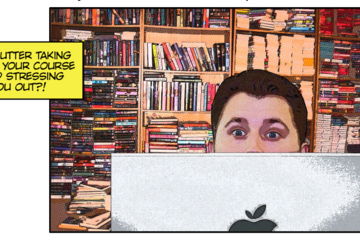
Posted on: d2l
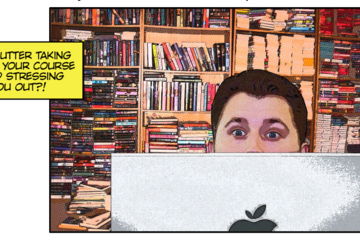
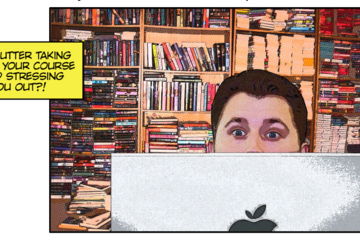
D2L Content Hoarding: Course Clean-up Tips
Course Clean-up Tips
Keep Only Active Content
You may ...
Keep Only Active Content
You may ...
Authored by:
Tuesday, Jun 4, 2024
Posted on: #iteachmsu
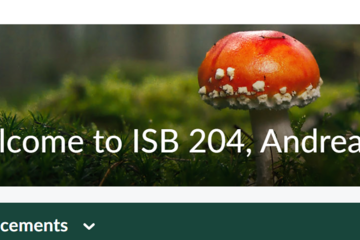
D2L: Customize Your D2L Banner
Make your D2L course feel more inviting by personalizing the banner at the top of your course homepage. You can select a relevant image- either from the D2L library or your own.
You can also edit the text within the banner. Maybe you just want to modify the course name so it's more meaningful (e.g., not an abbreviated name, as it sometimes defaults to). You can also welcome each student by name.
Why customize your banner?
It helps students quickly recognize your course by using relevant visuals or clear course names.
You can create a welcoming, personal tone from the moment students enter the course.
Adding a student's name using a personalization code can increase their sense of connection.
How do you customize your banner?
Go to the course homepage of the course that you would like to modify.
Locate the banner at the top and click on the menu icon (represented by three dots) on the upper right corner of the banner.
A menu will appear with
Change Image
Customize banner text
Remove this banner
To change the banner image:
Click "Change image" to choose a different one or upload your own.
Use the search bar to find an image by keyword (e.g., "forest," "cells," "books").
Or, click on the "upload" button (top right) to add your own banner image. Tip: Make sure your image is wide enough to look good as a banner.
To edit the banner text:
Click "Customize banner text" to change the text in the banner- this does not change the name at the top of the page or on the D2L homepage. It just changes the text in the banner.
Replace the default course name with a clearer or friendlier title.
You can also use a code to welcome students by name, such as the banner below.
Use this code to insert the student’s first name: {FirstName}
The text for the banner in this example is: Welcome to ISB 204, {FirstName}!
To remove the banner:
If the banner feels too busy or distracting, you can select “Remove This Banner” from the same menu.
Repeat for each course:
Custom banners are course-specific, so you’ll need to update them individually for each course.
However, if you copy a course from a previous semester, the banner, including both the image and the text, will carry over automatically. Just make sure it’s still relevant before the new semester begins.
You can also edit the text within the banner. Maybe you just want to modify the course name so it's more meaningful (e.g., not an abbreviated name, as it sometimes defaults to). You can also welcome each student by name.
Why customize your banner?
It helps students quickly recognize your course by using relevant visuals or clear course names.
You can create a welcoming, personal tone from the moment students enter the course.
Adding a student's name using a personalization code can increase their sense of connection.
How do you customize your banner?
Go to the course homepage of the course that you would like to modify.
Locate the banner at the top and click on the menu icon (represented by three dots) on the upper right corner of the banner.
A menu will appear with
Change Image
Customize banner text
Remove this banner
To change the banner image:
Click "Change image" to choose a different one or upload your own.
Use the search bar to find an image by keyword (e.g., "forest," "cells," "books").
Or, click on the "upload" button (top right) to add your own banner image. Tip: Make sure your image is wide enough to look good as a banner.
To edit the banner text:
Click "Customize banner text" to change the text in the banner- this does not change the name at the top of the page or on the D2L homepage. It just changes the text in the banner.
Replace the default course name with a clearer or friendlier title.
You can also use a code to welcome students by name, such as the banner below.
Use this code to insert the student’s first name: {FirstName}
The text for the banner in this example is: Welcome to ISB 204, {FirstName}!
To remove the banner:
If the banner feels too busy or distracting, you can select “Remove This Banner” from the same menu.
Repeat for each course:
Custom banners are course-specific, so you’ll need to update them individually for each course.
However, if you copy a course from a previous semester, the banner, including both the image and the text, will carry over automatically. Just make sure it’s still relevant before the new semester begins.
Authored by:
Andrea Bierema
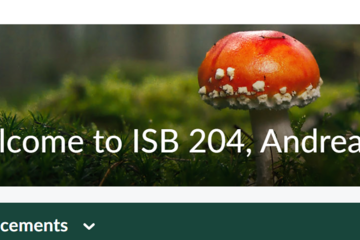
Posted on: #iteachmsu
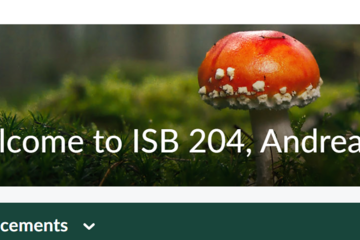
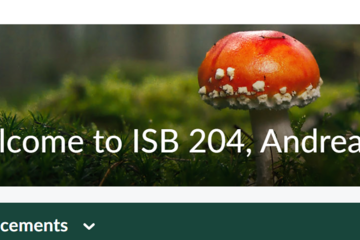
D2L: Customize Your D2L Banner
Make your D2L course feel more inviting by personalizing the banner...
Authored by:
Thursday, Jun 12, 2025
Posted on: #iteachmsu

ASSESSING LEARNING
D2L's Quiz Set Up Check List
Quiz Setup Check List
Properties: Enter Name, click on add/edit questions, turn on description/introduction (if used), disable right click, disable email (only for enforced time-limit quizzes).
Restrictions: Unhide, set Start and End Dates, add Timing and Special Access (as needed). You can also make it password protected.
Special Access: This allows specific, named individuals to have different access and due dates/times to take the quiz.
Assessment: (two boxes to check here) Select auto-grading (this will allow students to see their grade immediately). Connect the quiz to a grade item and select Auto Export to Grades. Set the number of attempts allowed. Alternatively, if you use any quiz question types that need manual grading (i.e. essay/written response), do not select the first checkbox to auto-grade and the scores will be published later as you grade them and publish.
Submission Views: Generally keep the Default View set to No, don't show questions, and add an Additional View to release more information after the end date. You can edit the Default View if you want to allow students to see their results right away (Select Yes and show all questions with user responses). You need to set the submission view to show questions if you want users to received question feedback.
Content Completion Marks: In the Content area, add a link to the quiz by selecting the quiz from "Existing Activities" and then set the completion method by selecting the check mark next to the link. The default is set to Required-Automatic and students must submit the quiz to receive completion status.
Pro Tip: You can use Quiz Question Converter Tools opens in new window to convert questions from Word into a format that will import into D2L.
For more, see the following Brightspace Community articles:
Best Practices: The Quiz Tool opens in new window
How To Add Restrictions To A Quiz opens in new window
Properties: Enter Name, click on add/edit questions, turn on description/introduction (if used), disable right click, disable email (only for enforced time-limit quizzes).
Restrictions: Unhide, set Start and End Dates, add Timing and Special Access (as needed). You can also make it password protected.
Special Access: This allows specific, named individuals to have different access and due dates/times to take the quiz.
Assessment: (two boxes to check here) Select auto-grading (this will allow students to see their grade immediately). Connect the quiz to a grade item and select Auto Export to Grades. Set the number of attempts allowed. Alternatively, if you use any quiz question types that need manual grading (i.e. essay/written response), do not select the first checkbox to auto-grade and the scores will be published later as you grade them and publish.
Submission Views: Generally keep the Default View set to No, don't show questions, and add an Additional View to release more information after the end date. You can edit the Default View if you want to allow students to see their results right away (Select Yes and show all questions with user responses). You need to set the submission view to show questions if you want users to received question feedback.
Content Completion Marks: In the Content area, add a link to the quiz by selecting the quiz from "Existing Activities" and then set the completion method by selecting the check mark next to the link. The default is set to Required-Automatic and students must submit the quiz to receive completion status.
Pro Tip: You can use Quiz Question Converter Tools opens in new window to convert questions from Word into a format that will import into D2L.
For more, see the following Brightspace Community articles:
Best Practices: The Quiz Tool opens in new window
How To Add Restrictions To A Quiz opens in new window
Authored by:
Sue Halick and Casey Henley

Posted on: #iteachmsu


D2L's Quiz Set Up Check List
Quiz Setup Check List
Properties: Enter Name, click on add/ed...
Properties: Enter Name, click on add/ed...
Authored by:
ASSESSING LEARNING
Monday, Dec 7, 2020
Posted on: d2l

ASSESSING LEARNING
All D2L Quiz Question Converter Tools
Quiz Question Converter Tools
Use any of these tools to import questions into a D2L quiz/exam in bulk from your Word document. It is recommended to save a copy of your exam and then make formatting edits for pasting into the tool. If you do all of your edits in the textbox for the tool, you could lose your work. In some cases, it works to create a text file (use Notepad on a PC) and paste questions as text from your Word doc. Then you can add asterisks in front of the correct answer, which is needed in most of the tools.
Recommended Converter Tool:
Algonquin College Brightspace Test Question Generator opens in new window
All question numbers and enumerations are removed, which allows for moving questions around and shuffling questions in the quiz. Edit each question after importing to D2L and use “Options" to add enumeration back in, if needed. Randomization of answer choices is possible by editing each question individually and selecting the option. Includes fill-in-the-blank, which comes through as a short answer (SA) type. This tool is recommended because it is less sensitive to spaces and gives a clear indication when the formatting of a question has an issue. Images can be added into the quiz later (per question using Insert Image).
Other question converter tools(ordered in level of complexity):
Easy D2L CSV Multiple Choice Quiz Generator opens in new windowAll question numbers and enumerations are retained in the question and choices; this makes randomizing, moving question order, and shuffling difficult. Only uses MC, Multiple Choice, type. Images will need to be added to the quiz later.
D2L Quiz Question Converter Module opens in new window This tool has been added within this site, so you do not have to go to the Brightspace Community to use it. The link above will take you to the sub-module that contains the converter tool. This tool has more features, such as adding feedback and hints. It removes question numbers and allows you to keep enumerations (abcd) or remove them.The formatting for questions in this tool is sensitive to spacing. For example, you cannot have a space after the answer True. The Algonquin tool is not as sensitive to spacing issues.Note: See the D2L Quiz Question Converter blog opens in new window for more information on this tool.
Respondus 4.0 Exam Authoring opens in new windowThis PC-only software download is the most feature rich and has a higher learning curve. Use this option if your questions include images. Instructions are included in the MSU Respondus Community self-enrollment opens in new window course. You can upload your Word document without having to use an online text editor and images can be brought into all questions where they exist.Importing a Quiz Into D2L Using Respondus opens in new window - this article from IUP explains the process, however, use the information in the link above to access the Respondus software at MSU.
More on Assessment strategies and test security issues in this site:
Alternative End-Of-Year Assessment Strategies opens in new window
Online Test Security (settings, time limits, and submission views)
Contact the MSU Service Desk for support.
Use any of these tools to import questions into a D2L quiz/exam in bulk from your Word document. It is recommended to save a copy of your exam and then make formatting edits for pasting into the tool. If you do all of your edits in the textbox for the tool, you could lose your work. In some cases, it works to create a text file (use Notepad on a PC) and paste questions as text from your Word doc. Then you can add asterisks in front of the correct answer, which is needed in most of the tools.
Recommended Converter Tool:
Algonquin College Brightspace Test Question Generator opens in new window
All question numbers and enumerations are removed, which allows for moving questions around and shuffling questions in the quiz. Edit each question after importing to D2L and use “Options" to add enumeration back in, if needed. Randomization of answer choices is possible by editing each question individually and selecting the option. Includes fill-in-the-blank, which comes through as a short answer (SA) type. This tool is recommended because it is less sensitive to spaces and gives a clear indication when the formatting of a question has an issue. Images can be added into the quiz later (per question using Insert Image).
Other question converter tools(ordered in level of complexity):
Easy D2L CSV Multiple Choice Quiz Generator opens in new windowAll question numbers and enumerations are retained in the question and choices; this makes randomizing, moving question order, and shuffling difficult. Only uses MC, Multiple Choice, type. Images will need to be added to the quiz later.
D2L Quiz Question Converter Module opens in new window This tool has been added within this site, so you do not have to go to the Brightspace Community to use it. The link above will take you to the sub-module that contains the converter tool. This tool has more features, such as adding feedback and hints. It removes question numbers and allows you to keep enumerations (abcd) or remove them.The formatting for questions in this tool is sensitive to spacing. For example, you cannot have a space after the answer True. The Algonquin tool is not as sensitive to spacing issues.Note: See the D2L Quiz Question Converter blog opens in new window for more information on this tool.
Respondus 4.0 Exam Authoring opens in new windowThis PC-only software download is the most feature rich and has a higher learning curve. Use this option if your questions include images. Instructions are included in the MSU Respondus Community self-enrollment opens in new window course. You can upload your Word document without having to use an online text editor and images can be brought into all questions where they exist.Importing a Quiz Into D2L Using Respondus opens in new window - this article from IUP explains the process, however, use the information in the link above to access the Respondus software at MSU.
More on Assessment strategies and test security issues in this site:
Alternative End-Of-Year Assessment Strategies opens in new window
Online Test Security (settings, time limits, and submission views)
Contact the MSU Service Desk for support.
Authored by:
Sue Halick and Casey Henley

Posted on: d2l


All D2L Quiz Question Converter Tools
Quiz Question Converter Tools
Use any of these tools to import que...
Use any of these tools to import que...
Authored by:
ASSESSING LEARNING
Friday, Jun 14, 2024
Posted on: Graduate Teaching Assistant & Postdoc Teaching & Learning Community (GTAP TLC)

PEDAGOGICAL DESIGN
D2L Pedagogies: Designing for Engaging and Inclusive Online Learning Experiences
This workshop is designed to help you prepare for your teaching roles by strengthening your pedagogical understandings of D2L. For us, this means understanding how to implement thoughtful, intentional, and inclusive practices. We will introduce GTAs to foundational skills and strategies necessary to create well-structured, engaging, accessible online learning experiences.
Upon completing this session, GTAs will be able to:
Identify key components and goals of the learner experience through design thinking exercises.
Consider factors that may impact learners’ ability to fully participate in various modes of online learning, and develop strategies to gain a sense of learners’ digital learning contexts.
Evaluate opportunities for asynchronous and synchronous connection, community-building, interaction, and engagement.
Discuss and explore features for enhancing learning and improving accessibility.
Identify resources and supports for technical aspects of D2L.
Upon completing this session, GTAs will be able to:
Identify key components and goals of the learner experience through design thinking exercises.
Consider factors that may impact learners’ ability to fully participate in various modes of online learning, and develop strategies to gain a sense of learners’ digital learning contexts.
Evaluate opportunities for asynchronous and synchronous connection, community-building, interaction, and engagement.
Discuss and explore features for enhancing learning and improving accessibility.
Identify resources and supports for technical aspects of D2L.
Posted by:
Kenneth Gene Herrema

Posted on: d2l

PEDAGOGICAL DESIGN
Implementing Competencies in D2L
Tips when using Competencies
What are competencies?
Competencies help track information about the knowledge, skills and abilities learners acquire as they participate in courses or other learning experiences. Competencies are an inventory of skills and knowledge, rather than measures of how good learners are at something.
Why use competencies.
Use the Competencies tool to create competency structures to help you assess users' learning outcomes and determine if they have acquired the intended knowledge, skills, and abilities from a learning experience. The transparency and accountability of competency structures have an advantage over traditional grading mechanisms, because they do not mask gaps in learning with general, overall grade averages.
Implementation
A competency structure is a hierarchy composed of three basic elements:
Competencies
Learning objectives
Activities
You can create multiple activities, learning objectives, and competencies within a competency structure.
Create learning objective statements that are directly measurable through related activities.
Activities are the only elements that can be graded in a competency structure. You can use existing tools in the Learning Environment to create activities.
Who might use competencies in their D2L course?
Any instructor who has a need to match a student’s learning outcomes with a prescribed set of institutional competency requirements or standards.
Where can you place competencies within D2L?
If you create a competency structure as part of a course offering, it is accessible only within that course offering. For example, you can create a competency to represent the entire course, learning objectives to represent specific units, and associate activities to each unit.
You can create competency structures inside org units such as departments, semesters, and the organization to track users’ achievements beyond a course offering. You can also share these competency structures with multiple course offerings and evaluate the competencies and learning objectives within specific child org units. This enables users to complete the competency in stages over time, working on different learning objectives within different courses.
Acknowledgments and Additional Resources
Curriculum Mapping Solution, Michael Moore, MSCIS, Dawn MacDonald, M. Math Michigan State University | D2L
Competency-Base Learning, education reimagined
A Curriculum Review and Mapping Process, American Journal of Pharmaceutical Education.
The Instructor’s Guide to Course Development & Facilitation, Minnesota State University Moorhead.
What are competencies?
Competencies help track information about the knowledge, skills and abilities learners acquire as they participate in courses or other learning experiences. Competencies are an inventory of skills and knowledge, rather than measures of how good learners are at something.
Why use competencies.
Use the Competencies tool to create competency structures to help you assess users' learning outcomes and determine if they have acquired the intended knowledge, skills, and abilities from a learning experience. The transparency and accountability of competency structures have an advantage over traditional grading mechanisms, because they do not mask gaps in learning with general, overall grade averages.
Implementation
A competency structure is a hierarchy composed of three basic elements:
Competencies
Learning objectives
Activities
You can create multiple activities, learning objectives, and competencies within a competency structure.
Create learning objective statements that are directly measurable through related activities.
Activities are the only elements that can be graded in a competency structure. You can use existing tools in the Learning Environment to create activities.
Who might use competencies in their D2L course?
Any instructor who has a need to match a student’s learning outcomes with a prescribed set of institutional competency requirements or standards.
Where can you place competencies within D2L?
If you create a competency structure as part of a course offering, it is accessible only within that course offering. For example, you can create a competency to represent the entire course, learning objectives to represent specific units, and associate activities to each unit.
You can create competency structures inside org units such as departments, semesters, and the organization to track users’ achievements beyond a course offering. You can also share these competency structures with multiple course offerings and evaluate the competencies and learning objectives within specific child org units. This enables users to complete the competency in stages over time, working on different learning objectives within different courses.
Acknowledgments and Additional Resources
Curriculum Mapping Solution, Michael Moore, MSCIS, Dawn MacDonald, M. Math Michigan State University | D2L
Competency-Base Learning, education reimagined
A Curriculum Review and Mapping Process, American Journal of Pharmaceutical Education.
The Instructor’s Guide to Course Development & Facilitation, Minnesota State University Moorhead.
Authored by:
Mark Hodgins
Posted on: d2l

Implementing Competencies in D2L
Tips when using Competencies
What are competencies?
Competencies he...
What are competencies?
Competencies he...
Authored by:
PEDAGOGICAL DESIGN
Tuesday, Jun 4, 2024
