We found 194 results that contain "digital presence"
Posted on: PREP Matrix

NAVIGATING CONTEXT
Creating Your Web Presence: A Primer For Academics
This article explains the professional issues surrounding the management of your web presence as an academic. Topics include the appropriate usage of Facebook, Twitter, and LinkedIn.
Posted by:
Admin
Posted on: PREP Matrix

Creating Your Web Presence: A Primer For Academics
This article explains the professional issues surrounding the manag...
Posted by:
NAVIGATING CONTEXT
Friday, Aug 30, 2019
Posted on: #iteachmsu

Way #1: Examples for Establishing the Instructor’s Presence
This Photo by Unknown Author is licensed under CC BY-NC
In How to Build an Online Learning Community (In 2020) https://www.learnworlds.com/build-online-learning-community/ via @learnworlds
Way #1: Establishing the Instructor’s Presence
Convey a sense of enthusiasm about getting started the course.
Personalize and provide some touchstones about yourself and encourage learners to do the same.
Indicate your availability for questions and communications.
Don’t forget that your initial postings in the discussion forum, your first messages sent to all by email, or the greeting you post on your course home page will do much to set the tone and expectations for your course.
Putting this into practice
There are several ways that this can be accomplished in your course. Here are some examples:
Posting an Introduction post in the course via text or video. It's important to show your class that you are a real person. You can do this by including images of yourself and by sharing aspects of your background and particular interest in the subject that you are teaching. Your introduction post is also a great place to share your expectations about the course, important dates, setting expectations for feedback.
Video is a good tool creating an instructor pressence online. Creating an Introduction video segments, using video to introduce the course content for each week, and using weekly videos to questions arise or address patterns.
Tools
Kaltura Capture is a quick easy way to record and upload video into Kaltura MediaSpace. From there the videos can easily be embeded into your D2L course.
Creating Content in D2L
You can embed video and images into your Introductory posts on D2L. The following video will demonstrate how to embed additional media from the Insert Stuff icon.
As a result of the Kaltura MediaSpace intergration in D2L, you can access all of the videos that you have uploaded into Kaltura Media from the Insert Stuff icon. Just look for the My Media Link. Check out the screen shot below:
In How to Build an Online Learning Community (In 2020) https://www.learnworlds.com/build-online-learning-community/ via @learnworlds
Way #1: Establishing the Instructor’s Presence
Convey a sense of enthusiasm about getting started the course.
Personalize and provide some touchstones about yourself and encourage learners to do the same.
Indicate your availability for questions and communications.
Don’t forget that your initial postings in the discussion forum, your first messages sent to all by email, or the greeting you post on your course home page will do much to set the tone and expectations for your course.
Putting this into practice
There are several ways that this can be accomplished in your course. Here are some examples:
Posting an Introduction post in the course via text or video. It's important to show your class that you are a real person. You can do this by including images of yourself and by sharing aspects of your background and particular interest in the subject that you are teaching. Your introduction post is also a great place to share your expectations about the course, important dates, setting expectations for feedback.
Video is a good tool creating an instructor pressence online. Creating an Introduction video segments, using video to introduce the course content for each week, and using weekly videos to questions arise or address patterns.
Tools
Kaltura Capture is a quick easy way to record and upload video into Kaltura MediaSpace. From there the videos can easily be embeded into your D2L course.
Creating Content in D2L
You can embed video and images into your Introductory posts on D2L. The following video will demonstrate how to embed additional media from the Insert Stuff icon.
As a result of the Kaltura MediaSpace intergration in D2L, you can access all of the videos that you have uploaded into Kaltura Media from the Insert Stuff icon. Just look for the My Media Link. Check out the screen shot below:
Authored by:
Rashad Muhammad

Posted on: #iteachmsu


Way #1: Examples for Establishing the Instructor’s Presence
This Photo by Unknown Author is licensed under CC BY-NC
In H...
In H...
Authored by:
Wednesday, Sep 9, 2020
Posted on: #iteachmsu
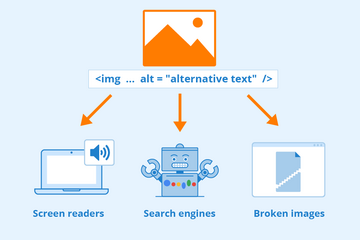
PEDAGOGICAL DESIGN
What is digital accessibility?
Introduction
In any classroom, accessibility is important. Course content, materials, resources, and tools alike should be available and usable by all students. While educational technology has been around for decades, the quick shift to online learning following the COVID-19 pandemic has led to an increased awareness of the variety of ways digital tools and technologies can be used in the classroom. So, what does it mean to be accessible digitally?
Defining Digital Accessibility
Per Georgetown Law, digital accessibility can be defined as “the inclusive practice of removing barriers that prevent interaction with, or access to websites, digital tools and technologies, by people with disabilities.” Digital accessibility is also influenced by the content of your course.
Further Reading
UC Berkeley’s “What is digital accessibility?”
US Department of Health and Human Services’ “Digital Accessibility Terms”
W3C Web Accessibility Initiative's “Introduction to Web Accessibility”
Sources
Georgetown Law. (n.d.). Digital Accessibility. https://www.law.georgetown.edu/your-life-career/campus-services/information-systems-technology/digital-accessibility/
This article is part of the Digital Accessibility Toolkit.
In any classroom, accessibility is important. Course content, materials, resources, and tools alike should be available and usable by all students. While educational technology has been around for decades, the quick shift to online learning following the COVID-19 pandemic has led to an increased awareness of the variety of ways digital tools and technologies can be used in the classroom. So, what does it mean to be accessible digitally?
Defining Digital Accessibility
Per Georgetown Law, digital accessibility can be defined as “the inclusive practice of removing barriers that prevent interaction with, or access to websites, digital tools and technologies, by people with disabilities.” Digital accessibility is also influenced by the content of your course.
Further Reading
UC Berkeley’s “What is digital accessibility?”
US Department of Health and Human Services’ “Digital Accessibility Terms”
W3C Web Accessibility Initiative's “Introduction to Web Accessibility”
Sources
Georgetown Law. (n.d.). Digital Accessibility. https://www.law.georgetown.edu/your-life-career/campus-services/information-systems-technology/digital-accessibility/
This article is part of the Digital Accessibility Toolkit.
Posted by:
Katherine Knowles
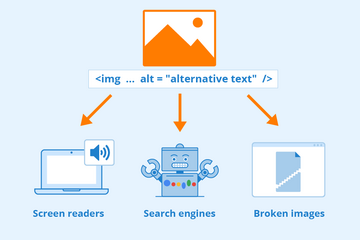
Posted on: #iteachmsu
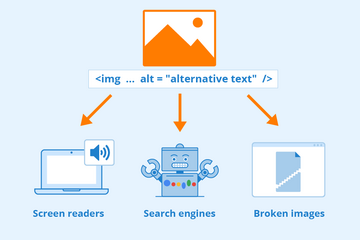
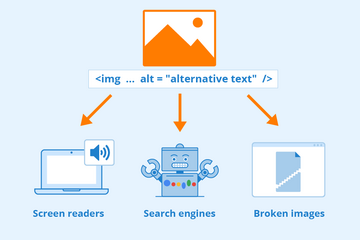
What is digital accessibility?
Introduction
In any classroom, accessibility is important. Course ...
In any classroom, accessibility is important. Course ...
Posted by:
PEDAGOGICAL DESIGN
Wednesday, Apr 24, 2024
Posted on: #iteachmsu

PEDAGOGICAL DESIGN
Enhanced Digital Learning Initative
Enhanced Digital Learning Initiative (EDLI)
The Enhanced Digital Learning Initiative (EDLI) is a collaborative effort of digital pedagogy experts from the College of Arts & Letters, the Eli Broad College of Business, the College of Natural Science, working closely with collaborators in MSU Information Technology and MSU Libraries.Our mission is to humanize the digital learning experience and use a values-driven approach to develop and evaluate digital pedagogies and technologies for 21st-century learning. We help build high-quality, digitally-enhanced teaching and learning experiences by focusing on meaningful assessment of learning, student interaction and group work, and learning by doing.What we do:
The Enhanced Digital Learning Initiative (EDLI) is a collaboration of educators in the Colleges of Arts and Letters, Business and Natural Science, MSU Libraries, and MSU IT. Our mission is to humanize the digital learning experience and use a values-driven approach to develop and evaluate digital pedagogies and technologies for 21st-century learning.
EDLI’s efforts are at the intersection of pedagogy, technology, and content knowledge. In working in that space, EDLI brokers relationships between students, faculty and administration. This empowers EDLI to do applied work, conducting Research, Evaluation, and Implementation guidance for educational technology and tech-infused pedagogy.
Services Provided:
Primarily supports the Colleges of Arts & Letters, Natural Science, and Broad College of Business
Implementing new pedagogical or digital tools in the classroom
Designing, implementing, analyzing, and publishing action research or scholarship of teaching and learning projects
Mid-semester course feedback collection and analysis
Internal and external grants with classroom research components
Quality matters course reviews and pre-review consults
Website: https://edli.msu.edu/Contact Usedli.team@msu.edu
The Enhanced Digital Learning Initiative (EDLI) is a collaborative effort of digital pedagogy experts from the College of Arts & Letters, the Eli Broad College of Business, the College of Natural Science, working closely with collaborators in MSU Information Technology and MSU Libraries.Our mission is to humanize the digital learning experience and use a values-driven approach to develop and evaluate digital pedagogies and technologies for 21st-century learning. We help build high-quality, digitally-enhanced teaching and learning experiences by focusing on meaningful assessment of learning, student interaction and group work, and learning by doing.What we do:
The Enhanced Digital Learning Initiative (EDLI) is a collaboration of educators in the Colleges of Arts and Letters, Business and Natural Science, MSU Libraries, and MSU IT. Our mission is to humanize the digital learning experience and use a values-driven approach to develop and evaluate digital pedagogies and technologies for 21st-century learning.
EDLI’s efforts are at the intersection of pedagogy, technology, and content knowledge. In working in that space, EDLI brokers relationships between students, faculty and administration. This empowers EDLI to do applied work, conducting Research, Evaluation, and Implementation guidance for educational technology and tech-infused pedagogy.
Services Provided:
Primarily supports the Colleges of Arts & Letters, Natural Science, and Broad College of Business
Implementing new pedagogical or digital tools in the classroom
Designing, implementing, analyzing, and publishing action research or scholarship of teaching and learning projects
Mid-semester course feedback collection and analysis
Internal and external grants with classroom research components
Quality matters course reviews and pre-review consults
Website: https://edli.msu.edu/Contact Usedli.team@msu.edu
Posted by:
Makena Neal
Posted on: #iteachmsu

Enhanced Digital Learning Initative
Enhanced Digital Learning Initiative (EDLI)
The Enhanced Digital Le...
The Enhanced Digital Le...
Posted by:
PEDAGOGICAL DESIGN
Friday, Jul 21, 2023
Posted on: #iteachmsu

NAVIGATING CONTEXT
Getting Started with #iteachmsu Digital Commons: A Consideration of Accessibility
Files
When uploading files to post, it’s important to make sure that your file is accessible before uploading. Making your files accessible is file dependent. Please follow the links to tutorials about file-type accessibility. PDF documents, Word documents, Powerpoint, Google Drive Third-Party captions for videos, Captioning videos yourself.
Image Uploads
Image files currently do not support the addition of alternative text. Alternative text makes your post more findable while also providing crucial descriptions and context about your image for our users who cannot see the image. To provide great alternative denote the alt-text by user [Alt-Text]: followed by a description of the image that adds to the context of the surrounding information.
Posts/articles
Make your posts and articles easy to use! When writing in post and articles make sure to be clear in your language. These will be used by many different people from around the university with different and diverse backgrounds.
Tags
Tags are mainly used to make your playlist findable. By providing multiple tags that describe the content of the post. Please do not use hashtags just to make your content more findable. Tags should be related to the post content and by over adding tags makes search results less accurate.
Contrast
When using colors in your posts its important to make sure that the contrast between the foreground text and the background is at least 4.5:1. For a reference, black and white’s contrast ratio is 21:1. If you are unsure if your colors pass with at least 4.5:1 color contrast you can check using the Paciello Group Coulor Contrast Anyalsyer or a Color contrast checker of your choice.
When uploading files to post, it’s important to make sure that your file is accessible before uploading. Making your files accessible is file dependent. Please follow the links to tutorials about file-type accessibility. PDF documents, Word documents, Powerpoint, Google Drive Third-Party captions for videos, Captioning videos yourself.
Image Uploads
Image files currently do not support the addition of alternative text. Alternative text makes your post more findable while also providing crucial descriptions and context about your image for our users who cannot see the image. To provide great alternative denote the alt-text by user [Alt-Text]: followed by a description of the image that adds to the context of the surrounding information.
Posts/articles
Make your posts and articles easy to use! When writing in post and articles make sure to be clear in your language. These will be used by many different people from around the university with different and diverse backgrounds.
Tags
Tags are mainly used to make your playlist findable. By providing multiple tags that describe the content of the post. Please do not use hashtags just to make your content more findable. Tags should be related to the post content and by over adding tags makes search results less accurate.
Contrast
When using colors in your posts its important to make sure that the contrast between the foreground text and the background is at least 4.5:1. For a reference, black and white’s contrast ratio is 21:1. If you are unsure if your colors pass with at least 4.5:1 color contrast you can check using the Paciello Group Coulor Contrast Anyalsyer or a Color contrast checker of your choice.
Authored by:
Anderson Day
Posted on: #iteachmsu

Getting Started with #iteachmsu Digital Commons: A Consideration of Accessibility
Files
When uploading files to post, it’s important to make sure tha...
When uploading files to post, it’s important to make sure tha...
Authored by:
NAVIGATING CONTEXT
Monday, May 6, 2019
Posted on: #iteachmsu

PEDAGOGICAL DESIGN
Why is digital accessibility important?
Introduction
In institutions like MSU, we as educators serve a variety of students from different backgrounds who all bring their life experiences to the classroom. There are already numerous barriers for students when pursuing higher education, and accessing course content should not be one of them. At its most basic, digital accessibility removes barriers for all students when attempting to navigate technology-based tools, resources, and materials related to your course.
Context
Making sure the world is equitable and accessible is not just important, but also a legal requirement. Our websites and digital tools should be just as accessible as the physical classrooms our students access on a daily basis. Just like accessibility in buildings, digital accessibility is protected by the law. The U.S. Department of Justice Civil Rights Division has developed Guidance on Web Accessibility and the ADA to provide information on who needs to make sure their web content is compliant and how to do so. Additionally, in December 2023 the White House released a memo explaining the significance of digital accessibility and how to strengthen the components related to technology and the web in Section 508 of the Rehabilitation Act. The Office of Educational Technology website offers definitions and resources related to accessibility as well.
UMOnline’s "Why is Digital Accessibility Important?"
This article is part of the Digital Accessibility Toolkit.
In institutions like MSU, we as educators serve a variety of students from different backgrounds who all bring their life experiences to the classroom. There are already numerous barriers for students when pursuing higher education, and accessing course content should not be one of them. At its most basic, digital accessibility removes barriers for all students when attempting to navigate technology-based tools, resources, and materials related to your course.
Context
Making sure the world is equitable and accessible is not just important, but also a legal requirement. Our websites and digital tools should be just as accessible as the physical classrooms our students access on a daily basis. Just like accessibility in buildings, digital accessibility is protected by the law. The U.S. Department of Justice Civil Rights Division has developed Guidance on Web Accessibility and the ADA to provide information on who needs to make sure their web content is compliant and how to do so. Additionally, in December 2023 the White House released a memo explaining the significance of digital accessibility and how to strengthen the components related to technology and the web in Section 508 of the Rehabilitation Act. The Office of Educational Technology website offers definitions and resources related to accessibility as well.
UMOnline’s "Why is Digital Accessibility Important?"
This article is part of the Digital Accessibility Toolkit.
Posted by:
Katherine Knowles

Posted on: #iteachmsu


Why is digital accessibility important?
Introduction
In institutions like MSU, we as educators serve a vari...
In institutions like MSU, we as educators serve a vari...
Posted by:
PEDAGOGICAL DESIGN
Wednesday, Apr 24, 2024
Posted on: MSU Online & Remote Teaching

MSU Digital Learning Platforms
There are a variety of platforms you can consider in supporting remote learning for your students. Some are expanded upon in greater detail in other articles and playlists in the MSU Remote Teaching Group. They each offer different affordances for your consideration.
Podcasts
Your platform for learning on-the-go.
Podcasts allow you to review workshops and training material while taking a run, walking the dog, etc.
Zoom
Zoom allows you to video conference with up to 300 students at a time by logging into https://msu.zoom.us/.
You can use Zoom to join a virtual classroom for lecture, share your screen for group projects and easily integrate your scheduled meetings with calendar integration.
Beginning April 1, 2020, all Zoom meetings will require a password in order to access the meeting room.
When setting up a meeting using a randomly-generated user ID, Zoom meetings automatically create a password.
Meeting creators can modify meeting passwords by doing the following: https://bit.ly/2xAMFss
Meeting creators who use their Personal Meeting ID (PMI) when creating a Zoom meeting will need to manually enter a password in order to schedule a meeting.
D2L
Holds course materials, communicates course grades, hold discussions with your classmates, etc.
MSU sets up every credit-bearing course section at MSU in D2L each semester and enrolls all students.
D2L is recommended as the place to find your syllabus, readings, and engage with your classmates online.
YouTube: Your Virtual Tutor
Videos facilitate remote learning.
MediaSpace
Create screen recordings, voiceovers for presentations, podcasts, etc.
All students and faculty have free licenses for MediaSpace.
You can log in with your MSU NetID to use the resources provided and share with classmates and professors.
For tutorials and 24/7 help, please reference Kaltura MediaSpace Help.
Spartan 365
Spartan 365 makes Microsoft Office applications and files available wherever the user goes, on whichever device the user chooses. This platform – available to all MSU staff, faculty, and students – provides remote access to a user’s work and organizational tools and is essential for telecommuters. Programs available through Spartan 365 include Word, Excel, OneDrive, Teams, Outlook, and more.
Spartan 365 is compliant with the Family Educational Rights and Privacy Act (FERPA) and Health Insurance Portability and Accountability Act (HIPAA). This means student and health information are protected and onshore data storage is ensured. As part of this agreement, Microsoft will not mine individual data and will only access that data for troubleshooting needs or malware prevention. Spartan 365 customer data belongs to individuals and they can export their data at any time.
Learn more about Spartan 365: go.msu.edu/about365
How to save your documents to Spartan 365
Uploading your local files to Spartan 365 is simple. Microsoft OneDrive is an online storage tool that is available after logging into Spartan 365. This tool is the ideal place to upload documents, spreadsheets, and other files for personal use. Files located on OneDrive can then be shared to other users using links.
Microsoft Teams
Microsoft Teams is a program available through Spartan 365 that allows users to chat, video conference, share files, and collaboratively work on projects. It is one of the most useful tools available when collaborating remotely. Access Teams at spartan365.msu.edu or to request a team or learn more about teams, visit Microsoft Teams.
Set up a Teams meeting
If you are a member of a Microsoft Team, you can schedule a meeting in teams. Teams meetings support up to 250 people.
Record your meeting
If you are a member of a Microsoft Team, you can record your meeting.
Podcasts
Your platform for learning on-the-go.
Podcasts allow you to review workshops and training material while taking a run, walking the dog, etc.
Zoom
Zoom allows you to video conference with up to 300 students at a time by logging into https://msu.zoom.us/.
You can use Zoom to join a virtual classroom for lecture, share your screen for group projects and easily integrate your scheduled meetings with calendar integration.
Beginning April 1, 2020, all Zoom meetings will require a password in order to access the meeting room.
When setting up a meeting using a randomly-generated user ID, Zoom meetings automatically create a password.
Meeting creators can modify meeting passwords by doing the following: https://bit.ly/2xAMFss
Meeting creators who use their Personal Meeting ID (PMI) when creating a Zoom meeting will need to manually enter a password in order to schedule a meeting.
D2L
Holds course materials, communicates course grades, hold discussions with your classmates, etc.
MSU sets up every credit-bearing course section at MSU in D2L each semester and enrolls all students.
D2L is recommended as the place to find your syllabus, readings, and engage with your classmates online.
YouTube: Your Virtual Tutor
Videos facilitate remote learning.
MediaSpace
Create screen recordings, voiceovers for presentations, podcasts, etc.
All students and faculty have free licenses for MediaSpace.
You can log in with your MSU NetID to use the resources provided and share with classmates and professors.
For tutorials and 24/7 help, please reference Kaltura MediaSpace Help.
Spartan 365
Spartan 365 makes Microsoft Office applications and files available wherever the user goes, on whichever device the user chooses. This platform – available to all MSU staff, faculty, and students – provides remote access to a user’s work and organizational tools and is essential for telecommuters. Programs available through Spartan 365 include Word, Excel, OneDrive, Teams, Outlook, and more.
Spartan 365 is compliant with the Family Educational Rights and Privacy Act (FERPA) and Health Insurance Portability and Accountability Act (HIPAA). This means student and health information are protected and onshore data storage is ensured. As part of this agreement, Microsoft will not mine individual data and will only access that data for troubleshooting needs or malware prevention. Spartan 365 customer data belongs to individuals and they can export their data at any time.
Learn more about Spartan 365: go.msu.edu/about365
How to save your documents to Spartan 365
Uploading your local files to Spartan 365 is simple. Microsoft OneDrive is an online storage tool that is available after logging into Spartan 365. This tool is the ideal place to upload documents, spreadsheets, and other files for personal use. Files located on OneDrive can then be shared to other users using links.
Microsoft Teams
Microsoft Teams is a program available through Spartan 365 that allows users to chat, video conference, share files, and collaboratively work on projects. It is one of the most useful tools available when collaborating remotely. Access Teams at spartan365.msu.edu or to request a team or learn more about teams, visit Microsoft Teams.
Set up a Teams meeting
If you are a member of a Microsoft Team, you can schedule a meeting in teams. Teams meetings support up to 250 people.
Record your meeting
If you are a member of a Microsoft Team, you can record your meeting.
Posted by:
Makena Neal

Posted on: #iteachmsu

PEDAGOGICAL DESIGN
LEAD - Digital Access & Inclusion
Title: LEAD -Digital Access & Inclusion
The MSU Web Accessibility Policy, administered by the Office for Civil Rights at MSU (OCR), states that all new and redesigned University Web pages and web delivered content published after May 15, 2009 must be in compliance with the technical guidelines set forth on webaccess.msu.edu, unless granted an exception under Article IV of this policy.
General Policy
Accessibility in the context of disability is using universal design to create programs, services, and activities which can be utilized by all individuals, regardless of disability. To access is to enter into, participate in, and engage with the Michigan State University experience.
Michigan State University is committed to providing accessible digital experiences for persons with disabilities.
Policy Link: [https://webaccess.msu.edu/Policy_and_Guidelines/web-accessibility-policy.html]
Audience:
Faculty, Academic Staff and Graduate TAs
MSU Office(s):
Policy Ownership: Office of the General Counsel
Policy Enforcement: Office for Civil Rights at MSU
Policy Support: MSU Information Technology | Digital Experience Team (digitalx@msu.edu)
Local Support: Web Accessibility Policy Liaisons (https://webaccess.msu.edu/Help_and_Resources/liaisons.html)
Leadership
Model inclusive practices by including statements about and a commitment to access and inclusion in your course. Check out the model language provided by the Resource Center for Persons with Disabilities at MSU: https://www.rcpd.msu.edu/get-started/faculty-departmental-resources/model-statements-disability-inclusion
Ask publishers, or other digital content providers to learn more about the accessibility of digital content that you are interested in using in your course. For more information check out webaccess: https://webaccess.msu.edu/Help_and_Resources/web_third_party_questions.html
Model lifelong learning by being transparent and open about your own level of awareness around the MSU Web Accessibility Policy and your technical abilities to make content accessible. Be willing to request support and engage in trainings.
Join the community movement and partner in campus efforts towards accessible learning. Events like the Accessible Learning Conference and monthly Web Accessibility Policy Meetings are a great way to get involved: https://www.accessiblelearning.org/ and https://webaccess.msu.edu/schedule/index.html
Follow the accessibility “quick tips” as you create your own digital content to make them more accessible: https://webaccess.msu.edu/Help_and_Resources/checklist.html
Participate in digital accessibility training: https://www.webaccess.msu.edu/Help_and_Resources/classes-workshops.html
Communicating Policy
The MSU Web Accessibility Policydefines the accessibility requirements for University Web pages and online content. The current Technical Guidelines require that pages meet Web Content Accessibility Guidelines (WCAG) 2.0 at Conformance Level AA. More information on the policy is available on webaccess: https://webaccess.msu.edu/Policy_and_Guidelines/index.html
When purchasing Electronic Information Technology (EIT), MSU faculty, staff and students should understand the impact these purchases have on individuals with disabilities in and outside the university. For more information refer to the MSU Purchasing website: https://usd.msu.edu/purchasing/eit-purchase-process/index.html
Respond to issues as soon as you become aware of them
Content that is not fully accessible to individuals with disabilities can and should be reported to the Digital Experience (DigitalX) team through the inaccessible digital content report form.
The MSU Web Accessibility Policy, administered by the Office for Civil Rights at MSU (OCR), states that all new and redesigned University Web pages and web delivered content published after May 15, 2009 must be in compliance with the technical guidelines set forth on webaccess.msu.edu, unless granted an exception under Article IV of this policy.
General Policy
Accessibility in the context of disability is using universal design to create programs, services, and activities which can be utilized by all individuals, regardless of disability. To access is to enter into, participate in, and engage with the Michigan State University experience.
Michigan State University is committed to providing accessible digital experiences for persons with disabilities.
Policy Link: [https://webaccess.msu.edu/Policy_and_Guidelines/web-accessibility-policy.html]
Audience:
Faculty, Academic Staff and Graduate TAs
MSU Office(s):
Policy Ownership: Office of the General Counsel
Policy Enforcement: Office for Civil Rights at MSU
Policy Support: MSU Information Technology | Digital Experience Team (digitalx@msu.edu)
Local Support: Web Accessibility Policy Liaisons (https://webaccess.msu.edu/Help_and_Resources/liaisons.html)
Leadership
Model inclusive practices by including statements about and a commitment to access and inclusion in your course. Check out the model language provided by the Resource Center for Persons with Disabilities at MSU: https://www.rcpd.msu.edu/get-started/faculty-departmental-resources/model-statements-disability-inclusion
Ask publishers, or other digital content providers to learn more about the accessibility of digital content that you are interested in using in your course. For more information check out webaccess: https://webaccess.msu.edu/Help_and_Resources/web_third_party_questions.html
Model lifelong learning by being transparent and open about your own level of awareness around the MSU Web Accessibility Policy and your technical abilities to make content accessible. Be willing to request support and engage in trainings.
Join the community movement and partner in campus efforts towards accessible learning. Events like the Accessible Learning Conference and monthly Web Accessibility Policy Meetings are a great way to get involved: https://www.accessiblelearning.org/ and https://webaccess.msu.edu/schedule/index.html
Follow the accessibility “quick tips” as you create your own digital content to make them more accessible: https://webaccess.msu.edu/Help_and_Resources/checklist.html
Participate in digital accessibility training: https://www.webaccess.msu.edu/Help_and_Resources/classes-workshops.html
Communicating Policy
The MSU Web Accessibility Policydefines the accessibility requirements for University Web pages and online content. The current Technical Guidelines require that pages meet Web Content Accessibility Guidelines (WCAG) 2.0 at Conformance Level AA. More information on the policy is available on webaccess: https://webaccess.msu.edu/Policy_and_Guidelines/index.html
When purchasing Electronic Information Technology (EIT), MSU faculty, staff and students should understand the impact these purchases have on individuals with disabilities in and outside the university. For more information refer to the MSU Purchasing website: https://usd.msu.edu/purchasing/eit-purchase-process/index.html
Respond to issues as soon as you become aware of them
Content that is not fully accessible to individuals with disabilities can and should be reported to the Digital Experience (DigitalX) team through the inaccessible digital content report form.
Authored by:
Nate Evans

Posted on: #iteachmsu


LEAD - Digital Access & Inclusion
Title: LEAD -Digital Access & Inclusion
The MSU Web Accessibili...
The MSU Web Accessibili...
Authored by:
PEDAGOGICAL DESIGN
Monday, Aug 26, 2019
