We found 117 results that contain "disability justice"
Posted on: Teaching Toolkit Tailgate

PEDAGOGICAL DESIGN
Enhance Your Learning and Teaching with Kurzweil Assistive Technology Software
Tips
How to install MSU licensed Kurzweil 3000 on your computer
Create an online account with the Kurzweil Firefly Service
Download the appropriate version of K3000 for your computer
Install the K3000 on your computer.
Creating a Kurzweil account
To register for a Kurzweil account, please fill out the form at
https://accounts.fireflybykurzweil.com/fireflyweb/account/register.do?coordinator=TUlLMzpTVFVERU5U
Making a more memorable username
Upon completing your registration, log into http://fireflybykurzweil.com using your newly created ID and password. Kurzweil 3000 usernames and passwords are randomly generated. If you would like to change your login info to something you can more easily remember, you can do so by clicking the profile tab and filling out the form.
Downloading the Kurzweil 3000 installer for your computer
To download K3000 application, please use your MSU email address to send an email to k3000@rcpd.msu.edu. After you send the request email, you will receive an email response within ten minutes with free downloading instructions.
The Kurzweil 3000 software for the PC can be downloaded from https://www.kurzweiledu.com/k3win
Software for the mac is available at https://www.kurzweiledu.com/k3mac
At MSU, we are using the Web License installer. Be sure you download the Web license installer as the others will not work. Optional voice packs are also available for download. Please note, the installer and voice pack files are rather large, and could take quite some time to download.
Installing Kurzweil 3000
Once the file is downloaded, you can begin the setup by clicking on the Kurzweil 3000 installer file located in your downloads folder. Follow the installer’s prompts to complete the process. You may also install any additional voice pack files in the same fashion.
Logging in and first time use
After the program has been installed, you can open the app, and log in with the username and password you created earlier. You can also access Kurzweil 3000 from your mobile devices by logging into http://kurzweil3000.com
For question or help contact:
Resource Center for Persons with Disabilities (517) 353-9642 www.rcpd.msu.edu
How to install MSU licensed Kurzweil 3000 on your computer
Create an online account with the Kurzweil Firefly Service
Download the appropriate version of K3000 for your computer
Install the K3000 on your computer.
Creating a Kurzweil account
To register for a Kurzweil account, please fill out the form at
https://accounts.fireflybykurzweil.com/fireflyweb/account/register.do?coordinator=TUlLMzpTVFVERU5U
Making a more memorable username
Upon completing your registration, log into http://fireflybykurzweil.com using your newly created ID and password. Kurzweil 3000 usernames and passwords are randomly generated. If you would like to change your login info to something you can more easily remember, you can do so by clicking the profile tab and filling out the form.
Downloading the Kurzweil 3000 installer for your computer
To download K3000 application, please use your MSU email address to send an email to k3000@rcpd.msu.edu. After you send the request email, you will receive an email response within ten minutes with free downloading instructions.
The Kurzweil 3000 software for the PC can be downloaded from https://www.kurzweiledu.com/k3win
Software for the mac is available at https://www.kurzweiledu.com/k3mac
At MSU, we are using the Web License installer. Be sure you download the Web license installer as the others will not work. Optional voice packs are also available for download. Please note, the installer and voice pack files are rather large, and could take quite some time to download.
Installing Kurzweil 3000
Once the file is downloaded, you can begin the setup by clicking on the Kurzweil 3000 installer file located in your downloads folder. Follow the installer’s prompts to complete the process. You may also install any additional voice pack files in the same fashion.
Logging in and first time use
After the program has been installed, you can open the app, and log in with the username and password you created earlier. You can also access Kurzweil 3000 from your mobile devices by logging into http://kurzweil3000.com
For question or help contact:
Resource Center for Persons with Disabilities (517) 353-9642 www.rcpd.msu.edu
Authored by:
Resource Center for Persons with Disabilities (RCPD)

Posted on: Teaching Toolkit Tailgate


Enhance Your Learning and Teaching with Kurzweil Assistive Technology Software
Tips
How to install MSU licensed Kurzweil 3000 on your compu...
How to install MSU licensed Kurzweil 3000 on your compu...
Authored by:
PEDAGOGICAL DESIGN
Thursday, Jul 30, 2020
Posted on: Center for Teaching and Learning Innovation
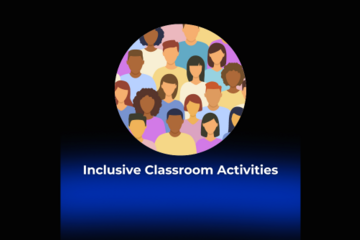
JUSTICE AND BELONGING
Inclusive Classroom Activities
This post delves into inclusive classroom activities as part of the Inclusive Pedagogy playlist.
What are some strategies for inclusive classroom activities?
Classroom activities and interactions are where learners spend the most time with the educator. It is the space to build in trust, transparency, collaboration, and inclusivity. Some specific strategies include:
Build rapport with learners, as it is one of the most effective ways to make learners feel like they belong. There are many ways to build rapport, such as sending introductory emails, asking learners to introduce themselves, having asynchronous check-ins with learners, getting to know their interests and goals through one-on-one interactions, providing feedback that also centers praise, and having email check-ins with all learners throughout the semester.
Learn learners' names and pronouns (if they share) and how to pronounce their names correctly. Do not call roll on the first day, as learners’ names on the roster may not match the name they use. Encourage learners to also learn and use each other’s names and pronouns correctly.
Make connections of class sessions to the larger learning goals of the course, to the larger field, and to the world.
Collaborate with learners to develop ground rules and norms
Anticipate subject matters that may need content warnings and incorporate pathways for learners to opt-out of content that would put them in a place they can no longer learn effectively
Deliver content through accessible principles and Universal Design for Learning. You may also want to consider incorporating breaks if your class session is long.
Incorporate into classroom activities a range of diverse perspectives and thinking across race, nationality, language, disability, sexuality, gender, class, etc.. This representation should not be tokenizing but spread throughout the syllabus (i.e., not occur once to “check” a box; not present stereotypes; not be centered on a diversity month, such as Black authors in February only)
Structure discussions to include all learner voices, such as “take a queue, ask to hear from those who have not spoken, wait until several hands are raised to call on anyone, use think-pair-share activities” (University of Michigan).
Acknowledge difficult current events (but do not force learners to discuss them) and provide learners with resources if they want further support
Provide opportunities for learners to give feedback throughout the semester. For example, you may distribute an anonymous survey near mid-terms asking learners what they would like to continue, what they want to see changed, and any open questions/concerns they have.
Refrain from making assumptions about learners, requiring learners have to speak on behalf of their identities, letting harmful comments by learners go unaddressed
If a challenging moment arises, use the P.A.L.S. method to address it in the moment and follow up with those harmed, as needed
How can I reflect on my classroom activities for inclusion?
Some reflection questions to consider:
How might the ways I set up classroom spaces and activities foster inclusion or disinclusion?
How do your own experiences, values, beliefs, and stereotypes influence the way you behave in the classroom?
How can I build rapport with my learners, and what impact do I think this has had on their sense of belonging?
How can I connect individual class sessions to the broader learning goals and real-world applications?
How can I involve learners in co-creating and upholding classroom ground rules, norms, and activities?
How can I prepare for and address potentially sensitive topics in my teaching?
How can I incorporate diverse perspectives into my syllabus and classroom activities in a way that is meaningful and not tokenizing?
What methods can I use to ensure all learner voices are heard and supported in classroom discussions?
Where can I learn more about inclusive classroom activities?
The resources below informed this article’s content. They are also great resources for learning more:
Columbia’s Guide for Inclusive Teaching at Columbia
Harvard’s Teaching in Racially Diverse College Classrooms
Ohio University’s Building Rapport
University of Chicago’s Inclusive Pedagogy Strategies
University of Michigan’s Inclusive Teaching Strategies: Reflecting on Your Practice
Return to the Inclusive Pedagogy playlist.
What are some strategies for inclusive classroom activities?
Classroom activities and interactions are where learners spend the most time with the educator. It is the space to build in trust, transparency, collaboration, and inclusivity. Some specific strategies include:
Build rapport with learners, as it is one of the most effective ways to make learners feel like they belong. There are many ways to build rapport, such as sending introductory emails, asking learners to introduce themselves, having asynchronous check-ins with learners, getting to know their interests and goals through one-on-one interactions, providing feedback that also centers praise, and having email check-ins with all learners throughout the semester.
Learn learners' names and pronouns (if they share) and how to pronounce their names correctly. Do not call roll on the first day, as learners’ names on the roster may not match the name they use. Encourage learners to also learn and use each other’s names and pronouns correctly.
Make connections of class sessions to the larger learning goals of the course, to the larger field, and to the world.
Collaborate with learners to develop ground rules and norms
Anticipate subject matters that may need content warnings and incorporate pathways for learners to opt-out of content that would put them in a place they can no longer learn effectively
Deliver content through accessible principles and Universal Design for Learning. You may also want to consider incorporating breaks if your class session is long.
Incorporate into classroom activities a range of diverse perspectives and thinking across race, nationality, language, disability, sexuality, gender, class, etc.. This representation should not be tokenizing but spread throughout the syllabus (i.e., not occur once to “check” a box; not present stereotypes; not be centered on a diversity month, such as Black authors in February only)
Structure discussions to include all learner voices, such as “take a queue, ask to hear from those who have not spoken, wait until several hands are raised to call on anyone, use think-pair-share activities” (University of Michigan).
Acknowledge difficult current events (but do not force learners to discuss them) and provide learners with resources if they want further support
Provide opportunities for learners to give feedback throughout the semester. For example, you may distribute an anonymous survey near mid-terms asking learners what they would like to continue, what they want to see changed, and any open questions/concerns they have.
Refrain from making assumptions about learners, requiring learners have to speak on behalf of their identities, letting harmful comments by learners go unaddressed
If a challenging moment arises, use the P.A.L.S. method to address it in the moment and follow up with those harmed, as needed
How can I reflect on my classroom activities for inclusion?
Some reflection questions to consider:
How might the ways I set up classroom spaces and activities foster inclusion or disinclusion?
How do your own experiences, values, beliefs, and stereotypes influence the way you behave in the classroom?
How can I build rapport with my learners, and what impact do I think this has had on their sense of belonging?
How can I connect individual class sessions to the broader learning goals and real-world applications?
How can I involve learners in co-creating and upholding classroom ground rules, norms, and activities?
How can I prepare for and address potentially sensitive topics in my teaching?
How can I incorporate diverse perspectives into my syllabus and classroom activities in a way that is meaningful and not tokenizing?
What methods can I use to ensure all learner voices are heard and supported in classroom discussions?
Where can I learn more about inclusive classroom activities?
The resources below informed this article’s content. They are also great resources for learning more:
Columbia’s Guide for Inclusive Teaching at Columbia
Harvard’s Teaching in Racially Diverse College Classrooms
Ohio University’s Building Rapport
University of Chicago’s Inclusive Pedagogy Strategies
University of Michigan’s Inclusive Teaching Strategies: Reflecting on Your Practice
Return to the Inclusive Pedagogy playlist.
Authored by:
Bethany Meadows
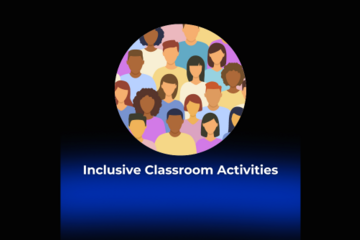
Posted on: Center for Teaching and Learning Innovation
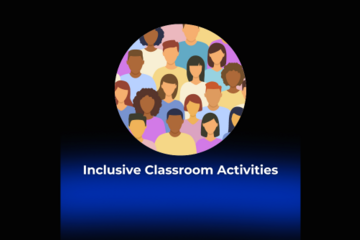
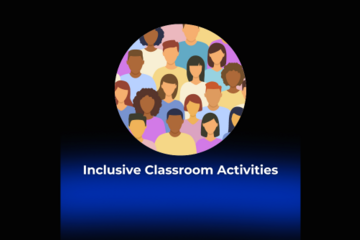
Inclusive Classroom Activities
This post delves into inclusive classroom activities as part of the...
Authored by:
JUSTICE AND BELONGING
Monday, Jul 29, 2024
Posted on: Center for Teaching and Learning Innovation

JUSTICE AND BELONGING
Planning for Accessible Presentations: Accessible Presentations Guide
Accessible Presentations Guide
This article series provides an overview of pathways for delivering presentations, workshops, etc. for some of digital composition accessibility requirements. This is meant to serve as a starting place, rather than an end-all-be-all to access. Accessibility should be considered throughout all parts of the presentation design process, and designing accessible compositions benefits all people, not just those with disabilities. This article is the second of three in its series:
Choosing a Physical Space
Planning for Accessible Presentations
Delivering Accessible Presentations
Template Slides
I have created template slides for educators to use and adapt for their contexts. These template slides guide the user through accessibility considerations and were designed to be accessible.
Planning for Accessible Presentations
In addition to the template, there are additional considerations for access with presentations.
Access Copies and HandoutsAccess copies, also known as scripts, are a way for your participants to follow along. It is also helpful for Communication Access Realtime Translation (CART) captioners or sign language interpreters. There are many ways to create access copies, such as providing a transcript of the talk, providing an outline of the talk per slide, and/or providing a list of important terminology (e.g., quotations, proper names, acronyms, jargon). In addition, access copies can be circulated electronically or in print. For print copies, it is generally recommended to bring a third of the prints compared to your total audience attendance. About 30% of these prints should also be in large print of 20-point font. CaptioningHave a plan for captioning the presentation and plan ahead for any CART captioners in attendance to sit near the presenter. Recorded presentations and any videos/audio within them should have captions. To caption real-time presentations, there are many options:
Captioning with PowerPoint
Captioning with Google Slides
Captioning with Zoom
Content WarningsCertain topics of discussion or multimedia depictions can trigger trauma reactions. For these, consider if they are necessary to the presentation, and if they are, give content warnings for the information. Inclusive LanguageThere are many considerations for presentation delivery:
The work should avoid jargon and idioms that are not understandable for a wide audience.
Acronyms should not be used without first defining them.
Avoid using language that excludes and/or harms participants, such as ableist language or genderist language (e.g., “ladies and gentlemen,” assuming the gender of a participant).
PracticeIn the practice for the presentation, you should be thinking about a final accessibility check. This includes making sure your speaking speed is conversational as well as practicing verbal multimedia descriptions and aural indicators. Multimedia descriptions are the alternative text that is integrated into the presentation aloud. Aural indicators are to announce a new name when switching speakers (e.g., “Bethany here”).
Gratitudes and Resources for Accessible Presentations
The first iteration of this series came from the work of Raven Baugh and Bethany Meadows for the East Center Writing Center Association’s 2022 conference, sponsored by the Writing Center at Michigan State University.
Ada Hubrig’s 2021 "Conference on Community Writing Presentation Accessibility Guide"
Conference on College Composition and Communication’s 2024 "Conference Accessibility Guide"
Composing Access’ “Preparing Your Presentation”
Continue to the next article in this series, Delivering Accessible Presentations.This article, Accessible Presentations Guide: Planning for Accessible Presentations © 2024 by Bethany Meadows, is licensed under CC BY-NC 4.0. The cover photo for this article, "Planning Key" by Mike Lawrence, is licensed under CC BY 2.0.
This article series provides an overview of pathways for delivering presentations, workshops, etc. for some of digital composition accessibility requirements. This is meant to serve as a starting place, rather than an end-all-be-all to access. Accessibility should be considered throughout all parts of the presentation design process, and designing accessible compositions benefits all people, not just those with disabilities. This article is the second of three in its series:
Choosing a Physical Space
Planning for Accessible Presentations
Delivering Accessible Presentations
Template Slides
I have created template slides for educators to use and adapt for their contexts. These template slides guide the user through accessibility considerations and were designed to be accessible.
Planning for Accessible Presentations
In addition to the template, there are additional considerations for access with presentations.
Access Copies and HandoutsAccess copies, also known as scripts, are a way for your participants to follow along. It is also helpful for Communication Access Realtime Translation (CART) captioners or sign language interpreters. There are many ways to create access copies, such as providing a transcript of the talk, providing an outline of the talk per slide, and/or providing a list of important terminology (e.g., quotations, proper names, acronyms, jargon). In addition, access copies can be circulated electronically or in print. For print copies, it is generally recommended to bring a third of the prints compared to your total audience attendance. About 30% of these prints should also be in large print of 20-point font. CaptioningHave a plan for captioning the presentation and plan ahead for any CART captioners in attendance to sit near the presenter. Recorded presentations and any videos/audio within them should have captions. To caption real-time presentations, there are many options:
Captioning with PowerPoint
Captioning with Google Slides
Captioning with Zoom
Content WarningsCertain topics of discussion or multimedia depictions can trigger trauma reactions. For these, consider if they are necessary to the presentation, and if they are, give content warnings for the information. Inclusive LanguageThere are many considerations for presentation delivery:
The work should avoid jargon and idioms that are not understandable for a wide audience.
Acronyms should not be used without first defining them.
Avoid using language that excludes and/or harms participants, such as ableist language or genderist language (e.g., “ladies and gentlemen,” assuming the gender of a participant).
PracticeIn the practice for the presentation, you should be thinking about a final accessibility check. This includes making sure your speaking speed is conversational as well as practicing verbal multimedia descriptions and aural indicators. Multimedia descriptions are the alternative text that is integrated into the presentation aloud. Aural indicators are to announce a new name when switching speakers (e.g., “Bethany here”).
Gratitudes and Resources for Accessible Presentations
The first iteration of this series came from the work of Raven Baugh and Bethany Meadows for the East Center Writing Center Association’s 2022 conference, sponsored by the Writing Center at Michigan State University.
Ada Hubrig’s 2021 "Conference on Community Writing Presentation Accessibility Guide"
Conference on College Composition and Communication’s 2024 "Conference Accessibility Guide"
Composing Access’ “Preparing Your Presentation”
Continue to the next article in this series, Delivering Accessible Presentations.This article, Accessible Presentations Guide: Planning for Accessible Presentations © 2024 by Bethany Meadows, is licensed under CC BY-NC 4.0. The cover photo for this article, "Planning Key" by Mike Lawrence, is licensed under CC BY 2.0.
Authored by:
Bethany Meadows

Posted on: Center for Teaching and Learning Innovation


Planning for Accessible Presentations: Accessible Presentations Guide
Accessible Presentations Guide
This article series provides an over...
This article series provides an over...
Authored by:
JUSTICE AND BELONGING
Monday, Jul 29, 2024
Posted on: MSU Online & Remote Teaching

Muting Participants in a ZOOM Meeting
As host in a meeting, you will also have access to enable or disable these options at the bottom of the participants list:
Mute All / Unmute All: Mute or unmute all participants currently in the meeting.
Mute participants on entry: Automatically mute participants as they join the meeting.
Allow participants to unmute themselves: Participants can unmute themselves if they want to speak to others in the meeting.
Mute All And Unmute All
You can mute all participants that are already in the meeting as well as new participants joining the meeting.
Select Manage Participants
Select Mute All
You will be prompted to Allow participants to unmute themselves. Clicking Continue will mute all current and new participants.
Mute All / Unmute All: Mute or unmute all participants currently in the meeting.
Mute participants on entry: Automatically mute participants as they join the meeting.
Allow participants to unmute themselves: Participants can unmute themselves if they want to speak to others in the meeting.
Mute All And Unmute All
You can mute all participants that are already in the meeting as well as new participants joining the meeting.
Select Manage Participants
Select Mute All
You will be prompted to Allow participants to unmute themselves. Clicking Continue will mute all current and new participants.
Posted by:
Makena Neal

Posted on: #iteachmsu

Multimodal Blended Events Handbook — Accessibility (Part 10 of 14)
Just as in-person events need to accommodate diversity and special needs factors, virtual events present similar challenges and calls-to-action for your team. Tackling accessibility issues (e.g., screen reader compatibility, proper contrast, WCAG compliance, etc.) will ensure that everyone can partake of the event equally and protects the university from legal ramifications.
Examples of key accessibility-related topics include, but are not limited to the following:
Effort:
Closed captioning is needed for live presentations and
Website images must include alternative
Contrast should be evaluated to confirm WCAG AA
Content should be tested to confirm screen reader
Color choices must support colorblindness
Audit:
The Hub can assist with accessibility
Third-party support teams can be secure to assist with
To learn more about accessibility and virtual events, visit the following:
An Accessibility & Inclusion Checklist for Virtual Events
Accessibility: Resources to Help Ensure Accessibility of Your Virtual Events for People with Disabilities
Ensuring Virtual Events Are Accessible For All
Examples of key accessibility-related topics include, but are not limited to the following:
Effort:
Closed captioning is needed for live presentations and
Website images must include alternative
Contrast should be evaluated to confirm WCAG AA
Content should be tested to confirm screen reader
Color choices must support colorblindness
Audit:
The Hub can assist with accessibility
Third-party support teams can be secure to assist with
To learn more about accessibility and virtual events, visit the following:
An Accessibility & Inclusion Checklist for Virtual Events
Accessibility: Resources to Help Ensure Accessibility of Your Virtual Events for People with Disabilities
Ensuring Virtual Events Are Accessible For All
Authored by:
Darren Hood

Posted on: #iteachmsu

PEDAGOGICAL DESIGN
Twitter Ed Chats provide opportunities to share resources, crowdsource ideas, and strategize ways to further improve teaching and learning. #iteachmsu was born on Twitter as graduate student educators sought out a platform to elevate their voices and expertise in the landscape of MSU teaching and learning. Thus, the #iteachmsu Commons is committed to continuing engagement in Twitter Ed Chats as a part of our mission to foster conversation around teaching and learning at MSU. You can flexibly join the chat anywhere you would like by engaging virtually, please know that there are a plethora of articles, posts, and groups on the #iteachmsu Commons where you can also engage in dialogue. (note: you will have to log in to iteach.msu.edu using your MSU netID to access engagement functions like sharing content, joining groups, and commenting)
To join the chat virtually, search for the hashtag “#iteachmsu” on Twitter. The prompts for this Ed Chat will be posted by the Hub for Innovation in Learning and Technology (@MSUHUB). Each question will begin with the letter “Q” followed by a number (representing the question under discussion). If responding to a given question, please begin your response with the letter “A” followed immediately by the number of the question under discussion to help others place your response in the larger chat. Also, don’t forget to add “#iteachmsu” in your tweet! Responses will come from people all over Twitter and you can reply to their answers as well!
Never participated in a Twitter Ed Chat? Don't worry! You can also take a look at the following blog post on Twitter chats for a brief orientation to Twitter chats: https://hub.msu.edu/introducing-the-iteachmsu-edchat/.
We recommend using a tool like TweetDeck to help you participate. Please do your best to provide descriptive alternative text on images if you’re posting live or using a platform like TweetDeck, so our chat can be as accessible as possible. For more tips on making your tweets accessible, check out this resource from AbilityNet. According to their website, "AbilityNet supports anyone living with any disability or impairment to use technology to achieve their goals at home, at work and in education."
Twitter Ed Chat Introduction and Resources
Twitter Ed Chats provide opportunities to share resources, crowdsource ideas, and strategize ways to further improve teaching and learning. #iteachmsu was born on Twitter as graduate student educators sought out a platform to elevate their voices and expertise in the landscape of MSU teaching and learning. Thus, the #iteachmsu Commons is committed to continuing engagement in Twitter Ed Chats as a part of our mission to foster conversation around teaching and learning at MSU. You can flexibly join the chat anywhere you would like by engaging virtually, please know that there are a plethora of articles, posts, and groups on the #iteachmsu Commons where you can also engage in dialogue. (note: you will have to log in to iteach.msu.edu using your MSU netID to access engagement functions like sharing content, joining groups, and commenting)
To join the chat virtually, search for the hashtag “#iteachmsu” on Twitter. The prompts for this Ed Chat will be posted by the Hub for Innovation in Learning and Technology (@MSUHUB). Each question will begin with the letter “Q” followed by a number (representing the question under discussion). If responding to a given question, please begin your response with the letter “A” followed immediately by the number of the question under discussion to help others place your response in the larger chat. Also, don’t forget to add “#iteachmsu” in your tweet! Responses will come from people all over Twitter and you can reply to their answers as well!
Never participated in a Twitter Ed Chat? Don't worry! You can also take a look at the following blog post on Twitter chats for a brief orientation to Twitter chats: https://hub.msu.edu/introducing-the-iteachmsu-edchat/.
We recommend using a tool like TweetDeck to help you participate. Please do your best to provide descriptive alternative text on images if you’re posting live or using a platform like TweetDeck, so our chat can be as accessible as possible. For more tips on making your tweets accessible, check out this resource from AbilityNet. According to their website, "AbilityNet supports anyone living with any disability or impairment to use technology to achieve their goals at home, at work and in education."
Authored by:
Makena Neal

Posted on: #iteachmsu

Twitter Ed Chats provide opportunities to share resources, c...

Twitter Ed Chat Introduction and Resources
Twitter Ed Chats provide opportunities to share resources, c...
Authored by:
PEDAGOGICAL DESIGN
Wednesday, Aug 25, 2021
Posted on: #iteachmsu
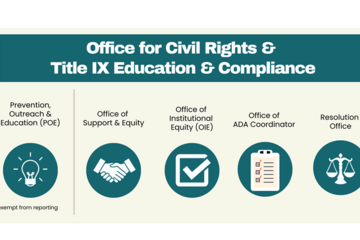
JUSTICE AND BELONGING
Digital Accessibility & The Office for Civil Rights
What is the Office of Civil Rights?
At Michigan State, the Office of Civil Rights includes Prevention, Outreach, and Education Department (POE), the Office of Institutional Equity (OIE), the Office of the ADA/Section 504 Coordinator, the Resolution Office, and the Office of Support and Equity. OCR’s goal is to make campus a safe and inclusive environment for all students, staff, and faculty.
What role does OCR play in digital accessibility on campus?
OCR is responsible for creating and maintaining MSU’s digital accessibility policy, particularly in making sure it is compliant with the Americans with Disabilities (ADA) Act. This policy includes details of technical guidelines for making university sites accessible. The OCR can also connect you with digital accessibility liaisons, and they provide a form for reporting MSU affiliated sites that are not digitally accessible. Learn more about OCR’s role in digital accessibility on campus here.
Who should I contact about digital accessibility in OCR?
The OCR has formed a digital accessibility team that leads initiatives to connect individuals on campus with resources related to creating accessible websites and course content. The team also evaluates technologies and software for their accessibility components.
The digital accessibility team leads digital accessibility initiatives and implementation at MSU. The digital accessibility team provides resources and tutorials for accessible web development, course, and content development, and reviews and evaluations of technology products and software for the MSU community.
The Digital Accessibility Team includes:
Digital Accessibility Coordinator - Dennis Bond - ocr.dennisbond@msu.edu
Accessibility Review Coordinator - Josie Davidson - ocr.josiedavidson@msu.edu
Accessibility Data Programer - Kristoffer Bakken - ocr.KristofferBakken@msu.edu
Digital Accessibility Specialist - Liz McDaniel - ocr.lizmcdaniel@msu.edu
This article is part of the Digital Accessibility Toolkit.
At Michigan State, the Office of Civil Rights includes Prevention, Outreach, and Education Department (POE), the Office of Institutional Equity (OIE), the Office of the ADA/Section 504 Coordinator, the Resolution Office, and the Office of Support and Equity. OCR’s goal is to make campus a safe and inclusive environment for all students, staff, and faculty.
What role does OCR play in digital accessibility on campus?
OCR is responsible for creating and maintaining MSU’s digital accessibility policy, particularly in making sure it is compliant with the Americans with Disabilities (ADA) Act. This policy includes details of technical guidelines for making university sites accessible. The OCR can also connect you with digital accessibility liaisons, and they provide a form for reporting MSU affiliated sites that are not digitally accessible. Learn more about OCR’s role in digital accessibility on campus here.
Who should I contact about digital accessibility in OCR?
The OCR has formed a digital accessibility team that leads initiatives to connect individuals on campus with resources related to creating accessible websites and course content. The team also evaluates technologies and software for their accessibility components.
The digital accessibility team leads digital accessibility initiatives and implementation at MSU. The digital accessibility team provides resources and tutorials for accessible web development, course, and content development, and reviews and evaluations of technology products and software for the MSU community.
The Digital Accessibility Team includes:
Digital Accessibility Coordinator - Dennis Bond - ocr.dennisbond@msu.edu
Accessibility Review Coordinator - Josie Davidson - ocr.josiedavidson@msu.edu
Accessibility Data Programer - Kristoffer Bakken - ocr.KristofferBakken@msu.edu
Digital Accessibility Specialist - Liz McDaniel - ocr.lizmcdaniel@msu.edu
This article is part of the Digital Accessibility Toolkit.
Posted by:
Katherine Knowles
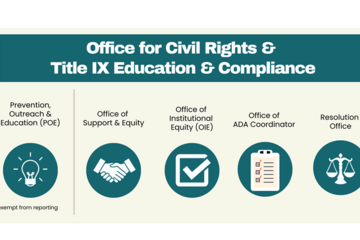
Posted on: #iteachmsu
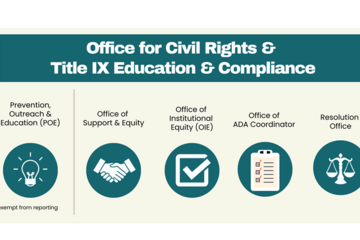
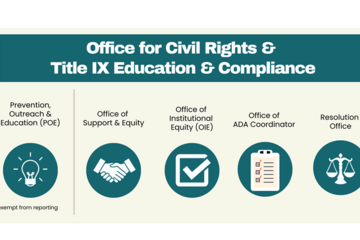
Digital Accessibility & The Office for Civil Rights
What is the Office of Civil Rights?
At Michigan State, the Office o...
At Michigan State, the Office o...
Posted by:
JUSTICE AND BELONGING
Tuesday, Jul 30, 2024
Posted on: New Technologies

List of Free MSU Core Academic Technology Tools, A-Z and by Use Case
Free MSU Academic Technology Tools, A-Z and by Use Case
Camtasia - Camtasia provides faculty with the ability to create, edit, and upload their screen recordings or presentations. This helps students navigate their online courses, provide assignment feedback, and more.
https://msu.onthehub.com or https://apps.d2l.msu.edu/selfenroll/course/1147614
Camtasia allows you to capture your screen as a recorded video, edit your captured videos, and create quizzes for your classes.
Camtasia is ideal for capturing your lectures when teaching online, as it allows students to access content and review it as they need.
MSU has an agreement to provide teaching staff with a license for this service through June 2022.
To access the software, please go to msu.onthehub.com or the Camtasia and Snagit Access Community in D2L.
CATME - The Comprehensive Assessment of Team Member Effectiveness (CATME) is a web-based program designed for use in higher education to promote SMARTER Teamwork among teams.
https://catme.org/login/request
Enter your institution as Michigan State University
Crowdmark - Crowdmark is an online collaborative grading platform that allows for grading of a number of different assessment types, integrates with D2L, and provides robust analytics.
Crowdmark support
Introduction to Crowdmark
Getting Started for Instructors
D2L and Crowdmark
Desire2Learn - Desire2Learn is the centrally supported campus learning management system. You can teach online courses and workshops, set up communities and workgroups, facilitate discussion, and more.
https://help.d2l.msu.edu
One of the most important steps to take to ensure classes can continue online is to activate your course in D2L.
Log into D2L and click "View All Courses" under the "My Courses" section.
Select the course and then click "Course Admin" from the menu.
Select "Course Offering Information," check the box "Course is Active," and save.
MSU sets up every credit-bearing course section at MSU in D2L each semester and enrolls all students.
D2L is recommended as a place to add your syllabus, readings, and engage with your students online.
To access a course template, template for your D2L course, contact the DigitalX team through the help desk.
For a brief walkthrough of the D2L interface and how to get started, view this overview video.
For further D2L training and resources, visit: https://help.d2l.msu.edu/training
Digital Desk - Instructors can use the DigitalDesk assessment system for grade-keeping, test and item analysis, and feedback to students. MSU funds DigitalDesk services for MSU courses.
https://tech.msu.edu/service-catalog/teaching/test-scanning-scoring/
Eli Review – Evidence-based writing instruction platform that facilitates peer review and revision based on faculty-configured assignments.
https://elireview.com
Google Classroom - Create and collect assignments. Collaborate on discussion boards. Also includes Drive folders for each assignment.
https://googleapps.msu.edu
Google Drive - Store, create, and share files, documents, spreadsheets, and presentations. Collaborate in real time.
https://googleapps.msu.edu
Google Sites
https://googleapps.msu.edu
Gradescope - Design and deliver assessments via the Gradescope D2L integration. Gradescope allows for the creation of problems and problem sets, projects, worksheets, quizzes, exams, and more.
Gradescope student help center
Contact Gradescope support
Gradescope remote assessment FAQs
Gradescope course workflow documentation
Gradescope assignment workflow documentation
iClicker Cloud / iClicker Reef - iClicker Reef and iClicker Cloud allow students to participate in both live and asynchronous student response polling using a mobile device, tablet, or laptop. iClicker Reef and Cloud work in both classrooms and virtual spaces.
NOTE: When configuring iClicker Cloud or iClicker Reef, you must use “Michigan State University” for institution to avoid being charged.
Checklist: Getting Started with iClicker Cloud
Using iClicker for Remote Instruction
Going Virtual Student Onboarding Tips & Tricks
In-classroom technology tools - MSU classrooms contain a range of technology equipment to facilitate face-to-face and hybrid learning opportunities
https://tech.msu.edu/service-catalog/teaching/computer-labs-classrooms/equipment/
iThenticate – iThenticate is an originality checking tool for scholarly publications, grant applications, and theses. This tool helps manuscript authors self-evaluate research and grant drafts prior to submission. iThenticate is available to MSU faculty, staff, and graduate students who request access.
https://tech.msu.edu/service-catalog/teaching/tools/ithenticate/
Kaltura MediaSpace - MediaSpace allows you to host, share, and control access to video content, add interactive questions, caption your videos and more.
https://mediaspace.msu.edu
You can store all videos and audio that you make at MediaSpace, MSU’s version of YouTube.
Once videos are uploaded, you can add them to your D2L course.
Kaltura MediaSpace Room Recorder (selected rooms) - MediaSpace Room Recorder is a lecture capture system that allows teachers and instructors to record their lectures using the built-in capabilities of classrooms throughout campus.
https://tech.msu.edu/service-catalog/teaching/computer-labs-classrooms/mediaspace-room-recorder/
Kaltura CaptureSpace - a personal capture tool that runs natively on PCs and Macs. The tool can be used for lecture capture and allows you to capture PowerPoint presentations and make screen recordings, webcam recordings, or just voice recordings.
https://mediaspace.msu.edu/help#howdoiaddmediausingcapturespace
Labster - Labster is a virtual simulation library that allows you to browse and select virtual lab experiences to download and install in your D2L course.
Adding Labster virtual simulations to your D2L course
Labster resources
Labster support
Microsoft 365 Suite - is a suite of Microsoft Office software customized and configured for MSU’s unique environment. Spartan 365 offers robust features, a secure, collaborative environment, and the ability to use on multiple devices.
https://spartan365.msu.edu
Microsoft Teams - Teams is the chat-based workspace tool that allows you to manage all of your conversations, files, and tools in one team workspace. This tool can be used across multiple devices.
https://spartan365.msu.edu
PackBack - PackBack is an AI-enabled online discussion tool that encourages inquiry-based and curiosity-driven community building and critical exploration in courses ranging from small enrollments to large.
Click here to set up a 30 minute PackBack demonstration and configuration recommendation
PackBack Help Center
Create a New Community Page on PackBack
Qualtrics – Qualtrics is a powerful survey and experience assessment platform.
https://qualtrics.msu.edu
Respondus Exam Authoring - MSU has a campus-wide subscription to Respondus 4.0 Exam Authoring, a Windows-based exam management/authoring tool that can be used with D2L to provide additional features for creating and managing online quizzes.
https://help.d2l.msu.edu/node/4431
Respondus Monitor and Lockdown Browser - If you determine that remote proctoring is required to assess student learning in your course, the Respondus Lockdown Browser and Respondus Monitor tools provide a method for securing online exams.
https://help.d2l.msu.edu/node/4686
Snagit - TechSmith Snagit allows faculty, staff and students to create beautiful documentation, images, screen captures, diagrams, and other media that can be used along with D2L.
https://msu.onthehub.com or https://apps.d2l.msu.edu/selfenroll/course/1147614
Snagit allows you to capture screenshots, record short videos via capture or webcam, and edit content to help enhance your course.
MSU has an agreement to provide teaching staff with a license for this service through June 2020.
To access the software, please go to msu.onthehub.com or the Camtasia and Snagit Access Community in D2L.
Spartan Ally - Spartan Ally is a built-in accessibility tool that works to analyze your D2L content and provide suggestions about how you can make it more accessible to all students, including those with disabilities.
Spartan Ally self-enroll training course
Knowledge Base (technical documentation) article about Spartan Ally
More Spartan Ally information on Web Access
Turnitin - is an optional resource toolset that faculty and instructors can use within D2L to assist students in the continued development of their writing skills in the online environment.
https://help.d2l.msu.edu/using-assignments-with-turnitin
Virtual Desktop - The service gives authorized students, faculty, and staff access to licensed university software and applications through an online portal.
https://go.msu.edu/virtualdesktop
Zoom: Conference via video.
Zoom allows you to video conference with up to 300 students at a time by logging into http://msu.zoom.us/.
You can use Zoom to host a virtual class, share your screen to give a lecture and to record the lecture for future viewing.
For large classes, MSU has purchased the webinar version that allows you to have up to 500 people in the session.
Zoom meetings scheduled after April 1, 2020 will require passwords to enter meeting rooms.
These passwords can be created and modified by meeting creators using the following instructions: https://bit.ly/2xAMFss.
To improve the quality of your Zoom sessions, consider the following best practices:
Sit in a quiet space
Use an external mic (like a headset, headphones with mic or USB mic)
Have your audio muted if you are not speaking
Adjust your default settings so that participants begin with their mics muted
The following videos and tutorials provide further guidance for getting started with Zoom:
Best Practices for Hosting a Digital Event
Setting up a Zoom meeting
Creating and editing Zoom passwords
Creating a Zoom Webinar
Presenting in PowerPoint during Zoom Webinar
Creating Breakout Rooms
How to Enable and Create Polls in Zoom Webinar
Creating a Module in D2L and adding a Virtual Class Zoom Webinar Link
MSU Core Academic Tech Tools by Use Case
Assess
CATME - The Comprehensive Assessment of Team Member Effectiveness (CATME) is a web-based program designed for use in higher education to promote SMARTER Teamwork among teams.
https://catme.org/login/request
Enter your institution as Michigan State University
Crowdmark - Crowdmark is an online collaborative grading platform that allows for grading of a number of different assessment types, integrates with D2L, and provides robust analytics.
Crowdmark support
Introduction to Crowdmark
Getting Started for Instructors
D2L and Crowdmark
Digital Desk - Instructors can use the DigitalDesk assessment system for grade-keeping, test and item analysis, and feedback to students. MSU funds DigitalDesk services for MSU courses.
https://tech.msu.edu/service-catalog/teaching/test-scanning-scoring/
Gradescope - Design and deliver assessments via the Gradescope D2L integration. Gradescope allows for the creation of problems and problem sets, projects, worksheets, quizzes, exams, and more.
Gradescope student help center
Contact Gradescope support
Gradescope remote assessment FAQs
Gradescope course workflow documentation
Gradescope assignment workflow documentation
iClicker Cloud / iClicker Reef - iClicker Reef and iClicker Cloud allow students to participate in both live and asynchronous student response polling using a mobile device, tablet, or laptop. iClicker Reef and Cloud work in both classrooms and virtual spaces.
NOTE: When configuring iClicker Cloud or iClicker Reef, you must use “Michigan State University” for institution to avoid being charged.
Checklist: Getting Started with iClicker Cloud
Using iClicker for Remote Instruction
Going Virtual Student Onboarding Tips & Tricks
iThenticate – is an originality checking tool for scholarly publications, grant applications, and theses. This tool helps manuscript authors self-evaluate research and grant drafts prior to submission. iThenticate is available to MSU faculty, staff, and graduate students who request access.
https://tech.msu.edu/service-catalog/teaching/tools/ithenticate/
Labster - Labster is a virtual simulation library that allows you to browse and select virtual lab experiences to download and install in your D2L course.
Adding Labster virtual simulations to your D2L course
Labster resources
Labster support
Qualtrics – Qualtrics is a powerful survey and experience assessment platform.
https://qualtrics.msu.edu
Turnitin - is an optional resource toolset that faculty and instructors can use within D2L to assist students in the continued development of their writing skills in the online environment.
https://help.d2l.msu.edu/using-assignments-with-turnitin
Humanize and Engage
Camtasia - Camtasia provides faculty with the ability to create, edit, and upload their screen recordings or presentations. This helps students navigate their online courses, provide assignment feedback, and more.
https://msu.onthehub.com or https://apps.d2l.msu.edu/selfenroll/course/1147614
Camtasia allows you to capture your screen as a recorded video, edit your captured videos, and create quizzes for your classes.
Camtasia is ideal for capturing your lectures when teaching online, as it allows students to access content and review it as they need.
MSU has an agreement to provide teaching staff with a license for this service through June 2022.
To access the software, please go to msu.onthehub.com or the Camtasia and Snagit Access Community in D2L.
CATME - The Comprehensive Assessment of Team Member Effectiveness (CATME) is a web-based program designed for use in higher education to promote SMARTER Teamwork among teams.
https://catme.org/login/request
Enter your institution as Michigan State University
Eli Review – Evidence-based writing instruction platform that facilitates peer review and revision based on faculty-configured assignments.
https://elireview.com
iClicker Cloud / iClicker Reef - iClicker Reef and iClicker Cloud allow students to participate in both live and asynchronous student response polling using a mobile device, tablet, or laptop. iClicker Reef and Cloud work in both classrooms and virtual spaces.
NOTE: When configuring iClicker Cloud or iClicker Reef, you must use “Michigan State University” for institution to avoid being charged.
Checklist: Getting Started with iClicker Cloud
Using iClicker for Remote Instruction
Going Virtual Student Onboarding Tips & Tricks
Kaltura MediaSpace - MediaSpace allows you to host, share, and control access to video content, add interactive questions, caption your videos and more.
https://mediaspace.msu.edu
You can store all videos and audio that you make at MediaSpace, MSU’s version of YouTube.
Once videos are uploaded, you can add them to your D2L course.
Kaltura MediaSpace Room Recorder (selected rooms) -
https://tech.msu.edu/service-catalog/teaching/computer-labs-classrooms/mediaspace-room-recorder/
Kaltura CaptureSpace - a personal capture tool that runs natively on PCs and Macs. The tool can be used for lecture capture and allows you to capture PowerPoint presentations and make screen recordings, webcam recordings, or just voice recordings.
https://mediaspace.msu.edu/help#howdoiaddmediausingcapturespace
Labster - Labster is a virtual simulation library that allows you to browse and select virtual lab experiences to download and install in your D2L course.
Adding Labster virtual simulations to your D2L course
Labster resources
Labster support
Microsoft Teams - Teams is the chat-based workspace tool that allows you to manage all of your conversations, files, and tools in one team workspace. This tool can be used across multiple devices.
https://spartan365.msu.edu
PackBack - PackBack is an AI-enabled online discussion tool that encourages inquiry-based and curiosity-driven community building and critical exploration in courses ranging from small enrollments to large.
Click here to set up a 30 minute PackBack demonstration and configuration recommendation
PackBack Help Center
Create a New Community Page on PackBack
Snagit - TechSmith Snagit allows faculty, staff and students to create beautiful documentation, images, screen captures, diagrams, and other media that can be used along with D2L.
https://msu.onthehub.com or https://apps.d2l.msu.edu/selfenroll/course/1147614
Snagit allows you to capture screenshots, record short videos via capture or webcam, and edit content to help enhance your course.
MSU has an agreement to provide teaching staff with a license for this service through June 2022.
To access the software, please go to msu.onthehub.com or the Camtasia and Snagit Access Community in D2L.
Spartan Ally - Spartan Ally is a built-in accessibility tool that works to analyze your D2L content and provide suggestions about how you can make it more accessible to all students, including those with disabilities.
Spartan Ally self-enroll training course
Knowledge Base (technical documentation) article about Spartan Ally
More Spartan Ally information on Web Access
Virtual Desktop - The service gives authorized students, faculty, and staff access to licensed university software and applications through an online portal.
https://go.msu.edu/virtualdesktop
Zoom: Conference via video.
Zoom allows you to video conference with up to 300 students at a time by logging into http://msu.zoom.us/.
You can use Zoom to host a virtual class, share your screen to give a lecture and to record the lecture for future viewing.
For large classes, MSU has purchased the webinar version that allows you to have up to 500 people in the session.
Zoom meetings scheduled after April 1, 2020 will require passwords to enter meeting rooms.
These passwords can be created and modified by meeting creators using the following instructions: https://bit.ly/2xAMFss.
To improve the quality of your Zoom sessions, consider the following best practices:
Sit in a quiet space
Use an external mic (like a headset, headphones with mic or USB mic)
Have your audio muted if you are not speaking
Adjust your default settings so that participants begin with their mics muted
The following videos and tutorials provide further guidance for getting started with Zoom:
Best Practices for Hosting a Digital Event
Setting up a Zoom meeting
Creating and editing Zoom passwords
Creating a Zoom Webinar
Presenting in PowerPoint during Zoom Webinar
Creating Breakout Rooms
How to Enable and Create Polls in Zoom Webinar
Creating a Module in D2L and adding a Virtual Class Zoom Webinar Link
Zoom Webinar – Zoom webinar allows you to broadcast information, facilitate question and answer sessions, allow or disallow participant chat
https://itservicedesk.msu.edu/CAisd/pdmweb.exe
Organize and Deliver
Desire2Learn - Desire2Learn is the centrally supported campus learning management system. You can teach online courses and workshops, set up communities and workgroups, facilitate discussion, and more.
https://help.d2l.msu.edu
Google Classroom - Create and collect assignments. Collaborate on discussion boards. Also includes Drive folders for each assignment.
https://googleapps.msu.edu
Google Drive - Store, create, and share files, documents, spreadsheets, and presentations. Collaborate in real time.
https://googleapps.msu.edu
Google Sites
https://googleapps.msu.edu
Gradescope - Design and deliver assessments via the Gradescope D2L integration. Gradescope allows for the creation of problems and problem sets, projects, worksheets, quizzes, exams, and more.
Kaltura MediaSpace - MediaSpace allows you to host, share, and control access to video content, add interactive questions, caption your videos and more.
https://mediaspace.msu.edu
Microsoft 365 Suite - is a suite of Microsoft Office software customized and configured for MSU’s unique environment. Spartan 365 offers robust features, a secure, collaborative environment, and the ability to use on multiple devices.
https://spartan365.msu.edu
Microsoft Teams - Teams is the chat-based workspace tool that allows you to manage all of your conversations, files, and tools in one team workspace. This tool can be used across multiple devices.
https://spartan365.msu.edu
Qualtrics – Qualtrics is a powerful survey and experience assessment platform.
https://qualtrics.msu.edu
Create and Design
Camtasia - Camtasia provides faculty with the ability to create, edit, and upload their screen recordings or presentations. This helps students navigate their online courses, provide assignment feedback, and more.
https://msu.onthehub.com or https://apps.d2l.msu.edu/selfenroll/course/1147614
Camtasia allows you to capture your screen as a recorded video, edit your captured videos, and create quizzes for your classes.
Camtasia is ideal for capturing your lectures when teaching online, as it allows students to access content and review it as they need.
MSU has an agreement to provide teaching staff with a license for this service through June 2022.
To access the software, please go to msu.onthehub.com or the Camtasia and Snagit Access Community in D2L.
Desire2Learn - Desire2Learn is the centrally supported campus learning management system. You can teach online courses and workshops, set up communities and workgroups, facilitate discussion, and more.
https://help.d2l.msu.edu
Google Classroom - Create and collect assignments. Collaborate on discussion boards. Also includes Drive folders for each assignment.
https://googleapps.msu.edu
Google Drive - Store, create, and share files, documents, spreadsheets, and presentations. Collaborate in real time.
https://googleapps.msu.edu
Google Sites
https://googleapps.msu.edu
Kaltura MediaSpace - MediaSpace allows you to host, share, and control access to video content, add interactive questions, caption your videos and more.
https://mediaspace.msu.edu
You can store all videos and audio that you make at MediaSpace, MSU’s version of YouTube.
Once videos are uploaded, you can add them to your D2L course.
Kaltura MediaSpace Room Recorder (selected rooms) -
https://tech.msu.edu/service-catalog/teaching/computer-labs-classrooms/mediaspace-room-recorder/
Kaltura CaptureSpace - a personal capture tool that runs natively on PCs and Macs. The tool can be used for lecture capture and allows you to capture PowerPoint presentations and make screen recordings, webcam recordings, or just voice recordings.
https://mediaspace.msu.edu/help#howdoiaddmediausingcapturespace
Microsoft 365 Suite - is a suite of Microsoft Office software customized and configured for MSU’s unique environment. Spartan 365 offers robust features, a secure, collaborative environment, and the ability to use on multiple devices.
https://spartan365.msu.edu
Snagit - TechSmith Snagit allows faculty, staff and students to create beautiful documentation, images, screen captures, diagrams, and other media that can be used along with D2L.
https://msu.onthehub.com or https://apps.d2l.msu.edu/selfenroll/course/1147614
Snagit allows you to capture screenshots, record short videos via capture or webcam, and edit content to help enhance your course.
MSU has an agreement to provide teaching staff with a license for this service through June 2022.
To access the software, please go to msu.onthehub.com or the Camtasia and Snagit Access Community in D2L.
Camtasia - Camtasia provides faculty with the ability to create, edit, and upload their screen recordings or presentations. This helps students navigate their online courses, provide assignment feedback, and more.
https://msu.onthehub.com or https://apps.d2l.msu.edu/selfenroll/course/1147614
Camtasia allows you to capture your screen as a recorded video, edit your captured videos, and create quizzes for your classes.
Camtasia is ideal for capturing your lectures when teaching online, as it allows students to access content and review it as they need.
MSU has an agreement to provide teaching staff with a license for this service through June 2022.
To access the software, please go to msu.onthehub.com or the Camtasia and Snagit Access Community in D2L.
CATME - The Comprehensive Assessment of Team Member Effectiveness (CATME) is a web-based program designed for use in higher education to promote SMARTER Teamwork among teams.
https://catme.org/login/request
Enter your institution as Michigan State University
Crowdmark - Crowdmark is an online collaborative grading platform that allows for grading of a number of different assessment types, integrates with D2L, and provides robust analytics.
Crowdmark support
Introduction to Crowdmark
Getting Started for Instructors
D2L and Crowdmark
Desire2Learn - Desire2Learn is the centrally supported campus learning management system. You can teach online courses and workshops, set up communities and workgroups, facilitate discussion, and more.
https://help.d2l.msu.edu
One of the most important steps to take to ensure classes can continue online is to activate your course in D2L.
Log into D2L and click "View All Courses" under the "My Courses" section.
Select the course and then click "Course Admin" from the menu.
Select "Course Offering Information," check the box "Course is Active," and save.
MSU sets up every credit-bearing course section at MSU in D2L each semester and enrolls all students.
D2L is recommended as a place to add your syllabus, readings, and engage with your students online.
To access a course template, template for your D2L course, contact the DigitalX team through the help desk.
For a brief walkthrough of the D2L interface and how to get started, view this overview video.
For further D2L training and resources, visit: https://help.d2l.msu.edu/training
Digital Desk - Instructors can use the DigitalDesk assessment system for grade-keeping, test and item analysis, and feedback to students. MSU funds DigitalDesk services for MSU courses.
https://tech.msu.edu/service-catalog/teaching/test-scanning-scoring/
Eli Review – Evidence-based writing instruction platform that facilitates peer review and revision based on faculty-configured assignments.
https://elireview.com
Google Classroom - Create and collect assignments. Collaborate on discussion boards. Also includes Drive folders for each assignment.
https://googleapps.msu.edu
Google Drive - Store, create, and share files, documents, spreadsheets, and presentations. Collaborate in real time.
https://googleapps.msu.edu
Google Sites
https://googleapps.msu.edu
Gradescope - Design and deliver assessments via the Gradescope D2L integration. Gradescope allows for the creation of problems and problem sets, projects, worksheets, quizzes, exams, and more.
Gradescope student help center
Contact Gradescope support
Gradescope remote assessment FAQs
Gradescope course workflow documentation
Gradescope assignment workflow documentation
iClicker Cloud / iClicker Reef - iClicker Reef and iClicker Cloud allow students to participate in both live and asynchronous student response polling using a mobile device, tablet, or laptop. iClicker Reef and Cloud work in both classrooms and virtual spaces.
NOTE: When configuring iClicker Cloud or iClicker Reef, you must use “Michigan State University” for institution to avoid being charged.
Checklist: Getting Started with iClicker Cloud
Using iClicker for Remote Instruction
Going Virtual Student Onboarding Tips & Tricks
In-classroom technology tools - MSU classrooms contain a range of technology equipment to facilitate face-to-face and hybrid learning opportunities
https://tech.msu.edu/service-catalog/teaching/computer-labs-classrooms/equipment/
iThenticate – iThenticate is an originality checking tool for scholarly publications, grant applications, and theses. This tool helps manuscript authors self-evaluate research and grant drafts prior to submission. iThenticate is available to MSU faculty, staff, and graduate students who request access.
https://tech.msu.edu/service-catalog/teaching/tools/ithenticate/
Kaltura MediaSpace - MediaSpace allows you to host, share, and control access to video content, add interactive questions, caption your videos and more.
https://mediaspace.msu.edu
You can store all videos and audio that you make at MediaSpace, MSU’s version of YouTube.
Once videos are uploaded, you can add them to your D2L course.
Kaltura MediaSpace Room Recorder (selected rooms) - MediaSpace Room Recorder is a lecture capture system that allows teachers and instructors to record their lectures using the built-in capabilities of classrooms throughout campus.
https://tech.msu.edu/service-catalog/teaching/computer-labs-classrooms/mediaspace-room-recorder/
Kaltura CaptureSpace - a personal capture tool that runs natively on PCs and Macs. The tool can be used for lecture capture and allows you to capture PowerPoint presentations and make screen recordings, webcam recordings, or just voice recordings.
https://mediaspace.msu.edu/help#howdoiaddmediausingcapturespace
Labster - Labster is a virtual simulation library that allows you to browse and select virtual lab experiences to download and install in your D2L course.
Adding Labster virtual simulations to your D2L course
Labster resources
Labster support
Microsoft 365 Suite - is a suite of Microsoft Office software customized and configured for MSU’s unique environment. Spartan 365 offers robust features, a secure, collaborative environment, and the ability to use on multiple devices.
https://spartan365.msu.edu
Microsoft Teams - Teams is the chat-based workspace tool that allows you to manage all of your conversations, files, and tools in one team workspace. This tool can be used across multiple devices.
https://spartan365.msu.edu
PackBack - PackBack is an AI-enabled online discussion tool that encourages inquiry-based and curiosity-driven community building and critical exploration in courses ranging from small enrollments to large.
Click here to set up a 30 minute PackBack demonstration and configuration recommendation
PackBack Help Center
Create a New Community Page on PackBack
Qualtrics – Qualtrics is a powerful survey and experience assessment platform.
https://qualtrics.msu.edu
Respondus Exam Authoring - MSU has a campus-wide subscription to Respondus 4.0 Exam Authoring, a Windows-based exam management/authoring tool that can be used with D2L to provide additional features for creating and managing online quizzes.
https://help.d2l.msu.edu/node/4431
Respondus Monitor and Lockdown Browser - If you determine that remote proctoring is required to assess student learning in your course, the Respondus Lockdown Browser and Respondus Monitor tools provide a method for securing online exams.
https://help.d2l.msu.edu/node/4686
Snagit - TechSmith Snagit allows faculty, staff and students to create beautiful documentation, images, screen captures, diagrams, and other media that can be used along with D2L.
https://msu.onthehub.com or https://apps.d2l.msu.edu/selfenroll/course/1147614
Snagit allows you to capture screenshots, record short videos via capture or webcam, and edit content to help enhance your course.
MSU has an agreement to provide teaching staff with a license for this service through June 2020.
To access the software, please go to msu.onthehub.com or the Camtasia and Snagit Access Community in D2L.
Spartan Ally - Spartan Ally is a built-in accessibility tool that works to analyze your D2L content and provide suggestions about how you can make it more accessible to all students, including those with disabilities.
Spartan Ally self-enroll training course
Knowledge Base (technical documentation) article about Spartan Ally
More Spartan Ally information on Web Access
Turnitin - is an optional resource toolset that faculty and instructors can use within D2L to assist students in the continued development of their writing skills in the online environment.
https://help.d2l.msu.edu/using-assignments-with-turnitin
Virtual Desktop - The service gives authorized students, faculty, and staff access to licensed university software and applications through an online portal.
https://go.msu.edu/virtualdesktop
Zoom: Conference via video.
Zoom allows you to video conference with up to 300 students at a time by logging into http://msu.zoom.us/.
You can use Zoom to host a virtual class, share your screen to give a lecture and to record the lecture for future viewing.
For large classes, MSU has purchased the webinar version that allows you to have up to 500 people in the session.
Zoom meetings scheduled after April 1, 2020 will require passwords to enter meeting rooms.
These passwords can be created and modified by meeting creators using the following instructions: https://bit.ly/2xAMFss.
To improve the quality of your Zoom sessions, consider the following best practices:
Sit in a quiet space
Use an external mic (like a headset, headphones with mic or USB mic)
Have your audio muted if you are not speaking
Adjust your default settings so that participants begin with their mics muted
The following videos and tutorials provide further guidance for getting started with Zoom:
Best Practices for Hosting a Digital Event
Setting up a Zoom meeting
Creating and editing Zoom passwords
Creating a Zoom Webinar
Presenting in PowerPoint during Zoom Webinar
Creating Breakout Rooms
How to Enable and Create Polls in Zoom Webinar
Creating a Module in D2L and adding a Virtual Class Zoom Webinar Link
MSU Core Academic Tech Tools by Use Case
Assess
CATME - The Comprehensive Assessment of Team Member Effectiveness (CATME) is a web-based program designed for use in higher education to promote SMARTER Teamwork among teams.
https://catme.org/login/request
Enter your institution as Michigan State University
Crowdmark - Crowdmark is an online collaborative grading platform that allows for grading of a number of different assessment types, integrates with D2L, and provides robust analytics.
Crowdmark support
Introduction to Crowdmark
Getting Started for Instructors
D2L and Crowdmark
Digital Desk - Instructors can use the DigitalDesk assessment system for grade-keeping, test and item analysis, and feedback to students. MSU funds DigitalDesk services for MSU courses.
https://tech.msu.edu/service-catalog/teaching/test-scanning-scoring/
Gradescope - Design and deliver assessments via the Gradescope D2L integration. Gradescope allows for the creation of problems and problem sets, projects, worksheets, quizzes, exams, and more.
Gradescope student help center
Contact Gradescope support
Gradescope remote assessment FAQs
Gradescope course workflow documentation
Gradescope assignment workflow documentation
iClicker Cloud / iClicker Reef - iClicker Reef and iClicker Cloud allow students to participate in both live and asynchronous student response polling using a mobile device, tablet, or laptop. iClicker Reef and Cloud work in both classrooms and virtual spaces.
NOTE: When configuring iClicker Cloud or iClicker Reef, you must use “Michigan State University” for institution to avoid being charged.
Checklist: Getting Started with iClicker Cloud
Using iClicker for Remote Instruction
Going Virtual Student Onboarding Tips & Tricks
iThenticate – is an originality checking tool for scholarly publications, grant applications, and theses. This tool helps manuscript authors self-evaluate research and grant drafts prior to submission. iThenticate is available to MSU faculty, staff, and graduate students who request access.
https://tech.msu.edu/service-catalog/teaching/tools/ithenticate/
Labster - Labster is a virtual simulation library that allows you to browse and select virtual lab experiences to download and install in your D2L course.
Adding Labster virtual simulations to your D2L course
Labster resources
Labster support
Qualtrics – Qualtrics is a powerful survey and experience assessment platform.
https://qualtrics.msu.edu
Turnitin - is an optional resource toolset that faculty and instructors can use within D2L to assist students in the continued development of their writing skills in the online environment.
https://help.d2l.msu.edu/using-assignments-with-turnitin
Humanize and Engage
Camtasia - Camtasia provides faculty with the ability to create, edit, and upload their screen recordings or presentations. This helps students navigate their online courses, provide assignment feedback, and more.
https://msu.onthehub.com or https://apps.d2l.msu.edu/selfenroll/course/1147614
Camtasia allows you to capture your screen as a recorded video, edit your captured videos, and create quizzes for your classes.
Camtasia is ideal for capturing your lectures when teaching online, as it allows students to access content and review it as they need.
MSU has an agreement to provide teaching staff with a license for this service through June 2022.
To access the software, please go to msu.onthehub.com or the Camtasia and Snagit Access Community in D2L.
CATME - The Comprehensive Assessment of Team Member Effectiveness (CATME) is a web-based program designed for use in higher education to promote SMARTER Teamwork among teams.
https://catme.org/login/request
Enter your institution as Michigan State University
Eli Review – Evidence-based writing instruction platform that facilitates peer review and revision based on faculty-configured assignments.
https://elireview.com
iClicker Cloud / iClicker Reef - iClicker Reef and iClicker Cloud allow students to participate in both live and asynchronous student response polling using a mobile device, tablet, or laptop. iClicker Reef and Cloud work in both classrooms and virtual spaces.
NOTE: When configuring iClicker Cloud or iClicker Reef, you must use “Michigan State University” for institution to avoid being charged.
Checklist: Getting Started with iClicker Cloud
Using iClicker for Remote Instruction
Going Virtual Student Onboarding Tips & Tricks
Kaltura MediaSpace - MediaSpace allows you to host, share, and control access to video content, add interactive questions, caption your videos and more.
https://mediaspace.msu.edu
You can store all videos and audio that you make at MediaSpace, MSU’s version of YouTube.
Once videos are uploaded, you can add them to your D2L course.
Kaltura MediaSpace Room Recorder (selected rooms) -
https://tech.msu.edu/service-catalog/teaching/computer-labs-classrooms/mediaspace-room-recorder/
Kaltura CaptureSpace - a personal capture tool that runs natively on PCs and Macs. The tool can be used for lecture capture and allows you to capture PowerPoint presentations and make screen recordings, webcam recordings, or just voice recordings.
https://mediaspace.msu.edu/help#howdoiaddmediausingcapturespace
Labster - Labster is a virtual simulation library that allows you to browse and select virtual lab experiences to download and install in your D2L course.
Adding Labster virtual simulations to your D2L course
Labster resources
Labster support
Microsoft Teams - Teams is the chat-based workspace tool that allows you to manage all of your conversations, files, and tools in one team workspace. This tool can be used across multiple devices.
https://spartan365.msu.edu
PackBack - PackBack is an AI-enabled online discussion tool that encourages inquiry-based and curiosity-driven community building and critical exploration in courses ranging from small enrollments to large.
Click here to set up a 30 minute PackBack demonstration and configuration recommendation
PackBack Help Center
Create a New Community Page on PackBack
Snagit - TechSmith Snagit allows faculty, staff and students to create beautiful documentation, images, screen captures, diagrams, and other media that can be used along with D2L.
https://msu.onthehub.com or https://apps.d2l.msu.edu/selfenroll/course/1147614
Snagit allows you to capture screenshots, record short videos via capture or webcam, and edit content to help enhance your course.
MSU has an agreement to provide teaching staff with a license for this service through June 2022.
To access the software, please go to msu.onthehub.com or the Camtasia and Snagit Access Community in D2L.
Spartan Ally - Spartan Ally is a built-in accessibility tool that works to analyze your D2L content and provide suggestions about how you can make it more accessible to all students, including those with disabilities.
Spartan Ally self-enroll training course
Knowledge Base (technical documentation) article about Spartan Ally
More Spartan Ally information on Web Access
Virtual Desktop - The service gives authorized students, faculty, and staff access to licensed university software and applications through an online portal.
https://go.msu.edu/virtualdesktop
Zoom: Conference via video.
Zoom allows you to video conference with up to 300 students at a time by logging into http://msu.zoom.us/.
You can use Zoom to host a virtual class, share your screen to give a lecture and to record the lecture for future viewing.
For large classes, MSU has purchased the webinar version that allows you to have up to 500 people in the session.
Zoom meetings scheduled after April 1, 2020 will require passwords to enter meeting rooms.
These passwords can be created and modified by meeting creators using the following instructions: https://bit.ly/2xAMFss.
To improve the quality of your Zoom sessions, consider the following best practices:
Sit in a quiet space
Use an external mic (like a headset, headphones with mic or USB mic)
Have your audio muted if you are not speaking
Adjust your default settings so that participants begin with their mics muted
The following videos and tutorials provide further guidance for getting started with Zoom:
Best Practices for Hosting a Digital Event
Setting up a Zoom meeting
Creating and editing Zoom passwords
Creating a Zoom Webinar
Presenting in PowerPoint during Zoom Webinar
Creating Breakout Rooms
How to Enable and Create Polls in Zoom Webinar
Creating a Module in D2L and adding a Virtual Class Zoom Webinar Link
Zoom Webinar – Zoom webinar allows you to broadcast information, facilitate question and answer sessions, allow or disallow participant chat
https://itservicedesk.msu.edu/CAisd/pdmweb.exe
Organize and Deliver
Desire2Learn - Desire2Learn is the centrally supported campus learning management system. You can teach online courses and workshops, set up communities and workgroups, facilitate discussion, and more.
https://help.d2l.msu.edu
Google Classroom - Create and collect assignments. Collaborate on discussion boards. Also includes Drive folders for each assignment.
https://googleapps.msu.edu
Google Drive - Store, create, and share files, documents, spreadsheets, and presentations. Collaborate in real time.
https://googleapps.msu.edu
Google Sites
https://googleapps.msu.edu
Gradescope - Design and deliver assessments via the Gradescope D2L integration. Gradescope allows for the creation of problems and problem sets, projects, worksheets, quizzes, exams, and more.
Kaltura MediaSpace - MediaSpace allows you to host, share, and control access to video content, add interactive questions, caption your videos and more.
https://mediaspace.msu.edu
Microsoft 365 Suite - is a suite of Microsoft Office software customized and configured for MSU’s unique environment. Spartan 365 offers robust features, a secure, collaborative environment, and the ability to use on multiple devices.
https://spartan365.msu.edu
Microsoft Teams - Teams is the chat-based workspace tool that allows you to manage all of your conversations, files, and tools in one team workspace. This tool can be used across multiple devices.
https://spartan365.msu.edu
Qualtrics – Qualtrics is a powerful survey and experience assessment platform.
https://qualtrics.msu.edu
Create and Design
Camtasia - Camtasia provides faculty with the ability to create, edit, and upload their screen recordings or presentations. This helps students navigate their online courses, provide assignment feedback, and more.
https://msu.onthehub.com or https://apps.d2l.msu.edu/selfenroll/course/1147614
Camtasia allows you to capture your screen as a recorded video, edit your captured videos, and create quizzes for your classes.
Camtasia is ideal for capturing your lectures when teaching online, as it allows students to access content and review it as they need.
MSU has an agreement to provide teaching staff with a license for this service through June 2022.
To access the software, please go to msu.onthehub.com or the Camtasia and Snagit Access Community in D2L.
Desire2Learn - Desire2Learn is the centrally supported campus learning management system. You can teach online courses and workshops, set up communities and workgroups, facilitate discussion, and more.
https://help.d2l.msu.edu
Google Classroom - Create and collect assignments. Collaborate on discussion boards. Also includes Drive folders for each assignment.
https://googleapps.msu.edu
Google Drive - Store, create, and share files, documents, spreadsheets, and presentations. Collaborate in real time.
https://googleapps.msu.edu
Google Sites
https://googleapps.msu.edu
Kaltura MediaSpace - MediaSpace allows you to host, share, and control access to video content, add interactive questions, caption your videos and more.
https://mediaspace.msu.edu
You can store all videos and audio that you make at MediaSpace, MSU’s version of YouTube.
Once videos are uploaded, you can add them to your D2L course.
Kaltura MediaSpace Room Recorder (selected rooms) -
https://tech.msu.edu/service-catalog/teaching/computer-labs-classrooms/mediaspace-room-recorder/
Kaltura CaptureSpace - a personal capture tool that runs natively on PCs and Macs. The tool can be used for lecture capture and allows you to capture PowerPoint presentations and make screen recordings, webcam recordings, or just voice recordings.
https://mediaspace.msu.edu/help#howdoiaddmediausingcapturespace
Microsoft 365 Suite - is a suite of Microsoft Office software customized and configured for MSU’s unique environment. Spartan 365 offers robust features, a secure, collaborative environment, and the ability to use on multiple devices.
https://spartan365.msu.edu
Snagit - TechSmith Snagit allows faculty, staff and students to create beautiful documentation, images, screen captures, diagrams, and other media that can be used along with D2L.
https://msu.onthehub.com or https://apps.d2l.msu.edu/selfenroll/course/1147614
Snagit allows you to capture screenshots, record short videos via capture or webcam, and edit content to help enhance your course.
MSU has an agreement to provide teaching staff with a license for this service through June 2022.
To access the software, please go to msu.onthehub.com or the Camtasia and Snagit Access Community in D2L.
Authored by:
Jessica L. Knott, Ph.D.

