We found 331 results that contain "google classroom"
Posted on: #iteachmsu

Using Google Calendar for Office Hour Appointments
It is often considered best practice for faculty to set aside a couple of hours each week for office hours and then provide a note stating that students can reach out to the instructor to make an appointment if the times do not work for them. Why not cut out this first step and just have students make an appointment instead? Providing an easy means to make the appointment shows students that you really do want them to make an appointment. Moreover, using an appointment platform saves time for both you and your students. There are different platforms that can be used; this tutorial describes how to set up office hour appointments in Google Calendar. I have liked using it because it provides more flexibility; that is, I can set appointment slots to repeat but also easily adjust those times each week to better fit my schedule.The following steps describe how to create a bookable appointment schedule in Google Appointment Schedules.
Using your MSU account on a computer, open Google Calendar.
Make sure that you are in Week view or any Day view.
Click on "Create", located in the upper-left corner of the window.
A drop-down menu will appear. Click on "Appointment schedule." This allows you to create a new bookable appointment schedule.
A new menu appears. The instructions below indicate what to enter and some tips for each part of the menu.
Enter the title of your office hours, such as "Office Hours," “Tutoring Sessions,” "Instructor-Student Meetings," "Meet the Instructor," etc.
Appointment duration: Choose the duration of the slots. I choose 15-minute time slots because the meetings that I have with students are rarely longer than 10 minutes.
General availability: Although your schedule may vary week-to-week, set up when you are generally available Monday thru Friday. Specific dates can be changed in a later step or in the calendar.
If you are only setting this up for a few days, then change "repeat weekly" to "does not repeat."
The time zone will be what your calendar is already set up for, so it should be correct, but change it if needed.
Scheduling window: Set up how soon in advance students can set up the meeting (I tend to keep this a long period but it is rare for students to set up a meeting more than a week in advance). Also select how close to the scheduled time they can set up the meeting (I do 12 hours so that I can look at it that morning to see what I have for the day but 24 hours is also a standard practice).
Adjusted availability: Either change your specific availability here or do it after completing this booking form right in the calendar by dragging the start and end times.
Booked appointment settings: Add a buffering time between meetings if needed. I don't have a lot of meetings, so I never need this buffer, but you might find that you need this, especially right before exams.
Calendars: Select which calendar will host your office hours (maybe have a calendar just for office hours). Then (this is one of my favorite options), check off which calendars you want it to check your availability. I like this because if I add a meeting to my calendar, it won't allow for students to set up an appointment at the same time as my meeting. If it is a face-to-face meeting, though, add another time slot for traveling back to your office for your student appointment.
Co-hosts: It's unlikely that you will have a co-host for office hours, but if you are co-teaching and have a shared calendar, it might be helpful to have this and add a question later that asks the student who they would prefer to meet with.
After completing all of the steps described above, click "next." Add the following on the next page:
Book page photo and name: personalize your booking page by adding a photo to your Google account.
Location and conferencing: If you are meeting in person, then add your room and building information here. Otherwise, select "none/to be specified later."
Description: Describe how students attend office hours. If it is online, provide the meeting information. Also consider adding information about office hours, such as your expectations on what can be discussed during office hours.
Booking form: This contains the questions that students will answer when they set up a meeting. The default is their first name, last name, and email address. You can add a question, by selecting "add an item" and then "custom item." Type in the question, such as "reason for the appointment."
Booking confirmations and reminders: I recommend keeping the default setting of sending an email reminder to the student a day before the meeting and a few hours before the meeting.
After answering the questions on that page, click "save."
Now you should see the appointment schedule populate your calendar.
If you need to change your availability for a specific date, you can edit the appointment schedule by dragging the boxes around or dragging the end time to make it shorter or longer on specific dates.
You can also single-click on one of the appointment boxes and select the "edit" button, which is the shape of a pencil.
To share it, single-click on any appointment box, click on "share" and then "copy link."
To see what students see when they set up a meeting, single-click on any appointment box and click on "open booking page."
Using your MSU account on a computer, open Google Calendar.
Make sure that you are in Week view or any Day view.
Click on "Create", located in the upper-left corner of the window.
A drop-down menu will appear. Click on "Appointment schedule." This allows you to create a new bookable appointment schedule.
A new menu appears. The instructions below indicate what to enter and some tips for each part of the menu.
Enter the title of your office hours, such as "Office Hours," “Tutoring Sessions,” "Instructor-Student Meetings," "Meet the Instructor," etc.
Appointment duration: Choose the duration of the slots. I choose 15-minute time slots because the meetings that I have with students are rarely longer than 10 minutes.
General availability: Although your schedule may vary week-to-week, set up when you are generally available Monday thru Friday. Specific dates can be changed in a later step or in the calendar.
If you are only setting this up for a few days, then change "repeat weekly" to "does not repeat."
The time zone will be what your calendar is already set up for, so it should be correct, but change it if needed.
Scheduling window: Set up how soon in advance students can set up the meeting (I tend to keep this a long period but it is rare for students to set up a meeting more than a week in advance). Also select how close to the scheduled time they can set up the meeting (I do 12 hours so that I can look at it that morning to see what I have for the day but 24 hours is also a standard practice).
Adjusted availability: Either change your specific availability here or do it after completing this booking form right in the calendar by dragging the start and end times.
Booked appointment settings: Add a buffering time between meetings if needed. I don't have a lot of meetings, so I never need this buffer, but you might find that you need this, especially right before exams.
Calendars: Select which calendar will host your office hours (maybe have a calendar just for office hours). Then (this is one of my favorite options), check off which calendars you want it to check your availability. I like this because if I add a meeting to my calendar, it won't allow for students to set up an appointment at the same time as my meeting. If it is a face-to-face meeting, though, add another time slot for traveling back to your office for your student appointment.
Co-hosts: It's unlikely that you will have a co-host for office hours, but if you are co-teaching and have a shared calendar, it might be helpful to have this and add a question later that asks the student who they would prefer to meet with.
After completing all of the steps described above, click "next." Add the following on the next page:
Book page photo and name: personalize your booking page by adding a photo to your Google account.
Location and conferencing: If you are meeting in person, then add your room and building information here. Otherwise, select "none/to be specified later."
Description: Describe how students attend office hours. If it is online, provide the meeting information. Also consider adding information about office hours, such as your expectations on what can be discussed during office hours.
Booking form: This contains the questions that students will answer when they set up a meeting. The default is their first name, last name, and email address. You can add a question, by selecting "add an item" and then "custom item." Type in the question, such as "reason for the appointment."
Booking confirmations and reminders: I recommend keeping the default setting of sending an email reminder to the student a day before the meeting and a few hours before the meeting.
After answering the questions on that page, click "save."
Now you should see the appointment schedule populate your calendar.
If you need to change your availability for a specific date, you can edit the appointment schedule by dragging the boxes around or dragging the end time to make it shorter or longer on specific dates.
You can also single-click on one of the appointment boxes and select the "edit" button, which is the shape of a pencil.
To share it, single-click on any appointment box, click on "share" and then "copy link."
To see what students see when they set up a meeting, single-click on any appointment box and click on "open booking page."
Authored by:
Andrea Bierema

Posted on: #iteachmsu


Using Google Calendar for Office Hour Appointments
It is often considered best practice for faculty to set aside a cou...
Authored by:
Tuesday, Jul 23, 2024
Posted on: PREP Matrix

NAVIGATING CONTEXT
MSU Classroom Technology
Information Technology at MSU provides an overview of available classroom technology, including active learning classrooms.
Posted by:
Admin
Posted on: PREP Matrix

MSU Classroom Technology
Information Technology at MSU provides an overview of available cla...
Posted by:
NAVIGATING CONTEXT
Thursday, Aug 29, 2019
Posted on: Center for Teaching and Learning Innovation
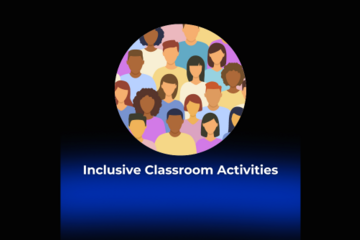
JUSTICE AND BELONGING
Inclusive Classroom Activities
This post delves into inclusive classroom activities as part of the Inclusive Pedagogy playlist.
What are some strategies for inclusive classroom activities?
Classroom activities and interactions are where learners spend the most time with the educator. It is the space to build in trust, transparency, collaboration, and inclusivity. Some specific strategies include:
Build rapport with learners, as it is one of the most effective ways to make learners feel like they belong. There are many ways to build rapport, such as sending introductory emails, asking learners to introduce themselves, having asynchronous check-ins with learners, getting to know their interests and goals through one-on-one interactions, providing feedback that also centers praise, and having email check-ins with all learners throughout the semester.
Learn learners' names and pronouns (if they share) and how to pronounce their names correctly. Do not call roll on the first day, as learners’ names on the roster may not match the name they use. Encourage learners to also learn and use each other’s names and pronouns correctly.
Make connections of class sessions to the larger learning goals of the course, to the larger field, and to the world.
Collaborate with learners to develop ground rules and norms
Anticipate subject matters that may need content warnings and incorporate pathways for learners to opt-out of content that would put them in a place they can no longer learn effectively
Deliver content through accessible principles and Universal Design for Learning. You may also want to consider incorporating breaks if your class session is long.
Incorporate into classroom activities a range of diverse perspectives and thinking across race, nationality, language, disability, sexuality, gender, class, etc.. This representation should not be tokenizing but spread throughout the syllabus (i.e., not occur once to “check” a box; not present stereotypes; not be centered on a diversity month, such as Black authors in February only)
Structure discussions to include all learner voices, such as “take a queue, ask to hear from those who have not spoken, wait until several hands are raised to call on anyone, use think-pair-share activities” (University of Michigan).
Acknowledge difficult current events (but do not force learners to discuss them) and provide learners with resources if they want further support
Provide opportunities for learners to give feedback throughout the semester. For example, you may distribute an anonymous survey near mid-terms asking learners what they would like to continue, what they want to see changed, and any open questions/concerns they have.
Refrain from making assumptions about learners, requiring learners have to speak on behalf of their identities, letting harmful comments by learners go unaddressed
If a challenging moment arises, use the P.A.L.S. method to address it in the moment and follow up with those harmed, as needed
How can I reflect on my classroom activities for inclusion?
Some reflection questions to consider:
How might the ways I set up classroom spaces and activities foster inclusion or disinclusion?
How do your own experiences, values, beliefs, and stereotypes influence the way you behave in the classroom?
How can I build rapport with my learners, and what impact do I think this has had on their sense of belonging?
How can I connect individual class sessions to the broader learning goals and real-world applications?
How can I involve learners in co-creating and upholding classroom ground rules, norms, and activities?
How can I prepare for and address potentially sensitive topics in my teaching?
How can I incorporate diverse perspectives into my syllabus and classroom activities in a way that is meaningful and not tokenizing?
What methods can I use to ensure all learner voices are heard and supported in classroom discussions?
Where can I learn more about inclusive classroom activities?
The resources below informed this article’s content. They are also great resources for learning more:
Columbia’s Guide for Inclusive Teaching at Columbia
Harvard’s Teaching in Racially Diverse College Classrooms
Ohio University’s Building Rapport
University of Chicago’s Inclusive Pedagogy Strategies
University of Michigan’s Inclusive Teaching Strategies: Reflecting on Your Practice
Return to the Inclusive Pedagogy playlist.
What are some strategies for inclusive classroom activities?
Classroom activities and interactions are where learners spend the most time with the educator. It is the space to build in trust, transparency, collaboration, and inclusivity. Some specific strategies include:
Build rapport with learners, as it is one of the most effective ways to make learners feel like they belong. There are many ways to build rapport, such as sending introductory emails, asking learners to introduce themselves, having asynchronous check-ins with learners, getting to know their interests and goals through one-on-one interactions, providing feedback that also centers praise, and having email check-ins with all learners throughout the semester.
Learn learners' names and pronouns (if they share) and how to pronounce their names correctly. Do not call roll on the first day, as learners’ names on the roster may not match the name they use. Encourage learners to also learn and use each other’s names and pronouns correctly.
Make connections of class sessions to the larger learning goals of the course, to the larger field, and to the world.
Collaborate with learners to develop ground rules and norms
Anticipate subject matters that may need content warnings and incorporate pathways for learners to opt-out of content that would put them in a place they can no longer learn effectively
Deliver content through accessible principles and Universal Design for Learning. You may also want to consider incorporating breaks if your class session is long.
Incorporate into classroom activities a range of diverse perspectives and thinking across race, nationality, language, disability, sexuality, gender, class, etc.. This representation should not be tokenizing but spread throughout the syllabus (i.e., not occur once to “check” a box; not present stereotypes; not be centered on a diversity month, such as Black authors in February only)
Structure discussions to include all learner voices, such as “take a queue, ask to hear from those who have not spoken, wait until several hands are raised to call on anyone, use think-pair-share activities” (University of Michigan).
Acknowledge difficult current events (but do not force learners to discuss them) and provide learners with resources if they want further support
Provide opportunities for learners to give feedback throughout the semester. For example, you may distribute an anonymous survey near mid-terms asking learners what they would like to continue, what they want to see changed, and any open questions/concerns they have.
Refrain from making assumptions about learners, requiring learners have to speak on behalf of their identities, letting harmful comments by learners go unaddressed
If a challenging moment arises, use the P.A.L.S. method to address it in the moment and follow up with those harmed, as needed
How can I reflect on my classroom activities for inclusion?
Some reflection questions to consider:
How might the ways I set up classroom spaces and activities foster inclusion or disinclusion?
How do your own experiences, values, beliefs, and stereotypes influence the way you behave in the classroom?
How can I build rapport with my learners, and what impact do I think this has had on their sense of belonging?
How can I connect individual class sessions to the broader learning goals and real-world applications?
How can I involve learners in co-creating and upholding classroom ground rules, norms, and activities?
How can I prepare for and address potentially sensitive topics in my teaching?
How can I incorporate diverse perspectives into my syllabus and classroom activities in a way that is meaningful and not tokenizing?
What methods can I use to ensure all learner voices are heard and supported in classroom discussions?
Where can I learn more about inclusive classroom activities?
The resources below informed this article’s content. They are also great resources for learning more:
Columbia’s Guide for Inclusive Teaching at Columbia
Harvard’s Teaching in Racially Diverse College Classrooms
Ohio University’s Building Rapport
University of Chicago’s Inclusive Pedagogy Strategies
University of Michigan’s Inclusive Teaching Strategies: Reflecting on Your Practice
Return to the Inclusive Pedagogy playlist.
Authored by:
Bethany Meadows
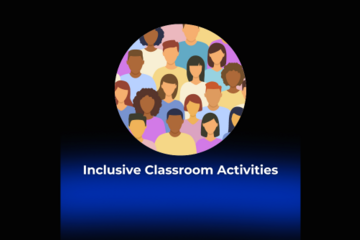
Posted on: Center for Teaching and Learning Innovation
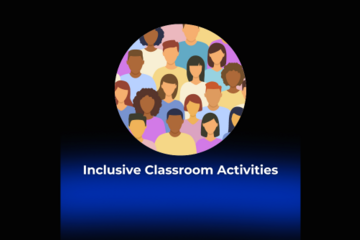
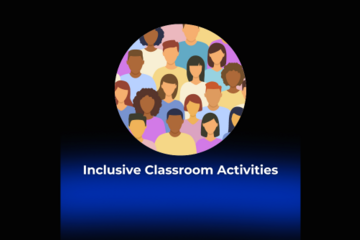
Inclusive Classroom Activities
This post delves into inclusive classroom activities as part of the...
Authored by:
JUSTICE AND BELONGING
Monday, Jul 29, 2024
Posted on: #iteachmsu

FAQ - University Hybrid Classroom Technology
Q: What is a Hybrid Classroom?
A: Hybrid classrooms are specific classrooms located throughout campus that are optimized for simultaneous in-person and online instruction. These classrooms are equipped with integrated, HD cameras that can pan, tilt, and zoom to meet the specific needs of each lecture.
Compatibility with Zoom is a top priority in the hybrid classroom design. In addition to cameras, each classroom features echo-cancelling technology that enables students to ask and answer questions, whether they are physically in the room or over Zoom.
Q: How will I know if my classroom has Hybrid technology in it?
A: The Office of the Registrar is working to ensure all classrooms where faculty have indicated Hybrid as their teaching modality to be placed in a room with Hybrid technology. MSU IT and the Office of Planning and Budgets is working to update 25 Live with Hybrid classroom features. 25 Live is located on the web at: https://25live.collegenet.com/pro/msu
Q: How do I use Zoom with a Hybrid Classroom?
A: Hybrid classrooms have integrated cameras. These cameras work with Zoom and feature the ability to pan, tilt and zoom. Users will be able to set their own pre-sets on the cameras. Rooms will also feature built-in echo cancelation so students not in the classroom can ask or answer any questions. Specific instructions are still being developed and will posted to several different websites including tech.msu.edu.
Q: Where can I learn more about Zoom and how to set it up for my class?
A: MSU IT has created several videos to help new Zoom users, including information about how to screen share and present. https://spartanslearn.msu.edu/tech-training/zoom/index.html Instructors who need additional help can contact the MSU IT service desk to be routed to an instructional designer who may be of assistance.
Q: How do I get Support? Will it be in person?
A: Please call the MSU IT service desk at 517-432-6200, for those requiring immediate assistance a classroom technology technician will be dispatched to your classroom. For questions about classroom technology that do not require immediate assistance visit https://tech.msu.edu/support or call 517-432-6200.
Q: I have a question about D2L?
A: MSU IT can assist with questions regarding D2L and other classroom technology tools, please contact the MSU IT service desk at 517-432-6200
Q: How will instructions be provided?
A: MSU IT is creating and producing content designed to show faculty how to use different parts of classroom technology. Content will be made available at https://spartanslearn.msu.edu. Faculty wishing to schedule 1 on 1 training regarding classroom technology can contact the MSU IT service desk at 517-432-6200 or go to https://tech.msu.edu/support.
Q: Will each classroom be cleaned between classes?
A: Current guidance has classrooms scheduled to be cleaned daily with a focus on cleaning high touch surfaces more frequently. Cleaning will be provided by IPF or RHS depending on location.
Q: If I wear a mask while lecturing will anyone hear me?
A: The use of mask and an appropriately located microphone will provide the needed amplification for those in the room and remotely to hear you. The use of a microphone is highly encouraged in all classrooms regardless of teaching modality. If teaching and using Zoom or similar technology the use of a microphone is required and will allow students participating remotely to hear you.
Q: How do I share my screen on zoom?
A: MSU IT has created several videos to help new Zoom users, including information about how to screen share and present. https://spartanslearn.msu.edu/tech-training/zoom/index.html
Q: I need an electronic whiteboard program/application, what can I use?
A: Zoom has a built-in whiteboard application that can be accessed, by clicking share screen and selecting whiteboard. Many classrooms have touch enabled Dell monitors which permit annotation with a finger or stylus. This annotation feature is available with other applications such as the Microsoft Office 365 suite.
Q: Can I play a video over Zoom?
A: While this is possible, some users with slower internet connections may experience issues with choppy or slow video. If possible, videos shown during class should be made available through a link prior to any class discussions or assignments.
Q: I would like to get advanced training on using Zoom in the classroom. How do I schedule something?
A: Please contact the MSU IT Service Desk at 517-432-6200 to have your request routed to the proper team for additional help or visit https://tech.msu.edu/support . Video content regarding the use of zoom is also available at: https://spartanslearn.msu.edu/tech-training/zoom/index.html
A: Hybrid classrooms are specific classrooms located throughout campus that are optimized for simultaneous in-person and online instruction. These classrooms are equipped with integrated, HD cameras that can pan, tilt, and zoom to meet the specific needs of each lecture.
Compatibility with Zoom is a top priority in the hybrid classroom design. In addition to cameras, each classroom features echo-cancelling technology that enables students to ask and answer questions, whether they are physically in the room or over Zoom.
Q: How will I know if my classroom has Hybrid technology in it?
A: The Office of the Registrar is working to ensure all classrooms where faculty have indicated Hybrid as their teaching modality to be placed in a room with Hybrid technology. MSU IT and the Office of Planning and Budgets is working to update 25 Live with Hybrid classroom features. 25 Live is located on the web at: https://25live.collegenet.com/pro/msu
Q: How do I use Zoom with a Hybrid Classroom?
A: Hybrid classrooms have integrated cameras. These cameras work with Zoom and feature the ability to pan, tilt and zoom. Users will be able to set their own pre-sets on the cameras. Rooms will also feature built-in echo cancelation so students not in the classroom can ask or answer any questions. Specific instructions are still being developed and will posted to several different websites including tech.msu.edu.
Q: Where can I learn more about Zoom and how to set it up for my class?
A: MSU IT has created several videos to help new Zoom users, including information about how to screen share and present. https://spartanslearn.msu.edu/tech-training/zoom/index.html Instructors who need additional help can contact the MSU IT service desk to be routed to an instructional designer who may be of assistance.
Q: How do I get Support? Will it be in person?
A: Please call the MSU IT service desk at 517-432-6200, for those requiring immediate assistance a classroom technology technician will be dispatched to your classroom. For questions about classroom technology that do not require immediate assistance visit https://tech.msu.edu/support or call 517-432-6200.
Q: I have a question about D2L?
A: MSU IT can assist with questions regarding D2L and other classroom technology tools, please contact the MSU IT service desk at 517-432-6200
Q: How will instructions be provided?
A: MSU IT is creating and producing content designed to show faculty how to use different parts of classroom technology. Content will be made available at https://spartanslearn.msu.edu. Faculty wishing to schedule 1 on 1 training regarding classroom technology can contact the MSU IT service desk at 517-432-6200 or go to https://tech.msu.edu/support.
Q: Will each classroom be cleaned between classes?
A: Current guidance has classrooms scheduled to be cleaned daily with a focus on cleaning high touch surfaces more frequently. Cleaning will be provided by IPF or RHS depending on location.
Q: If I wear a mask while lecturing will anyone hear me?
A: The use of mask and an appropriately located microphone will provide the needed amplification for those in the room and remotely to hear you. The use of a microphone is highly encouraged in all classrooms regardless of teaching modality. If teaching and using Zoom or similar technology the use of a microphone is required and will allow students participating remotely to hear you.
Q: How do I share my screen on zoom?
A: MSU IT has created several videos to help new Zoom users, including information about how to screen share and present. https://spartanslearn.msu.edu/tech-training/zoom/index.html
Q: I need an electronic whiteboard program/application, what can I use?
A: Zoom has a built-in whiteboard application that can be accessed, by clicking share screen and selecting whiteboard. Many classrooms have touch enabled Dell monitors which permit annotation with a finger or stylus. This annotation feature is available with other applications such as the Microsoft Office 365 suite.
Q: Can I play a video over Zoom?
A: While this is possible, some users with slower internet connections may experience issues with choppy or slow video. If possible, videos shown during class should be made available through a link prior to any class discussions or assignments.
Q: I would like to get advanced training on using Zoom in the classroom. How do I schedule something?
A: Please contact the MSU IT Service Desk at 517-432-6200 to have your request routed to the proper team for additional help or visit https://tech.msu.edu/support . Video content regarding the use of zoom is also available at: https://spartanslearn.msu.edu/tech-training/zoom/index.html
Authored by:
MSU Information Technology and the MSU Hub for Innovation...

Posted on: #iteachmsu


FAQ - University Hybrid Classroom Technology
Q: What is a Hybrid Classroom?
A: Hybrid classrooms are speci...
A: Hybrid classrooms are speci...
Authored by:
Monday, Aug 31, 2020
Posted on: Spring Conference on Teaching & Learning
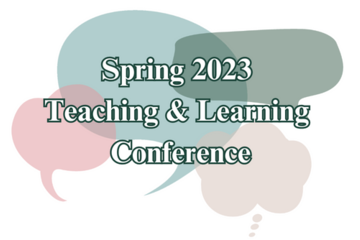
PEDAGOGICAL DESIGN
Welcome to my classroom: COIL
Title: Welcome to my classroom: COILPresenters: Antoinette Tessmer, Guanglong Pang (Education)Format: WTMCDate: May 11th, 2023Time: 2:45 pm - 3:45 pmClick here to viewDescription:COIL is an innovative online tool for international and intercultural learning among instructors and learners. It allows instructors and learners to enjoy many benefits of international and intercultural learning without the costs and implications of international travel. However, designing and running a successful COIL activity remains challenging because such a task is non-traditional, often requiring instructors to plan and teach outside of their comfort zone. We propose to run a COIL activity with a mock group of remote partners. Attendees will be grouped with remote collaborators to complete a collaborative project. Our session comprises steps that are typically present in a COIL activity. Attendees will participate in (a) an ice breaker activity followed by (b) a group discussion to identify a common topic based on their shared teaching/research interests. Groups will (c) brainstorm a hands-on project related to their topic. We then invite groups to (d) share their ideas with others. We will end with a general discussion about the logistics, challenges and lessons learned while participating to the COIL activity. As teleconference technology will be needed, participants will need to bring a laptop. We recommend that interested participants consider attending the “Workshop: COIL” session as an introduction to this “Welcome to My Classroom: COIL” session.
Authored by:
Antoinette Tessmer
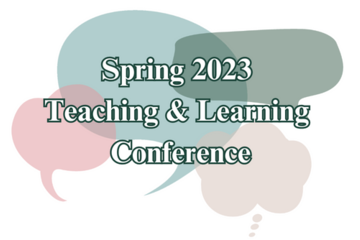
Posted on: Spring Conference on Teaching & Learning
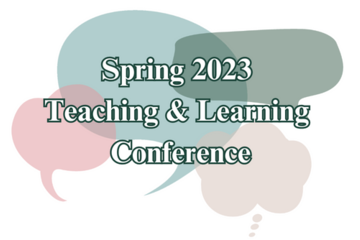
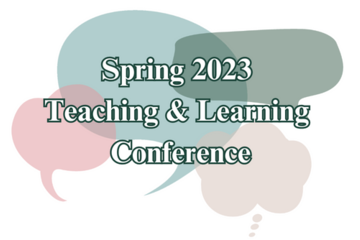
Welcome to my classroom: COIL
Title: Welcome to my classroom: COILPresenters: Antoinette Tessmer,...
Authored by:
PEDAGOGICAL DESIGN
Wednesday, May 17, 2023
Posted on: Teaching Toolkit Tailgate

PEDAGOGICAL DESIGN
Classroom Check-In Survey
As an instructor, you may have questions about if your students are feeling engaged, understanding the material, feel like they belong to the classroom community, etc. A survey is a great way to check-in with your students about issues and topics such as these.
Types of Survey Questions:
Open ended – Asks a questions and leaves a text box for an individual to type a response. ex: How could this class be improved?
Response Scales – Asks an individual to select a response based on a scale. ex. On a scale from 1 (strongly disagree) to 5 (strongly agree), do you feel as if you belong to the classroom community?
There is a tradeoff between different types of questions. Open-ended questions allow for more details and specifics to be collected, but scales provide good summary information (e.g. average sense of belonging).
Tips for a Survey:
Make sure students know why the information is being collected and why it is important to complete the survey.
Have a student or colleague review the survey prior to administration and get their thoughts (e.g. what is unclear?).
Try and ask your questions as clear and straightforward as possible.
Try to keep your survey short, as longer survey can lead to fewer or fatigued responses.
Avoid asking sensitive questions and consider making your survey anonymous
Have a plan for how to use the information collected.
Resources and Tools
Survey Platforms:
https://www.surveymonkey.com/ (Free)
https://qualtrics.msu.edu/ (Free to MSU Students, Faculty, etc.)
Scale Examples:
Sarah Mae Sincero (Jun 6, 2012). Survey Response Scales. Retrieved from Explorable.com: https://explorable.com/survey-response-scales
Additional Resources:
Fanning, E. (2005). Formatting a Paper-based Survey Questionnaire: Best Practices. Practical Assessment, Research & Evaluation, 10(12), http://pareonline.net/getvn.asp?v=10&n=12
SurveyMonkey.com. Surveys 101: Best practices for every step of survey creation. Retrieved from https://www.surveymonkey.com/mp/survey-guidelines/.
Harrison, C. (2007). Tip Sheet on Question Wording. Harvard University Program on Survey Research. https://psr.iq.harvard.edu/files/psr/files/PSRQuestionnaireTipSheet_0.pdf
Types of Survey Questions:
Open ended – Asks a questions and leaves a text box for an individual to type a response. ex: How could this class be improved?
Response Scales – Asks an individual to select a response based on a scale. ex. On a scale from 1 (strongly disagree) to 5 (strongly agree), do you feel as if you belong to the classroom community?
There is a tradeoff between different types of questions. Open-ended questions allow for more details and specifics to be collected, but scales provide good summary information (e.g. average sense of belonging).
Tips for a Survey:
Make sure students know why the information is being collected and why it is important to complete the survey.
Have a student or colleague review the survey prior to administration and get their thoughts (e.g. what is unclear?).
Try and ask your questions as clear and straightforward as possible.
Try to keep your survey short, as longer survey can lead to fewer or fatigued responses.
Avoid asking sensitive questions and consider making your survey anonymous
Have a plan for how to use the information collected.
Resources and Tools
Survey Platforms:
https://www.surveymonkey.com/ (Free)
https://qualtrics.msu.edu/ (Free to MSU Students, Faculty, etc.)
Scale Examples:
Sarah Mae Sincero (Jun 6, 2012). Survey Response Scales. Retrieved from Explorable.com: https://explorable.com/survey-response-scales
Additional Resources:
Fanning, E. (2005). Formatting a Paper-based Survey Questionnaire: Best Practices. Practical Assessment, Research & Evaluation, 10(12), http://pareonline.net/getvn.asp?v=10&n=12
SurveyMonkey.com. Surveys 101: Best practices for every step of survey creation. Retrieved from https://www.surveymonkey.com/mp/survey-guidelines/.
Harrison, C. (2007). Tip Sheet on Question Wording. Harvard University Program on Survey Research. https://psr.iq.harvard.edu/files/psr/files/PSRQuestionnaireTipSheet_0.pdf
Authored by:
Jacob Bradburn
Posted on: Teaching Toolkit Tailgate

Classroom Check-In Survey
As an instructor, you may have questions about if your students are...
Authored by:
PEDAGOGICAL DESIGN
Thursday, Jul 30, 2020
Posted on: Spring Conference on Teaching & Learning
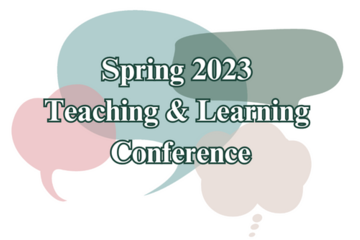
PEDAGOGICAL DESIGN
Decolonizing the Classroom
Title: Decolonizing the ClassroomPresenter: Sarah Prior (Decolonizing the University Learning Community); Dustin Petty (Bailey Scholars Academic Advisor, College of Agriculture and Natural Resources); Sarah Prior (Bailey Scholars Program Director, College of Agriculture and Natural Resources; Sociology Department, College of Social Science); Harlow Loch (Accounting Department, Eli Broad College of Business); Leah Morin (MSU Library); Tracie Swiecki (WRA); Jennifer McCurdy (Center for Bioethics and Social Justice); Members of MSU’s Decolonizing the University Learning CommunityFormat: WorkshopDate: May 11th, 2023Time: 1:30 pm - 2:30 pmClick to registerDescription:Members of MSU’s Decolonizing the University Learning Community will lead a discussion about practical ways to decolonize higher education learning spaces by establishing norms, drafting syllabi, and creating curricula that foster the development of non-colonial identities, disrupt established power systems and hierarchies, explicitly recognize systems of oppression, honor and incorporate ways of knowing and learning rooted in multiple traditions, and foregrounding the diversity of extant academic discourse. Attendees will leave with practicable strategies to decolonize their learning spaces and sample syllabi language and examples of lesson plans used by members of the learning community at and beyond MSU.
Authored by:
Sarah Prior
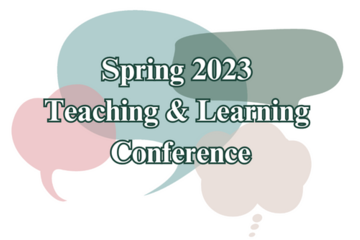
Posted on: Spring Conference on Teaching & Learning
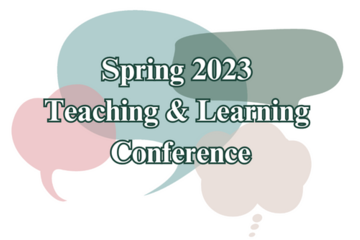
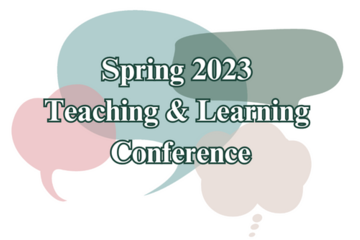
Decolonizing the Classroom
Title: Decolonizing the ClassroomPresenter: Sarah Prior (Decolonizi...
Authored by:
PEDAGOGICAL DESIGN
Friday, Apr 28, 2023
Posted on: #iteachmsu

JUSTICE AND BELONGING
Inclusivity in the Classroom
The first 48 minutes the professor spoke only in Telefolmin, a language from a remote tribe in Papua New Guinea, says Jay Loftus, curriculum development specialist who shared the story of his own experience as an undergraduate student listening to a lecture on defining culture from a professor of Anthropology. “He wouldn’t respond to questions in English, and he ignored pleas from the class to ‘explain’ what he was doing. He drew pictures on the board to try to explain things to the puzzled audience and pointed at people and objects to help us make sense of what was going on. During the last minute of the class, the professor said something to the effect that it must be disturbing not knowing the language or the culture of your surroundings.”
Such an experience is an almost perfect inversion of the inclusivity practices MSU faculty strive for. MSU’s inclusion ideal is wide-ranging; inclusion isn’t limited to identity or history, but the multi-dimensional layers that create unique individuals. Pedagogy isn’t written with formulas and checkboxes to ensure we’ve covered every facet of human experience. Inclusion is awareness of what we know and acknowledgement of what we don’t know. It’s the human side of the work, that when done well still has the risk of causing unintentional harm, and when ignored can impede a learner’s progress and ultimately student success.
The Digital Pedagogy Lab (DPL) stresses the role that intentionality can play in mitigating negative impacts and empowering groups of learners often neglected by traditional approaches. The course Inclusive Design and Design Justice in Practice within the DPL uses the description, "Inclusive design is intentional and iterative design work aimed at supporting a range of human diversity. In education, inclusive design focuses on the creation of learning spaces and materials that support diverse learners and that help to counteract biased and exclusionary designs that pervade education.”
Those looking to center inclusivity in their pedagogy are not alone — a host of resources exists at the university to enable educators to bolster their inclusivity practices.
In the Classroom
“Every single person has their own lived experiences and truths that can be used to teach others,” said Jackie Heyman, director of the MSU Dialogues course. Student videos produced during an Integrative Studies in Social Science course highlight a few such perspectives. The “Free My Brothers” video by MSU student Naomi Johnson shares insights into the system of race and class that impact her family and many others. Dailin “James” Song provides a glimpse into “Garbage Sorting Guangzhou, China” and the change that resulted to the surrounding community. Anna Forest’s video entitled “The Blind Leading the Blind” discussed a world that so few people experience while educating them to better engage with the visually impaired population.
A shift in focus to digital accessibility and the move to captions for video, as well as digital artifacts that can be read with a screen reader, has seen improved comprehension in overall classroom performance when made available to the entire class. As educators, there are expansive resources and ideas to implement in the classroom. Below are a few examples followed by a long list of additional resources.
Start with the “Cultural Embeddedness in Learning” assignment, recommended Dave Goodrich. This assignment pairs students with someone they do not know to interview each other using the StoryCorps app on their phones and a pre-selected set of questions. They tend to find the assignment helpful for building an inclusive community of learning together in the class early on. When we first ran it, we didn’t have it at the beginning of class which we quickly learned was a much better place for it.
Use an intergroup dialogue model of sharing and learning to help students connect.
Consider authors and researchers used in the curriculum to offer a variety of identities that may relate to students in different ways.
Bring DEI to the forefront in a project-based way, using technology to create a visual digital story. Eddie Boucher, Assistant Professor in the Center for Integrative Studies in Social Sciences and Hub Faculty Fellow, designed classes to complement the conversations and experiences 18-20-year-olds are already having, and to incorporate integrative studies and DEI into those experiences.
Consider using open-format for final assessments. In Ellie Louson’s HPS classes at Lyman Briggs College, MSU, students can choose to write a standard paper or select from a variety of other formats: podcast, photo display, video, painting, presentation, or any other creative format where they can apply themes from the class and demonstrate what they’ve learned. In her experience, students enjoy and are more engaged by these projects, they’re more comfortable working in their preferred format, and they describe feeling much less pressure at the end of the term.
Resources
Academic Advancement Network resources on accessibility
MSU Technology accessibility site
Accessible Learning Conference
Office of Inclusion and Intercultural Initiatives Anti-Racist Pathway resources
MSU Hub for Innovation in Learning and Technology Medium blog
General Education with a Twist article
Student films from their perspectives
#iteachmsu Commons articles
LEAD - Digital Access & Inclusion, a compilation of MSU policy and resources by Nate Evans
Keeping Identity In Mind: A Teaching and Learning Story, playlist of articles by Maddie Shellgren
Cultivating Inclusive Classrooms: Inclusive Curriculum Design, article by Melissa McDaniels
Seven Tips Toward Linguistic Inclusion: article by Maddie Shellgren
Accessibility Considerations in Remote Teaching, playlist posted by Makena Neal
NATIONAL
Learning for Change - We provide free resources to educators—teachers, administrators, counselors, and other practitioners. Educators use our materials to supplement the curriculum, to inform their practices, and to create inclusive school communities where children and youth are respected, valued, and welcome participants.
SEISMIC - sustained multi-institutional, multi-disciplinary STEM education research and development collaboration. This collaboration is motivated by a clear-eyed, openly stated focus on equity and inclusion in large foundational courses as the central goal of the reform process, harnessing a higher level of collective passion from the students, faculty, staff, and administrators who participate. We will help to define a new standard for STEM reform projects: a class cannot be successful unless it is equitable and inclusive.
NCFDD - National Center for Faculty Development & Diversity: an independent professional development, training, and mentoring community for faculty members, postdocs, and graduate students. We are 100% dedicated to supporting academics in making successful transitions throughout their careers. MSU has institutional access to the NCFDD that is available to educators. Learn more at AAN.
Such an experience is an almost perfect inversion of the inclusivity practices MSU faculty strive for. MSU’s inclusion ideal is wide-ranging; inclusion isn’t limited to identity or history, but the multi-dimensional layers that create unique individuals. Pedagogy isn’t written with formulas and checkboxes to ensure we’ve covered every facet of human experience. Inclusion is awareness of what we know and acknowledgement of what we don’t know. It’s the human side of the work, that when done well still has the risk of causing unintentional harm, and when ignored can impede a learner’s progress and ultimately student success.
The Digital Pedagogy Lab (DPL) stresses the role that intentionality can play in mitigating negative impacts and empowering groups of learners often neglected by traditional approaches. The course Inclusive Design and Design Justice in Practice within the DPL uses the description, "Inclusive design is intentional and iterative design work aimed at supporting a range of human diversity. In education, inclusive design focuses on the creation of learning spaces and materials that support diverse learners and that help to counteract biased and exclusionary designs that pervade education.”
Those looking to center inclusivity in their pedagogy are not alone — a host of resources exists at the university to enable educators to bolster their inclusivity practices.
In the Classroom
“Every single person has their own lived experiences and truths that can be used to teach others,” said Jackie Heyman, director of the MSU Dialogues course. Student videos produced during an Integrative Studies in Social Science course highlight a few such perspectives. The “Free My Brothers” video by MSU student Naomi Johnson shares insights into the system of race and class that impact her family and many others. Dailin “James” Song provides a glimpse into “Garbage Sorting Guangzhou, China” and the change that resulted to the surrounding community. Anna Forest’s video entitled “The Blind Leading the Blind” discussed a world that so few people experience while educating them to better engage with the visually impaired population.
A shift in focus to digital accessibility and the move to captions for video, as well as digital artifacts that can be read with a screen reader, has seen improved comprehension in overall classroom performance when made available to the entire class. As educators, there are expansive resources and ideas to implement in the classroom. Below are a few examples followed by a long list of additional resources.
Start with the “Cultural Embeddedness in Learning” assignment, recommended Dave Goodrich. This assignment pairs students with someone they do not know to interview each other using the StoryCorps app on their phones and a pre-selected set of questions. They tend to find the assignment helpful for building an inclusive community of learning together in the class early on. When we first ran it, we didn’t have it at the beginning of class which we quickly learned was a much better place for it.
Use an intergroup dialogue model of sharing and learning to help students connect.
Consider authors and researchers used in the curriculum to offer a variety of identities that may relate to students in different ways.
Bring DEI to the forefront in a project-based way, using technology to create a visual digital story. Eddie Boucher, Assistant Professor in the Center for Integrative Studies in Social Sciences and Hub Faculty Fellow, designed classes to complement the conversations and experiences 18-20-year-olds are already having, and to incorporate integrative studies and DEI into those experiences.
Consider using open-format for final assessments. In Ellie Louson’s HPS classes at Lyman Briggs College, MSU, students can choose to write a standard paper or select from a variety of other formats: podcast, photo display, video, painting, presentation, or any other creative format where they can apply themes from the class and demonstrate what they’ve learned. In her experience, students enjoy and are more engaged by these projects, they’re more comfortable working in their preferred format, and they describe feeling much less pressure at the end of the term.
Resources
Academic Advancement Network resources on accessibility
MSU Technology accessibility site
Accessible Learning Conference
Office of Inclusion and Intercultural Initiatives Anti-Racist Pathway resources
MSU Hub for Innovation in Learning and Technology Medium blog
General Education with a Twist article
Student films from their perspectives
#iteachmsu Commons articles
LEAD - Digital Access & Inclusion, a compilation of MSU policy and resources by Nate Evans
Keeping Identity In Mind: A Teaching and Learning Story, playlist of articles by Maddie Shellgren
Cultivating Inclusive Classrooms: Inclusive Curriculum Design, article by Melissa McDaniels
Seven Tips Toward Linguistic Inclusion: article by Maddie Shellgren
Accessibility Considerations in Remote Teaching, playlist posted by Makena Neal
NATIONAL
Learning for Change - We provide free resources to educators—teachers, administrators, counselors, and other practitioners. Educators use our materials to supplement the curriculum, to inform their practices, and to create inclusive school communities where children and youth are respected, valued, and welcome participants.
SEISMIC - sustained multi-institutional, multi-disciplinary STEM education research and development collaboration. This collaboration is motivated by a clear-eyed, openly stated focus on equity and inclusion in large foundational courses as the central goal of the reform process, harnessing a higher level of collective passion from the students, faculty, staff, and administrators who participate. We will help to define a new standard for STEM reform projects: a class cannot be successful unless it is equitable and inclusive.
NCFDD - National Center for Faculty Development & Diversity: an independent professional development, training, and mentoring community for faculty members, postdocs, and graduate students. We are 100% dedicated to supporting academics in making successful transitions throughout their careers. MSU has institutional access to the NCFDD that is available to educators. Learn more at AAN.
Posted by:
Erica Venton
Posted on: #iteachmsu

Inclusivity in the Classroom
The first 48 minutes the professor spoke only in Telefolmin, a lang...
Posted by:
JUSTICE AND BELONGING
Tuesday, Jul 30, 2024
