We found 97 results that contain "google docs"
Posted on: #iteachmsu

Using Google Calendar for Office Hour Appointments
It is often considered best practice for faculty to set aside a couple of hours each week for office hours and then provide a note stating that students can reach out to the instructor to make an appointment if the times do not work for them. Why not cut out this first step and just have students make an appointment instead? Providing an easy means to make the appointment shows students that you really do want them to make an appointment. Moreover, using an appointment platform saves time for both you and your students. There are different platforms that can be used; this tutorial describes how to set up office hour appointments in Google Calendar. I have liked using it because it provides more flexibility; that is, I can set appointment slots to repeat but also easily adjust those times each week to better fit my schedule.The following steps describe how to create a bookable appointment schedule in Google Appointment Schedules.
Using your MSU account on a computer, open Google Calendar.
Make sure that you are in Week view or any Day view.
Click on "Create", located in the upper-left corner of the window.
A drop-down menu will appear. Click on "Appointment schedule." This allows you to create a new bookable appointment schedule.
A new menu appears. The instructions below indicate what to enter and some tips for each part of the menu.
Enter the title of your office hours, such as "Office Hours," “Tutoring Sessions,” "Instructor-Student Meetings," "Meet the Instructor," etc.
Appointment duration: Choose the duration of the slots. I choose 15-minute time slots because the meetings that I have with students are rarely longer than 10 minutes.
General availability: Although your schedule may vary week-to-week, set up when you are generally available Monday thru Friday. Specific dates can be changed in a later step or in the calendar.
If you are only setting this up for a few days, then change "repeat weekly" to "does not repeat."
The time zone will be what your calendar is already set up for, so it should be correct, but change it if needed.
Scheduling window: Set up how soon in advance students can set up the meeting (I tend to keep this a long period but it is rare for students to set up a meeting more than a week in advance). Also select how close to the scheduled time they can set up the meeting (I do 12 hours so that I can look at it that morning to see what I have for the day but 24 hours is also a standard practice).
Adjusted availability: Either change your specific availability here or do it after completing this booking form right in the calendar by dragging the start and end times.
Booked appointment settings: Add a buffering time between meetings if needed. I don't have a lot of meetings, so I never need this buffer, but you might find that you need this, especially right before exams.
Calendars: Select which calendar will host your office hours (maybe have a calendar just for office hours). Then (this is one of my favorite options), check off which calendars you want it to check your availability. I like this because if I add a meeting to my calendar, it won't allow for students to set up an appointment at the same time as my meeting. If it is a face-to-face meeting, though, add another time slot for traveling back to your office for your student appointment.
Co-hosts: It's unlikely that you will have a co-host for office hours, but if you are co-teaching and have a shared calendar, it might be helpful to have this and add a question later that asks the student who they would prefer to meet with.
After completing all of the steps described above, click "next." Add the following on the next page:
Book page photo and name: personalize your booking page by adding a photo to your Google account.
Location and conferencing: If you are meeting in person, then add your room and building information here. Otherwise, select "none/to be specified later."
Description: Describe how students attend office hours. If it is online, provide the meeting information. Also consider adding information about office hours, such as your expectations on what can be discussed during office hours.
Booking form: This contains the questions that students will answer when they set up a meeting. The default is their first name, last name, and email address. You can add a question, by selecting "add an item" and then "custom item." Type in the question, such as "reason for the appointment."
Booking confirmations and reminders: I recommend keeping the default setting of sending an email reminder to the student a day before the meeting and a few hours before the meeting.
After answering the questions on that page, click "save."
Now you should see the appointment schedule populate your calendar.
If you need to change your availability for a specific date, you can edit the appointment schedule by dragging the boxes around or dragging the end time to make it shorter or longer on specific dates.
You can also single-click on one of the appointment boxes and select the "edit" button, which is the shape of a pencil.
To share it, single-click on any appointment box, click on "share" and then "copy link."
To see what students see when they set up a meeting, single-click on any appointment box and click on "open booking page."
Using your MSU account on a computer, open Google Calendar.
Make sure that you are in Week view or any Day view.
Click on "Create", located in the upper-left corner of the window.
A drop-down menu will appear. Click on "Appointment schedule." This allows you to create a new bookable appointment schedule.
A new menu appears. The instructions below indicate what to enter and some tips for each part of the menu.
Enter the title of your office hours, such as "Office Hours," “Tutoring Sessions,” "Instructor-Student Meetings," "Meet the Instructor," etc.
Appointment duration: Choose the duration of the slots. I choose 15-minute time slots because the meetings that I have with students are rarely longer than 10 minutes.
General availability: Although your schedule may vary week-to-week, set up when you are generally available Monday thru Friday. Specific dates can be changed in a later step or in the calendar.
If you are only setting this up for a few days, then change "repeat weekly" to "does not repeat."
The time zone will be what your calendar is already set up for, so it should be correct, but change it if needed.
Scheduling window: Set up how soon in advance students can set up the meeting (I tend to keep this a long period but it is rare for students to set up a meeting more than a week in advance). Also select how close to the scheduled time they can set up the meeting (I do 12 hours so that I can look at it that morning to see what I have for the day but 24 hours is also a standard practice).
Adjusted availability: Either change your specific availability here or do it after completing this booking form right in the calendar by dragging the start and end times.
Booked appointment settings: Add a buffering time between meetings if needed. I don't have a lot of meetings, so I never need this buffer, but you might find that you need this, especially right before exams.
Calendars: Select which calendar will host your office hours (maybe have a calendar just for office hours). Then (this is one of my favorite options), check off which calendars you want it to check your availability. I like this because if I add a meeting to my calendar, it won't allow for students to set up an appointment at the same time as my meeting. If it is a face-to-face meeting, though, add another time slot for traveling back to your office for your student appointment.
Co-hosts: It's unlikely that you will have a co-host for office hours, but if you are co-teaching and have a shared calendar, it might be helpful to have this and add a question later that asks the student who they would prefer to meet with.
After completing all of the steps described above, click "next." Add the following on the next page:
Book page photo and name: personalize your booking page by adding a photo to your Google account.
Location and conferencing: If you are meeting in person, then add your room and building information here. Otherwise, select "none/to be specified later."
Description: Describe how students attend office hours. If it is online, provide the meeting information. Also consider adding information about office hours, such as your expectations on what can be discussed during office hours.
Booking form: This contains the questions that students will answer when they set up a meeting. The default is their first name, last name, and email address. You can add a question, by selecting "add an item" and then "custom item." Type in the question, such as "reason for the appointment."
Booking confirmations and reminders: I recommend keeping the default setting of sending an email reminder to the student a day before the meeting and a few hours before the meeting.
After answering the questions on that page, click "save."
Now you should see the appointment schedule populate your calendar.
If you need to change your availability for a specific date, you can edit the appointment schedule by dragging the boxes around or dragging the end time to make it shorter or longer on specific dates.
You can also single-click on one of the appointment boxes and select the "edit" button, which is the shape of a pencil.
To share it, single-click on any appointment box, click on "share" and then "copy link."
To see what students see when they set up a meeting, single-click on any appointment box and click on "open booking page."
Authored by:
Andrea Bierema

Posted on: #iteachmsu


Using Google Calendar for Office Hour Appointments
It is often considered best practice for faculty to set aside a cou...
Authored by:
Tuesday, Jul 23, 2024
Posted on: #iteachmsu
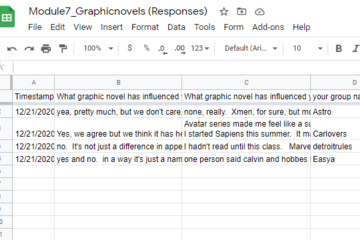
Break-out rooms? There's an app for that.
Zoom break-out rooms are a go-to option for student-student interaction in online courses. When I think about break-out rooms, the image I see commonly displays a blue 'Share' button in the upper right, this is how accustomed I have become to seeing Google Apps along with Zoom. Works great, facilitates interaction, leaves an artefact that can be used to assess understanding. As time went by, we got better at it. Instead of hearing 'I forgot what group I was in', groups would have names. We even used 'come up with a group name' as a get-to-know each other activity. We learned that having a single document shared by all worked for some situations, but we could also make group folders for holding supporting documents and individualized instructions. We could control access or have students share from their own Google Drives.
My next break-through for break-outs: Google Forms. So glad I saw that demonstrated. The report-out instructions could be right in the form, and could include images and video. Forms could be copied or questions imported, thus saving time. And responses all went neatly into columns and rows on a Sheet, which could be converted to a Doc if we that made reviewing easier.
I only recently opened the door into the big candy shop of Google App joy, and it wasn't for work. My child is taking piano lessons online. In person, the teacher would annotate his book to adjust a phrase for exercise purposes or to transpose the key. Online, the teacher was relying on my son to record the changes. That didn't happen. But the boy had a suggestion for the teacher: use a Google doc with musical notation. This was new to us, but sure enough, in the Chrome Web Store we found an add-on called 'Flat'. (Not a very enticing name, but 'Sharp' is taken.) Flat is a blast and fun way to learn. In addition to musical notation, it can make guitar and ukulele tabs so we can quickly try the music on other instruments, and we can have a group play together. While I was in the Store, I also grabbed an add-on called MathType, which we could use for math and chemistry but for some reason we just haven't got to that.
Something else that is cool: Microsoft Edge accepts Chrome add-ons, because both browsers are built in Chromium. I don't want to give up Edge: I love being able to search the MSU cloud from my browser. If you haven't tried that, just use Bing in Edge, and check out the results under the 'WORK' heading. It will even take you to your Teams chats. Amazing.
My next break-through for break-outs: Google Forms. So glad I saw that demonstrated. The report-out instructions could be right in the form, and could include images and video. Forms could be copied or questions imported, thus saving time. And responses all went neatly into columns and rows on a Sheet, which could be converted to a Doc if we that made reviewing easier.
I only recently opened the door into the big candy shop of Google App joy, and it wasn't for work. My child is taking piano lessons online. In person, the teacher would annotate his book to adjust a phrase for exercise purposes or to transpose the key. Online, the teacher was relying on my son to record the changes. That didn't happen. But the boy had a suggestion for the teacher: use a Google doc with musical notation. This was new to us, but sure enough, in the Chrome Web Store we found an add-on called 'Flat'. (Not a very enticing name, but 'Sharp' is taken.) Flat is a blast and fun way to learn. In addition to musical notation, it can make guitar and ukulele tabs so we can quickly try the music on other instruments, and we can have a group play together. While I was in the Store, I also grabbed an add-on called MathType, which we could use for math and chemistry but for some reason we just haven't got to that.
Something else that is cool: Microsoft Edge accepts Chrome add-ons, because both browsers are built in Chromium. I don't want to give up Edge: I love being able to search the MSU cloud from my browser. If you haven't tried that, just use Bing in Edge, and check out the results under the 'WORK' heading. It will even take you to your Teams chats. Amazing.
Authored by:
David Howe
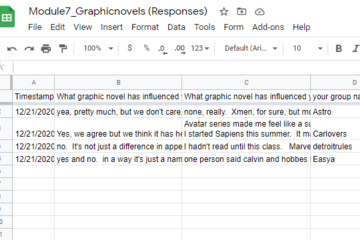
Posted on: #iteachmsu
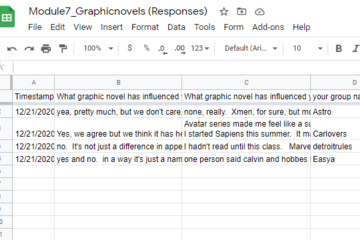
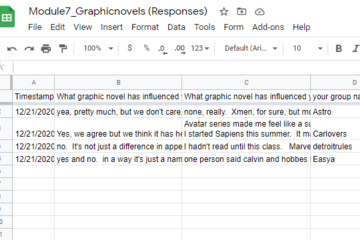
Break-out rooms? There's an app for that.
Zoom break-out rooms are a go-to option for student-student interac...
Authored by:
Saturday, Jan 16, 2021
Posted on: d2l
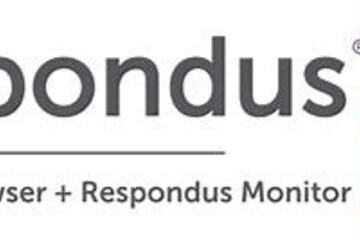
ASSESSING LEARNING
Respondus Lockdown Browser and Respondus Monitor
The following is taken from a help page in d2l. Please follow this link to learn more. There are many issues, such as accessibility, to consider when considering exam proctoring.
Determining Whether to Use Respondus
If you determine that remote proctoring is required to assess student learning in your course, the Respondus Lockdown Browser and Respondus Monitor tools provide a method for securing online exams. This document provides an overview of the features of Respondus LockDown Browser and Respondus Monitor, along with a step-by-step guide for how to activate these systems for your assessments in D2L. It also includes a quick start guide for students on taking a test with Respondus LockDown Browser and/or Monitor enabled.
What You Should Consider Before Using Respondus LockDown Browser and Monitor
Before choosing to use Respondus tools, you will want to:
UPDATED 09/23/2020: Once enabled, students must use Respondus Lockdown browser and Monitor(Optional) unless an instructor specifically excludes a student from use of the service via Special Access under the Restrictions tab when editing quiz settings.
Assess whether all of your students have access to a functioning webcam: Instructors who want to use the LockDown Browser in conjunction with Respondus Monitor should check with their students to ensure that each student has a functioning webcam. If students do not have a webcam, Respondus Monitor settings will not work, and students will be unable to open or take any assessment with Monitor settings enabled
Consider creating a practice assessment for students to test out the Respondus systems: Establishing a practice quiz with LockDown Browser and/or Monitor settings enabled allows students the opportunity to download the software in advance, and gives them a sense of what to expect on the day of their actual exam. It also allows you and your students to identify any potential challenges that may emerge with the system. Consider creating a one or two question quiz with a fun prompt to give students a chance to see how the software functions.
Consider accessibility and assistive technology needs for your students: Respondus LockDown Browser and Monitor both have limitations when it comes to accessibility and their ability to be accessed with assistive technology. Please consider the accessibility needs of your students before deciding to move forward with LockDown Browser or Monitor. Further information on these limitations is outlined in the "Accessibility Considerations" section below.
Accessibility Considerations
Respondus Lockdown Browser has limitations when it comes to accessibility and being accessed with assistive technology:
Screen Reader Technology: The Mac version will work with VoiceOver (standard screen reader that comes with Mac OS). For Windows, students must have the most current version of LockDown Browser. If it is the most current version, then NVDA, JAWS, Narrator, ReadSpeaker webReader, and Windows-Eyes screen readers should work. NVDA is proven to provide the best screen reader experience and can be downloaded for free at: https://www.nvaccess.org/
The security level of LockDown Browser is lowered when screen readers are being used.
Screen Magnification: Zoom Text will work with LockDown browser to enlarge and increase the text size, but LockDown browser is NOT compatible with the reader functions in Zoom Text.
Text to Speech: Students who need to utilize reading technology, text to speech, such as Kurzweil 3000 will NOT be able to use LockDown Browser. LockDown Browser is NOT compatible with any text to speech tools.
Respondus Monitor raises concerns for students with visual or mobility disabilities, as they may not be able to accurately show an ID to the webcam in order to pass certain checkpoints.
Determining Whether to Use Respondus
If you determine that remote proctoring is required to assess student learning in your course, the Respondus Lockdown Browser and Respondus Monitor tools provide a method for securing online exams. This document provides an overview of the features of Respondus LockDown Browser and Respondus Monitor, along with a step-by-step guide for how to activate these systems for your assessments in D2L. It also includes a quick start guide for students on taking a test with Respondus LockDown Browser and/or Monitor enabled.
What You Should Consider Before Using Respondus LockDown Browser and Monitor
Before choosing to use Respondus tools, you will want to:
UPDATED 09/23/2020: Once enabled, students must use Respondus Lockdown browser and Monitor(Optional) unless an instructor specifically excludes a student from use of the service via Special Access under the Restrictions tab when editing quiz settings.
Assess whether all of your students have access to a functioning webcam: Instructors who want to use the LockDown Browser in conjunction with Respondus Monitor should check with their students to ensure that each student has a functioning webcam. If students do not have a webcam, Respondus Monitor settings will not work, and students will be unable to open or take any assessment with Monitor settings enabled
Consider creating a practice assessment for students to test out the Respondus systems: Establishing a practice quiz with LockDown Browser and/or Monitor settings enabled allows students the opportunity to download the software in advance, and gives them a sense of what to expect on the day of their actual exam. It also allows you and your students to identify any potential challenges that may emerge with the system. Consider creating a one or two question quiz with a fun prompt to give students a chance to see how the software functions.
Consider accessibility and assistive technology needs for your students: Respondus LockDown Browser and Monitor both have limitations when it comes to accessibility and their ability to be accessed with assistive technology. Please consider the accessibility needs of your students before deciding to move forward with LockDown Browser or Monitor. Further information on these limitations is outlined in the "Accessibility Considerations" section below.
Accessibility Considerations
Respondus Lockdown Browser has limitations when it comes to accessibility and being accessed with assistive technology:
Screen Reader Technology: The Mac version will work with VoiceOver (standard screen reader that comes with Mac OS). For Windows, students must have the most current version of LockDown Browser. If it is the most current version, then NVDA, JAWS, Narrator, ReadSpeaker webReader, and Windows-Eyes screen readers should work. NVDA is proven to provide the best screen reader experience and can be downloaded for free at: https://www.nvaccess.org/
The security level of LockDown Browser is lowered when screen readers are being used.
Screen Magnification: Zoom Text will work with LockDown browser to enlarge and increase the text size, but LockDown browser is NOT compatible with the reader functions in Zoom Text.
Text to Speech: Students who need to utilize reading technology, text to speech, such as Kurzweil 3000 will NOT be able to use LockDown Browser. LockDown Browser is NOT compatible with any text to speech tools.
Respondus Monitor raises concerns for students with visual or mobility disabilities, as they may not be able to accurately show an ID to the webcam in order to pass certain checkpoints.
Authored by:
https://help.d2l.msu.edu/msu-docs/other-tools-at-msu/resp...
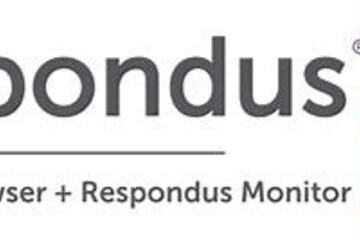
Posted on: d2l
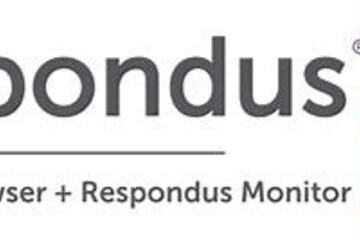
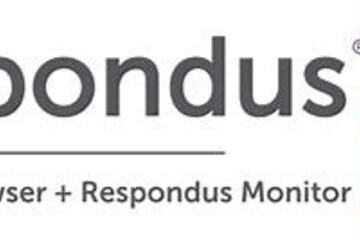
Respondus Lockdown Browser and Respondus Monitor
The following is taken from a help page in d2l. Please follow this ...
Authored by:
ASSESSING LEARNING
Tuesday, Jun 4, 2024
Posted on: d2l

Piazza-Class Q&A
The following is extracted from https://help.d2l.msu.edu/msu-docs/other-tools-at-msu/piazza. Please follow that link for more or updated information
Piazza is currently a supported MSU tool for faculty to efficiently manage class Q&A. Students can post questions and collaborate to edit responses to these questions. Faculty can also answer questions, endorse student answers, and edit or delete any posted content. It aims to get high-quality answers to questions, fast. Piazza is integrated into D2L as an LTI tool.
To add Piazza to your course, follow the steps below:
Select the Contenttab
Within a module, use theExisting Activities dropdown menu
Select External Learning Tools
Click on Piazza
Below are a few examples of how you might use Piazza in your D2L Course:
Ask questions!Ask questions on Piazza rather than emailing your instructor and TAs so everyone can benefit from the response.
Edit questions and answers wiki-style.Think of Piazza as a Q&A wiki for your class. Every question has a single students' answer that students can edit collectively (and a single instructors’ answer for instructors).
Add follow-up comments or further questions.To comment on a post, start a followup discussion. Mark it resolved when the issue has been addressed, and add any relevant information back to the Q&A area.
Go anonymous.Shy? No problem. If your instructor has enabled the setting, you may be able to post anonymously.
Tag your posts. It's far more convenient to find all posts about your topic when the posts are tagged. Instructors can create folders. Click on a folder, or blue tag in a post, to filter all posts that share that tag.
Format code and equations.Adding a code snippet? Click the pre or tt button in the question editor to add pre-formatted or inline teletype text. Mathematical equation? Click the Fx button to access the LaTeX editor to build a nicely formatted equation.
View and download class details and resources. Click the Course Page button in the top bar to access the class syllabus, staff contact information, office hour details, and course resources.
Advantages:
Free Q&A discussion tool that works in real-time. Ideal for large enrollments or combined discussions across sections.
Searchable, student driven, and instructor controlled. Allows for private and/or anonymous posts, linking to existing posts, and marking questions as duplicates for merging together.
Integrated into D2L, and works on desktop or mobile devices (iOS and Android).
Community managed questions and answers: Great for student-to-student collaboration, problem solving, and exploration.
Disadvantages:
Not integrated into the D2L Gradebook.
Designed to create one PiazzaQ&A discussion per course, per semester.
Community managed questions and answers: If your discussions tend to be independent activities or graded, D2L Discussions may be a better option.
Piazza prompts users to create a separate password to initiate their account. This password allows users to login to the MSU Piazza account outside of D2L and with the Piazza Mobile App.
See Piazza Quick Steps for setup and management tips.
Looking for additional help? Check out Piazza video tutorials and quick start guide at the links below:
Piazza Quick Start Guide
How-To Videos
For further support, contact Piazza or the MSU IT Service Desk.
Piazza is currently a supported MSU tool for faculty to efficiently manage class Q&A. Students can post questions and collaborate to edit responses to these questions. Faculty can also answer questions, endorse student answers, and edit or delete any posted content. It aims to get high-quality answers to questions, fast. Piazza is integrated into D2L as an LTI tool.
To add Piazza to your course, follow the steps below:
Select the Contenttab
Within a module, use theExisting Activities dropdown menu
Select External Learning Tools
Click on Piazza
Below are a few examples of how you might use Piazza in your D2L Course:
Ask questions!Ask questions on Piazza rather than emailing your instructor and TAs so everyone can benefit from the response.
Edit questions and answers wiki-style.Think of Piazza as a Q&A wiki for your class. Every question has a single students' answer that students can edit collectively (and a single instructors’ answer for instructors).
Add follow-up comments or further questions.To comment on a post, start a followup discussion. Mark it resolved when the issue has been addressed, and add any relevant information back to the Q&A area.
Go anonymous.Shy? No problem. If your instructor has enabled the setting, you may be able to post anonymously.
Tag your posts. It's far more convenient to find all posts about your topic when the posts are tagged. Instructors can create folders. Click on a folder, or blue tag in a post, to filter all posts that share that tag.
Format code and equations.Adding a code snippet? Click the pre or tt button in the question editor to add pre-formatted or inline teletype text. Mathematical equation? Click the Fx button to access the LaTeX editor to build a nicely formatted equation.
View and download class details and resources. Click the Course Page button in the top bar to access the class syllabus, staff contact information, office hour details, and course resources.
Advantages:
Free Q&A discussion tool that works in real-time. Ideal for large enrollments or combined discussions across sections.
Searchable, student driven, and instructor controlled. Allows for private and/or anonymous posts, linking to existing posts, and marking questions as duplicates for merging together.
Integrated into D2L, and works on desktop or mobile devices (iOS and Android).
Community managed questions and answers: Great for student-to-student collaboration, problem solving, and exploration.
Disadvantages:
Not integrated into the D2L Gradebook.
Designed to create one PiazzaQ&A discussion per course, per semester.
Community managed questions and answers: If your discussions tend to be independent activities or graded, D2L Discussions may be a better option.
Piazza prompts users to create a separate password to initiate their account. This password allows users to login to the MSU Piazza account outside of D2L and with the Piazza Mobile App.
See Piazza Quick Steps for setup and management tips.
Looking for additional help? Check out Piazza video tutorials and quick start guide at the links below:
Piazza Quick Start Guide
How-To Videos
For further support, contact Piazza or the MSU IT Service Desk.
Authored by:
https://help.d2l.msu.edu/msu-docs/other-tools-at-msu/piazza

Posted on: d2l


Piazza-Class Q&A
The following is extracted from https://help.d2l.msu.edu/msu-docs/o...
Authored by:
Tuesday, Jun 4, 2024
Posted on: PREP Matrix

NAVIGATING CONTEXT
Beyond Academia: Professional Opportunities For Philosophers
This document put together by the American Philosophical Association in 2016 explores different careers and professional options for philosophers outside of the university.
Posted by:
Admin
Posted on: PREP Matrix

Beyond Academia: Professional Opportunities For Philosophers
This document put together by the American Philosophical Associatio...
Posted by:
NAVIGATING CONTEXT
Friday, Aug 30, 2019
Posted on: PREP Matrix

NAVIGATING CONTEXT
Tips On Communicating Research to a Broad Audience
This document goes over practice tips and strategies for how to discuss your research and work with a variety of audiences. While aimed at STEM, its suggestions are useful for a variety of disciplines.
Posted by:
Admin
Posted on: PREP Matrix

Tips On Communicating Research to a Broad Audience
This document goes over practice tips and strategies for how to dis...
Posted by:
NAVIGATING CONTEXT
Friday, Aug 30, 2019
Posted on: #iteachmsu

PEDAGOGICAL DESIGN
Online Interaction
Building an online community is just like building any other community: building relationships, trust, credibility, and open communication. It is important as an educator to set the norms for working together and clearly identify the roles and responsibilities for everyone in the community. It's also important to build in opportunities for interaction. When thinking about interaction, refer to Moore's Interaction Framework to consider the different sort of interactions a student might experience. Build opportunities for students to interact with yourself as the instructor, interact with the content, and interact with other students.
Student to Instructor Interaction
Students can interact with the instructor via email, asynchronously, or live zoom sessions, synchronously. You can also consider the feedback you provide to students as a form of interaction, and this is likely an asynchronous interaction. Posting on the class discussion forum is another way to interact with students asynchronously, while a live chat session in Microsoft Teams is a similar form of interaction in a synchronous format. You can also record lecture videos to post in the course as another means of interacting asynchronously with students. What are some other ways students might interact with you in your course?
Student to Student Interaction
Students can interact synchronously with their peers on live zoom sessions, especially in a breakout room where they have the opportunity to discuss. They can interact asynchronously with peers via email or the course discussion board. To build in more student to student interaction, consider building small group activities into the course. Students can be organized into small groups within D2L, and interact to complete tasks and activities. You can direct them to use collaboration tools to complete their tasks. Some tools to consider are shared documents like Microsoft Word in Office365 or a Google Doc, or a peer review tool like Eli Review. What are some other collaborative tasks students can complete together?
Student to Content Interaction
Students will primarily interact with the content asynchronously, but it is still important to provide a variety of interaction opportunities. Traditional means of interacting with content might include reading assignments in the textbook, articles, or case studies. Consider including a few other opportunities for interacting with content such as videos or podcasts online. Also think about ways for students to actively engage with the content, such as project-based learning where students explore and learn by working through a project, or by completing an assignment requiring them to respond to the content like a written assignment or their own video recording. What are some other ways students might interact with the content?
Student to Instructor Interaction
Students can interact with the instructor via email, asynchronously, or live zoom sessions, synchronously. You can also consider the feedback you provide to students as a form of interaction, and this is likely an asynchronous interaction. Posting on the class discussion forum is another way to interact with students asynchronously, while a live chat session in Microsoft Teams is a similar form of interaction in a synchronous format. You can also record lecture videos to post in the course as another means of interacting asynchronously with students. What are some other ways students might interact with you in your course?
Student to Student Interaction
Students can interact synchronously with their peers on live zoom sessions, especially in a breakout room where they have the opportunity to discuss. They can interact asynchronously with peers via email or the course discussion board. To build in more student to student interaction, consider building small group activities into the course. Students can be organized into small groups within D2L, and interact to complete tasks and activities. You can direct them to use collaboration tools to complete their tasks. Some tools to consider are shared documents like Microsoft Word in Office365 or a Google Doc, or a peer review tool like Eli Review. What are some other collaborative tasks students can complete together?
Student to Content Interaction
Students will primarily interact with the content asynchronously, but it is still important to provide a variety of interaction opportunities. Traditional means of interacting with content might include reading assignments in the textbook, articles, or case studies. Consider including a few other opportunities for interacting with content such as videos or podcasts online. Also think about ways for students to actively engage with the content, such as project-based learning where students explore and learn by working through a project, or by completing an assignment requiring them to respond to the content like a written assignment or their own video recording. What are some other ways students might interact with the content?
Authored by:
Melissa Usiak, Ph.D., Ellie Louson, Ph.D., Breana Yaklin

Posted on: #iteachmsu


Online Interaction
Building an online community is just like building any other commun...
Authored by:
PEDAGOGICAL DESIGN
Friday, Aug 28, 2020
Posted on: #iteachmsu
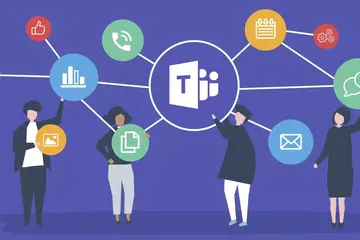
Teams - What it is, and an invitation
Here’s what you can do in Teams: you can make a voice or video call to a person, or you can have many people join your online event. You can chat with one person or with a group of people. You can collaborate on documents in real time. You can share files. Those are the basics. Perhaps an easy way to think about Teams is as a combination of Zoom and Google Docs, but with integration with all those Microsoft tools you likely use, including Outlook Mail & Calendar, Word, Excel, and PowerPoint.
The hardest part about Teams is that it is called ‘Teams’. It makes it hard to talk about. For example, I’m in a team on Teams that has as its subject matter, Teams. Well, maybe the hardest part about Teams is just getting started. For me, getting started was accelerated by that pandemic that is becoming a more distant memory. Since those times, I can’t imagine working without Teams. If you are among those folks I encounter that somehow have managed to avoid Teams, I have an offer for you for a gentle introduction: I want you to send me a chat in Teams. Or even call me in Teams. Go to spartan365.msu.edu. You might need to log in to MSU.
Eventually, after all that signing-in business, you should come to a page that has the Teams icon on the left. That will open the web version of Teams. There is an app to download to your computer or your phone, but we can leave that for now. Now that you are in the web version of Teams, you should see a button on the left called ‘Chat’. Select that. In the window that opens, you should see the word ‘Chat’ in bold. To the right of that, there is a series of icons. Click the one that looks like a paper and pencil. This will open a new chat. In the ‘To’ line, begin typing my name: David Howe. I’m the David Howe with the email address davehowe@msu.edu. I’ll leave the rest for you to figure out. Send me a note, and then we can chat more about Teams, just the two of us. Or even better, we can have a video call. I promise to respond to every chat I receive.
The hardest part about Teams is that it is called ‘Teams’. It makes it hard to talk about. For example, I’m in a team on Teams that has as its subject matter, Teams. Well, maybe the hardest part about Teams is just getting started. For me, getting started was accelerated by that pandemic that is becoming a more distant memory. Since those times, I can’t imagine working without Teams. If you are among those folks I encounter that somehow have managed to avoid Teams, I have an offer for you for a gentle introduction: I want you to send me a chat in Teams. Or even call me in Teams. Go to spartan365.msu.edu. You might need to log in to MSU.
Eventually, after all that signing-in business, you should come to a page that has the Teams icon on the left. That will open the web version of Teams. There is an app to download to your computer or your phone, but we can leave that for now. Now that you are in the web version of Teams, you should see a button on the left called ‘Chat’. Select that. In the window that opens, you should see the word ‘Chat’ in bold. To the right of that, there is a series of icons. Click the one that looks like a paper and pencil. This will open a new chat. In the ‘To’ line, begin typing my name: David Howe. I’m the David Howe with the email address davehowe@msu.edu. I’ll leave the rest for you to figure out. Send me a note, and then we can chat more about Teams, just the two of us. Or even better, we can have a video call. I promise to respond to every chat I receive.
Authored by:
David Howe
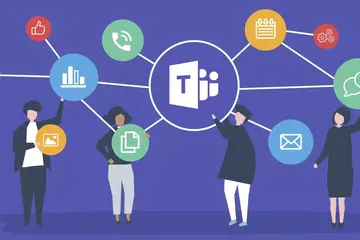
Posted on: #iteachmsu
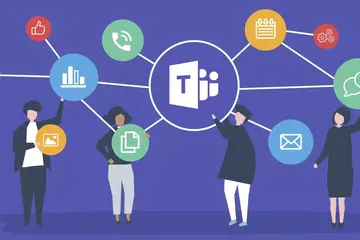
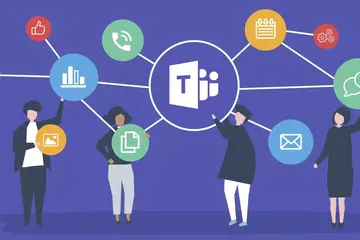
Teams - What it is, and an invitation
Here’s what you can do in Teams: you can make a voice or video call...
Authored by:
Monday, Jun 3, 2024
