We found 68 results that contain "hot button"
Posted on: Center for Teaching and Learning Innovation

NAVIGATING CONTEXT
Preparing Before a “Hot Moment” Occurs
This article provides an overview of preparing for “hot moments”, especially for Fall 2024. This post is the fifth part of the Civil Discourse in Classrooms series and playlist.
It can be stressful to respond to “hot moments” as they occur if you have not reflected and prepared ahead of time. University of Michigan has a wonderful guide for preparing for “hot moments.” Some realms to prepare ahead of time are discussed below.
Create Your Own Action Plan
Review MSU’s Green Folder for institutional support for cases of concern. When considering this folder, you will need to reflect for yourself:
What constitutes an emergency in the classroom to me? How might identities and positionality play a role in those emergencies? What are my own needs and boundaries? What are the dangers/risks in contacting MSU PD in those cases? How might this unnecessarily escalate the situation?
If I think a situation is an emergency, what is my plan for responding and keeping students and me as safe as possible? How can I ensure I have several forms of communication available?
Are there additional supports around me that I could call upon in my teaching if I needed? Colleagues, chairs, etc.? How would I contact them if I needed to?
Create a list of your contacts and action plans for when you teach. This may include saving them in your phone, having a print out, etc.
Reflect and prepare for unexpected current events. This may include acknowledgements of events as well as preparing content warnings (e.g., “Next week’s class will focus on [topic], which may be stressful for some. Please contact me prior to class to discuss modifications if you need.”). In addition, you may want to acknowledge the event for students and connect them with resources (e.g., “It has been a challenging time for some in light of [event]. If you want support as you navigate this, I have put a list of campus resources in D2L”). Additionally, you may want to have a plan for when you want to extend deadlines.
Identify self-care strategies for when draining topics and moments occur.
Review de-escalation techniques and have a plan for ways to recenter yourself in tense or stressful moments (e.g., ground exercises, deep breathing, pausing before speaking).
Continue to read more about in the next article, “Classroom Scenarios Sample Responses,” or return to the Civil Discourse in the Classroom playlist.
It can be stressful to respond to “hot moments” as they occur if you have not reflected and prepared ahead of time. University of Michigan has a wonderful guide for preparing for “hot moments.” Some realms to prepare ahead of time are discussed below.
Create Your Own Action Plan
Review MSU’s Green Folder for institutional support for cases of concern. When considering this folder, you will need to reflect for yourself:
What constitutes an emergency in the classroom to me? How might identities and positionality play a role in those emergencies? What are my own needs and boundaries? What are the dangers/risks in contacting MSU PD in those cases? How might this unnecessarily escalate the situation?
If I think a situation is an emergency, what is my plan for responding and keeping students and me as safe as possible? How can I ensure I have several forms of communication available?
Are there additional supports around me that I could call upon in my teaching if I needed? Colleagues, chairs, etc.? How would I contact them if I needed to?
Create a list of your contacts and action plans for when you teach. This may include saving them in your phone, having a print out, etc.
Reflect and prepare for unexpected current events. This may include acknowledgements of events as well as preparing content warnings (e.g., “Next week’s class will focus on [topic], which may be stressful for some. Please contact me prior to class to discuss modifications if you need.”). In addition, you may want to acknowledge the event for students and connect them with resources (e.g., “It has been a challenging time for some in light of [event]. If you want support as you navigate this, I have put a list of campus resources in D2L”). Additionally, you may want to have a plan for when you want to extend deadlines.
Identify self-care strategies for when draining topics and moments occur.
Review de-escalation techniques and have a plan for ways to recenter yourself in tense or stressful moments (e.g., ground exercises, deep breathing, pausing before speaking).
Continue to read more about in the next article, “Classroom Scenarios Sample Responses,” or return to the Civil Discourse in the Classroom playlist.
Posted by:
Bethany Meadows

Posted on: Center for Teaching and Learning Innovation


Preparing Before a “Hot Moment” Occurs
This article provides an overview of preparing for “hot moments”, e...
Posted by:
NAVIGATING CONTEXT
Tuesday, Aug 13, 2024
Posted on: MSU Online & Remote Teaching

PEDAGOGICAL DESIGN
Remote lectures quick guide
Click on the image above to access a PDF file of the Quick GuideRemote Lectures
This quick guide provides an introduction to lecturing as you move to remote teaching. It outlines key steps to Plan, Modify, and Implement when making this move to optimize student learning. As with any steps you take in moving to remote teaching, it’s important to anchor your decisions in course learning objectives and to be transparent, flexible, and generous with students.
Plan
Remote lecturing can work as an alternative to delivering lectures in large, lecture-driven courses. Lectures can be created and offered using a combination of Office 365 (PowerPoint), Zoom, MediaSpace, and D2L. Planning for remote teaching involves creating a workflow for transitioning your course and setting up and utilizing the necessary technology for recording your remote lecture to then share with students.
Modify
When modifying lectures for remote learning, you’ll use Office 365 (PowerPoint), Zoom, MediaSpace, and D2L to approximate the in-class lecture experience. These modifications involve scheduling your lecture as a Zoom Webinar, communicating with students about this scheduled webinar, and then creating a “Virtual Classroom” module in D2L to hold your lecture.
Schedule Your Lecture as a Zoom Webinar that automatically records
Navigate to http://zoom.msu.edu and click the Login button
Click the Webinar tab, on the left-navigation
Click the Schedule Webinar button
Complete the Schedule a Webinar page with the following settings:
Topic: Enter course your name
Description: This is the dedicated location for virtual classroom
Recurring Webinar: Check
Recurrence: No fixed time
Registration: Uncheck
Webinar options:
Q&A: Check
Enable Practice Session: Check
Record webinar automatically on local computer: Check
Click on the Schedule button
Click in the Link to Join the Webinar field to copy link to clipboard
Let students know about your lecture
Post invitation or link to D2L Announcement
Email classlist a copy of the invitation in D2L
3. Create a dedicated Virtual Classroom module
Create a dedicated Virtual Classroom module
Add a module in your D2L course to serve as a dedicated “Virtual Classroom.” This module will contain the link for the dedicated Zoom session
Click the Upload /Create drop-down menu
Select Create a Link
Complete the New Link window
Title: Enter Link Name
URL: Paste Zoom link from your clipboard
Open as External Resource: Check
Implement
When it’s time for your lecture, you’ll run your slideshow/presentation as you would with an in-person lecture. This time, though, you’ll share your presentation screen in the Zoom Webinar that you set up, record your screen, and then upload that recording to Kaltura MediaSpace to then share with your students later.
Run Slideshow/Presentation
Open your PowerPoint Presentation
Click on the Slide Show tab, from the Ribbon bar
Click on the From Beginning icon
Tip: Running your presentation before beginning your Zoom session will make the presentation immediately available from the Share screen.
Start Webinar
Navigate to http://zoom.msu.edu and click the Login button
Click the Webinar tab, on the left navigation
Locate your previously scheduled webinar and press the Start button to initiate the session
Click the Share icon and select Screen. This will ensure everything on your screen is visible during the broadcast
Tip: If you have dual monitors you will need to decide which screen will broadcast your presentation.
Stop Webinar/ Render Video
The session will record automatically. When you are done simply press the Stop button
The recording will begin rendering after you press the End Meeting > End Meeting for All button
Tip: Render time is proportional to length of session. Please expect to take 3-5 minutes to render your lecture.
Upload Video
Log into MediaSpace: https://mediaspace.msu.edu/
Click on the Add New button
Choose a file to upload
Navigate to: \\Documents\ Zoom\[Session Name + TimeStamp]\zoom_0.mp4
Double click on the file to upload to MediaSpace
As it is uploading, scroll lower on the page, enter a name for the video, and click the Unlisted option and hit Save
Share link with students
Click on the Go to media link at the bottom of the page
Under the video there is a tab called Share, click on it
Copy the link it gives you to the Media Page and post that in D2L
In your D2L course, click on the Content tab
Click on the “Add a module…” field located in the left-navigation
Type Recorded Lectures and press enter
In the module, click the Upload/create button and choose the Create a link option
Paste the link you copied from MediaSpace
Complete the New Link window
Title: Enter Link Name
URL: Paste Zoom link from your clipboard
Open as External Resource: Check
Additional Help
For additional help and support, please check out the other remote teaching articles on iteahc.msu.edu or contact the MSU IT Service Desk at local (517) 432-6200 or toll free (844) 678-6200.
Attribution 4.0 International (CC BY 4.0)
This quick guide provides an introduction to lecturing as you move to remote teaching. It outlines key steps to Plan, Modify, and Implement when making this move to optimize student learning. As with any steps you take in moving to remote teaching, it’s important to anchor your decisions in course learning objectives and to be transparent, flexible, and generous with students.
Plan
Remote lecturing can work as an alternative to delivering lectures in large, lecture-driven courses. Lectures can be created and offered using a combination of Office 365 (PowerPoint), Zoom, MediaSpace, and D2L. Planning for remote teaching involves creating a workflow for transitioning your course and setting up and utilizing the necessary technology for recording your remote lecture to then share with students.
Modify
When modifying lectures for remote learning, you’ll use Office 365 (PowerPoint), Zoom, MediaSpace, and D2L to approximate the in-class lecture experience. These modifications involve scheduling your lecture as a Zoom Webinar, communicating with students about this scheduled webinar, and then creating a “Virtual Classroom” module in D2L to hold your lecture.
Schedule Your Lecture as a Zoom Webinar that automatically records
Navigate to http://zoom.msu.edu and click the Login button
Click the Webinar tab, on the left-navigation
Click the Schedule Webinar button
Complete the Schedule a Webinar page with the following settings:
Topic: Enter course your name
Description: This is the dedicated location for virtual classroom
Recurring Webinar: Check
Recurrence: No fixed time
Registration: Uncheck
Webinar options:
Q&A: Check
Enable Practice Session: Check
Record webinar automatically on local computer: Check
Click on the Schedule button
Click in the Link to Join the Webinar field to copy link to clipboard
Let students know about your lecture
Post invitation or link to D2L Announcement
Email classlist a copy of the invitation in D2L
3. Create a dedicated Virtual Classroom module
Create a dedicated Virtual Classroom module
Add a module in your D2L course to serve as a dedicated “Virtual Classroom.” This module will contain the link for the dedicated Zoom session
Click the Upload /Create drop-down menu
Select Create a Link
Complete the New Link window
Title: Enter Link Name
URL: Paste Zoom link from your clipboard
Open as External Resource: Check
Implement
When it’s time for your lecture, you’ll run your slideshow/presentation as you would with an in-person lecture. This time, though, you’ll share your presentation screen in the Zoom Webinar that you set up, record your screen, and then upload that recording to Kaltura MediaSpace to then share with your students later.
Run Slideshow/Presentation
Open your PowerPoint Presentation
Click on the Slide Show tab, from the Ribbon bar
Click on the From Beginning icon
Tip: Running your presentation before beginning your Zoom session will make the presentation immediately available from the Share screen.
Start Webinar
Navigate to http://zoom.msu.edu and click the Login button
Click the Webinar tab, on the left navigation
Locate your previously scheduled webinar and press the Start button to initiate the session
Click the Share icon and select Screen. This will ensure everything on your screen is visible during the broadcast
Tip: If you have dual monitors you will need to decide which screen will broadcast your presentation.
Stop Webinar/ Render Video
The session will record automatically. When you are done simply press the Stop button
The recording will begin rendering after you press the End Meeting > End Meeting for All button
Tip: Render time is proportional to length of session. Please expect to take 3-5 minutes to render your lecture.
Upload Video
Log into MediaSpace: https://mediaspace.msu.edu/
Click on the Add New button
Choose a file to upload
Navigate to: \\Documents\ Zoom\[Session Name + TimeStamp]\zoom_0.mp4
Double click on the file to upload to MediaSpace
As it is uploading, scroll lower on the page, enter a name for the video, and click the Unlisted option and hit Save
Share link with students
Click on the Go to media link at the bottom of the page
Under the video there is a tab called Share, click on it
Copy the link it gives you to the Media Page and post that in D2L
In your D2L course, click on the Content tab
Click on the “Add a module…” field located in the left-navigation
Type Recorded Lectures and press enter
In the module, click the Upload/create button and choose the Create a link option
Paste the link you copied from MediaSpace
Complete the New Link window
Title: Enter Link Name
URL: Paste Zoom link from your clipboard
Open as External Resource: Check
Additional Help
For additional help and support, please check out the other remote teaching articles on iteahc.msu.edu or contact the MSU IT Service Desk at local (517) 432-6200 or toll free (844) 678-6200.
Attribution 4.0 International (CC BY 4.0)
Authored by:
4.0 International (CC by 4.0)
Posted on: MSU Online & Remote Teaching

Remote lectures quick guide
Click on the image above to access a PDF file of the Quick GuideRem...
Authored by:
PEDAGOGICAL DESIGN
Monday, Oct 18, 2021
Posted on: #iteachmsu

PEDAGOGICAL DESIGN
Blended Learning Instructional Skills: In the Classroom
Blended Learning Instructional Skills: In the Classroom was a workshop offered by the Center for Teaching and Learning Innovation (CTLI) presented by Jay Loftus and Ellie Louson. Below we have an outline, the workshop's takeaways, links to further resources, and to the slide deck and recording of our workshop. Please feel free to be in touch with Jay or Ellie with any follow-up questions about this topic.
OutlineThe seminar includes the following sections:
What do we mean by ’blended learning’?
Design of blended learning
Best Practices
Strategies / Tips and Tricks
Wrap-Up
Questions
Takeaways
Importance of Explanations and Instructions – What? How? Why?
Ensure that activities don’t become more important than the goals of instruction.
Ensure activities adhere to equitable learning experiences – technical and social.
Further ResourcesOther blended learning resources from the CTLI (including a previous webinar) are available here.Slide DeckSildes from the workshop are available here which include many resources. Seminar RecordingThe recording of our 58-minute seminar is available below.Photo by Campaign Creators on Unsplash
OutlineThe seminar includes the following sections:
What do we mean by ’blended learning’?
Design of blended learning
Best Practices
Strategies / Tips and Tricks
Wrap-Up
Questions
Takeaways
Importance of Explanations and Instructions – What? How? Why?
Ensure that activities don’t become more important than the goals of instruction.
Ensure activities adhere to equitable learning experiences – technical and social.
Further ResourcesOther blended learning resources from the CTLI (including a previous webinar) are available here.Slide DeckSildes from the workshop are available here which include many resources. Seminar RecordingThe recording of our 58-minute seminar is available below.Photo by Campaign Creators on Unsplash
Authored by:
Ellie Louson

Posted on: #iteachmsu


Blended Learning Instructional Skills: In the Classroom
Blended Learning Instructional Skills: In the Classroom was a works...
Authored by:
PEDAGOGICAL DESIGN
Monday, Mar 25, 2024
Posted on: IT - Educational Technology

Addressing ChatGPT Accessibility Challenges
Introduction
In an age where technology can help to remove barriers and foster inclusivity, it is still quite common for users to encounter accessibility challenges in the digital space. The ChatGPT platform, while revolutionary in its capabilities, is not exempt from such hurdles. In this article we will discuss some known accessibility issues associated with the ChatGPT tool and its associated support site, and provide suggestions for making the platform more accessible for users with disabilities.
Current Issues and Potential Workarounds
In general, both the ChatGPT tool (chatbot) and associated documentation are accessible to most users, however, the platform does present barriers to users who access digital content using a screen reader, those who navigate using only a keyboard or alternative navigation tools, and users with color related vision issues or low vision.Note: This review lists issues observed as of December 2023. Please comment if you believe specific issues have been addressed and we will update the article as needed.
Both the Chat GPT tool and associated support website were tested against the W3C WCAG 2.0 AA standard in Windows and MacOS using NVDA and Voiceover screen readers and common browsers. The following information details which accessibility barriers were identified, how they may affect users, and some potential workarounds for helping to provide equitable access to the desired functionality.
Login Process
During the login process users are presented with the option to create an account or login using an existing Google, Microsoft, or Apple accounts. There are multiple issues with this process that may present barriers for users.
Issue:
Several elements associated with the login process do not meet minimum contrast requirements which will make the associated text difficult or impossible to read (e.g., elements using light green text on a white background and white text on a light green background).
Who this may affect:
Users with low vision or color related vision issues who rely on high contrast between text and the associated background may find the associated text difficult or even impossible to read.
Workaround:
Encourage users to log in using an existing Google, Microsoft, or Apple account, or consider providing written instructions detailing the login process and associated controls.
Issue:
Focus indication for the login and account creation buttons is not sufficient. Some users may not be able to move past the account creation and login area without assistance.
Who this may affect:
Keyboard users who rely on clear and obvious visual indicators to track which element is currently selected when navigating a webpage.
Workaround:
Encourage users to log in using an existing Google, Microsoft, or Apple account, or consider providing written instructions detailing the login process and associated controls.
Issue:
During the account creation process, password requirements appear after the password creation field. Instructions and requirements for a form field should be presented prior to the user accessing that field. Also, there is no error indication for assistive technology users who enter a password that does not meet minimum requirements. The cursor simply remains in the password field with no feedback for the user. This also occurs if an incorrect password is entered during login.
Who this may affect:
Screen reader users may not be able to move past the account creation and/or login area without assistance.
Workaround:
Encourage users to log in using an existing Google, Microsoft, or Apple account, or consider providing written instructions detailing the account creation and login process. Include password requirements and an explanation of the application’s behavior when the password either does not meet the minimum requirements or is entered incorrectly.
Chatbot User Interface
Some elements within the ChatGPT chatbot user interface make the tool difficult to use and potentially confusing for assistive technology users. Issues we experienced include portions of the screen that cannot be accessed by keyboard-only users and numerous interactive elements that do not include descriptive names/labels causing them to be unusable by screen reader users.
Issue:
Not all buttons contain descriptive labels or information about their purpose or function (e.g., send message button, clipboard, and up/down vote icons).
Who this may affect:
Screen reader users who rely on clearly labelled buttons and interactive elements for navigating and interacting with an application. If a label is not provided or does not describe the purpose of the button or element, that button or element is essentially useless to screen reader users and will block their ability to effectively use the associated application. Example: the “Send Message” button is simply read as “button, group” by screen readers, giving users no indication of its purpose or functionality.
Workaround:
Screen reader users may require assistance navigating the user interface to help learn the functionality of interactive elements when initially using the tool. Consider not requiring the use of unlabeled elements such as the voting buttons.
Issue:
Elements of the main message and reply functionality are not presented in a logical order, a typical workflow would not have replies appearing above the message input box. This layout requires users to navigate back up the page to interact with chatbot replies/answers. There is no indication to assistive technology users that replies/answers have been generated or that they appear above the message input field.
Who this may affect:
Screen reader users require notification when information on a page is changed, when that change is complete, and where the new information is located. Lack of notification about when reply generation is complete and how to access the replies will make the tool difficult to use without assistance.
Workaround:
Screen reader users may require assistance navigating the user interface to help learn the main workflow and how to navigate the message and reply when initially using the tool. Consider providing documentation detailing the chatbot message and reply window to help assistive technology users more effectively use the tool.
Issue:
Under user account Settings and Custom Instructions some of the associated pop-up windows are not read in a meaning sequence (e.g., the Custom Instructions pop-up opens with focus on the “Ok” button and no indication that there is text/information above that button). These windows also contain unlabeled buttons (e.g., buttons used to close the pop-up windows).
Who this may affect:
Screen reader users rely on information being presented in a logical order. When a new window is opened the screen reader software should be told to start reading from the top of the new content, not set to a button or element at the bottom of the window. Also, lack of descriptive labels on buttons used to close the pop-up windows may prevent users from exiting the Settings windows.
Workaround:
Screen reader users may require assistance navigating the account related tool windows. Consider providing documentation detailing the Settings and Custom Instructions windows.
The Impact on Users
Barriers to access limit a platform’s usability for a wide variety of users. All students deserve equal access to information and opportunities, inaccessible technology widens the digital divide and hinders the ability of users to fully participate in online conversations and access valuable resources.
The Importance of Accessibility
Addressing accessibility concerns is not just a matter of compliance; it is a moral and ethical imperative. Inclusivity should be at the core of technological advancements. As we work to provide the best possible learning experience for our students, we must ensure that no one is excluded or left behind. By acknowledging and actively working to overcome accessibility challenges we can create a more equitable and inclusive online space and experience for all users.
In an age where technology can help to remove barriers and foster inclusivity, it is still quite common for users to encounter accessibility challenges in the digital space. The ChatGPT platform, while revolutionary in its capabilities, is not exempt from such hurdles. In this article we will discuss some known accessibility issues associated with the ChatGPT tool and its associated support site, and provide suggestions for making the platform more accessible for users with disabilities.
Current Issues and Potential Workarounds
In general, both the ChatGPT tool (chatbot) and associated documentation are accessible to most users, however, the platform does present barriers to users who access digital content using a screen reader, those who navigate using only a keyboard or alternative navigation tools, and users with color related vision issues or low vision.Note: This review lists issues observed as of December 2023. Please comment if you believe specific issues have been addressed and we will update the article as needed.
Both the Chat GPT tool and associated support website were tested against the W3C WCAG 2.0 AA standard in Windows and MacOS using NVDA and Voiceover screen readers and common browsers. The following information details which accessibility barriers were identified, how they may affect users, and some potential workarounds for helping to provide equitable access to the desired functionality.
Login Process
During the login process users are presented with the option to create an account or login using an existing Google, Microsoft, or Apple accounts. There are multiple issues with this process that may present barriers for users.
Issue:
Several elements associated with the login process do not meet minimum contrast requirements which will make the associated text difficult or impossible to read (e.g., elements using light green text on a white background and white text on a light green background).
Who this may affect:
Users with low vision or color related vision issues who rely on high contrast between text and the associated background may find the associated text difficult or even impossible to read.
Workaround:
Encourage users to log in using an existing Google, Microsoft, or Apple account, or consider providing written instructions detailing the login process and associated controls.
Issue:
Focus indication for the login and account creation buttons is not sufficient. Some users may not be able to move past the account creation and login area without assistance.
Who this may affect:
Keyboard users who rely on clear and obvious visual indicators to track which element is currently selected when navigating a webpage.
Workaround:
Encourage users to log in using an existing Google, Microsoft, or Apple account, or consider providing written instructions detailing the login process and associated controls.
Issue:
During the account creation process, password requirements appear after the password creation field. Instructions and requirements for a form field should be presented prior to the user accessing that field. Also, there is no error indication for assistive technology users who enter a password that does not meet minimum requirements. The cursor simply remains in the password field with no feedback for the user. This also occurs if an incorrect password is entered during login.
Who this may affect:
Screen reader users may not be able to move past the account creation and/or login area without assistance.
Workaround:
Encourage users to log in using an existing Google, Microsoft, or Apple account, or consider providing written instructions detailing the account creation and login process. Include password requirements and an explanation of the application’s behavior when the password either does not meet the minimum requirements or is entered incorrectly.
Chatbot User Interface
Some elements within the ChatGPT chatbot user interface make the tool difficult to use and potentially confusing for assistive technology users. Issues we experienced include portions of the screen that cannot be accessed by keyboard-only users and numerous interactive elements that do not include descriptive names/labels causing them to be unusable by screen reader users.
Issue:
Not all buttons contain descriptive labels or information about their purpose or function (e.g., send message button, clipboard, and up/down vote icons).
Who this may affect:
Screen reader users who rely on clearly labelled buttons and interactive elements for navigating and interacting with an application. If a label is not provided or does not describe the purpose of the button or element, that button or element is essentially useless to screen reader users and will block their ability to effectively use the associated application. Example: the “Send Message” button is simply read as “button, group” by screen readers, giving users no indication of its purpose or functionality.
Workaround:
Screen reader users may require assistance navigating the user interface to help learn the functionality of interactive elements when initially using the tool. Consider not requiring the use of unlabeled elements such as the voting buttons.
Issue:
Elements of the main message and reply functionality are not presented in a logical order, a typical workflow would not have replies appearing above the message input box. This layout requires users to navigate back up the page to interact with chatbot replies/answers. There is no indication to assistive technology users that replies/answers have been generated or that they appear above the message input field.
Who this may affect:
Screen reader users require notification when information on a page is changed, when that change is complete, and where the new information is located. Lack of notification about when reply generation is complete and how to access the replies will make the tool difficult to use without assistance.
Workaround:
Screen reader users may require assistance navigating the user interface to help learn the main workflow and how to navigate the message and reply when initially using the tool. Consider providing documentation detailing the chatbot message and reply window to help assistive technology users more effectively use the tool.
Issue:
Under user account Settings and Custom Instructions some of the associated pop-up windows are not read in a meaning sequence (e.g., the Custom Instructions pop-up opens with focus on the “Ok” button and no indication that there is text/information above that button). These windows also contain unlabeled buttons (e.g., buttons used to close the pop-up windows).
Who this may affect:
Screen reader users rely on information being presented in a logical order. When a new window is opened the screen reader software should be told to start reading from the top of the new content, not set to a button or element at the bottom of the window. Also, lack of descriptive labels on buttons used to close the pop-up windows may prevent users from exiting the Settings windows.
Workaround:
Screen reader users may require assistance navigating the account related tool windows. Consider providing documentation detailing the Settings and Custom Instructions windows.
The Impact on Users
Barriers to access limit a platform’s usability for a wide variety of users. All students deserve equal access to information and opportunities, inaccessible technology widens the digital divide and hinders the ability of users to fully participate in online conversations and access valuable resources.
The Importance of Accessibility
Addressing accessibility concerns is not just a matter of compliance; it is a moral and ethical imperative. Inclusivity should be at the core of technological advancements. As we work to provide the best possible learning experience for our students, we must ensure that no one is excluded or left behind. By acknowledging and actively working to overcome accessibility challenges we can create a more equitable and inclusive online space and experience for all users.
Authored by:
Kevin Henley
Posted on: #iteachmsu

PEDAGOGICAL DESIGN
Navigating Difficult Moments in the Classroom
The Derek Bok Center for Teaching and Learning at Harvard University has shared what to do if a difficult (also referred to as "hot") moment has arisen in your classroom.
While there’s often no single “right” response, as the instructor, how you address difficult moments in the classroom has implications for learning. Your response can communicate indifference or even hostility; alternatively, it can show that you’re aware of your classroom’s dynamics, you aim to promote learning even through struggle, and you care about your students’ well-being. Here are some tips for helping you to respond productively.
Attend to your own reactions. Take a moment to steady yourself. A couple deep breaths can be helpful here. Though it may be challenging, holding steady while navigating a difficult moment can help others feel safe, less reactive, and better able to slow down and explore the dynamics at work in the situation. There are likely many different, complicated responses playing out in the room. What are you feeling? Allow yourself a pause; you can even invite everyone in the room to pause along with you. How are others reacting to what is happening? You can offer everyone some time to think, write, or even leave the room for a bit. Observe your own reactions to what is happening. Try to distinguish between what you are experiencing, what is actually being said or done, and the various possible interpretations of what is happening. There’s a lot going on in this moment! Attending to your reactions is a skill to be practiced.
Understand the situation. It’s possible that, in the heat and complexity of the moment, there has been some misunderstanding. Maybe someone has misspoken or you’ve mistaken their meaning. Others in the room may be in the same situation, wondering whether they've heard and understood a comment correctly, for instance. It's important to make sure that your understanding of the situation is as accurate as possible and sensitive to the different perspectives present in the room. It may be fitting to ask the person or people involved for further explanation or clarification. If the difficult moment was sparked by a comment, you could try repeating back the comment or its logical implications – not as an accusation, but to allow the speaker to clarify their meaning. You might ask: “What makes you say that?” or “Can you say more about what you mean?” Try to discern if there is a learning opportunity here, or perhaps a need for articulating boundaries.
Deepen and nuance your short-term response. You’ve slowed down the situation, attended to your reactions, and asked for further explanation or clarification as needed. As noted above, the dynamics at play in this moment are complex! How can you deepen and nuance your response in the short-term? For one, try and separate the utterance, idea, or action from the person who articulated or performed it. Hold people accountable for what they say and do; also recognize that a single offensive or even harmful act doesn’t reveal the entirety of someone’s character and motives. You can make it clear that a comment or act is unwelcome in the classroom, even while admitting you’re not sure precisely why or how it came about. For another, you might acknowledge the various emotional responses in the room as material that can contribute meaningfully to class discussion. Can these responses reveal something interesting about a concept that is being studied or a method being practiced? This move can both validate the different kinds of responses unfolding for individuals in the room and communicate that lived experience is relevant for classroom learning.
Consider your long-term response. Your short-term response to a difficult moment need not be your only response. Do you think the moment requires follow-up action so that future classes aren’t negatively affected? Would it be helpful to check-in with the class or certain individuals either via email or during the next class meeting? If you perceived harm being done or unease being instigated, you may offer to talk with a student or students after class, over email or in-person. You may also consider how chances for feedback and communication of personal experience might be incorporated in the ongoing class structure. Perhaps invite everyone to write or share exit notes at the end of every class, or maybe you collect feedback at several points throughout the semester. Regular opportunities to articulate one’s experience in a course can do much toward alleviating the pressure placed on any one emotionally intense moment; they also help cultivate a practice of reflection and self-awareness.
Five Strategies to Interrupt Hot Moments from MSU IDI:
CURIOSITY: Ask powerful questions and listen generously to answers. Lead a dialogue balancing all voices in the class. Make sure to surface historically marginalized perspectives.
WRITING EXERCISE: Have students write responses to:
“What I know about this topic…”
“What I want to learn…”
“What I want to say….”
You may ask them to respond anonymously, collect and review to determine how to proceed next time.
SMALL GROUPS: Divide students into groups of 2 or 3 and give them prompts (from above or others); debrief or have them write.
CONTENT/DATA SHARE: Create a graph and ask students what they already know about this topic, what they need to find out. What do we know about this issue historically?
NAMING AND FRAMING: Sometimes it is useful to actually stop the conversation and ask the group to name and explore something that just happened during the conversation. Move away from the specifics of the issue and ask class “what happened here?” Solicit ideas about what, why, how to move forward.
Looking for more resources? Check out the amazing work done by educator development team at the University of Michigan's Center for Research on Teaching and Learning. They provide strategies for anticipating and responding to difficult discussions as well as classroom incivility:
Guidelines for planning and facilitating discussions on difficult or controversial topics
Responding to incidents of hate speech
Teaching and learning in a tense election season
Strategies for making productive use of tense or difficult moments
Facilitating Challenging Conversations in your Classes (blog post)
Sample guidelines for class participation
Guidelines for responding to particular topics and tragedies
Responding to Incivility in the College Classroom
Thank you to colleagues in university educator development at the Derek Bok Center for Teaching and Learning at Harvard University, the Center for Research on Teaching and Learning at the University of Michigan, Institutional Diversity and Inclusion at Michigan State University, and others for their materials that informed or were adapted into this resource. Photo by Patrick Hendry on Unsplash
While there’s often no single “right” response, as the instructor, how you address difficult moments in the classroom has implications for learning. Your response can communicate indifference or even hostility; alternatively, it can show that you’re aware of your classroom’s dynamics, you aim to promote learning even through struggle, and you care about your students’ well-being. Here are some tips for helping you to respond productively.
Attend to your own reactions. Take a moment to steady yourself. A couple deep breaths can be helpful here. Though it may be challenging, holding steady while navigating a difficult moment can help others feel safe, less reactive, and better able to slow down and explore the dynamics at work in the situation. There are likely many different, complicated responses playing out in the room. What are you feeling? Allow yourself a pause; you can even invite everyone in the room to pause along with you. How are others reacting to what is happening? You can offer everyone some time to think, write, or even leave the room for a bit. Observe your own reactions to what is happening. Try to distinguish between what you are experiencing, what is actually being said or done, and the various possible interpretations of what is happening. There’s a lot going on in this moment! Attending to your reactions is a skill to be practiced.
Understand the situation. It’s possible that, in the heat and complexity of the moment, there has been some misunderstanding. Maybe someone has misspoken or you’ve mistaken their meaning. Others in the room may be in the same situation, wondering whether they've heard and understood a comment correctly, for instance. It's important to make sure that your understanding of the situation is as accurate as possible and sensitive to the different perspectives present in the room. It may be fitting to ask the person or people involved for further explanation or clarification. If the difficult moment was sparked by a comment, you could try repeating back the comment or its logical implications – not as an accusation, but to allow the speaker to clarify their meaning. You might ask: “What makes you say that?” or “Can you say more about what you mean?” Try to discern if there is a learning opportunity here, or perhaps a need for articulating boundaries.
Deepen and nuance your short-term response. You’ve slowed down the situation, attended to your reactions, and asked for further explanation or clarification as needed. As noted above, the dynamics at play in this moment are complex! How can you deepen and nuance your response in the short-term? For one, try and separate the utterance, idea, or action from the person who articulated or performed it. Hold people accountable for what they say and do; also recognize that a single offensive or even harmful act doesn’t reveal the entirety of someone’s character and motives. You can make it clear that a comment or act is unwelcome in the classroom, even while admitting you’re not sure precisely why or how it came about. For another, you might acknowledge the various emotional responses in the room as material that can contribute meaningfully to class discussion. Can these responses reveal something interesting about a concept that is being studied or a method being practiced? This move can both validate the different kinds of responses unfolding for individuals in the room and communicate that lived experience is relevant for classroom learning.
Consider your long-term response. Your short-term response to a difficult moment need not be your only response. Do you think the moment requires follow-up action so that future classes aren’t negatively affected? Would it be helpful to check-in with the class or certain individuals either via email or during the next class meeting? If you perceived harm being done or unease being instigated, you may offer to talk with a student or students after class, over email or in-person. You may also consider how chances for feedback and communication of personal experience might be incorporated in the ongoing class structure. Perhaps invite everyone to write or share exit notes at the end of every class, or maybe you collect feedback at several points throughout the semester. Regular opportunities to articulate one’s experience in a course can do much toward alleviating the pressure placed on any one emotionally intense moment; they also help cultivate a practice of reflection and self-awareness.
Five Strategies to Interrupt Hot Moments from MSU IDI:
CURIOSITY: Ask powerful questions and listen generously to answers. Lead a dialogue balancing all voices in the class. Make sure to surface historically marginalized perspectives.
WRITING EXERCISE: Have students write responses to:
“What I know about this topic…”
“What I want to learn…”
“What I want to say….”
You may ask them to respond anonymously, collect and review to determine how to proceed next time.
SMALL GROUPS: Divide students into groups of 2 or 3 and give them prompts (from above or others); debrief or have them write.
CONTENT/DATA SHARE: Create a graph and ask students what they already know about this topic, what they need to find out. What do we know about this issue historically?
NAMING AND FRAMING: Sometimes it is useful to actually stop the conversation and ask the group to name and explore something that just happened during the conversation. Move away from the specifics of the issue and ask class “what happened here?” Solicit ideas about what, why, how to move forward.
Looking for more resources? Check out the amazing work done by educator development team at the University of Michigan's Center for Research on Teaching and Learning. They provide strategies for anticipating and responding to difficult discussions as well as classroom incivility:
Guidelines for planning and facilitating discussions on difficult or controversial topics
Responding to incidents of hate speech
Teaching and learning in a tense election season
Strategies for making productive use of tense or difficult moments
Facilitating Challenging Conversations in your Classes (blog post)
Sample guidelines for class participation
Guidelines for responding to particular topics and tragedies
Responding to Incivility in the College Classroom
Thank you to colleagues in university educator development at the Derek Bok Center for Teaching and Learning at Harvard University, the Center for Research on Teaching and Learning at the University of Michigan, Institutional Diversity and Inclusion at Michigan State University, and others for their materials that informed or were adapted into this resource. Photo by Patrick Hendry on Unsplash
Posted by:
Makena Neal

Posted on: #iteachmsu


Navigating Difficult Moments in the Classroom
The Derek Bok Center for Teaching and Learning at Harvard Universit...
Posted by:
PEDAGOGICAL DESIGN
Tuesday, Oct 17, 2023
Posted on: Help and Support Group
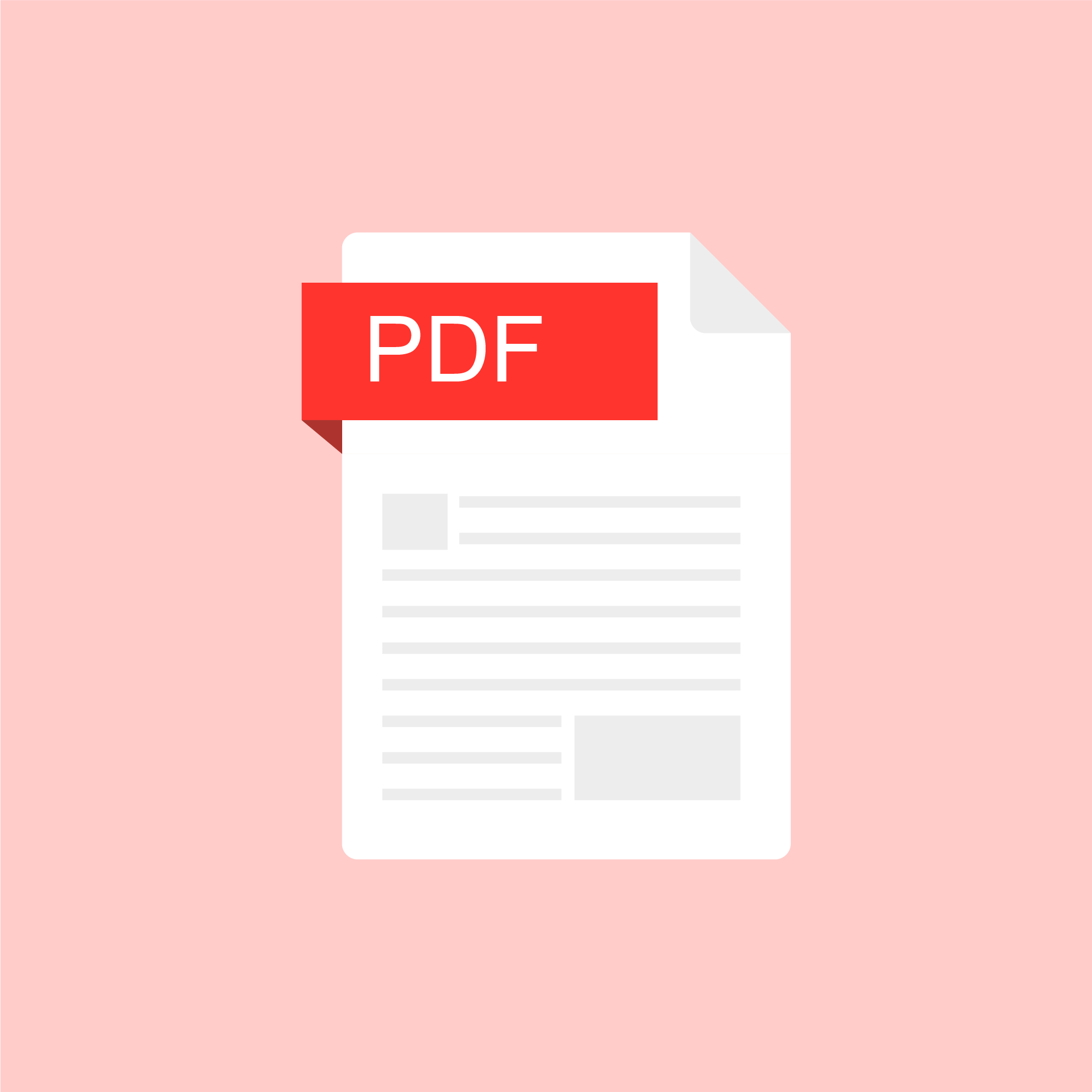
#iteachmsu Release Notes: Aug 4 th , 2020 [UAT] Version- V 1.10.0 (2)
Iteach-Owlnst Hybrid Theme set up○ Sidebar update ( Mobile view )■ The sidebar will Shrink when user click on the toggler■ Tab order changes○ Color changes○ Top bar buttons and content create buttons and Button colorchanged :■ Top bar: Message, Notification and Search bar, profileimage dropdown■ Without login home page update■ Welcome Banner update (mobile view )○ Footer update to the current theme (mobile view )○ Profile image drop down -updated on Mobile and web view
Authored by:
Rashad Muhammad
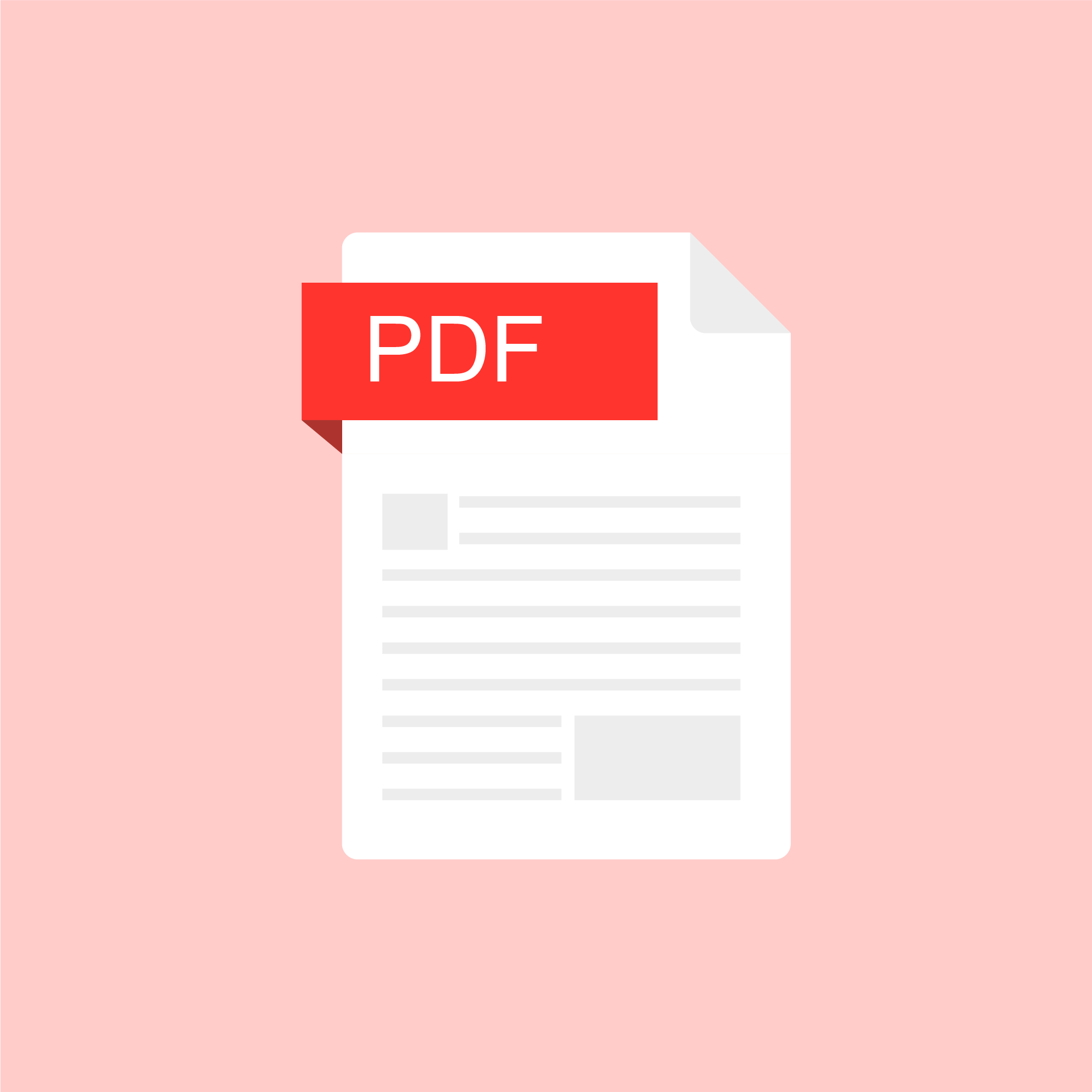
Posted on: #iteachmsu

NAVIGATING CONTEXT
Center for Teaching and Learning Innovation Summit Detailed Engagements Report (01/14/22)
Summary of CT&LI Summit Engagements
This report summarizes data gathered from the Center for Teaching and Learning (CT&LI) Kick-off Summit [held on Jan. 14, 2022] and following asynchronous engagement opportunities, as well as concurrent discussions within the center about space and services to directly address the questions in our charge. To read more about the Kick-off Summit, check out "Reflecting on the Center for Teaching and Learning Innovation Kick-off Summit".
What factors should we consider when deciding where responsibility lies?
Aligning what is already in place; what units / local-level are already doing well.
How the Center and IT (particularly Academic Tech unit) work together.
How to ensure best use and highest purpose for any given resource.
What are the greatest areas of priority for increased collaboration and focus with regard to teaching and learning?
Development of service portfolio and communicating broadly/transparently (adjusting according to ongoing listening/feedback from users + assessment)
What are the demands/needs of educators? What are current/proposed services in the network? Evaluate gaps relative to current staffing.
Developing “the network” across campus
Developing and maintaining directories of available people, resources and services. Making opportunities for affiliation with the center explicit.
What are our highest areas of need for investment in new skills and expertise, regardless of where those skills are placed
Needed investment in distributed staffing to meet the needs of faculty in colleges/departments/units that may not be as robustly staffed as others in areas/services that the center will not be able to cover (e.g. course assistance).
Evaluation, assessment, feedback, and educational research.
Educator development programming and instructional consultative practitioners.
What models would you see as most effective for increased local support in those colleges or units that currently would not be able to participate in a networked model?
Liaison model, assigning center staff to units, if we add/repurpose positions.
Joint appointments and fellowships, if the center is willing to co-sponsor.
Sponsored work or partial buy-out of educators to augment center staffing.
What design engagements might come after the summit? For instance, to determine the center’s services, design its space, or develop a collaborative model for the network?
Faculty (in process), instructor, and additional educator stakeholder engagement via surveys, interviews, or focus groups.
Evaluation of available center skills, capabilities and available capacities.
Service design exercises specific to individual service portfolio items.
Engagement with IT to coordinate and co-design shared client experience.
Possible direct engagement with MSU students or student-educators (GTAs & ULAs)
Data Highlights
Services and Support Portfolio
Services
Responsive, point-of-need support, including individual consultations
Curriculum and program development
Course design / reform support and incubation
Development and training on various topics at various levels
Catalog of what to get where, and a directory to find people/expertise
Formal structure for online/hybrid course/program development and support
Space
Spaces that support delivery of training, hosting events, social gatherings
A place with presence to host and build the community of educators
Classroom space to experiment, innovate, and create digital experiences
“faculty can do one offs in a space to try something different with a class”
“technology to check out to use in classrooms (like VR or other tools)”
“space for recording teaching and support for editing”
Additional notes on physical space (data in evaluation re: Hub spaces not 1/14 Summit)
Dedicated desks for center staff, with mix of hot-seating / hotelling
Allows clients to meet with center consultants in semi-private settings
Variety of co-working spaces that enables part-time projects teams to gather
Small-group meeting spaces, high-flex tech enabled for remote participants
Individual booths to isolate noise from remote meetings from clients / coworkers
Connection and Collaboration
Hosting of events for collegiality, fellowship, networking and community building
Collaborative programming
Discipline specific or with faculty experts in certain pedagogies or approaches
With other central parties, e.g. MSU IT, DEI, Academic HR, student success, etc.
With faculty learning communities or administrative groups (e.g. online programs)
Sponsored institutional memberships and global virtual conference access for campus
Hosted and invited outside experts, presenters, and seminars or workshops
Fellowships for faculty with benefits for center, network, and the faculty fellow
Fellowships for graduate students that help them develop and gain hiring advantage
Opportunity for faculty/staff to affiliate with the center to encourage boundary-spanning
Teaching and Learning in Practice
Advocacy, leadership narratives, and communicative storytelling that elevate the importance of teaching and learning excellence at every level
Assessment, visibility, and recognition of teaching and learning
Emphasis on and recognition of teaching and learning in tenure and promotion
incentivizing teaching and learning efforts and allocation of time and talent
Scholarship of Teaching and Learning (SOTL)
Additional Data Details (optional)
Wouldn’t It be Fantastic If (WIFI)
Description of Activity
In this activity the participants were asked to identify blue sky ideas to ultimately group into common themes and inform shared vision for the Center, Network, Teaching and Learning. Participants individually answered the prompt “Wouldn’t it be fantastic if (WIFI) … as many times as they could. Then in small groups, organized statements to show what might be influenced, controlled or created by the Center, Network, or Teaching and Learning.
Stakeholders raised a variety of needs, which were categorized as ed-tech support, resources, staffing, space, as well as coordination/planning. Building a network for these services seems to be something participants hope for, such as a “shared list of experts across campus to make finding the right person to ask easier”. Additionally, this item “explicit partnerships and shared services between the teaching center and other key support units,” speaks to the network.. When it comes to specific services, support for DEI in instruction, fostering innovative practices, instructional design, and pedagogy were among those most frequently mentioned. Consulting, training and events are delivery formats most often associated with the center.
The most common themes can be found here: WIFI Themes
What the Center should provide: Services, Space, Coordination
Services: Consulting, special projects to solve common problems, access to experts, and intramural grants / sponsorships.
A space to provide access to services and resources, and invite educators to gatherings.
Coordination of services and facilitation of collaboration between units and people.
E.g. Educator showcase, repository/ a knowledge-base, and events calendar for all offerings across the university
Opportunities for part-time affiliation to center, as fellows, or to staff services or projects.
Classroom space to innovate and create digital experiences
“where faculty can do one offs in a space to try something different with a class”
“technology to check out to use in classrooms (like VR or other tools)”
“space for recording teaching and support for editing”
What the Educator Network should provide: Coordination, Collaboration, Networking
Coordinate the Educator Network with participation of center and other stakeholders
Allow for collaboration and self-organizing
Recognition to colleagues who contribute
Functional network, depended on by clients (needs) and university (commissioned work)
Maintain a “list of experts”, make it easier to find “the right people” to ask.
Opportunities for learning space experimentation, in prototype classrooms and digital.
What the whole University should support in T&L: Services, Pedagogy Practices, EdTech
In this section, some participants understood Teaching and Learning as how it is viewed and supported by the administration, while others provided more specific ideas around teaching resources and services
Services and resources should be shared in a variety of ways and rather than being siloed all units should work together bringing the following together as shown in this quote “More collaboration and breaking down silos”
Creating a Network of experts coming from all units
Have connection points to colleges and “cross-college work” and working groups
Provide university funding for projects, “awards, innovation grants” for T&L.
“Both/And approach to broad everyone should know AND specific ideas in the disciplines or colleges”, perhaps with the center being more active in the former and the college more active in the latter such as DBER.
All educators may contribute and share pedagogy/best practices in peer-support.
Other supports include and may recognize needs of stakeholders: quality standards, DEI (including opportunities and accessibility), educational technology, and sponsored research such as SoTL, and those not typically included in educator support.
There should be tangible appreciation of the work of educators in Teaching and Learning, including leadership narratives and recognition for RPT.
What I need from you…
The What I Need From You (WINFY) activity asked participants to assume one of five roles, randomly assigned. These included Academic Unit Administrators, Faculty and Instructors, Center Affiliated Staff, College Affiliated Staff, and University-Wide Staff.
Each group was asked to outline what they needed from each of the other four groups to be successful in their roles. The following themes emerged from each of the groups, pointing to commonalities among groups about what each would like to see from the Center.
Services and Support Portfolio
A clear and concise services and support portfolio emerged as a major theme. All five groups said that services and support portfolio was what they needed- both as stakeholders in the center, as center staff working with those stakeholders, and those who were potential partners and patrons of the center. The services and support portfolio -of what the Center provides, what it can offer to help with course design, instructional design, and various other activities, and how to contact and use the center was foundational for all five groups.
Participants in the WINFY activity wanted to have clear definitions of roles and resources of the center; clearer collaboration with college faculty and staff on projects and programs; a better understanding of what types of questions can be referred to the center; and ad hoc but nimble service support. Specific requests included consultations, development and trainings for various comfort levels of instructors, a clear catalog of what to get where, cooperation with local support, a list of resources.
Connection and Collaboration
Another dominant theme across all five groups was the need for and understanding of connection and collaboration. Primarily, participants from the groups wanted other units to be collaborative with the center, to figure out how to connect across boundaries, and how to leverage and build relationships. Four of the groups mentioned more collaborative work with staff in the colleges who are currently working on teaching and learning initiatives. Three of the five groups mentioned collaborative program opportunities, and two of the five groups mentioned a networked approach.
Teaching and Learning in Practice
The third theme that all five groups mentioned was what we are calling teaching and learning in practice. This encompasses a number of things, including teaching and learning in tenure and promotion, incentivizing teaching and learning, and the scholarship of teaching and learning. There was again the need for collaborative programming, this time with discipline specific colleges and with faculty who are experts in certain pedagogies or approaches. One group wanted to know what teaching and learning capabilities are available to help other educators, while another said that assistance with aligning course level objectives, assessments, and curricula with the institutional practices and the resources of the center would be useful. The Academic Unit Administrator and the Faculty group both had incentivizing teaching and learning as something they’d like to see from the center and center staff. There also was an overarching theme of Scholarship of Teaching and Learning (SOTL) but none of the groups made it their top priority-it did emerge as a theme though, so important to highlight here.
Minimum Viable Product Reviews
The “minimum viable product” activity was framed as a Yelp review session. Participants were paired in teams of two and asked to take on the perspective of an educator who had worked with the Center for T&LI and had a positive experience. Throughout the 17 combined Center “reviews” the following were the top ten most mentioned themes/services. Within each of these areas, participants in the 01/14/2022 Kick-off Summit mentioned a range of examples (i.e. Center experiences [per activity instructions]). High level captures of examples for each are included below.
Coaching/Consultation (Feedback, Support, Emotional Support)
Almost 65% of the reviews mentioned some version of coaching or consultation (including additional keywords such as feedback, support, guiding, and helping). Some examples of topics and underlying services within this category include: restructuring programs, refining crouse design, and reviewing curriculum; developing formative and summative assessments, transitioning to different feedback models, and integrating student voice; and finally combining theory and practice, integrating technology and pedagogy, as well as course alignment and student engagement.
Pedagogy (Student Voice)
Over half of the reviews related to methods and practices for engaging in teaching. Examples of experiences and services related to this topic include but are not limited to: support and guidance for strategies, envisioning difference learning experiences, participating in design experiences to try new approaches to teaching and learning; integrate research and teaching; focus on student experiences, create supporting and effective learning experiences, create inclusive and welcoming spaces.
Restructure/Redesign (Modality, Curriculum)
41% of reviews specifically called out redesign as a service of the Center. Examples of restructure and redesign (including topics of modality and curriculum) in the experience reviews include but are not limited to: moving face to face courses online (and planning for possible future transitions) and adapting class to a different structure (i.e. rubric or flipped models, competency-based learning outcomes, trauma informed teaching, asset based practices, etc.).
Student Experience (Engagement, Student-Centered)
41% of reviews mention the Center supporting them in ways that positively impacted student experience, student engagement, and student-centered design. Examples of this theme include: creating welcoming, supportive, and effective learning environments; reviewing curriculum and developing rubrics with respect to student engagement (and adjusting as necessary); and learning about theories of improving student connections to engage with them more effectively.
Confidence (Empowered)
35% of reviews specifically denote improvements in educator confidence and empowerment after working with the Center. Topics where educators had this improved sense of ability and agency included student centered teaching and learning practices, creating supportive and effective learning environments, initiating collaborative partnerships, and general teaching and learning experimentation and implementation.
Collaboration/Partnerships
35% of reviews emphasized the importance of collaborative partnerships with the Center across units. This ranged from individual consultations with faculty to full-scale curricular and program developments. The nature of these partnerships in terms of scope and focus varied in the reviews, but what remained consistent was the value that is derived from these relationships with the Center.
Connection/Community
18% underscored the importance of connection to a network of educators through the Center and the community that is derived from it. This was mentioned in the context of relationships built with Center staff along with events where networking takes place. Sometimes, educators connecting with other educators can make a huge difference in their teaching as it provides essential opportunities for sharing what is being done and learned in one context to another.
Assessment
Assessment was mentioned by 18% of the reviews as being an important piece of expertise that the Center can offer to faculty and programs at MSU. Of course, assessment comes in a myriad of forms and faculty are often seeking ways to improve on their assessment strategies and design.
Inclusion
18% of the reviews made mention of how consultative relationships with the Center could help them improve their efforts around accessibility and inclusion in their classrooms and digital learning environments.
Research/SOTL (Scholarship of Teaching & Learning)
12% of the reviews mentioned various ways they envisioned that the Center staff could help them with their research and scholarship efforts. Examples were not provided in the reviews specifically, but we know that the approaches to research in the scholarship of teaching and learning in particular at MSU are vastly different from college to college and that the Center staff have a great deal of experience and expertise in these areas.
This report summarizes data gathered from the Center for Teaching and Learning (CT&LI) Kick-off Summit [held on Jan. 14, 2022] and following asynchronous engagement opportunities, as well as concurrent discussions within the center about space and services to directly address the questions in our charge. To read more about the Kick-off Summit, check out "Reflecting on the Center for Teaching and Learning Innovation Kick-off Summit".
What factors should we consider when deciding where responsibility lies?
Aligning what is already in place; what units / local-level are already doing well.
How the Center and IT (particularly Academic Tech unit) work together.
How to ensure best use and highest purpose for any given resource.
What are the greatest areas of priority for increased collaboration and focus with regard to teaching and learning?
Development of service portfolio and communicating broadly/transparently (adjusting according to ongoing listening/feedback from users + assessment)
What are the demands/needs of educators? What are current/proposed services in the network? Evaluate gaps relative to current staffing.
Developing “the network” across campus
Developing and maintaining directories of available people, resources and services. Making opportunities for affiliation with the center explicit.
What are our highest areas of need for investment in new skills and expertise, regardless of where those skills are placed
Needed investment in distributed staffing to meet the needs of faculty in colleges/departments/units that may not be as robustly staffed as others in areas/services that the center will not be able to cover (e.g. course assistance).
Evaluation, assessment, feedback, and educational research.
Educator development programming and instructional consultative practitioners.
What models would you see as most effective for increased local support in those colleges or units that currently would not be able to participate in a networked model?
Liaison model, assigning center staff to units, if we add/repurpose positions.
Joint appointments and fellowships, if the center is willing to co-sponsor.
Sponsored work or partial buy-out of educators to augment center staffing.
What design engagements might come after the summit? For instance, to determine the center’s services, design its space, or develop a collaborative model for the network?
Faculty (in process), instructor, and additional educator stakeholder engagement via surveys, interviews, or focus groups.
Evaluation of available center skills, capabilities and available capacities.
Service design exercises specific to individual service portfolio items.
Engagement with IT to coordinate and co-design shared client experience.
Possible direct engagement with MSU students or student-educators (GTAs & ULAs)
Data Highlights
Services and Support Portfolio
Services
Responsive, point-of-need support, including individual consultations
Curriculum and program development
Course design / reform support and incubation
Development and training on various topics at various levels
Catalog of what to get where, and a directory to find people/expertise
Formal structure for online/hybrid course/program development and support
Space
Spaces that support delivery of training, hosting events, social gatherings
A place with presence to host and build the community of educators
Classroom space to experiment, innovate, and create digital experiences
“faculty can do one offs in a space to try something different with a class”
“technology to check out to use in classrooms (like VR or other tools)”
“space for recording teaching and support for editing”
Additional notes on physical space (data in evaluation re: Hub spaces not 1/14 Summit)
Dedicated desks for center staff, with mix of hot-seating / hotelling
Allows clients to meet with center consultants in semi-private settings
Variety of co-working spaces that enables part-time projects teams to gather
Small-group meeting spaces, high-flex tech enabled for remote participants
Individual booths to isolate noise from remote meetings from clients / coworkers
Connection and Collaboration
Hosting of events for collegiality, fellowship, networking and community building
Collaborative programming
Discipline specific or with faculty experts in certain pedagogies or approaches
With other central parties, e.g. MSU IT, DEI, Academic HR, student success, etc.
With faculty learning communities or administrative groups (e.g. online programs)
Sponsored institutional memberships and global virtual conference access for campus
Hosted and invited outside experts, presenters, and seminars or workshops
Fellowships for faculty with benefits for center, network, and the faculty fellow
Fellowships for graduate students that help them develop and gain hiring advantage
Opportunity for faculty/staff to affiliate with the center to encourage boundary-spanning
Teaching and Learning in Practice
Advocacy, leadership narratives, and communicative storytelling that elevate the importance of teaching and learning excellence at every level
Assessment, visibility, and recognition of teaching and learning
Emphasis on and recognition of teaching and learning in tenure and promotion
incentivizing teaching and learning efforts and allocation of time and talent
Scholarship of Teaching and Learning (SOTL)
Additional Data Details (optional)
Wouldn’t It be Fantastic If (WIFI)
Description of Activity
In this activity the participants were asked to identify blue sky ideas to ultimately group into common themes and inform shared vision for the Center, Network, Teaching and Learning. Participants individually answered the prompt “Wouldn’t it be fantastic if (WIFI) … as many times as they could. Then in small groups, organized statements to show what might be influenced, controlled or created by the Center, Network, or Teaching and Learning.
Stakeholders raised a variety of needs, which were categorized as ed-tech support, resources, staffing, space, as well as coordination/planning. Building a network for these services seems to be something participants hope for, such as a “shared list of experts across campus to make finding the right person to ask easier”. Additionally, this item “explicit partnerships and shared services between the teaching center and other key support units,” speaks to the network.. When it comes to specific services, support for DEI in instruction, fostering innovative practices, instructional design, and pedagogy were among those most frequently mentioned. Consulting, training and events are delivery formats most often associated with the center.
The most common themes can be found here: WIFI Themes
What the Center should provide: Services, Space, Coordination
Services: Consulting, special projects to solve common problems, access to experts, and intramural grants / sponsorships.
A space to provide access to services and resources, and invite educators to gatherings.
Coordination of services and facilitation of collaboration between units and people.
E.g. Educator showcase, repository/ a knowledge-base, and events calendar for all offerings across the university
Opportunities for part-time affiliation to center, as fellows, or to staff services or projects.
Classroom space to innovate and create digital experiences
“where faculty can do one offs in a space to try something different with a class”
“technology to check out to use in classrooms (like VR or other tools)”
“space for recording teaching and support for editing”
What the Educator Network should provide: Coordination, Collaboration, Networking
Coordinate the Educator Network with participation of center and other stakeholders
Allow for collaboration and self-organizing
Recognition to colleagues who contribute
Functional network, depended on by clients (needs) and university (commissioned work)
Maintain a “list of experts”, make it easier to find “the right people” to ask.
Opportunities for learning space experimentation, in prototype classrooms and digital.
What the whole University should support in T&L: Services, Pedagogy Practices, EdTech
In this section, some participants understood Teaching and Learning as how it is viewed and supported by the administration, while others provided more specific ideas around teaching resources and services
Services and resources should be shared in a variety of ways and rather than being siloed all units should work together bringing the following together as shown in this quote “More collaboration and breaking down silos”
Creating a Network of experts coming from all units
Have connection points to colleges and “cross-college work” and working groups
Provide university funding for projects, “awards, innovation grants” for T&L.
“Both/And approach to broad everyone should know AND specific ideas in the disciplines or colleges”, perhaps with the center being more active in the former and the college more active in the latter such as DBER.
All educators may contribute and share pedagogy/best practices in peer-support.
Other supports include and may recognize needs of stakeholders: quality standards, DEI (including opportunities and accessibility), educational technology, and sponsored research such as SoTL, and those not typically included in educator support.
There should be tangible appreciation of the work of educators in Teaching and Learning, including leadership narratives and recognition for RPT.
What I need from you…
The What I Need From You (WINFY) activity asked participants to assume one of five roles, randomly assigned. These included Academic Unit Administrators, Faculty and Instructors, Center Affiliated Staff, College Affiliated Staff, and University-Wide Staff.
Each group was asked to outline what they needed from each of the other four groups to be successful in their roles. The following themes emerged from each of the groups, pointing to commonalities among groups about what each would like to see from the Center.
Services and Support Portfolio
A clear and concise services and support portfolio emerged as a major theme. All five groups said that services and support portfolio was what they needed- both as stakeholders in the center, as center staff working with those stakeholders, and those who were potential partners and patrons of the center. The services and support portfolio -of what the Center provides, what it can offer to help with course design, instructional design, and various other activities, and how to contact and use the center was foundational for all five groups.
Participants in the WINFY activity wanted to have clear definitions of roles and resources of the center; clearer collaboration with college faculty and staff on projects and programs; a better understanding of what types of questions can be referred to the center; and ad hoc but nimble service support. Specific requests included consultations, development and trainings for various comfort levels of instructors, a clear catalog of what to get where, cooperation with local support, a list of resources.
Connection and Collaboration
Another dominant theme across all five groups was the need for and understanding of connection and collaboration. Primarily, participants from the groups wanted other units to be collaborative with the center, to figure out how to connect across boundaries, and how to leverage and build relationships. Four of the groups mentioned more collaborative work with staff in the colleges who are currently working on teaching and learning initiatives. Three of the five groups mentioned collaborative program opportunities, and two of the five groups mentioned a networked approach.
Teaching and Learning in Practice
The third theme that all five groups mentioned was what we are calling teaching and learning in practice. This encompasses a number of things, including teaching and learning in tenure and promotion, incentivizing teaching and learning, and the scholarship of teaching and learning. There was again the need for collaborative programming, this time with discipline specific colleges and with faculty who are experts in certain pedagogies or approaches. One group wanted to know what teaching and learning capabilities are available to help other educators, while another said that assistance with aligning course level objectives, assessments, and curricula with the institutional practices and the resources of the center would be useful. The Academic Unit Administrator and the Faculty group both had incentivizing teaching and learning as something they’d like to see from the center and center staff. There also was an overarching theme of Scholarship of Teaching and Learning (SOTL) but none of the groups made it their top priority-it did emerge as a theme though, so important to highlight here.
Minimum Viable Product Reviews
The “minimum viable product” activity was framed as a Yelp review session. Participants were paired in teams of two and asked to take on the perspective of an educator who had worked with the Center for T&LI and had a positive experience. Throughout the 17 combined Center “reviews” the following were the top ten most mentioned themes/services. Within each of these areas, participants in the 01/14/2022 Kick-off Summit mentioned a range of examples (i.e. Center experiences [per activity instructions]). High level captures of examples for each are included below.
Coaching/Consultation (Feedback, Support, Emotional Support)
Almost 65% of the reviews mentioned some version of coaching or consultation (including additional keywords such as feedback, support, guiding, and helping). Some examples of topics and underlying services within this category include: restructuring programs, refining crouse design, and reviewing curriculum; developing formative and summative assessments, transitioning to different feedback models, and integrating student voice; and finally combining theory and practice, integrating technology and pedagogy, as well as course alignment and student engagement.
Pedagogy (Student Voice)
Over half of the reviews related to methods and practices for engaging in teaching. Examples of experiences and services related to this topic include but are not limited to: support and guidance for strategies, envisioning difference learning experiences, participating in design experiences to try new approaches to teaching and learning; integrate research and teaching; focus on student experiences, create supporting and effective learning experiences, create inclusive and welcoming spaces.
Restructure/Redesign (Modality, Curriculum)
41% of reviews specifically called out redesign as a service of the Center. Examples of restructure and redesign (including topics of modality and curriculum) in the experience reviews include but are not limited to: moving face to face courses online (and planning for possible future transitions) and adapting class to a different structure (i.e. rubric or flipped models, competency-based learning outcomes, trauma informed teaching, asset based practices, etc.).
Student Experience (Engagement, Student-Centered)
41% of reviews mention the Center supporting them in ways that positively impacted student experience, student engagement, and student-centered design. Examples of this theme include: creating welcoming, supportive, and effective learning environments; reviewing curriculum and developing rubrics with respect to student engagement (and adjusting as necessary); and learning about theories of improving student connections to engage with them more effectively.
Confidence (Empowered)
35% of reviews specifically denote improvements in educator confidence and empowerment after working with the Center. Topics where educators had this improved sense of ability and agency included student centered teaching and learning practices, creating supportive and effective learning environments, initiating collaborative partnerships, and general teaching and learning experimentation and implementation.
Collaboration/Partnerships
35% of reviews emphasized the importance of collaborative partnerships with the Center across units. This ranged from individual consultations with faculty to full-scale curricular and program developments. The nature of these partnerships in terms of scope and focus varied in the reviews, but what remained consistent was the value that is derived from these relationships with the Center.
Connection/Community
18% underscored the importance of connection to a network of educators through the Center and the community that is derived from it. This was mentioned in the context of relationships built with Center staff along with events where networking takes place. Sometimes, educators connecting with other educators can make a huge difference in their teaching as it provides essential opportunities for sharing what is being done and learned in one context to another.
Assessment
Assessment was mentioned by 18% of the reviews as being an important piece of expertise that the Center can offer to faculty and programs at MSU. Of course, assessment comes in a myriad of forms and faculty are often seeking ways to improve on their assessment strategies and design.
Inclusion
18% of the reviews made mention of how consultative relationships with the Center could help them improve their efforts around accessibility and inclusion in their classrooms and digital learning environments.
Research/SOTL (Scholarship of Teaching & Learning)
12% of the reviews mentioned various ways they envisioned that the Center staff could help them with their research and scholarship efforts. Examples were not provided in the reviews specifically, but we know that the approaches to research in the scholarship of teaching and learning in particular at MSU are vastly different from college to college and that the Center staff have a great deal of experience and expertise in these areas.
Authored by:
Makena Neal, Jessica Sender, Dave Goodrich, Brendan Guent...

Posted on: #iteachmsu


Center for Teaching and Learning Innovation Summit Detailed Engagements Report (01/14/22)
Summary of CT&LI Summit Engagements
This report summarizes data...
This report summarizes data...
Authored by:
NAVIGATING CONTEXT
Tuesday, Apr 12, 2022
Posted on: #iteachmsu
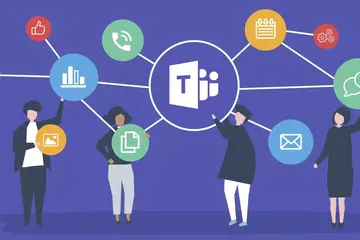
Teams - What it is, and an invitation
Here’s what you can do in Teams: you can make a voice or video call to a person, or you can have many people join your online event. You can chat with one person or with a group of people. You can collaborate on documents in real time. You can share files. Those are the basics. Perhaps an easy way to think about Teams is as a combination of Zoom and Google Docs, but with integration with all those Microsoft tools you likely use, including Outlook Mail & Calendar, Word, Excel, and PowerPoint.
The hardest part about Teams is that it is called ‘Teams’. It makes it hard to talk about. For example, I’m in a team on Teams that has as its subject matter, Teams. Well, maybe the hardest part about Teams is just getting started. For me, getting started was accelerated by that pandemic that is becoming a more distant memory. Since those times, I can’t imagine working without Teams. If you are among those folks I encounter that somehow have managed to avoid Teams, I have an offer for you for a gentle introduction: I want you to send me a chat in Teams. Or even call me in Teams. Go to spartan365.msu.edu. You might need to log in to MSU.
Eventually, after all that signing-in business, you should come to a page that has the Teams icon on the left. That will open the web version of Teams. There is an app to download to your computer or your phone, but we can leave that for now. Now that you are in the web version of Teams, you should see a button on the left called ‘Chat’. Select that. In the window that opens, you should see the word ‘Chat’ in bold. To the right of that, there is a series of icons. Click the one that looks like a paper and pencil. This will open a new chat. In the ‘To’ line, begin typing my name: David Howe. I’m the David Howe with the email address davehowe@msu.edu. I’ll leave the rest for you to figure out. Send me a note, and then we can chat more about Teams, just the two of us. Or even better, we can have a video call. I promise to respond to every chat I receive.
The hardest part about Teams is that it is called ‘Teams’. It makes it hard to talk about. For example, I’m in a team on Teams that has as its subject matter, Teams. Well, maybe the hardest part about Teams is just getting started. For me, getting started was accelerated by that pandemic that is becoming a more distant memory. Since those times, I can’t imagine working without Teams. If you are among those folks I encounter that somehow have managed to avoid Teams, I have an offer for you for a gentle introduction: I want you to send me a chat in Teams. Or even call me in Teams. Go to spartan365.msu.edu. You might need to log in to MSU.
Eventually, after all that signing-in business, you should come to a page that has the Teams icon on the left. That will open the web version of Teams. There is an app to download to your computer or your phone, but we can leave that for now. Now that you are in the web version of Teams, you should see a button on the left called ‘Chat’. Select that. In the window that opens, you should see the word ‘Chat’ in bold. To the right of that, there is a series of icons. Click the one that looks like a paper and pencil. This will open a new chat. In the ‘To’ line, begin typing my name: David Howe. I’m the David Howe with the email address davehowe@msu.edu. I’ll leave the rest for you to figure out. Send me a note, and then we can chat more about Teams, just the two of us. Or even better, we can have a video call. I promise to respond to every chat I receive.
Authored by:
David Howe
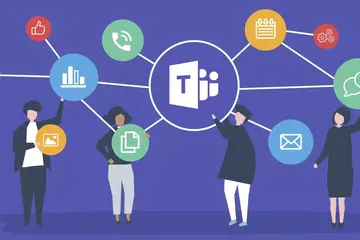
Posted on: #iteachmsu
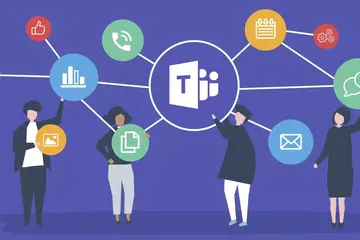
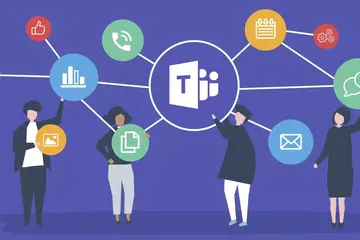
Teams - What it is, and an invitation
Here’s what you can do in Teams: you can make a voice or video call...
Authored by:
Monday, Jun 3, 2024

