We found 521 results that contain "information literacy"
Posted on: #iteachmsu

ASSESSING LEARNING
Action planning with data: Checking in throughout the semester
If you’re wondering, “do I have to wait until end of semester evaluations to see if my changes improved student’s learning experience,” the answer is no! There are simple ways that you can check in with students in your course throughout the semester. Dr. Ashley Moore is an Assistant Professor in MSU’s Department of Teacher Education. Dr. Moore shared some of her approaches for “checking in” in this current remote learning environment.
Every two to three weeks, Ashley distributes a Google Form to her class. She discloses at the start of the semester here commitment to this practice and includes questions related to her instructional approaches, materials, and uses of technology. The survey is anonymous, so learners can share feedback without fear of retaliation (just like with the mid-semester feedback survey). As a part of this practice, Ashley compiles the results into key ideas and themes to share out with her students the next week. Her reasons for this are two fold: 1) it helps students feel heard, and 2) it reifies that students are often not alone in their feelings/feedback. Transparency in regards to decision making is key in Dr. Moore’s courses, and the data from these brief check-ins help her provide evidence for why decisions are being made and calling out changes in real time. Two samples from Dr. Moore’s TE 101 check-in surveys are included below:
In real time, Dr. Moore uses a few approaches to check in with her students. Ashley utilizes...
Zoom polling: (learn more about utilizing this Zoom feature here: Polling for meetings – Zoom Help Center)
to check in on how people are feeling after a reading or activity
Knowing where where students are emotionally influences how they engage and how as an instructor, Ashley considers structuring the remaining dialogue
Basics on course prep
Knowing whether or not students have purchased the course readings and whether or not they have arrived is good for level setting expectations.
“Exit ticket” in Zoom chat:
Directive: Drop one word or phrase about how you’re feelings as we wrap up class
Ashley used the chat from synchronous class to send synthesis email to students containing: overview of the meeting, highlights from the discussions, and reminders of expectations and upcoming deadlines
Class (verbal) dialogue:
Ashley uses Polleverywhere to allow students to send in questions and comments to the call anonymously and in real time. She then uses these comments/questions to continue driving and prompting class conversation.
If there is anything harmful, Ashley can identify it in the background and reframe before introducing to the class
Intro check in -
Ashley logs on 15 min early to her synchronous course meetings. She plays music and usually displays a meme or prompt - asking for responses as learners log in.
Example: What's one thing you're proud of yourself for doing in the past week?
She starts class officially with an overview of the day then addresses the comments from the intro check-ins generally.
Using tactics like these described by Dr. Moore can help you determine if the changes you’ve enacted based on mid-semester feedback are meeting the needs or if further adaptation is necessary; rather than waiting until end of year evaluations!
To read more about Ashley’s background and hear about her graduate experiences check out: https://grad.msu.edu/spotlights/ashley-moore
Every two to three weeks, Ashley distributes a Google Form to her class. She discloses at the start of the semester here commitment to this practice and includes questions related to her instructional approaches, materials, and uses of technology. The survey is anonymous, so learners can share feedback without fear of retaliation (just like with the mid-semester feedback survey). As a part of this practice, Ashley compiles the results into key ideas and themes to share out with her students the next week. Her reasons for this are two fold: 1) it helps students feel heard, and 2) it reifies that students are often not alone in their feelings/feedback. Transparency in regards to decision making is key in Dr. Moore’s courses, and the data from these brief check-ins help her provide evidence for why decisions are being made and calling out changes in real time. Two samples from Dr. Moore’s TE 101 check-in surveys are included below:
In real time, Dr. Moore uses a few approaches to check in with her students. Ashley utilizes...
Zoom polling: (learn more about utilizing this Zoom feature here: Polling for meetings – Zoom Help Center)
to check in on how people are feeling after a reading or activity
Knowing where where students are emotionally influences how they engage and how as an instructor, Ashley considers structuring the remaining dialogue
Basics on course prep
Knowing whether or not students have purchased the course readings and whether or not they have arrived is good for level setting expectations.
“Exit ticket” in Zoom chat:
Directive: Drop one word or phrase about how you’re feelings as we wrap up class
Ashley used the chat from synchronous class to send synthesis email to students containing: overview of the meeting, highlights from the discussions, and reminders of expectations and upcoming deadlines
Class (verbal) dialogue:
Ashley uses Polleverywhere to allow students to send in questions and comments to the call anonymously and in real time. She then uses these comments/questions to continue driving and prompting class conversation.
If there is anything harmful, Ashley can identify it in the background and reframe before introducing to the class
Intro check in -
Ashley logs on 15 min early to her synchronous course meetings. She plays music and usually displays a meme or prompt - asking for responses as learners log in.
Example: What's one thing you're proud of yourself for doing in the past week?
She starts class officially with an overview of the day then addresses the comments from the intro check-ins generally.
Using tactics like these described by Dr. Moore can help you determine if the changes you’ve enacted based on mid-semester feedback are meeting the needs or if further adaptation is necessary; rather than waiting until end of year evaluations!
To read more about Ashley’s background and hear about her graduate experiences check out: https://grad.msu.edu/spotlights/ashley-moore
Authored by:
Makena Neal & Ashley Moore

Posted on: #iteachmsu


Action planning with data: Checking in throughout the semester
If you’re wondering, “do I have to wait until end of semester evalu...
Authored by:
ASSESSING LEARNING
Wednesday, Mar 3, 2021
Posted on: New Technologies
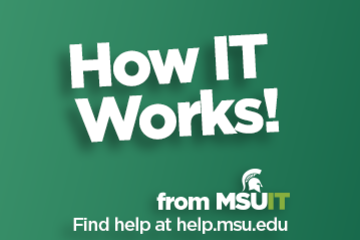
About University Hybrid Technology Classrooms
What are University Hybrid Technology Classrooms?
University hybrid technology classrooms are classrooms that are optimized for use in courses that have both online and in-person parts (hybrid courses). These classrooms are equipped with integrated, HD cameras that can pan, tilt, and zoom to meet the specific needs of each lecture.
Compatibility with Zoom is a top priority in the university hybrid technology classroom design. In addition to cameras, each classroom features echo-cancelling technology that enables students to ask and answer questions, whether they are physically in the room or over Zoom.
Training and Support
Training is available via one-on-one instruction, group demos, and through a variety of on-demand sources, as listed below.
Resources and Information
University Hybrid Technology Classroom Quick Reference
University Hybrid Technology Classroom - full manual
Demonstration of University Hybrid Technology Classroom Hybrid Tech Cart Video Demo from July 16, 2020
University Hybrid Technology Classroom - Frequently Asked Questions
About Zoom
Zoom is a videoconferencing application that allows students to participate in hybrid technology classrooms over the internet. It is the primary tool used across MSU for remote learning.
Whiteboard Application
A built-in whiteboard application is provided in Zoom and can be accessed by clicking “Share Screen” and selecting “Whiteboard.”
University hybrid technology classrooms have touch-enabled monitors allow instructors to draw on this digital whiteboard using a finger or stylus.
Zoom Training
The following video provides training for new users and instructions, including how to prepare Zoom for your course, share and present, use the whiteboard feature, and more: https://go.msu.edu/zoomtraining.
For immediate support by a classroom technology technician, please contact the IT Service Desk at (517) 432-6200.
The MSU IT Service Desk can also address all questions, concerns, and help set up training sessions.
University hybrid technology classrooms are classrooms that are optimized for use in courses that have both online and in-person parts (hybrid courses). These classrooms are equipped with integrated, HD cameras that can pan, tilt, and zoom to meet the specific needs of each lecture.
Compatibility with Zoom is a top priority in the university hybrid technology classroom design. In addition to cameras, each classroom features echo-cancelling technology that enables students to ask and answer questions, whether they are physically in the room or over Zoom.
Training and Support
Training is available via one-on-one instruction, group demos, and through a variety of on-demand sources, as listed below.
Resources and Information
University Hybrid Technology Classroom Quick Reference
University Hybrid Technology Classroom - full manual
Demonstration of University Hybrid Technology Classroom Hybrid Tech Cart Video Demo from July 16, 2020
University Hybrid Technology Classroom - Frequently Asked Questions
About Zoom
Zoom is a videoconferencing application that allows students to participate in hybrid technology classrooms over the internet. It is the primary tool used across MSU for remote learning.
Whiteboard Application
A built-in whiteboard application is provided in Zoom and can be accessed by clicking “Share Screen” and selecting “Whiteboard.”
University hybrid technology classrooms have touch-enabled monitors allow instructors to draw on this digital whiteboard using a finger or stylus.
Zoom Training
The following video provides training for new users and instructions, including how to prepare Zoom for your course, share and present, use the whiteboard feature, and more: https://go.msu.edu/zoomtraining.
For immediate support by a classroom technology technician, please contact the IT Service Desk at (517) 432-6200.
The MSU IT Service Desk can also address all questions, concerns, and help set up training sessions.
Authored by:
MSU Information Technology and MSU Hub for Innovation in ...
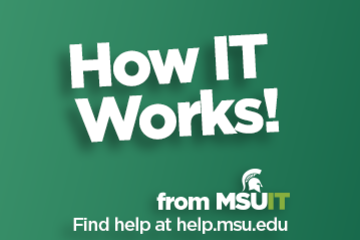
Posted on: New Technologies
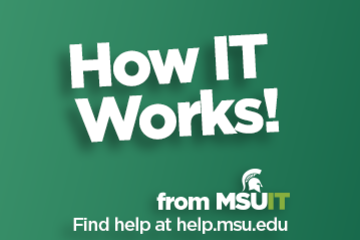
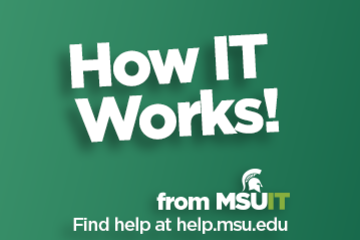
About University Hybrid Technology Classrooms
What are University Hybrid Technology Classrooms?
University ...
University ...
Authored by:
Monday, Aug 31, 2020
Posted on: Center for Teaching and Learning Innovation

JUSTICE AND BELONGING
Multimedia: Accessible Design Checklist
Accesible Design Checklist: Multimedia
This checklist meant to serve as a starting place, rather than a complete list or expert regulations. Accessibility should be considered throughout all parts of the design process, and designing accessible compositions benefits all people, not just those with disabilities. This post is the third and last part of the Accessible Design Checklist series:
Overview
Text and Content
Multimedia
Multimedia Accessibility
Multimedia includes any design that pairs text, visuals, and/or sound, such as videos, audio recordings, and graphics.
AudioA text version of the transcript is provided for all audio with accurate transcriptions. Ideally, there are also descriptive audio descriptions for users. When possible, the audio should also be high-quality audio with clear language spoken slowly.GraphicsGraphics may include images, photographs, logos, and charts and graphs. For charts and graphs, information should not be communicated with color alone to differentiate between categories. Avoid memes and screenshots of text (except in a logo). All graphics should be marked as decorative or have alternative text (alt-text), which has multiple considerations:
Decorative images convey no meaning nor give additional information for users. Decorative images should be marked as “decorative,” “artifact,” or assigned a null attribution in the code (i.e., alt="").
Alternative text should consider the audience and purpose of the content in its description. This means that only key information is conveyed rather than every extraneous detail.
Alternative text should be concise and generally less than 150 characters. If describing visuals such as paintings or charts, then a long description of the visual can be given within the text and the alternative text can be shorter (e.g., “Vincent van Gough’s 1889 “Starry Night.” More information in long description.”)
Alternative text should not include phrases such as “image of” or “photo of.”
VideoVideos or moving graphics should not flash more than three times per second. Videos should not autoplay, and users should also have the ability to pause the video. In addition, videos should have similar considerations to audio and graphics, including:
A transcript is provided for all audio from the video with accurate transcriptions and descriptive audio. The transcript may also contain descriptions of visual information.
A video has real-time captions, and when possible, sign language interpretation.
References and Resources for Accessible Design
Level Access’ Must-Have Web Content Accessibility Guidelines (WCAG) Checklist
Michigan State University’s Create Accessible Content
University of Washington’s Accessibility Checklist
Web Accessibility in Mind’s WCAG 2 Checklist
Web Accessibility Initiative's Design and Develop Overview
Accessible Design Checklist: Multimedia © 2024 by Bethany Meadows is licensed under CC BY-NC 4.0. The cover photo, "video- (1962) 'Canon Reflex Zoom 8-3' 8mm movie camera- A Modern Rediscovery" by Crunchy Footsteps is licensed under CC BY 2.0.
This checklist meant to serve as a starting place, rather than a complete list or expert regulations. Accessibility should be considered throughout all parts of the design process, and designing accessible compositions benefits all people, not just those with disabilities. This post is the third and last part of the Accessible Design Checklist series:
Overview
Text and Content
Multimedia
Multimedia Accessibility
Multimedia includes any design that pairs text, visuals, and/or sound, such as videos, audio recordings, and graphics.
AudioA text version of the transcript is provided for all audio with accurate transcriptions. Ideally, there are also descriptive audio descriptions for users. When possible, the audio should also be high-quality audio with clear language spoken slowly.GraphicsGraphics may include images, photographs, logos, and charts and graphs. For charts and graphs, information should not be communicated with color alone to differentiate between categories. Avoid memes and screenshots of text (except in a logo). All graphics should be marked as decorative or have alternative text (alt-text), which has multiple considerations:
Decorative images convey no meaning nor give additional information for users. Decorative images should be marked as “decorative,” “artifact,” or assigned a null attribution in the code (i.e., alt="").
Alternative text should consider the audience and purpose of the content in its description. This means that only key information is conveyed rather than every extraneous detail.
Alternative text should be concise and generally less than 150 characters. If describing visuals such as paintings or charts, then a long description of the visual can be given within the text and the alternative text can be shorter (e.g., “Vincent van Gough’s 1889 “Starry Night.” More information in long description.”)
Alternative text should not include phrases such as “image of” or “photo of.”
VideoVideos or moving graphics should not flash more than three times per second. Videos should not autoplay, and users should also have the ability to pause the video. In addition, videos should have similar considerations to audio and graphics, including:
A transcript is provided for all audio from the video with accurate transcriptions and descriptive audio. The transcript may also contain descriptions of visual information.
A video has real-time captions, and when possible, sign language interpretation.
References and Resources for Accessible Design
Level Access’ Must-Have Web Content Accessibility Guidelines (WCAG) Checklist
Michigan State University’s Create Accessible Content
University of Washington’s Accessibility Checklist
Web Accessibility in Mind’s WCAG 2 Checklist
Web Accessibility Initiative's Design and Develop Overview
Accessible Design Checklist: Multimedia © 2024 by Bethany Meadows is licensed under CC BY-NC 4.0. The cover photo, "video- (1962) 'Canon Reflex Zoom 8-3' 8mm movie camera- A Modern Rediscovery" by Crunchy Footsteps is licensed under CC BY 2.0.
Authored by:
Bethany Meadows

Posted on: Center for Teaching and Learning Innovation


Multimedia: Accessible Design Checklist
Accesible Design Checklist: Multimedia
This checklist meant to serv...
This checklist meant to serv...
Authored by:
JUSTICE AND BELONGING
Monday, Jul 29, 2024
Posted on: GenAI & Education

PEDAGOGICAL DESIGN
Design For Generative AI: Sample Syllabus Language
There are three levels of designing for GenAI: restrict, permit, require.
Restrict [This syllabus statement is useful when you are allowing the use of AI tools for certain purposes, but not for others. Adjust this statement to reflect your particular parameters of acceptable use. The following is an example.]
Example1:
The use of generative AI tools (e.g. ChatGPT, Dall-e, etc.) is permitted in this course for the following activities:
[insert permitted your course activities here*]
The use of generative AI tools is not permitted in this course for the following activities:
[insert not permitted your course activities here*]
You are responsible for the information you submit based on an AI query (for instance, that it does not violate intellectual property laws, or contain misinformation or unethical content). Your use of AI tools must be properly documented and cited in order to stay within university policies on academic integrity and the Spartan Code of Honor Academic Pledge.
Example2: Taken, with slight modification, from Temple University’s Center for the Advancement of Teaching to demonstrate the kinds of permitted/restricted activity an instructor could denote.
The use of generative AI tools (e.g. ChatGPT, Dall-e, etc.) is permitted in this course for the following activities:
Brainstorming and refining your ideas;
Fine tuning your research questions;
Finding information on your topic;
Drafting an outline to organize your thoughts; and
Checking grammar and style.
The use of generative AI tools is not permitted in this course for the following activities:
Impersonating you in classroom contexts, such as by using the tool to compose discussion board prompts assigned to you or content that you put into a Zoom chat.
Completing group work that your group has assigned to you, unless it is mutually agreed within your group and in alignment with course policy that you may utilize the tool.
Writing a draft of a writing assignment.
Writing entire sentences, paragraphs or papers to complete class assignments.
You are responsible for the information you submit based on an AI query (for instance, that it does not violate intellectual property laws, or contain misinformation or unethical content). Your use of AI tools must be properly documented and cited in order to stay within university policies on academic integrity and the Spartan Code of Honor Academic Pledge. For example, [Insert citation style for your discipline. See these resources for APA guidance, and for other citation formats.]. Any assignment that is found to have used generative AI tools in unauthorized ways [insert the penalty here*]. When in doubt about permitted usage, please ask for clarification.
Permit [This syllabus statement is useful when you are allowing, and perhaps encouraging, broad use of generative AI tools. Adjust this statement to reflect your particular parameters of acceptable use in your course. The following is an example.]
Example:
You are welcome to use generative AI tools (e.g. ChatGPT, Dall-e, etc.) in this class as doing so aligns with the course learning goal [insert the course learning goal use of AI aligns with here*]. You are responsible for the information you submit based on an AI query (for instance, that it does not violate intellectual property laws, or contain misinformation or unethical content). Your use of AI tools must be properly documented and cited in order to stay within university policies on academic integrity and the Spartan Code of Honor Academic Pledge.
Require [This syllabus statement is useful when you have certain assignments that will require that students use generative AI tools. Adjust this statement to reflect your particular parameters of acceptable use. The following is an example.]
Example:
You will be expected to use generative AI tools (e.g. ChatGPT, Dall-e, etc.) in this class as doing so aligns with the course learning goal [insert the course learning goal use of AI aligns with]. Our class will make use of the [insert name of tool(s) here*] tool, and you can gain access to it by [insert instructions for accessing tool(s) here*]. You are responsible for the information you submit based on an AI query (for instance, that it does not violate intellectual property laws, or contain misinformation or unethical content). Your use of AI tools must be properly documented and cited in order to stay within university policies on academic integrity and the Spartan Code of Honor Academic Pledge.
Photo by Maximalfocus on Unsplash
Restrict [This syllabus statement is useful when you are allowing the use of AI tools for certain purposes, but not for others. Adjust this statement to reflect your particular parameters of acceptable use. The following is an example.]
Example1:
The use of generative AI tools (e.g. ChatGPT, Dall-e, etc.) is permitted in this course for the following activities:
[insert permitted your course activities here*]
The use of generative AI tools is not permitted in this course for the following activities:
[insert not permitted your course activities here*]
You are responsible for the information you submit based on an AI query (for instance, that it does not violate intellectual property laws, or contain misinformation or unethical content). Your use of AI tools must be properly documented and cited in order to stay within university policies on academic integrity and the Spartan Code of Honor Academic Pledge.
Example2: Taken, with slight modification, from Temple University’s Center for the Advancement of Teaching to demonstrate the kinds of permitted/restricted activity an instructor could denote.
The use of generative AI tools (e.g. ChatGPT, Dall-e, etc.) is permitted in this course for the following activities:
Brainstorming and refining your ideas;
Fine tuning your research questions;
Finding information on your topic;
Drafting an outline to organize your thoughts; and
Checking grammar and style.
The use of generative AI tools is not permitted in this course for the following activities:
Impersonating you in classroom contexts, such as by using the tool to compose discussion board prompts assigned to you or content that you put into a Zoom chat.
Completing group work that your group has assigned to you, unless it is mutually agreed within your group and in alignment with course policy that you may utilize the tool.
Writing a draft of a writing assignment.
Writing entire sentences, paragraphs or papers to complete class assignments.
You are responsible for the information you submit based on an AI query (for instance, that it does not violate intellectual property laws, or contain misinformation or unethical content). Your use of AI tools must be properly documented and cited in order to stay within university policies on academic integrity and the Spartan Code of Honor Academic Pledge. For example, [Insert citation style for your discipline. See these resources for APA guidance, and for other citation formats.]. Any assignment that is found to have used generative AI tools in unauthorized ways [insert the penalty here*]. When in doubt about permitted usage, please ask for clarification.
Permit [This syllabus statement is useful when you are allowing, and perhaps encouraging, broad use of generative AI tools. Adjust this statement to reflect your particular parameters of acceptable use in your course. The following is an example.]
Example:
You are welcome to use generative AI tools (e.g. ChatGPT, Dall-e, etc.) in this class as doing so aligns with the course learning goal [insert the course learning goal use of AI aligns with here*]. You are responsible for the information you submit based on an AI query (for instance, that it does not violate intellectual property laws, or contain misinformation or unethical content). Your use of AI tools must be properly documented and cited in order to stay within university policies on academic integrity and the Spartan Code of Honor Academic Pledge.
Require [This syllabus statement is useful when you have certain assignments that will require that students use generative AI tools. Adjust this statement to reflect your particular parameters of acceptable use. The following is an example.]
Example:
You will be expected to use generative AI tools (e.g. ChatGPT, Dall-e, etc.) in this class as doing so aligns with the course learning goal [insert the course learning goal use of AI aligns with]. Our class will make use of the [insert name of tool(s) here*] tool, and you can gain access to it by [insert instructions for accessing tool(s) here*]. You are responsible for the information you submit based on an AI query (for instance, that it does not violate intellectual property laws, or contain misinformation or unethical content). Your use of AI tools must be properly documented and cited in order to stay within university policies on academic integrity and the Spartan Code of Honor Academic Pledge.
Photo by Maximalfocus on Unsplash
Posted by:
Makena Neal

Posted on: GenAI & Education


Design For Generative AI: Sample Syllabus Language
There are three levels of designing for GenAI: restrict, permit, re...
Posted by:
PEDAGOGICAL DESIGN
Monday, Aug 18, 2025
Posted on: Teaching Toolkit Tailgate

PEDAGOGICAL DESIGN
Beyond PowerPoint
Tools for Multimedia Presentations
Why should students use a variety of tools?
People process information in a variety of ways, and the most effective method that information is transmitted varies depending on the audience, goals of the presenter and the information itself. By encouraging students to explore different methods of relaying information, you are also teaching them how to explain things to a diverse audience.
How to Get Started:
Explore the tools on the back of this sheet, or any others you know of. Pick one or two that you like and are comfortable with. Then, pick one project or presentation that is usually done in PowerPoint or as an essay, and adapt some or all of it for the new tool. You can always contact IT and meet with an Instructional Designer if you’d like to bounce ideas off of someone else. They can also come to your class to demonstrate the tools to your students.
When to Use:
This can be incorporated into most courses, at really any level. For students who are new to the material, or the university, it would be useful to provide guidance, and restrict assignments to a few tools. As students grow more confident, the amount of freedom of choice can be expanded
Resources and Tools
Video
Davinci Resolve – Free Video Editor
Media Space – MSU’s Internal Video Platform
Adobe Spark – Free Video and Presentation
Zoom – Video Conferencing and Recording
Audio
Audacity – Free Audio Editor and Recorder
Free Music Archive – Repository of CC Music
Pod Bean – Free Podcast Hosting
Graphics
Pixabay – Repository of CC Images
Piktochart – Infographic Creation Tool
Canva – Image Creation Tool
Sketch Up - 3D Modeling
Sway – Online Presentations
Why should students use a variety of tools?
People process information in a variety of ways, and the most effective method that information is transmitted varies depending on the audience, goals of the presenter and the information itself. By encouraging students to explore different methods of relaying information, you are also teaching them how to explain things to a diverse audience.
How to Get Started:
Explore the tools on the back of this sheet, or any others you know of. Pick one or two that you like and are comfortable with. Then, pick one project or presentation that is usually done in PowerPoint or as an essay, and adapt some or all of it for the new tool. You can always contact IT and meet with an Instructional Designer if you’d like to bounce ideas off of someone else. They can also come to your class to demonstrate the tools to your students.
When to Use:
This can be incorporated into most courses, at really any level. For students who are new to the material, or the university, it would be useful to provide guidance, and restrict assignments to a few tools. As students grow more confident, the amount of freedom of choice can be expanded
Resources and Tools
Video
Davinci Resolve – Free Video Editor
Media Space – MSU’s Internal Video Platform
Adobe Spark – Free Video and Presentation
Zoom – Video Conferencing and Recording
Audio
Audacity – Free Audio Editor and Recorder
Free Music Archive – Repository of CC Music
Pod Bean – Free Podcast Hosting
Graphics
Pixabay – Repository of CC Images
Piktochart – Infographic Creation Tool
Canva – Image Creation Tool
Sketch Up - 3D Modeling
Sway – Online Presentations
Authored by:
Nick Noel
Posted on: Teaching Toolkit Tailgate

Beyond PowerPoint
Tools for Multimedia Presentations
Why should students use a...
Why should students use a...
Authored by:
PEDAGOGICAL DESIGN
Thursday, Jul 30, 2020
Posted on: #iteachmsu

NAVIGATING CONTEXT
Michigan State University's Crisis Response Resources Immediately following 02/13/2023
Last updated at 3:24pm on 02/20/23 MSU resumed classes on Feb. 20. The university has asked faculty to provide the greatest flexibility to adjust syllabus expectations and accommodate needs of students. FAQs and other important updates, as well as mental health and supportive resources, are available -- along with updates and the most current information-- at the Campus Safety Information page.Crisis Counseling Available at Hannah Community Center & East Lansing Public Library Free, confidential crisis counseling is available to MSU students, staff, faculty at the Hannah Community Center (ELHCC).Community members are also advised that counseling services will be offered at the ELHCC, 819 Abbot Road, from 2-6 p.m. on Monday, Feb. 20 Tuesday, Feb. 21; Wednesday, Feb. 22; and Thursday, Feb. 23. Counseling services will also be offered at East Lansing Public Library (ELPL), 950 Abbot Road, from noon-5:30 p.m. on Tuesday, Feb. 21; Wednesday, Feb. 22; Thursday, Feb. 23; and Friday, Feb. 24.Therapy dogs will continue to be available at both locations on an intermittent basis as well.Need someone to talk to right now? Crisis services are available 24/7. Call (517) 355-8270 and press “1” at the prompt to speak with a crisis counselor. If you think you or someone around you is in danger, call 911 or head to the nearest emergency room.
Additional (non-MSU) support available:
Clinton/Eaton/Ingham County Community Mental Health: 517-346-8460
Disaster Distress Helpline available 24/7 at 800-985-5990
National Suicide Prevention Lifeline available 24/7 at 800-273-8255
Michigan Department of Health and Human Services (MDHHS) warmline – operates 7 days a week from 10 a.m. to 2 a.m. at 888-733-7753
Intended to serve individuals living with persistent mental health challenges including anxiety, depression, and trauma
Reflect and Connect: A Framework for Processing and Self-Care [MSU faculty, staff, and graduate students]In response to the February 13th shooting on campus the Spartan Resilience Training Program is offering several reflect and connect sessions for MSU faculty, staff, and graduate students.The intent of these sessions is for people to come together and be in community with fellow Spartans experiencing a wide range of emotions. Session will include a framework for grounding and navigating these challenging events. Resources and practical self-care strategies will be provided. Sessions facilitated by Lisa Laughman, Coordinator, Spartan Resilience Training Program.
February 20 | 4 - 5:15 p.m.
Register for this session
February 21 | 2 - 3:15 p.m.
Register for this session
February 22 | 12 - 1:15 p.m.
Register for this session
February 23 | 12:30 - 1:45 p.m.
Register for this session
Teaching on Days After: What to Do When You Don’t Know What to Do - Further Discussion with Alyssa Dunn Feb. 20 - Feb. 23, 2023 (in-person or virtual)Dr. Alyssa Hadley Dunn, is a renowned expert on teaching after a crisis; with insights on supporting our students and colleagues as we return to the classroom. She can provide practical tools and techniques for creating a safe, welcoming, and inclusive learning environment and addressing the unique challenges and opportunities that arise in the aftermath of a crisis. Alyssa is offering opportunities for one-on-one conversations, as well as group conversations (for colleges, departments, units, or groups).To see Alyssa's remaining available discussion times and register, visit the CTLI Events calendar.
Vigil at Auditorium/Rock Feb. 15, 2023recording at https://msu.edu/vigil
Rebuilding Hope: Further Discussion on MANAGING CHANGE
Last week, over 1000 educators came together for the "Rebuilding Hope: Teaching in the Aftermath" webinar. Join Dr. Sheila Marquardt for a further discussion of what teaching and learning looks like now and in the coming weeks - specifically on managing changes in content and expectations. Sheila is offering opportunities for one-on-one conversations, in addition to small group conversations.
To see remaining available discussion times on Managing Change - and register- visit the CTLI Events calendar.
1:1 from 11:15-11:45am on 2/21
1:1 from 11:45am-12:15pm on 2/21
Rebuilding Hope: Further Discussion on LARGE CLASSES
Last week, over 1000 educators came together for the "Rebuilding Hope: Teaching in the Aftermath" webinar. Join Dr. Brandy Ellison for a further discussion of what teaching and learning looks like now and in the coming weeks - specifically in regard to large classes. Brandy is offering opportunities for one-on-one conversations, in addition to small group conversations.
To see remaining available discussion times on Large Classes - and register- visit the CTLI Events calendar.
Group discussion from 12-1pm on 2/21
1:1 from 1:15-1:45pm on 2/21
Rebuilding Hope: Further Discussion on ASSIGNMENT MODIFICATIONS
Last week, over 1000 educators came together for the "Rebuilding Hope: Teaching in the Aftermath" webinar. Join Dr. Sheila Marquardt for a further discussion of what teaching and learning looks like now and in the coming weeks - specifically on Assignment Modifications . Sheila is offering opportunities for one-on-one conversations, in addition to small group conversations.
To see remaining available discussion times on Assignment Modifications - and register- visit the CTLI Events calendar.
Group discussion from 12:30-1:30pm on 2/21
Rebuilding Hope: Further Discussion on USING TRAUMA INFORMED PRINCIPLES IN SMALL CLASSES
Last week, over 1000 educators came together for the "Rebuilding Hope: Teaching in the Aftermath" webinar. Join Cheryl Williams-Hecksel and Kelley Blanck for a further discussion of what teaching and learning looks like now and in the coming weeks - specifically in regard to Using Trauma Informed Principles in Small Classes. Cheryl and Kelley are offering opportunities for one-on-one conversations, in addition to small group conversations.
To see remaining available discussion times on Using Trauma Informed Principles in Small Classes - and register- visit the CTLI Events calendar.
Group discussion from 1-2pm on 2/21
Additional (non-MSU) support available:
Clinton/Eaton/Ingham County Community Mental Health: 517-346-8460
Disaster Distress Helpline available 24/7 at 800-985-5990
National Suicide Prevention Lifeline available 24/7 at 800-273-8255
Michigan Department of Health and Human Services (MDHHS) warmline – operates 7 days a week from 10 a.m. to 2 a.m. at 888-733-7753
Intended to serve individuals living with persistent mental health challenges including anxiety, depression, and trauma
Reflect and Connect: A Framework for Processing and Self-Care [MSU faculty, staff, and graduate students]In response to the February 13th shooting on campus the Spartan Resilience Training Program is offering several reflect and connect sessions for MSU faculty, staff, and graduate students.The intent of these sessions is for people to come together and be in community with fellow Spartans experiencing a wide range of emotions. Session will include a framework for grounding and navigating these challenging events. Resources and practical self-care strategies will be provided. Sessions facilitated by Lisa Laughman, Coordinator, Spartan Resilience Training Program.
February 20 | 4 - 5:15 p.m.
Register for this session
February 21 | 2 - 3:15 p.m.
Register for this session
February 22 | 12 - 1:15 p.m.
Register for this session
February 23 | 12:30 - 1:45 p.m.
Register for this session
Teaching on Days After: What to Do When You Don’t Know What to Do - Further Discussion with Alyssa Dunn Feb. 20 - Feb. 23, 2023 (in-person or virtual)Dr. Alyssa Hadley Dunn, is a renowned expert on teaching after a crisis; with insights on supporting our students and colleagues as we return to the classroom. She can provide practical tools and techniques for creating a safe, welcoming, and inclusive learning environment and addressing the unique challenges and opportunities that arise in the aftermath of a crisis. Alyssa is offering opportunities for one-on-one conversations, as well as group conversations (for colleges, departments, units, or groups).To see Alyssa's remaining available discussion times and register, visit the CTLI Events calendar.
Vigil at Auditorium/Rock Feb. 15, 2023recording at https://msu.edu/vigil
Rebuilding Hope: Further Discussion on MANAGING CHANGE
Last week, over 1000 educators came together for the "Rebuilding Hope: Teaching in the Aftermath" webinar. Join Dr. Sheila Marquardt for a further discussion of what teaching and learning looks like now and in the coming weeks - specifically on managing changes in content and expectations. Sheila is offering opportunities for one-on-one conversations, in addition to small group conversations.
To see remaining available discussion times on Managing Change - and register- visit the CTLI Events calendar.
1:1 from 11:15-11:45am on 2/21
1:1 from 11:45am-12:15pm on 2/21
Rebuilding Hope: Further Discussion on LARGE CLASSES
Last week, over 1000 educators came together for the "Rebuilding Hope: Teaching in the Aftermath" webinar. Join Dr. Brandy Ellison for a further discussion of what teaching and learning looks like now and in the coming weeks - specifically in regard to large classes. Brandy is offering opportunities for one-on-one conversations, in addition to small group conversations.
To see remaining available discussion times on Large Classes - and register- visit the CTLI Events calendar.
Group discussion from 12-1pm on 2/21
1:1 from 1:15-1:45pm on 2/21
Rebuilding Hope: Further Discussion on ASSIGNMENT MODIFICATIONS
Last week, over 1000 educators came together for the "Rebuilding Hope: Teaching in the Aftermath" webinar. Join Dr. Sheila Marquardt for a further discussion of what teaching and learning looks like now and in the coming weeks - specifically on Assignment Modifications . Sheila is offering opportunities for one-on-one conversations, in addition to small group conversations.
To see remaining available discussion times on Assignment Modifications - and register- visit the CTLI Events calendar.
Group discussion from 12:30-1:30pm on 2/21
Rebuilding Hope: Further Discussion on USING TRAUMA INFORMED PRINCIPLES IN SMALL CLASSES
Last week, over 1000 educators came together for the "Rebuilding Hope: Teaching in the Aftermath" webinar. Join Cheryl Williams-Hecksel and Kelley Blanck for a further discussion of what teaching and learning looks like now and in the coming weeks - specifically in regard to Using Trauma Informed Principles in Small Classes. Cheryl and Kelley are offering opportunities for one-on-one conversations, in addition to small group conversations.
To see remaining available discussion times on Using Trauma Informed Principles in Small Classes - and register- visit the CTLI Events calendar.
Group discussion from 1-2pm on 2/21
Posted by:
Makena Neal

Posted on: #iteachmsu


Michigan State University's Crisis Response Resources Immediately following 02/13/2023
Last updated at 3:24pm on 02/20/23 MSU resumed classes on Feb...
Posted by:
NAVIGATING CONTEXT
Thursday, Feb 1, 2024
Posted on: #iteachmsu

April’s collaborative tools training opportunities
MSU IT is committed to providing no-cost training about collaborative tools to all students, faculty, and staff. Check out the following courses available in April and visit SpartansLearn for more information and to register.
New MSU IT Training MicroLearning Videos
MSU IT now offers bite-sized videos (1-3 mins each) covering single topics such as utilizing Do Not Disturb status or priority access features in Microsoft Teams, the format painter tool in Microsoft Word, and more.
Visit the microlearning page to learn more.
Featured Course of the Month
OneDrive – Working with OneDrive
Friday, April 11, 9:30 a.m.
Dive deeper into Microsoft OneDrive and uncover its true potential. Master navigation techniques, explore the desktop app's features and settings, and learn how to seamlessly manage and share your files and folders with ease. Get ready to enhance your productivity and streamline your workflow.
What participants are saying...
“Coming into the course, I felt overwhelmed by all the functions of OneDrive. But the class linked everything together in practical demonstrations, so I now better understand it’s purpose in helping us be more productive in our work.”
April Schedule
To register for the following virtual instructor-led training courses, go to SpartansLearn.
Microsoft Forms – Creating Forms and Surveys
Tuesday, April 8, 1:30 p.m.
Looking to gather valuable insights from your classmates, students, or coworkers? Microsoft Forms are your go-to tool! Discover how to effortlessly create engaging forms and surveys, customize their format, add branching logic, collect data seamlessly, and share them with ease. Unlock the power of feedback and make informed decisions with confidence.
Microsoft OneNote – Getting Started
Thursday, April 17, 1:30 p.m.
Get rid of your traditional pen and paper and uncover features of the most versatile note-taking tool, Microsoft OneNote. Learn the basics of OneNote, a digital note-taking app that provides a single place for keeping all notes, research, plans, and information.
Microsoft Teams – Getting Started
Wednesday, April 23, 9:00 a.m.
Microsoft Teams is one of the best tools at MSU for effective communication and collaboration. Join us as we dive into the basics and share how to chat and host meetings with individuals, groups, and entire teams.
Can’t attend a live course? Watch on-demand anytime at SpartansLearn.
Monthly office hours are available for those with questions about content shared in the courses. Find the schedule at SpartansLearn.
All participants are invited to share anonymous feedback about their course through our End of Course Survey. Your feedback is incredibly valuable to help shape and inform our future offerings. Congratulations, Megan Barber of the College of Human Medicine- Operations, our quarter 1 drawing winner for completing an End of Course Survey!
For any other questions about technology training, please contact train@msu.edu.
New MSU IT Training MicroLearning Videos
MSU IT now offers bite-sized videos (1-3 mins each) covering single topics such as utilizing Do Not Disturb status or priority access features in Microsoft Teams, the format painter tool in Microsoft Word, and more.
Visit the microlearning page to learn more.
Featured Course of the Month
OneDrive – Working with OneDrive
Friday, April 11, 9:30 a.m.
Dive deeper into Microsoft OneDrive and uncover its true potential. Master navigation techniques, explore the desktop app's features and settings, and learn how to seamlessly manage and share your files and folders with ease. Get ready to enhance your productivity and streamline your workflow.
What participants are saying...
“Coming into the course, I felt overwhelmed by all the functions of OneDrive. But the class linked everything together in practical demonstrations, so I now better understand it’s purpose in helping us be more productive in our work.”
April Schedule
To register for the following virtual instructor-led training courses, go to SpartansLearn.
Microsoft Forms – Creating Forms and Surveys
Tuesday, April 8, 1:30 p.m.
Looking to gather valuable insights from your classmates, students, or coworkers? Microsoft Forms are your go-to tool! Discover how to effortlessly create engaging forms and surveys, customize their format, add branching logic, collect data seamlessly, and share them with ease. Unlock the power of feedback and make informed decisions with confidence.
Microsoft OneNote – Getting Started
Thursday, April 17, 1:30 p.m.
Get rid of your traditional pen and paper and uncover features of the most versatile note-taking tool, Microsoft OneNote. Learn the basics of OneNote, a digital note-taking app that provides a single place for keeping all notes, research, plans, and information.
Microsoft Teams – Getting Started
Wednesday, April 23, 9:00 a.m.
Microsoft Teams is one of the best tools at MSU for effective communication and collaboration. Join us as we dive into the basics and share how to chat and host meetings with individuals, groups, and entire teams.
Can’t attend a live course? Watch on-demand anytime at SpartansLearn.
Monthly office hours are available for those with questions about content shared in the courses. Find the schedule at SpartansLearn.
All participants are invited to share anonymous feedback about their course through our End of Course Survey. Your feedback is incredibly valuable to help shape and inform our future offerings. Congratulations, Megan Barber of the College of Human Medicine- Operations, our quarter 1 drawing winner for completing an End of Course Survey!
For any other questions about technology training, please contact train@msu.edu.
Posted by:
Caitlin Clover

Posted on: #iteachmsu
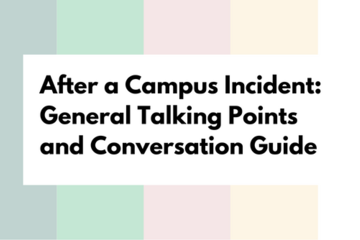
NAVIGATING CONTEXT
After A Campus Incident: General Talking Points and Conversation Guide
General Talking Points and Conversation Guide After A Campus Incident
Beginning the Conversation.
Start by welcoming students and introducing yourself. If you have not met the student before, ask for name, pronouns, year at MSU, etc. If more than one student is present, make sure students introduce themselves to others in the space.
Thank students for attending and acknowledging the difficulty of the incident.
Identify Goals of the conversation.
A introduction suggestion: “The goal of this conversation is to provide students an opportunity to share their immediate thoughts and feelings the incident has raised. As educators and Spartans, we would like to know how we can best support you and your peers as well as we can continue our commitment to foster community at inclusion at MSU”
It also may be helpful to mention that the goal of the space is dialogue, “Dialogue is about shared inquiry, a way of thinking and reflecting together.”
Note that students will approach this conversation from varied emotional places and that all expressions of emotions are welcomed.
Lastly some students might have clear visions of what the University should be doing as action steps. It is suggested to allow space for some of those ideas but also remind students of the intended goal.
If time is available and needed, establish Community Intentions.
This is suggested if having conversations with several students, especially if they are not an intact group. A quick and accessible way to do this is through the acronym ROPES:
R=Respect
O=Open Mindedness
P=Participation/pass (Step Up/Step Back)
E=Experiment with new ideas
S=Sensitivity/Safety (Confidentiality)
Provide a “What We Know” of the Incident.
Offer known of publicized facts of the incident. It’s often helpful to do this as a timeline, chronological order. A few suggestions from MSU Interim Deputy Police Chief Chris Rozman's statements (the late hours of 2/13/23):
The first report of shots fired came at 8:18 p.m. ET from Berkey Hall, an academic building on the northern end of campus. Officers responded to the building within minutes and found several shooting victims, including two who died.
Immediately after that, another shooting was reported at the nearby student union building. That’s where the third slain victim was found.
It’s not known how long the suspect was on campus before opening fire
Hours after the first gunshots rang out, the suspect “was contacted by law enforcement off campus,” Rozman said.
Afterward, it appeared the “suspect has died from a self-inflicted gunshot wound.”
The university has moved into emergency operations for the next two days (Feb. 14-15). Students will see a continued police presence as investigators probe multiple scenes. Classes will resume on Monday, 2/20/23
It’s important to relay to students that some information they request may not be given due to campus policy and privacy laws. Acknowledge how that might be limiting and frusterating.
Lastly, it may be helpful to provide an overview of MSU Alert processes:The Michigan State University Police Department is responsible for developing and distributing Timely Warning and Emergency Notification messages. These messages are intended to warn the community about certain crimes and notify it of potentially dangerous situations on or near campus. These messages inform community members about incidents that may pose an ongoing threat and provide information to promote safety and prevent similar crimes.
MSU Faculty, Staff, and Students: Login to the Everbridge self-help portal to manage your contact data. You will be redirected to an MSU login page to use your NetID credentials for authentication. After a successful login, you will be on the everbridge.net site to manage your information.
All information provided is kept strictly confidential and private in accordance with the Everbridge privacy policy.
The primary goal of this process is to support impacted students/de-escalation/safety, and intervention.
How Are You Feeling?/ What Do You Need?
Allow students space to share immediate feelings, reactions and thoughts. Ask what immediate needs come to mind.
Now What?/Moving Forward (Time Permitted).
Ask students what they think is needed to move the campus forward. Frame this conversation segment not only on what the campus can collectively do but also on what they can offer individually to move us forward as a community.
Closing the Space.
A few options based on of the conversation dynamic:
One word check in to capture how they are
One thing they are willing to continue to support inclusivity and fostering community at MSU
Adapted from a draft by Dre Domingue, Assistant Dean of Students for Diversity & Inclusion at Davidson College, November 2018
Beginning the Conversation.
Start by welcoming students and introducing yourself. If you have not met the student before, ask for name, pronouns, year at MSU, etc. If more than one student is present, make sure students introduce themselves to others in the space.
Thank students for attending and acknowledging the difficulty of the incident.
Identify Goals of the conversation.
A introduction suggestion: “The goal of this conversation is to provide students an opportunity to share their immediate thoughts and feelings the incident has raised. As educators and Spartans, we would like to know how we can best support you and your peers as well as we can continue our commitment to foster community at inclusion at MSU”
It also may be helpful to mention that the goal of the space is dialogue, “Dialogue is about shared inquiry, a way of thinking and reflecting together.”
Note that students will approach this conversation from varied emotional places and that all expressions of emotions are welcomed.
Lastly some students might have clear visions of what the University should be doing as action steps. It is suggested to allow space for some of those ideas but also remind students of the intended goal.
If time is available and needed, establish Community Intentions.
This is suggested if having conversations with several students, especially if they are not an intact group. A quick and accessible way to do this is through the acronym ROPES:
R=Respect
O=Open Mindedness
P=Participation/pass (Step Up/Step Back)
E=Experiment with new ideas
S=Sensitivity/Safety (Confidentiality)
Provide a “What We Know” of the Incident.
Offer known of publicized facts of the incident. It’s often helpful to do this as a timeline, chronological order. A few suggestions from MSU Interim Deputy Police Chief Chris Rozman's statements (the late hours of 2/13/23):
The first report of shots fired came at 8:18 p.m. ET from Berkey Hall, an academic building on the northern end of campus. Officers responded to the building within minutes and found several shooting victims, including two who died.
Immediately after that, another shooting was reported at the nearby student union building. That’s where the third slain victim was found.
It’s not known how long the suspect was on campus before opening fire
Hours after the first gunshots rang out, the suspect “was contacted by law enforcement off campus,” Rozman said.
Afterward, it appeared the “suspect has died from a self-inflicted gunshot wound.”
The university has moved into emergency operations for the next two days (Feb. 14-15). Students will see a continued police presence as investigators probe multiple scenes. Classes will resume on Monday, 2/20/23
It’s important to relay to students that some information they request may not be given due to campus policy and privacy laws. Acknowledge how that might be limiting and frusterating.
Lastly, it may be helpful to provide an overview of MSU Alert processes:The Michigan State University Police Department is responsible for developing and distributing Timely Warning and Emergency Notification messages. These messages are intended to warn the community about certain crimes and notify it of potentially dangerous situations on or near campus. These messages inform community members about incidents that may pose an ongoing threat and provide information to promote safety and prevent similar crimes.
MSU Faculty, Staff, and Students: Login to the Everbridge self-help portal to manage your contact data. You will be redirected to an MSU login page to use your NetID credentials for authentication. After a successful login, you will be on the everbridge.net site to manage your information.
All information provided is kept strictly confidential and private in accordance with the Everbridge privacy policy.
The primary goal of this process is to support impacted students/de-escalation/safety, and intervention.
How Are You Feeling?/ What Do You Need?
Allow students space to share immediate feelings, reactions and thoughts. Ask what immediate needs come to mind.
Now What?/Moving Forward (Time Permitted).
Ask students what they think is needed to move the campus forward. Frame this conversation segment not only on what the campus can collectively do but also on what they can offer individually to move us forward as a community.
Closing the Space.
A few options based on of the conversation dynamic:
One word check in to capture how they are
One thing they are willing to continue to support inclusivity and fostering community at MSU
Adapted from a draft by Dre Domingue, Assistant Dean of Students for Diversity & Inclusion at Davidson College, November 2018
Authored by:
Dre Domingue
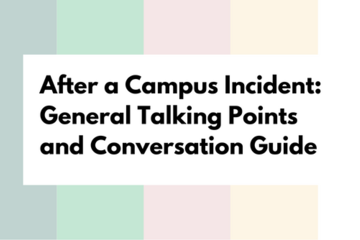
Posted on: #iteachmsu
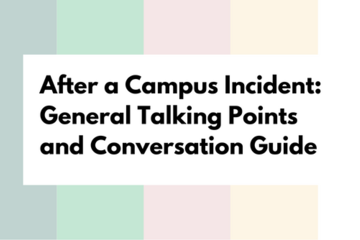
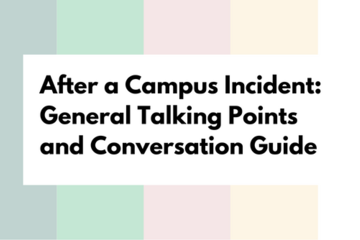
After A Campus Incident: General Talking Points and Conversation Guide
General Talking Points and Conversation Guide After A Campus Incide...
Authored by:
NAVIGATING CONTEXT
Tuesday, Feb 14, 2023

