We found 520 results that contain "instructional technology"
Posted on: #iteachmsu
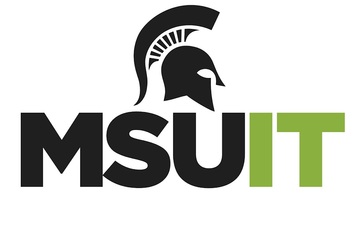
NAVIGATING CONTEXT
Digital Accessibility & Information Technology
What is Information Technology?
MSU’s Information Technology (IT) Department oversees all technology-related initiatives on campus and attempts to stay on top of trends in technology. They provide support for technology used in the pursuit of education, research, and engagement.
What role does IT play in digital accessibility on campus?
IT understands digital accessibility as “how our users access digital goods and services, and how students, faculty, and staff can ensure that web pages and web-delivered content can function with assistive technology used by persons with disabilities.”
To do this, IT provides support for web and course accessibility, creative design and production, and evaluation and purchasing. As part of their support for web and course accessibility, IT teaches a variety of courses and workshops Additionally, they have created a number of guides and tutorials, including the Accessibility Captioning Resource Guide, Course Accessibility Review, Web Accessibility Policy, Guide for Spartan Ally, and the Digital Accessibility Support Cookbook.
Who should I contact about digital accessibility in IT?
For general inquiries about tutorials, workshops, and policies related to digital accessibility, you can email webaccess@msu.edu. However, you may find the answers you are looking for on the Web Access Digital Accessibility site.
Each college and administrative unit has its own digital accessibility liaison. You can find yours on the Digital Accessibility Liasons directory.This article is part of the Digital Accessibility Toolkit.
MSU’s Information Technology (IT) Department oversees all technology-related initiatives on campus and attempts to stay on top of trends in technology. They provide support for technology used in the pursuit of education, research, and engagement.
What role does IT play in digital accessibility on campus?
IT understands digital accessibility as “how our users access digital goods and services, and how students, faculty, and staff can ensure that web pages and web-delivered content can function with assistive technology used by persons with disabilities.”
To do this, IT provides support for web and course accessibility, creative design and production, and evaluation and purchasing. As part of their support for web and course accessibility, IT teaches a variety of courses and workshops Additionally, they have created a number of guides and tutorials, including the Accessibility Captioning Resource Guide, Course Accessibility Review, Web Accessibility Policy, Guide for Spartan Ally, and the Digital Accessibility Support Cookbook.
Who should I contact about digital accessibility in IT?
For general inquiries about tutorials, workshops, and policies related to digital accessibility, you can email webaccess@msu.edu. However, you may find the answers you are looking for on the Web Access Digital Accessibility site.
Each college and administrative unit has its own digital accessibility liaison. You can find yours on the Digital Accessibility Liasons directory.This article is part of the Digital Accessibility Toolkit.
Posted by:
Katherine Knowles
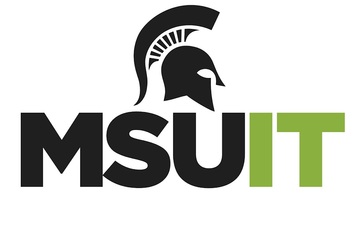
Posted on: #iteachmsu
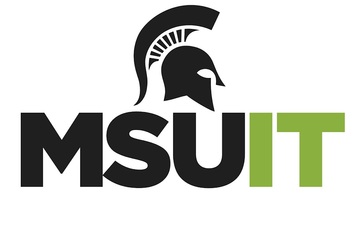
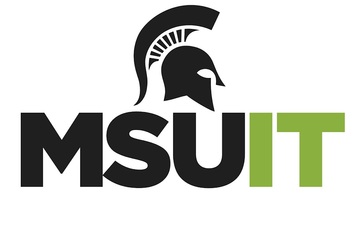
Digital Accessibility & Information Technology
What is Information Technology?
MSU’s Information Technology (IT) D...
MSU’s Information Technology (IT) D...
Posted by:
NAVIGATING CONTEXT
Wednesday, Apr 24, 2024
Posted on: PREP Matrix

NAVIGATING CONTEXT
MSU LearnDAT (Learning, Design, and Technology)
LearnDAT is a resource providing guidance in all stages of e-learning development for MSU instructors.
Posted by:
Admin
Posted on: PREP Matrix

MSU LearnDAT (Learning, Design, and Technology)
LearnDAT is a resource providing guidance in all stages of e-learni...
Posted by:
NAVIGATING CONTEXT
Friday, Aug 30, 2019
Posted on: #iteachmsu
MSU IT now offers a self-paced training course in many of the technologies available on campus. MSU Tools and Technologies is open to any instructor who is looking for basic information on the free technologies available on campus. We are working to provide as much useful information as possible, so we are continuing to build and imporve on the materials available. We want to make sure we are meeting the needs of instructors, staff and students, so if there is something missing from the course, please let us know how we can imporve it.
You can sign up for the training by going to this self-enrollment link: MSU Tools and Technologies Course

Tools and Technologies from MSU IT
MSU IT now offers a self-paced training course in many of the technologies available on campus. MSU Tools and Technologies is open to any instructor who is looking for basic information on the free technologies available on campus. We are working to provide as much useful information as possible, so we are continuing to build and imporve on the materials available. We want to make sure we are meeting the needs of instructors, staff and students, so if there is something missing from the course, please let us know how we can imporve it.
You can sign up for the training by going to this self-enrollment link: MSU Tools and Technologies Course
Authored by:
Nick Noel

Posted on: #iteachmsu

MSU IT now offers a self-paced training course in many of th...

Tools and Technologies from MSU IT
MSU IT now offers a self-paced training course in many of th...
Authored by:
Wednesday, Oct 21, 2020
Posted on: Teaching Toolkit Tailgate

PEDAGOGICAL DESIGN
Enhance Your Learning and Teaching with Kurzweil Assistive Technology Software
Tips
How to install MSU licensed Kurzweil 3000 on your computer
Create an online account with the Kurzweil Firefly Service
Download the appropriate version of K3000 for your computer
Install the K3000 on your computer.
Creating a Kurzweil account
To register for a Kurzweil account, please fill out the form at
https://accounts.fireflybykurzweil.com/fireflyweb/account/register.do?coordinator=TUlLMzpTVFVERU5U
Making a more memorable username
Upon completing your registration, log into http://fireflybykurzweil.com using your newly created ID and password. Kurzweil 3000 usernames and passwords are randomly generated. If you would like to change your login info to something you can more easily remember, you can do so by clicking the profile tab and filling out the form.
Downloading the Kurzweil 3000 installer for your computer
To download K3000 application, please use your MSU email address to send an email to k3000@rcpd.msu.edu. After you send the request email, you will receive an email response within ten minutes with free downloading instructions.
The Kurzweil 3000 software for the PC can be downloaded from https://www.kurzweiledu.com/k3win
Software for the mac is available at https://www.kurzweiledu.com/k3mac
At MSU, we are using the Web License installer. Be sure you download the Web license installer as the others will not work. Optional voice packs are also available for download. Please note, the installer and voice pack files are rather large, and could take quite some time to download.
Installing Kurzweil 3000
Once the file is downloaded, you can begin the setup by clicking on the Kurzweil 3000 installer file located in your downloads folder. Follow the installer’s prompts to complete the process. You may also install any additional voice pack files in the same fashion.
Logging in and first time use
After the program has been installed, you can open the app, and log in with the username and password you created earlier. You can also access Kurzweil 3000 from your mobile devices by logging into http://kurzweil3000.com
For question or help contact:
Resource Center for Persons with Disabilities (517) 353-9642 www.rcpd.msu.edu
How to install MSU licensed Kurzweil 3000 on your computer
Create an online account with the Kurzweil Firefly Service
Download the appropriate version of K3000 for your computer
Install the K3000 on your computer.
Creating a Kurzweil account
To register for a Kurzweil account, please fill out the form at
https://accounts.fireflybykurzweil.com/fireflyweb/account/register.do?coordinator=TUlLMzpTVFVERU5U
Making a more memorable username
Upon completing your registration, log into http://fireflybykurzweil.com using your newly created ID and password. Kurzweil 3000 usernames and passwords are randomly generated. If you would like to change your login info to something you can more easily remember, you can do so by clicking the profile tab and filling out the form.
Downloading the Kurzweil 3000 installer for your computer
To download K3000 application, please use your MSU email address to send an email to k3000@rcpd.msu.edu. After you send the request email, you will receive an email response within ten minutes with free downloading instructions.
The Kurzweil 3000 software for the PC can be downloaded from https://www.kurzweiledu.com/k3win
Software for the mac is available at https://www.kurzweiledu.com/k3mac
At MSU, we are using the Web License installer. Be sure you download the Web license installer as the others will not work. Optional voice packs are also available for download. Please note, the installer and voice pack files are rather large, and could take quite some time to download.
Installing Kurzweil 3000
Once the file is downloaded, you can begin the setup by clicking on the Kurzweil 3000 installer file located in your downloads folder. Follow the installer’s prompts to complete the process. You may also install any additional voice pack files in the same fashion.
Logging in and first time use
After the program has been installed, you can open the app, and log in with the username and password you created earlier. You can also access Kurzweil 3000 from your mobile devices by logging into http://kurzweil3000.com
For question or help contact:
Resource Center for Persons with Disabilities (517) 353-9642 www.rcpd.msu.edu
Authored by:
Resource Center for Persons with Disabilities (RCPD)

Posted on: Teaching Toolkit Tailgate


Enhance Your Learning and Teaching with Kurzweil Assistive Technology Software
Tips
How to install MSU licensed Kurzweil 3000 on your compu...
How to install MSU licensed Kurzweil 3000 on your compu...
Authored by:
PEDAGOGICAL DESIGN
Thursday, Jul 30, 2020
Posted on: #iteachmsu

NAVIGATING CONTEXT
IT Educational Technology
IT Educational Technology- Instructional Technology and Development
Team: Instructional Technology and DevelopmentPurpose: Supports instructors in effectively integrating technology in their courses, designing courses for all modalites and providing informal and formal feedback to instructors. What we do: Provide 1 on 1 technological and pedagodical consulations for instructors - Design, Develop and implment webinars on supported technology and best practices, assit with the design and development of course offerings, provide formative feedback for courses and assist in formal quality matters reviews for hybrid and online courses. Services provided:
Trainings on supported technology
Course design assistance
One-on-one consultations (technology issues, course activities, and strategies)
Formal and informall course reviews.
tech.msu.edu/service-catalog/teaching/
ithelp.msu.edu
Team: Instructional Technology and DevelopmentPurpose: Supports instructors in effectively integrating technology in their courses, designing courses for all modalites and providing informal and formal feedback to instructors. What we do: Provide 1 on 1 technological and pedagodical consulations for instructors - Design, Develop and implment webinars on supported technology and best practices, assit with the design and development of course offerings, provide formative feedback for courses and assist in formal quality matters reviews for hybrid and online courses. Services provided:
Trainings on supported technology
Course design assistance
One-on-one consultations (technology issues, course activities, and strategies)
Formal and informall course reviews.
tech.msu.edu/service-catalog/teaching/
ithelp.msu.edu
Authored by:
Educator Seminars
Posted on: #iteachmsu

IT Educational Technology
IT Educational Technology- Instructional Technology and Development...
Authored by:
NAVIGATING CONTEXT
Friday, Jul 21, 2023
Posted on: New Technologies

New Technologies: Classroom Video - Focus Group
In order to facilitate a blended learning approach, the university is planning to install 200 high quality web cameras in many of the lecture halls across campus. The rooms will be equipped with echo cancellation to prevent room sound from feeding back into the mic. The camera will work with existing software that are commonly used on campus; such as: Zoom, Microsoft Teams, Camtasia, and Kaltura Capture (located on mediaspace.msu.edu).
Below you will find a recording of focus group conducted with educators across campus:
To contribute feedback of your own, click on the following qualtrics link:https://msu.co1.qualtrics.com/jfe/form/SV_cMGiNyXeaWe7045
Below you will find a recording of focus group conducted with educators across campus:
To contribute feedback of your own, click on the following qualtrics link:https://msu.co1.qualtrics.com/jfe/form/SV_cMGiNyXeaWe7045
Authored by:
Rashad Muhammad

Posted on: #iteachmsu
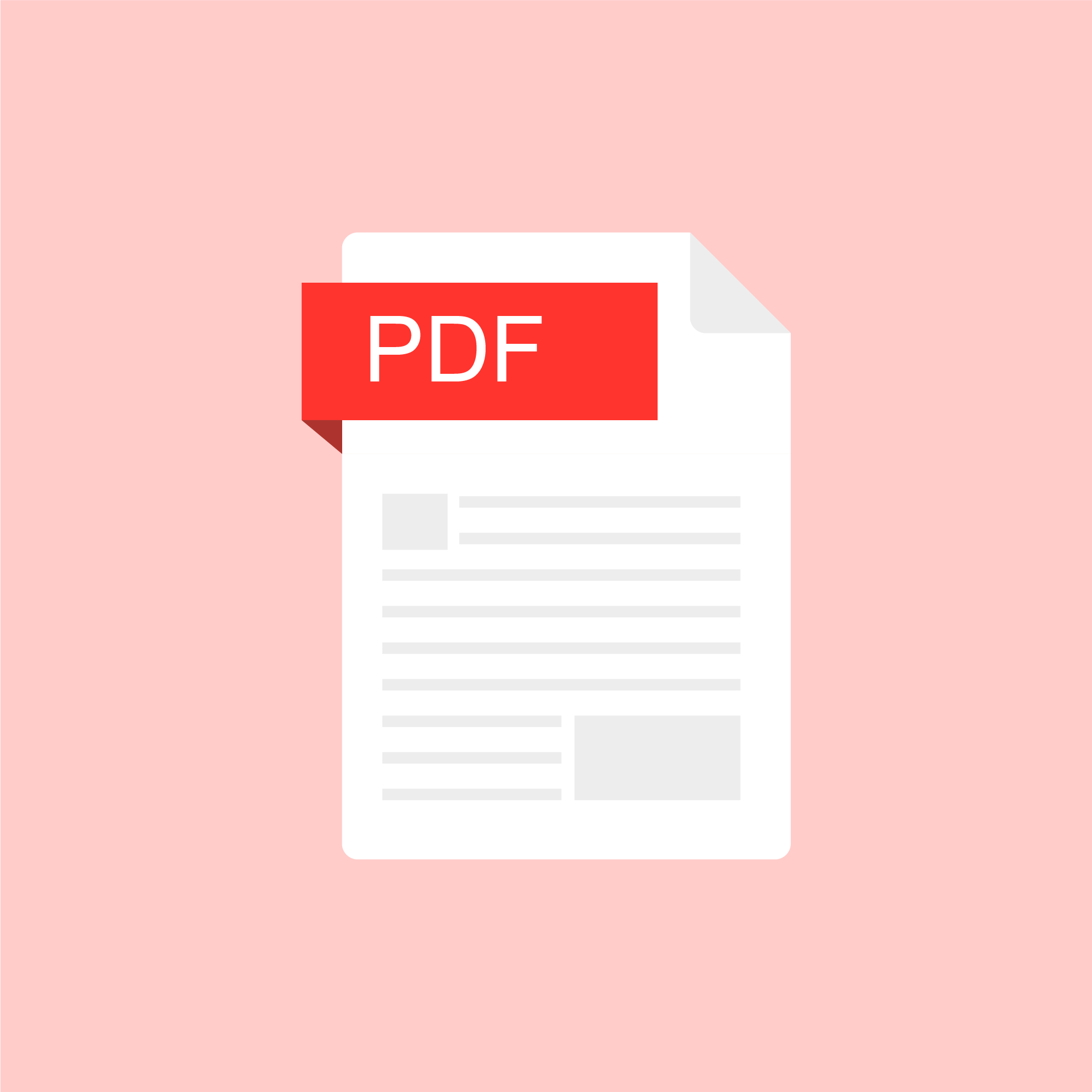
ASSESSING LEARNING
Student instructions on discussion forum post writing
Sample guidance on how to write initial posts and responses to other students' posts.
Authored by:
Stephen Thomas
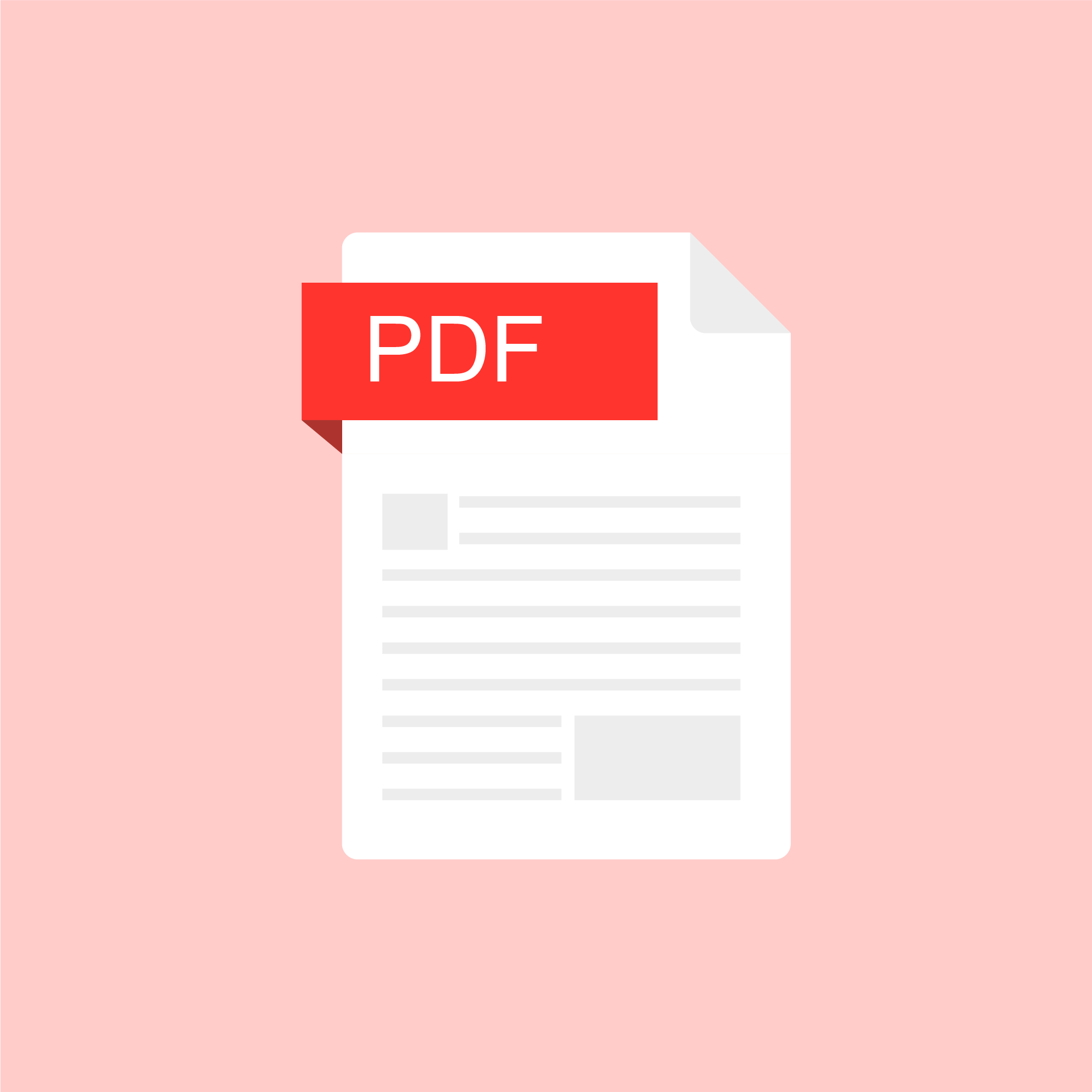
Posted on: #iteachmsu
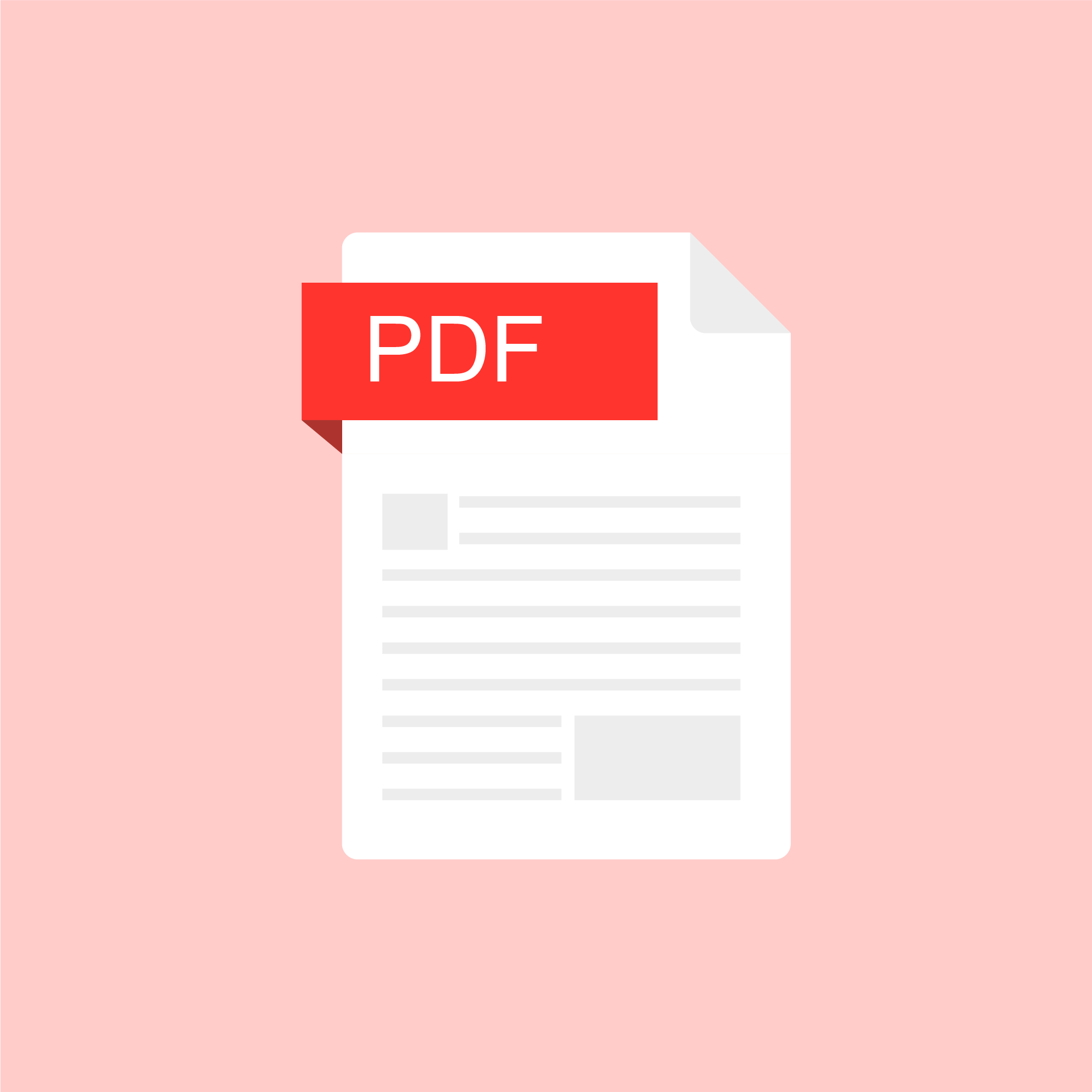
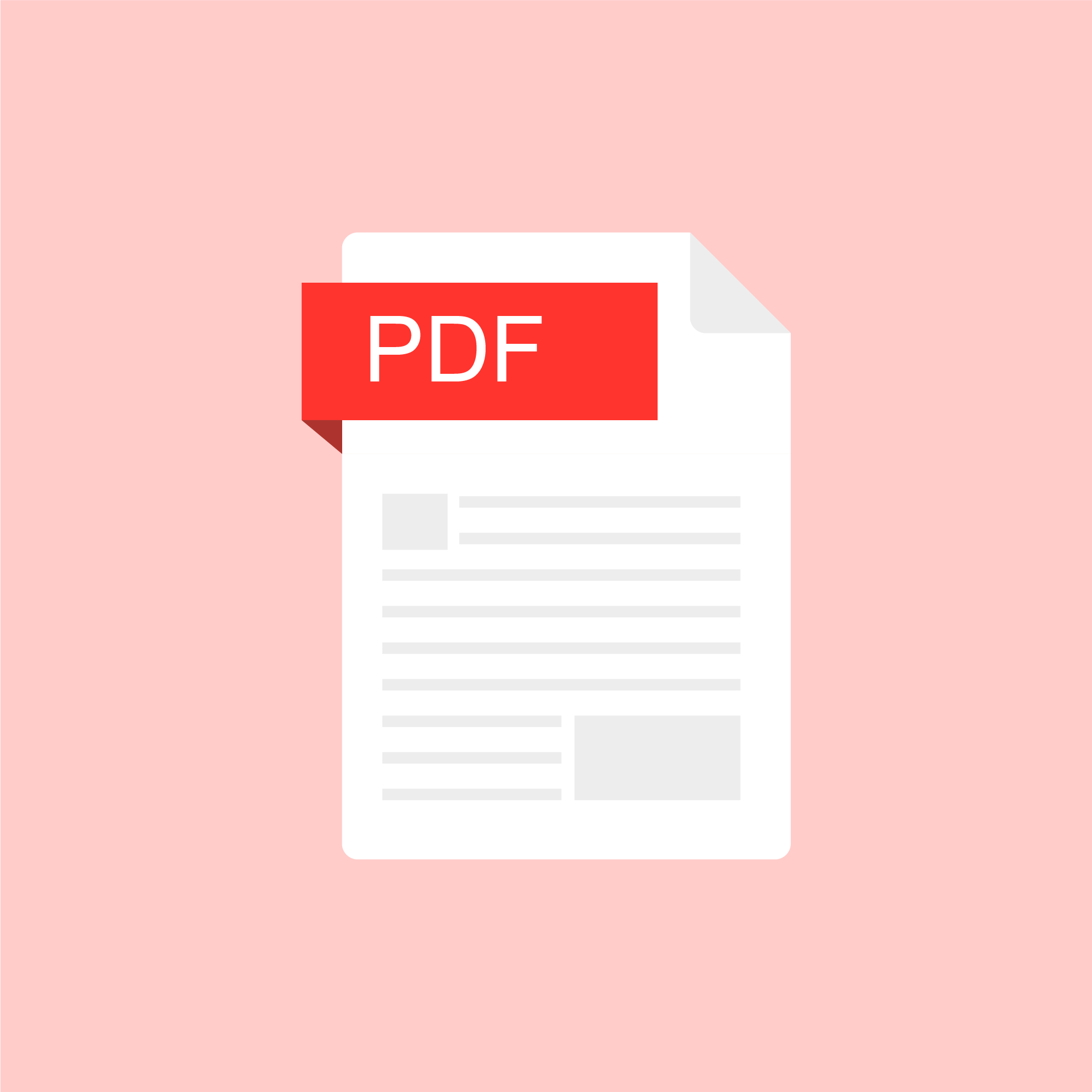
Student instructions on discussion forum post writing
Sample guidance on how to write initial posts and responses to othe...
Authored by:
ASSESSING LEARNING
Wednesday, Nov 4, 2020
Posted on: #iteachmsu

FAQ - University Hybrid Classroom Technology
Q: What is a Hybrid Classroom?
A: Hybrid classrooms are specific classrooms located throughout campus that are optimized for simultaneous in-person and online instruction. These classrooms are equipped with integrated, HD cameras that can pan, tilt, and zoom to meet the specific needs of each lecture.
Compatibility with Zoom is a top priority in the hybrid classroom design. In addition to cameras, each classroom features echo-cancelling technology that enables students to ask and answer questions, whether they are physically in the room or over Zoom.
Q: How will I know if my classroom has Hybrid technology in it?
A: The Office of the Registrar is working to ensure all classrooms where faculty have indicated Hybrid as their teaching modality to be placed in a room with Hybrid technology. MSU IT and the Office of Planning and Budgets is working to update 25 Live with Hybrid classroom features. 25 Live is located on the web at: https://25live.collegenet.com/pro/msu
Q: How do I use Zoom with a Hybrid Classroom?
A: Hybrid classrooms have integrated cameras. These cameras work with Zoom and feature the ability to pan, tilt and zoom. Users will be able to set their own pre-sets on the cameras. Rooms will also feature built-in echo cancelation so students not in the classroom can ask or answer any questions. Specific instructions are still being developed and will posted to several different websites including tech.msu.edu.
Q: Where can I learn more about Zoom and how to set it up for my class?
A: MSU IT has created several videos to help new Zoom users, including information about how to screen share and present. https://spartanslearn.msu.edu/tech-training/zoom/index.html Instructors who need additional help can contact the MSU IT service desk to be routed to an instructional designer who may be of assistance.
Q: How do I get Support? Will it be in person?
A: Please call the MSU IT service desk at 517-432-6200, for those requiring immediate assistance a classroom technology technician will be dispatched to your classroom. For questions about classroom technology that do not require immediate assistance visit https://tech.msu.edu/support or call 517-432-6200.
Q: I have a question about D2L?
A: MSU IT can assist with questions regarding D2L and other classroom technology tools, please contact the MSU IT service desk at 517-432-6200
Q: How will instructions be provided?
A: MSU IT is creating and producing content designed to show faculty how to use different parts of classroom technology. Content will be made available at https://spartanslearn.msu.edu. Faculty wishing to schedule 1 on 1 training regarding classroom technology can contact the MSU IT service desk at 517-432-6200 or go to https://tech.msu.edu/support.
Q: Will each classroom be cleaned between classes?
A: Current guidance has classrooms scheduled to be cleaned daily with a focus on cleaning high touch surfaces more frequently. Cleaning will be provided by IPF or RHS depending on location.
Q: If I wear a mask while lecturing will anyone hear me?
A: The use of mask and an appropriately located microphone will provide the needed amplification for those in the room and remotely to hear you. The use of a microphone is highly encouraged in all classrooms regardless of teaching modality. If teaching and using Zoom or similar technology the use of a microphone is required and will allow students participating remotely to hear you.
Q: How do I share my screen on zoom?
A: MSU IT has created several videos to help new Zoom users, including information about how to screen share and present. https://spartanslearn.msu.edu/tech-training/zoom/index.html
Q: I need an electronic whiteboard program/application, what can I use?
A: Zoom has a built-in whiteboard application that can be accessed, by clicking share screen and selecting whiteboard. Many classrooms have touch enabled Dell monitors which permit annotation with a finger or stylus. This annotation feature is available with other applications such as the Microsoft Office 365 suite.
Q: Can I play a video over Zoom?
A: While this is possible, some users with slower internet connections may experience issues with choppy or slow video. If possible, videos shown during class should be made available through a link prior to any class discussions or assignments.
Q: I would like to get advanced training on using Zoom in the classroom. How do I schedule something?
A: Please contact the MSU IT Service Desk at 517-432-6200 to have your request routed to the proper team for additional help or visit https://tech.msu.edu/support . Video content regarding the use of zoom is also available at: https://spartanslearn.msu.edu/tech-training/zoom/index.html
A: Hybrid classrooms are specific classrooms located throughout campus that are optimized for simultaneous in-person and online instruction. These classrooms are equipped with integrated, HD cameras that can pan, tilt, and zoom to meet the specific needs of each lecture.
Compatibility with Zoom is a top priority in the hybrid classroom design. In addition to cameras, each classroom features echo-cancelling technology that enables students to ask and answer questions, whether they are physically in the room or over Zoom.
Q: How will I know if my classroom has Hybrid technology in it?
A: The Office of the Registrar is working to ensure all classrooms where faculty have indicated Hybrid as their teaching modality to be placed in a room with Hybrid technology. MSU IT and the Office of Planning and Budgets is working to update 25 Live with Hybrid classroom features. 25 Live is located on the web at: https://25live.collegenet.com/pro/msu
Q: How do I use Zoom with a Hybrid Classroom?
A: Hybrid classrooms have integrated cameras. These cameras work with Zoom and feature the ability to pan, tilt and zoom. Users will be able to set their own pre-sets on the cameras. Rooms will also feature built-in echo cancelation so students not in the classroom can ask or answer any questions. Specific instructions are still being developed and will posted to several different websites including tech.msu.edu.
Q: Where can I learn more about Zoom and how to set it up for my class?
A: MSU IT has created several videos to help new Zoom users, including information about how to screen share and present. https://spartanslearn.msu.edu/tech-training/zoom/index.html Instructors who need additional help can contact the MSU IT service desk to be routed to an instructional designer who may be of assistance.
Q: How do I get Support? Will it be in person?
A: Please call the MSU IT service desk at 517-432-6200, for those requiring immediate assistance a classroom technology technician will be dispatched to your classroom. For questions about classroom technology that do not require immediate assistance visit https://tech.msu.edu/support or call 517-432-6200.
Q: I have a question about D2L?
A: MSU IT can assist with questions regarding D2L and other classroom technology tools, please contact the MSU IT service desk at 517-432-6200
Q: How will instructions be provided?
A: MSU IT is creating and producing content designed to show faculty how to use different parts of classroom technology. Content will be made available at https://spartanslearn.msu.edu. Faculty wishing to schedule 1 on 1 training regarding classroom technology can contact the MSU IT service desk at 517-432-6200 or go to https://tech.msu.edu/support.
Q: Will each classroom be cleaned between classes?
A: Current guidance has classrooms scheduled to be cleaned daily with a focus on cleaning high touch surfaces more frequently. Cleaning will be provided by IPF or RHS depending on location.
Q: If I wear a mask while lecturing will anyone hear me?
A: The use of mask and an appropriately located microphone will provide the needed amplification for those in the room and remotely to hear you. The use of a microphone is highly encouraged in all classrooms regardless of teaching modality. If teaching and using Zoom or similar technology the use of a microphone is required and will allow students participating remotely to hear you.
Q: How do I share my screen on zoom?
A: MSU IT has created several videos to help new Zoom users, including information about how to screen share and present. https://spartanslearn.msu.edu/tech-training/zoom/index.html
Q: I need an electronic whiteboard program/application, what can I use?
A: Zoom has a built-in whiteboard application that can be accessed, by clicking share screen and selecting whiteboard. Many classrooms have touch enabled Dell monitors which permit annotation with a finger or stylus. This annotation feature is available with other applications such as the Microsoft Office 365 suite.
Q: Can I play a video over Zoom?
A: While this is possible, some users with slower internet connections may experience issues with choppy or slow video. If possible, videos shown during class should be made available through a link prior to any class discussions or assignments.
Q: I would like to get advanced training on using Zoom in the classroom. How do I schedule something?
A: Please contact the MSU IT Service Desk at 517-432-6200 to have your request routed to the proper team for additional help or visit https://tech.msu.edu/support . Video content regarding the use of zoom is also available at: https://spartanslearn.msu.edu/tech-training/zoom/index.html
Authored by:
MSU Information Technology and the MSU Hub for Innovation...

Posted on: #iteachmsu


FAQ - University Hybrid Classroom Technology
Q: What is a Hybrid Classroom?
A: Hybrid classrooms are speci...
A: Hybrid classrooms are speci...
Authored by:
Monday, Aug 31, 2020
