We found 347 results that contain "instructors"
Posted on: #iteachmsu
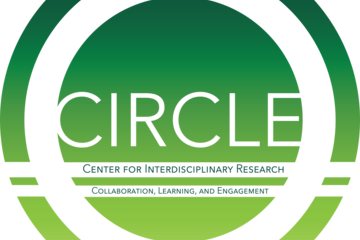
PEDAGOGICAL DESIGN
Interdisciplinary Co-Teaching Resources from CIRCLE
CIRCLE’s second interdisciplinary teaching & learning workshop, held on February 14th, focused on collaborative teaching and co-teaching. We showcased 2 panelists experienced in co-teaching and collaborative teaching: Rachel Barnard (Lyman Briggs Chemistry and ULA Director) and Stephen Thomas (Assistant Dean of STEM Teaching and Learning, NatSci Digital Curriculum Coordinator, and Associate Director for CISGS). This workshop focused on collaborative teaching and co-teaching within interdisciplinary courses and other learning experiences. Our goal was for both new and seasoned interdisciplinary educators to move their own practices forward, emphasizing classroom and co-teaching practices.
Attendees discussed effective interdisciplinary co-teaching, strategies to address potential challenges, and the potential benefits of interdisciplinary courses for instructors and students. Participants had the opportunity to reflect on their own interdisciplinary teaching philosophies and work on individualized action plans.
You can watch Stephen Thomas' panel contribution video below, in which he describes some of his experiences plannign and teaching interdisciplinary courses. You can also access CIRCLE's interdisciplinary co-teaching resources at this link. Our resources include:
a tip sheet of co-teaching tips
a handout of course and campus resources to support intersidciplinary co-teaching
a personalizable planning worksheet that you can print and complete
If you have any questions about interdisciplinary course design, you can contact Ellie Louson, CIRCLE's associate director of interdisciplinary teaching & learning (lousonel@msu.edu), or our panelists Rachel Barnard (rbarnard@msu.edu) and Stephen Thomas (sthomas@msu.edu).
If you are interested in further programming from CIRCLE, please apply to become one of our affiliates here: https://research.msu.edu/circle/affiliate-faculty-program (we accept applications on a rolling basis).
This was CIRCLE’s second teaching & learning workshop for 2024-25. Our first workshop focused on interdisciplinary course design and course planning; resources from that workshop are available here.
Attendees discussed effective interdisciplinary co-teaching, strategies to address potential challenges, and the potential benefits of interdisciplinary courses for instructors and students. Participants had the opportunity to reflect on their own interdisciplinary teaching philosophies and work on individualized action plans.
You can watch Stephen Thomas' panel contribution video below, in which he describes some of his experiences plannign and teaching interdisciplinary courses. You can also access CIRCLE's interdisciplinary co-teaching resources at this link. Our resources include:
a tip sheet of co-teaching tips
a handout of course and campus resources to support intersidciplinary co-teaching
a personalizable planning worksheet that you can print and complete
If you have any questions about interdisciplinary course design, you can contact Ellie Louson, CIRCLE's associate director of interdisciplinary teaching & learning (lousonel@msu.edu), or our panelists Rachel Barnard (rbarnard@msu.edu) and Stephen Thomas (sthomas@msu.edu).
If you are interested in further programming from CIRCLE, please apply to become one of our affiliates here: https://research.msu.edu/circle/affiliate-faculty-program (we accept applications on a rolling basis).
This was CIRCLE’s second teaching & learning workshop for 2024-25. Our first workshop focused on interdisciplinary course design and course planning; resources from that workshop are available here.
Authored by:
Ellie Louson
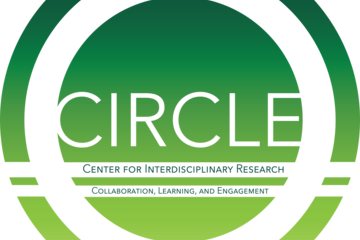
Posted on: #iteachmsu
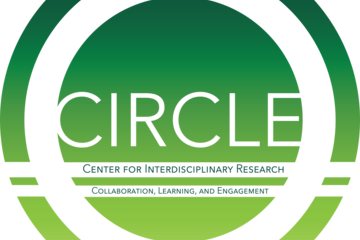
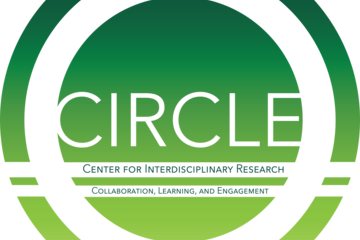
Interdisciplinary Co-Teaching Resources from CIRCLE
CIRCLE’s second interdisciplinary teaching & learning workshop,...
Authored by:
PEDAGOGICAL DESIGN
Friday, Feb 28, 2025
Posted on: #iteachmsu
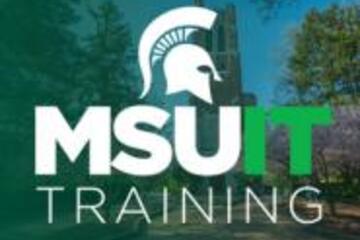
March's collaborative tools training opportunities
MSU IT is committed to providing no-cost training about collaborative tools to all students, faculty, and staff. Check out the following courses available in March and visit SpartansLearn for more information and to register.
Featured Course of the Month
Zoom – Meetings
Tuesday, March 18, 1:00 p.m.
Unlock the full potential of Zoom and revolutionize your virtual meetings. Dive into the heart of collaboration as you learn to effortlessly orchestrate breakout rooms, harness the power of seamless recording and reporting, spice up engagement with advanced polls and quizzes, and discover the art of content sharing.
What participants are saying...
“I liked learning about the polls/quizzes because I am building a D2L course, and I want to access the learner's knowledge progress.”
March Schedule
To register for the following virtual instructor-led training courses, go to SpartansLearn.
OneDrive – Getting Started
Friday, March 7, 9:30 a.m.
Access, share, and collaborate on all your files from anywhere! This course will introduce the essential functions of OneDrive, the go-to app for storing data and synchronizing it across other Microsoft applications. Learn how to ensure that work is saved, backed up, and available wherever and whenever access is needed.
SharePoint for End Users
Tuesday, March 11, 1:00 p.m.
Join our live training to unlock the power of SharePoint! Discover its amazing features, effortlessly navigate the platform, create dynamic lists, and master the functionality of document libraries. Get ready for an engaging and hands-on learning experience.
Outlook – Calendar Basics
Wednesday, March 12, 10:00 a.m.
Outlook is not just for emails! In this exciting course, learn how to streamline your workflow and schedule using the Outlook calendar. Set up an Out of Office email, share your calendar with colleagues, and schedule meetings with multiple people without breaking a sweat using the Scheduling Assistant and Polls tools. Outlook - Calendar Basics is anything but basic!
Microsoft Teams – Working with Teams
Monday, March 24, 2:30 p.m.
This hour-long course is valuable to individuals, teams, and departments looking for a centralized hub for communication, file sharing, and collaboration. Learn how to request a new team or join an existing team, manage channels and tabs, and manage the team’s members, settings, and analytics.
Can’t attend a live course? Watch on-demand anytime at SpartansLearn.
Monthly office hours are available for those with questions about content shared in the courses. Find the schedule at SpartansLearn.
All participants are invited to share anonymous feedback about their course through our End of Course Survey. Your feedback is incredibly valuable to help shape and inform our future offerings. Congratulations, Nancy Spitzley in MSU IT Data Center Operations, our quarter 4 drawing winner for completing an End of Course Survey!
For any other questions about technology training, please contact train@msu.edu.
Featured Course of the Month
Zoom – Meetings
Tuesday, March 18, 1:00 p.m.
Unlock the full potential of Zoom and revolutionize your virtual meetings. Dive into the heart of collaboration as you learn to effortlessly orchestrate breakout rooms, harness the power of seamless recording and reporting, spice up engagement with advanced polls and quizzes, and discover the art of content sharing.
What participants are saying...
“I liked learning about the polls/quizzes because I am building a D2L course, and I want to access the learner's knowledge progress.”
March Schedule
To register for the following virtual instructor-led training courses, go to SpartansLearn.
OneDrive – Getting Started
Friday, March 7, 9:30 a.m.
Access, share, and collaborate on all your files from anywhere! This course will introduce the essential functions of OneDrive, the go-to app for storing data and synchronizing it across other Microsoft applications. Learn how to ensure that work is saved, backed up, and available wherever and whenever access is needed.
SharePoint for End Users
Tuesday, March 11, 1:00 p.m.
Join our live training to unlock the power of SharePoint! Discover its amazing features, effortlessly navigate the platform, create dynamic lists, and master the functionality of document libraries. Get ready for an engaging and hands-on learning experience.
Outlook – Calendar Basics
Wednesday, March 12, 10:00 a.m.
Outlook is not just for emails! In this exciting course, learn how to streamline your workflow and schedule using the Outlook calendar. Set up an Out of Office email, share your calendar with colleagues, and schedule meetings with multiple people without breaking a sweat using the Scheduling Assistant and Polls tools. Outlook - Calendar Basics is anything but basic!
Microsoft Teams – Working with Teams
Monday, March 24, 2:30 p.m.
This hour-long course is valuable to individuals, teams, and departments looking for a centralized hub for communication, file sharing, and collaboration. Learn how to request a new team or join an existing team, manage channels and tabs, and manage the team’s members, settings, and analytics.
Can’t attend a live course? Watch on-demand anytime at SpartansLearn.
Monthly office hours are available for those with questions about content shared in the courses. Find the schedule at SpartansLearn.
All participants are invited to share anonymous feedback about their course through our End of Course Survey. Your feedback is incredibly valuable to help shape and inform our future offerings. Congratulations, Nancy Spitzley in MSU IT Data Center Operations, our quarter 4 drawing winner for completing an End of Course Survey!
For any other questions about technology training, please contact train@msu.edu.
Posted by:
Caitlin Clover
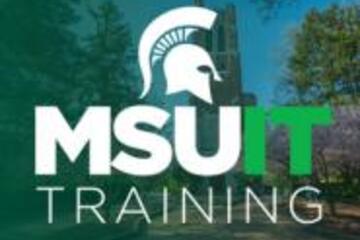
Posted on: #iteachmsu
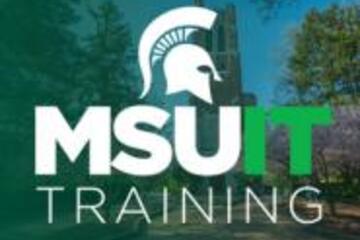
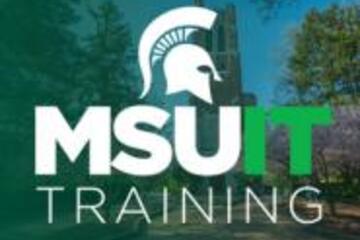
March's collaborative tools training opportunities
MSU IT is committed to providing no-cost training about collaborati...
Posted by:
Wednesday, Feb 26, 2025
Posted on: #iteachmsu

April’s collaborative tools training opportunities
MSU IT is committed to providing no-cost training about collaborative tools to all students, faculty, and staff. Check out the following courses available in April and visit SpartansLearn for more information and to register.
New MSU IT Training MicroLearning Videos
MSU IT now offers bite-sized videos (1-3 mins each) covering single topics such as utilizing Do Not Disturb status or priority access features in Microsoft Teams, the format painter tool in Microsoft Word, and more.
Visit the microlearning page to learn more.
Featured Course of the Month
OneDrive – Working with OneDrive
Friday, April 11, 9:30 a.m.
Dive deeper into Microsoft OneDrive and uncover its true potential. Master navigation techniques, explore the desktop app's features and settings, and learn how to seamlessly manage and share your files and folders with ease. Get ready to enhance your productivity and streamline your workflow.
What participants are saying...
“Coming into the course, I felt overwhelmed by all the functions of OneDrive. But the class linked everything together in practical demonstrations, so I now better understand it’s purpose in helping us be more productive in our work.”
April Schedule
To register for the following virtual instructor-led training courses, go to SpartansLearn.
Microsoft Forms – Creating Forms and Surveys
Tuesday, April 8, 1:30 p.m.
Looking to gather valuable insights from your classmates, students, or coworkers? Microsoft Forms are your go-to tool! Discover how to effortlessly create engaging forms and surveys, customize their format, add branching logic, collect data seamlessly, and share them with ease. Unlock the power of feedback and make informed decisions with confidence.
Microsoft OneNote – Getting Started
Thursday, April 17, 1:30 p.m.
Get rid of your traditional pen and paper and uncover features of the most versatile note-taking tool, Microsoft OneNote. Learn the basics of OneNote, a digital note-taking app that provides a single place for keeping all notes, research, plans, and information.
Microsoft Teams – Getting Started
Wednesday, April 23, 9:00 a.m.
Microsoft Teams is one of the best tools at MSU for effective communication and collaboration. Join us as we dive into the basics and share how to chat and host meetings with individuals, groups, and entire teams.
Can’t attend a live course? Watch on-demand anytime at SpartansLearn.
Monthly office hours are available for those with questions about content shared in the courses. Find the schedule at SpartansLearn.
All participants are invited to share anonymous feedback about their course through our End of Course Survey. Your feedback is incredibly valuable to help shape and inform our future offerings. Congratulations, Megan Barber of the College of Human Medicine- Operations, our quarter 1 drawing winner for completing an End of Course Survey!
For any other questions about technology training, please contact train@msu.edu.
New MSU IT Training MicroLearning Videos
MSU IT now offers bite-sized videos (1-3 mins each) covering single topics such as utilizing Do Not Disturb status or priority access features in Microsoft Teams, the format painter tool in Microsoft Word, and more.
Visit the microlearning page to learn more.
Featured Course of the Month
OneDrive – Working with OneDrive
Friday, April 11, 9:30 a.m.
Dive deeper into Microsoft OneDrive and uncover its true potential. Master navigation techniques, explore the desktop app's features and settings, and learn how to seamlessly manage and share your files and folders with ease. Get ready to enhance your productivity and streamline your workflow.
What participants are saying...
“Coming into the course, I felt overwhelmed by all the functions of OneDrive. But the class linked everything together in practical demonstrations, so I now better understand it’s purpose in helping us be more productive in our work.”
April Schedule
To register for the following virtual instructor-led training courses, go to SpartansLearn.
Microsoft Forms – Creating Forms and Surveys
Tuesday, April 8, 1:30 p.m.
Looking to gather valuable insights from your classmates, students, or coworkers? Microsoft Forms are your go-to tool! Discover how to effortlessly create engaging forms and surveys, customize their format, add branching logic, collect data seamlessly, and share them with ease. Unlock the power of feedback and make informed decisions with confidence.
Microsoft OneNote – Getting Started
Thursday, April 17, 1:30 p.m.
Get rid of your traditional pen and paper and uncover features of the most versatile note-taking tool, Microsoft OneNote. Learn the basics of OneNote, a digital note-taking app that provides a single place for keeping all notes, research, plans, and information.
Microsoft Teams – Getting Started
Wednesday, April 23, 9:00 a.m.
Microsoft Teams is one of the best tools at MSU for effective communication and collaboration. Join us as we dive into the basics and share how to chat and host meetings with individuals, groups, and entire teams.
Can’t attend a live course? Watch on-demand anytime at SpartansLearn.
Monthly office hours are available for those with questions about content shared in the courses. Find the schedule at SpartansLearn.
All participants are invited to share anonymous feedback about their course through our End of Course Survey. Your feedback is incredibly valuable to help shape and inform our future offerings. Congratulations, Megan Barber of the College of Human Medicine- Operations, our quarter 1 drawing winner for completing an End of Course Survey!
For any other questions about technology training, please contact train@msu.edu.
Posted by:
Caitlin Clover

Posted on: GenAI & Education

Developing and Communicating a Course-level Generative AI Use policy
The following MSU-specifics should be used to inform your decisions...
Overall guidance: We collectively share the responsibility to uphold intellectual honesty and scholarly integrity. These are core principles that may be compromised by the misuse of GenAI tools, particularly when GenAI-generated content is presented as original, human-created work.
Permitted uses in Teaching & Learning: Instructors are expected to establish a course-specific guidance that defines the appropriate and inappropriate use of GenAI tools.
Students may only use GenAI tools to support their coursework in ways explicitly permitted by the instructor.
Non-permissible uses:
Do not Use GenAI to deliberately fabricate, falsify, impersonate, or mislead, unless explicitly approved for instruction or research in a controlled environment.
Do not Record or process sensitive, confidential, or regulated information withnon-MSU GenAI tools.
Do not Enter FERPA-protected student records, PII, PHI, financial, or HR data into unapproved tools; comply with MSU’s data policy and all regulations.
Do not Use export-controlled data or CUI with GenAI tools unless approved for MSU’s Regulated Research Enclave (RRE).
A well-prepared course should be designed for ("restrict", "permit" or "require") or designed around generative AI. Courses designed for ("ban") AI should detail the ways and degrees to which generative AI use will be incorporated into activities and assessments. Courses designed for AI may incorporate AI for some activities and not others and depending on course AI may be explicitly excluded or included at different stages. Courses designed around AI may discuss impacts of generative AI as a topic but expectations are that students will not use these types of tools, and the course should be intentionally designed such that the use of generative AI would either not be conducive to the completion of assessments and activities, or such that the attempt to do so would prove overly cumbersome. Regardless of your approach, communicating your expectations and rationale to learners is imperative.
Set clear expectations. Be clear in your syllabus about your policies for when, where, and how students should be using generative AI tools, and how to appropriately acknowledge (e.g., cite, reference) when they do use generative AI tools. If you are requiring students to use generative AI tools, these expectations should also be communicated in the syllabus and if students are incurring costs, these should be detailed in the course description on the Registrar’s website.
Regardless of your approach, you might include time for ethics discussions. Add time into your course to discuss the ethical implications of chatGPT and forthcoming AI systems. Talk with students about the ethics of using generative AI tools in your course, at your university, and within your discipline or profession. Don’t be afraid to discuss the gray areas where we do not yet have clear guidance or answers; gray areas are often the places where learning becomes most engaging.Photo by Shahadat Rahman on Unsplash
Overall guidance: We collectively share the responsibility to uphold intellectual honesty and scholarly integrity. These are core principles that may be compromised by the misuse of GenAI tools, particularly when GenAI-generated content is presented as original, human-created work.
Permitted uses in Teaching & Learning: Instructors are expected to establish a course-specific guidance that defines the appropriate and inappropriate use of GenAI tools.
Students may only use GenAI tools to support their coursework in ways explicitly permitted by the instructor.
Non-permissible uses:
Do not Use GenAI to deliberately fabricate, falsify, impersonate, or mislead, unless explicitly approved for instruction or research in a controlled environment.
Do not Record or process sensitive, confidential, or regulated information withnon-MSU GenAI tools.
Do not Enter FERPA-protected student records, PII, PHI, financial, or HR data into unapproved tools; comply with MSU’s data policy and all regulations.
Do not Use export-controlled data or CUI with GenAI tools unless approved for MSU’s Regulated Research Enclave (RRE).
A well-prepared course should be designed for ("restrict", "permit" or "require") or designed around generative AI. Courses designed for ("ban") AI should detail the ways and degrees to which generative AI use will be incorporated into activities and assessments. Courses designed for AI may incorporate AI for some activities and not others and depending on course AI may be explicitly excluded or included at different stages. Courses designed around AI may discuss impacts of generative AI as a topic but expectations are that students will not use these types of tools, and the course should be intentionally designed such that the use of generative AI would either not be conducive to the completion of assessments and activities, or such that the attempt to do so would prove overly cumbersome. Regardless of your approach, communicating your expectations and rationale to learners is imperative.
Set clear expectations. Be clear in your syllabus about your policies for when, where, and how students should be using generative AI tools, and how to appropriately acknowledge (e.g., cite, reference) when they do use generative AI tools. If you are requiring students to use generative AI tools, these expectations should also be communicated in the syllabus and if students are incurring costs, these should be detailed in the course description on the Registrar’s website.
Regardless of your approach, you might include time for ethics discussions. Add time into your course to discuss the ethical implications of chatGPT and forthcoming AI systems. Talk with students about the ethics of using generative AI tools in your course, at your university, and within your discipline or profession. Don’t be afraid to discuss the gray areas where we do not yet have clear guidance or answers; gray areas are often the places where learning becomes most engaging.Photo by Shahadat Rahman on Unsplash
Posted by:
Makena Neal

Posted on: Teaching Toolkit Tailgate

JUSTICE AND BELONGING
Cultivating Inclusive Classrooms: Inclusive Curriculum Design
Photo by NeONBRAND on Unsplash
What Do I Mean By “Inclusive”?
Before I start discussing how your content and curriculum design choices can be more inclusive, let’s start with a working definition for an inclusive classroom. According to the Association of American Colleges & Universities, inclusive classrooms are learning spaces where “active, intentional, and ongoing engagement with diversity” occurs “in ways that increase awareness, content knowledge, cognitive sophistication, and empathetic understanding of the complex individuals interact within systems and institutions.” So, as an instructor concerned about inclusive teaching, I encourage you do consider how your course content and assignments both represent a diverse (for example, gender, sexual orientation, race/ethnicity, nationality, epistemological perspectives) set of scholarly voices and how you can hold yourself – and your students—to more inclusive standards of behavior and discourse in the classroom.
Inclusive Classrooms Require Intentional Thought and Not “Extra Work”
Creating an inclusive environment in your classroom does not require “extra work” – what it requires is “intentional thought” in how you plan and implement your classes. This involves a deliberate awareness of the decisions you’re making and the impact they have on how you represent your discipline and the multiple voices connected to it. I’d argue that this level of intentionality is a key hallmark of curriculum design across disciplines.
Four Tips Toward Inclusive Curriculum Design
(1) Select the work of scholars from different cultural or paradigmatic backgrounds: Make sure you are presenting a variety of voices and perspectives across the course readings, videos and material you select. Additionally important is presenting a full spectrum of disciplinary paradigms in the field so that students have a full picture of disciplinary conversation(s).
(2) Acknowledge the limitations of course material with regards to demographic representation: Frame what you are providing and point out the potential limitations of your materials. This can help students see how and why you have made the decisions you did. This can also help students to get a better window into your teaching decisions and engage alongside you critically.
(3) Pay attention to WHO and HOW you represent in your presentation slides, case studies, videos, and guest panels: As with our tips above, it’s important that the slides, case studies, and videos you use reflect multiple voices and backgrounds. Additionally, it’s important to pay attention to how various individuals and groups are portrayed in these materials. In their portrayals, are you sending the messages you want sent to a diverse group of students?
(4) Maximize the inclusion of all student voices in instructional activities: Make sure you provide multiple opportunities and safe spaces in your classroom for all student voices. Not all students will immediately respond to one way of engaging in the classroom, so make sure your approaches vary and respond to what you have come to know about the different students in class. We will share more specific tips about instructional activities in later posts.
What Do I Mean By “Inclusive”?
Before I start discussing how your content and curriculum design choices can be more inclusive, let’s start with a working definition for an inclusive classroom. According to the Association of American Colleges & Universities, inclusive classrooms are learning spaces where “active, intentional, and ongoing engagement with diversity” occurs “in ways that increase awareness, content knowledge, cognitive sophistication, and empathetic understanding of the complex individuals interact within systems and institutions.” So, as an instructor concerned about inclusive teaching, I encourage you do consider how your course content and assignments both represent a diverse (for example, gender, sexual orientation, race/ethnicity, nationality, epistemological perspectives) set of scholarly voices and how you can hold yourself – and your students—to more inclusive standards of behavior and discourse in the classroom.
Inclusive Classrooms Require Intentional Thought and Not “Extra Work”
Creating an inclusive environment in your classroom does not require “extra work” – what it requires is “intentional thought” in how you plan and implement your classes. This involves a deliberate awareness of the decisions you’re making and the impact they have on how you represent your discipline and the multiple voices connected to it. I’d argue that this level of intentionality is a key hallmark of curriculum design across disciplines.
Four Tips Toward Inclusive Curriculum Design
(1) Select the work of scholars from different cultural or paradigmatic backgrounds: Make sure you are presenting a variety of voices and perspectives across the course readings, videos and material you select. Additionally important is presenting a full spectrum of disciplinary paradigms in the field so that students have a full picture of disciplinary conversation(s).
(2) Acknowledge the limitations of course material with regards to demographic representation: Frame what you are providing and point out the potential limitations of your materials. This can help students see how and why you have made the decisions you did. This can also help students to get a better window into your teaching decisions and engage alongside you critically.
(3) Pay attention to WHO and HOW you represent in your presentation slides, case studies, videos, and guest panels: As with our tips above, it’s important that the slides, case studies, and videos you use reflect multiple voices and backgrounds. Additionally, it’s important to pay attention to how various individuals and groups are portrayed in these materials. In their portrayals, are you sending the messages you want sent to a diverse group of students?
(4) Maximize the inclusion of all student voices in instructional activities: Make sure you provide multiple opportunities and safe spaces in your classroom for all student voices. Not all students will immediately respond to one way of engaging in the classroom, so make sure your approaches vary and respond to what you have come to know about the different students in class. We will share more specific tips about instructional activities in later posts.
Authored by:
Dr. Melissa McDaniels

Posted on: Teaching Toolkit Tailgate


Cultivating Inclusive Classrooms: Inclusive Curriculum Design
Photo by NeONBRAND on Unsplash
What Do I Mean By “Inclusive”...
What Do I Mean By “Inclusive”...
Authored by:
JUSTICE AND BELONGING
Tuesday, Jul 30, 2024
Posted on: #iteachmsu
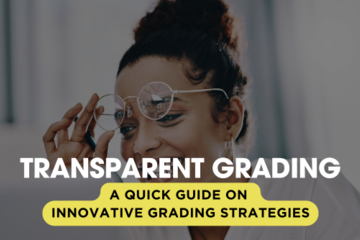
ASSESSING LEARNING
A Quick Guide to Transparent Grading
Overview:
Transparent grading involves clarifying and sharing grading criteria, processes, and feedback with students. This approach ensures that students understand how their work is assessed and how they can meet the expectations set for their assignments.
Key Aspects:
Clear Criteria and Standards: Develop and share detailed rubrics and grading criteria to guide students.
Open Communication: Discuss grading policies and provide ongoing, transparent feedback.
Student Involvement: Include students in creating or refining grading criteria to enhance their understanding.
Consistent Application: Apply grading standards consistently to maintain fairness and equity.
Feedback Focus: Provide specific, actionable feedback that helps students improve their performance.
Transparency in Grade Calculation: Clearly explain how final grades are derived from assignment scores and criteria.
Accessible Information: Make grading criteria and feedback easily accessible through LMS or course materials.
Benefits:
Enhanced Understanding: Students gain clarity on expectations and reduce confusion about their grades.
Improved Performance: Detailed guidelines and feedback help students focus on areas for improvement.
Increased Trust: Builds trust between students and instructors by making the grading process transparent and fair.
Greater Accountability: Ensures that grading practices are consistent and equitable.
Implementation Tips:
Provide detailed rubrics for major assignments and share them early in the course (check out this AI-powered Rubric Generator as a starting point).
Regularly review grading criteria with students and encourage them to ask questions.
Use examples to demonstrate different levels of performance according to the rubric.
Offer feedback on assignments promptly and discuss it with students during office hours.
Resources:
Five Innovative Grading Strategies (iteach article)
Transparent Assignment Design (iteach article)
Transparent Assignment Design (CTLI Quick Guide)
Transparent Assignment Design (CTLI workshop slides)
A Student-Centered Approach to Grading (CTLI workshop slides)
CTLI- Student Centered Grading Resouces
Fair Assignments: Designing Transparent Assignments via the Grading Criteria (iteach article)
TILT Higher Ed Examples and Resources
Transparent grading involves clarifying and sharing grading criteria, processes, and feedback with students. This approach ensures that students understand how their work is assessed and how they can meet the expectations set for their assignments.
Key Aspects:
Clear Criteria and Standards: Develop and share detailed rubrics and grading criteria to guide students.
Open Communication: Discuss grading policies and provide ongoing, transparent feedback.
Student Involvement: Include students in creating or refining grading criteria to enhance their understanding.
Consistent Application: Apply grading standards consistently to maintain fairness and equity.
Feedback Focus: Provide specific, actionable feedback that helps students improve their performance.
Transparency in Grade Calculation: Clearly explain how final grades are derived from assignment scores and criteria.
Accessible Information: Make grading criteria and feedback easily accessible through LMS or course materials.
Benefits:
Enhanced Understanding: Students gain clarity on expectations and reduce confusion about their grades.
Improved Performance: Detailed guidelines and feedback help students focus on areas for improvement.
Increased Trust: Builds trust between students and instructors by making the grading process transparent and fair.
Greater Accountability: Ensures that grading practices are consistent and equitable.
Implementation Tips:
Provide detailed rubrics for major assignments and share them early in the course (check out this AI-powered Rubric Generator as a starting point).
Regularly review grading criteria with students and encourage them to ask questions.
Use examples to demonstrate different levels of performance according to the rubric.
Offer feedback on assignments promptly and discuss it with students during office hours.
Resources:
Five Innovative Grading Strategies (iteach article)
Transparent Assignment Design (iteach article)
Transparent Assignment Design (CTLI Quick Guide)
Transparent Assignment Design (CTLI workshop slides)
A Student-Centered Approach to Grading (CTLI workshop slides)
CTLI- Student Centered Grading Resouces
Fair Assignments: Designing Transparent Assignments via the Grading Criteria (iteach article)
TILT Higher Ed Examples and Resources
Authored by:
Monica L. Mills
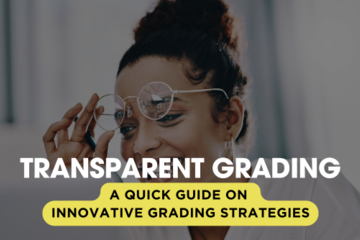
Posted on: #iteachmsu
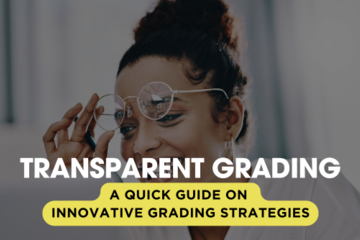
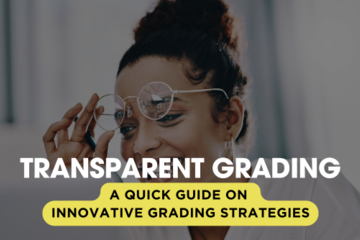
A Quick Guide to Transparent Grading
Overview:
Transparent grading involves clarifying and sharing grad...
Transparent grading involves clarifying and sharing grad...
Authored by:
ASSESSING LEARNING
Thursday, Aug 22, 2024
Posted on: IT - Educational Technology

Fall 2024 Educational Technology Student Workshops
MSU IT presents a series of Zoom webinars helping new students utilize the educational technology tools encountered in classes at MSU. The following sessions cover D2L Brightspace, Zoom, Microsoft Office 365, using generative AI as a college student, and more!
Navigating Your MSU Courses: D2L Brightspace Basics for Students
August 13, 2024, 11 a.m. - 12 p.m., Virtual
Presented by Rhonda Kessling and Sarah Freye, Instructional Technology and Development, MSU IT
Register on Zoom
Join us for an engaging workshop designed especially for students who are new to D2L Brightspace, our primary platform for digital learning. Master the essential skills you will need to succeed in your classes at MSU. MSU IT staff will equip you with a thorough understanding of D2L Brightspace to set you up for success. We look forward to seeing you there!
MSU Tech Essentials: A Guide to Course Technology Tools for Students
August 14, 2024, 1 p.m. - 2 p.m., Virtual
Presented by Lisa Batchelder and Sarah Freye, Instructional Technology and Development, MSU IT
Register on Zoom
This informational webinar will introduce and demonstrate technology commonly used in classes at MSU, including D2L Brightspace, Microsoft Office 365, Google Apps, Kaltura MediaSpace, and more. We will also share resources for quick and easy access to tech support for students.
AI: A Student’s Guide
August 15, 2024, 11 a.m. - 12 p.m., Virtual
Presented by Sarah Freye and Rhonda Kessling, Instructional Technology and Development, MSU IT
Register on Zoom
This webinar will empower students to use generative AI effectively and responsibly during their college career. We will explore how AI can be a partner in various academic tasks for planning, collaboration, writing, and editing. We will also cover how using AI fits into university expectations about academic integrity, as well as cover examples of how instructors include AI policies in their syllabi. This virtual event will end with a question-and-answer session. Join us to unlock the potential of AI to elevate your academic experience!
Navigating Your MSU Courses: D2L Brightspace Basics for Students
August 13, 2024, 11 a.m. - 12 p.m., Virtual
Presented by Rhonda Kessling and Sarah Freye, Instructional Technology and Development, MSU IT
Register on Zoom
Join us for an engaging workshop designed especially for students who are new to D2L Brightspace, our primary platform for digital learning. Master the essential skills you will need to succeed in your classes at MSU. MSU IT staff will equip you with a thorough understanding of D2L Brightspace to set you up for success. We look forward to seeing you there!
MSU Tech Essentials: A Guide to Course Technology Tools for Students
August 14, 2024, 1 p.m. - 2 p.m., Virtual
Presented by Lisa Batchelder and Sarah Freye, Instructional Technology and Development, MSU IT
Register on Zoom
This informational webinar will introduce and demonstrate technology commonly used in classes at MSU, including D2L Brightspace, Microsoft Office 365, Google Apps, Kaltura MediaSpace, and more. We will also share resources for quick and easy access to tech support for students.
AI: A Student’s Guide
August 15, 2024, 11 a.m. - 12 p.m., Virtual
Presented by Sarah Freye and Rhonda Kessling, Instructional Technology and Development, MSU IT
Register on Zoom
This webinar will empower students to use generative AI effectively and responsibly during their college career. We will explore how AI can be a partner in various academic tasks for planning, collaboration, writing, and editing. We will also cover how using AI fits into university expectations about academic integrity, as well as cover examples of how instructors include AI policies in their syllabi. This virtual event will end with a question-and-answer session. Join us to unlock the potential of AI to elevate your academic experience!
Posted by:
Lindsay Tigue
Posted on: #iteachmsu

ASSESSING LEARNING
Grading & Giving Feedback
Edit a Question During its Availability
Occasionally, a test question will need to be edited while an exam is in progress.
Quizzes – Manually Grade a Quiz - Instructor
Short answer questions, although auto-graded by D2L, should be double-checked for grading accuracy.
D2L Assessment Analytics
Examining quiz question statistics can help instructors determine if a question is too easy, too challenging, or needs editing for clarification.
The following is a quick guide for D2L Quiz and Grade Item statistics to help you monitor and improve your assessment questions and results.
D2L Quiz Statistics
To see how students performed overall on each of the quizzes, in your own course go to Assessments > Quizzes > Statistics (click on Statistics from the tab view across the top).
This list displays all of your course quiz averages.
Click on a quiz to see more details including User Stats, Question Stats, and Question Details.
Question Stats
The Question Stats list the Standard Deviation, Discrimination Index, and Point Biserial value for each question.
You can click on the link, "What do the statistics on this page mean?" above the table in your course to learn more. The information is also copied below.
What do the statistics on this page mean?
All statistics are calculated based on each user’s first attempt on the quiz. If a question is changed after attempts have been made, only the attempts on the newest version of the question are included in the statistics (ie. First attempts made before a question was changed are not included in the statistics for that question).
STANDARD DEVIATION
The standard deviation indicates how much scores vary from the average, ranging from 0% to 100%. A high standard deviation indicates that scores are spread out from the average, whereas a low standard deviation indicates that scores are close to the average.
DISCRIMINATION INDEX
The discrimination index indicates how well a question differentiates between high and low performers. It can range from -100% to 100%, with high values indicating a “good” question, and low values indicating a “bad” question.
POINT BISERIAL CORRELATION COEFFICIENT
The point biserial correlation coefficient is an analysis only applied to multiple choice and true/false question types that have only one answer with weight 100%, and all others with weight 0%.
Similarly to the discrimination index, the point biserial correlation coefficient relates individuals’ quiz scores to whether or not they got a question correct. It ranges from -1.00 to 1.00, with high values indicating a “good” question, and low values indicating a “bad” question.
*Note that only first attempts are included in that question's statistics.
Question Details
This tab will show you the summary of student responses for each question. If you notice a low or negative value for the Point Biserial or Discrimination Index, you may want to investigate the question. It could indicate a badly worded question or improperly keyed question answer.
For more, view the video tutorial on Generating Reports in D2L Learning Environment opens in new window. Currently, the statistics do not display for random "pool item" question types. Contact the MSU Service Desk to check on obtaining reports through the Data Hub.
Grade Item Statistics
To view grade item stats, in your own course go to, Assessments > Grades > (Grade Item) View Statistics – Use the pull down menu by a grade item title and select Statistics to display Class and User Statistics. If you have a grade scheme setup to display, you will also see the grade distribution chart on the page.
Working with student data
Keep the MSU Institutional Data Policy opens in new window in mind when storing data and making reports public in order to protect the security and confidentiality of student data.
Read more about best practices for handling data at secureit.msu.edu/data opens in new window from MSU IT Services – Academic Technology.
Addressing Issues of Academic Misconduct
What should you do if you discover cheating in your course? Follow the link to find out more.
What is an Academic Dishonesty Report
If you give a penalty grade as a result of academic misconduct, you must submit an Academic Dishonesty Report (ADR) to the university. See the link above as an example.
Occasionally, a test question will need to be edited while an exam is in progress.
Quizzes – Manually Grade a Quiz - Instructor
Short answer questions, although auto-graded by D2L, should be double-checked for grading accuracy.
D2L Assessment Analytics
Examining quiz question statistics can help instructors determine if a question is too easy, too challenging, or needs editing for clarification.
The following is a quick guide for D2L Quiz and Grade Item statistics to help you monitor and improve your assessment questions and results.
D2L Quiz Statistics
To see how students performed overall on each of the quizzes, in your own course go to Assessments > Quizzes > Statistics (click on Statistics from the tab view across the top).
This list displays all of your course quiz averages.
Click on a quiz to see more details including User Stats, Question Stats, and Question Details.
Question Stats
The Question Stats list the Standard Deviation, Discrimination Index, and Point Biserial value for each question.
You can click on the link, "What do the statistics on this page mean?" above the table in your course to learn more. The information is also copied below.
What do the statistics on this page mean?
All statistics are calculated based on each user’s first attempt on the quiz. If a question is changed after attempts have been made, only the attempts on the newest version of the question are included in the statistics (ie. First attempts made before a question was changed are not included in the statistics for that question).
STANDARD DEVIATION
The standard deviation indicates how much scores vary from the average, ranging from 0% to 100%. A high standard deviation indicates that scores are spread out from the average, whereas a low standard deviation indicates that scores are close to the average.
DISCRIMINATION INDEX
The discrimination index indicates how well a question differentiates between high and low performers. It can range from -100% to 100%, with high values indicating a “good” question, and low values indicating a “bad” question.
POINT BISERIAL CORRELATION COEFFICIENT
The point biserial correlation coefficient is an analysis only applied to multiple choice and true/false question types that have only one answer with weight 100%, and all others with weight 0%.
Similarly to the discrimination index, the point biserial correlation coefficient relates individuals’ quiz scores to whether or not they got a question correct. It ranges from -1.00 to 1.00, with high values indicating a “good” question, and low values indicating a “bad” question.
*Note that only first attempts are included in that question's statistics.
Question Details
This tab will show you the summary of student responses for each question. If you notice a low or negative value for the Point Biserial or Discrimination Index, you may want to investigate the question. It could indicate a badly worded question or improperly keyed question answer.
For more, view the video tutorial on Generating Reports in D2L Learning Environment opens in new window. Currently, the statistics do not display for random "pool item" question types. Contact the MSU Service Desk to check on obtaining reports through the Data Hub.
Grade Item Statistics
To view grade item stats, in your own course go to, Assessments > Grades > (Grade Item) View Statistics – Use the pull down menu by a grade item title and select Statistics to display Class and User Statistics. If you have a grade scheme setup to display, you will also see the grade distribution chart on the page.
Working with student data
Keep the MSU Institutional Data Policy opens in new window in mind when storing data and making reports public in order to protect the security and confidentiality of student data.
Read more about best practices for handling data at secureit.msu.edu/data opens in new window from MSU IT Services – Academic Technology.
Addressing Issues of Academic Misconduct
What should you do if you discover cheating in your course? Follow the link to find out more.
What is an Academic Dishonesty Report
If you give a penalty grade as a result of academic misconduct, you must submit an Academic Dishonesty Report (ADR) to the university. See the link above as an example.
Authored by:
Casey Henley & Susan Halick

Posted on: #iteachmsu


Grading & Giving Feedback
Edit a Question During its Availability
Occasionally, a test questi...
Occasionally, a test questi...
Authored by:
ASSESSING LEARNING
Monday, Nov 16, 2020
