We found 108 results that contain "international"
Posted on: #iteachmsu

JUSTICE AND BELONGING
First generation college students
First Generation
TRIO Student Support Services Program For first-generation college students who meet certain income criteria and for students with documented disabilities
Athletes
Student Athlete Support
International Students
Office of International Students and Scholars
English Language Center For international students needing to improve their English language skills before beginning their academic course work
Teaching Multilingual Students: Challenges and Strategies
Students who were in foster or kinship care, have experienced homelessness, or are otherwise independent
FAME (Fostering Academics, Mentoring Excellence)
Graduate Students
Graduate Student Life and Wellbeing
Student Veterans
Student Veterans Resource Center
Student Parents
Student Parent Resource Center
TRIO Student Support Services Program For first-generation college students who meet certain income criteria and for students with documented disabilities
Athletes
Student Athlete Support
International Students
Office of International Students and Scholars
English Language Center For international students needing to improve their English language skills before beginning their academic course work
Teaching Multilingual Students: Challenges and Strategies
Students who were in foster or kinship care, have experienced homelessness, or are otherwise independent
FAME (Fostering Academics, Mentoring Excellence)
Graduate Students
Graduate Student Life and Wellbeing
Student Veterans
Student Veterans Resource Center
Student Parents
Student Parent Resource Center
Authored by:
Educators Empowering Student Success Committee (part of t...

Posted on: #iteachmsu


First generation college students
First Generation
TRIO Student Support Services Program For first-g...
TRIO Student Support Services Program For first-g...
Authored by:
JUSTICE AND BELONGING
Tuesday, Jul 30, 2024
Posted on: MSU Online & Remote Teaching

PEDAGOGICAL DESIGN
Remote participation quick guide
click the image above to access a PDF file of the quick guideRemote Participation and Student Engagement
This document provides an introduction to maintaining student engagement as you move to remote teaching. It outlines key steps to Plan, Modify, and Implement when making this move to optimize student learning. As with any steps you take in moving to remote teaching, it’s important to anchor your decisions in course learning objectives and to be transparent, flexible, and generous with students.
Plan
In planning how you will continue to engage students in your course, remember that interaction can occur between the student and you, the student and other students, and the student and the course materials.
Modify
When modifying in-class activities to a remote offering, you can start by cataloguing all of the ways people typically interact in your classroom. This list can then be used to identify particular digital strategies or technologies for adapting your current approach and translating your methods to an online space. For example, you might draft a table like the one below:
Interactions
Class Activity
Modify
Implement
Teacher to students:
During lecture, I ask questions to check student understanding.
Ask a poll question in a live Zoom session or D2L discussion forum whereas students respond to a prompt.
How to create a poll in Zoom:
https://support.zoom.us/hc/en-us/articles/203749865-Polling-for-Webinars
How to manage D2L discussion forum:
https://documentation.brightspace.com/EN/le/discussions/learner/discussions_intro_1.htm
Student to material:
We watch and discuss a video.
Share a link with students in a variety of ways - i.e. post the link in a D2L discussion forum along with questions for response.
How to create a link in D2L: https://resources.depaul.edu/teaching-commons/teaching-guides/technology/desire2learn/tools/content/Pages/creating-links.aspx
Student to students:
I facilitate a classroom discussion and students respond to the prompt.
Create breakout rooms in a live Zoom session or a D2L discussion forum.
How to make and manage Zoom Breakout rooms: https://support.zoom.us/hc/en-us/articles/206476313-Managing-Video-Breakout-Rooms
How to manage D2L discussion forum:
https://documentation.brightspace.com/EN/le/discussions/learner/discussions_intro_1.htm
Student to students:
I put students in small groups for more active discussions.
Create breakout rooms in a live Zoom session or D2L discussion forum whereas students respond to a prompt.
How to manage D2L discussion forum:
https://documentation.brightspace.com/EN/le/discussions/learner/discussions_intro_1.htm
Teacher to student:
I hold office hours to meet 1:1 with my students.
Utilize a Zoom link or connect with students via telephone.
How to operate a telephone: https://tech.msu.edu/network/telecommunications/
Implement
The above are just a few options for participation and engagement so as to mirror similar approaches utilized in your classroom. Remember to start small and stick to the tools you’re comfortable with.
Additional Help
For additional help and support, please check out other remote teaching articles on iteach.msu.edu or contact the MSU IT Service Desk at local (517) 432-6200 or toll free (844) 678-6200.
Attribution 4.0 International (CC BY 4.0)
This document provides an introduction to maintaining student engagement as you move to remote teaching. It outlines key steps to Plan, Modify, and Implement when making this move to optimize student learning. As with any steps you take in moving to remote teaching, it’s important to anchor your decisions in course learning objectives and to be transparent, flexible, and generous with students.
Plan
In planning how you will continue to engage students in your course, remember that interaction can occur between the student and you, the student and other students, and the student and the course materials.
Modify
When modifying in-class activities to a remote offering, you can start by cataloguing all of the ways people typically interact in your classroom. This list can then be used to identify particular digital strategies or technologies for adapting your current approach and translating your methods to an online space. For example, you might draft a table like the one below:
Interactions
Class Activity
Modify
Implement
Teacher to students:
During lecture, I ask questions to check student understanding.
Ask a poll question in a live Zoom session or D2L discussion forum whereas students respond to a prompt.
How to create a poll in Zoom:
https://support.zoom.us/hc/en-us/articles/203749865-Polling-for-Webinars
How to manage D2L discussion forum:
https://documentation.brightspace.com/EN/le/discussions/learner/discussions_intro_1.htm
Student to material:
We watch and discuss a video.
Share a link with students in a variety of ways - i.e. post the link in a D2L discussion forum along with questions for response.
How to create a link in D2L: https://resources.depaul.edu/teaching-commons/teaching-guides/technology/desire2learn/tools/content/Pages/creating-links.aspx
Student to students:
I facilitate a classroom discussion and students respond to the prompt.
Create breakout rooms in a live Zoom session or a D2L discussion forum.
How to make and manage Zoom Breakout rooms: https://support.zoom.us/hc/en-us/articles/206476313-Managing-Video-Breakout-Rooms
How to manage D2L discussion forum:
https://documentation.brightspace.com/EN/le/discussions/learner/discussions_intro_1.htm
Student to students:
I put students in small groups for more active discussions.
Create breakout rooms in a live Zoom session or D2L discussion forum whereas students respond to a prompt.
How to manage D2L discussion forum:
https://documentation.brightspace.com/EN/le/discussions/learner/discussions_intro_1.htm
Teacher to student:
I hold office hours to meet 1:1 with my students.
Utilize a Zoom link or connect with students via telephone.
How to operate a telephone: https://tech.msu.edu/network/telecommunications/
Implement
The above are just a few options for participation and engagement so as to mirror similar approaches utilized in your classroom. Remember to start small and stick to the tools you’re comfortable with.
Additional Help
For additional help and support, please check out other remote teaching articles on iteach.msu.edu or contact the MSU IT Service Desk at local (517) 432-6200 or toll free (844) 678-6200.
Attribution 4.0 International (CC BY 4.0)
Authored by:
4.0 International (CC by 4.0)
Posted on: MSU Online & Remote Teaching

Remote participation quick guide
click the image above to access a PDF file of the quick guideRemote...
Authored by:
PEDAGOGICAL DESIGN
Monday, Oct 18, 2021
Posted on: MSU Online & Remote Teaching

PEDAGOGICAL DESIGN
Remote lectures quick guide
Click on the image above to access a PDF file of the Quick GuideRemote Lectures
This quick guide provides an introduction to lecturing as you move to remote teaching. It outlines key steps to Plan, Modify, and Implement when making this move to optimize student learning. As with any steps you take in moving to remote teaching, it’s important to anchor your decisions in course learning objectives and to be transparent, flexible, and generous with students.
Plan
Remote lecturing can work as an alternative to delivering lectures in large, lecture-driven courses. Lectures can be created and offered using a combination of Office 365 (PowerPoint), Zoom, MediaSpace, and D2L. Planning for remote teaching involves creating a workflow for transitioning your course and setting up and utilizing the necessary technology for recording your remote lecture to then share with students.
Modify
When modifying lectures for remote learning, you’ll use Office 365 (PowerPoint), Zoom, MediaSpace, and D2L to approximate the in-class lecture experience. These modifications involve scheduling your lecture as a Zoom Webinar, communicating with students about this scheduled webinar, and then creating a “Virtual Classroom” module in D2L to hold your lecture.
Schedule Your Lecture as a Zoom Webinar that automatically records
Navigate to http://zoom.msu.edu and click the Login button
Click the Webinar tab, on the left-navigation
Click the Schedule Webinar button
Complete the Schedule a Webinar page with the following settings:
Topic: Enter course your name
Description: This is the dedicated location for virtual classroom
Recurring Webinar: Check
Recurrence: No fixed time
Registration: Uncheck
Webinar options:
Q&A: Check
Enable Practice Session: Check
Record webinar automatically on local computer: Check
Click on the Schedule button
Click in the Link to Join the Webinar field to copy link to clipboard
Let students know about your lecture
Post invitation or link to D2L Announcement
Email classlist a copy of the invitation in D2L
3. Create a dedicated Virtual Classroom module
Create a dedicated Virtual Classroom module
Add a module in your D2L course to serve as a dedicated “Virtual Classroom.” This module will contain the link for the dedicated Zoom session
Click the Upload /Create drop-down menu
Select Create a Link
Complete the New Link window
Title: Enter Link Name
URL: Paste Zoom link from your clipboard
Open as External Resource: Check
Implement
When it’s time for your lecture, you’ll run your slideshow/presentation as you would with an in-person lecture. This time, though, you’ll share your presentation screen in the Zoom Webinar that you set up, record your screen, and then upload that recording to Kaltura MediaSpace to then share with your students later.
Run Slideshow/Presentation
Open your PowerPoint Presentation
Click on the Slide Show tab, from the Ribbon bar
Click on the From Beginning icon
Tip: Running your presentation before beginning your Zoom session will make the presentation immediately available from the Share screen.
Start Webinar
Navigate to http://zoom.msu.edu and click the Login button
Click the Webinar tab, on the left navigation
Locate your previously scheduled webinar and press the Start button to initiate the session
Click the Share icon and select Screen. This will ensure everything on your screen is visible during the broadcast
Tip: If you have dual monitors you will need to decide which screen will broadcast your presentation.
Stop Webinar/ Render Video
The session will record automatically. When you are done simply press the Stop button
The recording will begin rendering after you press the End Meeting > End Meeting for All button
Tip: Render time is proportional to length of session. Please expect to take 3-5 minutes to render your lecture.
Upload Video
Log into MediaSpace: https://mediaspace.msu.edu/
Click on the Add New button
Choose a file to upload
Navigate to: \\Documents\ Zoom\[Session Name + TimeStamp]\zoom_0.mp4
Double click on the file to upload to MediaSpace
As it is uploading, scroll lower on the page, enter a name for the video, and click the Unlisted option and hit Save
Share link with students
Click on the Go to media link at the bottom of the page
Under the video there is a tab called Share, click on it
Copy the link it gives you to the Media Page and post that in D2L
In your D2L course, click on the Content tab
Click on the “Add a module…” field located in the left-navigation
Type Recorded Lectures and press enter
In the module, click the Upload/create button and choose the Create a link option
Paste the link you copied from MediaSpace
Complete the New Link window
Title: Enter Link Name
URL: Paste Zoom link from your clipboard
Open as External Resource: Check
Additional Help
For additional help and support, please check out the other remote teaching articles on iteahc.msu.edu or contact the MSU IT Service Desk at local (517) 432-6200 or toll free (844) 678-6200.
Attribution 4.0 International (CC BY 4.0)
This quick guide provides an introduction to lecturing as you move to remote teaching. It outlines key steps to Plan, Modify, and Implement when making this move to optimize student learning. As with any steps you take in moving to remote teaching, it’s important to anchor your decisions in course learning objectives and to be transparent, flexible, and generous with students.
Plan
Remote lecturing can work as an alternative to delivering lectures in large, lecture-driven courses. Lectures can be created and offered using a combination of Office 365 (PowerPoint), Zoom, MediaSpace, and D2L. Planning for remote teaching involves creating a workflow for transitioning your course and setting up and utilizing the necessary technology for recording your remote lecture to then share with students.
Modify
When modifying lectures for remote learning, you’ll use Office 365 (PowerPoint), Zoom, MediaSpace, and D2L to approximate the in-class lecture experience. These modifications involve scheduling your lecture as a Zoom Webinar, communicating with students about this scheduled webinar, and then creating a “Virtual Classroom” module in D2L to hold your lecture.
Schedule Your Lecture as a Zoom Webinar that automatically records
Navigate to http://zoom.msu.edu and click the Login button
Click the Webinar tab, on the left-navigation
Click the Schedule Webinar button
Complete the Schedule a Webinar page with the following settings:
Topic: Enter course your name
Description: This is the dedicated location for virtual classroom
Recurring Webinar: Check
Recurrence: No fixed time
Registration: Uncheck
Webinar options:
Q&A: Check
Enable Practice Session: Check
Record webinar automatically on local computer: Check
Click on the Schedule button
Click in the Link to Join the Webinar field to copy link to clipboard
Let students know about your lecture
Post invitation or link to D2L Announcement
Email classlist a copy of the invitation in D2L
3. Create a dedicated Virtual Classroom module
Create a dedicated Virtual Classroom module
Add a module in your D2L course to serve as a dedicated “Virtual Classroom.” This module will contain the link for the dedicated Zoom session
Click the Upload /Create drop-down menu
Select Create a Link
Complete the New Link window
Title: Enter Link Name
URL: Paste Zoom link from your clipboard
Open as External Resource: Check
Implement
When it’s time for your lecture, you’ll run your slideshow/presentation as you would with an in-person lecture. This time, though, you’ll share your presentation screen in the Zoom Webinar that you set up, record your screen, and then upload that recording to Kaltura MediaSpace to then share with your students later.
Run Slideshow/Presentation
Open your PowerPoint Presentation
Click on the Slide Show tab, from the Ribbon bar
Click on the From Beginning icon
Tip: Running your presentation before beginning your Zoom session will make the presentation immediately available from the Share screen.
Start Webinar
Navigate to http://zoom.msu.edu and click the Login button
Click the Webinar tab, on the left navigation
Locate your previously scheduled webinar and press the Start button to initiate the session
Click the Share icon and select Screen. This will ensure everything on your screen is visible during the broadcast
Tip: If you have dual monitors you will need to decide which screen will broadcast your presentation.
Stop Webinar/ Render Video
The session will record automatically. When you are done simply press the Stop button
The recording will begin rendering after you press the End Meeting > End Meeting for All button
Tip: Render time is proportional to length of session. Please expect to take 3-5 minutes to render your lecture.
Upload Video
Log into MediaSpace: https://mediaspace.msu.edu/
Click on the Add New button
Choose a file to upload
Navigate to: \\Documents\ Zoom\[Session Name + TimeStamp]\zoom_0.mp4
Double click on the file to upload to MediaSpace
As it is uploading, scroll lower on the page, enter a name for the video, and click the Unlisted option and hit Save
Share link with students
Click on the Go to media link at the bottom of the page
Under the video there is a tab called Share, click on it
Copy the link it gives you to the Media Page and post that in D2L
In your D2L course, click on the Content tab
Click on the “Add a module…” field located in the left-navigation
Type Recorded Lectures and press enter
In the module, click the Upload/create button and choose the Create a link option
Paste the link you copied from MediaSpace
Complete the New Link window
Title: Enter Link Name
URL: Paste Zoom link from your clipboard
Open as External Resource: Check
Additional Help
For additional help and support, please check out the other remote teaching articles on iteahc.msu.edu or contact the MSU IT Service Desk at local (517) 432-6200 or toll free (844) 678-6200.
Attribution 4.0 International (CC BY 4.0)
Authored by:
4.0 International (CC by 4.0)
Posted on: MSU Online & Remote Teaching

Remote lectures quick guide
Click on the image above to access a PDF file of the Quick GuideRem...
Authored by:
PEDAGOGICAL DESIGN
Monday, Oct 18, 2021
Posted on: MSU Online & Remote Teaching

PEDAGOGICAL DESIGN
Remote activities and assignments quick guide
Click the image above to access a PDF of the Quick GuideRemote Assignments and Activities
This quick guide provides an introduction to remote assignments and activities as you move to remote teaching. It outlines key steps to Plan, Modify, and Implement when making this move to optimize student learning. As with any steps you take in moving to remote teaching, it’s important to anchor your decisions in course learning objectives and to be transparent, flexible, and generous with students.
Plan
In-class activities and assignments can be facilitated by a variety of the tools provided at MSU. In planning for remote activities and assignments, ensure you are focusing on assignments that help you to accomplish your learning objectives. Also remember that in a remote teaching situation you may need to be flexible with respect to the assignments/activities you have.
Modify
Projects
Rather than have students turn in assignments during class, create a D2L assignment folder for students to upload assignments. Just about any file-type can be turned in with D2L (including word documents). This can be where students upload their papers, presentations, videos, or any other media.
Collaborative Writing
If students would normally provide feedback on each other's writing assignments, then the easiest method to recreate this in a remote teaching situation would be to use a cloud-based tool such as Google Drive or Microsoft One Drive. Using one of these tools, students can view and comment on each other's work.
Discussions
If in-class discussion is a key part of your course, then the D2L discussion tool can be used. Keep in mind that students will most likely need greater prompting and guidance in order to engage in an online discussion.If students are able to record audio and video, and have access to a fast internet connection, then they could also record and submit discussions using zoom.
Presentations
If students have a presentation they would normally give in class, they can record that presentation using Zoom or MediaSpace, provided that they have a computer with a Webcam and Microphone. If students do not have the ability to record audio and video, then another option would be to ask them to write out their presentation in Microsoft Word or other word processing tool and include images of their presentation materials. This can then be uploaded to a D2L Assignment Folder.
Implement
Below find a variety of ideas for common in-person activities and some ideas for both synchronous remote (activities occur at the same time) or asynchronous remote (activities occur independently but with specific due dates/times) teaching.
In-Person
Synchronous Remote
Asynchronous Remote
Student presentations
Students present in real time using zoom.
Students record presentations using Kaltura Capture or Zoom then upload them to MediaSpace or D2L.
Small group work/discussions
Students can collaborate in Zoom, Microsoft OneDrive, and Google drive.
Create a prompt for students to respond to on D2L.
Peer review writing session
Students can share and discuss their documents using Zoom and Google Drive or Microsoft OneDrive.
Organize students into groups and ask them to share their documents in Microsoft OneDrive Google Drive.
Additional Help
For additional help and support, please check out the other remote teaching articles on iteach.msu.edu, or contact the MSU IT Service Desk at local (517) 432-6200 or toll free (844) 678-6200.
Attribution 4.0 International (CC BY 4.0)
This quick guide provides an introduction to remote assignments and activities as you move to remote teaching. It outlines key steps to Plan, Modify, and Implement when making this move to optimize student learning. As with any steps you take in moving to remote teaching, it’s important to anchor your decisions in course learning objectives and to be transparent, flexible, and generous with students.
Plan
In-class activities and assignments can be facilitated by a variety of the tools provided at MSU. In planning for remote activities and assignments, ensure you are focusing on assignments that help you to accomplish your learning objectives. Also remember that in a remote teaching situation you may need to be flexible with respect to the assignments/activities you have.
Modify
Projects
Rather than have students turn in assignments during class, create a D2L assignment folder for students to upload assignments. Just about any file-type can be turned in with D2L (including word documents). This can be where students upload their papers, presentations, videos, or any other media.
Collaborative Writing
If students would normally provide feedback on each other's writing assignments, then the easiest method to recreate this in a remote teaching situation would be to use a cloud-based tool such as Google Drive or Microsoft One Drive. Using one of these tools, students can view and comment on each other's work.
Discussions
If in-class discussion is a key part of your course, then the D2L discussion tool can be used. Keep in mind that students will most likely need greater prompting and guidance in order to engage in an online discussion.If students are able to record audio and video, and have access to a fast internet connection, then they could also record and submit discussions using zoom.
Presentations
If students have a presentation they would normally give in class, they can record that presentation using Zoom or MediaSpace, provided that they have a computer with a Webcam and Microphone. If students do not have the ability to record audio and video, then another option would be to ask them to write out their presentation in Microsoft Word or other word processing tool and include images of their presentation materials. This can then be uploaded to a D2L Assignment Folder.
Implement
Below find a variety of ideas for common in-person activities and some ideas for both synchronous remote (activities occur at the same time) or asynchronous remote (activities occur independently but with specific due dates/times) teaching.
In-Person
Synchronous Remote
Asynchronous Remote
Student presentations
Students present in real time using zoom.
Students record presentations using Kaltura Capture or Zoom then upload them to MediaSpace or D2L.
Small group work/discussions
Students can collaborate in Zoom, Microsoft OneDrive, and Google drive.
Create a prompt for students to respond to on D2L.
Peer review writing session
Students can share and discuss their documents using Zoom and Google Drive or Microsoft OneDrive.
Organize students into groups and ask them to share their documents in Microsoft OneDrive Google Drive.
Additional Help
For additional help and support, please check out the other remote teaching articles on iteach.msu.edu, or contact the MSU IT Service Desk at local (517) 432-6200 or toll free (844) 678-6200.
Attribution 4.0 International (CC BY 4.0)
Authored by:
4.0 International (CC by 4.0)
Posted on: MSU Online & Remote Teaching

Remote activities and assignments quick guide
Click the image above to access a PDF of the Quick GuideRemote Assi...
Authored by:
PEDAGOGICAL DESIGN
Monday, Oct 18, 2021
Posted on: MSU Online & Remote Teaching

NAVIGATING CONTEXT
Remote Communication with Students Quick Guide
Click the image above to access a PDF of the Quick Guide. Remote Communication With Your Students
This quick guide provides an introduction to communicating with your students as you move to remote teaching. It outlines key steps to Plan, Modify, and Implement when making this move to optimize student learning. As with any steps you take in moving to remote teaching, it’s important to anchor your decisions in course learning objectives and to be transparent, flexible, and generous with students.
Plan
Michigan State University has shifted to remote teaching, which means your course will be moving to a digital environment. Remote teaching is a way to continue instruction when face-to-face meetings are disrupted and you are not able to meet in person. When planning for remote teaching, it’s important to develop a communication plan for helping students transition to a remote environment.
Modify
It is important that you develop a communication plan for maintaining ongoing contact with your students about the course. Consider the following:
Clarify your modified expectations and course elements:
When your class will meet. Schedule any virtual sessions during the time your course already meets. This guarantees that students have the availability.
How you will deliver content (e.g. Zoom, recorded lectures, etc.).
How students will engage with one another.
How students will be assessed moving forward.
Changes to assignments.
Tell students how they can contact you and how soon they can expect a reply from you.
Consider using the D2L announcements and discussion board tools to push out course-level communications.
Even if you have not yet finalized all the changes to your course, it is important to send a message to your students so they know how to reach you. To get started, here is a sample email you might send:
Dear [insert course name here] students,
I’m writing to let you know that the University is implementing a remote teaching strategy in response to the novel coronavirus. What this means for you is that we will not be meeting at our normal class location. Instead, we will meet online at the same time our class normally meets. However, I will be hosting the class through Zoom. We will also be using our D2L course site to deliver and collect materials for the class. To access the course, go to https://d2l.msu.edu/. Once you log in with your NetID and password, you should see our course listed under “My Courses”.
Over the next few days, I will keep you informed about how our course experience will change. Know for now that we are planning to move forward with the course, and please be patient while we get things shifted for this new mode. I will be back in touch soon with more details.
Best,
[Insert your name]
Implement
As your initial form of communication with students, it is important to inform your class often about course changes and expectations. To send emails, you have several options:
D2L email classlist function
The Instructor Systems email tool from the Registrar’s website
Spartan Mail for individual and small group communications
Additional Help
For additional help and support, please check out the other Remote Teaching articles here, or contact the MSU IT Service Desk at local (517) 432-6200 or toll free (844) 678-6200.
Attribution 4.0 International (CC BY 4.0)
This quick guide provides an introduction to communicating with your students as you move to remote teaching. It outlines key steps to Plan, Modify, and Implement when making this move to optimize student learning. As with any steps you take in moving to remote teaching, it’s important to anchor your decisions in course learning objectives and to be transparent, flexible, and generous with students.
Plan
Michigan State University has shifted to remote teaching, which means your course will be moving to a digital environment. Remote teaching is a way to continue instruction when face-to-face meetings are disrupted and you are not able to meet in person. When planning for remote teaching, it’s important to develop a communication plan for helping students transition to a remote environment.
Modify
It is important that you develop a communication plan for maintaining ongoing contact with your students about the course. Consider the following:
Clarify your modified expectations and course elements:
When your class will meet. Schedule any virtual sessions during the time your course already meets. This guarantees that students have the availability.
How you will deliver content (e.g. Zoom, recorded lectures, etc.).
How students will engage with one another.
How students will be assessed moving forward.
Changes to assignments.
Tell students how they can contact you and how soon they can expect a reply from you.
Consider using the D2L announcements and discussion board tools to push out course-level communications.
Even if you have not yet finalized all the changes to your course, it is important to send a message to your students so they know how to reach you. To get started, here is a sample email you might send:
Dear [insert course name here] students,
I’m writing to let you know that the University is implementing a remote teaching strategy in response to the novel coronavirus. What this means for you is that we will not be meeting at our normal class location. Instead, we will meet online at the same time our class normally meets. However, I will be hosting the class through Zoom. We will also be using our D2L course site to deliver and collect materials for the class. To access the course, go to https://d2l.msu.edu/. Once you log in with your NetID and password, you should see our course listed under “My Courses”.
Over the next few days, I will keep you informed about how our course experience will change. Know for now that we are planning to move forward with the course, and please be patient while we get things shifted for this new mode. I will be back in touch soon with more details.
Best,
[Insert your name]
Implement
As your initial form of communication with students, it is important to inform your class often about course changes and expectations. To send emails, you have several options:
D2L email classlist function
The Instructor Systems email tool from the Registrar’s website
Spartan Mail for individual and small group communications
Additional Help
For additional help and support, please check out the other Remote Teaching articles here, or contact the MSU IT Service Desk at local (517) 432-6200 or toll free (844) 678-6200.
Attribution 4.0 International (CC BY 4.0)
Authored by:
4.0 International (CC by 4.0)
Posted on: MSU Online & Remote Teaching

Remote Communication with Students Quick Guide
Click the image above to access a PDF of the Quick Guide. Remo...
Authored by:
NAVIGATING CONTEXT
Monday, Oct 18, 2021
Posted on: MSU Online & Remote Teaching

ASSESSING LEARNING
Remote Assessment Quick Guide
Click on the above image to access a PDF file of the Quick Guide. Remote Assessment
This quick guide provides an introduction to assessment as you move to remote teaching. It outlines key steps to Plan, Modify, and Implement when making this move to optimize student learning. As with any steps you take in moving to remote teaching, it’s important to anchor your decisions in course learning objectives and to be transparent, flexible, and generous with students.
Plan
When planning to assess for remote teaching, it’s important to reference the objectives in your syllabus and plan your assessments based on those objectives. Then, be realistic about how your objectives can now be met in a remote teaching environment. Consider how you will ask students to now demonstrate their learning and then realign and/or match your assessments to your remote-specific objectives.
Modify
Having thought about your objectives and aligning your assessments to them, the next step is to modify your assessments to best suit remote delivery.
Modify your paper exams - convert to D2L
The primary tool you should use to deliver assessments is D2L. If you normally give paper exams, you’ll need to type them into D2L’s quizzing tool. The tool will allow most question types.
Modify your assessment
Be aware that students may be managing online assessments for the first time, and that may affect their performance. Try to avoid letting external factors (e.g. the use of new technology) factor in to the final grade on the assessments.
Modify your submission strategies
If you have students do presentations, group projects, or other performance-based assessments, then you may need to consider how those will be demonstrated. They can use the same tools to do this as you – Zoom or MediaSpace – but they may need additional support to use these potentially new tools.
Consider adjustments to your posted assessment schedule
Modifying materials and assessments to meet the unique demands of a remote environment is important. Offer exams at the times and dates indicated in your syllabus. If you choose to modify the submission of your assessments, do so with attention toward why you’re doing this and communicate that to students.
Implement
In implementing assessments remotely, remember best practices for assessments should still apply. Consider offering both formative and summative assessments, be conscious of test security and academic integrity, and provide meaningful and timely feedback.
Formative Assessment
Formative assessments check for understanding or evaluation of course effectiveness, are often un-graded, and are low stakes and can be moved into the suggested remote spaces. The following are some digital alternatives to common formative assessment approaches:
Strategic questioning (use DL2 discussion forums)
Checks for understanding (use D2L surveys or low-stakes quizzes)
Peer feedback (use D2L discussion forums)
Pausing for reflection (use blogging or portfolio tools)
Formative use of summative assessments (spend time after a test or exam reviewing common errors and collective successes)
Acting upon student input (use D2L surveys to ask students how the course is going, and act upon their feedback)
Summative Assessment
Summative assessments are used to quantify students’ understanding of course concepts and objectives. Using D2L for objective summative testing is the best option for offering remote assessments.
Consider an open-note format.
Re-write your questions so they are rigorous even if students have access to their notes and texts.
Consider a timed test
Limiting the time students have can keep the rigor high and reduce over-reliance on notes and the Internet (if your test is open note). If setting a time limit, do so strategically. Test how long the exam should take, and set time from there.
Consider a large test pool
Writing a large pool of questions and having D2L randomly draw questions from them can help increase test integrity.
Consider randomizing answers
D2L can randomize the order of your multiple choice answers. This can help improve test integrity.
For written work, consider using rubrics
D2L’s rubric tool can make grading more efficient and can serve to help students prepare better written products
Provide Meaningful Feedback
Consider using D2L and MediaSpace to provide feedback.
For written work, use D2L’s rubric tool and/or the review features in MS Word to provide written commentary
Consider using D2L’s item analysis tool to review objective tests. Consider creating a screen capture video using MediaSpace to verbally review the test, discussing common errors and collective successes
Use the D2L discussion forum to generate student contributions and reply to comments. In large classes, replying to everyone is not feasible, but selective commenting or general comments that address multiple perspectives can solidify teacher presence.
Additional Help
For additional help and support, please check out the other remote teaching articles here, or contact the MSU IT Service Desk at local (517) 432-6200 or toll free (844) 678-6200.
Attribution 4.0 International (CC BY 4.0)
This quick guide provides an introduction to assessment as you move to remote teaching. It outlines key steps to Plan, Modify, and Implement when making this move to optimize student learning. As with any steps you take in moving to remote teaching, it’s important to anchor your decisions in course learning objectives and to be transparent, flexible, and generous with students.
Plan
When planning to assess for remote teaching, it’s important to reference the objectives in your syllabus and plan your assessments based on those objectives. Then, be realistic about how your objectives can now be met in a remote teaching environment. Consider how you will ask students to now demonstrate their learning and then realign and/or match your assessments to your remote-specific objectives.
Modify
Having thought about your objectives and aligning your assessments to them, the next step is to modify your assessments to best suit remote delivery.
Modify your paper exams - convert to D2L
The primary tool you should use to deliver assessments is D2L. If you normally give paper exams, you’ll need to type them into D2L’s quizzing tool. The tool will allow most question types.
Modify your assessment
Be aware that students may be managing online assessments for the first time, and that may affect their performance. Try to avoid letting external factors (e.g. the use of new technology) factor in to the final grade on the assessments.
Modify your submission strategies
If you have students do presentations, group projects, or other performance-based assessments, then you may need to consider how those will be demonstrated. They can use the same tools to do this as you – Zoom or MediaSpace – but they may need additional support to use these potentially new tools.
Consider adjustments to your posted assessment schedule
Modifying materials and assessments to meet the unique demands of a remote environment is important. Offer exams at the times and dates indicated in your syllabus. If you choose to modify the submission of your assessments, do so with attention toward why you’re doing this and communicate that to students.
Implement
In implementing assessments remotely, remember best practices for assessments should still apply. Consider offering both formative and summative assessments, be conscious of test security and academic integrity, and provide meaningful and timely feedback.
Formative Assessment
Formative assessments check for understanding or evaluation of course effectiveness, are often un-graded, and are low stakes and can be moved into the suggested remote spaces. The following are some digital alternatives to common formative assessment approaches:
Strategic questioning (use DL2 discussion forums)
Checks for understanding (use D2L surveys or low-stakes quizzes)
Peer feedback (use D2L discussion forums)
Pausing for reflection (use blogging or portfolio tools)
Formative use of summative assessments (spend time after a test or exam reviewing common errors and collective successes)
Acting upon student input (use D2L surveys to ask students how the course is going, and act upon their feedback)
Summative Assessment
Summative assessments are used to quantify students’ understanding of course concepts and objectives. Using D2L for objective summative testing is the best option for offering remote assessments.
Consider an open-note format.
Re-write your questions so they are rigorous even if students have access to their notes and texts.
Consider a timed test
Limiting the time students have can keep the rigor high and reduce over-reliance on notes and the Internet (if your test is open note). If setting a time limit, do so strategically. Test how long the exam should take, and set time from there.
Consider a large test pool
Writing a large pool of questions and having D2L randomly draw questions from them can help increase test integrity.
Consider randomizing answers
D2L can randomize the order of your multiple choice answers. This can help improve test integrity.
For written work, consider using rubrics
D2L’s rubric tool can make grading more efficient and can serve to help students prepare better written products
Provide Meaningful Feedback
Consider using D2L and MediaSpace to provide feedback.
For written work, use D2L’s rubric tool and/or the review features in MS Word to provide written commentary
Consider using D2L’s item analysis tool to review objective tests. Consider creating a screen capture video using MediaSpace to verbally review the test, discussing common errors and collective successes
Use the D2L discussion forum to generate student contributions and reply to comments. In large classes, replying to everyone is not feasible, but selective commenting or general comments that address multiple perspectives can solidify teacher presence.
Additional Help
For additional help and support, please check out the other remote teaching articles here, or contact the MSU IT Service Desk at local (517) 432-6200 or toll free (844) 678-6200.
Attribution 4.0 International (CC BY 4.0)
Authored by:
4.0 International (CC BY 4.0)
Posted on: MSU Online & Remote Teaching

Remote Assessment Quick Guide
Click on the above image to access a PDF file of the Quick Guide.&n...
Authored by:
ASSESSING LEARNING
Monday, Oct 18, 2021
Posted on: The MSU Graduate Leadership Institute

NAVIGATING CONTEXT
College of Arts & Letters Leadership Fellows
Leadership Fellows
2017-2019: Elijah Simmons
2019-2020: Rachel Robinson & Cameron Chase
2020-2021: Sharieka Botex
2021-2022: Philip Montgomery
2021-2023: Hima Rawal
Elijah Simmons (2017-2019)As the first College of Arts & Letters Leadership Fellow, Elijah Simmons sought to bring awareness to the Leadership Institute’s resources and gain an understanding of what more could be done to improve the graduate student experience within the College.Rachel Robinson and Cameron Chase (2019-2020)Rachel Robinson and Cameron Chase worked closely with the College of Arts and Letters’ leadership team to organize CAL Care Week, a week-long event focused on how Spartans can take care of themselves as well as make positive contributions to the MSU community. The planned events for the week included writing workshops, yoga sessions, and painting the Rock in an effort to promote positivity, self-awareness, and connectivity. Examples of workshops include “How to be a Caring Reviewer,” “Creating Academic Boundaries with Care,” and “Teaching to GenZ: Navigating Anxiety and Depression with Art in the Classroom.” Unfortunately, CAL Care Week was scheduled for late March 2020 and had to be canceled due to COVID-19. CAL Care Week was featured on the College of Arts and Letters’ website and in an MSUToday article.Sharieka Botex (2020-2021) | Coordinator (2021-2023)Sharieka Botex, a PhD student in Writing, Rhetoric, and American Cultures was informed by her interest in community-focused work and engaging in a way that took into account her experiences and the experiences and work of Black people on a local and national level. Her project, Shaping Society Through Scholarship and Action, which took place on September 25, 2021, featured Black women scholars whose work classifies them as community-engaged scholars and/or scholarly activists. The event gave them a platform to share their professional and academic journeys and to discuss those who informed and influenced their work on panels moderated by graduate students. It also provided a platform for community organizers and leaders to share their efforts and discuss how and why they view their work as essential. To accomplish the goal of providing stories, resources, and support to those interested in scholar activism, Sharieka hosted multiple panels to spotlight discussions about individuals’ experiences with academia and community work. Her work received the prestigious graduate student award for “exemplary community-engaged scholarship” from MSU’s University Outreach and Engagement (this write-up was adapted from an article written by Kara MacKenzie for the WRAC website).Philip Montgomery (2021-2022) | Coordinator (2022-2023)Philip started a peer mentoring program through a Graduate Student Organization in his graduate program pairing incoming graduate students with established students. The program aimed to increase a sense of belonging and connection from the very beginning of a student’s time in graduate school. With the support of faculty in his program and the Associate Dean of CAL, Philip launched a peer-mentoring scheme that paired incoming graduate students with a returning student in the program. He held several workshops for mentors and mentees to define mentoring, set common goals, and get pairs working together. His assessment determined that the mentor-mentee pairs were successful in sharing resources for meeting program requirements, brokering relationships with other students and faculty members, getting feedback on writing and practice presentations, and one pair even launched a collaborative research project. Philip is looking for ways to embed this program within the structure of his GSO in order to ensure its continuation.Hima Rawal (2021-2023)Hima worked with Social Sciences Fellow, Qi Huang, to address international students’ use of mental health services on campus. They hope to build bridges to increase access to and decrease stigma of mental health services. They collaborated with the Office of International Students & Scholars, Counseling and Psychiatric Services, the Trauma Services Training Network, and more to learn more about how these offices support international students. They also interviewed over a dozen international students to deepen their understanding of the concerns and barriers international students have concerning mental health. Using this data and their partnerships, Qi and Hima hope to create a Wellness Ambassador program where selected international students are trained to reach out to other international students to help them learn about mental health services on campus.
2017-2019: Elijah Simmons
2019-2020: Rachel Robinson & Cameron Chase
2020-2021: Sharieka Botex
2021-2022: Philip Montgomery
2021-2023: Hima Rawal
Elijah Simmons (2017-2019)As the first College of Arts & Letters Leadership Fellow, Elijah Simmons sought to bring awareness to the Leadership Institute’s resources and gain an understanding of what more could be done to improve the graduate student experience within the College.Rachel Robinson and Cameron Chase (2019-2020)Rachel Robinson and Cameron Chase worked closely with the College of Arts and Letters’ leadership team to organize CAL Care Week, a week-long event focused on how Spartans can take care of themselves as well as make positive contributions to the MSU community. The planned events for the week included writing workshops, yoga sessions, and painting the Rock in an effort to promote positivity, self-awareness, and connectivity. Examples of workshops include “How to be a Caring Reviewer,” “Creating Academic Boundaries with Care,” and “Teaching to GenZ: Navigating Anxiety and Depression with Art in the Classroom.” Unfortunately, CAL Care Week was scheduled for late March 2020 and had to be canceled due to COVID-19. CAL Care Week was featured on the College of Arts and Letters’ website and in an MSUToday article.Sharieka Botex (2020-2021) | Coordinator (2021-2023)Sharieka Botex, a PhD student in Writing, Rhetoric, and American Cultures was informed by her interest in community-focused work and engaging in a way that took into account her experiences and the experiences and work of Black people on a local and national level. Her project, Shaping Society Through Scholarship and Action, which took place on September 25, 2021, featured Black women scholars whose work classifies them as community-engaged scholars and/or scholarly activists. The event gave them a platform to share their professional and academic journeys and to discuss those who informed and influenced their work on panels moderated by graduate students. It also provided a platform for community organizers and leaders to share their efforts and discuss how and why they view their work as essential. To accomplish the goal of providing stories, resources, and support to those interested in scholar activism, Sharieka hosted multiple panels to spotlight discussions about individuals’ experiences with academia and community work. Her work received the prestigious graduate student award for “exemplary community-engaged scholarship” from MSU’s University Outreach and Engagement (this write-up was adapted from an article written by Kara MacKenzie for the WRAC website).Philip Montgomery (2021-2022) | Coordinator (2022-2023)Philip started a peer mentoring program through a Graduate Student Organization in his graduate program pairing incoming graduate students with established students. The program aimed to increase a sense of belonging and connection from the very beginning of a student’s time in graduate school. With the support of faculty in his program and the Associate Dean of CAL, Philip launched a peer-mentoring scheme that paired incoming graduate students with a returning student in the program. He held several workshops for mentors and mentees to define mentoring, set common goals, and get pairs working together. His assessment determined that the mentor-mentee pairs were successful in sharing resources for meeting program requirements, brokering relationships with other students and faculty members, getting feedback on writing and practice presentations, and one pair even launched a collaborative research project. Philip is looking for ways to embed this program within the structure of his GSO in order to ensure its continuation.Hima Rawal (2021-2023)Hima worked with Social Sciences Fellow, Qi Huang, to address international students’ use of mental health services on campus. They hope to build bridges to increase access to and decrease stigma of mental health services. They collaborated with the Office of International Students & Scholars, Counseling and Psychiatric Services, the Trauma Services Training Network, and more to learn more about how these offices support international students. They also interviewed over a dozen international students to deepen their understanding of the concerns and barriers international students have concerning mental health. Using this data and their partnerships, Qi and Hima hope to create a Wellness Ambassador program where selected international students are trained to reach out to other international students to help them learn about mental health services on campus.
Posted by:
Megumi Moore

Posted on: The MSU Graduate Leadership Institute


College of Arts & Letters Leadership Fellows
Leadership Fellows
2017-2019: Elijah Simmons
2019-2020: Rachel Rob...
2017-2019: Elijah Simmons
2019-2020: Rachel Rob...
Posted by:
NAVIGATING CONTEXT
Thursday, Sep 29, 2022
Posted on: Spring Conference on Teaching & Learning
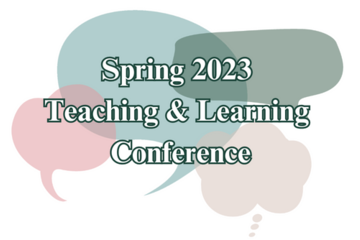
PEDAGOGICAL DESIGN
Welcome to my classroom: COIL
Title: Welcome to my classroom: COILPresenters: Antoinette Tessmer, Guanglong Pang (Education)Format: WTMCDate: May 11th, 2023Time: 2:45 pm - 3:45 pmClick here to viewDescription:COIL is an innovative online tool for international and intercultural learning among instructors and learners. It allows instructors and learners to enjoy many benefits of international and intercultural learning without the costs and implications of international travel. However, designing and running a successful COIL activity remains challenging because such a task is non-traditional, often requiring instructors to plan and teach outside of their comfort zone. We propose to run a COIL activity with a mock group of remote partners. Attendees will be grouped with remote collaborators to complete a collaborative project. Our session comprises steps that are typically present in a COIL activity. Attendees will participate in (a) an ice breaker activity followed by (b) a group discussion to identify a common topic based on their shared teaching/research interests. Groups will (c) brainstorm a hands-on project related to their topic. We then invite groups to (d) share their ideas with others. We will end with a general discussion about the logistics, challenges and lessons learned while participating to the COIL activity. As teleconference technology will be needed, participants will need to bring a laptop. We recommend that interested participants consider attending the “Workshop: COIL” session as an introduction to this “Welcome to My Classroom: COIL” session.
Authored by:
Antoinette Tessmer
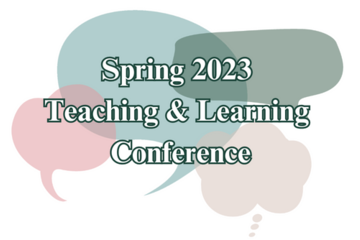
Posted on: Spring Conference on Teaching & Learning
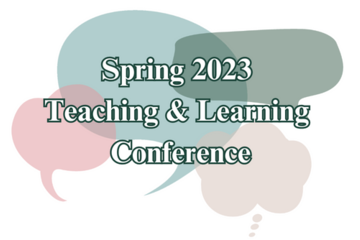
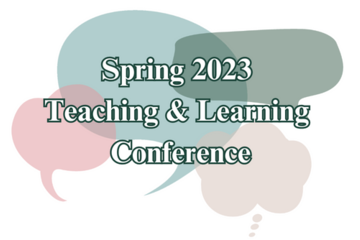
Welcome to my classroom: COIL
Title: Welcome to my classroom: COILPresenters: Antoinette Tessmer,...
Authored by:
PEDAGOGICAL DESIGN
Wednesday, May 17, 2023
