We found 185 results that contain "kaltura"
Posted on: MSU Online & Remote Teaching

PEDAGOGICAL DESIGN
Remote lectures quick guide
Click on the image above to access a PDF file of the Quick GuideRemote Lectures
This quick guide provides an introduction to lecturing as you move to remote teaching. It outlines key steps to Plan, Modify, and Implement when making this move to optimize student learning. As with any steps you take in moving to remote teaching, it’s important to anchor your decisions in course learning objectives and to be transparent, flexible, and generous with students.
Plan
Remote lecturing can work as an alternative to delivering lectures in large, lecture-driven courses. Lectures can be created and offered using a combination of Office 365 (PowerPoint), Zoom, MediaSpace, and D2L. Planning for remote teaching involves creating a workflow for transitioning your course and setting up and utilizing the necessary technology for recording your remote lecture to then share with students.
Modify
When modifying lectures for remote learning, you’ll use Office 365 (PowerPoint), Zoom, MediaSpace, and D2L to approximate the in-class lecture experience. These modifications involve scheduling your lecture as a Zoom Webinar, communicating with students about this scheduled webinar, and then creating a “Virtual Classroom” module in D2L to hold your lecture.
Schedule Your Lecture as a Zoom Webinar that automatically records
Navigate to http://zoom.msu.edu and click the Login button
Click the Webinar tab, on the left-navigation
Click the Schedule Webinar button
Complete the Schedule a Webinar page with the following settings:
Topic: Enter course your name
Description: This is the dedicated location for virtual classroom
Recurring Webinar: Check
Recurrence: No fixed time
Registration: Uncheck
Webinar options:
Q&A: Check
Enable Practice Session: Check
Record webinar automatically on local computer: Check
Click on the Schedule button
Click in the Link to Join the Webinar field to copy link to clipboard
Let students know about your lecture
Post invitation or link to D2L Announcement
Email classlist a copy of the invitation in D2L
3. Create a dedicated Virtual Classroom module
Create a dedicated Virtual Classroom module
Add a module in your D2L course to serve as a dedicated “Virtual Classroom.” This module will contain the link for the dedicated Zoom session
Click the Upload /Create drop-down menu
Select Create a Link
Complete the New Link window
Title: Enter Link Name
URL: Paste Zoom link from your clipboard
Open as External Resource: Check
Implement
When it’s time for your lecture, you’ll run your slideshow/presentation as you would with an in-person lecture. This time, though, you’ll share your presentation screen in the Zoom Webinar that you set up, record your screen, and then upload that recording to Kaltura MediaSpace to then share with your students later.
Run Slideshow/Presentation
Open your PowerPoint Presentation
Click on the Slide Show tab, from the Ribbon bar
Click on the From Beginning icon
Tip: Running your presentation before beginning your Zoom session will make the presentation immediately available from the Share screen.
Start Webinar
Navigate to http://zoom.msu.edu and click the Login button
Click the Webinar tab, on the left navigation
Locate your previously scheduled webinar and press the Start button to initiate the session
Click the Share icon and select Screen. This will ensure everything on your screen is visible during the broadcast
Tip: If you have dual monitors you will need to decide which screen will broadcast your presentation.
Stop Webinar/ Render Video
The session will record automatically. When you are done simply press the Stop button
The recording will begin rendering after you press the End Meeting > End Meeting for All button
Tip: Render time is proportional to length of session. Please expect to take 3-5 minutes to render your lecture.
Upload Video
Log into MediaSpace: https://mediaspace.msu.edu/
Click on the Add New button
Choose a file to upload
Navigate to: \\Documents\ Zoom\[Session Name + TimeStamp]\zoom_0.mp4
Double click on the file to upload to MediaSpace
As it is uploading, scroll lower on the page, enter a name for the video, and click the Unlisted option and hit Save
Share link with students
Click on the Go to media link at the bottom of the page
Under the video there is a tab called Share, click on it
Copy the link it gives you to the Media Page and post that in D2L
In your D2L course, click on the Content tab
Click on the “Add a module…” field located in the left-navigation
Type Recorded Lectures and press enter
In the module, click the Upload/create button and choose the Create a link option
Paste the link you copied from MediaSpace
Complete the New Link window
Title: Enter Link Name
URL: Paste Zoom link from your clipboard
Open as External Resource: Check
Additional Help
For additional help and support, please check out the other remote teaching articles on iteahc.msu.edu or contact the MSU IT Service Desk at local (517) 432-6200 or toll free (844) 678-6200.
Attribution 4.0 International (CC BY 4.0)
This quick guide provides an introduction to lecturing as you move to remote teaching. It outlines key steps to Plan, Modify, and Implement when making this move to optimize student learning. As with any steps you take in moving to remote teaching, it’s important to anchor your decisions in course learning objectives and to be transparent, flexible, and generous with students.
Plan
Remote lecturing can work as an alternative to delivering lectures in large, lecture-driven courses. Lectures can be created and offered using a combination of Office 365 (PowerPoint), Zoom, MediaSpace, and D2L. Planning for remote teaching involves creating a workflow for transitioning your course and setting up and utilizing the necessary technology for recording your remote lecture to then share with students.
Modify
When modifying lectures for remote learning, you’ll use Office 365 (PowerPoint), Zoom, MediaSpace, and D2L to approximate the in-class lecture experience. These modifications involve scheduling your lecture as a Zoom Webinar, communicating with students about this scheduled webinar, and then creating a “Virtual Classroom” module in D2L to hold your lecture.
Schedule Your Lecture as a Zoom Webinar that automatically records
Navigate to http://zoom.msu.edu and click the Login button
Click the Webinar tab, on the left-navigation
Click the Schedule Webinar button
Complete the Schedule a Webinar page with the following settings:
Topic: Enter course your name
Description: This is the dedicated location for virtual classroom
Recurring Webinar: Check
Recurrence: No fixed time
Registration: Uncheck
Webinar options:
Q&A: Check
Enable Practice Session: Check
Record webinar automatically on local computer: Check
Click on the Schedule button
Click in the Link to Join the Webinar field to copy link to clipboard
Let students know about your lecture
Post invitation or link to D2L Announcement
Email classlist a copy of the invitation in D2L
3. Create a dedicated Virtual Classroom module
Create a dedicated Virtual Classroom module
Add a module in your D2L course to serve as a dedicated “Virtual Classroom.” This module will contain the link for the dedicated Zoom session
Click the Upload /Create drop-down menu
Select Create a Link
Complete the New Link window
Title: Enter Link Name
URL: Paste Zoom link from your clipboard
Open as External Resource: Check
Implement
When it’s time for your lecture, you’ll run your slideshow/presentation as you would with an in-person lecture. This time, though, you’ll share your presentation screen in the Zoom Webinar that you set up, record your screen, and then upload that recording to Kaltura MediaSpace to then share with your students later.
Run Slideshow/Presentation
Open your PowerPoint Presentation
Click on the Slide Show tab, from the Ribbon bar
Click on the From Beginning icon
Tip: Running your presentation before beginning your Zoom session will make the presentation immediately available from the Share screen.
Start Webinar
Navigate to http://zoom.msu.edu and click the Login button
Click the Webinar tab, on the left navigation
Locate your previously scheduled webinar and press the Start button to initiate the session
Click the Share icon and select Screen. This will ensure everything on your screen is visible during the broadcast
Tip: If you have dual monitors you will need to decide which screen will broadcast your presentation.
Stop Webinar/ Render Video
The session will record automatically. When you are done simply press the Stop button
The recording will begin rendering after you press the End Meeting > End Meeting for All button
Tip: Render time is proportional to length of session. Please expect to take 3-5 minutes to render your lecture.
Upload Video
Log into MediaSpace: https://mediaspace.msu.edu/
Click on the Add New button
Choose a file to upload
Navigate to: \\Documents\ Zoom\[Session Name + TimeStamp]\zoom_0.mp4
Double click on the file to upload to MediaSpace
As it is uploading, scroll lower on the page, enter a name for the video, and click the Unlisted option and hit Save
Share link with students
Click on the Go to media link at the bottom of the page
Under the video there is a tab called Share, click on it
Copy the link it gives you to the Media Page and post that in D2L
In your D2L course, click on the Content tab
Click on the “Add a module…” field located in the left-navigation
Type Recorded Lectures and press enter
In the module, click the Upload/create button and choose the Create a link option
Paste the link you copied from MediaSpace
Complete the New Link window
Title: Enter Link Name
URL: Paste Zoom link from your clipboard
Open as External Resource: Check
Additional Help
For additional help and support, please check out the other remote teaching articles on iteahc.msu.edu or contact the MSU IT Service Desk at local (517) 432-6200 or toll free (844) 678-6200.
Attribution 4.0 International (CC BY 4.0)
Authored by:
4.0 International (CC by 4.0)
Posted on: MSU Online & Remote Teaching

Remote lectures quick guide
Click on the image above to access a PDF file of the Quick GuideRem...
Authored by:
PEDAGOGICAL DESIGN
Monday, Oct 18, 2021
Posted on: #iteachmsu

PEDAGOGICAL DESIGN
Updating your #iteachmsu profile
A major function of the #iteachmsu Commons is making personal and professional connections with other people in the MSU educator community. Sharing your personal, professional, and research interests in your profile is one way of doing that.
This brief tutorial will demonstrate how you can update your #iteachmsu profile.
How do I update my #iteachmsu Commons profile?
You first need to be logged in using your MSU NetID and password. You will then see your name in the upper right-hand corner of the screen. Select 'Profile' to view your #iteachmsu Commons profile.
Select on my profile and you will be taken to a page where you can share professional information about yourself that you wish to disclose. You can upload a picture by selecting the edit button on the left side of the profile card.
You will also see that there are places for posts, articles, playlists, assessments, and your badges listed here, all in one area.
Select on the pencil to make any edits to your profile that you wish to make. You can edit things such as your name, your title, your preferred pronouns, your department. You might also have a LinkedIn, Twitter, website, or blog account you would like to share here on your profile. Lastly, you can share things that you are interested in and or your research or teaching interests.
Click here to watch a video tutorial:
This brief tutorial will demonstrate how you can update your #iteachmsu profile.
How do I update my #iteachmsu Commons profile?
You first need to be logged in using your MSU NetID and password. You will then see your name in the upper right-hand corner of the screen. Select 'Profile' to view your #iteachmsu Commons profile.
Select on my profile and you will be taken to a page where you can share professional information about yourself that you wish to disclose. You can upload a picture by selecting the edit button on the left side of the profile card.
You will also see that there are places for posts, articles, playlists, assessments, and your badges listed here, all in one area.
Select on the pencil to make any edits to your profile that you wish to make. You can edit things such as your name, your title, your preferred pronouns, your department. You might also have a LinkedIn, Twitter, website, or blog account you would like to share here on your profile. Lastly, you can share things that you are interested in and or your research or teaching interests.
Click here to watch a video tutorial:
Authored by:
#iteachmsu

Posted on: #iteachmsu


Updating your #iteachmsu profile
A major function of the #iteachmsu Commons is making personal and p...
Authored by:
PEDAGOGICAL DESIGN
Monday, Aug 9, 2021
Posted on: #iteachmsu
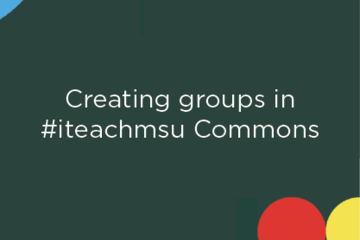
PEDAGOGICAL DESIGN
Creating Groups in #iteachmsu Commons
Groups are segmented areas where the MSU Community can share information based on topics or membership. Groups allow for the creation of group-specific posts, playlists, and articles.
Group Admins can make groups public, which will make them visible to non-members, who can request access to join the group. Groups can also be made private, which makes the group and the content only visible to group members.
How do I create a group in the #iteachmsu Commons?
To create a group one, go to the add button in the upper right-hand corner and select "Group".
You can provide a group image if you wish, a group name, about information, connect the group to a particular category, and select the privacy settings.
Click here to watch a brief tutorial on creating groups:
Group Admins can make groups public, which will make them visible to non-members, who can request access to join the group. Groups can also be made private, which makes the group and the content only visible to group members.
How do I create a group in the #iteachmsu Commons?
To create a group one, go to the add button in the upper right-hand corner and select "Group".
You can provide a group image if you wish, a group name, about information, connect the group to a particular category, and select the privacy settings.
Click here to watch a brief tutorial on creating groups:
Authored by:
#iteachmsu
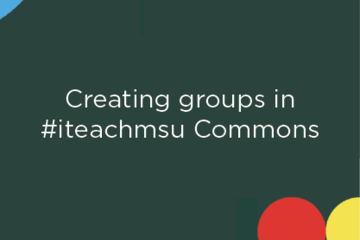
Posted on: #iteachmsu
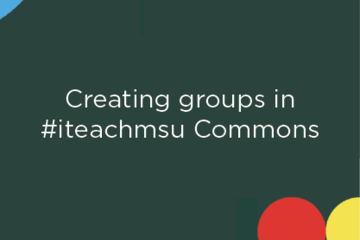
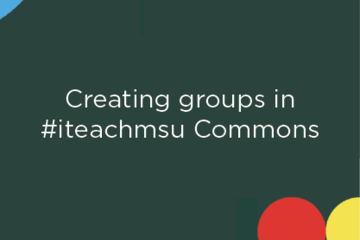
Creating Groups in #iteachmsu Commons
Groups are segmented areas where the MSU Community can share inform...
Authored by:
PEDAGOGICAL DESIGN
Sunday, Apr 25, 2021
Posted on: #iteachmsu

PEDAGOGICAL DESIGN
Writing an Article in the #iteachmsu Commons
If you are looking to blog or share your detailed thoughts on a topic, creating an article is the best way to do that.
How do I write an article in the #iteachmsu Commons?
To create an article, you can either select the add button at the top of the page or select "Write an Article on #iteachmsu" from the feed.
An article is larger than a post, similar to a blog entry, detailed opinion piece, research report, or maybe a news article. You will be given an option to provide a title, the author, and you may choose to include a featured image.
You can publish an article to specific groups, set the visibility of the article as public or private, add your category that the article falls into, and create tags for better searchability on the site.
The description field is where you can create the body of your post.
When finished creating your article draft or if it is ready to publish, you can select the publish button to post it, or the draft button to complete it at another time.
Click here to watch a video tutorial:
How do I write an article in the #iteachmsu Commons?
To create an article, you can either select the add button at the top of the page or select "Write an Article on #iteachmsu" from the feed.
An article is larger than a post, similar to a blog entry, detailed opinion piece, research report, or maybe a news article. You will be given an option to provide a title, the author, and you may choose to include a featured image.
You can publish an article to specific groups, set the visibility of the article as public or private, add your category that the article falls into, and create tags for better searchability on the site.
The description field is where you can create the body of your post.
When finished creating your article draft or if it is ready to publish, you can select the publish button to post it, or the draft button to complete it at another time.
Click here to watch a video tutorial:
Authored by:
#iteachmsu

Posted on: #iteachmsu


Writing an Article in the #iteachmsu Commons
If you are looking to blog or share your detailed thoughts on a top...
Authored by:
PEDAGOGICAL DESIGN
Wednesday, Apr 28, 2021
Posted on: MSU Online & Remote Teaching

PEDAGOGICAL DESIGN
Remote activities and assignments quick guide
Click the image above to access a PDF of the Quick GuideRemote Assignments and Activities
This quick guide provides an introduction to remote assignments and activities as you move to remote teaching. It outlines key steps to Plan, Modify, and Implement when making this move to optimize student learning. As with any steps you take in moving to remote teaching, it’s important to anchor your decisions in course learning objectives and to be transparent, flexible, and generous with students.
Plan
In-class activities and assignments can be facilitated by a variety of the tools provided at MSU. In planning for remote activities and assignments, ensure you are focusing on assignments that help you to accomplish your learning objectives. Also remember that in a remote teaching situation you may need to be flexible with respect to the assignments/activities you have.
Modify
Projects
Rather than have students turn in assignments during class, create a D2L assignment folder for students to upload assignments. Just about any file-type can be turned in with D2L (including word documents). This can be where students upload their papers, presentations, videos, or any other media.
Collaborative Writing
If students would normally provide feedback on each other's writing assignments, then the easiest method to recreate this in a remote teaching situation would be to use a cloud-based tool such as Google Drive or Microsoft One Drive. Using one of these tools, students can view and comment on each other's work.
Discussions
If in-class discussion is a key part of your course, then the D2L discussion tool can be used. Keep in mind that students will most likely need greater prompting and guidance in order to engage in an online discussion.If students are able to record audio and video, and have access to a fast internet connection, then they could also record and submit discussions using zoom.
Presentations
If students have a presentation they would normally give in class, they can record that presentation using Zoom or MediaSpace, provided that they have a computer with a Webcam and Microphone. If students do not have the ability to record audio and video, then another option would be to ask them to write out their presentation in Microsoft Word or other word processing tool and include images of their presentation materials. This can then be uploaded to a D2L Assignment Folder.
Implement
Below find a variety of ideas for common in-person activities and some ideas for both synchronous remote (activities occur at the same time) or asynchronous remote (activities occur independently but with specific due dates/times) teaching.
In-Person
Synchronous Remote
Asynchronous Remote
Student presentations
Students present in real time using zoom.
Students record presentations using Kaltura Capture or Zoom then upload them to MediaSpace or D2L.
Small group work/discussions
Students can collaborate in Zoom, Microsoft OneDrive, and Google drive.
Create a prompt for students to respond to on D2L.
Peer review writing session
Students can share and discuss their documents using Zoom and Google Drive or Microsoft OneDrive.
Organize students into groups and ask them to share their documents in Microsoft OneDrive Google Drive.
Additional Help
For additional help and support, please check out the other remote teaching articles on iteach.msu.edu, or contact the MSU IT Service Desk at local (517) 432-6200 or toll free (844) 678-6200.
Attribution 4.0 International (CC BY 4.0)
This quick guide provides an introduction to remote assignments and activities as you move to remote teaching. It outlines key steps to Plan, Modify, and Implement when making this move to optimize student learning. As with any steps you take in moving to remote teaching, it’s important to anchor your decisions in course learning objectives and to be transparent, flexible, and generous with students.
Plan
In-class activities and assignments can be facilitated by a variety of the tools provided at MSU. In planning for remote activities and assignments, ensure you are focusing on assignments that help you to accomplish your learning objectives. Also remember that in a remote teaching situation you may need to be flexible with respect to the assignments/activities you have.
Modify
Projects
Rather than have students turn in assignments during class, create a D2L assignment folder for students to upload assignments. Just about any file-type can be turned in with D2L (including word documents). This can be where students upload their papers, presentations, videos, or any other media.
Collaborative Writing
If students would normally provide feedback on each other's writing assignments, then the easiest method to recreate this in a remote teaching situation would be to use a cloud-based tool such as Google Drive or Microsoft One Drive. Using one of these tools, students can view and comment on each other's work.
Discussions
If in-class discussion is a key part of your course, then the D2L discussion tool can be used. Keep in mind that students will most likely need greater prompting and guidance in order to engage in an online discussion.If students are able to record audio and video, and have access to a fast internet connection, then they could also record and submit discussions using zoom.
Presentations
If students have a presentation they would normally give in class, they can record that presentation using Zoom or MediaSpace, provided that they have a computer with a Webcam and Microphone. If students do not have the ability to record audio and video, then another option would be to ask them to write out their presentation in Microsoft Word or other word processing tool and include images of their presentation materials. This can then be uploaded to a D2L Assignment Folder.
Implement
Below find a variety of ideas for common in-person activities and some ideas for both synchronous remote (activities occur at the same time) or asynchronous remote (activities occur independently but with specific due dates/times) teaching.
In-Person
Synchronous Remote
Asynchronous Remote
Student presentations
Students present in real time using zoom.
Students record presentations using Kaltura Capture or Zoom then upload them to MediaSpace or D2L.
Small group work/discussions
Students can collaborate in Zoom, Microsoft OneDrive, and Google drive.
Create a prompt for students to respond to on D2L.
Peer review writing session
Students can share and discuss their documents using Zoom and Google Drive or Microsoft OneDrive.
Organize students into groups and ask them to share their documents in Microsoft OneDrive Google Drive.
Additional Help
For additional help and support, please check out the other remote teaching articles on iteach.msu.edu, or contact the MSU IT Service Desk at local (517) 432-6200 or toll free (844) 678-6200.
Attribution 4.0 International (CC BY 4.0)
Authored by:
4.0 International (CC by 4.0)
Posted on: MSU Online & Remote Teaching

Remote activities and assignments quick guide
Click the image above to access a PDF of the Quick GuideRemote Assi...
Authored by:
PEDAGOGICAL DESIGN
Monday, Oct 18, 2021
Posted on: #iteachmsu

PEDAGOGICAL DESIGN
Editing or Deleting an Article in #iteachmsu
After you have created an article, you may find that there is information that you want to update or maybe you want to delete the article altogether. By default, you will not see an edit or delete icon on your post once it is published. This article describes and provides a demonstration of how to edit or delete an article on the #iteachmsu commons.
How do I edit or delete an article?
There are a few different ways you can navigate to either edit or delete an article that you've posted.
Go to "My Profile" and select "Articles." This limits your view to only articles that you have created.
Go to the "Browse" area to select articles, but there you will see all articles and not only the ones that you have created.
Expand the Groups section, and select the group (#iteachmsu) that you posted your Article in, and click on the Article tab for that group.
Once you have navigated to the article that you want to delete or edit, you should see the following buttons:
Here you will see a pencil where you can edit the post and a delete button where you can delete it permanently.
Click here to watch a video tutorial:
How do I edit or delete an article?
There are a few different ways you can navigate to either edit or delete an article that you've posted.
Go to "My Profile" and select "Articles." This limits your view to only articles that you have created.
Go to the "Browse" area to select articles, but there you will see all articles and not only the ones that you have created.
Expand the Groups section, and select the group (#iteachmsu) that you posted your Article in, and click on the Article tab for that group.
Once you have navigated to the article that you want to delete or edit, you should see the following buttons:
Here you will see a pencil where you can edit the post and a delete button where you can delete it permanently.
Click here to watch a video tutorial:
Authored by:
#iteachmsu

Posted on: #iteachmsu


Editing or Deleting an Article in #iteachmsu
After you have created an article, you may find that there is infor...
Authored by:
PEDAGOGICAL DESIGN
Wednesday, Apr 28, 2021
Posted on: #iteachmsu
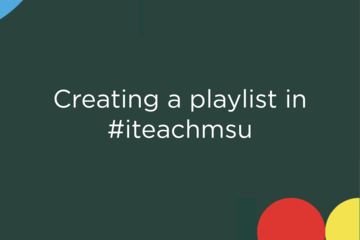
PEDAGOGICAL DESIGN
Creating a Playlist in the #iteachmsu Commons
Playlists are a great way to organize content is into a learning asset. You can use sections to organize your content into learning modules and use text curate articles or add learning objectives. After users complete a playlist they will receive a badge that is then visible on the user profile page. This tutorial will demonstrate how to create a playlist while providing some best practices for efficiency.How do I Create a Playlist?
A playlist is a collection of related posts curated by an individual or a unit. To select one, select the "Add" button in the upper right-hand corner of the screen and select "Playlist".
Here you will be given similar options for creating a post or an article where you can provide a title for your playlist, disclose the author, provide a featured image, upload a file, provide a description, select a category, and give an estimate to the amount of time it would take to engage with the playlist. You might choose also to have a badge awarded for someone who finished the playlist by providing an image, uploading a file, and providing some contextual information about the badge in the description area.
Back toward the top, you can select the "Build" tab where you can drag and drop items of saved articles you've curated for the playlist.
Note that you can save articles, post playlists, and assessments with the "Bookmark" icon.
When you curate them, you can create sections for organizational purposes and provide context and descriptions of each curated item in the field below, where you have dragged it into the sequence.
Click here to watch a brief tutorial on creating a playlist:
A playlist is a collection of related posts curated by an individual or a unit. To select one, select the "Add" button in the upper right-hand corner of the screen and select "Playlist".
Here you will be given similar options for creating a post or an article where you can provide a title for your playlist, disclose the author, provide a featured image, upload a file, provide a description, select a category, and give an estimate to the amount of time it would take to engage with the playlist. You might choose also to have a badge awarded for someone who finished the playlist by providing an image, uploading a file, and providing some contextual information about the badge in the description area.
Back toward the top, you can select the "Build" tab where you can drag and drop items of saved articles you've curated for the playlist.
Note that you can save articles, post playlists, and assessments with the "Bookmark" icon.
When you curate them, you can create sections for organizational purposes and provide context and descriptions of each curated item in the field below, where you have dragged it into the sequence.
Click here to watch a brief tutorial on creating a playlist:
Authored by:
#iteachmsu
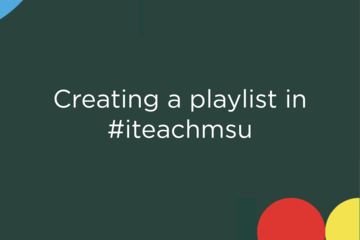
Posted on: #iteachmsu
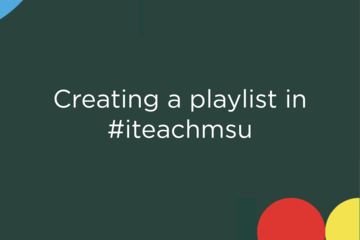
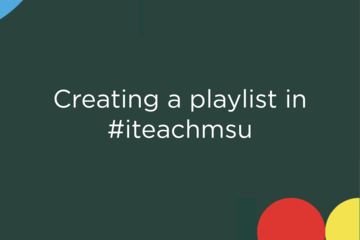
Creating a Playlist in the #iteachmsu Commons
Playlists are a great way to organize content is into a learning as...
Authored by:
PEDAGOGICAL DESIGN
Wednesday, Apr 28, 2021
Posted on: #iteachmsu
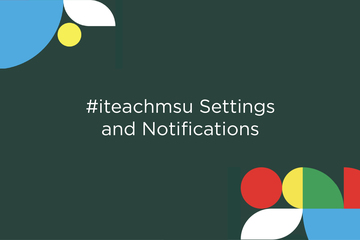
PEDAGOGICAL DESIGN
#iteachmsu Settings and Notifications
*This feature will be added in our early fall release which is forthcoming.*This brief tutorial will demonstrate how you can update your #iteachmsu notifications and settings. How do I update my #iteachmsu settings?
After you have logged in using your MSU NetID and password, you will see your name in the upper right-hand corner of the screen. Select 'Settings' to manage your #iteachmsu Commons notification and language settings. AccountOn the settings page you will first see the "Account" section. You can select the edit button on the right to change your preferred language and country settings. NotificationsBelow is the "Notifications" section. At the top right of the section you will can toggle on or off all email notifications. You can also manage the specific types of alerts that you recieve from #iteachmsu. Under "Notifications" you can choose to turn on or off alerts for new connections, groups, or messages. Below you can also manage your notifications for new likes and comments on your #iteachmsu posts, articles, groups, playlists, and assessments. Click here to watch a video tutorial:
After you have logged in using your MSU NetID and password, you will see your name in the upper right-hand corner of the screen. Select 'Settings' to manage your #iteachmsu Commons notification and language settings. AccountOn the settings page you will first see the "Account" section. You can select the edit button on the right to change your preferred language and country settings. NotificationsBelow is the "Notifications" section. At the top right of the section you will can toggle on or off all email notifications. You can also manage the specific types of alerts that you recieve from #iteachmsu. Under "Notifications" you can choose to turn on or off alerts for new connections, groups, or messages. Below you can also manage your notifications for new likes and comments on your #iteachmsu posts, articles, groups, playlists, and assessments. Click here to watch a video tutorial:
Authored by:
#iteachmsu
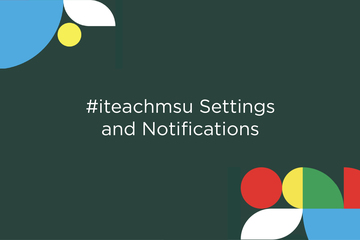
Posted on: #iteachmsu
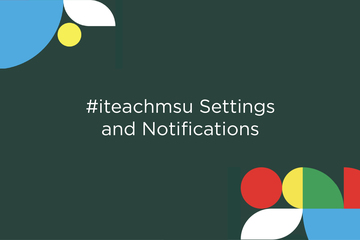
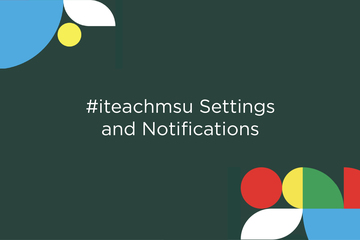
#iteachmsu Settings and Notifications
*This feature will be added in our early fall release which is fort...
Authored by:
PEDAGOGICAL DESIGN
Wednesday, Sep 15, 2021

