We found 185 results that contain "kaltura"
Posted on: #iteachmsu

Module 4: 2-Person Webinars
Join us as we explore the dynamic realm of 2-Person Webinars, where collaboration and communication take center stage. In this module, you'll discover strategies for co-hosting engaging webinars with a partner, leveraging each other's strengths to deliver dynamic and interactive presentations. Whether you're teaming up with a colleague or inviting guest speakers, this module provides you with the skills and confidence to shine in a two-person webinar setting.
What You'll Learn:
Effective Communication: Communication is the cornerstone of successful co-hosted webinars. Learn how to effectively communicate with your co-host, whether it's through pre-planning meetings, shared documents, or real-time communication during the webinar. Uncover techniques for coordinating transitions, managing speaking roles, and keeping the conversation flowing seamlessly.
Playing to Each Other's Strengths: Each co-host brings their own unique strengths and expertise to the table. Discover how to leverage these strengths to create a dynamic and engaging presentation that showcases both hosts' talents. Whether it's dividing content based on expertise, playing off each other's energy, or alternating speaking roles, explore how to make the most of your partnership.
Maintaining Engagement: Keeping your audience engaged is essential in a two-person webinar. Learn strategies for keeping viewers interested and involved throughout the presentation, from interactive polls and audience participation to engaging storytelling and dynamic visuals. Discuss techniques together for handling audience questions and feedback as a team.
Managing Technical Aspects: Co-hosting a webinar comes with its own set of technical challenges. From coordinating screen sharing to managing audio levels, learn how to navigate these challenges with ease and professionalism. Identify tips for troubleshooting technical issues and maintaining a smooth webinar experience for both hosts and attendees.
Why It Matters:
Two-person webinars offer a unique opportunity to combine expertise, perspectives, and personalities to create engaging and impactful presentations. Whether you're collaborating with a colleague, inviting guest speakers, or teaming up with industry experts, mastering the art of co-hosting webinars opens up new possibilities for reaching and engaging your audience in meaningful ways.
Ready to Get Started?
Whether you're a seasoned presenter looking to expand your reach or a newcomer eager to explore the world of collaborative presentations, the 2-Person Webinars module in our HushPod Recording Studio has something for everyone. So grab your co-host, fire up your webcam, and let's embark on this exciting journey together. Get ready to shine in the spotlight as you co-host dynamic and engaging webinars that leave a lasting impression on your audience!
--> Module 5: Podcast Production
What You'll Learn:
Effective Communication: Communication is the cornerstone of successful co-hosted webinars. Learn how to effectively communicate with your co-host, whether it's through pre-planning meetings, shared documents, or real-time communication during the webinar. Uncover techniques for coordinating transitions, managing speaking roles, and keeping the conversation flowing seamlessly.
Playing to Each Other's Strengths: Each co-host brings their own unique strengths and expertise to the table. Discover how to leverage these strengths to create a dynamic and engaging presentation that showcases both hosts' talents. Whether it's dividing content based on expertise, playing off each other's energy, or alternating speaking roles, explore how to make the most of your partnership.
Maintaining Engagement: Keeping your audience engaged is essential in a two-person webinar. Learn strategies for keeping viewers interested and involved throughout the presentation, from interactive polls and audience participation to engaging storytelling and dynamic visuals. Discuss techniques together for handling audience questions and feedback as a team.
Managing Technical Aspects: Co-hosting a webinar comes with its own set of technical challenges. From coordinating screen sharing to managing audio levels, learn how to navigate these challenges with ease and professionalism. Identify tips for troubleshooting technical issues and maintaining a smooth webinar experience for both hosts and attendees.
Why It Matters:
Two-person webinars offer a unique opportunity to combine expertise, perspectives, and personalities to create engaging and impactful presentations. Whether you're collaborating with a colleague, inviting guest speakers, or teaming up with industry experts, mastering the art of co-hosting webinars opens up new possibilities for reaching and engaging your audience in meaningful ways.
Ready to Get Started?
Whether you're a seasoned presenter looking to expand your reach or a newcomer eager to explore the world of collaborative presentations, the 2-Person Webinars module in our HushPod Recording Studio has something for everyone. So grab your co-host, fire up your webcam, and let's embark on this exciting journey together. Get ready to shine in the spotlight as you co-host dynamic and engaging webinars that leave a lasting impression on your audience!
--> Module 5: Podcast Production
Posted by:
Dave Goodrich

Posted on: #iteachmsu


Module 4: 2-Person Webinars
Join us as we explore the dynamic realm of 2-Person Webinars, where...
Posted by:
Wednesday, Jul 17, 2024
Posted on: New Technologies

CTLI HushPod Overview & Training
Welcome to the CTLI's cool HushPod Recording Studio, a super high-tech spot meant to take your training experience to the next level. Tucked away in the Center for Teaching and Learning Innovation, this awesome studio is all about giving creators and educators a sweet place to work, with top-notch gear and a comfy vibe.
When you step into our HushPod Recording Studio, you're walking into a space designed to make learning awesome. Picture warm lighting and a chill atmosphere that gets those creative juices flowing. Inside our spacious and bookable Hushaccess.L booth, you can dive deep into your training materials without any distractions.
We've decked out our studio with all the latest gear to meet your needs. From top-of-the-line Shure SM7B microphones to the easy-to-use Rhodecaster Pro 2, everything's chosen to make sure your recordings sound amazing. Plus, our soundproofing tech keeps things quiet so you can focus.
But our studio isn't just a room—it's a place where you can try out different setups to suit your style. Whether you're running webinars, making screen recordings, doing two-person chats, or producing podcasts, we've got you covered.
And if you're itching to learn more about how everything works, our fifth module dives into the nitty-gritty of software and hardware. You'll pick up all the skills you need to make the most of our studio setup.
The HushPod Recording Studio isn't just about gear—it's about pushing the boundaries of education. Step inside and get ready to explore, create, and make your training dreams a reality. Welcome to a space where your ideas come alive. Welcome to the future of training in higher education. Welcome to the HushPod Recording Studio!
Module 1: Start Here :: An Introduction to our HushPod Recording Studio
Module 2: Webinar Hosting
Module 3: Screen Recording
Module 4: 2-Person Webinars
Module 5: Podcast Production
Module 6: Advanced Software and Hardware Components
When you step into our HushPod Recording Studio, you're walking into a space designed to make learning awesome. Picture warm lighting and a chill atmosphere that gets those creative juices flowing. Inside our spacious and bookable Hushaccess.L booth, you can dive deep into your training materials without any distractions.
We've decked out our studio with all the latest gear to meet your needs. From top-of-the-line Shure SM7B microphones to the easy-to-use Rhodecaster Pro 2, everything's chosen to make sure your recordings sound amazing. Plus, our soundproofing tech keeps things quiet so you can focus.
But our studio isn't just a room—it's a place where you can try out different setups to suit your style. Whether you're running webinars, making screen recordings, doing two-person chats, or producing podcasts, we've got you covered.
And if you're itching to learn more about how everything works, our fifth module dives into the nitty-gritty of software and hardware. You'll pick up all the skills you need to make the most of our studio setup.
The HushPod Recording Studio isn't just about gear—it's about pushing the boundaries of education. Step inside and get ready to explore, create, and make your training dreams a reality. Welcome to a space where your ideas come alive. Welcome to the future of training in higher education. Welcome to the HushPod Recording Studio!
Module 1: Start Here :: An Introduction to our HushPod Recording Studio
Module 2: Webinar Hosting
Module 3: Screen Recording
Module 4: 2-Person Webinars
Module 5: Podcast Production
Module 6: Advanced Software and Hardware Components
Authored by:
Dave Goodrich (he/him)

Posted on: New Technologies


CTLI HushPod Overview & Training
Welcome to the CTLI's cool HushPod Recording Studio, a super high-t...
Authored by:
Thursday, Jul 11, 2024
Posted on: #iteachmsu

Module 2: Webinar Hosting
Welcome to the Webinar Hosting module, where we'll dive into the world of online presentations! Here, you'll pick up tips and tricks on how to keep your audience hooked and your sessions interactive. Whether you're a pro or just starting out, this module will give you the tools to rock your webinars and keep your viewers coming back for more. Let's get ready to make some online magic happen!
What You'll Learn:
Captivating Your Audience: First impressions matter! Learn how to grab your audience's attention from the get-go with compelling introductions and engaging visuals. We'll explore techniques for crafting catchy titles, designing eye-catching slides, and using storytelling to hook your viewers.
Interactive Sessions: Keep your audience engaged and involved throughout your webinar with interactive elements. Discover how to incorporate polls, Q&A sessions, and live chats to foster participation and create a dynamic learning environment. We'll also cover techniques for managing audience questions and feedback effectively.
Managing Technical Challenges: Let's face it – technical issues can happen to the best of us. Learn how to troubleshoot common problems like audio or video glitches, screen sharing issues, and internet connectivity issues with grace and ease. We'll also discuss backup plans and contingency measures to ensure smooth sailing during your webinar.
Building Confidence: Hosting a webinar can be nerve-wracking, especially if you're new to the game. We'll share tips and techniques to boost your confidence and banish those pre-webinar jitters. From practicing your presentation to mastering your delivery, you'll learn how to exude confidence and command the virtual stage.
Post-Webinar Engagement: The conversation doesn't end when the webinar does! Discover strategies for keeping the momentum going after your session wraps up. We'll explore follow-up emails, surveys, and social media engagement to foster continued interaction and build a community around your content.
Why It Matters:
In today's digital age, webinars have become a powerful tool for education, marketing, and communication. Whether you're hosting a training session, promoting a product, or sharing your expertise with the world, effective webinar hosting skills are essential for success. By mastering the art of engaging online presentations, you'll not only captivate your audience but also establish yourself as a trusted authority in your field.
IDEAInterview or record a guest speaker from afar. Global Health and the International programs often have Zoom / Teams recordings of people in other places. The records are OK at best because of the environment that the host is in. If this were available the quality of these opportunities would be better. This was edited with Camtasia, but the output would have been better if the host was in the HushPod.
Ready to Get Started?
Whether you're looking to enhance your professional skills, expand your audience reach, or simply connect with others in a virtual setting, the Webinar Hosting module in our HushPod Recording Studio has something for everyone. So grab your favorite mug of coffee, cozy up to your computer, and let's dive into the exciting world of webinar hosting together. Get ready to inspire, educate, and engage – one webinar at a time!
--> Module 3: Screen Recording
What You'll Learn:
Captivating Your Audience: First impressions matter! Learn how to grab your audience's attention from the get-go with compelling introductions and engaging visuals. We'll explore techniques for crafting catchy titles, designing eye-catching slides, and using storytelling to hook your viewers.
Interactive Sessions: Keep your audience engaged and involved throughout your webinar with interactive elements. Discover how to incorporate polls, Q&A sessions, and live chats to foster participation and create a dynamic learning environment. We'll also cover techniques for managing audience questions and feedback effectively.
Managing Technical Challenges: Let's face it – technical issues can happen to the best of us. Learn how to troubleshoot common problems like audio or video glitches, screen sharing issues, and internet connectivity issues with grace and ease. We'll also discuss backup plans and contingency measures to ensure smooth sailing during your webinar.
Building Confidence: Hosting a webinar can be nerve-wracking, especially if you're new to the game. We'll share tips and techniques to boost your confidence and banish those pre-webinar jitters. From practicing your presentation to mastering your delivery, you'll learn how to exude confidence and command the virtual stage.
Post-Webinar Engagement: The conversation doesn't end when the webinar does! Discover strategies for keeping the momentum going after your session wraps up. We'll explore follow-up emails, surveys, and social media engagement to foster continued interaction and build a community around your content.
Why It Matters:
In today's digital age, webinars have become a powerful tool for education, marketing, and communication. Whether you're hosting a training session, promoting a product, or sharing your expertise with the world, effective webinar hosting skills are essential for success. By mastering the art of engaging online presentations, you'll not only captivate your audience but also establish yourself as a trusted authority in your field.
IDEAInterview or record a guest speaker from afar. Global Health and the International programs often have Zoom / Teams recordings of people in other places. The records are OK at best because of the environment that the host is in. If this were available the quality of these opportunities would be better. This was edited with Camtasia, but the output would have been better if the host was in the HushPod.
Ready to Get Started?
Whether you're looking to enhance your professional skills, expand your audience reach, or simply connect with others in a virtual setting, the Webinar Hosting module in our HushPod Recording Studio has something for everyone. So grab your favorite mug of coffee, cozy up to your computer, and let's dive into the exciting world of webinar hosting together. Get ready to inspire, educate, and engage – one webinar at a time!
--> Module 3: Screen Recording
Posted by:
Dave Goodrich

Posted on: #iteachmsu


Module 2: Webinar Hosting
Welcome to the Webinar Hosting module, where we'll dive into the wo...
Posted by:
Wednesday, Jul 17, 2024
Posted on: #iteachmsu

Module 1: Start Here :: An Introduction to our HushPod Recording Studio
Welcome to the HushPod Recording Studio, where creativity meets technology. Whether you’re an experienced creator or just starting out, our studio provides everything you need to bring your ideas to life in audio and visual formats. Here's what you can expect:
Our Studio Features:
Lighting: Our studio is equipped with professional lighting gear, including an adjustable LED ring light and softbox lights, to ensure your recordings have the perfect brightness and clarity. A conveniently located power strip behind the computer controls all the lights and the high-quality Canon camera behind the iMac.
iMac: The powerful iMac workstation is ideal for all your content creation needs. Whether editing audio, designing graphics, or managing recordings, the iMac comes pre-installed with essential software like Camtasia, Audacity, OBS, Garage Band, Logic Pro, and more.
Shure SM7B Microphones and Lapels: Achieve crystal-clear audio with our Shure SM7B microphones and lapel mics. For optimal performance, stay within 1-5 inches of the SM7B microphones.
Rhodecaster Pro 2: Elevate your recordings with the Rhodecaster Pro 2, perfect for podcasting and broadcasting. This device allows you to add sound effects and record multiple channels effortlessly.
Sound Isolation Booth: Record in our sound isolation booth for a distraction-free environment. With premium acoustic materials, your recordings will be free from background noise.
Data Storage: Secure your recordings with our storage options, including cloud storage and external hard drives, ensuring your files are always accessible and safe.
Backdrop Cloth: Customize your recording space with our backdrop cloth, perfect for minimizing background distractions or setting the scene.
With our state-of-the-art equipment and resources, the HushPod Recording Studio is designed to help you create high-quality content with ease. Let’s get started on your creative journey!
--> Module 2: Webinar Hosting
Our Studio Features:
Lighting: Our studio is equipped with professional lighting gear, including an adjustable LED ring light and softbox lights, to ensure your recordings have the perfect brightness and clarity. A conveniently located power strip behind the computer controls all the lights and the high-quality Canon camera behind the iMac.
iMac: The powerful iMac workstation is ideal for all your content creation needs. Whether editing audio, designing graphics, or managing recordings, the iMac comes pre-installed with essential software like Camtasia, Audacity, OBS, Garage Band, Logic Pro, and more.
Shure SM7B Microphones and Lapels: Achieve crystal-clear audio with our Shure SM7B microphones and lapel mics. For optimal performance, stay within 1-5 inches of the SM7B microphones.
Rhodecaster Pro 2: Elevate your recordings with the Rhodecaster Pro 2, perfect for podcasting and broadcasting. This device allows you to add sound effects and record multiple channels effortlessly.
Sound Isolation Booth: Record in our sound isolation booth for a distraction-free environment. With premium acoustic materials, your recordings will be free from background noise.
Data Storage: Secure your recordings with our storage options, including cloud storage and external hard drives, ensuring your files are always accessible and safe.
Backdrop Cloth: Customize your recording space with our backdrop cloth, perfect for minimizing background distractions or setting the scene.
With our state-of-the-art equipment and resources, the HushPod Recording Studio is designed to help you create high-quality content with ease. Let’s get started on your creative journey!
--> Module 2: Webinar Hosting
Posted by:
Dave Goodrich

Posted on: #iteachmsu

Module 6: Advanced Software and Hardware Components
Dive deeper into the intricate world of software and hardware components with our Advanced Module. In this supplementary resource, you'll explore the inner workings of the tools and technologies used in the HushPod Recording Studio, gaining a deeper understanding of how to optimize your workflow and maximize your creative potential. Whether you're fine-tuning audio settings or mastering advanced editing techniques, this module equips you with the knowledge and skills needed to take your recordings to the next level. One key pro-tip is to know the difference between the mute and the solo buttons on the Telecaster Pro II. The mute buttons are basically straightforward, but the tricky ones that can get you if you aren’t careful are those solo buttons. They can be useful if you are a producer controlling a recording in real time and need to solo the feed of one particular microphone, but for most people, I recommend to just avoid using the solo buttons entirely as it can turn off every other microphone and feed with little indication of why that is happening or how that is happening.
What You Can Explore Further on YouTube from Here:
Fine-Tuning Your Sound: Ever wanted to be an audio wizard? Now's your chance! Learn how to tweak settings like equalization, compression, and noise reduction to make your recordings sound pro-grade. We'll delve into the guts of Audacity, GarageBand, and Logic Pro, showing you how to sculpt your sound to perfection.
Mastering Advanced Editing: Ready to take your editing skills up a notch? We'll show you how! Dive into Camtasia and OBS to learn advanced techniques like seamless transitions, precise cuts, and fancy effects. With these tools in your arsenal, you'll be creating content that wows your audience in no time.
Optimizing Your Workflow: Time is money, right? Learn how to make every minute count! Discover hacks and shortcuts to streamline your recording process using software features and custom setups. Whether you're a keyboard shortcut ninja or a template guru, we'll help you work smarter, not harder.
Why It Matters:
In the fast-paced world of content creation, knowing your tools inside and out is the key to success. By mastering advanced techniques in software like Camtasia, Audacity, GarageBand, Logic Pro, and OBS, you'll be able to create top-notch recordings that stand out from the crowd. Plus, you'll save time and effort along the way!
Ready to Level Up?
Whether you're a seasoned pro or just starting out, the Advanced Module in our HushPod Recording Studio has something for everyone. So grab your favorite beverage, fire up your computer, and let's dive into the exciting world of advanced audio and video production together. Get ready to unleash your creativity and take your recordings to the next level! Go to YouTube and search specific things you would like to learn about regarding the gear you are using here in the HushPod. Happy learnings!
--> Home
What You Can Explore Further on YouTube from Here:
Fine-Tuning Your Sound: Ever wanted to be an audio wizard? Now's your chance! Learn how to tweak settings like equalization, compression, and noise reduction to make your recordings sound pro-grade. We'll delve into the guts of Audacity, GarageBand, and Logic Pro, showing you how to sculpt your sound to perfection.
Mastering Advanced Editing: Ready to take your editing skills up a notch? We'll show you how! Dive into Camtasia and OBS to learn advanced techniques like seamless transitions, precise cuts, and fancy effects. With these tools in your arsenal, you'll be creating content that wows your audience in no time.
Optimizing Your Workflow: Time is money, right? Learn how to make every minute count! Discover hacks and shortcuts to streamline your recording process using software features and custom setups. Whether you're a keyboard shortcut ninja or a template guru, we'll help you work smarter, not harder.
Why It Matters:
In the fast-paced world of content creation, knowing your tools inside and out is the key to success. By mastering advanced techniques in software like Camtasia, Audacity, GarageBand, Logic Pro, and OBS, you'll be able to create top-notch recordings that stand out from the crowd. Plus, you'll save time and effort along the way!
Ready to Level Up?
Whether you're a seasoned pro or just starting out, the Advanced Module in our HushPod Recording Studio has something for everyone. So grab your favorite beverage, fire up your computer, and let's dive into the exciting world of advanced audio and video production together. Get ready to unleash your creativity and take your recordings to the next level! Go to YouTube and search specific things you would like to learn about regarding the gear you are using here in the HushPod. Happy learnings!
--> Home
Posted by:
Dave Goodrich

Posted on: #iteachmsu


Module 6: Advanced Software and Hardware Components
Dive deeper into the intricate world of software and hardware compo...
Posted by:
Wednesday, Jul 17, 2024
Posted on: #iteachmsu

Module 3: Screen Recording
Step into the world of Screen Recording, where you'll unlock the power to capture and share your screen with precision and clarity. From software demonstrations to instructional videos, screen recording is a versatile tool that enhances the learning experience for both educators and learners. In this module, you'll master the art of screen recording, learning how to create polished and professional videos that resonate with your audience.
What You'll Learn:
Choosing the Right Software: Dive into the world of screen recording software and find the perfect fit for your needs. We'll explore the most popular option Camtasia, free to faculty, staff, and students at MSU, discussing their features, pros, and cons to help you make an informed decision.
Setting Up Your Recording Environment: Create a conducive environment for screen recording success! Learn how to optimize your workspace, adjust your screen resolution, and set up your microphone for crystal-clear audio. We'll also cover tips for minimizing distractions and ensuring a smooth recording experience.
Crafting Engaging Content: Screen recording isn't just about capturing what's on your screen – it's about telling a story and engaging your audience. Discover techniques for structuring your content, writing engaging scripts, and incorporating visuals to create videos that resonate with your viewers.
Editing and Enhancing Your Recordings: Take your recordings to the next level with editing and post-production techniques. Learn how to trim and cut footage, add annotations and captions, and enhance your videos with music and sound effects. We'll also explore tips for optimizing video quality and file size for easy sharing.
Sharing and Distribution: Once your masterpiece is complete, it's time to share it with the world! Explore different platforms and distribution channels for sharing your screen recordings, from YouTube and Vimeo to learning management systems and social media. We'll also discuss strategies for promoting your content and reaching a wider audience.
Why It Matters:
Screen recording is more than just a technical skill – it's a powerful communication tool that can transform the way you teach, learn, and share knowledge. Whether you're an educator looking to create engaging online lessons, a trainer sharing software tutorials, or a content creator showcasing your expertise, mastering the art of screen recording opens up a world of possibilities for enhancing the learning experience and reaching your audience in new and exciting ways.
Ready to Get Started?
Whether you're a seasoned content creator or brand new to the world of screen recording, the Screen Recording module in our HushPod Recording Studio has something for everyone. So grab your favorite beverage, fire up your computer, and let's unlock the power of screen recording together. Get ready to capture, create, and share your screen like never before!
--> Module 4: 2-Person Webinars
What You'll Learn:
Choosing the Right Software: Dive into the world of screen recording software and find the perfect fit for your needs. We'll explore the most popular option Camtasia, free to faculty, staff, and students at MSU, discussing their features, pros, and cons to help you make an informed decision.
Setting Up Your Recording Environment: Create a conducive environment for screen recording success! Learn how to optimize your workspace, adjust your screen resolution, and set up your microphone for crystal-clear audio. We'll also cover tips for minimizing distractions and ensuring a smooth recording experience.
Crafting Engaging Content: Screen recording isn't just about capturing what's on your screen – it's about telling a story and engaging your audience. Discover techniques for structuring your content, writing engaging scripts, and incorporating visuals to create videos that resonate with your viewers.
Editing and Enhancing Your Recordings: Take your recordings to the next level with editing and post-production techniques. Learn how to trim and cut footage, add annotations and captions, and enhance your videos with music and sound effects. We'll also explore tips for optimizing video quality and file size for easy sharing.
Sharing and Distribution: Once your masterpiece is complete, it's time to share it with the world! Explore different platforms and distribution channels for sharing your screen recordings, from YouTube and Vimeo to learning management systems and social media. We'll also discuss strategies for promoting your content and reaching a wider audience.
Why It Matters:
Screen recording is more than just a technical skill – it's a powerful communication tool that can transform the way you teach, learn, and share knowledge. Whether you're an educator looking to create engaging online lessons, a trainer sharing software tutorials, or a content creator showcasing your expertise, mastering the art of screen recording opens up a world of possibilities for enhancing the learning experience and reaching your audience in new and exciting ways.
Ready to Get Started?
Whether you're a seasoned content creator or brand new to the world of screen recording, the Screen Recording module in our HushPod Recording Studio has something for everyone. So grab your favorite beverage, fire up your computer, and let's unlock the power of screen recording together. Get ready to capture, create, and share your screen like never before!
--> Module 4: 2-Person Webinars
Posted by:
Dave Goodrich

Posted on: #iteachmsu


Module 3: Screen Recording
Step into the world of Screen Recording, where you'll unlock the po...
Posted by:
Wednesday, Jul 17, 2024
Posted on: New Technologies

List of Free MSU Core Academic Technology Tools, A-Z and by Use Case
Free MSU Academic Technology Tools, A-Z and by Use Case
Camtasia - Camtasia provides faculty with the ability to create, edit, and upload their screen recordings or presentations. This helps students navigate their online courses, provide assignment feedback, and more.
https://msu.onthehub.com or https://apps.d2l.msu.edu/selfenroll/course/1147614
Camtasia allows you to capture your screen as a recorded video, edit your captured videos, and create quizzes for your classes.
Camtasia is ideal for capturing your lectures when teaching online, as it allows students to access content and review it as they need.
MSU has an agreement to provide teaching staff with a license for this service through June 2022.
To access the software, please go to msu.onthehub.com or the Camtasia and Snagit Access Community in D2L.
CATME - The Comprehensive Assessment of Team Member Effectiveness (CATME) is a web-based program designed for use in higher education to promote SMARTER Teamwork among teams.
https://catme.org/login/request
Enter your institution as Michigan State University
Crowdmark - Crowdmark is an online collaborative grading platform that allows for grading of a number of different assessment types, integrates with D2L, and provides robust analytics.
Crowdmark support
Introduction to Crowdmark
Getting Started for Instructors
D2L and Crowdmark
Desire2Learn - Desire2Learn is the centrally supported campus learning management system. You can teach online courses and workshops, set up communities and workgroups, facilitate discussion, and more.
https://help.d2l.msu.edu
One of the most important steps to take to ensure classes can continue online is to activate your course in D2L.
Log into D2L and click "View All Courses" under the "My Courses" section.
Select the course and then click "Course Admin" from the menu.
Select "Course Offering Information," check the box "Course is Active," and save.
MSU sets up every credit-bearing course section at MSU in D2L each semester and enrolls all students.
D2L is recommended as a place to add your syllabus, readings, and engage with your students online.
To access a course template, template for your D2L course, contact the DigitalX team through the help desk.
For a brief walkthrough of the D2L interface and how to get started, view this overview video.
For further D2L training and resources, visit: https://help.d2l.msu.edu/training
Digital Desk - Instructors can use the DigitalDesk assessment system for grade-keeping, test and item analysis, and feedback to students. MSU funds DigitalDesk services for MSU courses.
https://tech.msu.edu/service-catalog/teaching/test-scanning-scoring/
Eli Review – Evidence-based writing instruction platform that facilitates peer review and revision based on faculty-configured assignments.
https://elireview.com
Google Classroom - Create and collect assignments. Collaborate on discussion boards. Also includes Drive folders for each assignment.
https://googleapps.msu.edu
Google Drive - Store, create, and share files, documents, spreadsheets, and presentations. Collaborate in real time.
https://googleapps.msu.edu
Google Sites
https://googleapps.msu.edu
Gradescope - Design and deliver assessments via the Gradescope D2L integration. Gradescope allows for the creation of problems and problem sets, projects, worksheets, quizzes, exams, and more.
Gradescope student help center
Contact Gradescope support
Gradescope remote assessment FAQs
Gradescope course workflow documentation
Gradescope assignment workflow documentation
iClicker Cloud / iClicker Reef - iClicker Reef and iClicker Cloud allow students to participate in both live and asynchronous student response polling using a mobile device, tablet, or laptop. iClicker Reef and Cloud work in both classrooms and virtual spaces.
NOTE: When configuring iClicker Cloud or iClicker Reef, you must use “Michigan State University” for institution to avoid being charged.
Checklist: Getting Started with iClicker Cloud
Using iClicker for Remote Instruction
Going Virtual Student Onboarding Tips & Tricks
In-classroom technology tools - MSU classrooms contain a range of technology equipment to facilitate face-to-face and hybrid learning opportunities
https://tech.msu.edu/service-catalog/teaching/computer-labs-classrooms/equipment/
iThenticate – iThenticate is an originality checking tool for scholarly publications, grant applications, and theses. This tool helps manuscript authors self-evaluate research and grant drafts prior to submission. iThenticate is available to MSU faculty, staff, and graduate students who request access.
https://tech.msu.edu/service-catalog/teaching/tools/ithenticate/
Kaltura MediaSpace - MediaSpace allows you to host, share, and control access to video content, add interactive questions, caption your videos and more.
https://mediaspace.msu.edu
You can store all videos and audio that you make at MediaSpace, MSU’s version of YouTube.
Once videos are uploaded, you can add them to your D2L course.
Kaltura MediaSpace Room Recorder (selected rooms) - MediaSpace Room Recorder is a lecture capture system that allows teachers and instructors to record their lectures using the built-in capabilities of classrooms throughout campus.
https://tech.msu.edu/service-catalog/teaching/computer-labs-classrooms/mediaspace-room-recorder/
Kaltura CaptureSpace - a personal capture tool that runs natively on PCs and Macs. The tool can be used for lecture capture and allows you to capture PowerPoint presentations and make screen recordings, webcam recordings, or just voice recordings.
https://mediaspace.msu.edu/help#howdoiaddmediausingcapturespace
Labster - Labster is a virtual simulation library that allows you to browse and select virtual lab experiences to download and install in your D2L course.
Adding Labster virtual simulations to your D2L course
Labster resources
Labster support
Microsoft 365 Suite - is a suite of Microsoft Office software customized and configured for MSU’s unique environment. Spartan 365 offers robust features, a secure, collaborative environment, and the ability to use on multiple devices.
https://spartan365.msu.edu
Microsoft Teams - Teams is the chat-based workspace tool that allows you to manage all of your conversations, files, and tools in one team workspace. This tool can be used across multiple devices.
https://spartan365.msu.edu
PackBack - PackBack is an AI-enabled online discussion tool that encourages inquiry-based and curiosity-driven community building and critical exploration in courses ranging from small enrollments to large.
Click here to set up a 30 minute PackBack demonstration and configuration recommendation
PackBack Help Center
Create a New Community Page on PackBack
Qualtrics – Qualtrics is a powerful survey and experience assessment platform.
https://qualtrics.msu.edu
Respondus Exam Authoring - MSU has a campus-wide subscription to Respondus 4.0 Exam Authoring, a Windows-based exam management/authoring tool that can be used with D2L to provide additional features for creating and managing online quizzes.
https://help.d2l.msu.edu/node/4431
Respondus Monitor and Lockdown Browser - If you determine that remote proctoring is required to assess student learning in your course, the Respondus Lockdown Browser and Respondus Monitor tools provide a method for securing online exams.
https://help.d2l.msu.edu/node/4686
Snagit - TechSmith Snagit allows faculty, staff and students to create beautiful documentation, images, screen captures, diagrams, and other media that can be used along with D2L.
https://msu.onthehub.com or https://apps.d2l.msu.edu/selfenroll/course/1147614
Snagit allows you to capture screenshots, record short videos via capture or webcam, and edit content to help enhance your course.
MSU has an agreement to provide teaching staff with a license for this service through June 2020.
To access the software, please go to msu.onthehub.com or the Camtasia and Snagit Access Community in D2L.
Spartan Ally - Spartan Ally is a built-in accessibility tool that works to analyze your D2L content and provide suggestions about how you can make it more accessible to all students, including those with disabilities.
Spartan Ally self-enroll training course
Knowledge Base (technical documentation) article about Spartan Ally
More Spartan Ally information on Web Access
Turnitin - is an optional resource toolset that faculty and instructors can use within D2L to assist students in the continued development of their writing skills in the online environment.
https://help.d2l.msu.edu/using-assignments-with-turnitin
Virtual Desktop - The service gives authorized students, faculty, and staff access to licensed university software and applications through an online portal.
https://go.msu.edu/virtualdesktop
Zoom: Conference via video.
Zoom allows you to video conference with up to 300 students at a time by logging into http://msu.zoom.us/.
You can use Zoom to host a virtual class, share your screen to give a lecture and to record the lecture for future viewing.
For large classes, MSU has purchased the webinar version that allows you to have up to 500 people in the session.
Zoom meetings scheduled after April 1, 2020 will require passwords to enter meeting rooms.
These passwords can be created and modified by meeting creators using the following instructions: https://bit.ly/2xAMFss.
To improve the quality of your Zoom sessions, consider the following best practices:
Sit in a quiet space
Use an external mic (like a headset, headphones with mic or USB mic)
Have your audio muted if you are not speaking
Adjust your default settings so that participants begin with their mics muted
The following videos and tutorials provide further guidance for getting started with Zoom:
Best Practices for Hosting a Digital Event
Setting up a Zoom meeting
Creating and editing Zoom passwords
Creating a Zoom Webinar
Presenting in PowerPoint during Zoom Webinar
Creating Breakout Rooms
How to Enable and Create Polls in Zoom Webinar
Creating a Module in D2L and adding a Virtual Class Zoom Webinar Link
MSU Core Academic Tech Tools by Use Case
Assess
CATME - The Comprehensive Assessment of Team Member Effectiveness (CATME) is a web-based program designed for use in higher education to promote SMARTER Teamwork among teams.
https://catme.org/login/request
Enter your institution as Michigan State University
Crowdmark - Crowdmark is an online collaborative grading platform that allows for grading of a number of different assessment types, integrates with D2L, and provides robust analytics.
Crowdmark support
Introduction to Crowdmark
Getting Started for Instructors
D2L and Crowdmark
Digital Desk - Instructors can use the DigitalDesk assessment system for grade-keeping, test and item analysis, and feedback to students. MSU funds DigitalDesk services for MSU courses.
https://tech.msu.edu/service-catalog/teaching/test-scanning-scoring/
Gradescope - Design and deliver assessments via the Gradescope D2L integration. Gradescope allows for the creation of problems and problem sets, projects, worksheets, quizzes, exams, and more.
Gradescope student help center
Contact Gradescope support
Gradescope remote assessment FAQs
Gradescope course workflow documentation
Gradescope assignment workflow documentation
iClicker Cloud / iClicker Reef - iClicker Reef and iClicker Cloud allow students to participate in both live and asynchronous student response polling using a mobile device, tablet, or laptop. iClicker Reef and Cloud work in both classrooms and virtual spaces.
NOTE: When configuring iClicker Cloud or iClicker Reef, you must use “Michigan State University” for institution to avoid being charged.
Checklist: Getting Started with iClicker Cloud
Using iClicker for Remote Instruction
Going Virtual Student Onboarding Tips & Tricks
iThenticate – is an originality checking tool for scholarly publications, grant applications, and theses. This tool helps manuscript authors self-evaluate research and grant drafts prior to submission. iThenticate is available to MSU faculty, staff, and graduate students who request access.
https://tech.msu.edu/service-catalog/teaching/tools/ithenticate/
Labster - Labster is a virtual simulation library that allows you to browse and select virtual lab experiences to download and install in your D2L course.
Adding Labster virtual simulations to your D2L course
Labster resources
Labster support
Qualtrics – Qualtrics is a powerful survey and experience assessment platform.
https://qualtrics.msu.edu
Turnitin - is an optional resource toolset that faculty and instructors can use within D2L to assist students in the continued development of their writing skills in the online environment.
https://help.d2l.msu.edu/using-assignments-with-turnitin
Humanize and Engage
Camtasia - Camtasia provides faculty with the ability to create, edit, and upload their screen recordings or presentations. This helps students navigate their online courses, provide assignment feedback, and more.
https://msu.onthehub.com or https://apps.d2l.msu.edu/selfenroll/course/1147614
Camtasia allows you to capture your screen as a recorded video, edit your captured videos, and create quizzes for your classes.
Camtasia is ideal for capturing your lectures when teaching online, as it allows students to access content and review it as they need.
MSU has an agreement to provide teaching staff with a license for this service through June 2022.
To access the software, please go to msu.onthehub.com or the Camtasia and Snagit Access Community in D2L.
CATME - The Comprehensive Assessment of Team Member Effectiveness (CATME) is a web-based program designed for use in higher education to promote SMARTER Teamwork among teams.
https://catme.org/login/request
Enter your institution as Michigan State University
Eli Review – Evidence-based writing instruction platform that facilitates peer review and revision based on faculty-configured assignments.
https://elireview.com
iClicker Cloud / iClicker Reef - iClicker Reef and iClicker Cloud allow students to participate in both live and asynchronous student response polling using a mobile device, tablet, or laptop. iClicker Reef and Cloud work in both classrooms and virtual spaces.
NOTE: When configuring iClicker Cloud or iClicker Reef, you must use “Michigan State University” for institution to avoid being charged.
Checklist: Getting Started with iClicker Cloud
Using iClicker for Remote Instruction
Going Virtual Student Onboarding Tips & Tricks
Kaltura MediaSpace - MediaSpace allows you to host, share, and control access to video content, add interactive questions, caption your videos and more.
https://mediaspace.msu.edu
You can store all videos and audio that you make at MediaSpace, MSU’s version of YouTube.
Once videos are uploaded, you can add them to your D2L course.
Kaltura MediaSpace Room Recorder (selected rooms) -
https://tech.msu.edu/service-catalog/teaching/computer-labs-classrooms/mediaspace-room-recorder/
Kaltura CaptureSpace - a personal capture tool that runs natively on PCs and Macs. The tool can be used for lecture capture and allows you to capture PowerPoint presentations and make screen recordings, webcam recordings, or just voice recordings.
https://mediaspace.msu.edu/help#howdoiaddmediausingcapturespace
Labster - Labster is a virtual simulation library that allows you to browse and select virtual lab experiences to download and install in your D2L course.
Adding Labster virtual simulations to your D2L course
Labster resources
Labster support
Microsoft Teams - Teams is the chat-based workspace tool that allows you to manage all of your conversations, files, and tools in one team workspace. This tool can be used across multiple devices.
https://spartan365.msu.edu
PackBack - PackBack is an AI-enabled online discussion tool that encourages inquiry-based and curiosity-driven community building and critical exploration in courses ranging from small enrollments to large.
Click here to set up a 30 minute PackBack demonstration and configuration recommendation
PackBack Help Center
Create a New Community Page on PackBack
Snagit - TechSmith Snagit allows faculty, staff and students to create beautiful documentation, images, screen captures, diagrams, and other media that can be used along with D2L.
https://msu.onthehub.com or https://apps.d2l.msu.edu/selfenroll/course/1147614
Snagit allows you to capture screenshots, record short videos via capture or webcam, and edit content to help enhance your course.
MSU has an agreement to provide teaching staff with a license for this service through June 2022.
To access the software, please go to msu.onthehub.com or the Camtasia and Snagit Access Community in D2L.
Spartan Ally - Spartan Ally is a built-in accessibility tool that works to analyze your D2L content and provide suggestions about how you can make it more accessible to all students, including those with disabilities.
Spartan Ally self-enroll training course
Knowledge Base (technical documentation) article about Spartan Ally
More Spartan Ally information on Web Access
Virtual Desktop - The service gives authorized students, faculty, and staff access to licensed university software and applications through an online portal.
https://go.msu.edu/virtualdesktop
Zoom: Conference via video.
Zoom allows you to video conference with up to 300 students at a time by logging into http://msu.zoom.us/.
You can use Zoom to host a virtual class, share your screen to give a lecture and to record the lecture for future viewing.
For large classes, MSU has purchased the webinar version that allows you to have up to 500 people in the session.
Zoom meetings scheduled after April 1, 2020 will require passwords to enter meeting rooms.
These passwords can be created and modified by meeting creators using the following instructions: https://bit.ly/2xAMFss.
To improve the quality of your Zoom sessions, consider the following best practices:
Sit in a quiet space
Use an external mic (like a headset, headphones with mic or USB mic)
Have your audio muted if you are not speaking
Adjust your default settings so that participants begin with their mics muted
The following videos and tutorials provide further guidance for getting started with Zoom:
Best Practices for Hosting a Digital Event
Setting up a Zoom meeting
Creating and editing Zoom passwords
Creating a Zoom Webinar
Presenting in PowerPoint during Zoom Webinar
Creating Breakout Rooms
How to Enable and Create Polls in Zoom Webinar
Creating a Module in D2L and adding a Virtual Class Zoom Webinar Link
Zoom Webinar – Zoom webinar allows you to broadcast information, facilitate question and answer sessions, allow or disallow participant chat
https://itservicedesk.msu.edu/CAisd/pdmweb.exe
Organize and Deliver
Desire2Learn - Desire2Learn is the centrally supported campus learning management system. You can teach online courses and workshops, set up communities and workgroups, facilitate discussion, and more.
https://help.d2l.msu.edu
Google Classroom - Create and collect assignments. Collaborate on discussion boards. Also includes Drive folders for each assignment.
https://googleapps.msu.edu
Google Drive - Store, create, and share files, documents, spreadsheets, and presentations. Collaborate in real time.
https://googleapps.msu.edu
Google Sites
https://googleapps.msu.edu
Gradescope - Design and deliver assessments via the Gradescope D2L integration. Gradescope allows for the creation of problems and problem sets, projects, worksheets, quizzes, exams, and more.
Kaltura MediaSpace - MediaSpace allows you to host, share, and control access to video content, add interactive questions, caption your videos and more.
https://mediaspace.msu.edu
Microsoft 365 Suite - is a suite of Microsoft Office software customized and configured for MSU’s unique environment. Spartan 365 offers robust features, a secure, collaborative environment, and the ability to use on multiple devices.
https://spartan365.msu.edu
Microsoft Teams - Teams is the chat-based workspace tool that allows you to manage all of your conversations, files, and tools in one team workspace. This tool can be used across multiple devices.
https://spartan365.msu.edu
Qualtrics – Qualtrics is a powerful survey and experience assessment platform.
https://qualtrics.msu.edu
Create and Design
Camtasia - Camtasia provides faculty with the ability to create, edit, and upload their screen recordings or presentations. This helps students navigate their online courses, provide assignment feedback, and more.
https://msu.onthehub.com or https://apps.d2l.msu.edu/selfenroll/course/1147614
Camtasia allows you to capture your screen as a recorded video, edit your captured videos, and create quizzes for your classes.
Camtasia is ideal for capturing your lectures when teaching online, as it allows students to access content and review it as they need.
MSU has an agreement to provide teaching staff with a license for this service through June 2022.
To access the software, please go to msu.onthehub.com or the Camtasia and Snagit Access Community in D2L.
Desire2Learn - Desire2Learn is the centrally supported campus learning management system. You can teach online courses and workshops, set up communities and workgroups, facilitate discussion, and more.
https://help.d2l.msu.edu
Google Classroom - Create and collect assignments. Collaborate on discussion boards. Also includes Drive folders for each assignment.
https://googleapps.msu.edu
Google Drive - Store, create, and share files, documents, spreadsheets, and presentations. Collaborate in real time.
https://googleapps.msu.edu
Google Sites
https://googleapps.msu.edu
Kaltura MediaSpace - MediaSpace allows you to host, share, and control access to video content, add interactive questions, caption your videos and more.
https://mediaspace.msu.edu
You can store all videos and audio that you make at MediaSpace, MSU’s version of YouTube.
Once videos are uploaded, you can add them to your D2L course.
Kaltura MediaSpace Room Recorder (selected rooms) -
https://tech.msu.edu/service-catalog/teaching/computer-labs-classrooms/mediaspace-room-recorder/
Kaltura CaptureSpace - a personal capture tool that runs natively on PCs and Macs. The tool can be used for lecture capture and allows you to capture PowerPoint presentations and make screen recordings, webcam recordings, or just voice recordings.
https://mediaspace.msu.edu/help#howdoiaddmediausingcapturespace
Microsoft 365 Suite - is a suite of Microsoft Office software customized and configured for MSU’s unique environment. Spartan 365 offers robust features, a secure, collaborative environment, and the ability to use on multiple devices.
https://spartan365.msu.edu
Snagit - TechSmith Snagit allows faculty, staff and students to create beautiful documentation, images, screen captures, diagrams, and other media that can be used along with D2L.
https://msu.onthehub.com or https://apps.d2l.msu.edu/selfenroll/course/1147614
Snagit allows you to capture screenshots, record short videos via capture or webcam, and edit content to help enhance your course.
MSU has an agreement to provide teaching staff with a license for this service through June 2022.
To access the software, please go to msu.onthehub.com or the Camtasia and Snagit Access Community in D2L.
Camtasia - Camtasia provides faculty with the ability to create, edit, and upload their screen recordings or presentations. This helps students navigate their online courses, provide assignment feedback, and more.
https://msu.onthehub.com or https://apps.d2l.msu.edu/selfenroll/course/1147614
Camtasia allows you to capture your screen as a recorded video, edit your captured videos, and create quizzes for your classes.
Camtasia is ideal for capturing your lectures when teaching online, as it allows students to access content and review it as they need.
MSU has an agreement to provide teaching staff with a license for this service through June 2022.
To access the software, please go to msu.onthehub.com or the Camtasia and Snagit Access Community in D2L.
CATME - The Comprehensive Assessment of Team Member Effectiveness (CATME) is a web-based program designed for use in higher education to promote SMARTER Teamwork among teams.
https://catme.org/login/request
Enter your institution as Michigan State University
Crowdmark - Crowdmark is an online collaborative grading platform that allows for grading of a number of different assessment types, integrates with D2L, and provides robust analytics.
Crowdmark support
Introduction to Crowdmark
Getting Started for Instructors
D2L and Crowdmark
Desire2Learn - Desire2Learn is the centrally supported campus learning management system. You can teach online courses and workshops, set up communities and workgroups, facilitate discussion, and more.
https://help.d2l.msu.edu
One of the most important steps to take to ensure classes can continue online is to activate your course in D2L.
Log into D2L and click "View All Courses" under the "My Courses" section.
Select the course and then click "Course Admin" from the menu.
Select "Course Offering Information," check the box "Course is Active," and save.
MSU sets up every credit-bearing course section at MSU in D2L each semester and enrolls all students.
D2L is recommended as a place to add your syllabus, readings, and engage with your students online.
To access a course template, template for your D2L course, contact the DigitalX team through the help desk.
For a brief walkthrough of the D2L interface and how to get started, view this overview video.
For further D2L training and resources, visit: https://help.d2l.msu.edu/training
Digital Desk - Instructors can use the DigitalDesk assessment system for grade-keeping, test and item analysis, and feedback to students. MSU funds DigitalDesk services for MSU courses.
https://tech.msu.edu/service-catalog/teaching/test-scanning-scoring/
Eli Review – Evidence-based writing instruction platform that facilitates peer review and revision based on faculty-configured assignments.
https://elireview.com
Google Classroom - Create and collect assignments. Collaborate on discussion boards. Also includes Drive folders for each assignment.
https://googleapps.msu.edu
Google Drive - Store, create, and share files, documents, spreadsheets, and presentations. Collaborate in real time.
https://googleapps.msu.edu
Google Sites
https://googleapps.msu.edu
Gradescope - Design and deliver assessments via the Gradescope D2L integration. Gradescope allows for the creation of problems and problem sets, projects, worksheets, quizzes, exams, and more.
Gradescope student help center
Contact Gradescope support
Gradescope remote assessment FAQs
Gradescope course workflow documentation
Gradescope assignment workflow documentation
iClicker Cloud / iClicker Reef - iClicker Reef and iClicker Cloud allow students to participate in both live and asynchronous student response polling using a mobile device, tablet, or laptop. iClicker Reef and Cloud work in both classrooms and virtual spaces.
NOTE: When configuring iClicker Cloud or iClicker Reef, you must use “Michigan State University” for institution to avoid being charged.
Checklist: Getting Started with iClicker Cloud
Using iClicker for Remote Instruction
Going Virtual Student Onboarding Tips & Tricks
In-classroom technology tools - MSU classrooms contain a range of technology equipment to facilitate face-to-face and hybrid learning opportunities
https://tech.msu.edu/service-catalog/teaching/computer-labs-classrooms/equipment/
iThenticate – iThenticate is an originality checking tool for scholarly publications, grant applications, and theses. This tool helps manuscript authors self-evaluate research and grant drafts prior to submission. iThenticate is available to MSU faculty, staff, and graduate students who request access.
https://tech.msu.edu/service-catalog/teaching/tools/ithenticate/
Kaltura MediaSpace - MediaSpace allows you to host, share, and control access to video content, add interactive questions, caption your videos and more.
https://mediaspace.msu.edu
You can store all videos and audio that you make at MediaSpace, MSU’s version of YouTube.
Once videos are uploaded, you can add them to your D2L course.
Kaltura MediaSpace Room Recorder (selected rooms) - MediaSpace Room Recorder is a lecture capture system that allows teachers and instructors to record their lectures using the built-in capabilities of classrooms throughout campus.
https://tech.msu.edu/service-catalog/teaching/computer-labs-classrooms/mediaspace-room-recorder/
Kaltura CaptureSpace - a personal capture tool that runs natively on PCs and Macs. The tool can be used for lecture capture and allows you to capture PowerPoint presentations and make screen recordings, webcam recordings, or just voice recordings.
https://mediaspace.msu.edu/help#howdoiaddmediausingcapturespace
Labster - Labster is a virtual simulation library that allows you to browse and select virtual lab experiences to download and install in your D2L course.
Adding Labster virtual simulations to your D2L course
Labster resources
Labster support
Microsoft 365 Suite - is a suite of Microsoft Office software customized and configured for MSU’s unique environment. Spartan 365 offers robust features, a secure, collaborative environment, and the ability to use on multiple devices.
https://spartan365.msu.edu
Microsoft Teams - Teams is the chat-based workspace tool that allows you to manage all of your conversations, files, and tools in one team workspace. This tool can be used across multiple devices.
https://spartan365.msu.edu
PackBack - PackBack is an AI-enabled online discussion tool that encourages inquiry-based and curiosity-driven community building and critical exploration in courses ranging from small enrollments to large.
Click here to set up a 30 minute PackBack demonstration and configuration recommendation
PackBack Help Center
Create a New Community Page on PackBack
Qualtrics – Qualtrics is a powerful survey and experience assessment platform.
https://qualtrics.msu.edu
Respondus Exam Authoring - MSU has a campus-wide subscription to Respondus 4.0 Exam Authoring, a Windows-based exam management/authoring tool that can be used with D2L to provide additional features for creating and managing online quizzes.
https://help.d2l.msu.edu/node/4431
Respondus Monitor and Lockdown Browser - If you determine that remote proctoring is required to assess student learning in your course, the Respondus Lockdown Browser and Respondus Monitor tools provide a method for securing online exams.
https://help.d2l.msu.edu/node/4686
Snagit - TechSmith Snagit allows faculty, staff and students to create beautiful documentation, images, screen captures, diagrams, and other media that can be used along with D2L.
https://msu.onthehub.com or https://apps.d2l.msu.edu/selfenroll/course/1147614
Snagit allows you to capture screenshots, record short videos via capture or webcam, and edit content to help enhance your course.
MSU has an agreement to provide teaching staff with a license for this service through June 2020.
To access the software, please go to msu.onthehub.com or the Camtasia and Snagit Access Community in D2L.
Spartan Ally - Spartan Ally is a built-in accessibility tool that works to analyze your D2L content and provide suggestions about how you can make it more accessible to all students, including those with disabilities.
Spartan Ally self-enroll training course
Knowledge Base (technical documentation) article about Spartan Ally
More Spartan Ally information on Web Access
Turnitin - is an optional resource toolset that faculty and instructors can use within D2L to assist students in the continued development of their writing skills in the online environment.
https://help.d2l.msu.edu/using-assignments-with-turnitin
Virtual Desktop - The service gives authorized students, faculty, and staff access to licensed university software and applications through an online portal.
https://go.msu.edu/virtualdesktop
Zoom: Conference via video.
Zoom allows you to video conference with up to 300 students at a time by logging into http://msu.zoom.us/.
You can use Zoom to host a virtual class, share your screen to give a lecture and to record the lecture for future viewing.
For large classes, MSU has purchased the webinar version that allows you to have up to 500 people in the session.
Zoom meetings scheduled after April 1, 2020 will require passwords to enter meeting rooms.
These passwords can be created and modified by meeting creators using the following instructions: https://bit.ly/2xAMFss.
To improve the quality of your Zoom sessions, consider the following best practices:
Sit in a quiet space
Use an external mic (like a headset, headphones with mic or USB mic)
Have your audio muted if you are not speaking
Adjust your default settings so that participants begin with their mics muted
The following videos and tutorials provide further guidance for getting started with Zoom:
Best Practices for Hosting a Digital Event
Setting up a Zoom meeting
Creating and editing Zoom passwords
Creating a Zoom Webinar
Presenting in PowerPoint during Zoom Webinar
Creating Breakout Rooms
How to Enable and Create Polls in Zoom Webinar
Creating a Module in D2L and adding a Virtual Class Zoom Webinar Link
MSU Core Academic Tech Tools by Use Case
Assess
CATME - The Comprehensive Assessment of Team Member Effectiveness (CATME) is a web-based program designed for use in higher education to promote SMARTER Teamwork among teams.
https://catme.org/login/request
Enter your institution as Michigan State University
Crowdmark - Crowdmark is an online collaborative grading platform that allows for grading of a number of different assessment types, integrates with D2L, and provides robust analytics.
Crowdmark support
Introduction to Crowdmark
Getting Started for Instructors
D2L and Crowdmark
Digital Desk - Instructors can use the DigitalDesk assessment system for grade-keeping, test and item analysis, and feedback to students. MSU funds DigitalDesk services for MSU courses.
https://tech.msu.edu/service-catalog/teaching/test-scanning-scoring/
Gradescope - Design and deliver assessments via the Gradescope D2L integration. Gradescope allows for the creation of problems and problem sets, projects, worksheets, quizzes, exams, and more.
Gradescope student help center
Contact Gradescope support
Gradescope remote assessment FAQs
Gradescope course workflow documentation
Gradescope assignment workflow documentation
iClicker Cloud / iClicker Reef - iClicker Reef and iClicker Cloud allow students to participate in both live and asynchronous student response polling using a mobile device, tablet, or laptop. iClicker Reef and Cloud work in both classrooms and virtual spaces.
NOTE: When configuring iClicker Cloud or iClicker Reef, you must use “Michigan State University” for institution to avoid being charged.
Checklist: Getting Started with iClicker Cloud
Using iClicker for Remote Instruction
Going Virtual Student Onboarding Tips & Tricks
iThenticate – is an originality checking tool for scholarly publications, grant applications, and theses. This tool helps manuscript authors self-evaluate research and grant drafts prior to submission. iThenticate is available to MSU faculty, staff, and graduate students who request access.
https://tech.msu.edu/service-catalog/teaching/tools/ithenticate/
Labster - Labster is a virtual simulation library that allows you to browse and select virtual lab experiences to download and install in your D2L course.
Adding Labster virtual simulations to your D2L course
Labster resources
Labster support
Qualtrics – Qualtrics is a powerful survey and experience assessment platform.
https://qualtrics.msu.edu
Turnitin - is an optional resource toolset that faculty and instructors can use within D2L to assist students in the continued development of their writing skills in the online environment.
https://help.d2l.msu.edu/using-assignments-with-turnitin
Humanize and Engage
Camtasia - Camtasia provides faculty with the ability to create, edit, and upload their screen recordings or presentations. This helps students navigate their online courses, provide assignment feedback, and more.
https://msu.onthehub.com or https://apps.d2l.msu.edu/selfenroll/course/1147614
Camtasia allows you to capture your screen as a recorded video, edit your captured videos, and create quizzes for your classes.
Camtasia is ideal for capturing your lectures when teaching online, as it allows students to access content and review it as they need.
MSU has an agreement to provide teaching staff with a license for this service through June 2022.
To access the software, please go to msu.onthehub.com or the Camtasia and Snagit Access Community in D2L.
CATME - The Comprehensive Assessment of Team Member Effectiveness (CATME) is a web-based program designed for use in higher education to promote SMARTER Teamwork among teams.
https://catme.org/login/request
Enter your institution as Michigan State University
Eli Review – Evidence-based writing instruction platform that facilitates peer review and revision based on faculty-configured assignments.
https://elireview.com
iClicker Cloud / iClicker Reef - iClicker Reef and iClicker Cloud allow students to participate in both live and asynchronous student response polling using a mobile device, tablet, or laptop. iClicker Reef and Cloud work in both classrooms and virtual spaces.
NOTE: When configuring iClicker Cloud or iClicker Reef, you must use “Michigan State University” for institution to avoid being charged.
Checklist: Getting Started with iClicker Cloud
Using iClicker for Remote Instruction
Going Virtual Student Onboarding Tips & Tricks
Kaltura MediaSpace - MediaSpace allows you to host, share, and control access to video content, add interactive questions, caption your videos and more.
https://mediaspace.msu.edu
You can store all videos and audio that you make at MediaSpace, MSU’s version of YouTube.
Once videos are uploaded, you can add them to your D2L course.
Kaltura MediaSpace Room Recorder (selected rooms) -
https://tech.msu.edu/service-catalog/teaching/computer-labs-classrooms/mediaspace-room-recorder/
Kaltura CaptureSpace - a personal capture tool that runs natively on PCs and Macs. The tool can be used for lecture capture and allows you to capture PowerPoint presentations and make screen recordings, webcam recordings, or just voice recordings.
https://mediaspace.msu.edu/help#howdoiaddmediausingcapturespace
Labster - Labster is a virtual simulation library that allows you to browse and select virtual lab experiences to download and install in your D2L course.
Adding Labster virtual simulations to your D2L course
Labster resources
Labster support
Microsoft Teams - Teams is the chat-based workspace tool that allows you to manage all of your conversations, files, and tools in one team workspace. This tool can be used across multiple devices.
https://spartan365.msu.edu
PackBack - PackBack is an AI-enabled online discussion tool that encourages inquiry-based and curiosity-driven community building and critical exploration in courses ranging from small enrollments to large.
Click here to set up a 30 minute PackBack demonstration and configuration recommendation
PackBack Help Center
Create a New Community Page on PackBack
Snagit - TechSmith Snagit allows faculty, staff and students to create beautiful documentation, images, screen captures, diagrams, and other media that can be used along with D2L.
https://msu.onthehub.com or https://apps.d2l.msu.edu/selfenroll/course/1147614
Snagit allows you to capture screenshots, record short videos via capture or webcam, and edit content to help enhance your course.
MSU has an agreement to provide teaching staff with a license for this service through June 2022.
To access the software, please go to msu.onthehub.com or the Camtasia and Snagit Access Community in D2L.
Spartan Ally - Spartan Ally is a built-in accessibility tool that works to analyze your D2L content and provide suggestions about how you can make it more accessible to all students, including those with disabilities.
Spartan Ally self-enroll training course
Knowledge Base (technical documentation) article about Spartan Ally
More Spartan Ally information on Web Access
Virtual Desktop - The service gives authorized students, faculty, and staff access to licensed university software and applications through an online portal.
https://go.msu.edu/virtualdesktop
Zoom: Conference via video.
Zoom allows you to video conference with up to 300 students at a time by logging into http://msu.zoom.us/.
You can use Zoom to host a virtual class, share your screen to give a lecture and to record the lecture for future viewing.
For large classes, MSU has purchased the webinar version that allows you to have up to 500 people in the session.
Zoom meetings scheduled after April 1, 2020 will require passwords to enter meeting rooms.
These passwords can be created and modified by meeting creators using the following instructions: https://bit.ly/2xAMFss.
To improve the quality of your Zoom sessions, consider the following best practices:
Sit in a quiet space
Use an external mic (like a headset, headphones with mic or USB mic)
Have your audio muted if you are not speaking
Adjust your default settings so that participants begin with their mics muted
The following videos and tutorials provide further guidance for getting started with Zoom:
Best Practices for Hosting a Digital Event
Setting up a Zoom meeting
Creating and editing Zoom passwords
Creating a Zoom Webinar
Presenting in PowerPoint during Zoom Webinar
Creating Breakout Rooms
How to Enable and Create Polls in Zoom Webinar
Creating a Module in D2L and adding a Virtual Class Zoom Webinar Link
Zoom Webinar – Zoom webinar allows you to broadcast information, facilitate question and answer sessions, allow or disallow participant chat
https://itservicedesk.msu.edu/CAisd/pdmweb.exe
Organize and Deliver
Desire2Learn - Desire2Learn is the centrally supported campus learning management system. You can teach online courses and workshops, set up communities and workgroups, facilitate discussion, and more.
https://help.d2l.msu.edu
Google Classroom - Create and collect assignments. Collaborate on discussion boards. Also includes Drive folders for each assignment.
https://googleapps.msu.edu
Google Drive - Store, create, and share files, documents, spreadsheets, and presentations. Collaborate in real time.
https://googleapps.msu.edu
Google Sites
https://googleapps.msu.edu
Gradescope - Design and deliver assessments via the Gradescope D2L integration. Gradescope allows for the creation of problems and problem sets, projects, worksheets, quizzes, exams, and more.
Kaltura MediaSpace - MediaSpace allows you to host, share, and control access to video content, add interactive questions, caption your videos and more.
https://mediaspace.msu.edu
Microsoft 365 Suite - is a suite of Microsoft Office software customized and configured for MSU’s unique environment. Spartan 365 offers robust features, a secure, collaborative environment, and the ability to use on multiple devices.
https://spartan365.msu.edu
Microsoft Teams - Teams is the chat-based workspace tool that allows you to manage all of your conversations, files, and tools in one team workspace. This tool can be used across multiple devices.
https://spartan365.msu.edu
Qualtrics – Qualtrics is a powerful survey and experience assessment platform.
https://qualtrics.msu.edu
Create and Design
Camtasia - Camtasia provides faculty with the ability to create, edit, and upload their screen recordings or presentations. This helps students navigate their online courses, provide assignment feedback, and more.
https://msu.onthehub.com or https://apps.d2l.msu.edu/selfenroll/course/1147614
Camtasia allows you to capture your screen as a recorded video, edit your captured videos, and create quizzes for your classes.
Camtasia is ideal for capturing your lectures when teaching online, as it allows students to access content and review it as they need.
MSU has an agreement to provide teaching staff with a license for this service through June 2022.
To access the software, please go to msu.onthehub.com or the Camtasia and Snagit Access Community in D2L.
Desire2Learn - Desire2Learn is the centrally supported campus learning management system. You can teach online courses and workshops, set up communities and workgroups, facilitate discussion, and more.
https://help.d2l.msu.edu
Google Classroom - Create and collect assignments. Collaborate on discussion boards. Also includes Drive folders for each assignment.
https://googleapps.msu.edu
Google Drive - Store, create, and share files, documents, spreadsheets, and presentations. Collaborate in real time.
https://googleapps.msu.edu
Google Sites
https://googleapps.msu.edu
Kaltura MediaSpace - MediaSpace allows you to host, share, and control access to video content, add interactive questions, caption your videos and more.
https://mediaspace.msu.edu
You can store all videos and audio that you make at MediaSpace, MSU’s version of YouTube.
Once videos are uploaded, you can add them to your D2L course.
Kaltura MediaSpace Room Recorder (selected rooms) -
https://tech.msu.edu/service-catalog/teaching/computer-labs-classrooms/mediaspace-room-recorder/
Kaltura CaptureSpace - a personal capture tool that runs natively on PCs and Macs. The tool can be used for lecture capture and allows you to capture PowerPoint presentations and make screen recordings, webcam recordings, or just voice recordings.
https://mediaspace.msu.edu/help#howdoiaddmediausingcapturespace
Microsoft 365 Suite - is a suite of Microsoft Office software customized and configured for MSU’s unique environment. Spartan 365 offers robust features, a secure, collaborative environment, and the ability to use on multiple devices.
https://spartan365.msu.edu
Snagit - TechSmith Snagit allows faculty, staff and students to create beautiful documentation, images, screen captures, diagrams, and other media that can be used along with D2L.
https://msu.onthehub.com or https://apps.d2l.msu.edu/selfenroll/course/1147614
Snagit allows you to capture screenshots, record short videos via capture or webcam, and edit content to help enhance your course.
MSU has an agreement to provide teaching staff with a license for this service through June 2022.
To access the software, please go to msu.onthehub.com or the Camtasia and Snagit Access Community in D2L.
Authored by:
Jessica L. Knott, Ph.D.

Posted on: #iteachmsu
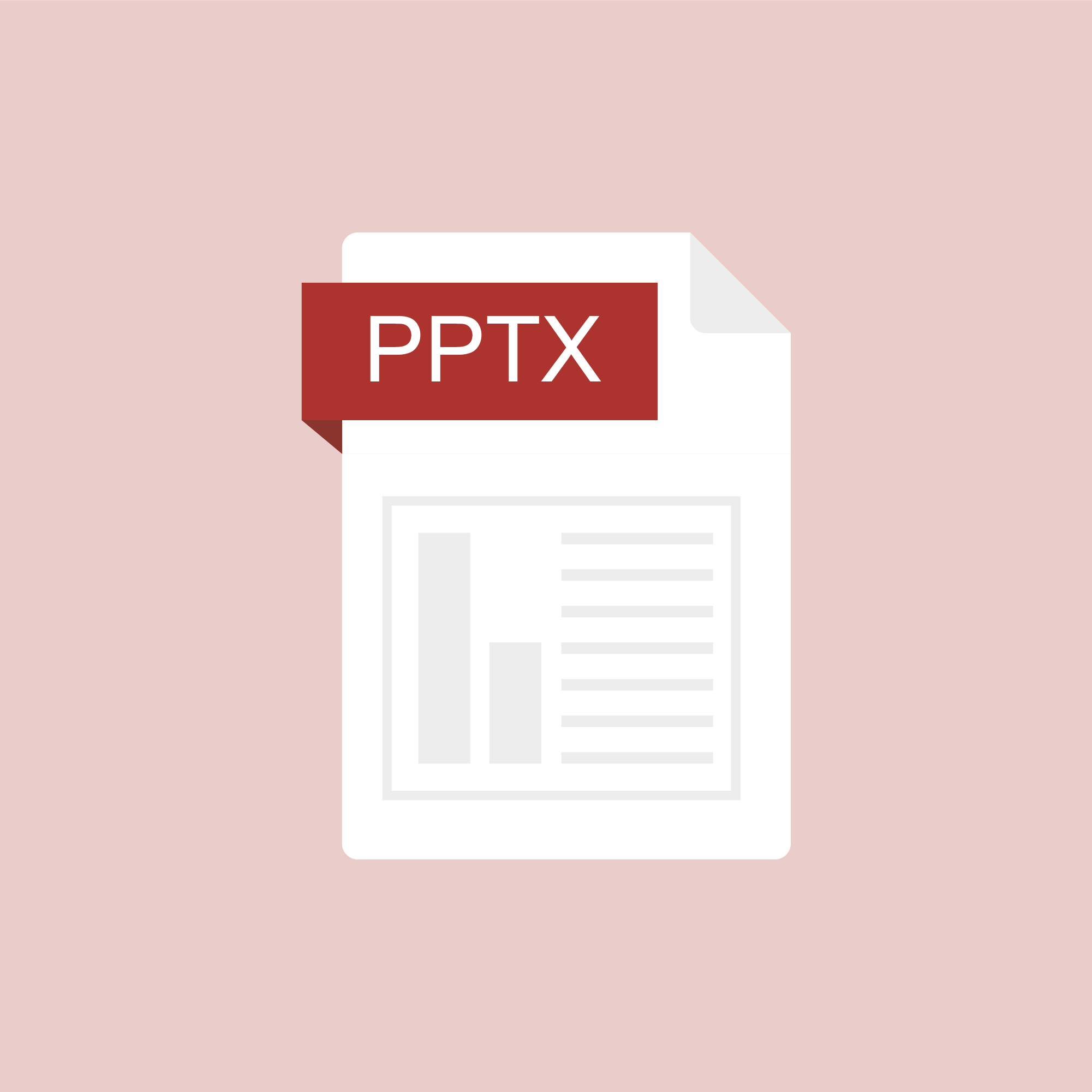
ASSESSING LEARNING
Recordings of Exam Design Workshop
Wednesday, August 19 - Part 1 - Integrity
Wednesday, August 19 - Part 2 - Question Writing
Wednesday, August 19 - Part 3 - D2L Tools
Wednesday, August 19 - Part 4 - Digital Desk and Q&A
Wednesday, August 19 - Part 2 - Question Writing
Wednesday, August 19 - Part 3 - D2L Tools
Wednesday, August 19 - Part 4 - Digital Desk and Q&A
Posted by:
Dave Goodrich
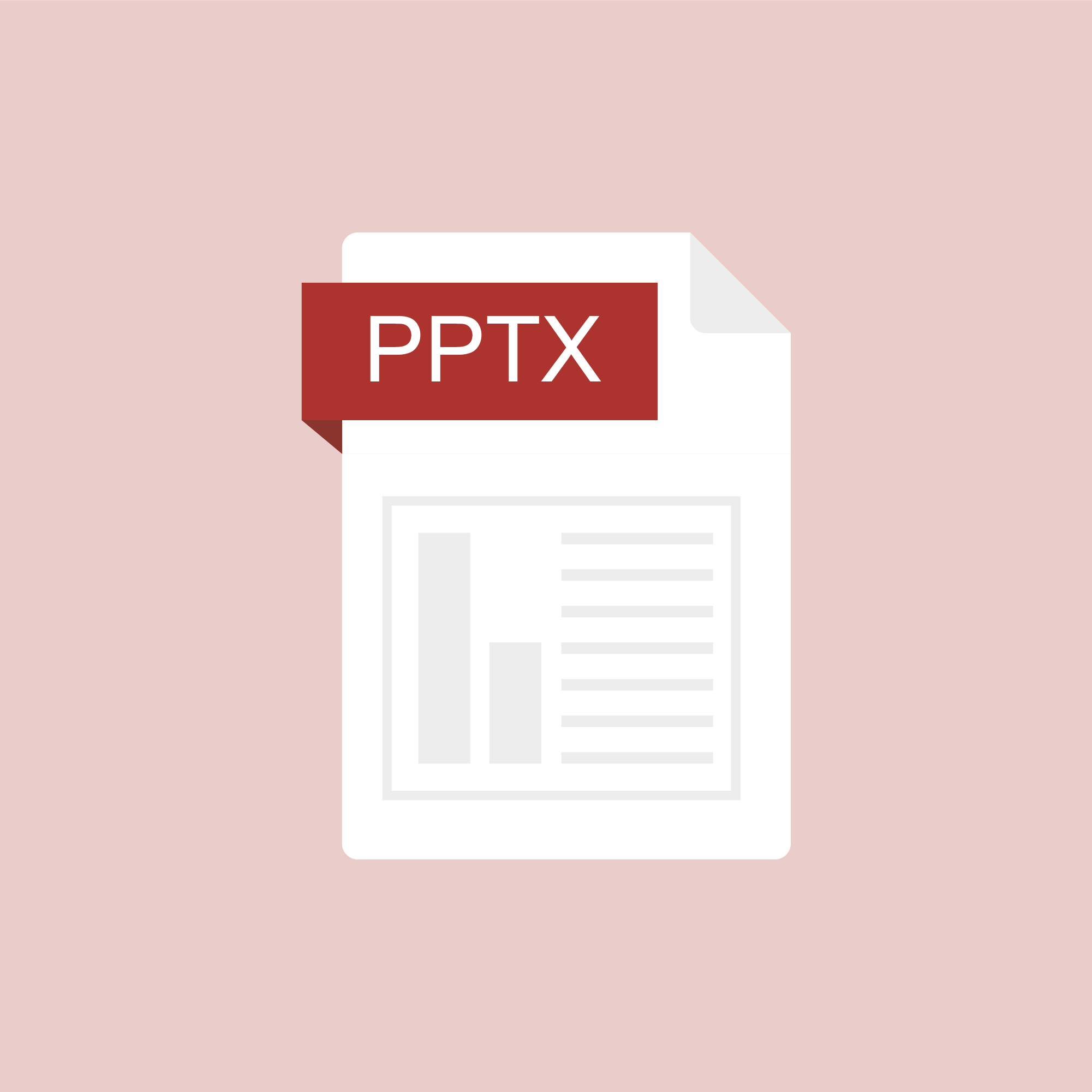
Posted on: #iteachmsu
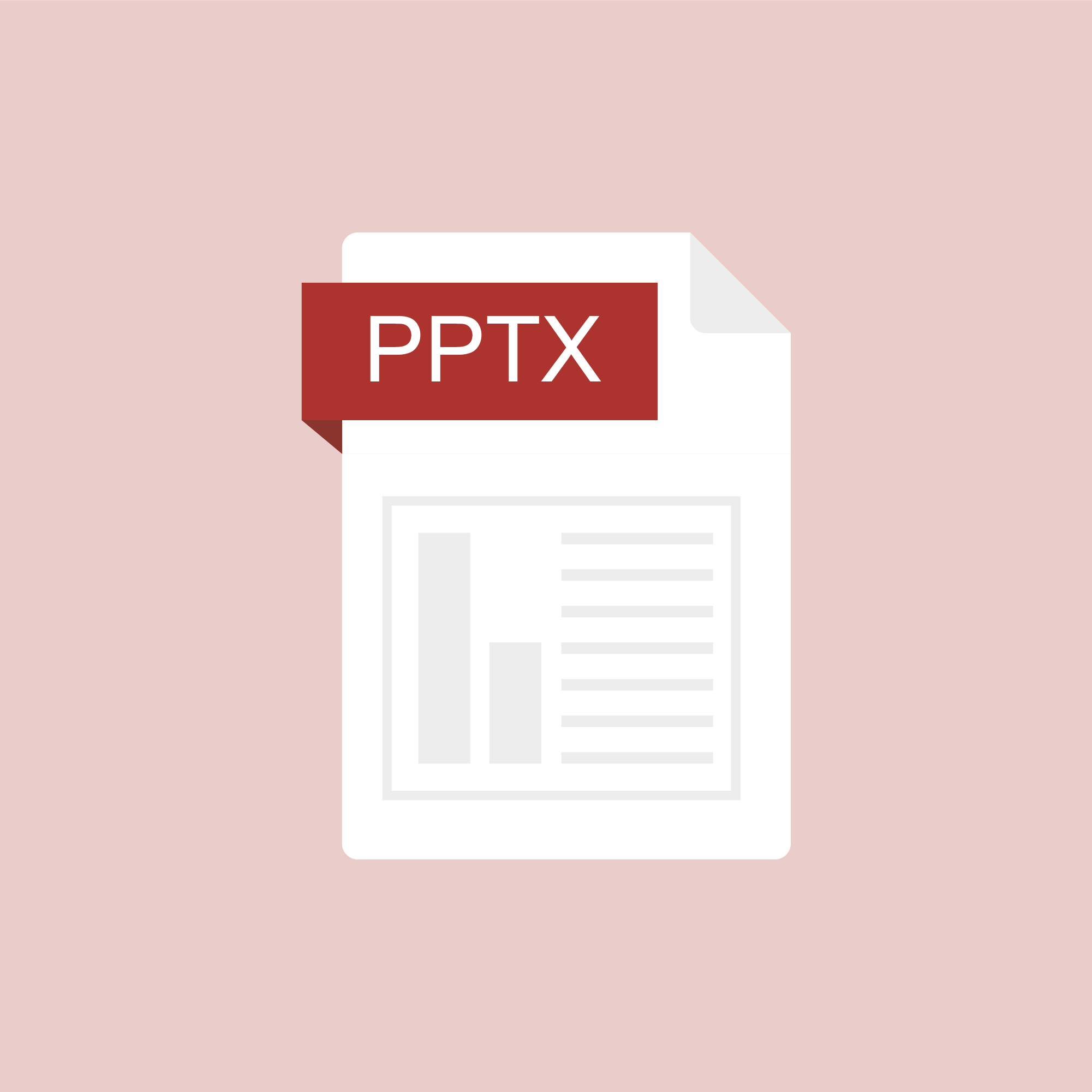
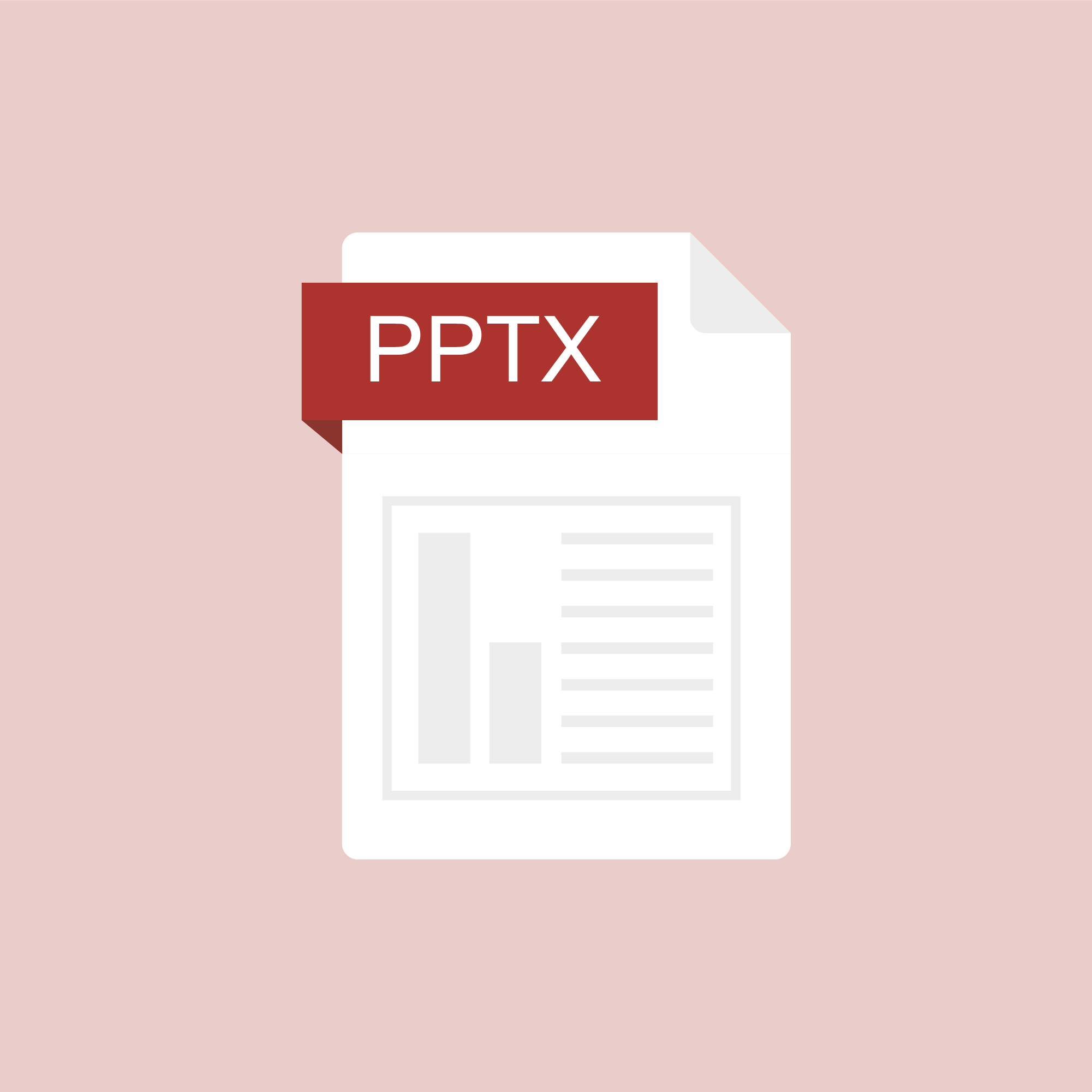
Recordings of Exam Design Workshop
Wednesday, August 19 - Part 1 - Integrity
Wednesday, August 19 - P...
Wednesday, August 19 - P...
Posted by:
ASSESSING LEARNING
Friday, Nov 13, 2020
