We found 112 results that contain "masking matters"
Posted on: Teaching Toolkit Tailgate

PEDAGOGICAL DESIGN
First Day of Class: Tips for the most important week of the semester
Photo by Tra Nguyen on Unsplash
The first day of class sets the tone for the entire semester. Student achievement is directly tied to how well a teacher establishes and implements classroom procedures, norms, and behaviors. Plan carefully for the first day of class, and implement those plans with energy, kindness, and rigor.
*note: distancing and other precautions required during the COVID19 pandemic may influence how some of these tips look in your face-to-face/hybrid classes
Post a schedule and objectives
Arrive early to prep the room
Objectives and agenda give students a sense of direction
Put students to work
Give students a meaningful task to complete immediately
Set the tone for productivity to give students purpose
Assign seats
Place students intentionally so they can function as groups
Give students a sense of place in the room
Greet students at the door
Welcome students as they enter, introducing yourself
Interact personally to give students a sense of belonging
“You will either win or lose your class on the first days of school.” Wong, H. K., & Wong, R. T. (1998). The First Days of School: How to Be an Effective Teacher.
The first day is your only shot to define the terms of the class. What is the subject matter? What are the most important ideas? What does a successful student look like? Instill in the students a growth mindset and make it clear to them that they have a voice and they need to use it in class daily.
Review critical procedures
Set expectations of students, defining their boundaries
Let students voice their expectations
Teach students how to learn
Define what learning looks like in your class
Chart a path for success and give students agency
Focus on ways of being
Let the first day be about role setting
Define classroom culture before addressing subject matter
Engage in goal setting
Show students what they’ll know by semester’s end
Have students write their goals for the class
Resources
https://bit.ly/2VKzsYI
https://bit.ly/2bwXTPb
https://bit.ly/2PIMyjx
https://bit.ly/2GPWy6F
The first day of class sets the tone for the entire semester. Student achievement is directly tied to how well a teacher establishes and implements classroom procedures, norms, and behaviors. Plan carefully for the first day of class, and implement those plans with energy, kindness, and rigor.
*note: distancing and other precautions required during the COVID19 pandemic may influence how some of these tips look in your face-to-face/hybrid classes
Post a schedule and objectives
Arrive early to prep the room
Objectives and agenda give students a sense of direction
Put students to work
Give students a meaningful task to complete immediately
Set the tone for productivity to give students purpose
Assign seats
Place students intentionally so they can function as groups
Give students a sense of place in the room
Greet students at the door
Welcome students as they enter, introducing yourself
Interact personally to give students a sense of belonging
“You will either win or lose your class on the first days of school.” Wong, H. K., & Wong, R. T. (1998). The First Days of School: How to Be an Effective Teacher.
The first day is your only shot to define the terms of the class. What is the subject matter? What are the most important ideas? What does a successful student look like? Instill in the students a growth mindset and make it clear to them that they have a voice and they need to use it in class daily.
Review critical procedures
Set expectations of students, defining their boundaries
Let students voice their expectations
Teach students how to learn
Define what learning looks like in your class
Chart a path for success and give students agency
Focus on ways of being
Let the first day be about role setting
Define classroom culture before addressing subject matter
Engage in goal setting
Show students what they’ll know by semester’s end
Have students write their goals for the class
Resources
https://bit.ly/2VKzsYI
https://bit.ly/2bwXTPb
https://bit.ly/2PIMyjx
https://bit.ly/2GPWy6F
Authored by:
Jeremy Van Hof

Posted on: Teaching Toolkit Tailgate


First Day of Class: Tips for the most important week of the semester
Photo by Tra Nguyen on Unsplash
The first day of class sets ...
The first day of class sets ...
Authored by:
PEDAGOGICAL DESIGN
Tuesday, Oct 31, 2023
Posted on: #iteachmsu

NAVIGATING CONTEXT
Staff Bio - Susan Halick
Title
Sr. Instructional Technologist/ Instructional DesignerMSU IT - Instructional Technology and Development Team
Education
Master of Arts in Teaching (MAT), Mathematics Department, Michigan State University
Bachelor of Applied Science (BASc), Mathematics Department, Michigan State University
Michigan Virtual University Master Trainer online certification
Work Experience
I have a teaching background in mathematics and have always been interested in using educational technology to enhance teaching and learning. Shortly after teaching online courses, I took a part-time position at the Center for Teaching Excellence at Lansing Community College to support others with their online classroom design and technology needs. During this time, I accumulated certifications for online teaching and co-facilitated the LCC Teaching Online Certification course. I became an expert in each learning management system that was used through the years (Blackboard, ANGEL, and D2L) and facilitated workshops. I took on a full-time Instructional Designer role at MSU in May 2014, helping with the transition from ANGEL to D2L. I currently serve in working groups that include MSU Learning Systems and University Services (LSUS), and the D2L Technical Account Manager (TAM) biweekly meetings. I also serve as one of the Quality Matters Coordinators at MSU. I developed and maintain several training sites and communities, including the Student D2L Training course, the Instructor D2L Self-directed training, the QM at MSU Community, and the HTML Content Templates site, among others. With the help of the MSU Social Work department, we designed a full course model (course design template) that has been updated by our MSU ITDev team to include professional looking visuals and interactives, as well as student-facing course resources to give instructors a quick start when developing online courses from scratch.
Professional Interests
I enjoy consulting with instructors and peers on LMS features and other edtech tools. For several years now, I have led the monthly D2L Interest Group for Instructional Needs (DIG-IN) - for IDs, trainers, and experienced online instructors with the intent to “empower broadly” and enrich the MSU landscape with D2L experts across departments and programs.
Links to Useful Resources/Articles
Feel free to contact me, halicks@msu.edu, with questions or comments about the following resources and let me know if there is another topic you are interested in learning more about.
D2L Training Courses Flyer (PDF)
MSU IT Course Design Models (Mediaspace)
Quality Matters (QM) at MSU
D2L New Content Experience (Lessons) FAQ
D2L Semester Start Checklist
D2L Course Cleanup
Creating Awards in D2L
D2L Grades at MSU
Getting Started with the Quick Discussion Grader in D2L
Workshop Recordings
Consistent Course Design Matters - Start with a Ready-Made Course Template
IT Virtual Workshop - D2L New Content Experience (09.16.2021)
IT Virtual Workshop - D2L Build-a-Workshop (08.04.2021)
IT Virtual Workshop - Monitoring Your D2L Course
IT Virtual Workshop - D2L Gradebook
Sr. Instructional Technologist/ Instructional DesignerMSU IT - Instructional Technology and Development Team
Education
Master of Arts in Teaching (MAT), Mathematics Department, Michigan State University
Bachelor of Applied Science (BASc), Mathematics Department, Michigan State University
Michigan Virtual University Master Trainer online certification
Work Experience
I have a teaching background in mathematics and have always been interested in using educational technology to enhance teaching and learning. Shortly after teaching online courses, I took a part-time position at the Center for Teaching Excellence at Lansing Community College to support others with their online classroom design and technology needs. During this time, I accumulated certifications for online teaching and co-facilitated the LCC Teaching Online Certification course. I became an expert in each learning management system that was used through the years (Blackboard, ANGEL, and D2L) and facilitated workshops. I took on a full-time Instructional Designer role at MSU in May 2014, helping with the transition from ANGEL to D2L. I currently serve in working groups that include MSU Learning Systems and University Services (LSUS), and the D2L Technical Account Manager (TAM) biweekly meetings. I also serve as one of the Quality Matters Coordinators at MSU. I developed and maintain several training sites and communities, including the Student D2L Training course, the Instructor D2L Self-directed training, the QM at MSU Community, and the HTML Content Templates site, among others. With the help of the MSU Social Work department, we designed a full course model (course design template) that has been updated by our MSU ITDev team to include professional looking visuals and interactives, as well as student-facing course resources to give instructors a quick start when developing online courses from scratch.
Professional Interests
I enjoy consulting with instructors and peers on LMS features and other edtech tools. For several years now, I have led the monthly D2L Interest Group for Instructional Needs (DIG-IN) - for IDs, trainers, and experienced online instructors with the intent to “empower broadly” and enrich the MSU landscape with D2L experts across departments and programs.
Links to Useful Resources/Articles
Feel free to contact me, halicks@msu.edu, with questions or comments about the following resources and let me know if there is another topic you are interested in learning more about.
D2L Training Courses Flyer (PDF)
MSU IT Course Design Models (Mediaspace)
Quality Matters (QM) at MSU
D2L New Content Experience (Lessons) FAQ
D2L Semester Start Checklist
D2L Course Cleanup
Creating Awards in D2L
D2L Grades at MSU
Getting Started with the Quick Discussion Grader in D2L
Workshop Recordings
Consistent Course Design Matters - Start with a Ready-Made Course Template
IT Virtual Workshop - D2L New Content Experience (09.16.2021)
IT Virtual Workshop - D2L Build-a-Workshop (08.04.2021)
IT Virtual Workshop - Monitoring Your D2L Course
IT Virtual Workshop - D2L Gradebook
Posted by:
Susan Halick

Posted on: #iteachmsu


Staff Bio - Susan Halick
Title
Sr. Instructional Technologist/ Instructional DesignerMSU IT ...
Sr. Instructional Technologist/ Instructional DesignerMSU IT ...
Posted by:
NAVIGATING CONTEXT
Wednesday, Apr 20, 2022
Posted on: #iteachmsu

FS20 - SS21 Desire2Learn Semester Start Checklist
Academic Calendar Fall 2020 (FS20)
Classes Begin: Wednesday, 9/2/20 Middle of Semester: 10/21/2020
No Classes: Monday, 9/7/20 Holiday: Thursday, 11/26/20 - Friday, 11/27/20
In-person classes end at the Holiday break: Wednesday, 11/25/20Classes End: Friday, 12/11/20 Finals: 12/14/20 - 12/18/20 Grades Due: 12/22/2020 by 4 p.m.
Academic Calendar Spring 2021 (SS-21) *Semester dates have changed due to COVID(See the Provost’s email in October 2020 outlining the calendar changes.)
Classes Begin: Monday, 1/11/2021 Middle of Semester: 3/3/2021
No Classes: Monday, 1/18/2021 *Break Days: Tues, 3/2 - Wed, 3/3 and Thurs, 4/22 - Fri, 4/23
*Classes End: *4/23/2021 *Finals: 4/26/2021 - 4/30/2021 Grades Due: 5/4/2021 by 4 p.m.
*Note: the last two days of the semester, April 22&23, have no classes in preparation for finals.
Note: This checklist can also be found in the Instructor - D2L Self-directed Training site in D2L.To access it, go to D2L > Help > Training and scroll down to find the self-enrollment link for the Instructor D2L Training
This checklist assumes that you already have a course developed that you are copying to a new semester. If you are starting new, skip step one, or ask your department if there are existing courses you can copy. MSU creates a blank course shell for every course offering, with students already populated. Enrollment adds and withdrawals are automatic. Go to Communications > Classlist in your course to see enrollments.
Copy content from a development course or previous semester course to your new semester. Some courses may already have content. Check first before copying.
Start in the new blank semester course, or course you want to change.
Click Course Admin > Import/ Export/ Copy Components.
Select “Copy Components from another Org Unit” and Search for offering
Search for the course to copy “from” and click “Add Selected”
Select “Copy All Components” - Be careful to only do this once.* If there is already content in the site, items will be “added” and may result in duplication of content, activities, grade items, etc. that can be difficult to clean up.
Go to Course Admin > Course Offering Information. Make the course active as soon as possible and check the start and end dates. Students will not see a course in their My Courses list until you make it active. Even though you make it active, they will not be able to access the course until the start date. Students will see when the course is scheduled to start in their My Courses list. Also, consider making the end date past when grades are due so students can check their grade details.
Add/Edit a Welcome Announcement to provide information on how to get started.
Add/Update Syllabus and Instructor Information.
Create a module such as Getting Started to place your introductory materials.
Add documents by dragging and dropping files from your computer.
Use the pull-down menu and select Change File to update existing items.
Add other personalization items such as a welcome video and narrated lectures by using any of the following options listed under Upload/ Create, including Video, Create a link, or Create a file. In Create a file, use Insert Stuff > My Media or Insert Stuff > Enter embed code, to insert a video from Kaltura MediaSpace (see the resources at the end of this document).
Add/edit D2L due dates on activities. They will also show up automatically in the D2L Calendar and students can subscribe to receive notifications. Enter/Check start dates, end dates, and due dates by clicking on each module in the Table of Contents. Click on dates to edit and a calendar will popup for selecting new dates and times.
Go to Course Admin > Manage Dates to check all dates on one page.
Use bulk offset dates for moving multiple dates at once from one semester to the next.
Click on the column titles, such as Start Date, to sort and bring items with dates to the top.
Keep in mind that activities such as Discussions, Assignments, and Quizzes can be accessed from a separate navbar menu outside of Content, so you will need a start date on the activities as well as the modules if you don’t want students to access them until a specific time. See Managing D2L Start/End/Due Dates for more detail.
Check that links are working and all media have captions (look for CC or closed captions).
Check whether items are visible. Use Bulk Edit, closed eye or slash on icon is hidden.
Review Checklists, if used. It’s best to edit these from the Course Tools > Checklists page.
Check for specific dates within content, if used. To make content lessons and activities reusable without a lot of editing, use general terms, such as “your first post is due by Wednesday and replies are due by Sunday” and rely on D2L dates for specifics because they can be bulk offset. Avoid using specific dates in recordings if you plan to reuse them. List specific dates in items that are changed every semester, such as the syllabus and announcements.
Check Assignment, Discussion Topic, and Quiz settings - see Bulk Edit for some of the quiz settings, such as attempts allowed.
Check that Turnitin settings for assignments are correctly set as needed.
Check Communication > Groups, if used, and check whether you have auto enrollments or if you need to enroll users manually. For more information, see D2L FAQs on Using Groups.
Subscribe to your Course Questions Discussion topic or other discussions by going to Communication > Discussions > (topic title) and Subscribe (from pulldown menu). Check your notification settings to get an instant notification by email (pulldown by name at the top).
Check your gradebook “settings” (see the link at the top of Manage Grades). Check the box if you would like to display points in the managing (instructor) view. Do you want the Final Calculated Grade (subtotal) visible to students? See how to setup a gradebook and how to release grades in the Gradebook tips document. Also, see the D2L Help link from any course navbar.
Impersonate the Demo student to view how a student sees the course and submits activities. The “preview as a student” option, accessed by clicking on your name at the top, is useful for quick checks of how students see content but you will need to impersonate the Demo student to practice submitting assignments and seeing feedback. Go to Communication > Classlist > “Student, Demo” and use the pull-down menu to Impersonate. Select your name at the top to stop impersonating. Two to three days into the semester, go to the Classlist and click on the “Last Accessed” column to sort. Consider sending a reminder email with tips on how to find the course to any students who have not started (check the boxes by their names and then click the email icon).
Note: Using Select Component Copy and bulk offset dates
*To bring select content in bulk from another D2L site, and to use the bulk offset dates with your course copy, use the Select Component Copy option instead of “Copy All.” If you make a mistake copying into the wrong semester course, or have duplicated items accidentally and need to empty or reset a course, see the MSU help documentation on how to Reset a course and delete everything.
More Resources:
D2L Help (help.d2l.msu.edu)
D2L Training Opportunities
Frequently Asked Questions (FAQ)
Using Assignments with Turnitin and TURNITIN SYLLABUS STATEMENT
D2L Course Export and Backing up Select Student Data
D2L Retention Policies
Quick Discussion Grader in D2L
Technology at MSU (tech.msu.edu)
TECHNOLOGY RESOURCES FOR FACULTY & ACADEMIC STAFF
TWO-FACTOR AUTHENTICATION
Zoom (msu.zoom.us/)
How Do I Join A Meeting? Provide this to your students
How Do I Share My Screen?
Zoom Tips: Managing Your Audio Source (video)
How to Record Using Zoom (video)
How to Upload, Create Clip and Embed in D2L (video) Embed in D2L: Upload/Create>Create a File then Insert Stuff>(My Media or Enter Embed Code)
Kaltura Mediaspace: (mediaspace.msu.edu/)
Kaltura Mediaspace & D2L Integration
How to upload media in Kaltura MediaSpace
Embed your Kaltura MediaSpace media in D2L Brightspace
A Guide for Captioning Video
Ordering Machine Captions through MediaSpace
Instructional Technology & Development (tech.msu.edu)
Getting Started
Learning Objectives & Course Components
Blended & Online Courses
Online Course Structure
Setting Expectations
Running a Course
Quality Matters at MSU
Additional Support
The Instructor - D2L Self-directed Training site is updated monthly with current D2L Brightspace tutorials and other reference materials, Instructor - D2L Self-directed Training Self-Enrollment Page.
If you cannot find your answers in the Instructor D2L site, contact the MSU IT Service Desk at (517) 432-6200, ithelp@msu.edu.
Classes Begin: Wednesday, 9/2/20 Middle of Semester: 10/21/2020
No Classes: Monday, 9/7/20 Holiday: Thursday, 11/26/20 - Friday, 11/27/20
In-person classes end at the Holiday break: Wednesday, 11/25/20Classes End: Friday, 12/11/20 Finals: 12/14/20 - 12/18/20 Grades Due: 12/22/2020 by 4 p.m.
Academic Calendar Spring 2021 (SS-21) *Semester dates have changed due to COVID(See the Provost’s email in October 2020 outlining the calendar changes.)
Classes Begin: Monday, 1/11/2021 Middle of Semester: 3/3/2021
No Classes: Monday, 1/18/2021 *Break Days: Tues, 3/2 - Wed, 3/3 and Thurs, 4/22 - Fri, 4/23
*Classes End: *4/23/2021 *Finals: 4/26/2021 - 4/30/2021 Grades Due: 5/4/2021 by 4 p.m.
*Note: the last two days of the semester, April 22&23, have no classes in preparation for finals.
Note: This checklist can also be found in the Instructor - D2L Self-directed Training site in D2L.To access it, go to D2L > Help > Training and scroll down to find the self-enrollment link for the Instructor D2L Training
This checklist assumes that you already have a course developed that you are copying to a new semester. If you are starting new, skip step one, or ask your department if there are existing courses you can copy. MSU creates a blank course shell for every course offering, with students already populated. Enrollment adds and withdrawals are automatic. Go to Communications > Classlist in your course to see enrollments.
Copy content from a development course or previous semester course to your new semester. Some courses may already have content. Check first before copying.
Start in the new blank semester course, or course you want to change.
Click Course Admin > Import/ Export/ Copy Components.
Select “Copy Components from another Org Unit” and Search for offering
Search for the course to copy “from” and click “Add Selected”
Select “Copy All Components” - Be careful to only do this once.* If there is already content in the site, items will be “added” and may result in duplication of content, activities, grade items, etc. that can be difficult to clean up.
Go to Course Admin > Course Offering Information. Make the course active as soon as possible and check the start and end dates. Students will not see a course in their My Courses list until you make it active. Even though you make it active, they will not be able to access the course until the start date. Students will see when the course is scheduled to start in their My Courses list. Also, consider making the end date past when grades are due so students can check their grade details.
Add/Edit a Welcome Announcement to provide information on how to get started.
Add/Update Syllabus and Instructor Information.
Create a module such as Getting Started to place your introductory materials.
Add documents by dragging and dropping files from your computer.
Use the pull-down menu and select Change File to update existing items.
Add other personalization items such as a welcome video and narrated lectures by using any of the following options listed under Upload/ Create, including Video, Create a link, or Create a file. In Create a file, use Insert Stuff > My Media or Insert Stuff > Enter embed code, to insert a video from Kaltura MediaSpace (see the resources at the end of this document).
Add/edit D2L due dates on activities. They will also show up automatically in the D2L Calendar and students can subscribe to receive notifications. Enter/Check start dates, end dates, and due dates by clicking on each module in the Table of Contents. Click on dates to edit and a calendar will popup for selecting new dates and times.
Go to Course Admin > Manage Dates to check all dates on one page.
Use bulk offset dates for moving multiple dates at once from one semester to the next.
Click on the column titles, such as Start Date, to sort and bring items with dates to the top.
Keep in mind that activities such as Discussions, Assignments, and Quizzes can be accessed from a separate navbar menu outside of Content, so you will need a start date on the activities as well as the modules if you don’t want students to access them until a specific time. See Managing D2L Start/End/Due Dates for more detail.
Check that links are working and all media have captions (look for CC or closed captions).
Check whether items are visible. Use Bulk Edit, closed eye or slash on icon is hidden.
Review Checklists, if used. It’s best to edit these from the Course Tools > Checklists page.
Check for specific dates within content, if used. To make content lessons and activities reusable without a lot of editing, use general terms, such as “your first post is due by Wednesday and replies are due by Sunday” and rely on D2L dates for specifics because they can be bulk offset. Avoid using specific dates in recordings if you plan to reuse them. List specific dates in items that are changed every semester, such as the syllabus and announcements.
Check Assignment, Discussion Topic, and Quiz settings - see Bulk Edit for some of the quiz settings, such as attempts allowed.
Check that Turnitin settings for assignments are correctly set as needed.
Check Communication > Groups, if used, and check whether you have auto enrollments or if you need to enroll users manually. For more information, see D2L FAQs on Using Groups.
Subscribe to your Course Questions Discussion topic or other discussions by going to Communication > Discussions > (topic title) and Subscribe (from pulldown menu). Check your notification settings to get an instant notification by email (pulldown by name at the top).
Check your gradebook “settings” (see the link at the top of Manage Grades). Check the box if you would like to display points in the managing (instructor) view. Do you want the Final Calculated Grade (subtotal) visible to students? See how to setup a gradebook and how to release grades in the Gradebook tips document. Also, see the D2L Help link from any course navbar.
Impersonate the Demo student to view how a student sees the course and submits activities. The “preview as a student” option, accessed by clicking on your name at the top, is useful for quick checks of how students see content but you will need to impersonate the Demo student to practice submitting assignments and seeing feedback. Go to Communication > Classlist > “Student, Demo” and use the pull-down menu to Impersonate. Select your name at the top to stop impersonating. Two to three days into the semester, go to the Classlist and click on the “Last Accessed” column to sort. Consider sending a reminder email with tips on how to find the course to any students who have not started (check the boxes by their names and then click the email icon).
Note: Using Select Component Copy and bulk offset dates
*To bring select content in bulk from another D2L site, and to use the bulk offset dates with your course copy, use the Select Component Copy option instead of “Copy All.” If you make a mistake copying into the wrong semester course, or have duplicated items accidentally and need to empty or reset a course, see the MSU help documentation on how to Reset a course and delete everything.
More Resources:
D2L Help (help.d2l.msu.edu)
D2L Training Opportunities
Frequently Asked Questions (FAQ)
Using Assignments with Turnitin and TURNITIN SYLLABUS STATEMENT
D2L Course Export and Backing up Select Student Data
D2L Retention Policies
Quick Discussion Grader in D2L
Technology at MSU (tech.msu.edu)
TECHNOLOGY RESOURCES FOR FACULTY & ACADEMIC STAFF
TWO-FACTOR AUTHENTICATION
Zoom (msu.zoom.us/)
How Do I Join A Meeting? Provide this to your students
How Do I Share My Screen?
Zoom Tips: Managing Your Audio Source (video)
How to Record Using Zoom (video)
How to Upload, Create Clip and Embed in D2L (video) Embed in D2L: Upload/Create>Create a File then Insert Stuff>(My Media or Enter Embed Code)
Kaltura Mediaspace: (mediaspace.msu.edu/)
Kaltura Mediaspace & D2L Integration
How to upload media in Kaltura MediaSpace
Embed your Kaltura MediaSpace media in D2L Brightspace
A Guide for Captioning Video
Ordering Machine Captions through MediaSpace
Instructional Technology & Development (tech.msu.edu)
Getting Started
Learning Objectives & Course Components
Blended & Online Courses
Online Course Structure
Setting Expectations
Running a Course
Quality Matters at MSU
Additional Support
The Instructor - D2L Self-directed Training site is updated monthly with current D2L Brightspace tutorials and other reference materials, Instructor - D2L Self-directed Training Self-Enrollment Page.
If you cannot find your answers in the Instructor D2L site, contact the MSU IT Service Desk at (517) 432-6200, ithelp@msu.edu.
Authored by:
Susan Halick, MSU Information Technology

Posted on: #iteachmsu


FS20 - SS21 Desire2Learn Semester Start Checklist
Academic Calendar Fall 2020 (FS20)
Classes Begin: Wednesday, ...
Classes Begin: Wednesday, ...
Authored by:
Thursday, Nov 5, 2020
Posted on: #iteachmsu
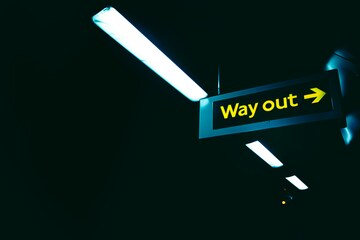
NAVIGATING CONTEXT
MSU’s New Withdrawal Policy: An Interview with Kari Stone-Sewalish
I spoke with Kari Stone-Sewalish to discuss MSU's updated withdrawal policy and why this matters for MSU students and educators.EL: Can you tell us your name, your position at MSU, and how long you’ve been in this role?
Kari Stone-Sewalish, Assistant Director, Office of Accreditation, Assessment, Curriculum, and Compliance (AACC). I have been in this role for just over one year. I have worked at MSU for five years, having previously served as an Assistant Director in the Office of Student Support & Accountability (OSSA).
You’ve been presenting MSU’s updated withdrawal policy all over campus. To start us off, what is a withdrawal from the university?
A withdrawal from the university occurs when a student drops all their courses within a semester. This is different from a student dropping one course; students don’t withdraw from a course but from their whole semester of courses. A shorthand to consider is “withdrawal means all.”
Why does MSU need a withdrawal policy, and why does this policy matter to students?
No student starts the semester thinking they will have to leave; sometimes life just happens. Ensuring the withdrawal policy is easy to find and understand was a core goal of the redevelopment process. From a compliance standpoint, all colleges and universities that receive Title IV funds (federal financial aid) are required to have a withdrawal policy. From a student-centered perspective, MSU has a withdrawal policy to inform students of the process by which they may drop all enrollment during and after a term of instruction.
Why did you focus on improving the withdrawal process students have to follow? Why do clear processes matter to students?
We sought to improve the process to provide greater consistency of experience to students and to eventually bring the process to a student-facing platform. Clear processes matter to students because if we expect they will manage their own affairs at the university, we need to give them the best tools to do so. Withdrawing from college can be a difficult decision, likely informed by a difficult life circumstance. Making this process smoother just makes sense.
What are the key differences to know in the new withdrawal policy?
The new withdrawal policy allows students to withdraw themselves up until the Class Ends date for any reason. Additionally, students who withdraw after the Last Day to Drop with No Grade Reported will receive all “W” grades. These changes are significant and foster increased consistency of policy application across the university, as well as increased ability for students to return to MSU after a withdrawal.
Where can students find the new policy? The process?
The new policy is live in the Academic Programs Catalog and updates were made to the Office of the Registrar’s webpage about withdrawal. These updates are intended to help students gather more information about the impacts of withdrawal, prior to starting the process.
How can course instructors and other MSU educators support students thinking about a withdrawal? Who else should they contact to discuss their options?
Course instructors can refer undergraduate students to their academic advisor and graduate students to their program chair/major advisor to discuss the option to withdraw. The Office of the Registrar’s webpage about withdrawal includes additional topics that many students will want to consider before initiating a withdrawal.
What factors will students need to consider as they think about withdrawal?
Withdrawal can have differing impacts on students, depending upon several factors. It’s a big decision and we want students to be fully informed before initiating a withdrawal to avoid surprises. Withdrawal can have impacts on financial aid, immigration status, on-campus housing, student employment at MSU, and more.
How will course instructors interact with this policy?
When a student drops their course, the instructor of record may be asked to provide information about a student’s attendance in a timely manner. Course instructors play a pivotal role in MSU’s compliance with Title IV (of the Higher Education Act of 1965). When a student withdraws from MSU, the Office of Financial Aid completes a calculation to determine the amount of unearned aid that must be returned. The aid must be returned to the Department of Education within a short timeframe and instructors are essential for MSU to meet this requirement and to minimize any negative financial consequences for the student. More information on MSU’s responsibilities under Title IV can be found in the Academic Programs Catalog: Financial Aid Refund Policy.
What should course instructors tell students to do if they have more questions about withdrawals at MSU?
The best place to refer students to start the conversation about withdrawal is to their academic advisor. Academic staff and advising offices are well-positioned to support students through the withdrawal process, including discussion of returning to MSU when ready. We know that not every student who withdraws will return, but ensuring a positive “off-boarding” experience lays a strong foundation for future communication and potential reenrollment at MSU.
Thanks for agreeing to be interviewed about withdrawal! If educators have any more questions about withdrawal, what should we do?
Instructors and other campus partners with additional questions can contact Becky Marx Keogh, Senior Associate Registrar, at roreview@msu.edu.Photo by Alexandre Debiève on Unsplash
Kari Stone-Sewalish, Assistant Director, Office of Accreditation, Assessment, Curriculum, and Compliance (AACC). I have been in this role for just over one year. I have worked at MSU for five years, having previously served as an Assistant Director in the Office of Student Support & Accountability (OSSA).
You’ve been presenting MSU’s updated withdrawal policy all over campus. To start us off, what is a withdrawal from the university?
A withdrawal from the university occurs when a student drops all their courses within a semester. This is different from a student dropping one course; students don’t withdraw from a course but from their whole semester of courses. A shorthand to consider is “withdrawal means all.”
Why does MSU need a withdrawal policy, and why does this policy matter to students?
No student starts the semester thinking they will have to leave; sometimes life just happens. Ensuring the withdrawal policy is easy to find and understand was a core goal of the redevelopment process. From a compliance standpoint, all colleges and universities that receive Title IV funds (federal financial aid) are required to have a withdrawal policy. From a student-centered perspective, MSU has a withdrawal policy to inform students of the process by which they may drop all enrollment during and after a term of instruction.
Why did you focus on improving the withdrawal process students have to follow? Why do clear processes matter to students?
We sought to improve the process to provide greater consistency of experience to students and to eventually bring the process to a student-facing platform. Clear processes matter to students because if we expect they will manage their own affairs at the university, we need to give them the best tools to do so. Withdrawing from college can be a difficult decision, likely informed by a difficult life circumstance. Making this process smoother just makes sense.
What are the key differences to know in the new withdrawal policy?
The new withdrawal policy allows students to withdraw themselves up until the Class Ends date for any reason. Additionally, students who withdraw after the Last Day to Drop with No Grade Reported will receive all “W” grades. These changes are significant and foster increased consistency of policy application across the university, as well as increased ability for students to return to MSU after a withdrawal.
Where can students find the new policy? The process?
The new policy is live in the Academic Programs Catalog and updates were made to the Office of the Registrar’s webpage about withdrawal. These updates are intended to help students gather more information about the impacts of withdrawal, prior to starting the process.
How can course instructors and other MSU educators support students thinking about a withdrawal? Who else should they contact to discuss their options?
Course instructors can refer undergraduate students to their academic advisor and graduate students to their program chair/major advisor to discuss the option to withdraw. The Office of the Registrar’s webpage about withdrawal includes additional topics that many students will want to consider before initiating a withdrawal.
What factors will students need to consider as they think about withdrawal?
Withdrawal can have differing impacts on students, depending upon several factors. It’s a big decision and we want students to be fully informed before initiating a withdrawal to avoid surprises. Withdrawal can have impacts on financial aid, immigration status, on-campus housing, student employment at MSU, and more.
How will course instructors interact with this policy?
When a student drops their course, the instructor of record may be asked to provide information about a student’s attendance in a timely manner. Course instructors play a pivotal role in MSU’s compliance with Title IV (of the Higher Education Act of 1965). When a student withdraws from MSU, the Office of Financial Aid completes a calculation to determine the amount of unearned aid that must be returned. The aid must be returned to the Department of Education within a short timeframe and instructors are essential for MSU to meet this requirement and to minimize any negative financial consequences for the student. More information on MSU’s responsibilities under Title IV can be found in the Academic Programs Catalog: Financial Aid Refund Policy.
What should course instructors tell students to do if they have more questions about withdrawals at MSU?
The best place to refer students to start the conversation about withdrawal is to their academic advisor. Academic staff and advising offices are well-positioned to support students through the withdrawal process, including discussion of returning to MSU when ready. We know that not every student who withdraws will return, but ensuring a positive “off-boarding” experience lays a strong foundation for future communication and potential reenrollment at MSU.
Thanks for agreeing to be interviewed about withdrawal! If educators have any more questions about withdrawal, what should we do?
Instructors and other campus partners with additional questions can contact Becky Marx Keogh, Senior Associate Registrar, at roreview@msu.edu.Photo by Alexandre Debiève on Unsplash
Authored by:
Ellie Louson
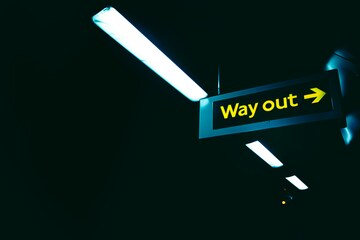
Posted on: #iteachmsu
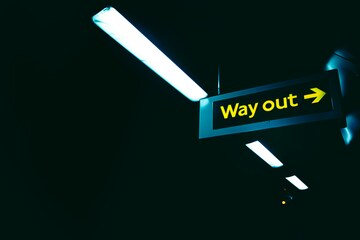
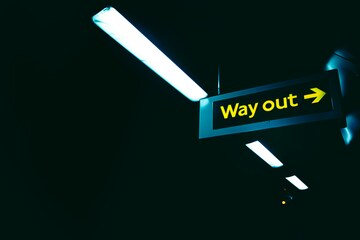
MSU’s New Withdrawal Policy: An Interview with Kari Stone-Sewalish
I spoke with Kari Stone-Sewalish to discuss MSU's updated withdrawa...
Authored by:
NAVIGATING CONTEXT
Thursday, Dec 19, 2024
Posted on: #iteachmsu

PEDAGOGICAL DESIGN
SpartanQM - Online/Blended Course Peer-Review Process
Introduction
Quality Matters (QM) is a nationally recognized, faculty-centered, peer review process designed to certify the quality of online courses and online components. MSU purchased a campus subscription to the QM Rubric to assist faculty and instructors in creating quality courses that will improve online education and student learning. The initial pilot of using the rubric to inform course design started as an MSU partnership between the Center for Integrative Studies in General Science, College of Arts & Letters, and MSU Information Technology. Currently, MSU maintains its full subscription status on a yearly basis which provides access to the fully annotated QM Rubric and the QM Course Review Management System (CRMS). Additionally, MSU IT Academic Technology consults with faculty and instructors on applying QM standards to their courses and developing new approaches in online and blended learning.
The MSU QM Course Review Process is a faculty-driven, peer review process that emphasizes continuous quality improvement. The QM reviewers experience and review a course from a student perspective and provide feedback based on the Quality Matters Standards. See IT Instructional Technology & Development for information about course development and see IT’s Academic Technology Service Catalog to learn more about QM at MSU.
Our course review process consists of three parts:
a self-review done by you to get familiar with the course review process on the MyQM system.
an internal review by a peer-reviewer to provide initial feedback on the course design.
after any necessary changes are made and the course has run, a copy of the course can undergo an official review conducted by a team of three QM Reviewers (Master Reviewer, Subject Matter Expert and one additional Reviewer) resulting in Quality Matters Certification [cost $1,000].
Whole programs can also be QM certified whose courses have been peer-reviewed. Information on QM program certification can be found on QM’s website.
Getting Started
Anyone at MSU can create an account through the Quality Matters website by using their msu.edu email address.
Quality Matters provides a fully annotated course standards rubric, different types of course reviews including a self-review, and discounted QM professional development through its website and MSU’s subscription.
Some of the Quality Matters resources involve added costs and official course reviews require MSU consultation first.
Course Rubric
The QM Rubric is a research-based peer review process that is widely adopted in higher education as a measure of online course quality. It offers weighted best practices in online instruction to improve course quality.
Visit the QM Higher Education Rubric, Sixth Edition to download the rubric.
The rubric is helpful as a tool to consider what elements may be missing from an online or blended course or to generate suggestions for new features.
Self-Review First
Faculty and staff can use the fully annotated, self review materials, within the MyQM CRMS (Course Review Management System). Annotations explaining each standard in greater detail can be accessed within the Self Review tool after logging in to the QM site.
This unofficial self review is a way to become more familiar with QM standards or assess a course prior to an internal or official review. You can also do pre- and post- assessments of your courses to keep a record of improvements, and a private report can be emailed once completed.
What to expect in a peer-review?
The internal and official review are almost identical. Both generally consist of the following steps:
Pre-Review Discussion
Team chair (Lead Reviewer in an internal review) contacts review members and faculty member to set up a conference call or face-to-face meeting at the beginning of the review. The purpose of the conference call/meeting is to discuss the instructor worksheet, ensure that all members have access to the course, establish the team review timeline, and answer any questions from team members before the review begins.
Review Phase
The review begins. Each team member logs into the QM Rubric website and uses the online rubric tool to record their observations about the course. Remember that you are reviewing the course from the student’s perspective. If you have questions during the review, don’t hesitate to contact your team chair.
Post-Review Discussion
Upon completion of the review, the team chair will call for the final conference. This conference will be among the review team members to discuss any discrepancies in the review and to ensure that recommendations are helpful and effective. All individual reviews will be submitted after this meeting to compile the final report.
Post Review – Revise Course (as needed)
The team chair will submit the final review to the Campus QM Coordinator through the online QM tool. The review findings will be shared with the course instructor who then has an opportunity to respond to the review (using the course Amendment Form in the QM site). If the course does not yet meet standards, the faculty course developer/instructor works to bring the course to standards (with the assistance of an instructional designer, if desired). The review team chair then reviews the changes and determines whether or not the changes move the course to QM standards. In an internal review, revisions are made before submitting for an official review.
Steps for Internal Review
It is good practice to complete a self-review of your course before submitting for internal or official review. This is an optional step and only you see the self-review responses. For a self-review, log into the CRMS (Course Review Management System) on the QM website and use the Self Review tool to conduct a review of your own course.
When you are ready to submit a course for internal review:
Sign up for a SpartanQM Online/Blended Course Peer-Review and wait for an email response.
Make a copy of your course to be reviewed.
Log in to MyQM at http://www.qmprogram.org/MyQM (Your login name is your email address on file with QM. If you do not have your login info choose "Forgot Username" or "Forgot Password")
Log in to the Course Review Management System (CRMS) and select “Start a Review Application” on the main screen.
Select Michigan State University.
Select David Goodrich as the QM Coordinator.
Select yourself as the Course Representative.
Select Internal Review as the review type.
Scroll down and enter course information. Select Submit Application. You will receive an email that will prompt you to complete the worksheet once it is approved.
Log in to the Course Review Management System (CRMS) to complete the Course Worksheet.
Select My Course Reviews: Open Course Reviews
Here you will choose the "View" next to the applicable course number.
The Actions section allows you to view, edit and then submit the Course Worksheet. Select edit to input your course information.
When finished, click “Submit Complete Worksheet.”
Your course will automatically be assigned to a Lead Reviewer who will contact you regarding the course review.
After your review, you may make any necessary changes to your QM Review course as a result of the internal review.
This review is an unofficial course review that provides feedback on meeting the QM Standards before submitting for QM recognition.
Steps for Official Review
When the course is ready for the official review:
Sign up for a SpartanQM Online/Blended Course Peer-Review and wait for an email response.
Faculty will use the updated copy of the course that was used in the internal review.
Log in to MyQM at http://www.qmprogram.org/MyQM (Your login name is your email address on file with QM. If you do not have your login info choose "Forgot Username" or "Forgot Password")
Log in to the Course Review Management System (CRMS) and select “Start a Review Application” on the main screen.
Select Michigan State University.
Select David Goodrich as the QM Coordinator.
Select yourself as the Course Representative.
Select QM-Managed Review as the review type.
Scroll down and enter course information. Select Submit Application. You will receive an email that will prompt you to complete the Course Worksheet once it is approved.
Log in to the Course Review Management System (CRMS) to complete the Course Worksheet.
Select My Course Reviews, Open Course Reviews.
Here you will choose the "View" next to the applicable course number.
The Actions section allows you to view, edit and then submit the Course Worksheet. Select edit to input your course information.
If you completed an internal review inside the CRMS, you can copy your internal review worksheet.
MSU staff will add the QM review team to the QM Review Course. This can take up to two weeks.
The Course Representative (faculty course developer/instructor) meets virtually or by phone with the QM review team for a pre-review meeting.
A QM Review is scheduled for a 4-6 week review period, which includes approximately 3 weeks of actual review time in addition to pre- and post-review conference calls.
The QM Team Chair will submit the final report which will be sent to the Course Representative.
Once the standards are met, Quality Matters recognition is provided to the Course Representative and the course is listed in the QM Recognized Courses registry.
Recertification Review
Certified courses are reviewed and re-certified after five years.
Resource Links
QM Higher Education Rubric, Sixth Edition
QM at MSU Community: Faculty and staff at MSU can join this D2L Community site to learn more about the QM Rubric, discounted professional development, and course examples for meeting standards.
Quality Matters website: Create an account using your msu.edu email and access the self-review tools on the MyQM site.
Quality Matters (QM) is a nationally recognized, faculty-centered, peer review process designed to certify the quality of online courses and online components. MSU purchased a campus subscription to the QM Rubric to assist faculty and instructors in creating quality courses that will improve online education and student learning. The initial pilot of using the rubric to inform course design started as an MSU partnership between the Center for Integrative Studies in General Science, College of Arts & Letters, and MSU Information Technology. Currently, MSU maintains its full subscription status on a yearly basis which provides access to the fully annotated QM Rubric and the QM Course Review Management System (CRMS). Additionally, MSU IT Academic Technology consults with faculty and instructors on applying QM standards to their courses and developing new approaches in online and blended learning.
The MSU QM Course Review Process is a faculty-driven, peer review process that emphasizes continuous quality improvement. The QM reviewers experience and review a course from a student perspective and provide feedback based on the Quality Matters Standards. See IT Instructional Technology & Development for information about course development and see IT’s Academic Technology Service Catalog to learn more about QM at MSU.
Our course review process consists of three parts:
a self-review done by you to get familiar with the course review process on the MyQM system.
an internal review by a peer-reviewer to provide initial feedback on the course design.
after any necessary changes are made and the course has run, a copy of the course can undergo an official review conducted by a team of three QM Reviewers (Master Reviewer, Subject Matter Expert and one additional Reviewer) resulting in Quality Matters Certification [cost $1,000].
Whole programs can also be QM certified whose courses have been peer-reviewed. Information on QM program certification can be found on QM’s website.
Getting Started
Anyone at MSU can create an account through the Quality Matters website by using their msu.edu email address.
Quality Matters provides a fully annotated course standards rubric, different types of course reviews including a self-review, and discounted QM professional development through its website and MSU’s subscription.
Some of the Quality Matters resources involve added costs and official course reviews require MSU consultation first.
Course Rubric
The QM Rubric is a research-based peer review process that is widely adopted in higher education as a measure of online course quality. It offers weighted best practices in online instruction to improve course quality.
Visit the QM Higher Education Rubric, Sixth Edition to download the rubric.
The rubric is helpful as a tool to consider what elements may be missing from an online or blended course or to generate suggestions for new features.
Self-Review First
Faculty and staff can use the fully annotated, self review materials, within the MyQM CRMS (Course Review Management System). Annotations explaining each standard in greater detail can be accessed within the Self Review tool after logging in to the QM site.
This unofficial self review is a way to become more familiar with QM standards or assess a course prior to an internal or official review. You can also do pre- and post- assessments of your courses to keep a record of improvements, and a private report can be emailed once completed.
What to expect in a peer-review?
The internal and official review are almost identical. Both generally consist of the following steps:
Pre-Review Discussion
Team chair (Lead Reviewer in an internal review) contacts review members and faculty member to set up a conference call or face-to-face meeting at the beginning of the review. The purpose of the conference call/meeting is to discuss the instructor worksheet, ensure that all members have access to the course, establish the team review timeline, and answer any questions from team members before the review begins.
Review Phase
The review begins. Each team member logs into the QM Rubric website and uses the online rubric tool to record their observations about the course. Remember that you are reviewing the course from the student’s perspective. If you have questions during the review, don’t hesitate to contact your team chair.
Post-Review Discussion
Upon completion of the review, the team chair will call for the final conference. This conference will be among the review team members to discuss any discrepancies in the review and to ensure that recommendations are helpful and effective. All individual reviews will be submitted after this meeting to compile the final report.
Post Review – Revise Course (as needed)
The team chair will submit the final review to the Campus QM Coordinator through the online QM tool. The review findings will be shared with the course instructor who then has an opportunity to respond to the review (using the course Amendment Form in the QM site). If the course does not yet meet standards, the faculty course developer/instructor works to bring the course to standards (with the assistance of an instructional designer, if desired). The review team chair then reviews the changes and determines whether or not the changes move the course to QM standards. In an internal review, revisions are made before submitting for an official review.
Steps for Internal Review
It is good practice to complete a self-review of your course before submitting for internal or official review. This is an optional step and only you see the self-review responses. For a self-review, log into the CRMS (Course Review Management System) on the QM website and use the Self Review tool to conduct a review of your own course.
When you are ready to submit a course for internal review:
Sign up for a SpartanQM Online/Blended Course Peer-Review and wait for an email response.
Make a copy of your course to be reviewed.
Log in to MyQM at http://www.qmprogram.org/MyQM (Your login name is your email address on file with QM. If you do not have your login info choose "Forgot Username" or "Forgot Password")
Log in to the Course Review Management System (CRMS) and select “Start a Review Application” on the main screen.
Select Michigan State University.
Select David Goodrich as the QM Coordinator.
Select yourself as the Course Representative.
Select Internal Review as the review type.
Scroll down and enter course information. Select Submit Application. You will receive an email that will prompt you to complete the worksheet once it is approved.
Log in to the Course Review Management System (CRMS) to complete the Course Worksheet.
Select My Course Reviews: Open Course Reviews
Here you will choose the "View" next to the applicable course number.
The Actions section allows you to view, edit and then submit the Course Worksheet. Select edit to input your course information.
When finished, click “Submit Complete Worksheet.”
Your course will automatically be assigned to a Lead Reviewer who will contact you regarding the course review.
After your review, you may make any necessary changes to your QM Review course as a result of the internal review.
This review is an unofficial course review that provides feedback on meeting the QM Standards before submitting for QM recognition.
Steps for Official Review
When the course is ready for the official review:
Sign up for a SpartanQM Online/Blended Course Peer-Review and wait for an email response.
Faculty will use the updated copy of the course that was used in the internal review.
Log in to MyQM at http://www.qmprogram.org/MyQM (Your login name is your email address on file with QM. If you do not have your login info choose "Forgot Username" or "Forgot Password")
Log in to the Course Review Management System (CRMS) and select “Start a Review Application” on the main screen.
Select Michigan State University.
Select David Goodrich as the QM Coordinator.
Select yourself as the Course Representative.
Select QM-Managed Review as the review type.
Scroll down and enter course information. Select Submit Application. You will receive an email that will prompt you to complete the Course Worksheet once it is approved.
Log in to the Course Review Management System (CRMS) to complete the Course Worksheet.
Select My Course Reviews, Open Course Reviews.
Here you will choose the "View" next to the applicable course number.
The Actions section allows you to view, edit and then submit the Course Worksheet. Select edit to input your course information.
If you completed an internal review inside the CRMS, you can copy your internal review worksheet.
MSU staff will add the QM review team to the QM Review Course. This can take up to two weeks.
The Course Representative (faculty course developer/instructor) meets virtually or by phone with the QM review team for a pre-review meeting.
A QM Review is scheduled for a 4-6 week review period, which includes approximately 3 weeks of actual review time in addition to pre- and post-review conference calls.
The QM Team Chair will submit the final report which will be sent to the Course Representative.
Once the standards are met, Quality Matters recognition is provided to the Course Representative and the course is listed in the QM Recognized Courses registry.
Recertification Review
Certified courses are reviewed and re-certified after five years.
Resource Links
QM Higher Education Rubric, Sixth Edition
QM at MSU Community: Faculty and staff at MSU can join this D2L Community site to learn more about the QM Rubric, discounted professional development, and course examples for meeting standards.
Quality Matters website: Create an account using your msu.edu email and access the self-review tools on the MyQM site.
Authored by:
Dave Goodrich

Posted on: #iteachmsu


SpartanQM - Online/Blended Course Peer-Review Process
Introduction
Quality Matters (QM) is a nationally recognized, facul...
Quality Matters (QM) is a nationally recognized, facul...
Authored by:
PEDAGOGICAL DESIGN
Tuesday, Feb 9, 2021
Posted on: #iteachmsu

NAVIGATING CONTEXT
The Spartans Will, Spartans WELL Podcast:
As the pandemics continue to impact our personal lives, many educators are exhausted, stressed, and overworked. Some are burned out. The constant “pivoting”, adapting, working more, differently and harder has taken its toll. Selfcare is not the usual ‘go to’ for educators who are inclined to help others. But research, science, experience, stories tell us taking time for ourselves [including listing to a podcast!] is very important. We invite you to experience …
The Spartans Will, Spartans WELL Podcast: A space where educators can dock to get a second wind
During this biweekly podcast, guests respond to questions submitted by educators with stories and strategies that can inspire hope as listeners deal with challenging realities that have changed their lives. Spartans Will, Spartans WELL is hosted by members of the MSU Community with expertise in educator and student well-being. The podcast has been designed to let listeners know they belong, they matter, and they make a difference.
New episodes, which are released every other week, are determined by listener suggestions. Find this podcast at Spartans Will Spartans WELL Podcast Playlist.
Connect with us!
Please send comments, ideas, questions, suggestions for future podcast topics to worklife@msu.edu.
The Spartans Will, Spartans WELL Podcast: A space where educators can dock to get a second wind
During this biweekly podcast, guests respond to questions submitted by educators with stories and strategies that can inspire hope as listeners deal with challenging realities that have changed their lives. Spartans Will, Spartans WELL is hosted by members of the MSU Community with expertise in educator and student well-being. The podcast has been designed to let listeners know they belong, they matter, and they make a difference.
New episodes, which are released every other week, are determined by listener suggestions. Find this podcast at Spartans Will Spartans WELL Podcast Playlist.
Connect with us!
Please send comments, ideas, questions, suggestions for future podcast topics to worklife@msu.edu.
Authored by:
Mary Beth Heeder

Posted on: #iteachmsu


The Spartans Will, Spartans WELL Podcast:
As the pandemics continue to impact our personal lives, many educat...
Authored by:
NAVIGATING CONTEXT
Wednesday, Dec 1, 2021
Posted on: #iteachmsu

PEDAGOGICAL DESIGN
Spartan Studios Playkit: Introduction
Introduction to Spartan StudiosThis is the first article in our iTeach.MSU playlist for the Spartan Studios Playkit.
Spartan Studios are experiential interdisciplinary courses at Michigan State University where students respond to real life situations or wicked problems and design solutions in partnership with local stakeholders. Faculty members design and plan these courses with support from the Hub for Innovation in Learning and Technology, and we want to expand the number of experiential course offerings across campus. By experiential, we mean that students learn through experience as well as reflecting on their experiences. Studios experiences support student success by providing more accessible high-impact educational practices. Interdisciplinary courses are co-taught by multiple faculty members coming from different disciplinary backgrounds and/or departments across campus, exposing students to approaches/methods not normally part of their major. These courses are a response to the problem of the siloed university and complement students’ developing disciplinary training.
About the Playkit
This playkit, a combination of playbook and toolkit, is a resource for faculty interested in developing their own Spartan Studios course or expanding aspects of their interdisciplinary, experiential teaching. This resource was developed by the Spartan Studios project over 2020-21 with extensive feedback from MSU faculty members, external partners, and consultations with experiential education programs at other institutions. You will find descriptions of:
▶️Plays: our best practices for planning, implementation, assessment, and evaluating your experiential course.
🔧Tools: resources for developing elements of your own experiential interdisciplinary course
How to Use this Playkit
We encourage you to approach this Playkit in a spirit of experimentation and to play with these suggestions as you think through your own potential Studio course and reflect on how these components could inform your teaching and impact your students. Our research suggests that the arrangement of components we present here following the Studios model can lead to transformative student outcomes, and we’ve compiled an Appendix of emerging scholarship on these benefits. We’ve also observed that faculty members who incorporate a few or only one of these evidence-based practices can still generate benefits to student outcomes. If designing an entirely new experiential course is too much, you have the option to treat these as à la carte suggestions for experiences that students tell us matter to their learning and growth beyond MSU.
The Hub runs yearly workshops on experiential, interdisciplinary teaching and how to plan and teach your own Studio course. You are welcome to connect with the Hub if you have questions about elements of the Playkit or how to apply them in your own teaching.Photo by Jon Tyson on Unsplash
Spartan Studios are experiential interdisciplinary courses at Michigan State University where students respond to real life situations or wicked problems and design solutions in partnership with local stakeholders. Faculty members design and plan these courses with support from the Hub for Innovation in Learning and Technology, and we want to expand the number of experiential course offerings across campus. By experiential, we mean that students learn through experience as well as reflecting on their experiences. Studios experiences support student success by providing more accessible high-impact educational practices. Interdisciplinary courses are co-taught by multiple faculty members coming from different disciplinary backgrounds and/or departments across campus, exposing students to approaches/methods not normally part of their major. These courses are a response to the problem of the siloed university and complement students’ developing disciplinary training.
About the Playkit
This playkit, a combination of playbook and toolkit, is a resource for faculty interested in developing their own Spartan Studios course or expanding aspects of their interdisciplinary, experiential teaching. This resource was developed by the Spartan Studios project over 2020-21 with extensive feedback from MSU faculty members, external partners, and consultations with experiential education programs at other institutions. You will find descriptions of:
▶️Plays: our best practices for planning, implementation, assessment, and evaluating your experiential course.
🔧Tools: resources for developing elements of your own experiential interdisciplinary course
How to Use this Playkit
We encourage you to approach this Playkit in a spirit of experimentation and to play with these suggestions as you think through your own potential Studio course and reflect on how these components could inform your teaching and impact your students. Our research suggests that the arrangement of components we present here following the Studios model can lead to transformative student outcomes, and we’ve compiled an Appendix of emerging scholarship on these benefits. We’ve also observed that faculty members who incorporate a few or only one of these evidence-based practices can still generate benefits to student outcomes. If designing an entirely new experiential course is too much, you have the option to treat these as à la carte suggestions for experiences that students tell us matter to their learning and growth beyond MSU.
The Hub runs yearly workshops on experiential, interdisciplinary teaching and how to plan and teach your own Studio course. You are welcome to connect with the Hub if you have questions about elements of the Playkit or how to apply them in your own teaching.Photo by Jon Tyson on Unsplash
Authored by:
Ellie Louson

Posted on: #iteachmsu


Spartan Studios Playkit: Introduction
Introduction to Spartan StudiosThis is the first article in our iTe...
Authored by:
PEDAGOGICAL DESIGN
Monday, Jun 21, 2021
Posted on: #iteachmsu

NAVIGATING CONTEXT
Where To Go For Course Assistance
MSU Technology Support and Course Consultation
There are several organizations on camous that can provide technological, pedagogical or design assistance.
Center for Teaching and Learning Innovation
Course Design
Description: Support for designing or redesigning individual courses.
Staff Available: Dave, Jay
Bookings Calendar
Online Programs: Design & Build
Description: The Center for Teaching and Learning Innovation works in collaboration with academic programs, units, departments, schools, and colleges on learning experience design. The scope of this work could be specific to an individual assignment, an individual course section, or as large as the curriculum for an entire credential.
Staff Available: Dave, Jay, Alicia, Brendan
Bookings Calendar
Online Courses: Quality Review & Improvement
Description: Quality Matters (QM) is a nationally recognized, faculty-centered, peer review process designed to certify the quality of online courses and online components.
Staff Available: Dave, Jay, Brendan
Bookings Calendar
IT Services - Educational Technology
Request assistance at MSU IT Service Desk
Services:
Course Design
Technology Integration Consultation
Software Training
Classroom Technology Training
Accessibility Consultation
Video Production
IT Services - Technology Training Team
Training and assistance with MSU's collaborative technology Open Office Hours
Photo by UX Indonesia on Unsplash
There are several organizations on camous that can provide technological, pedagogical or design assistance.
Center for Teaching and Learning Innovation
Course Design
Description: Support for designing or redesigning individual courses.
Staff Available: Dave, Jay
Bookings Calendar
Online Programs: Design & Build
Description: The Center for Teaching and Learning Innovation works in collaboration with academic programs, units, departments, schools, and colleges on learning experience design. The scope of this work could be specific to an individual assignment, an individual course section, or as large as the curriculum for an entire credential.
Staff Available: Dave, Jay, Alicia, Brendan
Bookings Calendar
Online Courses: Quality Review & Improvement
Description: Quality Matters (QM) is a nationally recognized, faculty-centered, peer review process designed to certify the quality of online courses and online components.
Staff Available: Dave, Jay, Brendan
Bookings Calendar
IT Services - Educational Technology
Request assistance at MSU IT Service Desk
Services:
Course Design
Technology Integration Consultation
Software Training
Classroom Technology Training
Accessibility Consultation
Video Production
IT Services - Technology Training Team
Training and assistance with MSU's collaborative technology Open Office Hours
Photo by UX Indonesia on Unsplash
Posted by:
Nick Noel

Posted on: #iteachmsu


Where To Go For Course Assistance
MSU Technology Support and Course Consultation
There are several or...
There are several or...
Posted by:
NAVIGATING CONTEXT
Thursday, Oct 5, 2023


