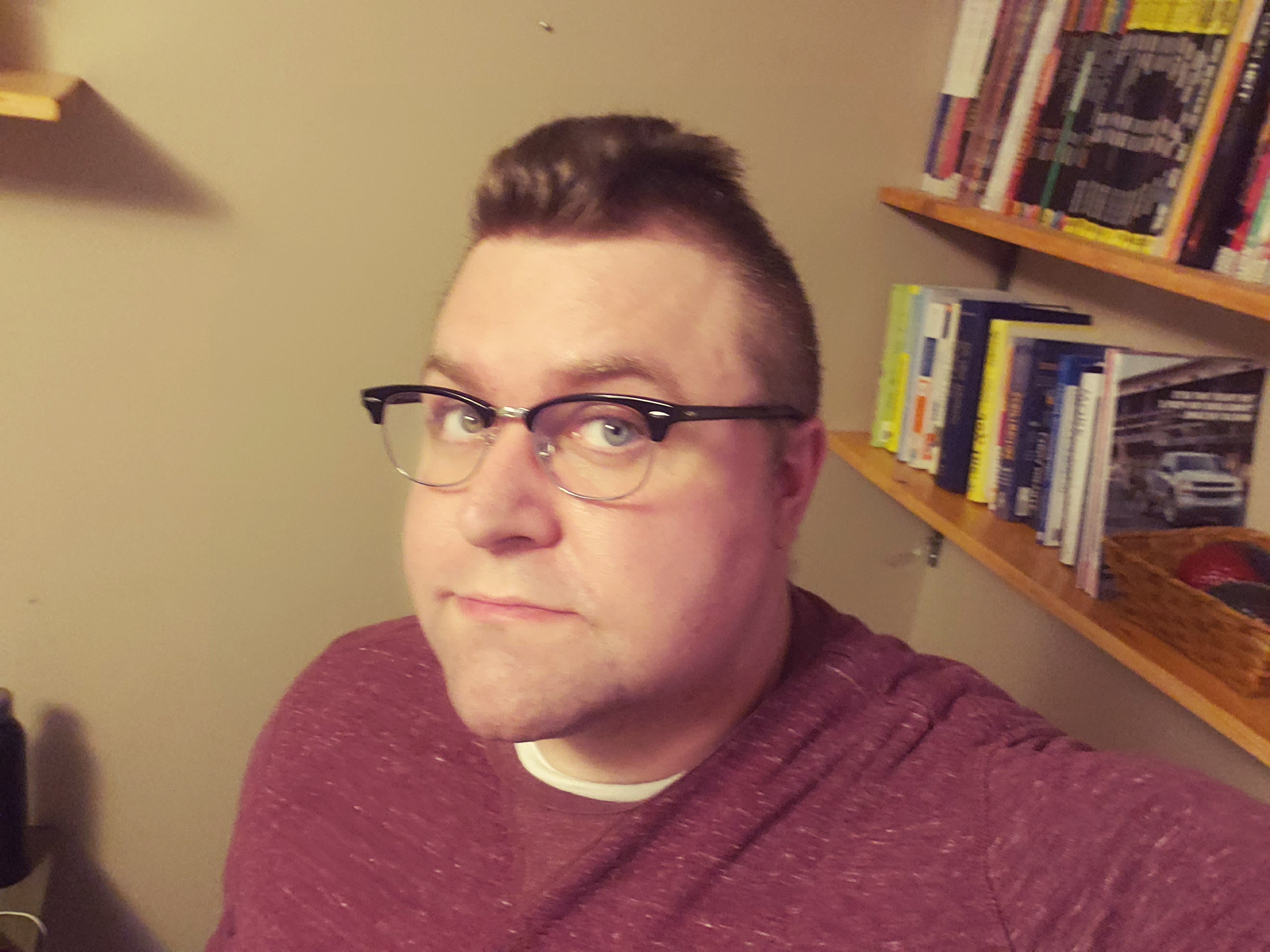We found 49 results that contain "mediaspace"
Posted on: MSU Online & Remote Teaching
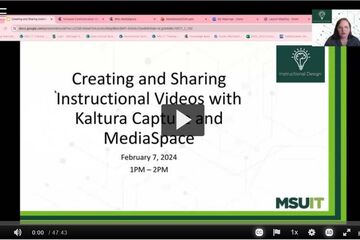
Kaltura MediaSpace as a core tool for remote teaching
MediaSpace: Store and stream video and audio.
MediaSpace is a cloud based web service developed by Kaltura which facilitates the conversion and distribution of various audio, video and image media formats. Faculty, staff and students may upload media content to the MediaSpace server which automatically converts and optimizes your media for hassle-free distribution on the web. Once on uploaded, MediaSpace will provide links and embed code that you can use to share your media with others. This service is offered to the MSU community at no cost.
You can store all videos and audio that you make at MediaSpace, MSU’s version of YouTube.
You can use Mediaspace to caption your videos
You can do some simple editing using Mediaspace
You can add quizzes and 'hotspots' to your videos
Once videos are uploaded, you can add them to your D2L course.
MediaSpace is a cloud based web service developed by Kaltura which facilitates the conversion and distribution of various audio, video and image media formats. Faculty, staff and students may upload media content to the MediaSpace server which automatically converts and optimizes your media for hassle-free distribution on the web. Once on uploaded, MediaSpace will provide links and embed code that you can use to share your media with others. This service is offered to the MSU community at no cost.
You can store all videos and audio that you make at MediaSpace, MSU’s version of YouTube.
You can use Mediaspace to caption your videos
You can do some simple editing using Mediaspace
You can add quizzes and 'hotspots' to your videos
Once videos are uploaded, you can add them to your D2L course.
Authored by:
Makenna Neal
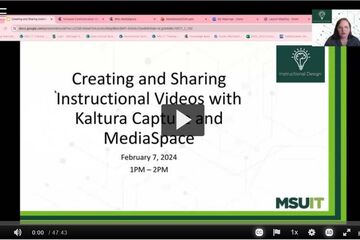
Posted on: IT - Educational Technology

New Quick Video Tip! Final Grades
New Featured Resource! Quick Video Tip
Create a 4.0 GPA Scheme to Submit Final Grades from D2L
Reference this brief 4-minute video to learn how to add a 4.0 GPA scheme to gradebook and submit grades to the Registrar's office directly from D2L Brightspace. A time-saver that can help you efficiently manage end-of-semester final grade submission.
Create a 4.0 GPA Scheme to Submit Final Grades from D2L
Reference this brief 4-minute video to learn how to add a 4.0 GPA scheme to gradebook and submit grades to the Registrar's office directly from D2L Brightspace. A time-saver that can help you efficiently manage end-of-semester final grade submission.
Posted by:
Lindsay Tigue
Posted on: Instructional Design

New Quick Video Tip: Final Grades
New Featured Resource! Quick Video Tip
Create a 4.0 GPA Scheme to Submit Final Grades from D2L
Reference this brief 4-minute video to learn how to add a 4.0 GPA scheme to gradebook and submit grades to the Registrar's office directly from D2L Brightspace. A time-saver that can help you efficiently manage end-of-semester final grade submission.
Create a 4.0 GPA Scheme to Submit Final Grades from D2L
Reference this brief 4-minute video to learn how to add a 4.0 GPA scheme to gradebook and submit grades to the Registrar's office directly from D2L Brightspace. A time-saver that can help you efficiently manage end-of-semester final grade submission.
Posted by:
Lindsay Tigue
Posted on: Instructional Design

New Quick Video Tip: Final Grades
New Featured Resource! Quick Video Tip
Create a 4.0 GPA Scheme to S...
Create a 4.0 GPA Scheme to S...
Posted by:
Tuesday, Mar 26, 2024
Posted on: #iteachmsu

November 2020 Online Workshops from MSU IT
November is all about media creation. We will be hosting two workshops around the creation and distribution of video and other media content. Each of the two workshops will occur twice in November. In the two workshops we will cover the phases of video production and provide some help tips to get the best quality video possible. We will also explore basic and advanced tools that you can use to create your videos. All the tools that we explore are free to use, either due to a license that MSU has purchased, or because of they are free to everyone. We will also make sure to make time for any questions that you may have around planning and recording techniques or using the tools.
Creating and Sharing Media in Mediaspace
November 6th (10 a.m. to 11:15 a.m.)
Novemver 6th Workshop Registration
November 13th (2 p.m. to 3:15 p.m.)
November 13th Workshop Registration
This workshop will focus on the use of Kaltura Mediaspace and Capture. These two tools allow you to make your own recordings at home, and then upload and distribute them to your students. We will cover how to access these tools, the basic functions and some advanced features that you may find useful. In addition, we have some general best practices that we can cover, and we are happy to recommend equipment you, or your department, may consider purchasing.
Advanced Tools for Video and Audio Creation
November 20th (10 a.m. to 11:15 a.m.)
November 20th A.M. Workshop Registration
November 20th (2 p.m. to 3:15 p.m.)
November 20th P.M. Workshop Registration
The second workshop covers some advanced tools and goes beyond just video creation to discuss audio editing. The tools we will be discussing are Camtasia, Audacity and Adobe Spark. Like Kaltura Capture, Camtasia allows for screen and webcam recording. However, it is also a powerful video editor with many features that can enhance your video and make it more visually appealing. We will also touch on Audacity, which can be used to record and edit audio, and Adobe Spark which is a simple way to create websites, videos and graphics.
Creating and Sharing Media in Mediaspace
November 6th (10 a.m. to 11:15 a.m.)
Novemver 6th Workshop Registration
November 13th (2 p.m. to 3:15 p.m.)
November 13th Workshop Registration
This workshop will focus on the use of Kaltura Mediaspace and Capture. These two tools allow you to make your own recordings at home, and then upload and distribute them to your students. We will cover how to access these tools, the basic functions and some advanced features that you may find useful. In addition, we have some general best practices that we can cover, and we are happy to recommend equipment you, or your department, may consider purchasing.
Advanced Tools for Video and Audio Creation
November 20th (10 a.m. to 11:15 a.m.)
November 20th A.M. Workshop Registration
November 20th (2 p.m. to 3:15 p.m.)
November 20th P.M. Workshop Registration
The second workshop covers some advanced tools and goes beyond just video creation to discuss audio editing. The tools we will be discussing are Camtasia, Audacity and Adobe Spark. Like Kaltura Capture, Camtasia allows for screen and webcam recording. However, it is also a powerful video editor with many features that can enhance your video and make it more visually appealing. We will also touch on Audacity, which can be used to record and edit audio, and Adobe Spark which is a simple way to create websites, videos and graphics.
Authored by:
Nick Noel

Posted on: #iteachmsu


November 2020 Online Workshops from MSU IT
November is all about media creation. We will be hosting two worksh...
Authored by:
Tuesday, Nov 3, 2020
Posted on: New Technologies

List of Free MSU Core Academic Technology Tools, A-Z and by Use Case
Free MSU Academic Technology Tools, A-Z and by Use Case
Camtasia - Camtasia provides faculty with the ability to create, edit, and upload their screen recordings or presentations. This helps students navigate their online courses, provide assignment feedback, and more.
https://msu.onthehub.com or https://apps.d2l.msu.edu/selfenroll/course/1147614
Camtasia allows you to capture your screen as a recorded video, edit your captured videos, and create quizzes for your classes.
Camtasia is ideal for capturing your lectures when teaching online, as it allows students to access content and review it as they need.
MSU has an agreement to provide teaching staff with a license for this service through June 2022.
To access the software, please go to msu.onthehub.com or the Camtasia and Snagit Access Community in D2L.
CATME - The Comprehensive Assessment of Team Member Effectiveness (CATME) is a web-based program designed for use in higher education to promote SMARTER Teamwork among teams.
https://catme.org/login/request
Enter your institution as Michigan State University
Crowdmark - Crowdmark is an online collaborative grading platform that allows for grading of a number of different assessment types, integrates with D2L, and provides robust analytics.
Crowdmark support
Introduction to Crowdmark
Getting Started for Instructors
D2L and Crowdmark
Desire2Learn - Desire2Learn is the centrally supported campus learning management system. You can teach online courses and workshops, set up communities and workgroups, facilitate discussion, and more.
https://help.d2l.msu.edu
One of the most important steps to take to ensure classes can continue online is to activate your course in D2L.
Log into D2L and click "View All Courses" under the "My Courses" section.
Select the course and then click "Course Admin" from the menu.
Select "Course Offering Information," check the box "Course is Active," and save.
MSU sets up every credit-bearing course section at MSU in D2L each semester and enrolls all students.
D2L is recommended as a place to add your syllabus, readings, and engage with your students online.
To access a course template, template for your D2L course, contact the DigitalX team through the help desk.
For a brief walkthrough of the D2L interface and how to get started, view this overview video.
For further D2L training and resources, visit: https://help.d2l.msu.edu/training
Digital Desk - Instructors can use the DigitalDesk assessment system for grade-keeping, test and item analysis, and feedback to students. MSU funds DigitalDesk services for MSU courses.
https://tech.msu.edu/service-catalog/teaching/test-scanning-scoring/
Eli Review – Evidence-based writing instruction platform that facilitates peer review and revision based on faculty-configured assignments.
https://elireview.com
Google Classroom - Create and collect assignments. Collaborate on discussion boards. Also includes Drive folders for each assignment.
https://googleapps.msu.edu
Google Drive - Store, create, and share files, documents, spreadsheets, and presentations. Collaborate in real time.
https://googleapps.msu.edu
Google Sites
https://googleapps.msu.edu
Gradescope - Design and deliver assessments via the Gradescope D2L integration. Gradescope allows for the creation of problems and problem sets, projects, worksheets, quizzes, exams, and more.
Gradescope student help center
Contact Gradescope support
Gradescope remote assessment FAQs
Gradescope course workflow documentation
Gradescope assignment workflow documentation
iClicker Cloud / iClicker Reef - iClicker Reef and iClicker Cloud allow students to participate in both live and asynchronous student response polling using a mobile device, tablet, or laptop. iClicker Reef and Cloud work in both classrooms and virtual spaces.
NOTE: When configuring iClicker Cloud or iClicker Reef, you must use “Michigan State University” for institution to avoid being charged.
Checklist: Getting Started with iClicker Cloud
Using iClicker for Remote Instruction
Going Virtual Student Onboarding Tips & Tricks
In-classroom technology tools - MSU classrooms contain a range of technology equipment to facilitate face-to-face and hybrid learning opportunities
https://tech.msu.edu/service-catalog/teaching/computer-labs-classrooms/equipment/
iThenticate – iThenticate is an originality checking tool for scholarly publications, grant applications, and theses. This tool helps manuscript authors self-evaluate research and grant drafts prior to submission. iThenticate is available to MSU faculty, staff, and graduate students who request access.
https://tech.msu.edu/service-catalog/teaching/tools/ithenticate/
Kaltura MediaSpace - MediaSpace allows you to host, share, and control access to video content, add interactive questions, caption your videos and more.
https://mediaspace.msu.edu
You can store all videos and audio that you make at MediaSpace, MSU’s version of YouTube.
Once videos are uploaded, you can add them to your D2L course.
Kaltura MediaSpace Room Recorder (selected rooms) - MediaSpace Room Recorder is a lecture capture system that allows teachers and instructors to record their lectures using the built-in capabilities of classrooms throughout campus.
https://tech.msu.edu/service-catalog/teaching/computer-labs-classrooms/mediaspace-room-recorder/
Kaltura CaptureSpace - a personal capture tool that runs natively on PCs and Macs. The tool can be used for lecture capture and allows you to capture PowerPoint presentations and make screen recordings, webcam recordings, or just voice recordings.
https://mediaspace.msu.edu/help#howdoiaddmediausingcapturespace
Labster - Labster is a virtual simulation library that allows you to browse and select virtual lab experiences to download and install in your D2L course.
Adding Labster virtual simulations to your D2L course
Labster resources
Labster support
Microsoft 365 Suite - is a suite of Microsoft Office software customized and configured for MSU’s unique environment. Spartan 365 offers robust features, a secure, collaborative environment, and the ability to use on multiple devices.
https://spartan365.msu.edu
Microsoft Teams - Teams is the chat-based workspace tool that allows you to manage all of your conversations, files, and tools in one team workspace. This tool can be used across multiple devices.
https://spartan365.msu.edu
PackBack - PackBack is an AI-enabled online discussion tool that encourages inquiry-based and curiosity-driven community building and critical exploration in courses ranging from small enrollments to large.
Click here to set up a 30 minute PackBack demonstration and configuration recommendation
PackBack Help Center
Create a New Community Page on PackBack
Qualtrics – Qualtrics is a powerful survey and experience assessment platform.
https://qualtrics.msu.edu
Respondus Exam Authoring - MSU has a campus-wide subscription to Respondus 4.0 Exam Authoring, a Windows-based exam management/authoring tool that can be used with D2L to provide additional features for creating and managing online quizzes.
https://help.d2l.msu.edu/node/4431
Respondus Monitor and Lockdown Browser - If you determine that remote proctoring is required to assess student learning in your course, the Respondus Lockdown Browser and Respondus Monitor tools provide a method for securing online exams.
https://help.d2l.msu.edu/node/4686
Snagit - TechSmith Snagit allows faculty, staff and students to create beautiful documentation, images, screen captures, diagrams, and other media that can be used along with D2L.
https://msu.onthehub.com or https://apps.d2l.msu.edu/selfenroll/course/1147614
Snagit allows you to capture screenshots, record short videos via capture or webcam, and edit content to help enhance your course.
MSU has an agreement to provide teaching staff with a license for this service through June 2020.
To access the software, please go to msu.onthehub.com or the Camtasia and Snagit Access Community in D2L.
Spartan Ally - Spartan Ally is a built-in accessibility tool that works to analyze your D2L content and provide suggestions about how you can make it more accessible to all students, including those with disabilities.
Spartan Ally self-enroll training course
Knowledge Base (technical documentation) article about Spartan Ally
More Spartan Ally information on Web Access
Turnitin - is an optional resource toolset that faculty and instructors can use within D2L to assist students in the continued development of their writing skills in the online environment.
https://help.d2l.msu.edu/using-assignments-with-turnitin
Virtual Desktop - The service gives authorized students, faculty, and staff access to licensed university software and applications through an online portal.
https://go.msu.edu/virtualdesktop
Zoom: Conference via video.
Zoom allows you to video conference with up to 300 students at a time by logging into http://msu.zoom.us/.
You can use Zoom to host a virtual class, share your screen to give a lecture and to record the lecture for future viewing.
For large classes, MSU has purchased the webinar version that allows you to have up to 500 people in the session.
Zoom meetings scheduled after April 1, 2020 will require passwords to enter meeting rooms.
These passwords can be created and modified by meeting creators using the following instructions: https://bit.ly/2xAMFss.
To improve the quality of your Zoom sessions, consider the following best practices:
Sit in a quiet space
Use an external mic (like a headset, headphones with mic or USB mic)
Have your audio muted if you are not speaking
Adjust your default settings so that participants begin with their mics muted
The following videos and tutorials provide further guidance for getting started with Zoom:
Best Practices for Hosting a Digital Event
Setting up a Zoom meeting
Creating and editing Zoom passwords
Creating a Zoom Webinar
Presenting in PowerPoint during Zoom Webinar
Creating Breakout Rooms
How to Enable and Create Polls in Zoom Webinar
Creating a Module in D2L and adding a Virtual Class Zoom Webinar Link
MSU Core Academic Tech Tools by Use Case
Assess
CATME - The Comprehensive Assessment of Team Member Effectiveness (CATME) is a web-based program designed for use in higher education to promote SMARTER Teamwork among teams.
https://catme.org/login/request
Enter your institution as Michigan State University
Crowdmark - Crowdmark is an online collaborative grading platform that allows for grading of a number of different assessment types, integrates with D2L, and provides robust analytics.
Crowdmark support
Introduction to Crowdmark
Getting Started for Instructors
D2L and Crowdmark
Digital Desk - Instructors can use the DigitalDesk assessment system for grade-keeping, test and item analysis, and feedback to students. MSU funds DigitalDesk services for MSU courses.
https://tech.msu.edu/service-catalog/teaching/test-scanning-scoring/
Gradescope - Design and deliver assessments via the Gradescope D2L integration. Gradescope allows for the creation of problems and problem sets, projects, worksheets, quizzes, exams, and more.
Gradescope student help center
Contact Gradescope support
Gradescope remote assessment FAQs
Gradescope course workflow documentation
Gradescope assignment workflow documentation
iClicker Cloud / iClicker Reef - iClicker Reef and iClicker Cloud allow students to participate in both live and asynchronous student response polling using a mobile device, tablet, or laptop. iClicker Reef and Cloud work in both classrooms and virtual spaces.
NOTE: When configuring iClicker Cloud or iClicker Reef, you must use “Michigan State University” for institution to avoid being charged.
Checklist: Getting Started with iClicker Cloud
Using iClicker for Remote Instruction
Going Virtual Student Onboarding Tips & Tricks
iThenticate – is an originality checking tool for scholarly publications, grant applications, and theses. This tool helps manuscript authors self-evaluate research and grant drafts prior to submission. iThenticate is available to MSU faculty, staff, and graduate students who request access.
https://tech.msu.edu/service-catalog/teaching/tools/ithenticate/
Labster - Labster is a virtual simulation library that allows you to browse and select virtual lab experiences to download and install in your D2L course.
Adding Labster virtual simulations to your D2L course
Labster resources
Labster support
Qualtrics – Qualtrics is a powerful survey and experience assessment platform.
https://qualtrics.msu.edu
Turnitin - is an optional resource toolset that faculty and instructors can use within D2L to assist students in the continued development of their writing skills in the online environment.
https://help.d2l.msu.edu/using-assignments-with-turnitin
Humanize and Engage
Camtasia - Camtasia provides faculty with the ability to create, edit, and upload their screen recordings or presentations. This helps students navigate their online courses, provide assignment feedback, and more.
https://msu.onthehub.com or https://apps.d2l.msu.edu/selfenroll/course/1147614
Camtasia allows you to capture your screen as a recorded video, edit your captured videos, and create quizzes for your classes.
Camtasia is ideal for capturing your lectures when teaching online, as it allows students to access content and review it as they need.
MSU has an agreement to provide teaching staff with a license for this service through June 2022.
To access the software, please go to msu.onthehub.com or the Camtasia and Snagit Access Community in D2L.
CATME - The Comprehensive Assessment of Team Member Effectiveness (CATME) is a web-based program designed for use in higher education to promote SMARTER Teamwork among teams.
https://catme.org/login/request
Enter your institution as Michigan State University
Eli Review – Evidence-based writing instruction platform that facilitates peer review and revision based on faculty-configured assignments.
https://elireview.com
iClicker Cloud / iClicker Reef - iClicker Reef and iClicker Cloud allow students to participate in both live and asynchronous student response polling using a mobile device, tablet, or laptop. iClicker Reef and Cloud work in both classrooms and virtual spaces.
NOTE: When configuring iClicker Cloud or iClicker Reef, you must use “Michigan State University” for institution to avoid being charged.
Checklist: Getting Started with iClicker Cloud
Using iClicker for Remote Instruction
Going Virtual Student Onboarding Tips & Tricks
Kaltura MediaSpace - MediaSpace allows you to host, share, and control access to video content, add interactive questions, caption your videos and more.
https://mediaspace.msu.edu
You can store all videos and audio that you make at MediaSpace, MSU’s version of YouTube.
Once videos are uploaded, you can add them to your D2L course.
Kaltura MediaSpace Room Recorder (selected rooms) -
https://tech.msu.edu/service-catalog/teaching/computer-labs-classrooms/mediaspace-room-recorder/
Kaltura CaptureSpace - a personal capture tool that runs natively on PCs and Macs. The tool can be used for lecture capture and allows you to capture PowerPoint presentations and make screen recordings, webcam recordings, or just voice recordings.
https://mediaspace.msu.edu/help#howdoiaddmediausingcapturespace
Labster - Labster is a virtual simulation library that allows you to browse and select virtual lab experiences to download and install in your D2L course.
Adding Labster virtual simulations to your D2L course
Labster resources
Labster support
Microsoft Teams - Teams is the chat-based workspace tool that allows you to manage all of your conversations, files, and tools in one team workspace. This tool can be used across multiple devices.
https://spartan365.msu.edu
PackBack - PackBack is an AI-enabled online discussion tool that encourages inquiry-based and curiosity-driven community building and critical exploration in courses ranging from small enrollments to large.
Click here to set up a 30 minute PackBack demonstration and configuration recommendation
PackBack Help Center
Create a New Community Page on PackBack
Snagit - TechSmith Snagit allows faculty, staff and students to create beautiful documentation, images, screen captures, diagrams, and other media that can be used along with D2L.
https://msu.onthehub.com or https://apps.d2l.msu.edu/selfenroll/course/1147614
Snagit allows you to capture screenshots, record short videos via capture or webcam, and edit content to help enhance your course.
MSU has an agreement to provide teaching staff with a license for this service through June 2022.
To access the software, please go to msu.onthehub.com or the Camtasia and Snagit Access Community in D2L.
Spartan Ally - Spartan Ally is a built-in accessibility tool that works to analyze your D2L content and provide suggestions about how you can make it more accessible to all students, including those with disabilities.
Spartan Ally self-enroll training course
Knowledge Base (technical documentation) article about Spartan Ally
More Spartan Ally information on Web Access
Virtual Desktop - The service gives authorized students, faculty, and staff access to licensed university software and applications through an online portal.
https://go.msu.edu/virtualdesktop
Zoom: Conference via video.
Zoom allows you to video conference with up to 300 students at a time by logging into http://msu.zoom.us/.
You can use Zoom to host a virtual class, share your screen to give a lecture and to record the lecture for future viewing.
For large classes, MSU has purchased the webinar version that allows you to have up to 500 people in the session.
Zoom meetings scheduled after April 1, 2020 will require passwords to enter meeting rooms.
These passwords can be created and modified by meeting creators using the following instructions: https://bit.ly/2xAMFss.
To improve the quality of your Zoom sessions, consider the following best practices:
Sit in a quiet space
Use an external mic (like a headset, headphones with mic or USB mic)
Have your audio muted if you are not speaking
Adjust your default settings so that participants begin with their mics muted
The following videos and tutorials provide further guidance for getting started with Zoom:
Best Practices for Hosting a Digital Event
Setting up a Zoom meeting
Creating and editing Zoom passwords
Creating a Zoom Webinar
Presenting in PowerPoint during Zoom Webinar
Creating Breakout Rooms
How to Enable and Create Polls in Zoom Webinar
Creating a Module in D2L and adding a Virtual Class Zoom Webinar Link
Zoom Webinar – Zoom webinar allows you to broadcast information, facilitate question and answer sessions, allow or disallow participant chat
https://itservicedesk.msu.edu/CAisd/pdmweb.exe
Organize and Deliver
Desire2Learn - Desire2Learn is the centrally supported campus learning management system. You can teach online courses and workshops, set up communities and workgroups, facilitate discussion, and more.
https://help.d2l.msu.edu
Google Classroom - Create and collect assignments. Collaborate on discussion boards. Also includes Drive folders for each assignment.
https://googleapps.msu.edu
Google Drive - Store, create, and share files, documents, spreadsheets, and presentations. Collaborate in real time.
https://googleapps.msu.edu
Google Sites
https://googleapps.msu.edu
Gradescope - Design and deliver assessments via the Gradescope D2L integration. Gradescope allows for the creation of problems and problem sets, projects, worksheets, quizzes, exams, and more.
Kaltura MediaSpace - MediaSpace allows you to host, share, and control access to video content, add interactive questions, caption your videos and more.
https://mediaspace.msu.edu
Microsoft 365 Suite - is a suite of Microsoft Office software customized and configured for MSU’s unique environment. Spartan 365 offers robust features, a secure, collaborative environment, and the ability to use on multiple devices.
https://spartan365.msu.edu
Microsoft Teams - Teams is the chat-based workspace tool that allows you to manage all of your conversations, files, and tools in one team workspace. This tool can be used across multiple devices.
https://spartan365.msu.edu
Qualtrics – Qualtrics is a powerful survey and experience assessment platform.
https://qualtrics.msu.edu
Create and Design
Camtasia - Camtasia provides faculty with the ability to create, edit, and upload their screen recordings or presentations. This helps students navigate their online courses, provide assignment feedback, and more.
https://msu.onthehub.com or https://apps.d2l.msu.edu/selfenroll/course/1147614
Camtasia allows you to capture your screen as a recorded video, edit your captured videos, and create quizzes for your classes.
Camtasia is ideal for capturing your lectures when teaching online, as it allows students to access content and review it as they need.
MSU has an agreement to provide teaching staff with a license for this service through June 2022.
To access the software, please go to msu.onthehub.com or the Camtasia and Snagit Access Community in D2L.
Desire2Learn - Desire2Learn is the centrally supported campus learning management system. You can teach online courses and workshops, set up communities and workgroups, facilitate discussion, and more.
https://help.d2l.msu.edu
Google Classroom - Create and collect assignments. Collaborate on discussion boards. Also includes Drive folders for each assignment.
https://googleapps.msu.edu
Google Drive - Store, create, and share files, documents, spreadsheets, and presentations. Collaborate in real time.
https://googleapps.msu.edu
Google Sites
https://googleapps.msu.edu
Kaltura MediaSpace - MediaSpace allows you to host, share, and control access to video content, add interactive questions, caption your videos and more.
https://mediaspace.msu.edu
You can store all videos and audio that you make at MediaSpace, MSU’s version of YouTube.
Once videos are uploaded, you can add them to your D2L course.
Kaltura MediaSpace Room Recorder (selected rooms) -
https://tech.msu.edu/service-catalog/teaching/computer-labs-classrooms/mediaspace-room-recorder/
Kaltura CaptureSpace - a personal capture tool that runs natively on PCs and Macs. The tool can be used for lecture capture and allows you to capture PowerPoint presentations and make screen recordings, webcam recordings, or just voice recordings.
https://mediaspace.msu.edu/help#howdoiaddmediausingcapturespace
Microsoft 365 Suite - is a suite of Microsoft Office software customized and configured for MSU’s unique environment. Spartan 365 offers robust features, a secure, collaborative environment, and the ability to use on multiple devices.
https://spartan365.msu.edu
Snagit - TechSmith Snagit allows faculty, staff and students to create beautiful documentation, images, screen captures, diagrams, and other media that can be used along with D2L.
https://msu.onthehub.com or https://apps.d2l.msu.edu/selfenroll/course/1147614
Snagit allows you to capture screenshots, record short videos via capture or webcam, and edit content to help enhance your course.
MSU has an agreement to provide teaching staff with a license for this service through June 2022.
To access the software, please go to msu.onthehub.com or the Camtasia and Snagit Access Community in D2L.
Camtasia - Camtasia provides faculty with the ability to create, edit, and upload their screen recordings or presentations. This helps students navigate their online courses, provide assignment feedback, and more.
https://msu.onthehub.com or https://apps.d2l.msu.edu/selfenroll/course/1147614
Camtasia allows you to capture your screen as a recorded video, edit your captured videos, and create quizzes for your classes.
Camtasia is ideal for capturing your lectures when teaching online, as it allows students to access content and review it as they need.
MSU has an agreement to provide teaching staff with a license for this service through June 2022.
To access the software, please go to msu.onthehub.com or the Camtasia and Snagit Access Community in D2L.
CATME - The Comprehensive Assessment of Team Member Effectiveness (CATME) is a web-based program designed for use in higher education to promote SMARTER Teamwork among teams.
https://catme.org/login/request
Enter your institution as Michigan State University
Crowdmark - Crowdmark is an online collaborative grading platform that allows for grading of a number of different assessment types, integrates with D2L, and provides robust analytics.
Crowdmark support
Introduction to Crowdmark
Getting Started for Instructors
D2L and Crowdmark
Desire2Learn - Desire2Learn is the centrally supported campus learning management system. You can teach online courses and workshops, set up communities and workgroups, facilitate discussion, and more.
https://help.d2l.msu.edu
One of the most important steps to take to ensure classes can continue online is to activate your course in D2L.
Log into D2L and click "View All Courses" under the "My Courses" section.
Select the course and then click "Course Admin" from the menu.
Select "Course Offering Information," check the box "Course is Active," and save.
MSU sets up every credit-bearing course section at MSU in D2L each semester and enrolls all students.
D2L is recommended as a place to add your syllabus, readings, and engage with your students online.
To access a course template, template for your D2L course, contact the DigitalX team through the help desk.
For a brief walkthrough of the D2L interface and how to get started, view this overview video.
For further D2L training and resources, visit: https://help.d2l.msu.edu/training
Digital Desk - Instructors can use the DigitalDesk assessment system for grade-keeping, test and item analysis, and feedback to students. MSU funds DigitalDesk services for MSU courses.
https://tech.msu.edu/service-catalog/teaching/test-scanning-scoring/
Eli Review – Evidence-based writing instruction platform that facilitates peer review and revision based on faculty-configured assignments.
https://elireview.com
Google Classroom - Create and collect assignments. Collaborate on discussion boards. Also includes Drive folders for each assignment.
https://googleapps.msu.edu
Google Drive - Store, create, and share files, documents, spreadsheets, and presentations. Collaborate in real time.
https://googleapps.msu.edu
Google Sites
https://googleapps.msu.edu
Gradescope - Design and deliver assessments via the Gradescope D2L integration. Gradescope allows for the creation of problems and problem sets, projects, worksheets, quizzes, exams, and more.
Gradescope student help center
Contact Gradescope support
Gradescope remote assessment FAQs
Gradescope course workflow documentation
Gradescope assignment workflow documentation
iClicker Cloud / iClicker Reef - iClicker Reef and iClicker Cloud allow students to participate in both live and asynchronous student response polling using a mobile device, tablet, or laptop. iClicker Reef and Cloud work in both classrooms and virtual spaces.
NOTE: When configuring iClicker Cloud or iClicker Reef, you must use “Michigan State University” for institution to avoid being charged.
Checklist: Getting Started with iClicker Cloud
Using iClicker for Remote Instruction
Going Virtual Student Onboarding Tips & Tricks
In-classroom technology tools - MSU classrooms contain a range of technology equipment to facilitate face-to-face and hybrid learning opportunities
https://tech.msu.edu/service-catalog/teaching/computer-labs-classrooms/equipment/
iThenticate – iThenticate is an originality checking tool for scholarly publications, grant applications, and theses. This tool helps manuscript authors self-evaluate research and grant drafts prior to submission. iThenticate is available to MSU faculty, staff, and graduate students who request access.
https://tech.msu.edu/service-catalog/teaching/tools/ithenticate/
Kaltura MediaSpace - MediaSpace allows you to host, share, and control access to video content, add interactive questions, caption your videos and more.
https://mediaspace.msu.edu
You can store all videos and audio that you make at MediaSpace, MSU’s version of YouTube.
Once videos are uploaded, you can add them to your D2L course.
Kaltura MediaSpace Room Recorder (selected rooms) - MediaSpace Room Recorder is a lecture capture system that allows teachers and instructors to record their lectures using the built-in capabilities of classrooms throughout campus.
https://tech.msu.edu/service-catalog/teaching/computer-labs-classrooms/mediaspace-room-recorder/
Kaltura CaptureSpace - a personal capture tool that runs natively on PCs and Macs. The tool can be used for lecture capture and allows you to capture PowerPoint presentations and make screen recordings, webcam recordings, or just voice recordings.
https://mediaspace.msu.edu/help#howdoiaddmediausingcapturespace
Labster - Labster is a virtual simulation library that allows you to browse and select virtual lab experiences to download and install in your D2L course.
Adding Labster virtual simulations to your D2L course
Labster resources
Labster support
Microsoft 365 Suite - is a suite of Microsoft Office software customized and configured for MSU’s unique environment. Spartan 365 offers robust features, a secure, collaborative environment, and the ability to use on multiple devices.
https://spartan365.msu.edu
Microsoft Teams - Teams is the chat-based workspace tool that allows you to manage all of your conversations, files, and tools in one team workspace. This tool can be used across multiple devices.
https://spartan365.msu.edu
PackBack - PackBack is an AI-enabled online discussion tool that encourages inquiry-based and curiosity-driven community building and critical exploration in courses ranging from small enrollments to large.
Click here to set up a 30 minute PackBack demonstration and configuration recommendation
PackBack Help Center
Create a New Community Page on PackBack
Qualtrics – Qualtrics is a powerful survey and experience assessment platform.
https://qualtrics.msu.edu
Respondus Exam Authoring - MSU has a campus-wide subscription to Respondus 4.0 Exam Authoring, a Windows-based exam management/authoring tool that can be used with D2L to provide additional features for creating and managing online quizzes.
https://help.d2l.msu.edu/node/4431
Respondus Monitor and Lockdown Browser - If you determine that remote proctoring is required to assess student learning in your course, the Respondus Lockdown Browser and Respondus Monitor tools provide a method for securing online exams.
https://help.d2l.msu.edu/node/4686
Snagit - TechSmith Snagit allows faculty, staff and students to create beautiful documentation, images, screen captures, diagrams, and other media that can be used along with D2L.
https://msu.onthehub.com or https://apps.d2l.msu.edu/selfenroll/course/1147614
Snagit allows you to capture screenshots, record short videos via capture or webcam, and edit content to help enhance your course.
MSU has an agreement to provide teaching staff with a license for this service through June 2020.
To access the software, please go to msu.onthehub.com or the Camtasia and Snagit Access Community in D2L.
Spartan Ally - Spartan Ally is a built-in accessibility tool that works to analyze your D2L content and provide suggestions about how you can make it more accessible to all students, including those with disabilities.
Spartan Ally self-enroll training course
Knowledge Base (technical documentation) article about Spartan Ally
More Spartan Ally information on Web Access
Turnitin - is an optional resource toolset that faculty and instructors can use within D2L to assist students in the continued development of their writing skills in the online environment.
https://help.d2l.msu.edu/using-assignments-with-turnitin
Virtual Desktop - The service gives authorized students, faculty, and staff access to licensed university software and applications through an online portal.
https://go.msu.edu/virtualdesktop
Zoom: Conference via video.
Zoom allows you to video conference with up to 300 students at a time by logging into http://msu.zoom.us/.
You can use Zoom to host a virtual class, share your screen to give a lecture and to record the lecture for future viewing.
For large classes, MSU has purchased the webinar version that allows you to have up to 500 people in the session.
Zoom meetings scheduled after April 1, 2020 will require passwords to enter meeting rooms.
These passwords can be created and modified by meeting creators using the following instructions: https://bit.ly/2xAMFss.
To improve the quality of your Zoom sessions, consider the following best practices:
Sit in a quiet space
Use an external mic (like a headset, headphones with mic or USB mic)
Have your audio muted if you are not speaking
Adjust your default settings so that participants begin with their mics muted
The following videos and tutorials provide further guidance for getting started with Zoom:
Best Practices for Hosting a Digital Event
Setting up a Zoom meeting
Creating and editing Zoom passwords
Creating a Zoom Webinar
Presenting in PowerPoint during Zoom Webinar
Creating Breakout Rooms
How to Enable and Create Polls in Zoom Webinar
Creating a Module in D2L and adding a Virtual Class Zoom Webinar Link
MSU Core Academic Tech Tools by Use Case
Assess
CATME - The Comprehensive Assessment of Team Member Effectiveness (CATME) is a web-based program designed for use in higher education to promote SMARTER Teamwork among teams.
https://catme.org/login/request
Enter your institution as Michigan State University
Crowdmark - Crowdmark is an online collaborative grading platform that allows for grading of a number of different assessment types, integrates with D2L, and provides robust analytics.
Crowdmark support
Introduction to Crowdmark
Getting Started for Instructors
D2L and Crowdmark
Digital Desk - Instructors can use the DigitalDesk assessment system for grade-keeping, test and item analysis, and feedback to students. MSU funds DigitalDesk services for MSU courses.
https://tech.msu.edu/service-catalog/teaching/test-scanning-scoring/
Gradescope - Design and deliver assessments via the Gradescope D2L integration. Gradescope allows for the creation of problems and problem sets, projects, worksheets, quizzes, exams, and more.
Gradescope student help center
Contact Gradescope support
Gradescope remote assessment FAQs
Gradescope course workflow documentation
Gradescope assignment workflow documentation
iClicker Cloud / iClicker Reef - iClicker Reef and iClicker Cloud allow students to participate in both live and asynchronous student response polling using a mobile device, tablet, or laptop. iClicker Reef and Cloud work in both classrooms and virtual spaces.
NOTE: When configuring iClicker Cloud or iClicker Reef, you must use “Michigan State University” for institution to avoid being charged.
Checklist: Getting Started with iClicker Cloud
Using iClicker for Remote Instruction
Going Virtual Student Onboarding Tips & Tricks
iThenticate – is an originality checking tool for scholarly publications, grant applications, and theses. This tool helps manuscript authors self-evaluate research and grant drafts prior to submission. iThenticate is available to MSU faculty, staff, and graduate students who request access.
https://tech.msu.edu/service-catalog/teaching/tools/ithenticate/
Labster - Labster is a virtual simulation library that allows you to browse and select virtual lab experiences to download and install in your D2L course.
Adding Labster virtual simulations to your D2L course
Labster resources
Labster support
Qualtrics – Qualtrics is a powerful survey and experience assessment platform.
https://qualtrics.msu.edu
Turnitin - is an optional resource toolset that faculty and instructors can use within D2L to assist students in the continued development of their writing skills in the online environment.
https://help.d2l.msu.edu/using-assignments-with-turnitin
Humanize and Engage
Camtasia - Camtasia provides faculty with the ability to create, edit, and upload their screen recordings or presentations. This helps students navigate their online courses, provide assignment feedback, and more.
https://msu.onthehub.com or https://apps.d2l.msu.edu/selfenroll/course/1147614
Camtasia allows you to capture your screen as a recorded video, edit your captured videos, and create quizzes for your classes.
Camtasia is ideal for capturing your lectures when teaching online, as it allows students to access content and review it as they need.
MSU has an agreement to provide teaching staff with a license for this service through June 2022.
To access the software, please go to msu.onthehub.com or the Camtasia and Snagit Access Community in D2L.
CATME - The Comprehensive Assessment of Team Member Effectiveness (CATME) is a web-based program designed for use in higher education to promote SMARTER Teamwork among teams.
https://catme.org/login/request
Enter your institution as Michigan State University
Eli Review – Evidence-based writing instruction platform that facilitates peer review and revision based on faculty-configured assignments.
https://elireview.com
iClicker Cloud / iClicker Reef - iClicker Reef and iClicker Cloud allow students to participate in both live and asynchronous student response polling using a mobile device, tablet, or laptop. iClicker Reef and Cloud work in both classrooms and virtual spaces.
NOTE: When configuring iClicker Cloud or iClicker Reef, you must use “Michigan State University” for institution to avoid being charged.
Checklist: Getting Started with iClicker Cloud
Using iClicker for Remote Instruction
Going Virtual Student Onboarding Tips & Tricks
Kaltura MediaSpace - MediaSpace allows you to host, share, and control access to video content, add interactive questions, caption your videos and more.
https://mediaspace.msu.edu
You can store all videos and audio that you make at MediaSpace, MSU’s version of YouTube.
Once videos are uploaded, you can add them to your D2L course.
Kaltura MediaSpace Room Recorder (selected rooms) -
https://tech.msu.edu/service-catalog/teaching/computer-labs-classrooms/mediaspace-room-recorder/
Kaltura CaptureSpace - a personal capture tool that runs natively on PCs and Macs. The tool can be used for lecture capture and allows you to capture PowerPoint presentations and make screen recordings, webcam recordings, or just voice recordings.
https://mediaspace.msu.edu/help#howdoiaddmediausingcapturespace
Labster - Labster is a virtual simulation library that allows you to browse and select virtual lab experiences to download and install in your D2L course.
Adding Labster virtual simulations to your D2L course
Labster resources
Labster support
Microsoft Teams - Teams is the chat-based workspace tool that allows you to manage all of your conversations, files, and tools in one team workspace. This tool can be used across multiple devices.
https://spartan365.msu.edu
PackBack - PackBack is an AI-enabled online discussion tool that encourages inquiry-based and curiosity-driven community building and critical exploration in courses ranging from small enrollments to large.
Click here to set up a 30 minute PackBack demonstration and configuration recommendation
PackBack Help Center
Create a New Community Page on PackBack
Snagit - TechSmith Snagit allows faculty, staff and students to create beautiful documentation, images, screen captures, diagrams, and other media that can be used along with D2L.
https://msu.onthehub.com or https://apps.d2l.msu.edu/selfenroll/course/1147614
Snagit allows you to capture screenshots, record short videos via capture or webcam, and edit content to help enhance your course.
MSU has an agreement to provide teaching staff with a license for this service through June 2022.
To access the software, please go to msu.onthehub.com or the Camtasia and Snagit Access Community in D2L.
Spartan Ally - Spartan Ally is a built-in accessibility tool that works to analyze your D2L content and provide suggestions about how you can make it more accessible to all students, including those with disabilities.
Spartan Ally self-enroll training course
Knowledge Base (technical documentation) article about Spartan Ally
More Spartan Ally information on Web Access
Virtual Desktop - The service gives authorized students, faculty, and staff access to licensed university software and applications through an online portal.
https://go.msu.edu/virtualdesktop
Zoom: Conference via video.
Zoom allows you to video conference with up to 300 students at a time by logging into http://msu.zoom.us/.
You can use Zoom to host a virtual class, share your screen to give a lecture and to record the lecture for future viewing.
For large classes, MSU has purchased the webinar version that allows you to have up to 500 people in the session.
Zoom meetings scheduled after April 1, 2020 will require passwords to enter meeting rooms.
These passwords can be created and modified by meeting creators using the following instructions: https://bit.ly/2xAMFss.
To improve the quality of your Zoom sessions, consider the following best practices:
Sit in a quiet space
Use an external mic (like a headset, headphones with mic or USB mic)
Have your audio muted if you are not speaking
Adjust your default settings so that participants begin with their mics muted
The following videos and tutorials provide further guidance for getting started with Zoom:
Best Practices for Hosting a Digital Event
Setting up a Zoom meeting
Creating and editing Zoom passwords
Creating a Zoom Webinar
Presenting in PowerPoint during Zoom Webinar
Creating Breakout Rooms
How to Enable and Create Polls in Zoom Webinar
Creating a Module in D2L and adding a Virtual Class Zoom Webinar Link
Zoom Webinar – Zoom webinar allows you to broadcast information, facilitate question and answer sessions, allow or disallow participant chat
https://itservicedesk.msu.edu/CAisd/pdmweb.exe
Organize and Deliver
Desire2Learn - Desire2Learn is the centrally supported campus learning management system. You can teach online courses and workshops, set up communities and workgroups, facilitate discussion, and more.
https://help.d2l.msu.edu
Google Classroom - Create and collect assignments. Collaborate on discussion boards. Also includes Drive folders for each assignment.
https://googleapps.msu.edu
Google Drive - Store, create, and share files, documents, spreadsheets, and presentations. Collaborate in real time.
https://googleapps.msu.edu
Google Sites
https://googleapps.msu.edu
Gradescope - Design and deliver assessments via the Gradescope D2L integration. Gradescope allows for the creation of problems and problem sets, projects, worksheets, quizzes, exams, and more.
Kaltura MediaSpace - MediaSpace allows you to host, share, and control access to video content, add interactive questions, caption your videos and more.
https://mediaspace.msu.edu
Microsoft 365 Suite - is a suite of Microsoft Office software customized and configured for MSU’s unique environment. Spartan 365 offers robust features, a secure, collaborative environment, and the ability to use on multiple devices.
https://spartan365.msu.edu
Microsoft Teams - Teams is the chat-based workspace tool that allows you to manage all of your conversations, files, and tools in one team workspace. This tool can be used across multiple devices.
https://spartan365.msu.edu
Qualtrics – Qualtrics is a powerful survey and experience assessment platform.
https://qualtrics.msu.edu
Create and Design
Camtasia - Camtasia provides faculty with the ability to create, edit, and upload their screen recordings or presentations. This helps students navigate their online courses, provide assignment feedback, and more.
https://msu.onthehub.com or https://apps.d2l.msu.edu/selfenroll/course/1147614
Camtasia allows you to capture your screen as a recorded video, edit your captured videos, and create quizzes for your classes.
Camtasia is ideal for capturing your lectures when teaching online, as it allows students to access content and review it as they need.
MSU has an agreement to provide teaching staff with a license for this service through June 2022.
To access the software, please go to msu.onthehub.com or the Camtasia and Snagit Access Community in D2L.
Desire2Learn - Desire2Learn is the centrally supported campus learning management system. You can teach online courses and workshops, set up communities and workgroups, facilitate discussion, and more.
https://help.d2l.msu.edu
Google Classroom - Create and collect assignments. Collaborate on discussion boards. Also includes Drive folders for each assignment.
https://googleapps.msu.edu
Google Drive - Store, create, and share files, documents, spreadsheets, and presentations. Collaborate in real time.
https://googleapps.msu.edu
Google Sites
https://googleapps.msu.edu
Kaltura MediaSpace - MediaSpace allows you to host, share, and control access to video content, add interactive questions, caption your videos and more.
https://mediaspace.msu.edu
You can store all videos and audio that you make at MediaSpace, MSU’s version of YouTube.
Once videos are uploaded, you can add them to your D2L course.
Kaltura MediaSpace Room Recorder (selected rooms) -
https://tech.msu.edu/service-catalog/teaching/computer-labs-classrooms/mediaspace-room-recorder/
Kaltura CaptureSpace - a personal capture tool that runs natively on PCs and Macs. The tool can be used for lecture capture and allows you to capture PowerPoint presentations and make screen recordings, webcam recordings, or just voice recordings.
https://mediaspace.msu.edu/help#howdoiaddmediausingcapturespace
Microsoft 365 Suite - is a suite of Microsoft Office software customized and configured for MSU’s unique environment. Spartan 365 offers robust features, a secure, collaborative environment, and the ability to use on multiple devices.
https://spartan365.msu.edu
Snagit - TechSmith Snagit allows faculty, staff and students to create beautiful documentation, images, screen captures, diagrams, and other media that can be used along with D2L.
https://msu.onthehub.com or https://apps.d2l.msu.edu/selfenroll/course/1147614
Snagit allows you to capture screenshots, record short videos via capture or webcam, and edit content to help enhance your course.
MSU has an agreement to provide teaching staff with a license for this service through June 2022.
To access the software, please go to msu.onthehub.com or the Camtasia and Snagit Access Community in D2L.
Authored by:
Jessica L. Knott, Ph.D.

Posted on: MSU Online & Remote Teaching

MSU Digital Learning Platforms
There are a variety of platforms you can consider in supporting remote learning for your students. Some are expanded upon in greater detail in other articles and playlists in the MSU Remote Teaching Group. They each offer different affordances for your consideration.
Podcasts
Your platform for learning on-the-go.
Podcasts allow you to review workshops and training material while taking a run, walking the dog, etc.
Zoom
Zoom allows you to video conference with up to 300 students at a time by logging into https://msu.zoom.us/.
You can use Zoom to join a virtual classroom for lecture, share your screen for group projects and easily integrate your scheduled meetings with calendar integration.
Beginning April 1, 2020, all Zoom meetings will require a password in order to access the meeting room.
When setting up a meeting using a randomly-generated user ID, Zoom meetings automatically create a password.
Meeting creators can modify meeting passwords by doing the following: https://bit.ly/2xAMFss
Meeting creators who use their Personal Meeting ID (PMI) when creating a Zoom meeting will need to manually enter a password in order to schedule a meeting.
D2L
Holds course materials, communicates course grades, hold discussions with your classmates, etc.
MSU sets up every credit-bearing course section at MSU in D2L each semester and enrolls all students.
D2L is recommended as the place to find your syllabus, readings, and engage with your classmates online.
YouTube: Your Virtual Tutor
Videos facilitate remote learning.
MediaSpace
Create screen recordings, voiceovers for presentations, podcasts, etc.
All students and faculty have free licenses for MediaSpace.
You can log in with your MSU NetID to use the resources provided and share with classmates and professors.
For tutorials and 24/7 help, please reference Kaltura MediaSpace Help.
Spartan 365
Spartan 365 makes Microsoft Office applications and files available wherever the user goes, on whichever device the user chooses. This platform – available to all MSU staff, faculty, and students – provides remote access to a user’s work and organizational tools and is essential for telecommuters. Programs available through Spartan 365 include Word, Excel, OneDrive, Teams, Outlook, and more.
Spartan 365 is compliant with the Family Educational Rights and Privacy Act (FERPA) and Health Insurance Portability and Accountability Act (HIPAA). This means student and health information are protected and onshore data storage is ensured. As part of this agreement, Microsoft will not mine individual data and will only access that data for troubleshooting needs or malware prevention. Spartan 365 customer data belongs to individuals and they can export their data at any time.
Learn more about Spartan 365: go.msu.edu/about365
How to save your documents to Spartan 365
Uploading your local files to Spartan 365 is simple. Microsoft OneDrive is an online storage tool that is available after logging into Spartan 365. This tool is the ideal place to upload documents, spreadsheets, and other files for personal use. Files located on OneDrive can then be shared to other users using links.
Microsoft Teams
Microsoft Teams is a program available through Spartan 365 that allows users to chat, video conference, share files, and collaboratively work on projects. It is one of the most useful tools available when collaborating remotely. Access Teams at spartan365.msu.edu or to request a team or learn more about teams, visit Microsoft Teams.
Set up a Teams meeting
If you are a member of a Microsoft Team, you can schedule a meeting in teams. Teams meetings support up to 250 people.
Record your meeting
If you are a member of a Microsoft Team, you can record your meeting.
Podcasts
Your platform for learning on-the-go.
Podcasts allow you to review workshops and training material while taking a run, walking the dog, etc.
Zoom
Zoom allows you to video conference with up to 300 students at a time by logging into https://msu.zoom.us/.
You can use Zoom to join a virtual classroom for lecture, share your screen for group projects and easily integrate your scheduled meetings with calendar integration.
Beginning April 1, 2020, all Zoom meetings will require a password in order to access the meeting room.
When setting up a meeting using a randomly-generated user ID, Zoom meetings automatically create a password.
Meeting creators can modify meeting passwords by doing the following: https://bit.ly/2xAMFss
Meeting creators who use their Personal Meeting ID (PMI) when creating a Zoom meeting will need to manually enter a password in order to schedule a meeting.
D2L
Holds course materials, communicates course grades, hold discussions with your classmates, etc.
MSU sets up every credit-bearing course section at MSU in D2L each semester and enrolls all students.
D2L is recommended as the place to find your syllabus, readings, and engage with your classmates online.
YouTube: Your Virtual Tutor
Videos facilitate remote learning.
MediaSpace
Create screen recordings, voiceovers for presentations, podcasts, etc.
All students and faculty have free licenses for MediaSpace.
You can log in with your MSU NetID to use the resources provided and share with classmates and professors.
For tutorials and 24/7 help, please reference Kaltura MediaSpace Help.
Spartan 365
Spartan 365 makes Microsoft Office applications and files available wherever the user goes, on whichever device the user chooses. This platform – available to all MSU staff, faculty, and students – provides remote access to a user’s work and organizational tools and is essential for telecommuters. Programs available through Spartan 365 include Word, Excel, OneDrive, Teams, Outlook, and more.
Spartan 365 is compliant with the Family Educational Rights and Privacy Act (FERPA) and Health Insurance Portability and Accountability Act (HIPAA). This means student and health information are protected and onshore data storage is ensured. As part of this agreement, Microsoft will not mine individual data and will only access that data for troubleshooting needs or malware prevention. Spartan 365 customer data belongs to individuals and they can export their data at any time.
Learn more about Spartan 365: go.msu.edu/about365
How to save your documents to Spartan 365
Uploading your local files to Spartan 365 is simple. Microsoft OneDrive is an online storage tool that is available after logging into Spartan 365. This tool is the ideal place to upload documents, spreadsheets, and other files for personal use. Files located on OneDrive can then be shared to other users using links.
Microsoft Teams
Microsoft Teams is a program available through Spartan 365 that allows users to chat, video conference, share files, and collaboratively work on projects. It is one of the most useful tools available when collaborating remotely. Access Teams at spartan365.msu.edu or to request a team or learn more about teams, visit Microsoft Teams.
Set up a Teams meeting
If you are a member of a Microsoft Team, you can schedule a meeting in teams. Teams meetings support up to 250 people.
Record your meeting
If you are a member of a Microsoft Team, you can record your meeting.
Posted by:
Makena Neal

Posted on: #iteachmsu

PEDAGOGICAL DESIGN
2023 Educator Seminars: Day 1 Schedule & Recordings
2023 Educator Seminars are presented by MSU Libraries, the Center for Teaching and Learning Innovation (CTLI), MSU IT Educational Technology, the Enhanced Digital Learning Initiative (EDLI) and MSU IT Training.
Day 1: August 23, 2023
Instructions: Click on the registration link and sign-up for the sessions you're interested in. After completing your registration you will receive an email with the Zoom link for the session.
9:00 - 9:30 am Opening Remarks (All Teams)
Join us for a session to kickoff the 2023 Fall Educators Seminars. This is your chance to meet representatives from the teams presenting the seminars. Each will provide an overview of the sessions offered over the three-day schedule and explain the services they provide to campus.
View the MediaSpace Recording
9:30 - 10:30 am Introduction to Quality Matters: Ensuring Excellence in Online Education
Facilitators: Dave Goodrich & Jay Loftus (CTLI)
The Introduction to Quality Matters (QM) session is designed to provide participants with a comprehensive understanding of the QM framework and its significance in ensuring excellence in online education. This session serves as a starting point for educators, instructional designers, administrators, and anyone involved in developing and delivering online courses to familiarize themselves with QM and its core principles.
By the end of this Introduction to Quality Matters session, participants will have a solid foundation in the QM framework, enabling them to integrate best practices in online course design, promote learner engagement, and ensure the delivery of high-quality online education experiences.
View the MediaSpace Recording
10:30-11:30 pm Introduction to Your Classroom Technology
Facilitators: Rhonda Kessling & James Bender (IT & D)
This session is an interactive overview of the classroom technology, explaining the varying layouts, hardware and software available. Using this information, we will explore the affordances and constraints for blended and face-to-face courses.
View the MediaSpace Recording
11:30am - 1:00pm BREAK
1:00-2:00pm Mid-semester Course Feedback
Facilitator: Jeremy Van Hof (EDLI)
Student feedback can be a helpful tool for making course changes during a semester to allow students to meet course learning goals. This session will cover why and how to collect mid-semester feedback from students in ways that provide educators with actionable results.
View the MediaSpace Recording
2:00-3:00pm Introduction to the MSU Libraries
Facilitator: Holly Flynn (Libraries)
Enhance your teaching and research by learning about the Libraries’ extensive collections, services, spaces and expertise.
View the MediaSpace Recording
3:00-4:00pm Spartan 365 Overview
Facilitators: Michael Julian & Todd Ring (IT: Training)
This live Virtual Instructor-Led Training session will introduce learners to the suite of software that will help users store data, collaborate, and work efficiently. Spartan 365 has powerful tools that allow users to get more done with Microsoft apps like Outlook, Forms, OneNote, and OneDrive. Also learn how to work remotely with Microsoft Teams, the hub for teamwork.
View the MediaSpace Recording
Day 1: August 23, 2023
Instructions: Click on the registration link and sign-up for the sessions you're interested in. After completing your registration you will receive an email with the Zoom link for the session.
9:00 - 9:30 am Opening Remarks (All Teams)
Join us for a session to kickoff the 2023 Fall Educators Seminars. This is your chance to meet representatives from the teams presenting the seminars. Each will provide an overview of the sessions offered over the three-day schedule and explain the services they provide to campus.
View the MediaSpace Recording
9:30 - 10:30 am Introduction to Quality Matters: Ensuring Excellence in Online Education
Facilitators: Dave Goodrich & Jay Loftus (CTLI)
The Introduction to Quality Matters (QM) session is designed to provide participants with a comprehensive understanding of the QM framework and its significance in ensuring excellence in online education. This session serves as a starting point for educators, instructional designers, administrators, and anyone involved in developing and delivering online courses to familiarize themselves with QM and its core principles.
By the end of this Introduction to Quality Matters session, participants will have a solid foundation in the QM framework, enabling them to integrate best practices in online course design, promote learner engagement, and ensure the delivery of high-quality online education experiences.
View the MediaSpace Recording
10:30-11:30 pm Introduction to Your Classroom Technology
Facilitators: Rhonda Kessling & James Bender (IT & D)
This session is an interactive overview of the classroom technology, explaining the varying layouts, hardware and software available. Using this information, we will explore the affordances and constraints for blended and face-to-face courses.
View the MediaSpace Recording
11:30am - 1:00pm BREAK
1:00-2:00pm Mid-semester Course Feedback
Facilitator: Jeremy Van Hof (EDLI)
Student feedback can be a helpful tool for making course changes during a semester to allow students to meet course learning goals. This session will cover why and how to collect mid-semester feedback from students in ways that provide educators with actionable results.
View the MediaSpace Recording
2:00-3:00pm Introduction to the MSU Libraries
Facilitator: Holly Flynn (Libraries)
Enhance your teaching and research by learning about the Libraries’ extensive collections, services, spaces and expertise.
View the MediaSpace Recording
3:00-4:00pm Spartan 365 Overview
Facilitators: Michael Julian & Todd Ring (IT: Training)
This live Virtual Instructor-Led Training session will introduce learners to the suite of software that will help users store data, collaborate, and work efficiently. Spartan 365 has powerful tools that allow users to get more done with Microsoft apps like Outlook, Forms, OneNote, and OneDrive. Also learn how to work remotely with Microsoft Teams, the hub for teamwork.
View the MediaSpace Recording
Authored by:
Educator Seminars

Posted on: #iteachmsu


2023 Educator Seminars: Day 1 Schedule & Recordings
2023 Educator Seminars are presented by MSU Libraries, the Center f...
Authored by:
PEDAGOGICAL DESIGN
Wednesday, Jul 10, 2024
Posted on: MSU Online & Remote Teaching

PEDAGOGICAL DESIGN
Remote Teaching with Lectures
Lecture
Lectures can be created and offered using a combination of Office 365 (PowerPoint), Zoom, MediaSpace, and D2L. This will allow you to give and record your presentation (adding narrations to PowerPoint and local recording in Zoom) and deliver it to students (uploading video to MediaSpace and adding video content to D2L). We recommend you schedule online sessions during a time your course already occupies. Videos may be recorded via Zoom and then streamed to students via MSU MediaSpace and D2L.
Lectures can be created and offered using a combination of Office 365 (PowerPoint), Zoom, MediaSpace, and D2L. This will allow you to give and record your presentation (adding narrations to PowerPoint and local recording in Zoom) and deliver it to students (uploading video to MediaSpace and adding video content to D2L). We recommend you schedule online sessions during a time your course already occupies. Videos may be recorded via Zoom and then streamed to students via MSU MediaSpace and D2L.
Posted by:
Makena Neal
Posted on: MSU Online & Remote Teaching

Remote Teaching with Lectures
Lecture
Lectures can be created and offered using a combination of&...
Lectures can be created and offered using a combination of&...
Posted by:
PEDAGOGICAL DESIGN
Monday, May 4, 2020