We found 131 results that contain "mental health"
Posted on: Teaching Toolkit Tailgate

Using the Library During COVID-19
The MSU Libraries are here for you during these uncertain times.
Latest Library News
The MSU Libraries COVID-19 response page provides the latest information about library services currently available.
Using the Library from a Distance
The Online and Distance Learning page outlines resources for those not able to come to campus, or who want to continue using the library from a distance.
COVID-19 videos outline how to use library services. Videos are current as of Spring 2020, and will be updated to reflect service changes for Fall 2020.
Ask a Librarian - get in contact with a Reference Librarian, or the subject specialist for your college or department.
Fact-Checking and Research
Guide to health research on COVID-19
Resources and video about fact-checking COVID-19 news
Consumer health resources about COVID-19
Latest Library News
The MSU Libraries COVID-19 response page provides the latest information about library services currently available.
Using the Library from a Distance
The Online and Distance Learning page outlines resources for those not able to come to campus, or who want to continue using the library from a distance.
COVID-19 videos outline how to use library services. Videos are current as of Spring 2020, and will be updated to reflect service changes for Fall 2020.
Ask a Librarian - get in contact with a Reference Librarian, or the subject specialist for your college or department.
Fact-Checking and Research
Guide to health research on COVID-19
Resources and video about fact-checking COVID-19 news
Consumer health resources about COVID-19
Authored by:
Emilia Marcyk, Sara Miller, MSU Libraries Teaching & Lear...

Posted on: Teaching Toolkit Tailgate


Using the Library During COVID-19
The MSU Libraries are here for you during these uncertain times.
La...
La...
Authored by:
Wednesday, Jul 15, 2020
Posted on: #iteachmsu

NAVIGATING CONTEXT
Engaging with news after trauma: Q&A with an expert
As a scholar and a clinician, Dr. Buchanan shared advice on how the MSU community and those who have experienced a traumatic event can stay informed while also protecting their mental health. Dr. NiCole Buchanan is a professor of ecological-community psychology at MSU and the Clinical Director and Founder of Alliance Psychological Associates, PLLC in East Lansing, MI.
https://psychology.msu.edu/news-events/news/media-after-trauma.html
https://psychology.msu.edu/news-events/news/media-after-trauma.html
Posted by:
Erica Venton
Posted on: #iteachmsu

Engaging with news after trauma: Q&A with an expert
As a scholar and a clinician, Dr. Buchanan shared advice on how the...
Posted by:
NAVIGATING CONTEXT
Thursday, Mar 9, 2023
Posted on: #iteachmsu
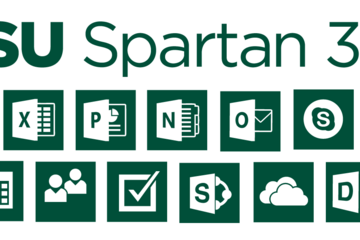
Spartan365 - MSU's Microsoft Offerings
Spartan 365 (also known as Office 365) is a suite of Microsoft Office software available to staff, faculty, and students that is configured for MSU’s unique environment. Spartan 365 offers robust features, a secure, collaborative environment, and the ability to use on multiple devices.
This software is provided to individuals when they become affiliated with MSU and removed when they leave employment or graduate. MSU Email may be retained for individuals that formally retire from the university or have graduated after June of 2015*. Details about the Spartan 365 service offering can be found here. Additional information is available here.
Below are some of the available Spartan 365 tools. Additional Spartan 365 tools are being reviewed and will be rolled out in the future. You can log in to your Spartan 365 account at spartan365.msu.edu.
Chat & Collaboration
Teams
Teams is the chat-based workspace tool that allows you to manage all of your conversations, files, and tools in one team workspace. This tool can be used across multiple devices.
Available for faculty, researchers, staff, and students.
Access Teams at spartan365.msu.edu and learn more about Microsoft Teams.
Collaboration & File Storage
Spartan Drive
Spartan Drive offers users a simple way to store, sync and share files with other people and devices. The files stored in Spartan Drive can be accessed directly from a web browser or from an operating system.
Available for students, faculty, researchers, and staff.
Access Spartan Drive at spartan365.msu.edu and learn more about Spartan Drive.
Delve
Delve helps you manage your Spartan 365 profile, and to discover and organize the information that’s likely to be most interesting to you right now – across Office 365
Available for students, faculty, researchers, and staff.
Access Delve at spartan365.msu.edu and learn more about Delve.
SharePoint
SharePoint is a web-based, collaborative platform that integrates with Spartan 365 products. This tool can be used to create an intranet or team site.
Available for faculty, researchers, and staff.
Access SharePoint at spartan365.msu.edu and learn more about SharePoint.
Office Tools
OneNote
OneNote is a digital notebook you can use across multiple devices or through any web browser. OneNote automatically saves and synchronizes your notes and allows you the ability to share and collaborate.
Available for students, faculty, researchers, and staff.
Access OneNote at spartan365.msu.edu and learn more about OneNote.
Sway
Sway allows you to design and create presentations that will be presented primarily onscreen rather than to an audience.
Available for students, faculty, researchers, and staff.
Access Sway at spartan365.msu.edu and learn more about Sway.
Forms
Forms allows you to create surveys, quizzes, and polls, and to easily see results as they come in. When you create a quiz or form, you can invite others to respond to it using any web browser, even on mobile devices.
Available for students, faculty, researchers, and staff.
Access Forms at spartan365.msu.edu and learn more about Forms.
PowerApps
PowerApps is a suite of apps, services, connectors, and data platforms that provides a rapid application development environment to build custom apps for your business needs.
Using PowerApps, you can quickly build custom business apps that connect to your business data stored either in the underlying data platform (Microsoft Dataverse) or in various online and on-premises data sources (SharePoint, Microsoft 365, Dynamics 365, SQL Server, and so on).
Access PowerApps at spartan365.msu.edu and learn more about PowerApps.
Power Automate
Power Automate is a tool that allows you to automate workflows and streamline processes.
With Power Automate, you can automate business processes, send automatic reminders for tasks, move business data between systems, and more.
Access Power Automate at spartan365.msu.edu and learn more about Power Automate.
Office Pro Plus Licenses
MSU licensed Spartan 365 Office Pro Plus software (including Word, Excel, PowerPoint, OneNote, Sway, and Outlook) for use by the MSU community at no added cost. This software is available for Mac, PC, and mobile devices.
Departmental use – Available for download at msu.edu
Undergraduate Student use – Available for download when students log into their Spartan Mail/Spartan 365 accounts
Graduate Student use – Available for download at msu.edu
Faculty/Staff use – Available for download at msu.edu
Spartan Mail
Spartan Mail (Microsoft Outlook and Campus Exchange) is the official email client of MSU available for all MSU faculty, staff, undergraduate, and graduate students. It provides management of email and calendaring features in a common environment. Spartan Mail replaced the legacy email system previously accessed through mail.msu.edu.
Access your account at spartanmail.msu.edu or through Spartan 365 using the Outlook app.
Spartan Mail offers benefits:
Email, calendaring, security, and collaboration features across your devices
Up to 25GB of data storage
Access to the Spartan 365 suite of tools at msu.edu
Learn more about Spartan Mail and MSU Mail Protection.
Data Protections
Microsoft’s Enterprise Agreement for Spartan 365 provides compliance with the Family Educational Rights and Privacy Act (FERPA) and Health Insurance Portability and Accountability Act (HIPAA). This means student and health information are protected and onshore data storage is ensured.
As part of MSU’s Spartan 365 agreement, Microsoft will not mine individual data and will only access that data for troubleshooting needs or malware prevention.
Spartan 365 customer data belongs to individuals and they can export their data at any time.
*Note: The terms of these service offerings are subject to change. Termination of services will be preceded by a two-week notice whenever possible.
This software is provided to individuals when they become affiliated with MSU and removed when they leave employment or graduate. MSU Email may be retained for individuals that formally retire from the university or have graduated after June of 2015*. Details about the Spartan 365 service offering can be found here. Additional information is available here.
Below are some of the available Spartan 365 tools. Additional Spartan 365 tools are being reviewed and will be rolled out in the future. You can log in to your Spartan 365 account at spartan365.msu.edu.
Chat & Collaboration
Teams
Teams is the chat-based workspace tool that allows you to manage all of your conversations, files, and tools in one team workspace. This tool can be used across multiple devices.
Available for faculty, researchers, staff, and students.
Access Teams at spartan365.msu.edu and learn more about Microsoft Teams.
Collaboration & File Storage
Spartan Drive
Spartan Drive offers users a simple way to store, sync and share files with other people and devices. The files stored in Spartan Drive can be accessed directly from a web browser or from an operating system.
Available for students, faculty, researchers, and staff.
Access Spartan Drive at spartan365.msu.edu and learn more about Spartan Drive.
Delve
Delve helps you manage your Spartan 365 profile, and to discover and organize the information that’s likely to be most interesting to you right now – across Office 365
Available for students, faculty, researchers, and staff.
Access Delve at spartan365.msu.edu and learn more about Delve.
SharePoint
SharePoint is a web-based, collaborative platform that integrates with Spartan 365 products. This tool can be used to create an intranet or team site.
Available for faculty, researchers, and staff.
Access SharePoint at spartan365.msu.edu and learn more about SharePoint.
Office Tools
OneNote
OneNote is a digital notebook you can use across multiple devices or through any web browser. OneNote automatically saves and synchronizes your notes and allows you the ability to share and collaborate.
Available for students, faculty, researchers, and staff.
Access OneNote at spartan365.msu.edu and learn more about OneNote.
Sway
Sway allows you to design and create presentations that will be presented primarily onscreen rather than to an audience.
Available for students, faculty, researchers, and staff.
Access Sway at spartan365.msu.edu and learn more about Sway.
Forms
Forms allows you to create surveys, quizzes, and polls, and to easily see results as they come in. When you create a quiz or form, you can invite others to respond to it using any web browser, even on mobile devices.
Available for students, faculty, researchers, and staff.
Access Forms at spartan365.msu.edu and learn more about Forms.
PowerApps
PowerApps is a suite of apps, services, connectors, and data platforms that provides a rapid application development environment to build custom apps for your business needs.
Using PowerApps, you can quickly build custom business apps that connect to your business data stored either in the underlying data platform (Microsoft Dataverse) or in various online and on-premises data sources (SharePoint, Microsoft 365, Dynamics 365, SQL Server, and so on).
Access PowerApps at spartan365.msu.edu and learn more about PowerApps.
Power Automate
Power Automate is a tool that allows you to automate workflows and streamline processes.
With Power Automate, you can automate business processes, send automatic reminders for tasks, move business data between systems, and more.
Access Power Automate at spartan365.msu.edu and learn more about Power Automate.
Office Pro Plus Licenses
MSU licensed Spartan 365 Office Pro Plus software (including Word, Excel, PowerPoint, OneNote, Sway, and Outlook) for use by the MSU community at no added cost. This software is available for Mac, PC, and mobile devices.
Departmental use – Available for download at msu.edu
Undergraduate Student use – Available for download when students log into their Spartan Mail/Spartan 365 accounts
Graduate Student use – Available for download at msu.edu
Faculty/Staff use – Available for download at msu.edu
Spartan Mail
Spartan Mail (Microsoft Outlook and Campus Exchange) is the official email client of MSU available for all MSU faculty, staff, undergraduate, and graduate students. It provides management of email and calendaring features in a common environment. Spartan Mail replaced the legacy email system previously accessed through mail.msu.edu.
Access your account at spartanmail.msu.edu or through Spartan 365 using the Outlook app.
Spartan Mail offers benefits:
Email, calendaring, security, and collaboration features across your devices
Up to 25GB of data storage
Access to the Spartan 365 suite of tools at msu.edu
Learn more about Spartan Mail and MSU Mail Protection.
Data Protections
Microsoft’s Enterprise Agreement for Spartan 365 provides compliance with the Family Educational Rights and Privacy Act (FERPA) and Health Insurance Portability and Accountability Act (HIPAA). This means student and health information are protected and onshore data storage is ensured.
As part of MSU’s Spartan 365 agreement, Microsoft will not mine individual data and will only access that data for troubleshooting needs or malware prevention.
Spartan 365 customer data belongs to individuals and they can export their data at any time.
*Note: The terms of these service offerings are subject to change. Termination of services will be preceded by a two-week notice whenever possible.
Authored by:
https://tech.msu.edu/technology/collaborative-tools/spart...
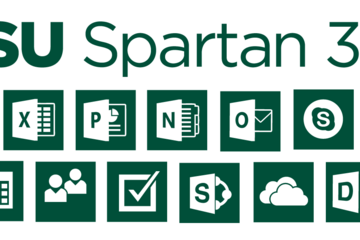
Posted on: #iteachmsu
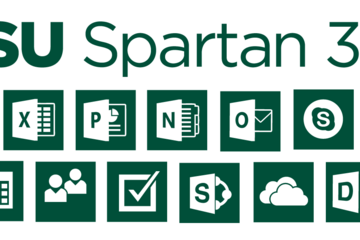
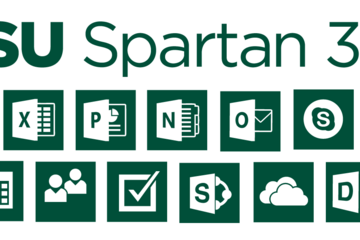
Spartan365 - MSU's Microsoft Offerings
Spartan 365 (also known as Office 365) is a suite of Microsoft Offi...
Authored by:
Monday, Jun 3, 2024
Posted on: MSU Online & Remote Teaching

MSU Digital Learning Platforms
There are a variety of platforms you can consider in supporting remote learning for your students. Some are expanded upon in greater detail in other articles and playlists in the MSU Remote Teaching Group. They each offer different affordances for your consideration.
Podcasts
Your platform for learning on-the-go.
Podcasts allow you to review workshops and training material while taking a run, walking the dog, etc.
Zoom
Zoom allows you to video conference with up to 300 students at a time by logging into https://msu.zoom.us/.
You can use Zoom to join a virtual classroom for lecture, share your screen for group projects and easily integrate your scheduled meetings with calendar integration.
Beginning April 1, 2020, all Zoom meetings will require a password in order to access the meeting room.
When setting up a meeting using a randomly-generated user ID, Zoom meetings automatically create a password.
Meeting creators can modify meeting passwords by doing the following: https://bit.ly/2xAMFss
Meeting creators who use their Personal Meeting ID (PMI) when creating a Zoom meeting will need to manually enter a password in order to schedule a meeting.
D2L
Holds course materials, communicates course grades, hold discussions with your classmates, etc.
MSU sets up every credit-bearing course section at MSU in D2L each semester and enrolls all students.
D2L is recommended as the place to find your syllabus, readings, and engage with your classmates online.
YouTube: Your Virtual Tutor
Videos facilitate remote learning.
MediaSpace
Create screen recordings, voiceovers for presentations, podcasts, etc.
All students and faculty have free licenses for MediaSpace.
You can log in with your MSU NetID to use the resources provided and share with classmates and professors.
For tutorials and 24/7 help, please reference Kaltura MediaSpace Help.
Spartan 365
Spartan 365 makes Microsoft Office applications and files available wherever the user goes, on whichever device the user chooses. This platform – available to all MSU staff, faculty, and students – provides remote access to a user’s work and organizational tools and is essential for telecommuters. Programs available through Spartan 365 include Word, Excel, OneDrive, Teams, Outlook, and more.
Spartan 365 is compliant with the Family Educational Rights and Privacy Act (FERPA) and Health Insurance Portability and Accountability Act (HIPAA). This means student and health information are protected and onshore data storage is ensured. As part of this agreement, Microsoft will not mine individual data and will only access that data for troubleshooting needs or malware prevention. Spartan 365 customer data belongs to individuals and they can export their data at any time.
Learn more about Spartan 365: go.msu.edu/about365
How to save your documents to Spartan 365
Uploading your local files to Spartan 365 is simple. Microsoft OneDrive is an online storage tool that is available after logging into Spartan 365. This tool is the ideal place to upload documents, spreadsheets, and other files for personal use. Files located on OneDrive can then be shared to other users using links.
Microsoft Teams
Microsoft Teams is a program available through Spartan 365 that allows users to chat, video conference, share files, and collaboratively work on projects. It is one of the most useful tools available when collaborating remotely. Access Teams at spartan365.msu.edu or to request a team or learn more about teams, visit Microsoft Teams.
Set up a Teams meeting
If you are a member of a Microsoft Team, you can schedule a meeting in teams. Teams meetings support up to 250 people.
Record your meeting
If you are a member of a Microsoft Team, you can record your meeting.
Podcasts
Your platform for learning on-the-go.
Podcasts allow you to review workshops and training material while taking a run, walking the dog, etc.
Zoom
Zoom allows you to video conference with up to 300 students at a time by logging into https://msu.zoom.us/.
You can use Zoom to join a virtual classroom for lecture, share your screen for group projects and easily integrate your scheduled meetings with calendar integration.
Beginning April 1, 2020, all Zoom meetings will require a password in order to access the meeting room.
When setting up a meeting using a randomly-generated user ID, Zoom meetings automatically create a password.
Meeting creators can modify meeting passwords by doing the following: https://bit.ly/2xAMFss
Meeting creators who use their Personal Meeting ID (PMI) when creating a Zoom meeting will need to manually enter a password in order to schedule a meeting.
D2L
Holds course materials, communicates course grades, hold discussions with your classmates, etc.
MSU sets up every credit-bearing course section at MSU in D2L each semester and enrolls all students.
D2L is recommended as the place to find your syllabus, readings, and engage with your classmates online.
YouTube: Your Virtual Tutor
Videos facilitate remote learning.
MediaSpace
Create screen recordings, voiceovers for presentations, podcasts, etc.
All students and faculty have free licenses for MediaSpace.
You can log in with your MSU NetID to use the resources provided and share with classmates and professors.
For tutorials and 24/7 help, please reference Kaltura MediaSpace Help.
Spartan 365
Spartan 365 makes Microsoft Office applications and files available wherever the user goes, on whichever device the user chooses. This platform – available to all MSU staff, faculty, and students – provides remote access to a user’s work and organizational tools and is essential for telecommuters. Programs available through Spartan 365 include Word, Excel, OneDrive, Teams, Outlook, and more.
Spartan 365 is compliant with the Family Educational Rights and Privacy Act (FERPA) and Health Insurance Portability and Accountability Act (HIPAA). This means student and health information are protected and onshore data storage is ensured. As part of this agreement, Microsoft will not mine individual data and will only access that data for troubleshooting needs or malware prevention. Spartan 365 customer data belongs to individuals and they can export their data at any time.
Learn more about Spartan 365: go.msu.edu/about365
How to save your documents to Spartan 365
Uploading your local files to Spartan 365 is simple. Microsoft OneDrive is an online storage tool that is available after logging into Spartan 365. This tool is the ideal place to upload documents, spreadsheets, and other files for personal use. Files located on OneDrive can then be shared to other users using links.
Microsoft Teams
Microsoft Teams is a program available through Spartan 365 that allows users to chat, video conference, share files, and collaboratively work on projects. It is one of the most useful tools available when collaborating remotely. Access Teams at spartan365.msu.edu or to request a team or learn more about teams, visit Microsoft Teams.
Set up a Teams meeting
If you are a member of a Microsoft Team, you can schedule a meeting in teams. Teams meetings support up to 250 people.
Record your meeting
If you are a member of a Microsoft Team, you can record your meeting.
Posted by:
Makena Neal

Posted on: #iteachmsu

PEDAGOGICAL DESIGN
The SOAR technique for classroom conflict management
Cornell University's "Getting Started with Managing Classroom Conflict" guide is a rich resource detailing how to navigate contentious situations in a classroom. One tip on that guide is to practice SOAR: Stop, Observe, Assess, and React. That guide does not elaborate on what implementing the SOAR technique look like in a classroom; here are my thoughts on what an educator might to do practice SOAR during a contentious classroom moment at MSU.Stop - Before speaking, pause to consider your physical, emotional, and intellectual position in the classroom. Consider the diversity of viewpoints among the students. Rarely will any classroom situation require immediate action. Taking even a brief moment to slow down helps to convey a sense of calm and purpose in any actions you do take.Observe - Take in the entirety of the classroom environment, including the posture and attentiveness of all the students. Make a mental note of the physical environment, should you need to usher students aside or guide students out of the space. Quickly determine where the agitation is in the room; sometimes students not directly involved in a conflict might react in unexpected ways. Use this moment of observation to evaluate what students you need to address directly.Assess - Determine if a response is merited in the immediate classroom setting. If possible diffuse the situation and address it with individuals outside of the classroom at a later time. Your goal in moments of conflict should not be to win an argument. Seek to understand and to be calm, modeling for students what civil discourse looks like. React - If immediate action is needed, state clearly that threats, violence, and harmful actions will not be tolerated.
Contact MSU DPPS if there are signs of imminent harm, violent threats, or weapons, or ask a responsible bystander to do so:
Emergencies: Call or Text 9-1-1
Non-Emergencies: Call 517-355-2221
If students are in a physical altercation with each other, use a strong, loud voice to say STOP. Often that verbal cue can be enough to cause beligerents to realise they need to redirect their emotions. Do not enter into an altercation yourself. Work to keep the situation from escalating. Calm heated emotions with a respectful tone.
Consider these sentence starters from "The Art of Coaching Teams: Building Resilient Communities that Transform Schools."
Ideally you will reach a point of control and calm when you can indicate that opinions around contentious topics matter, but that the class also must go on.
Consider giving students an opportunity to write about their opinions or feelings about a conflict. If you are comforatble doing so, provide students a platform to share with the class the contents of that writing, encouraging them to seek to understand each other without expecting that everyone will agree.
Also if you are comfortable doing so, offer your office hours as a time where civil conversation about the matter can continue later on.
Contact MSU DPPS if there are signs of imminent harm, violent threats, or weapons, or ask a responsible bystander to do so:
Emergencies: Call or Text 9-1-1
Non-Emergencies: Call 517-355-2221
If students are in a physical altercation with each other, use a strong, loud voice to say STOP. Often that verbal cue can be enough to cause beligerents to realise they need to redirect their emotions. Do not enter into an altercation yourself. Work to keep the situation from escalating. Calm heated emotions with a respectful tone.
Consider these sentence starters from "The Art of Coaching Teams: Building Resilient Communities that Transform Schools."
Ideally you will reach a point of control and calm when you can indicate that opinions around contentious topics matter, but that the class also must go on.
Consider giving students an opportunity to write about their opinions or feelings about a conflict. If you are comforatble doing so, provide students a platform to share with the class the contents of that writing, encouraging them to seek to understand each other without expecting that everyone will agree.
Also if you are comfortable doing so, offer your office hours as a time where civil conversation about the matter can continue later on.
Authored by:
Jeremy Van Hof
Posted on: #iteachmsu

The SOAR technique for classroom conflict management
Cornell University's "Getting Started with Managing Classroom Confl...
Authored by:
PEDAGOGICAL DESIGN
Tuesday, Oct 17, 2023
Posted on: Spartan Fireside: Conversations and Reflections Archive

DISCIPLINARY CONTENT
Norm Beauchamp Spartan Fireside 04/01/2020
Spartan Fireside: April 1, 2020
Hosted by Mark Largent, Associate Provost for Undergraduate Education & Jeff Grabill, Associate Provost for Teaching, Learning and Technology. Featuring special guest Norm Beauchamp, Executive Vice President for Health Sciences.
Access the audio-only of this chat here.
Hosted by Mark Largent, Associate Provost for Undergraduate Education & Jeff Grabill, Associate Provost for Teaching, Learning and Technology. Featuring special guest Norm Beauchamp, Executive Vice President for Health Sciences.
Access the audio-only of this chat here.
Posted by:
Makena Neal

Posted on: Spartan Fireside: Conversations and Reflections Archive


Norm Beauchamp Spartan Fireside 04/01/2020
Spartan Fireside: April 1, 2020
Hosted by Mark Largent, Associate P...
Hosted by Mark Largent, Associate P...
Posted by:
DISCIPLINARY CONTENT
Wednesday, May 13, 2020
Posted on: #iteachmsu

DISCIPLINARY CONTENT
iThenticate-it's like Turnitin, but used for self-checking your writing
iThenticate scans drafts of research articles and grant proposals for missed citations and other mistakes that could be characterized as plagiarism prior to submission or publication.iThenticate is also used by major granting agencies such as the National Science Foundation, the National Institutes of Health, and the Department of Energy.
iThenticate scans against:
A database of materials available on the Internet
More than 26,000,000 published research articles
80 global scientific, technical and medical publishers
More than 1 million abstracts and citations from PubMed
More than 20,000 scholarly research titles from EBSCOhost and the Gale InfoTrac OneFile.
Check with journals common to your discipline or field to see if iThenticate scans against those specific databases.
MSU faculty, staff, and graduate students can use iThenticate to help evaluate and correct their work prior to submission or publication by requesting an account on the MSU iThenticate account.
To request, call contact the IT Service Desk at (517) 432-6200 or toll free at (844) 678-6200. Learn more about iThenticate training.
iThenticate scans against:
A database of materials available on the Internet
More than 26,000,000 published research articles
80 global scientific, technical and medical publishers
More than 1 million abstracts and citations from PubMed
More than 20,000 scholarly research titles from EBSCOhost and the Gale InfoTrac OneFile.
Check with journals common to your discipline or field to see if iThenticate scans against those specific databases.
MSU faculty, staff, and graduate students can use iThenticate to help evaluate and correct their work prior to submission or publication by requesting an account on the MSU iThenticate account.
To request, call contact the IT Service Desk at (517) 432-6200 or toll free at (844) 678-6200. Learn more about iThenticate training.
Authored by:
https://tech.msu.edu/service-catalog/teaching/tools/ithen...

Posted on: #iteachmsu


iThenticate-it's like Turnitin, but used for self-checking your writing
iThenticate scans drafts of research articles and grant proposals f...
Authored by:
DISCIPLINARY CONTENT
Monday, Jun 3, 2024
Posted on: #iteachmsu

DISCIPLINARY CONTENT
What do students need to succeed? Ask them! Motivational Interviewing as a tool in student success
Topic Area: Student Success
Presented by: Jordyn Salerno
Abstract:
Motivational Interviewing (Miller & Rollnick, 2002) is a counseling method used to engage individuals collaboratively, exploring their internal motivations for change. Recently, Motivational Interviewing has entered the field of higher education in functional areas such as student conduct, health promotion, residence life, and academic advising as a useful tool in intentional work with students who are experiencing uncertainty. Motivational Interviewing flips the script on behavior modification and decision making, meeting the unique needs of all individuals by guiding students in understanding what they need to succeed. In higher education- where students are consistently experiencing uncertainty in situations such as accessing resources, asking for help, picking a major, or making decisions that influence their future more broadly, higher education professionals can use Motivational Interviewing to illicit students' internal motivations, and guide them in creating intentional action plans that they are empowered to commit to. This round table session will review the Motivational Interviewing approach and then facilitate a discussion on using Motivational Interviewing as a tool in retention and persistence, to in turn positively influence student success in higher education.
Presented by: Jordyn Salerno
Abstract:
Motivational Interviewing (Miller & Rollnick, 2002) is a counseling method used to engage individuals collaboratively, exploring their internal motivations for change. Recently, Motivational Interviewing has entered the field of higher education in functional areas such as student conduct, health promotion, residence life, and academic advising as a useful tool in intentional work with students who are experiencing uncertainty. Motivational Interviewing flips the script on behavior modification and decision making, meeting the unique needs of all individuals by guiding students in understanding what they need to succeed. In higher education- where students are consistently experiencing uncertainty in situations such as accessing resources, asking for help, picking a major, or making decisions that influence their future more broadly, higher education professionals can use Motivational Interviewing to illicit students' internal motivations, and guide them in creating intentional action plans that they are empowered to commit to. This round table session will review the Motivational Interviewing approach and then facilitate a discussion on using Motivational Interviewing as a tool in retention and persistence, to in turn positively influence student success in higher education.
Authored by:
Jordyn Salerno

Posted on: #iteachmsu


What do students need to succeed? Ask them! Motivational Interviewing as a tool in student success
Topic Area: Student Success
Presented by: Jordyn Salerno
Abstr...
Presented by: Jordyn Salerno
Abstr...
Authored by:
DISCIPLINARY CONTENT
Wednesday, Apr 28, 2021
