We found 353 results that contain "online"
Posted on: d2l

ASSESSING LEARNING
D2L Online Test Security (settings, time limits, and submission views)
Online Test Security Issues
Unfortunately, it has become far too commonplace for students to “help each other out” by posting test questions and answers on websites. Try a google search for your course code and exam title and you may find sites listing your exam (e.g., Course Hero, Koofers, Chegg, and Quizlet). Also try a search of specific questions to see what’s out there. Most of these sites are meant to help students study and they post honor codes* but not all students will abide by them.
As the instructor, you can ask these study sites to remove your material when you find it.
Here are some ways to minimize issues when using the D2L Quiz tool, while also promoting honesty and learning.
Recommendations to reduce cheating
Limit the opportunity to use outside sources by enforcing a time-limit.
Add a mandatory academic honesty question at the beginning of the exam, asking students to certify that the test represents their independent work.
Create large question pools (reword questions and choices each semester so they cannot be easily searched).
Randomize the question sequence and/or answer choices.
Display one question per page, or at least fewer questions per page. This makes it harder for students to take a screenshot of the questions in bulk.
Craft questions that require critical thinking: Avoid straightforward identification questions, where students can answer through a quick search.
Ask students to select all of the correct answers (use multiple-select type and change the setting to "correct answers" to award partial credit).
Provide limited views of results upon submission. Limiting the viewing window does not prevent copying but it can reduce the ability to go back later to copy.
Use remote proctoring opens in new window for high-stakes exams. The downside can be technical obstacles, cost, and privacy issues (e.g., use of webcams).
Time limits on exams/quizzes
If you are giving an online exam, time-limits help to both reduce cheating and encourage more studying. See The Value of Time Limits on Internet Quizzes opens in new window.
"Time limits on exams are associated with better learning and exam performance because they reduce the opportunity to look up answers in lieu of learning the material."
There is also a setting in D2L quizzes to disable right-click. This prevents students from doing a quick copy of the whole question in order to search for answers in another window.
Another potential issue: Submission Views
If the submission view shows all of the questions and what they got right and wrong as soon as they submit it, this can easily be copied and sent to another student without you seeing it posted on the internet. Random selection helps to make this less of an issue but it would be better to have clear end-dates with restricted submission views. Keep the default submission view as "score only" and then don’t show the other details until after the end-date.
Here are recommended Submission View settings.
DEFAULT VIEW
Date: immediatelyShow Questions? NoStatistics: none(Saying "No" to Show Questions means students will only see a score)
ADDITIONAL VIEWS
Display right/wrong answers after the due dateDate: ##/##/####Show Questions? Yes, Show all questions with user responsesShow question answers: NoStatistics: none (or show statistics - your preference)
Back to score only at end of courseDate: ##/##/####Show Questions? NoStatistics: none
Bring the second additional view back to “score only” at the end of the semester so that views are not left open when you copy the course to a new semester.
Reviewing Quiz results
To review quiz activity, go to Assessments > Quizzes and select "Grade" on the pull-down menu by the quiz title. Go to the attempts tab, and click on individual attempts to review results by student. Click on "Attempt Logs" to see the quiz entry and completion for each student.
Use the pull-down menu next to a Quiz title in the Quiz list view, and select Statistics to view Quiz/Question stats (view each tab).
Also, watch student activity within your course content to understand patterns that may alert you to issues. Look at Table of Contents > related tools > view reports > users tab, to compare quiz results with content views to discover potential issues.
Here are the recommendations from the D2L Brightspace Community to help prevent cheating:
On the Edit Quiz page, in the Optional Advanced Properties area, select Disable right click.
Select Disable Email, Instant Messages and alerts (but only if there is an enforced time-limit). Students will not be able to use D2L email in any of their courses while the quiz is pending.
Incorporate question pools into your quizzes to distribute unique sets of questions to users.
In the Quiz Questions area, select Shuffle questions at the quiz level.
If Sections are used, select Shuffle questions in this section.
Note: You can shuffle within sections rather than shuffling questions at the quiz level if you would like to present auto-graded items first (MC, M-S, T/F) and then present essay (WR) questions later.
*Examples of honor codes
MSU Academic Integrity (PDF) opens in new window
Spartan Academic Pledge opens in new window
Course Hero honor code opens in new window
Chegg Honor Code opens in new window
Quizlet Honor Code opens in new window
Koofers Terms of Use opens in new window
Go to Brightspace D2L Documentation for more on creating and managing quizzes opens in new window.
Unfortunately, it has become far too commonplace for students to “help each other out” by posting test questions and answers on websites. Try a google search for your course code and exam title and you may find sites listing your exam (e.g., Course Hero, Koofers, Chegg, and Quizlet). Also try a search of specific questions to see what’s out there. Most of these sites are meant to help students study and they post honor codes* but not all students will abide by them.
As the instructor, you can ask these study sites to remove your material when you find it.
Here are some ways to minimize issues when using the D2L Quiz tool, while also promoting honesty and learning.
Recommendations to reduce cheating
Limit the opportunity to use outside sources by enforcing a time-limit.
Add a mandatory academic honesty question at the beginning of the exam, asking students to certify that the test represents their independent work.
Create large question pools (reword questions and choices each semester so they cannot be easily searched).
Randomize the question sequence and/or answer choices.
Display one question per page, or at least fewer questions per page. This makes it harder for students to take a screenshot of the questions in bulk.
Craft questions that require critical thinking: Avoid straightforward identification questions, where students can answer through a quick search.
Ask students to select all of the correct answers (use multiple-select type and change the setting to "correct answers" to award partial credit).
Provide limited views of results upon submission. Limiting the viewing window does not prevent copying but it can reduce the ability to go back later to copy.
Use remote proctoring opens in new window for high-stakes exams. The downside can be technical obstacles, cost, and privacy issues (e.g., use of webcams).
Time limits on exams/quizzes
If you are giving an online exam, time-limits help to both reduce cheating and encourage more studying. See The Value of Time Limits on Internet Quizzes opens in new window.
"Time limits on exams are associated with better learning and exam performance because they reduce the opportunity to look up answers in lieu of learning the material."
There is also a setting in D2L quizzes to disable right-click. This prevents students from doing a quick copy of the whole question in order to search for answers in another window.
Another potential issue: Submission Views
If the submission view shows all of the questions and what they got right and wrong as soon as they submit it, this can easily be copied and sent to another student without you seeing it posted on the internet. Random selection helps to make this less of an issue but it would be better to have clear end-dates with restricted submission views. Keep the default submission view as "score only" and then don’t show the other details until after the end-date.
Here are recommended Submission View settings.
DEFAULT VIEW
Date: immediatelyShow Questions? NoStatistics: none(Saying "No" to Show Questions means students will only see a score)
ADDITIONAL VIEWS
Display right/wrong answers after the due dateDate: ##/##/####Show Questions? Yes, Show all questions with user responsesShow question answers: NoStatistics: none (or show statistics - your preference)
Back to score only at end of courseDate: ##/##/####Show Questions? NoStatistics: none
Bring the second additional view back to “score only” at the end of the semester so that views are not left open when you copy the course to a new semester.
Reviewing Quiz results
To review quiz activity, go to Assessments > Quizzes and select "Grade" on the pull-down menu by the quiz title. Go to the attempts tab, and click on individual attempts to review results by student. Click on "Attempt Logs" to see the quiz entry and completion for each student.
Use the pull-down menu next to a Quiz title in the Quiz list view, and select Statistics to view Quiz/Question stats (view each tab).
Also, watch student activity within your course content to understand patterns that may alert you to issues. Look at Table of Contents > related tools > view reports > users tab, to compare quiz results with content views to discover potential issues.
Here are the recommendations from the D2L Brightspace Community to help prevent cheating:
On the Edit Quiz page, in the Optional Advanced Properties area, select Disable right click.
Select Disable Email, Instant Messages and alerts (but only if there is an enforced time-limit). Students will not be able to use D2L email in any of their courses while the quiz is pending.
Incorporate question pools into your quizzes to distribute unique sets of questions to users.
In the Quiz Questions area, select Shuffle questions at the quiz level.
If Sections are used, select Shuffle questions in this section.
Note: You can shuffle within sections rather than shuffling questions at the quiz level if you would like to present auto-graded items first (MC, M-S, T/F) and then present essay (WR) questions later.
*Examples of honor codes
MSU Academic Integrity (PDF) opens in new window
Spartan Academic Pledge opens in new window
Course Hero honor code opens in new window
Chegg Honor Code opens in new window
Quizlet Honor Code opens in new window
Koofers Terms of Use opens in new window
Go to Brightspace D2L Documentation for more on creating and managing quizzes opens in new window.
Authored by:
Sue Halick and Casey Henley

Posted on: d2l


D2L Online Test Security (settings, time limits, and submission views)
Online Test Security Issues
Unfortunately, it has become far too co...
Unfortunately, it has become far too co...
Authored by:
ASSESSING LEARNING
Tuesday, Jun 4, 2024
Posted on: #iteachmsu
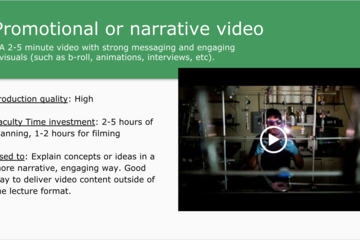
PEDAGOGICAL DESIGN
Video Production Menu for Online Teaching
During the last two years of work with the College of Engineering to bring Electrical and Mechanical Master's programs online, we created a video production "menu" as a helpful tool for faculty. We presented them with this document early into course development so they could see examples of different videos they could create for their online courses. This helped provide them with ideas of different video styles so they had options and could make things to their own workflow preferences. Additionally, this gave them a good idea of what our quality standards were so students had a good online experience.
https://docs.google.com/presentation/d/1bPScf--8neBrByMliQwZnW5e-4SPoFhXnqwMuQFVHbU/edit?usp=sharing
https://docs.google.com/presentation/d/1bPScf--8neBrByMliQwZnW5e-4SPoFhXnqwMuQFVHbU/edit?usp=sharing
Authored by:
Alyssa Bradley
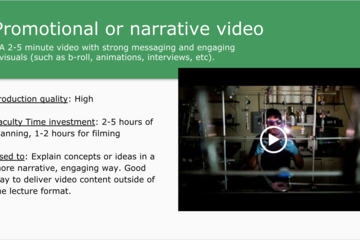
Posted on: #iteachmsu
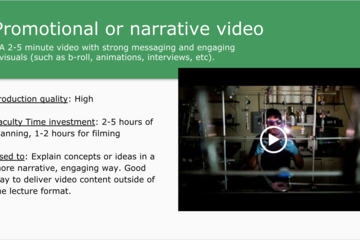
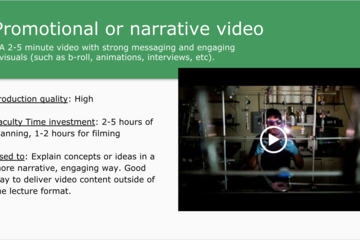
Video Production Menu for Online Teaching
During the last two years of work with the College of Engineering t...
Authored by:
PEDAGOGICAL DESIGN
Friday, Nov 22, 2019
Posted on: #iteachmsu

PEDAGOGICAL DESIGN
Additional Resources for Building Community Online
To learn more about some community building resources for your online course, please explore these activities from Equity Unbound and OneHE: https://oneheglobal.org/equity-unbound/.
Michelle Pacansky-Brock has written extensively about humanizing the experience of learning online. To learn more about humanizing your course, please explore these resources from Michelle Pacansky-Brock:
https://brocansky.com/humanizing
Check out Pixel Park for some creative zoom warm-ups: https://thepixelpark.com/4-zoom-friendly-creative-warm-ups/
The Linden School has a series of Hybrid Learning Models addressing different learning scenarios and the role of the teacher, students in class, and students at home: https://x78251kcpll2l2t9e46kf96a-wpengine.netdna-ssl.com/wp-content/uploads/2020/09/Hybrid-Learning-Models-Linden.pdf.
Michelle Pacansky-Brock has written extensively about humanizing the experience of learning online. To learn more about humanizing your course, please explore these resources from Michelle Pacansky-Brock:
https://brocansky.com/humanizing
Check out Pixel Park for some creative zoom warm-ups: https://thepixelpark.com/4-zoom-friendly-creative-warm-ups/
The Linden School has a series of Hybrid Learning Models addressing different learning scenarios and the role of the teacher, students in class, and students at home: https://x78251kcpll2l2t9e46kf96a-wpengine.netdna-ssl.com/wp-content/uploads/2020/09/Hybrid-Learning-Models-Linden.pdf.
Authored by:
Breana Yaklin
Posted on: #iteachmsu

Additional Resources for Building Community Online
To learn more about some community building resources for your onli...
Authored by:
PEDAGOGICAL DESIGN
Wednesday, Mar 3, 2021
Posted on: MSU Online & Remote Teaching

NAVIGATING CONTEXT
Helping Students Get Online
How to Connect Online
Access to high-speed internet is critical for remote instruction and online classes. Because of varied locations of learners- some students may be on-campus and in the East Lansing area where others might be at their primary residences where internet capabilities are outside of the university’s control- it is important that educators understand how to get connected to the internet. If you or any of your students are unable to access the internet at any time, refer to the information below.
Last Modified: March 27, 2020
Accessing Internet On-Campus or in the Surrounding Area
There are two locations on campus open to students to use for internet access.
The MSU Union located at 49 Abbot Road from 8 a.m. to 8 p.m. daily
Brody Square is open from 8 a.m. to 8 p.m.
If you are staying on-campus or in the Lansing/East Lansing area and have any internet problems, contact:
MSU campus
MSU IT Service Desk: 517-432-6200 or 1-844-678-6200
Lansing/East Lansing area
Spartan-Net: 1-866-386-7778
Xfinity: 1-800-934-6489
AT&T: 1-833-732-2243
Accessing Internet Away from Campus
If you don't have access to internet at your primary residence, consider these tips:
1) Use Your Internet Service Provider's Hotspots
One simple way to find Wi-Fi away from home is to use your home provider. For example, if you’re a Comcast user, you will have access to Xfinity Wi-Fi networks when traveling. For most ISP networks, check their Wi-Fi page on the main site or download their hotspot app. Find a hotspot by entering an address or form of location. Then connect to your ISP’s available hotspots.
Helpful ISP hotspot pages:
AT&T
Xfinity
T-Mobile
Spectrum
Frontier WiFi
2) Use Your Phone as a Hotspot
This is also known as tethering. Some carriers have restrictions on how much data can be used for tethering or charged for using the feature, so be sure to check with your provider.
Common wireless service providers:
Verizon: 1-800-922-0204
AT&T: 1-800-288-2020
Sprint: 1-844-764-8359
T-Mobile: 1-800-937-8997
Discounted Internet Packages
Below are resources for learning more about discounted internet packages from some of the major providers. These links are provided for informational use when deciding on an appropriate solution for you.
EveryoneOn: EveryoneOn is a national nonprofit that creates social and economic opportunities by connecting everyone to the internet. Visit their website to learn more.
Comcast: Comcast runs programs that bring the cost of the Internet down for students depending on their eligibility. Learn more by visitng the Comcast/Xfinity student page and their Internet Essentials website.
Charter/Spectrum: Spectrum provides free Internet access to qualifying homes with students. Learn more about their programs and find out if Spectrum is available in your area. Visit their website to learn more.
AT&T: Through their Access program, AT&T makes Internet access available to qualifying homes. Learn more about this program on their website.
WOW: WOW is one of the providers participating in Lifeline, an income or government assistance based program that provides low-cost Internet service. Learn how to apply.
Public Wi-Fi: How to Stay Safe
If you choose to use public Wi-Fi, consider taking these appropriate steps to protect yourself:
Keep antivirus installed and up to date
Use a VPN
Be skeptical if it’s too easy to connect (ex. no agreement page)
Only browse on HTTPS websites
Refrain from accessing confidential data (ex. bank account)
Avoid performing online transactions
Verify popular Wi-Fi networks are correct (ex. Starbucks WiFi vs. Free Starbucks WiFi)
Always make sure paid Wi-Fi is legitimate and use a third-party payment system
Cover your keyboard when entering any passwords or credentials
If the connection is slow, it could be due to the device rerouting to the hacker’s access point
Eduroam
If you are near a college campus that is not MSU, you may be able to use your MSU credentials to access Wi-Fi via eduroam, which is a world-wide roaming access service developed for the international research and education community. Visit https://www.eduroam.org/where/ to find a map of global locations and learn how to use this resource. If you choose to use this resource and visit a location where eduroam may be available to you, it is important that you ensure that this location is safe and you are able to maintain social distancing.
Eduroam is a wireless network access service that allows global Wi-Fi compatibility between academic institutions and organizations. Students, researchers, staff, and faculty from a participating institution can access the wireless networks of any other participating institution by using their home institution’s credentials.
This means that visitors to MSU have easy access to Wi-Fi while on campus, and the MSU community has easy access when visiting other institutions across the world!
The process for connecting to Eduroam varies between devices. See below to learn how to connect yours:
Connecting to Eduroam for Windows: https://go.msu.edu/EduWin
Connecting to Eduroam for Mac: https://go.msu.edu/EduMac
Connecting to Eduroam for Android: https://go.msu.edu/EduAnd
Connection to Eduroam for iOS: https://go.msu.edu/EduiOS
Campus VPN
A virtual private network allows remote devices to connect to MSU's network as if they were located on campus. MSU's VPN is called F5 BIG-IP Edge. Most students will not need to use the VPN to access the MSU network and systems.
Here are some popular sites and applications that do not require the VPN:
D2L Zoom
Spartan 365 (Microsoft) Suite
OneDrive
Outlook
Word
Excel
PowerPoint
Teams
Google Suite
Qualtrics
EBS
All MSU sites, including:
Student Info (stuinfo.msu.edu)
Office of the Registrar (reg.msu.edu)
VPN Access for Students
If you use an application that requires the Campus VPN, also known as F5 BIG-IP Edge, log into new.vpn.msu.edu using your MSU NetID. Some colleges may have their own VPN for specific applications (e.g. Engineering).
If you need help, refer to the these instructions or contact the IT Service Desk at ithelp@msu.edu, 517-432-6200, or chat.
Note: Some internet service providers, personal networks, and countries may restrict or block VPN access. If you are located outside of the US, please be sure your government permits VPN use.
Access to high-speed internet is critical for remote instruction and online classes. Because of varied locations of learners- some students may be on-campus and in the East Lansing area where others might be at their primary residences where internet capabilities are outside of the university’s control- it is important that educators understand how to get connected to the internet. If you or any of your students are unable to access the internet at any time, refer to the information below.
Last Modified: March 27, 2020
Accessing Internet On-Campus or in the Surrounding Area
There are two locations on campus open to students to use for internet access.
The MSU Union located at 49 Abbot Road from 8 a.m. to 8 p.m. daily
Brody Square is open from 8 a.m. to 8 p.m.
If you are staying on-campus or in the Lansing/East Lansing area and have any internet problems, contact:
MSU campus
MSU IT Service Desk: 517-432-6200 or 1-844-678-6200
Lansing/East Lansing area
Spartan-Net: 1-866-386-7778
Xfinity: 1-800-934-6489
AT&T: 1-833-732-2243
Accessing Internet Away from Campus
If you don't have access to internet at your primary residence, consider these tips:
1) Use Your Internet Service Provider's Hotspots
One simple way to find Wi-Fi away from home is to use your home provider. For example, if you’re a Comcast user, you will have access to Xfinity Wi-Fi networks when traveling. For most ISP networks, check their Wi-Fi page on the main site or download their hotspot app. Find a hotspot by entering an address or form of location. Then connect to your ISP’s available hotspots.
Helpful ISP hotspot pages:
AT&T
Xfinity
T-Mobile
Spectrum
Frontier WiFi
2) Use Your Phone as a Hotspot
This is also known as tethering. Some carriers have restrictions on how much data can be used for tethering or charged for using the feature, so be sure to check with your provider.
Common wireless service providers:
Verizon: 1-800-922-0204
AT&T: 1-800-288-2020
Sprint: 1-844-764-8359
T-Mobile: 1-800-937-8997
Discounted Internet Packages
Below are resources for learning more about discounted internet packages from some of the major providers. These links are provided for informational use when deciding on an appropriate solution for you.
EveryoneOn: EveryoneOn is a national nonprofit that creates social and economic opportunities by connecting everyone to the internet. Visit their website to learn more.
Comcast: Comcast runs programs that bring the cost of the Internet down for students depending on their eligibility. Learn more by visitng the Comcast/Xfinity student page and their Internet Essentials website.
Charter/Spectrum: Spectrum provides free Internet access to qualifying homes with students. Learn more about their programs and find out if Spectrum is available in your area. Visit their website to learn more.
AT&T: Through their Access program, AT&T makes Internet access available to qualifying homes. Learn more about this program on their website.
WOW: WOW is one of the providers participating in Lifeline, an income or government assistance based program that provides low-cost Internet service. Learn how to apply.
Public Wi-Fi: How to Stay Safe
If you choose to use public Wi-Fi, consider taking these appropriate steps to protect yourself:
Keep antivirus installed and up to date
Use a VPN
Be skeptical if it’s too easy to connect (ex. no agreement page)
Only browse on HTTPS websites
Refrain from accessing confidential data (ex. bank account)
Avoid performing online transactions
Verify popular Wi-Fi networks are correct (ex. Starbucks WiFi vs. Free Starbucks WiFi)
Always make sure paid Wi-Fi is legitimate and use a third-party payment system
Cover your keyboard when entering any passwords or credentials
If the connection is slow, it could be due to the device rerouting to the hacker’s access point
Eduroam
If you are near a college campus that is not MSU, you may be able to use your MSU credentials to access Wi-Fi via eduroam, which is a world-wide roaming access service developed for the international research and education community. Visit https://www.eduroam.org/where/ to find a map of global locations and learn how to use this resource. If you choose to use this resource and visit a location where eduroam may be available to you, it is important that you ensure that this location is safe and you are able to maintain social distancing.
Eduroam is a wireless network access service that allows global Wi-Fi compatibility between academic institutions and organizations. Students, researchers, staff, and faculty from a participating institution can access the wireless networks of any other participating institution by using their home institution’s credentials.
This means that visitors to MSU have easy access to Wi-Fi while on campus, and the MSU community has easy access when visiting other institutions across the world!
The process for connecting to Eduroam varies between devices. See below to learn how to connect yours:
Connecting to Eduroam for Windows: https://go.msu.edu/EduWin
Connecting to Eduroam for Mac: https://go.msu.edu/EduMac
Connecting to Eduroam for Android: https://go.msu.edu/EduAnd
Connection to Eduroam for iOS: https://go.msu.edu/EduiOS
Campus VPN
A virtual private network allows remote devices to connect to MSU's network as if they were located on campus. MSU's VPN is called F5 BIG-IP Edge. Most students will not need to use the VPN to access the MSU network and systems.
Here are some popular sites and applications that do not require the VPN:
D2L Zoom
Spartan 365 (Microsoft) Suite
OneDrive
Outlook
Word
Excel
PowerPoint
Teams
Google Suite
Qualtrics
EBS
All MSU sites, including:
Student Info (stuinfo.msu.edu)
Office of the Registrar (reg.msu.edu)
VPN Access for Students
If you use an application that requires the Campus VPN, also known as F5 BIG-IP Edge, log into new.vpn.msu.edu using your MSU NetID. Some colleges may have their own VPN for specific applications (e.g. Engineering).
If you need help, refer to the these instructions or contact the IT Service Desk at ithelp@msu.edu, 517-432-6200, or chat.
Note: Some internet service providers, personal networks, and countries may restrict or block VPN access. If you are located outside of the US, please be sure your government permits VPN use.
Posted by:
Makena Neal

Posted on: MSU Online & Remote Teaching


Helping Students Get Online
How to Connect Online
Access to high-speed internet is criti...
Access to high-speed internet is criti...
Posted by:
NAVIGATING CONTEXT
Tuesday, Jul 7, 2020
Posted on: #iteachmsu

Way #8: Online Journaling
"As an extension of your course topics, you might like to create a blog outside the course platform, where learners will post articles, reflections, diary entries, images, links to websites, audio, or video clips, etc.
A community of learners can co-exist and co-develop in several social means concurrently. That will make it even more coherent.
In this special website you can:
Introduce a new assignment you want your learners to get involved with.
Let or invite learners to post entries on the blog."
https://www.learnworlds.com/build-online-learning-community/ via @learnworlds
Putting it into practice:
Groups & Discussions - Use Private Discussions for Journaling
Eli Review – Evidence-based writing instruction platform that facilitates peer review and revision based on faculty-configured assignments.
Google Docs
OneDrive with Shared Folders
Penzu - is a free online diary and personal journal that highlights privacy.
A community of learners can co-exist and co-develop in several social means concurrently. That will make it even more coherent.
In this special website you can:
Introduce a new assignment you want your learners to get involved with.
Let or invite learners to post entries on the blog."
https://www.learnworlds.com/build-online-learning-community/ via @learnworlds
Putting it into practice:
Groups & Discussions - Use Private Discussions for Journaling
Eli Review – Evidence-based writing instruction platform that facilitates peer review and revision based on faculty-configured assignments.
Google Docs
OneDrive with Shared Folders
Penzu - is a free online diary and personal journal that highlights privacy.
Posted by:
Rashad Muhammad

Posted on: #iteachmsu


Way #8: Online Journaling
"As an extension of your course topics, you might like to create a ...
Posted by:
Wednesday, Sep 9, 2020
Posted on: #iteachmsu

ASSESSING LEARNING
Online Test Security Issues
Unfortunately, it has become far too commonplace for students to “help each other out” by posting test questions and answers on websites. Try a google search for your course code and exam title and you may find sites listing your exam (e.g., Course Hero, Koofers, Chegg, and Quizlet). Also try a search of specific questions to see what’s out there. Most of these sites are meant to help students study and they post honor codes* but not all students will abide by them.
As the instructor, you can ask these study sites to remove your material when you find it.
Here are some ways to minimize issues when using the D2L Quiz tool, while also promoting honesty and learning.
Recommendations to reduce cheating
Limit the opportunity to use outside sources by enforcing a time-limit.
Add a mandatory academic honesty question at the beginning of the exam, asking students to certify that the test represents their independent work.
Create large question pools (reword questions and choices each semester so they cannot be easily searched).
Randomize the question sequence and/or answer choices.
Display one question per page, or at least fewer questions per page. This makes it harder for students to take a screenshot of the questions in bulk.
Craft questions that require critical thinking: Avoid straightforward identification questions, where students can answer through a quick search.
Ask students to select all of the correct answers (use multiple-select type and change the setting to "correct answers" to award partial credit).
Provide limited views of results upon submission. Limiting the viewing window does not prevent copying but it can reduce the ability to go back later to copy.
Use remote proctoring opens in new window for high-stakes exams. The downside can be technical obstacles, cost, and privacy issues (e.g., use of webcams).
Time limits on exams/quizzes
If you are giving an online exam, time-limits help to both reduce cheating and encourage more studying. See The Value of Time Limits on Internet Quizzes opens in new window.
"Time limits on exams are associated with better learning and exam performance because they reduce the opportunity to look up answers in lieu of learning the material."
There is also a setting in D2L quizzes to disable right-click. This prevents students from doing a quick copy of the whole question in order to search for answers in another window.
Another potential issue: Submission Views
If the submission view shows all of the questions and what they got right and wrong as soon as they submit it, this can easily be copied and sent to another student without you seeing it posted on the internet. Random selection helps to make this less of an issue but it would be better to have clear end-dates with restricted submission views. Keep the default submission view as "score only" and then don’t show the other details until after the end-date.
Here are recommended Submission View settings.
DEFAULT VIEW
Date: immediatelyShow Questions? NoStatistics: none(Saying "No" to Show Questions means students will only see a score)
ADDITIONAL VIEWS
Display right/wrong answers after the due dateDate: ##/##/####Show Questions? Yes, Show all questions with user responsesShow question answers: NoStatistics: none (or show statistics - your preference)
Back to score only at end of courseDate: ##/##/####Show Questions? NoStatistics: none
Bring the second additional view back to “score only” at the end of the semester so that views are not left open when you copy the course to a new semester.
Reviewing Quiz results
To review quiz activity, go to Assessments > Quizzes and select "Grade" on the pull-down menu by the quiz title. Go to the attempts tab, and click on individual attempts to review results by student. Click on "Attempt Logs" to see the quiz entry and completion for each student.
Use the pull-down menu next to a Quiz title in the Quiz list view, and select Statistics to view Quiz/Question stats (view each tab).
Also, watch student activity within your course content to understand patterns that may alert you to issues. Look at Table of Contents > related tools > view reports > users tab, to compare quiz results with content views to discover potential issues.
Here are the recommendations from the D2L Brightspace Community to help prevent cheating:
On the Edit Quiz page, in the Optional Advanced Properties area, select Disable right click.
Select Disable Email, Instant Messages and alerts (but only if there is an enforced time-limit). Students will not be able to use D2L email in any of their courses while the quiz is pending.
Incorporate question pools into your quizzes to distribute unique sets of questions to users.
In the Quiz Questions area, select Shuffle questions at the quiz level.
If Sections are used, select Shuffle questions in this section.
Note: You can shuffle within sections rather than shuffling questions at the quiz level if you would like to present auto-graded items first (MC, M-S, T/F) and then present essay (WR) questions later.
*Examples of honor codes
MSU Academic Integrity (PDF) opens in new window
Spartan Academic Pledge opens in new window
Course Hero honor code opens in new window
Chegg Honor Code opens in new window
Quizlet Honor Code opens in new window
Koofers Terms of Use opens in new window
Go to Brightspace D2L Documentation for more on creating and managing quizzes opens in new window.
As the instructor, you can ask these study sites to remove your material when you find it.
Here are some ways to minimize issues when using the D2L Quiz tool, while also promoting honesty and learning.
Recommendations to reduce cheating
Limit the opportunity to use outside sources by enforcing a time-limit.
Add a mandatory academic honesty question at the beginning of the exam, asking students to certify that the test represents their independent work.
Create large question pools (reword questions and choices each semester so they cannot be easily searched).
Randomize the question sequence and/or answer choices.
Display one question per page, or at least fewer questions per page. This makes it harder for students to take a screenshot of the questions in bulk.
Craft questions that require critical thinking: Avoid straightforward identification questions, where students can answer through a quick search.
Ask students to select all of the correct answers (use multiple-select type and change the setting to "correct answers" to award partial credit).
Provide limited views of results upon submission. Limiting the viewing window does not prevent copying but it can reduce the ability to go back later to copy.
Use remote proctoring opens in new window for high-stakes exams. The downside can be technical obstacles, cost, and privacy issues (e.g., use of webcams).
Time limits on exams/quizzes
If you are giving an online exam, time-limits help to both reduce cheating and encourage more studying. See The Value of Time Limits on Internet Quizzes opens in new window.
"Time limits on exams are associated with better learning and exam performance because they reduce the opportunity to look up answers in lieu of learning the material."
There is also a setting in D2L quizzes to disable right-click. This prevents students from doing a quick copy of the whole question in order to search for answers in another window.
Another potential issue: Submission Views
If the submission view shows all of the questions and what they got right and wrong as soon as they submit it, this can easily be copied and sent to another student without you seeing it posted on the internet. Random selection helps to make this less of an issue but it would be better to have clear end-dates with restricted submission views. Keep the default submission view as "score only" and then don’t show the other details until after the end-date.
Here are recommended Submission View settings.
DEFAULT VIEW
Date: immediatelyShow Questions? NoStatistics: none(Saying "No" to Show Questions means students will only see a score)
ADDITIONAL VIEWS
Display right/wrong answers after the due dateDate: ##/##/####Show Questions? Yes, Show all questions with user responsesShow question answers: NoStatistics: none (or show statistics - your preference)
Back to score only at end of courseDate: ##/##/####Show Questions? NoStatistics: none
Bring the second additional view back to “score only” at the end of the semester so that views are not left open when you copy the course to a new semester.
Reviewing Quiz results
To review quiz activity, go to Assessments > Quizzes and select "Grade" on the pull-down menu by the quiz title. Go to the attempts tab, and click on individual attempts to review results by student. Click on "Attempt Logs" to see the quiz entry and completion for each student.
Use the pull-down menu next to a Quiz title in the Quiz list view, and select Statistics to view Quiz/Question stats (view each tab).
Also, watch student activity within your course content to understand patterns that may alert you to issues. Look at Table of Contents > related tools > view reports > users tab, to compare quiz results with content views to discover potential issues.
Here are the recommendations from the D2L Brightspace Community to help prevent cheating:
On the Edit Quiz page, in the Optional Advanced Properties area, select Disable right click.
Select Disable Email, Instant Messages and alerts (but only if there is an enforced time-limit). Students will not be able to use D2L email in any of their courses while the quiz is pending.
Incorporate question pools into your quizzes to distribute unique sets of questions to users.
In the Quiz Questions area, select Shuffle questions at the quiz level.
If Sections are used, select Shuffle questions in this section.
Note: You can shuffle within sections rather than shuffling questions at the quiz level if you would like to present auto-graded items first (MC, M-S, T/F) and then present essay (WR) questions later.
*Examples of honor codes
MSU Academic Integrity (PDF) opens in new window
Spartan Academic Pledge opens in new window
Course Hero honor code opens in new window
Chegg Honor Code opens in new window
Quizlet Honor Code opens in new window
Koofers Terms of Use opens in new window
Go to Brightspace D2L Documentation for more on creating and managing quizzes opens in new window.
Authored by:
Susan Halick & Casey Henley

Posted on: #iteachmsu


Online Test Security Issues
Unfortunately, it has become far too commonplace for students to “h...
Authored by:
ASSESSING LEARNING
Monday, Nov 16, 2020
Posted on: Graduate Teaching Assistant & Postdoc Teaching & Learning Community (GTAP TLC)

PEDAGOGICAL DESIGN
D2L Pedagogies: Designing for Engaging and Inclusive Online Learning Experiences
This workshop is designed to help you prepare for your teaching roles by strengthening your pedagogical understandings of D2L. For us, this means understanding how to implement thoughtful, intentional, and inclusive practices. We will introduce GTAs to foundational skills and strategies necessary to create well-structured, engaging, accessible online learning experiences.
Upon completing this session, GTAs will be able to:
Identify key components and goals of the learner experience through design thinking exercises.
Consider factors that may impact learners’ ability to fully participate in various modes of online learning, and develop strategies to gain a sense of learners’ digital learning contexts.
Evaluate opportunities for asynchronous and synchronous connection, community-building, interaction, and engagement.
Discuss and explore features for enhancing learning and improving accessibility.
Identify resources and supports for technical aspects of D2L.
Upon completing this session, GTAs will be able to:
Identify key components and goals of the learner experience through design thinking exercises.
Consider factors that may impact learners’ ability to fully participate in various modes of online learning, and develop strategies to gain a sense of learners’ digital learning contexts.
Evaluate opportunities for asynchronous and synchronous connection, community-building, interaction, and engagement.
Discuss and explore features for enhancing learning and improving accessibility.
Identify resources and supports for technical aspects of D2L.
Posted by:
Kenneth Gene Herrema

Posted on: MSU Online & Remote Teaching

PEDAGOGICAL DESIGN
Basic Checklist: Online Content Accessibility
This checklist is intended to be a starting point for making documents and websites accessible, and should be used in conjunction with the tutorials on webaccess.msu.edu.
This checklist is not comprehensive-the MSU Web Accessibility Policy requires full conformance with the Technical Guidelines (WCAG 2.0 AA). If you have technical questions, please ask your department's IT staff or accessibility liaison.
Visit this page for more details on the following accessibility basics:
Text and Contrast
Text Styles
Heading Styles
List Styles
Alternative Text
Multiple Avenues for Multimedia
Added Context
Tables
Capitalization
External Links
Keyboard Navigable Content
Download a PDF of the condensed checklist
This checklist is not comprehensive-the MSU Web Accessibility Policy requires full conformance with the Technical Guidelines (WCAG 2.0 AA). If you have technical questions, please ask your department's IT staff or accessibility liaison.
Visit this page for more details on the following accessibility basics:
Text and Contrast
Text Styles
Heading Styles
List Styles
Alternative Text
Multiple Avenues for Multimedia
Added Context
Tables
Capitalization
External Links
Keyboard Navigable Content
Download a PDF of the condensed checklist
Posted by:
Makena Neal
Posted on: MSU Online & Remote Teaching

Basic Checklist: Online Content Accessibility
This checklist is intended to be a starting point for making d...
Posted by:
PEDAGOGICAL DESIGN
Tuesday, May 5, 2020

