We found 353 results that contain "online"
Posted on: #iteachmsu

Using Google Calendar for Office Hour Appointments
It is often considered best practice for faculty to set aside a couple of hours each week for office hours and then provide a note stating that students can reach out to the instructor to make an appointment if the times do not work for them. Why not cut out this first step and just have students make an appointment instead? Providing an easy means to make the appointment shows students that you really do want them to make an appointment. Moreover, using an appointment platform saves time for both you and your students. There are different platforms that can be used; this tutorial describes how to set up office hour appointments in Google Calendar. I have liked using it because it provides more flexibility; that is, I can set appointment slots to repeat but also easily adjust those times each week to better fit my schedule.The following steps describe how to create a bookable appointment schedule in Google Appointment Schedules.
Using your MSU account on a computer, open Google Calendar.
Make sure that you are in Week view or any Day view.
Click on "Create", located in the upper-left corner of the window.
A drop-down menu will appear. Click on "Appointment schedule." This allows you to create a new bookable appointment schedule.
A new menu appears. The instructions below indicate what to enter and some tips for each part of the menu.
Enter the title of your office hours, such as "Office Hours," “Tutoring Sessions,” "Instructor-Student Meetings," "Meet the Instructor," etc.
Appointment duration: Choose the duration of the slots. I choose 15-minute time slots because the meetings that I have with students are rarely longer than 10 minutes.
General availability: Although your schedule may vary week-to-week, set up when you are generally available Monday thru Friday. Specific dates can be changed in a later step or in the calendar.
If you are only setting this up for a few days, then change "repeat weekly" to "does not repeat."
The time zone will be what your calendar is already set up for, so it should be correct, but change it if needed.
Scheduling window: Set up how soon in advance students can set up the meeting (I tend to keep this a long period but it is rare for students to set up a meeting more than a week in advance). Also select how close to the scheduled time they can set up the meeting (I do 12 hours so that I can look at it that morning to see what I have for the day but 24 hours is also a standard practice).
Adjusted availability: Either change your specific availability here or do it after completing this booking form right in the calendar by dragging the start and end times.
Booked appointment settings: Add a buffering time between meetings if needed. I don't have a lot of meetings, so I never need this buffer, but you might find that you need this, especially right before exams.
Calendars: Select which calendar will host your office hours (maybe have a calendar just for office hours). Then (this is one of my favorite options), check off which calendars you want it to check your availability. I like this because if I add a meeting to my calendar, it won't allow for students to set up an appointment at the same time as my meeting. If it is a face-to-face meeting, though, add another time slot for traveling back to your office for your student appointment.
Co-hosts: It's unlikely that you will have a co-host for office hours, but if you are co-teaching and have a shared calendar, it might be helpful to have this and add a question later that asks the student who they would prefer to meet with.
After completing all of the steps described above, click "next." Add the following on the next page:
Book page photo and name: personalize your booking page by adding a photo to your Google account.
Location and conferencing: If you are meeting in person, then add your room and building information here. Otherwise, select "none/to be specified later."
Description: Describe how students attend office hours. If it is online, provide the meeting information. Also consider adding information about office hours, such as your expectations on what can be discussed during office hours.
Booking form: This contains the questions that students will answer when they set up a meeting. The default is their first name, last name, and email address. You can add a question, by selecting "add an item" and then "custom item." Type in the question, such as "reason for the appointment."
Booking confirmations and reminders: I recommend keeping the default setting of sending an email reminder to the student a day before the meeting and a few hours before the meeting.
After answering the questions on that page, click "save."
Now you should see the appointment schedule populate your calendar.
If you need to change your availability for a specific date, you can edit the appointment schedule by dragging the boxes around or dragging the end time to make it shorter or longer on specific dates.
You can also single-click on one of the appointment boxes and select the "edit" button, which is the shape of a pencil.
To share it, single-click on any appointment box, click on "share" and then "copy link."
To see what students see when they set up a meeting, single-click on any appointment box and click on "open booking page."
Using your MSU account on a computer, open Google Calendar.
Make sure that you are in Week view or any Day view.
Click on "Create", located in the upper-left corner of the window.
A drop-down menu will appear. Click on "Appointment schedule." This allows you to create a new bookable appointment schedule.
A new menu appears. The instructions below indicate what to enter and some tips for each part of the menu.
Enter the title of your office hours, such as "Office Hours," “Tutoring Sessions,” "Instructor-Student Meetings," "Meet the Instructor," etc.
Appointment duration: Choose the duration of the slots. I choose 15-minute time slots because the meetings that I have with students are rarely longer than 10 minutes.
General availability: Although your schedule may vary week-to-week, set up when you are generally available Monday thru Friday. Specific dates can be changed in a later step or in the calendar.
If you are only setting this up for a few days, then change "repeat weekly" to "does not repeat."
The time zone will be what your calendar is already set up for, so it should be correct, but change it if needed.
Scheduling window: Set up how soon in advance students can set up the meeting (I tend to keep this a long period but it is rare for students to set up a meeting more than a week in advance). Also select how close to the scheduled time they can set up the meeting (I do 12 hours so that I can look at it that morning to see what I have for the day but 24 hours is also a standard practice).
Adjusted availability: Either change your specific availability here or do it after completing this booking form right in the calendar by dragging the start and end times.
Booked appointment settings: Add a buffering time between meetings if needed. I don't have a lot of meetings, so I never need this buffer, but you might find that you need this, especially right before exams.
Calendars: Select which calendar will host your office hours (maybe have a calendar just for office hours). Then (this is one of my favorite options), check off which calendars you want it to check your availability. I like this because if I add a meeting to my calendar, it won't allow for students to set up an appointment at the same time as my meeting. If it is a face-to-face meeting, though, add another time slot for traveling back to your office for your student appointment.
Co-hosts: It's unlikely that you will have a co-host for office hours, but if you are co-teaching and have a shared calendar, it might be helpful to have this and add a question later that asks the student who they would prefer to meet with.
After completing all of the steps described above, click "next." Add the following on the next page:
Book page photo and name: personalize your booking page by adding a photo to your Google account.
Location and conferencing: If you are meeting in person, then add your room and building information here. Otherwise, select "none/to be specified later."
Description: Describe how students attend office hours. If it is online, provide the meeting information. Also consider adding information about office hours, such as your expectations on what can be discussed during office hours.
Booking form: This contains the questions that students will answer when they set up a meeting. The default is their first name, last name, and email address. You can add a question, by selecting "add an item" and then "custom item." Type in the question, such as "reason for the appointment."
Booking confirmations and reminders: I recommend keeping the default setting of sending an email reminder to the student a day before the meeting and a few hours before the meeting.
After answering the questions on that page, click "save."
Now you should see the appointment schedule populate your calendar.
If you need to change your availability for a specific date, you can edit the appointment schedule by dragging the boxes around or dragging the end time to make it shorter or longer on specific dates.
You can also single-click on one of the appointment boxes and select the "edit" button, which is the shape of a pencil.
To share it, single-click on any appointment box, click on "share" and then "copy link."
To see what students see when they set up a meeting, single-click on any appointment box and click on "open booking page."
Authored by:
Andrea Bierema

Posted on: #iteachmsu


Using Google Calendar for Office Hour Appointments
It is often considered best practice for faculty to set aside a cou...
Authored by:
Tuesday, Jul 23, 2024
Posted on: #iteachmsu

NAVIGATING CONTEXT
Resources in Response to the Michigan State University Shooting
Resources in Response to the Michigan State University ShootingThe recent shooting at the Michigan State University in East Lansing, Michigan, has evoked a range of emotions and concerns of safety across the United States. This shooting occurred on the eve of the 5th year anniversary of the Marjory Stoneman Douglas High School shooting and occurred not far from Oxnard High School where a shooting took place in 2021. The close proximity of these other shootings has created additional questions about safety and additional loss and trauma reminders for those communities who have experienced previous mass violence. In response to this event, the National Child Traumatic Stress Network has developed resources to help children, families, and communities navigate what they are seeing and hearing, acknowledge their feelings, and find ways to cope together. These resources include:
College Students: Coping After the Recent Shooting
Coping After Mass Violence
Parent Guidelines for Helping Youth After Mass Violence
Talking to Children about Mass Violence
Talking to Children: When Scary Things Happen (En Espanol)
Psychological Impact of Mass Violence
Helping Teens with Traumatic Grief: Tips for Caregivers (En Español)
Helping School-Age Children with Traumatic Grief: Tips for Caregivers (En Español)
Helping Young Children with Traumatic Grief: Tips for Caregivers (En Español)
After a Crisis: Helping Young Children Heal (En Español)
Age-Related Reactions to a Traumatic Event (En Español)
Once I Was Very Very Scared – children’s book for young children
Tips for Families on Addressing the Anniversary
Creating School Active Shooter/Intruder Drills
I Don’t Know How to Address Worries About My Child’s Safety at School (webinar)
Pause-Reset-Nourish (PRN) to Promote Wellbeing (En Español) (for responders)
Psychological First AidThe NCTSN also has resources for responders on Psychological First Aid (PFA; En Español). PFA is an early intervention to support children, adolescents, adults, and families impacted by these types of events. PFA Mobile and the PFA Wallet Card (En Español) provide a quick reminder of the core actions. The PFA online training course is also available on the NCTSN Learning Center. PFA Handouts include:Additional PFA resources for schools include:
Psychological First Aid for Schools (PFA-S) – Field operations guide
Providing PFA-S: For Health-Related Professionals – handout
Providing PFA-S: For Principals and Administrators – handout
Providing PFA-S: For School Support Staff – handout
Providing PFA-S: For Teachers - handout
From the National Mass Violence and Victimization Resource Center & Partners
Transcend (mobile app to assist with recovery after mass violence)
Rebuild your Community: Resources for Community Leaders
Media Guidelines for Homicide Family Survivors
Timeline of Activities to Promote Mental Health Recovery
Self-Help: Resources for Survivors
E-learning Courses: Trainings for Clinicians
Resources for Victim Assistance Professionals
Emergency Management Virtual Toolkit for Institutions for Higher Education
Disaster HelplineSAMHSA has a Disaster Distress Helpline – call or text 1-800-985-5990 (for Spanish, press “2”) to be connected to a trained counselor 24/7/365.Additional ResourcesFor those that are needing technical assistance or additional resources, please don’t hesitate to contact Dr. Melissa Brymer at mbrymer@mednet.ucla.edu.
College Students: Coping After the Recent Shooting
Coping After Mass Violence
Parent Guidelines for Helping Youth After Mass Violence
Talking to Children about Mass Violence
Talking to Children: When Scary Things Happen (En Espanol)
Psychological Impact of Mass Violence
Helping Teens with Traumatic Grief: Tips for Caregivers (En Español)
Helping School-Age Children with Traumatic Grief: Tips for Caregivers (En Español)
Helping Young Children with Traumatic Grief: Tips for Caregivers (En Español)
After a Crisis: Helping Young Children Heal (En Español)
Age-Related Reactions to a Traumatic Event (En Español)
Once I Was Very Very Scared – children’s book for young children
Tips for Families on Addressing the Anniversary
Creating School Active Shooter/Intruder Drills
I Don’t Know How to Address Worries About My Child’s Safety at School (webinar)
Pause-Reset-Nourish (PRN) to Promote Wellbeing (En Español) (for responders)
Psychological First AidThe NCTSN also has resources for responders on Psychological First Aid (PFA; En Español). PFA is an early intervention to support children, adolescents, adults, and families impacted by these types of events. PFA Mobile and the PFA Wallet Card (En Español) provide a quick reminder of the core actions. The PFA online training course is also available on the NCTSN Learning Center. PFA Handouts include:Additional PFA resources for schools include:
Psychological First Aid for Schools (PFA-S) – Field operations guide
Providing PFA-S: For Health-Related Professionals – handout
Providing PFA-S: For Principals and Administrators – handout
Providing PFA-S: For School Support Staff – handout
Providing PFA-S: For Teachers - handout
From the National Mass Violence and Victimization Resource Center & Partners
Transcend (mobile app to assist with recovery after mass violence)
Rebuild your Community: Resources for Community Leaders
Media Guidelines for Homicide Family Survivors
Timeline of Activities to Promote Mental Health Recovery
Self-Help: Resources for Survivors
E-learning Courses: Trainings for Clinicians
Resources for Victim Assistance Professionals
Emergency Management Virtual Toolkit for Institutions for Higher Education
Disaster HelplineSAMHSA has a Disaster Distress Helpline – call or text 1-800-985-5990 (for Spanish, press “2”) to be connected to a trained counselor 24/7/365.Additional ResourcesFor those that are needing technical assistance or additional resources, please don’t hesitate to contact Dr. Melissa Brymer at mbrymer@mednet.ucla.edu.
Authored by:
National Child Traumatic Stress Network

Posted on: #iteachmsu


Resources in Response to the Michigan State University Shooting
Resources in Response to the Michigan State University ShootingThe ...
Authored by:
NAVIGATING CONTEXT
Monday, Feb 20, 2023
Posted on: #iteachmsu

ASSESSING LEARNING
Considerations for Exam Structure
Many decisions must go into the structure of an exam and how that assessment fits into the overall organization of a course. This document will review options for test configuration at multiple levels and then provide some examples of MSU faculty that have incorporated these strategies into their courses.
Course-Level Considerations
Course-level considerations require reviewing the structure of the class to see where major scheduling or grading changes can be made.
Lower the stakes / reduce the scope – Deliver more assessments that each cover less content. This provides students with more accountability for checking understanding in quicker and shorter ways throughout the course which can enhance the learning experience. Reducing the scope of exams in this way can also provide you as the instructor and the student with more targeted areas of feedback earlier on in the learning process
Drop a lowest exam grade – Provide students an “out” if they are unprepared or have a bad testing experience
Use honor codes – When combined with taking time to establish a climate of integrity, honor codes can reduce academic dishonesty
Exam-Level Considerations
Exam-level considerations can be made without altering other components of the course. However, these strategies often require evaluating the style of question asked.
Allow open book or notes and/or collaboration - The National Association of Colleges and Employers determined that the most important skill employers look for in college graduates are problem-solving and teamworking skills. Exams can be structured to practice and assess those skills
Write authentic questions – Teach and test skills and application of knowledge necessary for successful performance as a professional in the field
Allow corrections – Turn typical summative assessments into formative assessments by allowing students to use exams as a learning tool. Exams do not always need to be used as assessment of learning; they can also be used as assessment for learning
Offer more points on the exam that what is needed to achieve a 100% grade
Allow students to have multiple attempts at the exam
Use a two-part exam structure that has students take the exam both individually and in groups.
Question-Level Considerations
Question-level considerations are the easiest to implement; most changes can be accomplished using D2L quizzing tools.
Use question pools
Randomize questions
Limit the number of questions per page
Provide technology practice before the first major exam
Timing Considerations
Deciding on a time limit for an exam is an important decision. There are pros and cons for either limiting time or giving extended time.
Using untimed exams reduces student anxiety – When you have pools of questions that reduce the chances of students cheating on exams, it can allow a unique advantage of removing time limits on exams so as to reduce the anxiety that comes from timed exams
Using timed exams – Setting a time limit can provide a layer of security against academic misconduct. By minimizing the time students have to take the exam, they are more likely to spend that time focusing on the questions and not copying questions or collaborating
Ask TAs or ULAs to take the exam prior to delivery – Provides a report on time estimates that it will take for the class to complete the exam. It also provides opportunities for them to spot check the questions themselves for errors or opportunities to enhance the exam’s efficacy
Collaboration Considerations
When possible, collaborating with faculty colleagues, TAs, or ULAs in exam creation can help minimize the time and effort needed.
Generate questions pools as a faculty team
Have TAs or ULAs to create questions – Their direct involvement with students in supporting their learning throughout the course gives them a unique advantage in knowing how to write questions that can be useful for drawing out evidence of knowledge among learners
Examples from MSU Instructors
Mini-Exams
For many years, chemistry instructors in Lyman Briggs College have incorporated a low-stakes “mini-exam” as the first timed assessment in their introductory chemistry courses. In terms of points, the mini-exam is typically worth about 40% of a midterm exam. The mini-exam gives students an opportunity to experience “exam difficulty” questions in an exam setting. This early exam provides feedback to students regarding their approach to the class (have their study approaches been working?) on a lower-stakes exam. This also allows the instructors an early opportunity to intervene and support students prior to the first higher-stakes midterm exam. The mini-exam can be considered as either more formative (i.e., score dropped if midterm exam scores are higher) or more summative (testing on important expected prior knowledge), depending on the course design. With the move to online instruction, a mini-exam also gives instructors and students an opportunity to test and become familiar with the technology being used for midterm exams in a lower-stakes setting.
Strategies
Lower stakes exams
Provide technology practice before the first major exam
Extra Points
One approach has been successfully used in multiple introductory as well as some upper-level chemistry courses is offering more possible points on an exam than is needed for a grade of 100%. For example, if there are 80 possible points on an exam, grading might be based on a total of 73 points; a student who gets 73 points would earn a 100% grade. This approach allows instructors to communicate high standards for responses to exam questions but still relieves some pressure on students. Anecdotally, instructors have sometimes found that this alleviates the need for regrades. Instructors might choose to limit the maximum grade to 100% or offer bonus credit for students who score above 100%. In addition, building in extra points can potentially reduce some stress for first-year students accustomed to high-school grading scales where often scores above 90% are required for an “A.”
Strategies
Offer more points on the exam that what is needed to achieve a 100% grade
Authentic, Low Stakes Exams
In her neuroscience for non-majors course, Casey Henley writes exam questions that require students to make predictions about novel experiments based on content learned in class. These questions often require students to read and interpret graphs. Since the questions require problem solving, and the answers cannot be looked up, the exams are open book and open note. Additionally, the exams become a learning experience themselves because optional correction assignments are offered, and students can earn points back by reviewing their work and resubmitting answers. Exam corrections also provide information about the misconceptions that students held going into the test, which helps Casey create or edit content for future semesters. The class has four non-cumulative unit exams and one cumulative final. Each has the same point value, and students get to drop one exam grade.
Strategies
Write authentic questions
Lower the stakes
Drop a lowest exam grade
Allow open book or note
Allow corrections
Collaborating on Question Pool Creation
Consider working together with your colleagues on developing shared pools of questions that can be used for quizzes and exams within the same subject matter. This can greatly reduce the chances of cheating and bring a new sense of alignment across courses for those who are teaching similar courses already. It is also an important space for collaboration to take place among peers. A good example of this happening at MSU already is the way instructors in the Biological Sciences program share questions. Instructors in the Physics and Astronomy department have also shared questions across the institution with LON-CAPA for many years. and
Strategies
Use question pools
Generate questions pools as a faculty team
Course-Level Considerations
Course-level considerations require reviewing the structure of the class to see where major scheduling or grading changes can be made.
Lower the stakes / reduce the scope – Deliver more assessments that each cover less content. This provides students with more accountability for checking understanding in quicker and shorter ways throughout the course which can enhance the learning experience. Reducing the scope of exams in this way can also provide you as the instructor and the student with more targeted areas of feedback earlier on in the learning process
Drop a lowest exam grade – Provide students an “out” if they are unprepared or have a bad testing experience
Use honor codes – When combined with taking time to establish a climate of integrity, honor codes can reduce academic dishonesty
Exam-Level Considerations
Exam-level considerations can be made without altering other components of the course. However, these strategies often require evaluating the style of question asked.
Allow open book or notes and/or collaboration - The National Association of Colleges and Employers determined that the most important skill employers look for in college graduates are problem-solving and teamworking skills. Exams can be structured to practice and assess those skills
Write authentic questions – Teach and test skills and application of knowledge necessary for successful performance as a professional in the field
Allow corrections – Turn typical summative assessments into formative assessments by allowing students to use exams as a learning tool. Exams do not always need to be used as assessment of learning; they can also be used as assessment for learning
Offer more points on the exam that what is needed to achieve a 100% grade
Allow students to have multiple attempts at the exam
Use a two-part exam structure that has students take the exam both individually and in groups.
Question-Level Considerations
Question-level considerations are the easiest to implement; most changes can be accomplished using D2L quizzing tools.
Use question pools
Randomize questions
Limit the number of questions per page
Provide technology practice before the first major exam
Timing Considerations
Deciding on a time limit for an exam is an important decision. There are pros and cons for either limiting time or giving extended time.
Using untimed exams reduces student anxiety – When you have pools of questions that reduce the chances of students cheating on exams, it can allow a unique advantage of removing time limits on exams so as to reduce the anxiety that comes from timed exams
Using timed exams – Setting a time limit can provide a layer of security against academic misconduct. By minimizing the time students have to take the exam, they are more likely to spend that time focusing on the questions and not copying questions or collaborating
Ask TAs or ULAs to take the exam prior to delivery – Provides a report on time estimates that it will take for the class to complete the exam. It also provides opportunities for them to spot check the questions themselves for errors or opportunities to enhance the exam’s efficacy
Collaboration Considerations
When possible, collaborating with faculty colleagues, TAs, or ULAs in exam creation can help minimize the time and effort needed.
Generate questions pools as a faculty team
Have TAs or ULAs to create questions – Their direct involvement with students in supporting their learning throughout the course gives them a unique advantage in knowing how to write questions that can be useful for drawing out evidence of knowledge among learners
Examples from MSU Instructors
Mini-Exams
For many years, chemistry instructors in Lyman Briggs College have incorporated a low-stakes “mini-exam” as the first timed assessment in their introductory chemistry courses. In terms of points, the mini-exam is typically worth about 40% of a midterm exam. The mini-exam gives students an opportunity to experience “exam difficulty” questions in an exam setting. This early exam provides feedback to students regarding their approach to the class (have their study approaches been working?) on a lower-stakes exam. This also allows the instructors an early opportunity to intervene and support students prior to the first higher-stakes midterm exam. The mini-exam can be considered as either more formative (i.e., score dropped if midterm exam scores are higher) or more summative (testing on important expected prior knowledge), depending on the course design. With the move to online instruction, a mini-exam also gives instructors and students an opportunity to test and become familiar with the technology being used for midterm exams in a lower-stakes setting.
Strategies
Lower stakes exams
Provide technology practice before the first major exam
Extra Points
One approach has been successfully used in multiple introductory as well as some upper-level chemistry courses is offering more possible points on an exam than is needed for a grade of 100%. For example, if there are 80 possible points on an exam, grading might be based on a total of 73 points; a student who gets 73 points would earn a 100% grade. This approach allows instructors to communicate high standards for responses to exam questions but still relieves some pressure on students. Anecdotally, instructors have sometimes found that this alleviates the need for regrades. Instructors might choose to limit the maximum grade to 100% or offer bonus credit for students who score above 100%. In addition, building in extra points can potentially reduce some stress for first-year students accustomed to high-school grading scales where often scores above 90% are required for an “A.”
Strategies
Offer more points on the exam that what is needed to achieve a 100% grade
Authentic, Low Stakes Exams
In her neuroscience for non-majors course, Casey Henley writes exam questions that require students to make predictions about novel experiments based on content learned in class. These questions often require students to read and interpret graphs. Since the questions require problem solving, and the answers cannot be looked up, the exams are open book and open note. Additionally, the exams become a learning experience themselves because optional correction assignments are offered, and students can earn points back by reviewing their work and resubmitting answers. Exam corrections also provide information about the misconceptions that students held going into the test, which helps Casey create or edit content for future semesters. The class has four non-cumulative unit exams and one cumulative final. Each has the same point value, and students get to drop one exam grade.
Strategies
Write authentic questions
Lower the stakes
Drop a lowest exam grade
Allow open book or note
Allow corrections
Collaborating on Question Pool Creation
Consider working together with your colleagues on developing shared pools of questions that can be used for quizzes and exams within the same subject matter. This can greatly reduce the chances of cheating and bring a new sense of alignment across courses for those who are teaching similar courses already. It is also an important space for collaboration to take place among peers. A good example of this happening at MSU already is the way instructors in the Biological Sciences program share questions. Instructors in the Physics and Astronomy department have also shared questions across the institution with LON-CAPA for many years. and
Strategies
Use question pools
Generate questions pools as a faculty team
Authored by:
Casey Henley and Dave Goodrich

Posted on: #iteachmsu


Considerations for Exam Structure
Many decisions must go into the structure of an exam and how that a...
Authored by:
ASSESSING LEARNING
Friday, Nov 6, 2020
Posted on: #iteachmsu
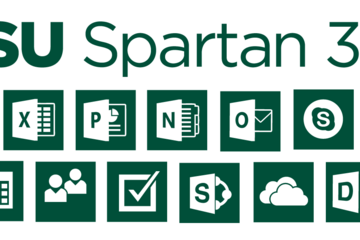
Spartan365 - MSU's Microsoft Offerings
Spartan 365 (also known as Office 365) is a suite of Microsoft Office software available to staff, faculty, and students that is configured for MSU’s unique environment. Spartan 365 offers robust features, a secure, collaborative environment, and the ability to use on multiple devices.
This software is provided to individuals when they become affiliated with MSU and removed when they leave employment or graduate. MSU Email may be retained for individuals that formally retire from the university or have graduated after June of 2015*. Details about the Spartan 365 service offering can be found here. Additional information is available here.
Below are some of the available Spartan 365 tools. Additional Spartan 365 tools are being reviewed and will be rolled out in the future. You can log in to your Spartan 365 account at spartan365.msu.edu.
Chat & Collaboration
Teams
Teams is the chat-based workspace tool that allows you to manage all of your conversations, files, and tools in one team workspace. This tool can be used across multiple devices.
Available for faculty, researchers, staff, and students.
Access Teams at spartan365.msu.edu and learn more about Microsoft Teams.
Collaboration & File Storage
Spartan Drive
Spartan Drive offers users a simple way to store, sync and share files with other people and devices. The files stored in Spartan Drive can be accessed directly from a web browser or from an operating system.
Available for students, faculty, researchers, and staff.
Access Spartan Drive at spartan365.msu.edu and learn more about Spartan Drive.
Delve
Delve helps you manage your Spartan 365 profile, and to discover and organize the information that’s likely to be most interesting to you right now – across Office 365
Available for students, faculty, researchers, and staff.
Access Delve at spartan365.msu.edu and learn more about Delve.
SharePoint
SharePoint is a web-based, collaborative platform that integrates with Spartan 365 products. This tool can be used to create an intranet or team site.
Available for faculty, researchers, and staff.
Access SharePoint at spartan365.msu.edu and learn more about SharePoint.
Office Tools
OneNote
OneNote is a digital notebook you can use across multiple devices or through any web browser. OneNote automatically saves and synchronizes your notes and allows you the ability to share and collaborate.
Available for students, faculty, researchers, and staff.
Access OneNote at spartan365.msu.edu and learn more about OneNote.
Sway
Sway allows you to design and create presentations that will be presented primarily onscreen rather than to an audience.
Available for students, faculty, researchers, and staff.
Access Sway at spartan365.msu.edu and learn more about Sway.
Forms
Forms allows you to create surveys, quizzes, and polls, and to easily see results as they come in. When you create a quiz or form, you can invite others to respond to it using any web browser, even on mobile devices.
Available for students, faculty, researchers, and staff.
Access Forms at spartan365.msu.edu and learn more about Forms.
PowerApps
PowerApps is a suite of apps, services, connectors, and data platforms that provides a rapid application development environment to build custom apps for your business needs.
Using PowerApps, you can quickly build custom business apps that connect to your business data stored either in the underlying data platform (Microsoft Dataverse) or in various online and on-premises data sources (SharePoint, Microsoft 365, Dynamics 365, SQL Server, and so on).
Access PowerApps at spartan365.msu.edu and learn more about PowerApps.
Power Automate
Power Automate is a tool that allows you to automate workflows and streamline processes.
With Power Automate, you can automate business processes, send automatic reminders for tasks, move business data between systems, and more.
Access Power Automate at spartan365.msu.edu and learn more about Power Automate.
Office Pro Plus Licenses
MSU licensed Spartan 365 Office Pro Plus software (including Word, Excel, PowerPoint, OneNote, Sway, and Outlook) for use by the MSU community at no added cost. This software is available for Mac, PC, and mobile devices.
Departmental use – Available for download at msu.edu
Undergraduate Student use – Available for download when students log into their Spartan Mail/Spartan 365 accounts
Graduate Student use – Available for download at msu.edu
Faculty/Staff use – Available for download at msu.edu
Spartan Mail
Spartan Mail (Microsoft Outlook and Campus Exchange) is the official email client of MSU available for all MSU faculty, staff, undergraduate, and graduate students. It provides management of email and calendaring features in a common environment. Spartan Mail replaced the legacy email system previously accessed through mail.msu.edu.
Access your account at spartanmail.msu.edu or through Spartan 365 using the Outlook app.
Spartan Mail offers benefits:
Email, calendaring, security, and collaboration features across your devices
Up to 25GB of data storage
Access to the Spartan 365 suite of tools at msu.edu
Learn more about Spartan Mail and MSU Mail Protection.
Data Protections
Microsoft’s Enterprise Agreement for Spartan 365 provides compliance with the Family Educational Rights and Privacy Act (FERPA) and Health Insurance Portability and Accountability Act (HIPAA). This means student and health information are protected and onshore data storage is ensured.
As part of MSU’s Spartan 365 agreement, Microsoft will not mine individual data and will only access that data for troubleshooting needs or malware prevention.
Spartan 365 customer data belongs to individuals and they can export their data at any time.
*Note: The terms of these service offerings are subject to change. Termination of services will be preceded by a two-week notice whenever possible.
This software is provided to individuals when they become affiliated with MSU and removed when they leave employment or graduate. MSU Email may be retained for individuals that formally retire from the university or have graduated after June of 2015*. Details about the Spartan 365 service offering can be found here. Additional information is available here.
Below are some of the available Spartan 365 tools. Additional Spartan 365 tools are being reviewed and will be rolled out in the future. You can log in to your Spartan 365 account at spartan365.msu.edu.
Chat & Collaboration
Teams
Teams is the chat-based workspace tool that allows you to manage all of your conversations, files, and tools in one team workspace. This tool can be used across multiple devices.
Available for faculty, researchers, staff, and students.
Access Teams at spartan365.msu.edu and learn more about Microsoft Teams.
Collaboration & File Storage
Spartan Drive
Spartan Drive offers users a simple way to store, sync and share files with other people and devices. The files stored in Spartan Drive can be accessed directly from a web browser or from an operating system.
Available for students, faculty, researchers, and staff.
Access Spartan Drive at spartan365.msu.edu and learn more about Spartan Drive.
Delve
Delve helps you manage your Spartan 365 profile, and to discover and organize the information that’s likely to be most interesting to you right now – across Office 365
Available for students, faculty, researchers, and staff.
Access Delve at spartan365.msu.edu and learn more about Delve.
SharePoint
SharePoint is a web-based, collaborative platform that integrates with Spartan 365 products. This tool can be used to create an intranet or team site.
Available for faculty, researchers, and staff.
Access SharePoint at spartan365.msu.edu and learn more about SharePoint.
Office Tools
OneNote
OneNote is a digital notebook you can use across multiple devices or through any web browser. OneNote automatically saves and synchronizes your notes and allows you the ability to share and collaborate.
Available for students, faculty, researchers, and staff.
Access OneNote at spartan365.msu.edu and learn more about OneNote.
Sway
Sway allows you to design and create presentations that will be presented primarily onscreen rather than to an audience.
Available for students, faculty, researchers, and staff.
Access Sway at spartan365.msu.edu and learn more about Sway.
Forms
Forms allows you to create surveys, quizzes, and polls, and to easily see results as they come in. When you create a quiz or form, you can invite others to respond to it using any web browser, even on mobile devices.
Available for students, faculty, researchers, and staff.
Access Forms at spartan365.msu.edu and learn more about Forms.
PowerApps
PowerApps is a suite of apps, services, connectors, and data platforms that provides a rapid application development environment to build custom apps for your business needs.
Using PowerApps, you can quickly build custom business apps that connect to your business data stored either in the underlying data platform (Microsoft Dataverse) or in various online and on-premises data sources (SharePoint, Microsoft 365, Dynamics 365, SQL Server, and so on).
Access PowerApps at spartan365.msu.edu and learn more about PowerApps.
Power Automate
Power Automate is a tool that allows you to automate workflows and streamline processes.
With Power Automate, you can automate business processes, send automatic reminders for tasks, move business data between systems, and more.
Access Power Automate at spartan365.msu.edu and learn more about Power Automate.
Office Pro Plus Licenses
MSU licensed Spartan 365 Office Pro Plus software (including Word, Excel, PowerPoint, OneNote, Sway, and Outlook) for use by the MSU community at no added cost. This software is available for Mac, PC, and mobile devices.
Departmental use – Available for download at msu.edu
Undergraduate Student use – Available for download when students log into their Spartan Mail/Spartan 365 accounts
Graduate Student use – Available for download at msu.edu
Faculty/Staff use – Available for download at msu.edu
Spartan Mail
Spartan Mail (Microsoft Outlook and Campus Exchange) is the official email client of MSU available for all MSU faculty, staff, undergraduate, and graduate students. It provides management of email and calendaring features in a common environment. Spartan Mail replaced the legacy email system previously accessed through mail.msu.edu.
Access your account at spartanmail.msu.edu or through Spartan 365 using the Outlook app.
Spartan Mail offers benefits:
Email, calendaring, security, and collaboration features across your devices
Up to 25GB of data storage
Access to the Spartan 365 suite of tools at msu.edu
Learn more about Spartan Mail and MSU Mail Protection.
Data Protections
Microsoft’s Enterprise Agreement for Spartan 365 provides compliance with the Family Educational Rights and Privacy Act (FERPA) and Health Insurance Portability and Accountability Act (HIPAA). This means student and health information are protected and onshore data storage is ensured.
As part of MSU’s Spartan 365 agreement, Microsoft will not mine individual data and will only access that data for troubleshooting needs or malware prevention.
Spartan 365 customer data belongs to individuals and they can export their data at any time.
*Note: The terms of these service offerings are subject to change. Termination of services will be preceded by a two-week notice whenever possible.
Authored by:
https://tech.msu.edu/technology/collaborative-tools/spart...
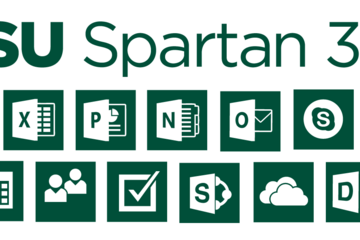
Posted on: #iteachmsu
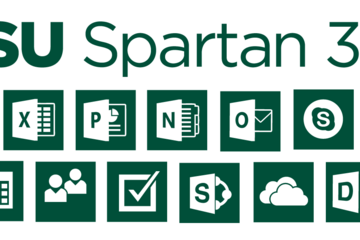
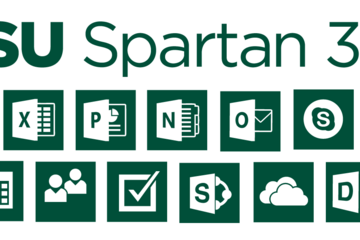
Spartan365 - MSU's Microsoft Offerings
Spartan 365 (also known as Office 365) is a suite of Microsoft Offi...
Authored by:
Monday, Jun 3, 2024
Posted on: Instructional Design

MSU IT - Educational Technology - Upcoming Learning and Development Opportunities
2024 Educational Technology Development Opportunities
Instructional Technology and Development at the Educator Seminar
Save the dates! Instructional Technology and Development is participating once again in the annual Fall Educator Seminar. ITD will be hosting five virtual sessions from August 22 to 23, 2024.
The Educator Seminar is a virtual event that features a variety of no-cost trainings and webinars to help MSU educators and staff prepare for the fall semester and beyond. The seminars will focus on ways to enhance student success and connect to an array of resources.
The Fall Educator Seminars are developed by MSU IT’s Educational Technology department, MSU IT Training, MSU Libraries, the Enhanced Digital Learning Initiative (EDLI), and the Center for Teaching and Learning Innovation (CTLI).
Classroom Technology Overview: Maximizing Student Learning and Engagement Across Modalities August 22, 2024, 8:30 – 9:30 a.m., Virtual
Presented by Rhonda Kessling and Sarah Freye, Instructional Technology and Development, MSU IT
This session explores the diverse range of classroom technologies, from traditional to high-tech, empowering you to make the most of your learning environment. You'll be able to confidently identify the technologies available in classrooms, distinguish between different classroom types, and engage in informed discussions on the most suitable modalities in a variety of situations.
D2L Brightspace Essentials: Navigation, Gradebook Creation, and Structuring Accessible Content
August 22, 2024, 10:30 a.m. - 11:30 a.m., Virtual
Presented by Dr. Lindsay Tigue and Kareem Downer Shojgreen, Instructional Technology and Development, MSU IT
This informational webinar will cover the basics of setting up your course in D2L Brightspace. See an overview of the interface and learn how to set up tools for assessment and engagement, including the gradebook, assignments and assignment collection, quizzes, discussions, syllabus, digital document distribution, announcements and more. Examples will also be shown for uploading and organizing content with links to activities, so that learners can navigate the course efficiently.
Removing Barriers to Learning: Improve D2L Course Usability and Accessibility with Ally
August 22, 2024, 12:30 – 1:30 p.m., Virtual
Presented by Kevin Henley and Sam Abele, Instructional Technology and Development, MSU IT
D2L Brightspace is a powerful learning management system, however, the wide range of content types and user activities can produce accessibility roadblocks for some users. We'll cover how to identify and remediate accessibility issues associated with your course content using Ally, an automated accessibility tool integrated into D2L. We will also demonstrate other accessibility features included with D2L and discuss overall best practices for improving course usability and accessibility.
Setting up your Gradebook in D2L Brightspace
August 23, 2024, 1:30 p.m. - 2:30 p.m., Virtual
Presented by Dr. Cui Cheng and Dr. Jennifer Wagner, Instructional Technology and Development, MSU IT
Access to accurate and up-to-date grades is very important to students. The D2L online gradebook gives private views to students and a spreadsheet view to instructors. This training will lead you through how to set up a points-based or percentage-based (weighted) gradebook. We will also cover how to connect existing activities or assessments, such as discussions, assignments and quizzes, to the gradebook. By the end of the session, participants will be able to:
Achieving your Course Goals with Backward Design
August 23, 2024, 3:30 – 4:30 p.m., Virtual
Presented by Rhonda Kessling and Kareem Downer Shojgreen, Instructional Technology and Development, MSU IT
The backward design process begins with the final learning outcomes and works backward from there. When we ask ourselves precisely what the student should know or do, then we have a starting point for building the course, the lesson or the program. We will work together to create learning outcomes and to align them with assessments. This design process will help you become more intentional with your activities and assessments and make them more meaningful to your students.
Instructional Technology and Development at the Educator Seminar
Save the dates! Instructional Technology and Development is participating once again in the annual Fall Educator Seminar. ITD will be hosting five virtual sessions from August 22 to 23, 2024.
The Educator Seminar is a virtual event that features a variety of no-cost trainings and webinars to help MSU educators and staff prepare for the fall semester and beyond. The seminars will focus on ways to enhance student success and connect to an array of resources.
The Fall Educator Seminars are developed by MSU IT’s Educational Technology department, MSU IT Training, MSU Libraries, the Enhanced Digital Learning Initiative (EDLI), and the Center for Teaching and Learning Innovation (CTLI).
Classroom Technology Overview: Maximizing Student Learning and Engagement Across Modalities August 22, 2024, 8:30 – 9:30 a.m., Virtual
Presented by Rhonda Kessling and Sarah Freye, Instructional Technology and Development, MSU IT
This session explores the diverse range of classroom technologies, from traditional to high-tech, empowering you to make the most of your learning environment. You'll be able to confidently identify the technologies available in classrooms, distinguish between different classroom types, and engage in informed discussions on the most suitable modalities in a variety of situations.
D2L Brightspace Essentials: Navigation, Gradebook Creation, and Structuring Accessible Content
August 22, 2024, 10:30 a.m. - 11:30 a.m., Virtual
Presented by Dr. Lindsay Tigue and Kareem Downer Shojgreen, Instructional Technology and Development, MSU IT
This informational webinar will cover the basics of setting up your course in D2L Brightspace. See an overview of the interface and learn how to set up tools for assessment and engagement, including the gradebook, assignments and assignment collection, quizzes, discussions, syllabus, digital document distribution, announcements and more. Examples will also be shown for uploading and organizing content with links to activities, so that learners can navigate the course efficiently.
Removing Barriers to Learning: Improve D2L Course Usability and Accessibility with Ally
August 22, 2024, 12:30 – 1:30 p.m., Virtual
Presented by Kevin Henley and Sam Abele, Instructional Technology and Development, MSU IT
D2L Brightspace is a powerful learning management system, however, the wide range of content types and user activities can produce accessibility roadblocks for some users. We'll cover how to identify and remediate accessibility issues associated with your course content using Ally, an automated accessibility tool integrated into D2L. We will also demonstrate other accessibility features included with D2L and discuss overall best practices for improving course usability and accessibility.
Setting up your Gradebook in D2L Brightspace
August 23, 2024, 1:30 p.m. - 2:30 p.m., Virtual
Presented by Dr. Cui Cheng and Dr. Jennifer Wagner, Instructional Technology and Development, MSU IT
Access to accurate and up-to-date grades is very important to students. The D2L online gradebook gives private views to students and a spreadsheet view to instructors. This training will lead you through how to set up a points-based or percentage-based (weighted) gradebook. We will also cover how to connect existing activities or assessments, such as discussions, assignments and quizzes, to the gradebook. By the end of the session, participants will be able to:
Achieving your Course Goals with Backward Design
August 23, 2024, 3:30 – 4:30 p.m., Virtual
Presented by Rhonda Kessling and Kareem Downer Shojgreen, Instructional Technology and Development, MSU IT
The backward design process begins with the final learning outcomes and works backward from there. When we ask ourselves precisely what the student should know or do, then we have a starting point for building the course, the lesson or the program. We will work together to create learning outcomes and to align them with assessments. This design process will help you become more intentional with your activities and assessments and make them more meaningful to your students.
Authored by:
Lindsay Tigue

Posted on: #iteachmsu

FAQ - University Hybrid Classroom Technology
Q: What is a Hybrid Classroom?
A: Hybrid classrooms are specific classrooms located throughout campus that are optimized for simultaneous in-person and online instruction. These classrooms are equipped with integrated, HD cameras that can pan, tilt, and zoom to meet the specific needs of each lecture.
Compatibility with Zoom is a top priority in the hybrid classroom design. In addition to cameras, each classroom features echo-cancelling technology that enables students to ask and answer questions, whether they are physically in the room or over Zoom.
Q: How will I know if my classroom has Hybrid technology in it?
A: The Office of the Registrar is working to ensure all classrooms where faculty have indicated Hybrid as their teaching modality to be placed in a room with Hybrid technology. MSU IT and the Office of Planning and Budgets is working to update 25 Live with Hybrid classroom features. 25 Live is located on the web at: https://25live.collegenet.com/pro/msu
Q: How do I use Zoom with a Hybrid Classroom?
A: Hybrid classrooms have integrated cameras. These cameras work with Zoom and feature the ability to pan, tilt and zoom. Users will be able to set their own pre-sets on the cameras. Rooms will also feature built-in echo cancelation so students not in the classroom can ask or answer any questions. Specific instructions are still being developed and will posted to several different websites including tech.msu.edu.
Q: Where can I learn more about Zoom and how to set it up for my class?
A: MSU IT has created several videos to help new Zoom users, including information about how to screen share and present. https://spartanslearn.msu.edu/tech-training/zoom/index.html Instructors who need additional help can contact the MSU IT service desk to be routed to an instructional designer who may be of assistance.
Q: How do I get Support? Will it be in person?
A: Please call the MSU IT service desk at 517-432-6200, for those requiring immediate assistance a classroom technology technician will be dispatched to your classroom. For questions about classroom technology that do not require immediate assistance visit https://tech.msu.edu/support or call 517-432-6200.
Q: I have a question about D2L?
A: MSU IT can assist with questions regarding D2L and other classroom technology tools, please contact the MSU IT service desk at 517-432-6200
Q: How will instructions be provided?
A: MSU IT is creating and producing content designed to show faculty how to use different parts of classroom technology. Content will be made available at https://spartanslearn.msu.edu. Faculty wishing to schedule 1 on 1 training regarding classroom technology can contact the MSU IT service desk at 517-432-6200 or go to https://tech.msu.edu/support.
Q: Will each classroom be cleaned between classes?
A: Current guidance has classrooms scheduled to be cleaned daily with a focus on cleaning high touch surfaces more frequently. Cleaning will be provided by IPF or RHS depending on location.
Q: If I wear a mask while lecturing will anyone hear me?
A: The use of mask and an appropriately located microphone will provide the needed amplification for those in the room and remotely to hear you. The use of a microphone is highly encouraged in all classrooms regardless of teaching modality. If teaching and using Zoom or similar technology the use of a microphone is required and will allow students participating remotely to hear you.
Q: How do I share my screen on zoom?
A: MSU IT has created several videos to help new Zoom users, including information about how to screen share and present. https://spartanslearn.msu.edu/tech-training/zoom/index.html
Q: I need an electronic whiteboard program/application, what can I use?
A: Zoom has a built-in whiteboard application that can be accessed, by clicking share screen and selecting whiteboard. Many classrooms have touch enabled Dell monitors which permit annotation with a finger or stylus. This annotation feature is available with other applications such as the Microsoft Office 365 suite.
Q: Can I play a video over Zoom?
A: While this is possible, some users with slower internet connections may experience issues with choppy or slow video. If possible, videos shown during class should be made available through a link prior to any class discussions or assignments.
Q: I would like to get advanced training on using Zoom in the classroom. How do I schedule something?
A: Please contact the MSU IT Service Desk at 517-432-6200 to have your request routed to the proper team for additional help or visit https://tech.msu.edu/support . Video content regarding the use of zoom is also available at: https://spartanslearn.msu.edu/tech-training/zoom/index.html
A: Hybrid classrooms are specific classrooms located throughout campus that are optimized for simultaneous in-person and online instruction. These classrooms are equipped with integrated, HD cameras that can pan, tilt, and zoom to meet the specific needs of each lecture.
Compatibility with Zoom is a top priority in the hybrid classroom design. In addition to cameras, each classroom features echo-cancelling technology that enables students to ask and answer questions, whether they are physically in the room or over Zoom.
Q: How will I know if my classroom has Hybrid technology in it?
A: The Office of the Registrar is working to ensure all classrooms where faculty have indicated Hybrid as their teaching modality to be placed in a room with Hybrid technology. MSU IT and the Office of Planning and Budgets is working to update 25 Live with Hybrid classroom features. 25 Live is located on the web at: https://25live.collegenet.com/pro/msu
Q: How do I use Zoom with a Hybrid Classroom?
A: Hybrid classrooms have integrated cameras. These cameras work with Zoom and feature the ability to pan, tilt and zoom. Users will be able to set their own pre-sets on the cameras. Rooms will also feature built-in echo cancelation so students not in the classroom can ask or answer any questions. Specific instructions are still being developed and will posted to several different websites including tech.msu.edu.
Q: Where can I learn more about Zoom and how to set it up for my class?
A: MSU IT has created several videos to help new Zoom users, including information about how to screen share and present. https://spartanslearn.msu.edu/tech-training/zoom/index.html Instructors who need additional help can contact the MSU IT service desk to be routed to an instructional designer who may be of assistance.
Q: How do I get Support? Will it be in person?
A: Please call the MSU IT service desk at 517-432-6200, for those requiring immediate assistance a classroom technology technician will be dispatched to your classroom. For questions about classroom technology that do not require immediate assistance visit https://tech.msu.edu/support or call 517-432-6200.
Q: I have a question about D2L?
A: MSU IT can assist with questions regarding D2L and other classroom technology tools, please contact the MSU IT service desk at 517-432-6200
Q: How will instructions be provided?
A: MSU IT is creating and producing content designed to show faculty how to use different parts of classroom technology. Content will be made available at https://spartanslearn.msu.edu. Faculty wishing to schedule 1 on 1 training regarding classroom technology can contact the MSU IT service desk at 517-432-6200 or go to https://tech.msu.edu/support.
Q: Will each classroom be cleaned between classes?
A: Current guidance has classrooms scheduled to be cleaned daily with a focus on cleaning high touch surfaces more frequently. Cleaning will be provided by IPF or RHS depending on location.
Q: If I wear a mask while lecturing will anyone hear me?
A: The use of mask and an appropriately located microphone will provide the needed amplification for those in the room and remotely to hear you. The use of a microphone is highly encouraged in all classrooms regardless of teaching modality. If teaching and using Zoom or similar technology the use of a microphone is required and will allow students participating remotely to hear you.
Q: How do I share my screen on zoom?
A: MSU IT has created several videos to help new Zoom users, including information about how to screen share and present. https://spartanslearn.msu.edu/tech-training/zoom/index.html
Q: I need an electronic whiteboard program/application, what can I use?
A: Zoom has a built-in whiteboard application that can be accessed, by clicking share screen and selecting whiteboard. Many classrooms have touch enabled Dell monitors which permit annotation with a finger or stylus. This annotation feature is available with other applications such as the Microsoft Office 365 suite.
Q: Can I play a video over Zoom?
A: While this is possible, some users with slower internet connections may experience issues with choppy or slow video. If possible, videos shown during class should be made available through a link prior to any class discussions or assignments.
Q: I would like to get advanced training on using Zoom in the classroom. How do I schedule something?
A: Please contact the MSU IT Service Desk at 517-432-6200 to have your request routed to the proper team for additional help or visit https://tech.msu.edu/support . Video content regarding the use of zoom is also available at: https://spartanslearn.msu.edu/tech-training/zoom/index.html
Authored by:
MSU Information Technology and the MSU Hub for Innovation...

Posted on: #iteachmsu


FAQ - University Hybrid Classroom Technology
Q: What is a Hybrid Classroom?
A: Hybrid classrooms are speci...
A: Hybrid classrooms are speci...
Authored by:
Monday, Aug 31, 2020
Posted on: #iteachmsu

2021 #iteachmsu Ask Me Anythings
MSU is a big place where a lot of individuals have unique experiences and perspectives. Our idea with the #iteachmsu Ask Me Anything is to create an asynchronous opportunity for educators to be in conversation with their colleagues. We'll be utilizing the #iteachmsu Commons Feed as the space for AMAs!note: the Feed is publicly visible, but only users who have logged in with their MSU netID can reply/comment.The Schedule:The following are confirmed #iteachmsu AMA Hosts, their topics, and the date they'll be answering questions! This list will be continually updated as more Hosts are confirmed.
September 27, 2021 - Susan Kendall, Copyright for Instructors
September 28, 2021 - Brittany Dillman, Teaching Online: pedagogy, assessment & instructor presence
September 29, 2021 - Summer Issawi & Erica Venton, Did you know? Connection is critical - find people and information.
Whether you are a new educator or a seasoned contributor there is always something to discover at MSU. Chat with us about resources, groups, ways to connect, and things to explore. Share your own helpful information or ask for ideas.
October 5, 2021 - Anne Baker, Designing eLearning Modules
October 15, 2021 - Megan Mikhail, Supporting Student Mental Health and Wellness
October 22, 2021 - Dustin De Felice, Ideas for Hyflex Classrooms
"Hyflex" = online & F2F classes running concurrently
November 1, 2021 - Julie Taylor, Incorporating technologies at the MSU Libraries from book design to 3D printers
How does it work: On the day of an AMA, the AMA Host will post an introduction in the Feed by 10am Eastern. If you have a question for the host, related to the topic they've outlined, you can share your questions by commenting on their post. Hosts will share their responses to your questions via the reply to comment function throughout the day. There is no registration required to participate in the #iteachmsu AMAs, and educators are engaged to join as often as they can! “Topics” can be any general activity, area of expertise, or theme that Hosts feel they can speak to. Remember, Hosts aren't asked to be the be-all-end-all expert. We’re just hoping this will be a new way of having conversations and building connections.In the example below, you can see an introductory post shared by Dustin De Felice, one of our #iteachmsu AMA Hosts last year. The comment button (depicted as a speech bubble) is emphasized with a red box. You'll click that button to share your questions with the Host!
If you're an MSU educator, interested in joining us as an AMA Host, you can sign up via this form.
September 27, 2021 - Susan Kendall, Copyright for Instructors
September 28, 2021 - Brittany Dillman, Teaching Online: pedagogy, assessment & instructor presence
September 29, 2021 - Summer Issawi & Erica Venton, Did you know? Connection is critical - find people and information.
Whether you are a new educator or a seasoned contributor there is always something to discover at MSU. Chat with us about resources, groups, ways to connect, and things to explore. Share your own helpful information or ask for ideas.
October 5, 2021 - Anne Baker, Designing eLearning Modules
October 15, 2021 - Megan Mikhail, Supporting Student Mental Health and Wellness
October 22, 2021 - Dustin De Felice, Ideas for Hyflex Classrooms
"Hyflex" = online & F2F classes running concurrently
November 1, 2021 - Julie Taylor, Incorporating technologies at the MSU Libraries from book design to 3D printers
How does it work: On the day of an AMA, the AMA Host will post an introduction in the Feed by 10am Eastern. If you have a question for the host, related to the topic they've outlined, you can share your questions by commenting on their post. Hosts will share their responses to your questions via the reply to comment function throughout the day. There is no registration required to participate in the #iteachmsu AMAs, and educators are engaged to join as often as they can! “Topics” can be any general activity, area of expertise, or theme that Hosts feel they can speak to. Remember, Hosts aren't asked to be the be-all-end-all expert. We’re just hoping this will be a new way of having conversations and building connections.In the example below, you can see an introductory post shared by Dustin De Felice, one of our #iteachmsu AMA Hosts last year. The comment button (depicted as a speech bubble) is emphasized with a red box. You'll click that button to share your questions with the Host!
If you're an MSU educator, interested in joining us as an AMA Host, you can sign up via this form.
Authored by:
Makena Neal

Posted on: #iteachmsu


2021 #iteachmsu Ask Me Anythings
MSU is a big place where a lot of individuals have unique experienc...
Authored by:
Monday, Oct 18, 2021
Posted on: #iteachmsu
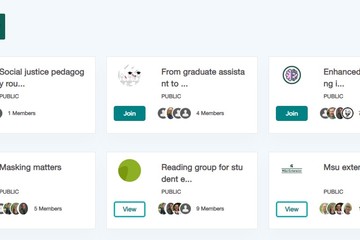
NAVIGATING CONTEXT
Q & A with Garth Sabo & Stokes Schwartz: MSU Learning Community and #iteachmsu Group co-facilitators
This week, we wanted to highlight Stokes Schwartz and Garth Sabo, both educators with the MSU Center for Integrative Studies in the Arts and Humanities. Stokes and Garth are also the co-facilitators of the “Reading Group for Student Engagement and Success” Learning Community this academic year! According to the Office for Faculty and Academic Staff Development (formerly AAN), this Learning Community is: A Zoom based reading group that pairs theory and praxis of student engagement techniques to drive greater student success in general education and prerequisite courses at the university. Bimonthly meetings (twice a month) consist of reading and discussing 2-3 recent articles and sharing best practices for applying methods in courses across the university. These two also use a group on the #iteachmsu Commons to share information about upcoming meetings, attach reading files, and continue to engage in asynchronous dialogue outside their meeting times!
Read more about these Learning Community co-facilitators’ perspectives below. #iteachmsu's questions are bolded below, followed by their responses!
Q & A with Garth Sabo & Stokes Schwartz
You are facilitators of a Learning Community (LC) and decided to have a group on iteach.msu.edu for that LC. What about the #iteachmsu Commons appealed to you for this group?
Sabo: A major component of the LC structure at MSU focuses on providing some element of public dissemination of the work we do together, and Stokes and I both appreciated that #iteachmsu would allow us to make our group activities visible to the wider MSU community. We both felt a strong need for some type of digital meeting space/repository for things like meeting notes, agendas, etc., and we found that iteach.msu.edu offered a suite of those tools that were fairly easy to wrap our heads around and adopt as practice.
Schwartz: Having a central place for learning community members (and interested parties) to check-in, share our thoughts, relevant documents, and planned talking points for meetings/discussions as well as any follow-up observations in the days following a meeting. Personally, I have found iteach.msu.edu relatively easy to use.
Sabo: Our LC meets digitally, and we also thought that it would be nice to structure things in a way that leaned into benefits of that structure rather than simply trying to imagine ourselves as an in-person community that only meets via Zoom, so we’ve also tried to use iteach.msu.edu as a platform for ongoing and supplemental conversations to the discussions that come up during our scheduled meetings.
Tell me more about your LC and what activity in your #iteachmsu Group looks like? (This can include, but not limited to goals, topics, general overview of membership, the kinds of things being shared in your group.)
Sabo: Our learning community is titled “Reading Group for Student Engagement and Success,” and the only thing I don’t like about it is the name. Stokes and I are both faculty in the Center for Integrative Studies in the Arts and Humanities, and part of the impetus for the group was a desire to dig deeper into pedagogy research that might help us crack the egg of engaging students in a required course. We wanted to find a format that allowed us to have pedagogy conversations that were data-driven and practical in focus, so that our community members could feel like our conversations were driving towards concrete actions.
Our Zoom meetings focus on talking through a few pre-designated texts that the entire group reads. We’ve been fortunate that our current roster has also agreed to take turns as interlocutors, with one person briefly presenting on some additional text(s) that add additional context to the material we all consumed
Schwartz: Typically, Garth and I plan 8-10 multipart discussion questions for our meetings on fostering student engagement and success, which we share via iteach.msu.edu a few days ahead of time. Team community members have also shared information and related ideas via our iTeach group. We are also in the process of compiling a playlist.
Sabo: Our iteach activity tends to be kind of evenly split between looking back at what we’ve already done with logistical stuff (like meeting agendas, Zoom links, etc.) and what we might do (like additional discussions or resources that members post or comment on in the Feed). Our current membership is a great mix of folks across the College of Arts and Letters in a range of roles, which has enriched our conversation in ways that I couldn’t have anticipated. We’re certainly open in having more folks join us if interested!
Schwartz: We have had four meetings so far and have our fifth coming up on December 3, 2021 from 10-11:30 EST and all are welcome! Please note, if you're interested in joining the 12/3/21 meeting, please reach out to either co-facilitator via email or on iteach.msu.edu, as the readings we'll be discussing are from a hardcopy book we've procured!
What has been a highlight of this semester for your LC and what are you looking forward to next semester?
Sabo: I love talking about teaching with people who love teaching, and I really feel like that has been the tone of our conversations all semester. I’ve been very appreciative of the fact that our group has been able to talk about the challenges of teaching while still being productive and hopeful about what good teaching can do for our students and the world. One thing that has certainly helped that has been the spirit of collaboration that’s breathed through this group since its beginning. Stokes and I have had a good rapport even since the planning stages of this community, and that has continued as we’ve gone from the process of proposing the group to actually planning its meetings. As you might be able to tell from how long my answers to these questions are, I tend to be wordy and big-picture in my focus, and Stokes does a great job of bringing things back around to ask, “Okay, but what would that actually look like?” in a way that has helped our conversations find a great balance between macro and micro issues of engagement and student success. Our members have been great about thinking and sharing proactively as well.
Schwartz: The highlight? Two actually. First, working with my co-facilitator Garth. We seem to have established an effective working relationship and bat our ideas-plans back and forth until they take solid shape. It has been fun sharing our ideas, developing our respective parts, coming back to the figurative table for another round of mashup, and then seeing what the final results are before the day of an actual meeting. Second, the knowledge and personalities of our learning community members, all of whom bring interesting experience and perspectives to our meetings. Thus far, I have really enjoyed the experience. It has been like grad school in the best way possible (without the egos and constant stress).
Sabo: Just to peek behind the curtain a little bit, next semester we’re pivoting slightly to frame our conversations with the goal of producing tangible results of our collaboration, whether that be conference presentations, publications, or something else entirely. I’d love to see a step on that road being a bigger focus on producing material that we might share to the wider iteach community via the Articles feature.
Schwartz: Looking ahead, I am excited to continue working with our community in the new year and possibly develop a panel or presentation on concrete things we might do to engage our students in the general education or lower division prerequisite "classroom" (F2F or online) more effectively. Beyond that, I am already mulling over ideas for proposing another similar learning community for the 2022-2023 AY. The cross-pollination possibilities offered/brought about by learning communities like these is fantastic and a good way to break out of our various silos here at MSU.
If you are interested in learning more about this year’s Learning Communities at MSU you can see the full list here. If reading this story peaked your interest in #iteachmsu Groups, you can view all the current groups here. Looking for a group on a particular topic or practice, but don’t see one - start it! Any MSU user can create a group, just login to iteach.msu.edu with your MSU netID to get started. Easy to follow instructions for starting a group are here.
Read more about these Learning Community co-facilitators’ perspectives below. #iteachmsu's questions are bolded below, followed by their responses!
Q & A with Garth Sabo & Stokes Schwartz
You are facilitators of a Learning Community (LC) and decided to have a group on iteach.msu.edu for that LC. What about the #iteachmsu Commons appealed to you for this group?
Sabo: A major component of the LC structure at MSU focuses on providing some element of public dissemination of the work we do together, and Stokes and I both appreciated that #iteachmsu would allow us to make our group activities visible to the wider MSU community. We both felt a strong need for some type of digital meeting space/repository for things like meeting notes, agendas, etc., and we found that iteach.msu.edu offered a suite of those tools that were fairly easy to wrap our heads around and adopt as practice.
Schwartz: Having a central place for learning community members (and interested parties) to check-in, share our thoughts, relevant documents, and planned talking points for meetings/discussions as well as any follow-up observations in the days following a meeting. Personally, I have found iteach.msu.edu relatively easy to use.
Sabo: Our LC meets digitally, and we also thought that it would be nice to structure things in a way that leaned into benefits of that structure rather than simply trying to imagine ourselves as an in-person community that only meets via Zoom, so we’ve also tried to use iteach.msu.edu as a platform for ongoing and supplemental conversations to the discussions that come up during our scheduled meetings.
Tell me more about your LC and what activity in your #iteachmsu Group looks like? (This can include, but not limited to goals, topics, general overview of membership, the kinds of things being shared in your group.)
Sabo: Our learning community is titled “Reading Group for Student Engagement and Success,” and the only thing I don’t like about it is the name. Stokes and I are both faculty in the Center for Integrative Studies in the Arts and Humanities, and part of the impetus for the group was a desire to dig deeper into pedagogy research that might help us crack the egg of engaging students in a required course. We wanted to find a format that allowed us to have pedagogy conversations that were data-driven and practical in focus, so that our community members could feel like our conversations were driving towards concrete actions.
Our Zoom meetings focus on talking through a few pre-designated texts that the entire group reads. We’ve been fortunate that our current roster has also agreed to take turns as interlocutors, with one person briefly presenting on some additional text(s) that add additional context to the material we all consumed
Schwartz: Typically, Garth and I plan 8-10 multipart discussion questions for our meetings on fostering student engagement and success, which we share via iteach.msu.edu a few days ahead of time. Team community members have also shared information and related ideas via our iTeach group. We are also in the process of compiling a playlist.
Sabo: Our iteach activity tends to be kind of evenly split between looking back at what we’ve already done with logistical stuff (like meeting agendas, Zoom links, etc.) and what we might do (like additional discussions or resources that members post or comment on in the Feed). Our current membership is a great mix of folks across the College of Arts and Letters in a range of roles, which has enriched our conversation in ways that I couldn’t have anticipated. We’re certainly open in having more folks join us if interested!
Schwartz: We have had four meetings so far and have our fifth coming up on December 3, 2021 from 10-11:30 EST and all are welcome! Please note, if you're interested in joining the 12/3/21 meeting, please reach out to either co-facilitator via email or on iteach.msu.edu, as the readings we'll be discussing are from a hardcopy book we've procured!
What has been a highlight of this semester for your LC and what are you looking forward to next semester?
Sabo: I love talking about teaching with people who love teaching, and I really feel like that has been the tone of our conversations all semester. I’ve been very appreciative of the fact that our group has been able to talk about the challenges of teaching while still being productive and hopeful about what good teaching can do for our students and the world. One thing that has certainly helped that has been the spirit of collaboration that’s breathed through this group since its beginning. Stokes and I have had a good rapport even since the planning stages of this community, and that has continued as we’ve gone from the process of proposing the group to actually planning its meetings. As you might be able to tell from how long my answers to these questions are, I tend to be wordy and big-picture in my focus, and Stokes does a great job of bringing things back around to ask, “Okay, but what would that actually look like?” in a way that has helped our conversations find a great balance between macro and micro issues of engagement and student success. Our members have been great about thinking and sharing proactively as well.
Schwartz: The highlight? Two actually. First, working with my co-facilitator Garth. We seem to have established an effective working relationship and bat our ideas-plans back and forth until they take solid shape. It has been fun sharing our ideas, developing our respective parts, coming back to the figurative table for another round of mashup, and then seeing what the final results are before the day of an actual meeting. Second, the knowledge and personalities of our learning community members, all of whom bring interesting experience and perspectives to our meetings. Thus far, I have really enjoyed the experience. It has been like grad school in the best way possible (without the egos and constant stress).
Sabo: Just to peek behind the curtain a little bit, next semester we’re pivoting slightly to frame our conversations with the goal of producing tangible results of our collaboration, whether that be conference presentations, publications, or something else entirely. I’d love to see a step on that road being a bigger focus on producing material that we might share to the wider iteach community via the Articles feature.
Schwartz: Looking ahead, I am excited to continue working with our community in the new year and possibly develop a panel or presentation on concrete things we might do to engage our students in the general education or lower division prerequisite "classroom" (F2F or online) more effectively. Beyond that, I am already mulling over ideas for proposing another similar learning community for the 2022-2023 AY. The cross-pollination possibilities offered/brought about by learning communities like these is fantastic and a good way to break out of our various silos here at MSU.
If you are interested in learning more about this year’s Learning Communities at MSU you can see the full list here. If reading this story peaked your interest in #iteachmsu Groups, you can view all the current groups here. Looking for a group on a particular topic or practice, but don’t see one - start it! Any MSU user can create a group, just login to iteach.msu.edu with your MSU netID to get started. Easy to follow instructions for starting a group are here.
Posted by:
Makena Neal
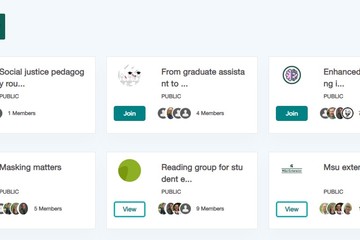
Posted on: #iteachmsu
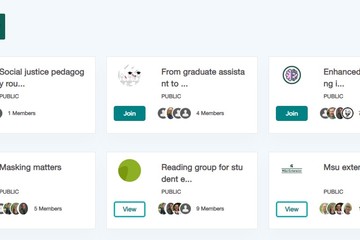
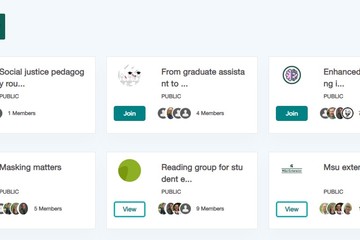
Q & A with Garth Sabo & Stokes Schwartz: MSU Learning Community and #iteachmsu Group co-facilitators
This week, we wanted to highlight Stokes Schwartz and Garth Sabo, b...
Posted by:
NAVIGATING CONTEXT
Monday, Nov 15, 2021
