We found 235 results that contain "open textbooks"
Posted on: #iteachmsu
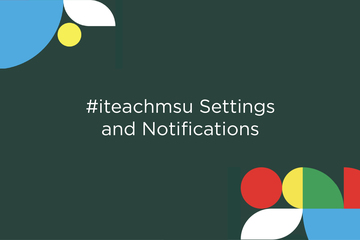
PEDAGOGICAL DESIGN
#iteachmsu Settings and Notifications
*This feature will be added in our early fall release which is forthcoming.*This brief tutorial will demonstrate how you can update your #iteachmsu notifications and settings. How do I update my #iteachmsu settings?
After you have logged in using your MSU NetID and password, you will see your name in the upper right-hand corner of the screen. Select 'Settings' to manage your #iteachmsu Commons notification and language settings. AccountOn the settings page you will first see the "Account" section. You can select the edit button on the right to change your preferred language and country settings. NotificationsBelow is the "Notifications" section. At the top right of the section you will can toggle on or off all email notifications. You can also manage the specific types of alerts that you recieve from #iteachmsu. Under "Notifications" you can choose to turn on or off alerts for new connections, groups, or messages. Below you can also manage your notifications for new likes and comments on your #iteachmsu posts, articles, groups, playlists, and assessments. Click here to watch a video tutorial:
After you have logged in using your MSU NetID and password, you will see your name in the upper right-hand corner of the screen. Select 'Settings' to manage your #iteachmsu Commons notification and language settings. AccountOn the settings page you will first see the "Account" section. You can select the edit button on the right to change your preferred language and country settings. NotificationsBelow is the "Notifications" section. At the top right of the section you will can toggle on or off all email notifications. You can also manage the specific types of alerts that you recieve from #iteachmsu. Under "Notifications" you can choose to turn on or off alerts for new connections, groups, or messages. Below you can also manage your notifications for new likes and comments on your #iteachmsu posts, articles, groups, playlists, and assessments. Click here to watch a video tutorial:
Authored by:
#iteachmsu
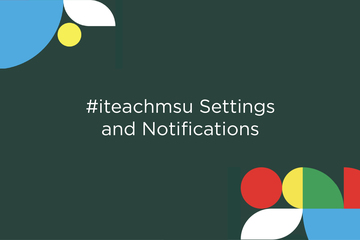
Posted on: #iteachmsu
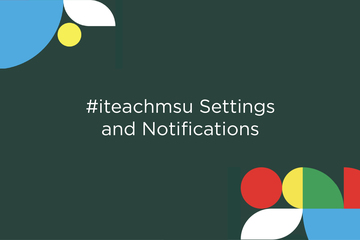
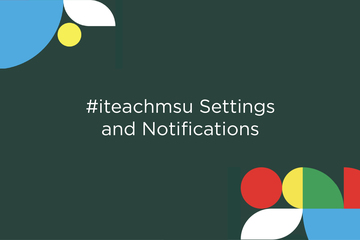
#iteachmsu Settings and Notifications
*This feature will be added in our early fall release which is fort...
Authored by:
PEDAGOGICAL DESIGN
Wednesday, Sep 15, 2021
Posted on: #iteachmsu

Comparative Analysis of Crowdmark and Gradescope
Executive Summary
This analysis presents a review and comparison of two instructional technologies for administering and digitally grading online and in-person assessments: Crowdmark and Gradescope. We tested both instructor and student workflows for creating, submitting, and grading assessments using Crowdmark and Gradescope integrated with a test course in D2L. Our evaluation criteria included ease of use, features available, accessibility, and flexibility. We found some key similarities:
Remote and in person assessments are supported, with multiple question types.
Grading is done by question rather than by student for more consistency.
Multiple graders can grade assignments, such as co-instructors and teaching assistants.
Grades are synced automatically with the gradebook in D2L Brightspace.
The primary differences between these two are:
Crowdmark can assign assessments according to sections and a drag and drop functionality is available for rubric comments.
Crowdmark emails students when assessments become available and can accept more file types as well as rotate files more easily.
Gradescope allows for time extensions at the course level as well as for each assessment and allows for grading the assessments before the due date.
Based on these findings, we recommend continuing with Crowdmark, the more established and familiar tool. Although Gradescope includes some extra functionalities over Crowdmark, such as programming assessments, these functions are already handled by other tools or have not been used often or at all by faculty (e.g., CSE 231 Introduction to Programming uses Mimir for programming assignments). Crowdmark also offers fast grade sync with the D2L gradebook and the scanning and matching capabilities are more robust for in person assessments.
"The second-best way to grade exams" by ilmungo is licensed under CC BY-NC-SA 2.0
Methods
We tested both instructor and student workflows for creating and submitting assessments using Crowdmark and Gradescope integrated with a test course in D2L. Sample assignments were created for the remote assessments that included all of the available question types (i.e., upload file, enter text, multiple choice, etc.). Using separate accounts, we assigned the assessments as an instructor, submitted the assessments as a student, then returned to the instructor account to grade the assessments and sync the grades to our D2L test course.
Findings
Key Similarities:
Both Crowdmark and Gradescope offer keyboard shortcuts for faster grading; allow late submissions, group submissions, and enforced time limits; and allow for grading by question instead of by student as well as multiple graders such as teaching assistants. Assignment submissions can include pdf or image upload, free response/short answer in a text box, or multiple choice/multi select type questions (with bubble sheets) for online assessments. For both tools, students can upload one PDF and then drag and drop each page to match each question for remote assessments, while instructors can scan and upload student submissions in batches for in person assessments. Both tools will also attempt to split a batch PDF into individual student submissions.
Key Differences:
Accessing Tools
Students have to login to Crowdmark through the Crowdmark website. This link can be added to D2L Brightspace and opened in a new, external web page. The Crowdmark sign-in prompts students to select their institution and then uses students’ Brightspace login. Gradescope can be added to D2L Brightspace as an External Tool in a D2L content module. This allows students to access Gradescope within D2L as an embedded website within the D2L page, instead of as an external page, and does not require any additional login.
Creating Assessments
When creating assessments in Crowdmark, instructors choose between administered (in person) assessments that instructors will upload or assigned (remote) assessments that students will upload (Figure 1). Administered assessments can include bubble sheets for multiple choice questions. Assigned remote assessments can include file upload, text entry responses, or multiple-choice questions (which are automatically graded).When creating an assignment in Gradescope, the assignment type must be chosen first. Then, for the first three assignment types, the submission type is designated as either the instructor or the students (Figure 2). Although Exam/Quiz and Homework/Problem Set are offered as two different choices, they actually have the same options and essential functions. There are no further options if the instructor will be uploading the assessments, but other options are available if students will be uploading. Submissions can be variable length, where students submit any number of pages and indicate the pages where their question responses are, or fixed length where students submit work where answers are in fixed locations (like worksheets). Instructors can also allow students to view and download the assessment template if desired. Multiple choice assignments can be created with printable bubble sheets that either instructors or students can upload. Programming assignments are available, which Crowdmark does not support, and they can be automatically or manually graded.
Figure 1: Assessment types available in Crowdmark.
Figure 2: Assessment types available in Gradescope.
Both tools have the ability for students to take online quizzes. Both have multiple choice and multi select that are auto-graded, and both have free response and file upload that are NOT auto-graded. Gradescope supports short answer questions which are auto-graded, but Crowdmark only has free response questions.For assignments that students will upload, instructors must input text or upload a document for each individual question in Crowdmark. It is possible for an instructor to upload one document in the instructions field which contains all of the assignment questions and then simply enter numbers in the text boxes for each question, rather than the text of each question. Gradescope only requires one document to be uploaded. Each question is then identified by dragging a box around each question area on the page and a question title must be entered.
Assigning & Distributing Assessments
For courses with several sections, Crowdmark allows assessments to be assigned to specific sections rather than the entire course. To approximate this feature in Gradescope, an instructor would have to create separate Gradescope courses or duplicate assignments and direct students to the appropriate version for their section.Both tools allow instructors to set individual accommodations for each assignment to customize due date, lateness penalty, or time to complete. However, Gradescope also allows course-wide extensions for students, where extensions can be added for all assignments to customize time limits (multiply time by x or add x minutes) and due dates. Crowdmark requires accommodations to be made in the submission area for each assignment. It does not support course-wide accommodations.When an assessment is assigned and released to students, Crowdmark sends a notification email to students, where Gradescope only sends an in-platform notification. Gradescope does send a confirmation email when students successfully submit an assignment. Both tools give instructors the option to send a notification email when returning student work.
Submitting Assessments
For in-person assessments, Crowdmark can include a QR code on assignments to ensure that every page of student work is correctly matched to the appropriate student for grading. The QR code can be manually scanned and matched to each student using an app as the assignment is turned in, or instructors can use automated matching (beta) to include a form field where students write their name and ID number for automated character recognition to identify the student and match them to that assignment’s QR code. Gradescope is developing a feature to create a unique label for each copy of an assignment and add that label to each page, but this is not currently available.Submitted file types are more flexible in Crowdmark, which can support PDF, JPEG, PNG, and iPhone photos, any of which can be rotated after submission. Gradescope accepts only PDFs or JPEGs and only PDF pages can be rotated. This means that Crowdmark offers much more flexibility in scanning software and orientation. Gradescope does have a built-in PDF scanner for iOS devices to circumvent format issues and allow seamless upload. Both tools assume that image submissions are of work associated with a single question. All work can be scanned into a single PDF for upload and each page then manually associated with each question in the assignment. In both tools, the student selects which question(s) are associated with each page(s), where multiple questions may be on a single page or multiple pages may be associated with a single question.Crowdmark allows for group submissions when either the instructor or the students scan and upload the assessments. This ability to match multiple students to one assessment allows for two-stage exams, collaborative lab reports, or other group assignments. Gradescope only allows group submissions when students scan and upload assessments, although online assignments also allow group submissions.
Grading Assessments
Assignments can be graded immediately after students have submitted them in Gradescope. Crowdmark does not allow grading to be done until the due date has passed.In Crowdmark, all feedback comments created for each question are stored in a comment library which can be reordered easily by dragging a comment to the desired location. There is no limit on the number of comments that can be dragged and dropped onto each student’s submission. Crowdmark comments can have positive or negative points attached to them, but specifying points is not required. Gradescope does not allow for dragging and dropping multiple comments; however, text annotations are saved for each question and several can be applied to each submission. The separate rubric comments must be associated with positive or negative points for each question. The rubric type can be either negative scoring, where the points are subtracted from 1.0, or positive scoring, where the points are added to 0. Score bounds can also be set, with a maximum of 1.0 and a minimum of 0. While it is possible to select more than one rubric comment, only one comment can be added as part of a “submission specific adjustment” which can include an additional point adjustment.Crowdmark sends grades to D2L and automatically creates the grade item in the gradebook. Gradescope requires that the grade item be created first, then associated with an assignment, before sending grades is possible.
Table 1: Feature Comparison between Crowdmark and Gradescope.
Topic
Crowdmark
Advantage
Gradescope
Accessing Tools
Must access through separate website; sign in to Crowdmark via Brightspace
Can add External Tool to D2L module and it can be accessed within D2L (embedded website into page)
Creating Assessments
Upload PDF and designate where questions are for administered assessments that instructors upload (drag question number to location on page)
Upload PDF and designate where questions are by dragging boxes on the page for fixed length exam/homework that students upload or an administered exam/homework that instructors upload
Must input or upload individual questions manually when creating remote assessments that students upload (but instructor can upload PDF in directions area and just enter Q1, Q2, etc. in text boxes)
Must input question titles separately for variable length submissions that students upload, but questions are designated by dragging box over location on page (no need to enter text of question in Gradescope)
Assigning & Distributing Assessments
Can assign assessments to a section rather than entire course
Cannot assign assessments to a section; must create separate course or duplicate assignments and instruct students which one to submit
Add time for accommodations for each assessment only (customize due date, lateness penalty, or time to complete)
Add extensions at course level and/or for each assessment (multiply time by x or add x minutes)
Students always receive email when new assignments are ready to be completed
Students are not notified when new assignments are ready; but students do receive email when they have submitted an assignment, and instructor has option to send email once the assignment is graded
Submitting Assessments
QR codes on printed work for in person administered assessments (can also use app to match assessments to students when scanning)
Create printouts (beta) for in person assessments; give each student a copy of the assignment with a unique label on each page (this tool is NOT yet available)
iPhone photos supported; can accept PDF, JPG, or PNG (and can rotate any file) for remote assignments submitted by students
iPhone photos not supported; accepts PDF or JPG only (can only rotate PDFs) for remote assignments submitted by students; multiple files and any file type accepted for online assignments
Allows for group submissions whether students or instructors are uploading assessments (i.e. match multiple students to one assessment)
Allows for group submissions only if students are uploading assessments, but also available for online assignments
Grading Assignments
Must wait until due date to begin grading remote assessments
Online assignments can be graded immediately
Drag and drop any number of comments from comment library for each question
Can apply one previously used comment for each submission separate from rubric; cannot select or drag and drop multiple comments, but can add multiple previously used text annotations for each question
Comments can have positive or negative points attached to them, but specifying points is not required
Comments must have associated points (positive, negative, or 0) for each question; can change rubric type from negative scoring (points subtracted from 1.0) to positive scoring (points added to 0) as well as enable/disable score bounds (max of 1.0 and min of 0)
Grades sent to D2L automatically with no need to create grade item first
Grades sent to D2L automatically but must create grade item first
MSU Usage Data
We explored the usage of each tool at MSU to determine if there was a perceptible trend towards one tool over the other. The total number of courses created in each tool is fairly similar (Table 2). Interestingly, the total number of students enrolled in those courses is much higher in Crowdmark, while the number of assessments administered is higher in Gradescope.
Table 2. Tool usage in courses with at least one student and at least one assessment.
Crowdmark
Gradescope
Courses
322
292
Students
25,322
14,398
Assessments
3,308
4,494
Crowdmark has been used by MSU instructors since 2016. Gradescope has been used since 2018. More courses were created in Crowdmark until the 2020 calendar year (Figure 3). Usage of both tools spiked in 2020, presumably due to the COVID-19 induced shift to remote teaching, and was fairly equivalent that year. For the Spring 2021 semester, more courses have been created in Gradescope. It will be interesting to observe whether this trend towards Gradescope usage continues as 2021 progresses or if Crowdmark usage picks back up.Given the disparity between number of students vs. number of classes & assessments, we explored the frequency of class sizes between the two tools (Figure 4). Both tools have been used for classes of all sizes, though the median class size is 37 for Gradescope and 63 for Crowdmark. We also explored the frequency of assessment numbers between the tools (Figure 5). We found that all but one course had 1-60 assessments created, with both tools most frequently having 2-20 assessments. Gradescope showed an interesting secondary peak of courses having 35-45 assessments. We do not have detailed information for either tool on what kinds of assessments were created or whether all of those assessments were actually used, not just created in the course for practice, or duplicates (e.g., available later, more accessible, or different versions for different class sections in Gradescope).
Figure 3. Number of courses created in each tool that had at least one student and at least one assessment for each calendar year since 2016.
Figure 4. Number of courses having a given class size and at least one assessment.
Figure 5. Number of classes having a given number of assessments and at least one student.
Discussion:
Our analysis showed significant functional overlap between Crowdmark and Gradescope, where either tool could be chosen with little to no impact on instructor capability. However, there are a few advantages to the way that Crowdmark handles assignment tracking, submission, and grade syncing to D2L. In particular, Crowdmark already offers a fast QR-code method for matching every page of in-person assessments to the appropriate student enrolled in the course when scanning the assessments in batches. We expect this feature will become a strong asset in the Fall 2021 semester as more classes will be on campus. If we were to choose between Crowdmark and Gradescope for continued support, we would recommend Crowdmark. Gradescope is a competitive technology, but it is still developing and refining capabilities that are already available through Crowdmark or D2L. If an instructor were to need to switch from Gradescope to Crowdmark, they should refer to the D2L self-enroll course “MSU Tools and Technologies” for detailed information and resources on using Crowdmark at MSU and closely review Table 1 to understand the key differences they may encounter. The Assessment Services team and/or Instructional Technology & Development team in the IT department are also available for one-on-one consultation on using either technology (request a consultation via the MSU Help Desk).
This analysis presents a review and comparison of two instructional technologies for administering and digitally grading online and in-person assessments: Crowdmark and Gradescope. We tested both instructor and student workflows for creating, submitting, and grading assessments using Crowdmark and Gradescope integrated with a test course in D2L. Our evaluation criteria included ease of use, features available, accessibility, and flexibility. We found some key similarities:
Remote and in person assessments are supported, with multiple question types.
Grading is done by question rather than by student for more consistency.
Multiple graders can grade assignments, such as co-instructors and teaching assistants.
Grades are synced automatically with the gradebook in D2L Brightspace.
The primary differences between these two are:
Crowdmark can assign assessments according to sections and a drag and drop functionality is available for rubric comments.
Crowdmark emails students when assessments become available and can accept more file types as well as rotate files more easily.
Gradescope allows for time extensions at the course level as well as for each assessment and allows for grading the assessments before the due date.
Based on these findings, we recommend continuing with Crowdmark, the more established and familiar tool. Although Gradescope includes some extra functionalities over Crowdmark, such as programming assessments, these functions are already handled by other tools or have not been used often or at all by faculty (e.g., CSE 231 Introduction to Programming uses Mimir for programming assignments). Crowdmark also offers fast grade sync with the D2L gradebook and the scanning and matching capabilities are more robust for in person assessments.
"The second-best way to grade exams" by ilmungo is licensed under CC BY-NC-SA 2.0
Methods
We tested both instructor and student workflows for creating and submitting assessments using Crowdmark and Gradescope integrated with a test course in D2L. Sample assignments were created for the remote assessments that included all of the available question types (i.e., upload file, enter text, multiple choice, etc.). Using separate accounts, we assigned the assessments as an instructor, submitted the assessments as a student, then returned to the instructor account to grade the assessments and sync the grades to our D2L test course.
Findings
Key Similarities:
Both Crowdmark and Gradescope offer keyboard shortcuts for faster grading; allow late submissions, group submissions, and enforced time limits; and allow for grading by question instead of by student as well as multiple graders such as teaching assistants. Assignment submissions can include pdf or image upload, free response/short answer in a text box, or multiple choice/multi select type questions (with bubble sheets) for online assessments. For both tools, students can upload one PDF and then drag and drop each page to match each question for remote assessments, while instructors can scan and upload student submissions in batches for in person assessments. Both tools will also attempt to split a batch PDF into individual student submissions.
Key Differences:
Accessing Tools
Students have to login to Crowdmark through the Crowdmark website. This link can be added to D2L Brightspace and opened in a new, external web page. The Crowdmark sign-in prompts students to select their institution and then uses students’ Brightspace login. Gradescope can be added to D2L Brightspace as an External Tool in a D2L content module. This allows students to access Gradescope within D2L as an embedded website within the D2L page, instead of as an external page, and does not require any additional login.
Creating Assessments
When creating assessments in Crowdmark, instructors choose between administered (in person) assessments that instructors will upload or assigned (remote) assessments that students will upload (Figure 1). Administered assessments can include bubble sheets for multiple choice questions. Assigned remote assessments can include file upload, text entry responses, or multiple-choice questions (which are automatically graded).When creating an assignment in Gradescope, the assignment type must be chosen first. Then, for the first three assignment types, the submission type is designated as either the instructor or the students (Figure 2). Although Exam/Quiz and Homework/Problem Set are offered as two different choices, they actually have the same options and essential functions. There are no further options if the instructor will be uploading the assessments, but other options are available if students will be uploading. Submissions can be variable length, where students submit any number of pages and indicate the pages where their question responses are, or fixed length where students submit work where answers are in fixed locations (like worksheets). Instructors can also allow students to view and download the assessment template if desired. Multiple choice assignments can be created with printable bubble sheets that either instructors or students can upload. Programming assignments are available, which Crowdmark does not support, and they can be automatically or manually graded.
Figure 1: Assessment types available in Crowdmark.
Figure 2: Assessment types available in Gradescope.
Both tools have the ability for students to take online quizzes. Both have multiple choice and multi select that are auto-graded, and both have free response and file upload that are NOT auto-graded. Gradescope supports short answer questions which are auto-graded, but Crowdmark only has free response questions.For assignments that students will upload, instructors must input text or upload a document for each individual question in Crowdmark. It is possible for an instructor to upload one document in the instructions field which contains all of the assignment questions and then simply enter numbers in the text boxes for each question, rather than the text of each question. Gradescope only requires one document to be uploaded. Each question is then identified by dragging a box around each question area on the page and a question title must be entered.
Assigning & Distributing Assessments
For courses with several sections, Crowdmark allows assessments to be assigned to specific sections rather than the entire course. To approximate this feature in Gradescope, an instructor would have to create separate Gradescope courses or duplicate assignments and direct students to the appropriate version for their section.Both tools allow instructors to set individual accommodations for each assignment to customize due date, lateness penalty, or time to complete. However, Gradescope also allows course-wide extensions for students, where extensions can be added for all assignments to customize time limits (multiply time by x or add x minutes) and due dates. Crowdmark requires accommodations to be made in the submission area for each assignment. It does not support course-wide accommodations.When an assessment is assigned and released to students, Crowdmark sends a notification email to students, where Gradescope only sends an in-platform notification. Gradescope does send a confirmation email when students successfully submit an assignment. Both tools give instructors the option to send a notification email when returning student work.
Submitting Assessments
For in-person assessments, Crowdmark can include a QR code on assignments to ensure that every page of student work is correctly matched to the appropriate student for grading. The QR code can be manually scanned and matched to each student using an app as the assignment is turned in, or instructors can use automated matching (beta) to include a form field where students write their name and ID number for automated character recognition to identify the student and match them to that assignment’s QR code. Gradescope is developing a feature to create a unique label for each copy of an assignment and add that label to each page, but this is not currently available.Submitted file types are more flexible in Crowdmark, which can support PDF, JPEG, PNG, and iPhone photos, any of which can be rotated after submission. Gradescope accepts only PDFs or JPEGs and only PDF pages can be rotated. This means that Crowdmark offers much more flexibility in scanning software and orientation. Gradescope does have a built-in PDF scanner for iOS devices to circumvent format issues and allow seamless upload. Both tools assume that image submissions are of work associated with a single question. All work can be scanned into a single PDF for upload and each page then manually associated with each question in the assignment. In both tools, the student selects which question(s) are associated with each page(s), where multiple questions may be on a single page or multiple pages may be associated with a single question.Crowdmark allows for group submissions when either the instructor or the students scan and upload the assessments. This ability to match multiple students to one assessment allows for two-stage exams, collaborative lab reports, or other group assignments. Gradescope only allows group submissions when students scan and upload assessments, although online assignments also allow group submissions.
Grading Assessments
Assignments can be graded immediately after students have submitted them in Gradescope. Crowdmark does not allow grading to be done until the due date has passed.In Crowdmark, all feedback comments created for each question are stored in a comment library which can be reordered easily by dragging a comment to the desired location. There is no limit on the number of comments that can be dragged and dropped onto each student’s submission. Crowdmark comments can have positive or negative points attached to them, but specifying points is not required. Gradescope does not allow for dragging and dropping multiple comments; however, text annotations are saved for each question and several can be applied to each submission. The separate rubric comments must be associated with positive or negative points for each question. The rubric type can be either negative scoring, where the points are subtracted from 1.0, or positive scoring, where the points are added to 0. Score bounds can also be set, with a maximum of 1.0 and a minimum of 0. While it is possible to select more than one rubric comment, only one comment can be added as part of a “submission specific adjustment” which can include an additional point adjustment.Crowdmark sends grades to D2L and automatically creates the grade item in the gradebook. Gradescope requires that the grade item be created first, then associated with an assignment, before sending grades is possible.
Table 1: Feature Comparison between Crowdmark and Gradescope.
Topic
Crowdmark
Advantage
Gradescope
Accessing Tools
Must access through separate website; sign in to Crowdmark via Brightspace
Can add External Tool to D2L module and it can be accessed within D2L (embedded website into page)
Creating Assessments
Upload PDF and designate where questions are for administered assessments that instructors upload (drag question number to location on page)
Upload PDF and designate where questions are by dragging boxes on the page for fixed length exam/homework that students upload or an administered exam/homework that instructors upload
Must input or upload individual questions manually when creating remote assessments that students upload (but instructor can upload PDF in directions area and just enter Q1, Q2, etc. in text boxes)
Must input question titles separately for variable length submissions that students upload, but questions are designated by dragging box over location on page (no need to enter text of question in Gradescope)
Assigning & Distributing Assessments
Can assign assessments to a section rather than entire course
Cannot assign assessments to a section; must create separate course or duplicate assignments and instruct students which one to submit
Add time for accommodations for each assessment only (customize due date, lateness penalty, or time to complete)
Add extensions at course level and/or for each assessment (multiply time by x or add x minutes)
Students always receive email when new assignments are ready to be completed
Students are not notified when new assignments are ready; but students do receive email when they have submitted an assignment, and instructor has option to send email once the assignment is graded
Submitting Assessments
QR codes on printed work for in person administered assessments (can also use app to match assessments to students when scanning)
Create printouts (beta) for in person assessments; give each student a copy of the assignment with a unique label on each page (this tool is NOT yet available)
iPhone photos supported; can accept PDF, JPG, or PNG (and can rotate any file) for remote assignments submitted by students
iPhone photos not supported; accepts PDF or JPG only (can only rotate PDFs) for remote assignments submitted by students; multiple files and any file type accepted for online assignments
Allows for group submissions whether students or instructors are uploading assessments (i.e. match multiple students to one assessment)
Allows for group submissions only if students are uploading assessments, but also available for online assignments
Grading Assignments
Must wait until due date to begin grading remote assessments
Online assignments can be graded immediately
Drag and drop any number of comments from comment library for each question
Can apply one previously used comment for each submission separate from rubric; cannot select or drag and drop multiple comments, but can add multiple previously used text annotations for each question
Comments can have positive or negative points attached to them, but specifying points is not required
Comments must have associated points (positive, negative, or 0) for each question; can change rubric type from negative scoring (points subtracted from 1.0) to positive scoring (points added to 0) as well as enable/disable score bounds (max of 1.0 and min of 0)
Grades sent to D2L automatically with no need to create grade item first
Grades sent to D2L automatically but must create grade item first
MSU Usage Data
We explored the usage of each tool at MSU to determine if there was a perceptible trend towards one tool over the other. The total number of courses created in each tool is fairly similar (Table 2). Interestingly, the total number of students enrolled in those courses is much higher in Crowdmark, while the number of assessments administered is higher in Gradescope.
Table 2. Tool usage in courses with at least one student and at least one assessment.
Crowdmark
Gradescope
Courses
322
292
Students
25,322
14,398
Assessments
3,308
4,494
Crowdmark has been used by MSU instructors since 2016. Gradescope has been used since 2018. More courses were created in Crowdmark until the 2020 calendar year (Figure 3). Usage of both tools spiked in 2020, presumably due to the COVID-19 induced shift to remote teaching, and was fairly equivalent that year. For the Spring 2021 semester, more courses have been created in Gradescope. It will be interesting to observe whether this trend towards Gradescope usage continues as 2021 progresses or if Crowdmark usage picks back up.Given the disparity between number of students vs. number of classes & assessments, we explored the frequency of class sizes between the two tools (Figure 4). Both tools have been used for classes of all sizes, though the median class size is 37 for Gradescope and 63 for Crowdmark. We also explored the frequency of assessment numbers between the tools (Figure 5). We found that all but one course had 1-60 assessments created, with both tools most frequently having 2-20 assessments. Gradescope showed an interesting secondary peak of courses having 35-45 assessments. We do not have detailed information for either tool on what kinds of assessments were created or whether all of those assessments were actually used, not just created in the course for practice, or duplicates (e.g., available later, more accessible, or different versions for different class sections in Gradescope).
Figure 3. Number of courses created in each tool that had at least one student and at least one assessment for each calendar year since 2016.
Figure 4. Number of courses having a given class size and at least one assessment.
Figure 5. Number of classes having a given number of assessments and at least one student.
Discussion:
Our analysis showed significant functional overlap between Crowdmark and Gradescope, where either tool could be chosen with little to no impact on instructor capability. However, there are a few advantages to the way that Crowdmark handles assignment tracking, submission, and grade syncing to D2L. In particular, Crowdmark already offers a fast QR-code method for matching every page of in-person assessments to the appropriate student enrolled in the course when scanning the assessments in batches. We expect this feature will become a strong asset in the Fall 2021 semester as more classes will be on campus. If we were to choose between Crowdmark and Gradescope for continued support, we would recommend Crowdmark. Gradescope is a competitive technology, but it is still developing and refining capabilities that are already available through Crowdmark or D2L. If an instructor were to need to switch from Gradescope to Crowdmark, they should refer to the D2L self-enroll course “MSU Tools and Technologies” for detailed information and resources on using Crowdmark at MSU and closely review Table 1 to understand the key differences they may encounter. The Assessment Services team and/or Instructional Technology & Development team in the IT department are also available for one-on-one consultation on using either technology (request a consultation via the MSU Help Desk).
Authored by:
Jennifer Wagner & Natalie Vandepol

Posted on: #iteachmsu


Comparative Analysis of Crowdmark and Gradescope
Executive Summary
This analysis presents a review and compari...
This analysis presents a review and compari...
Authored by:
Tuesday, Aug 24, 2021
Posted on: #iteachmsu
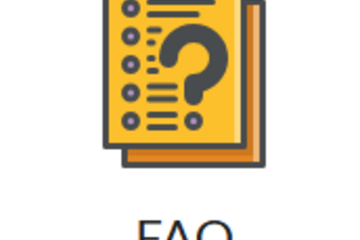
D2L: Customize Your FAQ Page
Do your students often ask the same questions every semester? Instead of always pointing them back to the syllabus, consider creating a FAQ (Frequently Asked Questions) page in D2L. It gives students quick answers in one centralized, easy-to-access place.
Why create a FAQ page?
Students often skim or skip the syllabus. A short, targeted FAQ page draws attention to the questions they actually ask.
It saves time by reducing repetitive emails.
D2L has a built-in FAQ tool, so there is no need to create a separate webpage!
How do you create your FAQ page?
Start with your questions.
You can write your FAQs from scratch, or use a generative AI tool like ChatGPT to help you brainstorm.
Example: I uploaded my syllabus to ChatGPT and asked it to suggest 10 questions it predicted undergraduate students would ask. After a few revisions (some answers reflected a different course), I ended up with a refined list of FAQs to add to D2L.
Whether you generate them or write them yourself, try to focus on the 5–10 most common or confusing questions students have.
Find the FAQ tool.
If you're using the default NavBar, click the “Communication” dropdown, then choose “FAQ.”
If you’ve customized your NavBar and removed that menu, you can add a direct link to the FAQ page. See D2L: Customize Your NavBar for help.
Here's my NavBar with the FAQ icon.
Set up categories
When you open the FAQ tool, begin by creating one or more categories (e.g., “Assignments,” “Tech Help,” or just “Top 10 Questions”).
I used to have multiple categories because I had a list of FAQs for each major type of assignment, but later reduced it to just the top 10 FAQs in just one one category. Figure out what works best for you, your course, and your students.
Add your questions
Click “New Question.”
Choose the appropriate category.
Enter your question in the top textbox, and your answer in the lower box.
Feel free to include hyperlinks to other D2L pages or external resources.
Click “Save” to finish or “Save and New” to continue adding.
Reorder your list:
Don't worry about which order you create them- you can reorder them at any time.
Notice in the screenshot above that the dropdown menu "More Actions" includes reordering.
Tips
Announce it! Add a link to your FAQ page in one or more course announcements so students know where to find it.
Focus on the most common questions—too many entries may overwhelm students.
Update each semester. As new questions arise, consider adding or adjusting your list.
If you use AI, double-check everything. Tools like ChatGPT can help you brainstorm, but always review its output for accuracy.
Why create a FAQ page?
Students often skim or skip the syllabus. A short, targeted FAQ page draws attention to the questions they actually ask.
It saves time by reducing repetitive emails.
D2L has a built-in FAQ tool, so there is no need to create a separate webpage!
How do you create your FAQ page?
Start with your questions.
You can write your FAQs from scratch, or use a generative AI tool like ChatGPT to help you brainstorm.
Example: I uploaded my syllabus to ChatGPT and asked it to suggest 10 questions it predicted undergraduate students would ask. After a few revisions (some answers reflected a different course), I ended up with a refined list of FAQs to add to D2L.
Whether you generate them or write them yourself, try to focus on the 5–10 most common or confusing questions students have.
Find the FAQ tool.
If you're using the default NavBar, click the “Communication” dropdown, then choose “FAQ.”
If you’ve customized your NavBar and removed that menu, you can add a direct link to the FAQ page. See D2L: Customize Your NavBar for help.
Here's my NavBar with the FAQ icon.
Set up categories
When you open the FAQ tool, begin by creating one or more categories (e.g., “Assignments,” “Tech Help,” or just “Top 10 Questions”).
I used to have multiple categories because I had a list of FAQs for each major type of assignment, but later reduced it to just the top 10 FAQs in just one one category. Figure out what works best for you, your course, and your students.
Add your questions
Click “New Question.”
Choose the appropriate category.
Enter your question in the top textbox, and your answer in the lower box.
Feel free to include hyperlinks to other D2L pages or external resources.
Click “Save” to finish or “Save and New” to continue adding.
Reorder your list:
Don't worry about which order you create them- you can reorder them at any time.
Notice in the screenshot above that the dropdown menu "More Actions" includes reordering.
Tips
Announce it! Add a link to your FAQ page in one or more course announcements so students know where to find it.
Focus on the most common questions—too many entries may overwhelm students.
Update each semester. As new questions arise, consider adding or adjusting your list.
If you use AI, double-check everything. Tools like ChatGPT can help you brainstorm, but always review its output for accuracy.
Authored by:
Andrea Bierema
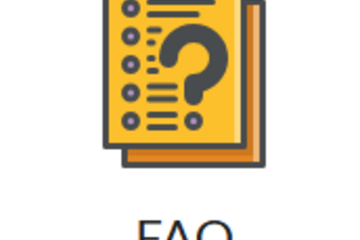
Posted on: #iteachmsu
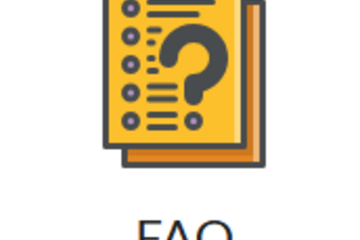
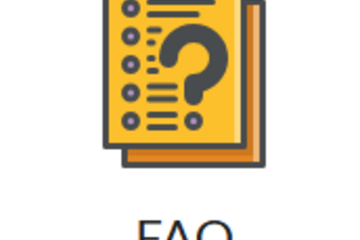
D2L: Customize Your FAQ Page
Do your students often ask the same questions every semester? Inste...
Authored by:
Thursday, Jun 12, 2025
Posted on: #iteachmsu

PEDAGOGICAL DESIGN
Pandemic Pedagogy: Online Learning and Suggestions for Minimizing Student Storms in a Teacup
This poster outlines approximately 20 suggestions to help students navigate online courses more successfully. Even with careful planning and development, the normalization of remote learning has not been without challenges for the students enrolled in our courses. Besides worrying about a stable internet connection, students must confront a steep learning curve and considerable frustration when it comes to completing even the most basic coursework each week. Participation in the ASPIRE and SOIREE programs notwithstanding, and despite our carefully worded syllabi, weekly course modules, project packets, assignment prompts, and the like, students nevertheless experience significant confusion and anxiety when faced with the prospect of leaving the physical classroom behind for the brave new world of the virtual. The reduction of course material by instructors to bite-sized chunks and the opportunity for online collaboration with their classmates do not necessarily mean students greet online learning with open arms. Already entrenched attitudes and habits among many young adults do little to help them as they make the shift to online learning. But there are a number of fairly simple ways that instructors can smooth this rocky road over which students must now travel. The tips I share have emerged and been developed further as part of my own ongoing process to minimize confusion, frustration, and improve levels of engagement, while simultaneously imparting more agency to the students enrolled in my IAH courses here at Michigan State University.To access a PDF of the "Pandemic Pedagogy: Online Learning and Suggestions for Minimizing Student Storms in a Teacup" poster, click here.
Description of the Poster
Pandemic Pedagogy: Online Learning and Suggestions for Minimizing Student Storms in a Teacup
Stokes Schwartz, Center for Integrative Studies in the Arts and Humanities
College of Arts and Letters, Michigan State University
Abstract
The normalization of remote learning during 2020-2021 has not been without challenges for the students enrolled in our courses. Besides worrying about stable internet connections, they must also confront a steep learning curve and considerable frustration when it comes to completing even the most basic coursework each week. Even with instructor participation in the ASPIRE and SOIREE programs, carefully worded syllabi, weekly course modules, project packets, assignment prompts, and etc., students nevertheless experience significant confusion and anxiety when faced with the prospect of leaving the physical classroom behind for the virtual. Our reduction of course material to bite-sized chunks and the opportunity for online collaboration with their classmates via Zoom or Teams do not necessarily mean students greet online learning with open arms. Already entrenched attitudes and habits among many young adults do little to help them either in the shift to online learning. But there are a few fairly simple ways that instructors can smooth the rocky road over which students must travel. The tips and suggestions I share in this poster presentation have emerged as part of my own ongoing process to minimize student confusion, frustration, and improve engagement, while simultaneously impart greater agency and opportunity for success to the young adults populating my asynchronous online IAH courses here at MSU during the 2020-2021 academic year.
Background
In mid-March 2020, school pupils, university students, and educators everywhere were thrown into disarray by the mass onset of the Covid-19 virus, related lockdowns, and interruptions to normal student-instructor interactions.
At Michigan State University, we scrambled throughout the summer to prepare for the 2020-2021AY and reconfigure existing courses for online delivery.
Yet reasonably well developed and presented online courses alone have not enough for students to succeed. Even in the face of MSU’s push for empathy and understanding, students have demonstrated that they require additional help making the leap from traditional face-to-face to online learning.
Instructors are well-placed to assist students in an ongoing way as they make this challenging transition.
Without much additional work, we can support and encourage our students with weekly reminders that exhibit kind words, cues, prompts, signposts pointing the way forward, and calls to action.
We can foster improved student engagement, learning, and success despite the challenging, new environment in which we operate.
We can guide students through their many weekly activities with roadmaps to help them navigate course intricacies more easily
We can provide students with ample opportunity for new ways of learning, thinking, knowing, and the acquisition of 21st century skills.
In short, faculty teaching online courses occupy an ideal position to prepare students to operate more efficiently and productively in the real world after graduation since remote work and collaboration online is expected to increase markedly as society speeds further along into the 21st century.
Develop Supporting Communications
Beside online syllabi, course modules with seem to be clear directions, etc. students need reminders to keep an asynchronous online general education course in mind, on the rails, and moving forward.
Routine, consistent supporting communications to students from the instructor help to minimize student confusion.
Send reminders on the same day each week for the coming week.
Include headers in all course documents, and email signatures, listing a few ‘how to succeed in this course’ tips.
Share same supporting communication to weekly modules in LMS.
Students benefit from supporting communication that guide them through the activities for a given week during the semester.
When students see supporting communications routinely and predictably, they are more likely to remember and act on it.
Provide Weekly Guidelines
Through supporting communication, provide additional prompts, directions, clarifications, and reminders to students. Let’s call these weekly reminders “guidelines.”.
Emphasize steps students can take to achieve success in the course.
Keep guidelines fairly short and to the point to avoid information overload.
Include the week, your name, course name, and number at top of guidelines as both an advance organizer and to help guidelines standout in students’ email inboxes.
Provide students with concise ‘roadmaps’ in these guidelines making it easy to plan and carry out their coursework each week.
Conclude guidelines with a call to action for students to complete course-related activities, much like a TV or online commercial, or an old fashioned print ad.
Think of weekly guidelines as marketing communications that have a higher purpose than just promotion however.
Share same guidelines at top of weekly online modules in LMS, so students can access them in more than one place.
Include Key Course Policy Reminders
Students will not remember all course policies, and expectations outlined in our syllabi. Some might conveniently “forget.”
Provide gentle reminders from week to week.
Assist students by including important course information as part of the guidelines sent each week.
Remind students of key course policies, expectations, and their responsibilities as members of the course.
One possible segue way might be, “For students who have chosen to remain in this course, the expectation is. . .”
Remind students that we are in a university setting, they are adults, and to avoid letting themselves fall through the cracks.
Invite students to seek help or clarification from the instructor if they or their student learning team need it.
Foster Civil Interaction
We have asked students to make a huge leap into uncharted waters. They are frustrated and possibly fearful.
Many are not used to online learning, self-reflection, thinking on their feet, problem solving, or working cohesively with others.
Many already exhibit an entitled, customer service mindset.
Make expectations for civil interaction clear with a concise statement in online syllabi, modules, and weekly guidelines.
Model civility with polite decorum and kindness to reduce potential problems with disgruntled students.
Be respectful and civil in your synchronous, asynchronous, or email interaction with students. Listen without interrupting.
Avoid terse replies, even to naïve questions!
Use the student’s name in verbal or email replies.
Reduce the potential for unpleasant episodes by opening all email replies with “Thank you for your email,” and conclude them with “Best/Kind Regards. . .”
Be the adult in the room and show patience, patience, patience!
Here are vital teachable moments that allow us to help shape students for collegial and productive working lives following graduation.
Civil interaction is challenging given the various pressures and constraints under which all of us, faculty and students, must operate, but it is an important part of facilitating continued student engagement and success in our online courses.
Remind Students of the Skills They Cultivate
Besides the specific subject matter of the course, remind students in weekly guidelines that they are also cultivating real world expertise.
‘21st century skills, ’ a term used by Christopher J. Dede, John Richards and others in The 60-Year Curriculum: New Models for Lifelong Learning in the Digital Economy (2020), enable a smooth transition into the globalized digital economy after graduation.
Remind students that they are refining relevant skills in:
Deeper (critical) thinking
Collaboration and collegiality
Personal and agency and proactive engagement.
Effective planning and organization
Time management.
Intellectually openness and mental agility.
Learning from mistakes.
Accountability and ownership
Self-Awareness
Attention to detail
Timely and Frequent Communication with Your Team
Creative problem-solving
Development of high quality work
Consistency
On-time delivery of assignments and projects.
Self-regulation
Frequent practice of skills like these during weekly course-related activities better prepares students for long term employability through an anticipated six decades of working life in a rapidly changing world.
Establish Consistent Guideline Format
Below is a possible format for the weekly guidelines I propose:
A recurring header in your weekly that lists easy steps students can take to ensure their own success in course.
Begin with an advance organizer that identifies right away the week, semester, and dates the guidelines are for.
Follow with a friendly greeting and focusing statement in a brief paragraph.
Highlight any due dates in yellow below the greeting below greeting and focusing statement.
Include two-three concise paragraphs that enumerate and outline individual assignments or team projects for the week.
Provide brief directions for how (and when) to ask questions or seek clarification.
Furnish technical assistance contact information for students who experience challenges uploading assignments or team projects.
Remind students gently about the collaborative course design and expectations for students enrolled in the course.
Mention to students of the need to keep course policies and expectations in mind as they complete their work.
Highlight the big picture skills students practice each week besides the specific subject matter of the course, and how those skills are relevant to their lives after graduation.
Finish with a closing salutation that is a bit less formal and includes good wishes for students’ continued safety and well-being.
Conclusion
The approach outlined here has emerged, crystalized, and evolved over two semesters in the interest of ensuring student success in asynchronous online IAH courses.
While these observations are preliminary at this point, most students in the six courses taught during 2020-2021 have met the challenges facing them, completed their individual and collaborative coursework, and met or exceeded rubric expectations.
Anticipated student problems and drama either have not materialized, or have been minimal.
Early impressions suggest that supporting communications like these are helpful to students when it comes to navigating online courses more easily and completing related tasks.
Weekly supporting communications, presented as brief guidelines, might also be useful in the context in synchronous online, hybrid, and hy-flex as well as traditional face-to-face courses when it comes to helping students navigate and complete coursework in less confused, more systematic way.
Future plans include refining the weekly guidelines further and possibly assessing their effectiveness through a small study.
Description of the Poster
Pandemic Pedagogy: Online Learning and Suggestions for Minimizing Student Storms in a Teacup
Stokes Schwartz, Center for Integrative Studies in the Arts and Humanities
College of Arts and Letters, Michigan State University
Abstract
The normalization of remote learning during 2020-2021 has not been without challenges for the students enrolled in our courses. Besides worrying about stable internet connections, they must also confront a steep learning curve and considerable frustration when it comes to completing even the most basic coursework each week. Even with instructor participation in the ASPIRE and SOIREE programs, carefully worded syllabi, weekly course modules, project packets, assignment prompts, and etc., students nevertheless experience significant confusion and anxiety when faced with the prospect of leaving the physical classroom behind for the virtual. Our reduction of course material to bite-sized chunks and the opportunity for online collaboration with their classmates via Zoom or Teams do not necessarily mean students greet online learning with open arms. Already entrenched attitudes and habits among many young adults do little to help them either in the shift to online learning. But there are a few fairly simple ways that instructors can smooth the rocky road over which students must travel. The tips and suggestions I share in this poster presentation have emerged as part of my own ongoing process to minimize student confusion, frustration, and improve engagement, while simultaneously impart greater agency and opportunity for success to the young adults populating my asynchronous online IAH courses here at MSU during the 2020-2021 academic year.
Background
In mid-March 2020, school pupils, university students, and educators everywhere were thrown into disarray by the mass onset of the Covid-19 virus, related lockdowns, and interruptions to normal student-instructor interactions.
At Michigan State University, we scrambled throughout the summer to prepare for the 2020-2021AY and reconfigure existing courses for online delivery.
Yet reasonably well developed and presented online courses alone have not enough for students to succeed. Even in the face of MSU’s push for empathy and understanding, students have demonstrated that they require additional help making the leap from traditional face-to-face to online learning.
Instructors are well-placed to assist students in an ongoing way as they make this challenging transition.
Without much additional work, we can support and encourage our students with weekly reminders that exhibit kind words, cues, prompts, signposts pointing the way forward, and calls to action.
We can foster improved student engagement, learning, and success despite the challenging, new environment in which we operate.
We can guide students through their many weekly activities with roadmaps to help them navigate course intricacies more easily
We can provide students with ample opportunity for new ways of learning, thinking, knowing, and the acquisition of 21st century skills.
In short, faculty teaching online courses occupy an ideal position to prepare students to operate more efficiently and productively in the real world after graduation since remote work and collaboration online is expected to increase markedly as society speeds further along into the 21st century.
Develop Supporting Communications
Beside online syllabi, course modules with seem to be clear directions, etc. students need reminders to keep an asynchronous online general education course in mind, on the rails, and moving forward.
Routine, consistent supporting communications to students from the instructor help to minimize student confusion.
Send reminders on the same day each week for the coming week.
Include headers in all course documents, and email signatures, listing a few ‘how to succeed in this course’ tips.
Share same supporting communication to weekly modules in LMS.
Students benefit from supporting communication that guide them through the activities for a given week during the semester.
When students see supporting communications routinely and predictably, they are more likely to remember and act on it.
Provide Weekly Guidelines
Through supporting communication, provide additional prompts, directions, clarifications, and reminders to students. Let’s call these weekly reminders “guidelines.”.
Emphasize steps students can take to achieve success in the course.
Keep guidelines fairly short and to the point to avoid information overload.
Include the week, your name, course name, and number at top of guidelines as both an advance organizer and to help guidelines standout in students’ email inboxes.
Provide students with concise ‘roadmaps’ in these guidelines making it easy to plan and carry out their coursework each week.
Conclude guidelines with a call to action for students to complete course-related activities, much like a TV or online commercial, or an old fashioned print ad.
Think of weekly guidelines as marketing communications that have a higher purpose than just promotion however.
Share same guidelines at top of weekly online modules in LMS, so students can access them in more than one place.
Include Key Course Policy Reminders
Students will not remember all course policies, and expectations outlined in our syllabi. Some might conveniently “forget.”
Provide gentle reminders from week to week.
Assist students by including important course information as part of the guidelines sent each week.
Remind students of key course policies, expectations, and their responsibilities as members of the course.
One possible segue way might be, “For students who have chosen to remain in this course, the expectation is. . .”
Remind students that we are in a university setting, they are adults, and to avoid letting themselves fall through the cracks.
Invite students to seek help or clarification from the instructor if they or their student learning team need it.
Foster Civil Interaction
We have asked students to make a huge leap into uncharted waters. They are frustrated and possibly fearful.
Many are not used to online learning, self-reflection, thinking on their feet, problem solving, or working cohesively with others.
Many already exhibit an entitled, customer service mindset.
Make expectations for civil interaction clear with a concise statement in online syllabi, modules, and weekly guidelines.
Model civility with polite decorum and kindness to reduce potential problems with disgruntled students.
Be respectful and civil in your synchronous, asynchronous, or email interaction with students. Listen without interrupting.
Avoid terse replies, even to naïve questions!
Use the student’s name in verbal or email replies.
Reduce the potential for unpleasant episodes by opening all email replies with “Thank you for your email,” and conclude them with “Best/Kind Regards. . .”
Be the adult in the room and show patience, patience, patience!
Here are vital teachable moments that allow us to help shape students for collegial and productive working lives following graduation.
Civil interaction is challenging given the various pressures and constraints under which all of us, faculty and students, must operate, but it is an important part of facilitating continued student engagement and success in our online courses.
Remind Students of the Skills They Cultivate
Besides the specific subject matter of the course, remind students in weekly guidelines that they are also cultivating real world expertise.
‘21st century skills, ’ a term used by Christopher J. Dede, John Richards and others in The 60-Year Curriculum: New Models for Lifelong Learning in the Digital Economy (2020), enable a smooth transition into the globalized digital economy after graduation.
Remind students that they are refining relevant skills in:
Deeper (critical) thinking
Collaboration and collegiality
Personal and agency and proactive engagement.
Effective planning and organization
Time management.
Intellectually openness and mental agility.
Learning from mistakes.
Accountability and ownership
Self-Awareness
Attention to detail
Timely and Frequent Communication with Your Team
Creative problem-solving
Development of high quality work
Consistency
On-time delivery of assignments and projects.
Self-regulation
Frequent practice of skills like these during weekly course-related activities better prepares students for long term employability through an anticipated six decades of working life in a rapidly changing world.
Establish Consistent Guideline Format
Below is a possible format for the weekly guidelines I propose:
A recurring header in your weekly that lists easy steps students can take to ensure their own success in course.
Begin with an advance organizer that identifies right away the week, semester, and dates the guidelines are for.
Follow with a friendly greeting and focusing statement in a brief paragraph.
Highlight any due dates in yellow below the greeting below greeting and focusing statement.
Include two-three concise paragraphs that enumerate and outline individual assignments or team projects for the week.
Provide brief directions for how (and when) to ask questions or seek clarification.
Furnish technical assistance contact information for students who experience challenges uploading assignments or team projects.
Remind students gently about the collaborative course design and expectations for students enrolled in the course.
Mention to students of the need to keep course policies and expectations in mind as they complete their work.
Highlight the big picture skills students practice each week besides the specific subject matter of the course, and how those skills are relevant to their lives after graduation.
Finish with a closing salutation that is a bit less formal and includes good wishes for students’ continued safety and well-being.
Conclusion
The approach outlined here has emerged, crystalized, and evolved over two semesters in the interest of ensuring student success in asynchronous online IAH courses.
While these observations are preliminary at this point, most students in the six courses taught during 2020-2021 have met the challenges facing them, completed their individual and collaborative coursework, and met or exceeded rubric expectations.
Anticipated student problems and drama either have not materialized, or have been minimal.
Early impressions suggest that supporting communications like these are helpful to students when it comes to navigating online courses more easily and completing related tasks.
Weekly supporting communications, presented as brief guidelines, might also be useful in the context in synchronous online, hybrid, and hy-flex as well as traditional face-to-face courses when it comes to helping students navigate and complete coursework in less confused, more systematic way.
Future plans include refining the weekly guidelines further and possibly assessing their effectiveness through a small study.
Authored by:
Stokes Schwartz

Posted on: #iteachmsu


Pandemic Pedagogy: Online Learning and Suggestions for Minimizing Student Storms in a Teacup
This poster outlines approximately 20 suggestions to help students ...
Authored by:
PEDAGOGICAL DESIGN
Monday, May 3, 2021
Posted on: #iteachmsu

PEDAGOGICAL DESIGN
Creating a Collaborative Learning Environment in a Synchronous, Flipped Course
The move to online learning in response to COVID-19 brought both challenges and opportunities. An off-campus, flipped section of ANTR 350 has been offered in Grand Rapids during the summer since 2017. When Michigan State University moved to online learning for summer 2020, the class was adapted to a Zoom-based, synchronous model. Students were required to complete online learning modules as preparation for each class. During class, students worked in small groups to complete application activities in Zoom breakout rooms.
Groups were assigned and reconfigured for each unit. The instructor provided recommendations for working effectively in a group and students received feedback after the first and third units regarding their teamwork skills and class performance. Unit exams were two-stage examinations, consisting of an individual exam followed immediately by a group exam. These examinations were timed and proctored over Zoom by faculty and staff.
Students and faculty faced many technological, health, and personal challenges during the semester. However, students demonstrated tremendous resilience and flexibility. Overall, the course was a very positive experience; student performance and SIRS ratings were higher than during previous iterations of the course. The instructor observed improved group work skills, which was mirrored by student feedback. Overall, we were able to retain the flipped approach and emphasis on group work by using Zoom breakout rooms to simulate a collaborative learning environment comparable to that of the in-person experience.
To access a PDF of the "Creating a Collaborative Learning Environment in a Synchronous, Flipped Course" poster, click here.
Description of the Poster
Creating a Collaborative Learning Environment in a Synchronous, Flipped Course
Ryan Maureen Tubbs, Department of Radiology, Division of Human Anatomy, College of Human Medicine
Alexis Amos, Michigan State University, Psychology Major, Senior
ANTR 350 Goes Virtual
ANTR 350, Human Gross Anatomy for Pre-Health Professionalsis an undergraduate course traditionally offered as large, in-person lecture sections on main campus and as a flipped, in-person section in Grand Rapids during summer semesters.
When Michigan State University moved to online learning for summer 2020, the class was adapted to a Zoom-based, synchronous model. Students were required to complete online learning modules as preparation for each class. During class, students worked in small groups to complete application activities in Zoom breakout rooms. The move to online learning in response to COVID-19 brought both challenges and opportunities in terms of creating a collaborative learning environment.
An online preparatory assignment was due at start of each class
Readings interspersed with videos, interactive models, and questions
Guided by specific learning objectives
Variable number of questions but each assignment worth 2pts (total 11.2% of grade)
Image: screenshot of a portion of a Top Hat Assignment titled "Preparatory Reading June 9". Some of the learning objectives and headings are shown.
During class, students primarily collaborated in Zoom breakout rooms to review and apply the content covered in the preparatory assignment. The instructor moved between rooms to check on group progress and answer questions. Most in-class activities utilized Google docs or Top Hat, so the instructor could also observe group progress in real time. For most activities, keys were available during class so that groups did not end up stuck on any questions.
10:00-10:03 Application prompt while people logged in, answers entered in zoom chat
10:04-10:15 Synchronous, Top Hat-based Readiness Quiz, 5 questions
10:15-11:45 Groupwork and mini-lectures*
11:45-11:50 Post-class survey soliciting feedback on activities & overall session
Image: screenshot of example application exercise using Google Docs. A CT is shown on the right side of the image and a series of questions is shown on the left. Students answers to the questions are shown in blue.
Creating a Collaborative Learning Environment
The importance of developing teamwork skills was emphasized in the syllabus and during the course overview presentation. Students were given descriptions of five different group roles (leader, learner, time-keeper, recorder, and summarizer) and asked to try moving between the roles. Students were asked to read and agree to expectations for student interactions, including keeping camera on when possible, actively engaging with the group, agreeing not to take screenshots or record the session, and guidelines about private chats. The instructor acknowledged the awkwardness of working with strangers over zoom and asked all students to be generous of spirit with each other.
A brief ice-breaker activity was assigned at the start of each unit to give students an opportunity to develop their collaborative learning relationships. After each unit, students were asked to give honest feedback to the instructor about each of their groupmates’ collaborative learning skills. Students received feedback summaries and recommendations about how to improve their collaborative skills at the end of units 1 and 3. Groups were also asked to set ground rules and group goals at the start of units 2 and 3.
Image: screenshot of June 9 Top Hat In-Class Page. Activity 1 is an ice breaker for new groups. Activity 2 is an axial muscles google doc groupwork exercise. Activity 3 is the review of that google doc as a whole class and Activity 4 is setting Unit 2 goals.
The importance of collaborative learning was emphasized by the inclusion of collaborative testing. Unit exams consisted of an individual exam followed immediately by the same exam taken in their groups. The group exam contributed 16.67% to each unit exam score.
Student feedback was collected in SIRS, post-class, and post-course surveys
Student Feedback
Image: bar chart showing responses to "How many of your classmates that you did not know previously did you communicate with outside of class during the semester?"
Fall 2019 (in-person section): Average of 1.3125
Spring 2020 (Fall 2019 (in-person section until COVID moved asynchronous): Average of 1.2181
Summer 2020 (sychronous zoom) 1.5625
Fall 2020 (asynchronous online) 0.8082
Image: bar chart showing response to "Overall, did you have someone you could reach out to if you struggled with content during this course?"
Fall 2019 (in-person):
Yes for all units 79.2%
Yes, for 3 or 4 units 0%
Yes, for 1 or two units 12.5%
No, I never really did 8.3%
Spring 2020 (mostly in-person)
Yes for all units 67.3%
Yes, for 3 or 4 units 5.4%
Yes, for 1 or two units 16.3%
No, I never really did 10.9%
Summer 2020 (synchronous, virtual)
Yes for all units 81.3%
Yes, for 3 or 4 units 0%
Yes, for 1 or two units 6.2%
No, I never really did 12.5%
Fall 2020 (asychronous, virtual)
Yes for all units 60.8%
Yes, for 3 or 4 units 5.4%
Yes, for 1 or two units 14.9%
No, I never really did 18.9%
Spring 2021 (asychronous, current course)
Yes for all units 54.7%
Yes, for 3 or 4 units 4.7%
Yes, for 1 or two units 16.1%
No, I never really did 24.5%
Image: 100% Stacked Column Chart showing student responses to "How comfortable did you feel reaching out to a course instructor if you struggled with content?"
Fall 2019
Extremely Comfortable 54%
Somewhat comfortable 29%
Neither comfortable nor uncomfortable 8%
Somewhat uncomfortable 4%
Extremely uncomfortable 4%
Spring 2020
Extremely Comfortable 36%
Somewhat comfortable 29%
Neither comfortable nor uncomfortable 20%
Somewhat uncomfortable 15%
Extremely uncomfortable 0%
Summer 2020
Extremely Comfortable 87%
Somewhat comfortable 0%
Neither comfortable nor uncomfortable 13%
Somewhat uncomfortable 0%
Extremely uncomfortable 0%
Fall 2020
Extremely Comfortable 39%
Somewhat comfortable 32%
Neither comfortable nor uncomfortable 18%
Somewhat uncomfortable 8%
Extremely uncomfortable 3%
Spring 2021
Extremely Comfortable 35%
Somewhat comfortable 30%
Neither comfortable nor uncomfortable 30%
Somewhat uncomfortable 4%
Extremely uncomfortable 2%
Image: Pie Chart Titled "Overall, how supported did you feel during this course compared to other courses you have taken?” (Summer 2020)
Far above average is shown as 81%, Somewhat above average is shown as 13%, Average is shown as 6%. Somewhat below average and far below average are listed in the legend but not represented in the chart as they are 0%
Conclusions
Summer 2020 was a hard semester for everyone. We all faced many technological, health, and personal challenges during the semester. Despite these challenges, students demonstrated tremendous resilience and we were able to create a collaborative learning environment using Zoom breakout rooms. Overall, the course was a very positive experience; student performance and SIRS ratings were higher than during previous Summer iterations of the course. In addition, students felt more connected compared to the asynchronous Fall sections.
Image: Table “Student Performance”
Number of students enrolled in course:
Summer 2019: 22
Spring 2020: 338
Summer 2020: 52
Number of students withdrawn from course:
Summer 2019: 0
Spring 2020: 1
Summer 2020: 0
Mean percent score overall:
Summer 2019: 82.85%
Spring 2020: 90.19%
Summer 2020: 89.03%
Number of students with passing scores (2.0 or higher):
Summer 2019: 20
Spring 2020: 332
Summer 2020: 50
Number of students with failing scores (1.5 of lower):
Summer 2019: 2
Spring 2020: 4
Summer 2020: 2
Percentage of students with failing scores:
Summer 2019: 9%
Spring 2020: 1%
Summer 2020: 3.8%
Image: Results of MSU Student Instructional Rating System (SIRS)
Summer 2019 SIRS
Course Organization
Superior 33.3%
Above Average 55.5%
Average 11.1%
Below Average 0%
Inferior 0%
Adequacy of the outlined direction of the course
Superior 33.3%
Above Average 55.5%
Average 11.1%
Below Average 0%
Inferior 0%
Your general enjoyment of the course
Superior 33.3%
Above Average 44.4%
Average 22.2%
Below Average 0%
Inferior 0%
Summer 2020 SIRS
Course Organization
Superior 70.9%
Above Average 19.3%
Average 6.45%
Below Average 3.22%
Inferior 0%
Adequacy of the outlined direction of the course
Superior 77.4%
Above Average 16.1%
Average 6.45%
Below Average 0%
Inferior 0%
Your general enjoyment of the course
Superior 54.8%
Above Average 38.7%
Average 6.45%
Below Average 0%
Inferior 0%
References
Gaillard, Frank. “Acute Maxillary Sinusitis: Radiology Case.” Radiopaedia Blog RSS, radiopaedia.org/cases/acute-maxillary-sinusitis?lang=us.
ANTR 350 Top Hat Course. www.tophat.com
Acknowledgments
A giant thank you to the ANTR 350 Summer Class of 2020!
Groups were assigned and reconfigured for each unit. The instructor provided recommendations for working effectively in a group and students received feedback after the first and third units regarding their teamwork skills and class performance. Unit exams were two-stage examinations, consisting of an individual exam followed immediately by a group exam. These examinations were timed and proctored over Zoom by faculty and staff.
Students and faculty faced many technological, health, and personal challenges during the semester. However, students demonstrated tremendous resilience and flexibility. Overall, the course was a very positive experience; student performance and SIRS ratings were higher than during previous iterations of the course. The instructor observed improved group work skills, which was mirrored by student feedback. Overall, we were able to retain the flipped approach and emphasis on group work by using Zoom breakout rooms to simulate a collaborative learning environment comparable to that of the in-person experience.
To access a PDF of the "Creating a Collaborative Learning Environment in a Synchronous, Flipped Course" poster, click here.
Description of the Poster
Creating a Collaborative Learning Environment in a Synchronous, Flipped Course
Ryan Maureen Tubbs, Department of Radiology, Division of Human Anatomy, College of Human Medicine
Alexis Amos, Michigan State University, Psychology Major, Senior
ANTR 350 Goes Virtual
ANTR 350, Human Gross Anatomy for Pre-Health Professionalsis an undergraduate course traditionally offered as large, in-person lecture sections on main campus and as a flipped, in-person section in Grand Rapids during summer semesters.
When Michigan State University moved to online learning for summer 2020, the class was adapted to a Zoom-based, synchronous model. Students were required to complete online learning modules as preparation for each class. During class, students worked in small groups to complete application activities in Zoom breakout rooms. The move to online learning in response to COVID-19 brought both challenges and opportunities in terms of creating a collaborative learning environment.
An online preparatory assignment was due at start of each class
Readings interspersed with videos, interactive models, and questions
Guided by specific learning objectives
Variable number of questions but each assignment worth 2pts (total 11.2% of grade)
Image: screenshot of a portion of a Top Hat Assignment titled "Preparatory Reading June 9". Some of the learning objectives and headings are shown.
During class, students primarily collaborated in Zoom breakout rooms to review and apply the content covered in the preparatory assignment. The instructor moved between rooms to check on group progress and answer questions. Most in-class activities utilized Google docs or Top Hat, so the instructor could also observe group progress in real time. For most activities, keys were available during class so that groups did not end up stuck on any questions.
10:00-10:03 Application prompt while people logged in, answers entered in zoom chat
10:04-10:15 Synchronous, Top Hat-based Readiness Quiz, 5 questions
10:15-11:45 Groupwork and mini-lectures*
11:45-11:50 Post-class survey soliciting feedback on activities & overall session
Image: screenshot of example application exercise using Google Docs. A CT is shown on the right side of the image and a series of questions is shown on the left. Students answers to the questions are shown in blue.
Creating a Collaborative Learning Environment
The importance of developing teamwork skills was emphasized in the syllabus and during the course overview presentation. Students were given descriptions of five different group roles (leader, learner, time-keeper, recorder, and summarizer) and asked to try moving between the roles. Students were asked to read and agree to expectations for student interactions, including keeping camera on when possible, actively engaging with the group, agreeing not to take screenshots or record the session, and guidelines about private chats. The instructor acknowledged the awkwardness of working with strangers over zoom and asked all students to be generous of spirit with each other.
A brief ice-breaker activity was assigned at the start of each unit to give students an opportunity to develop their collaborative learning relationships. After each unit, students were asked to give honest feedback to the instructor about each of their groupmates’ collaborative learning skills. Students received feedback summaries and recommendations about how to improve their collaborative skills at the end of units 1 and 3. Groups were also asked to set ground rules and group goals at the start of units 2 and 3.
Image: screenshot of June 9 Top Hat In-Class Page. Activity 1 is an ice breaker for new groups. Activity 2 is an axial muscles google doc groupwork exercise. Activity 3 is the review of that google doc as a whole class and Activity 4 is setting Unit 2 goals.
The importance of collaborative learning was emphasized by the inclusion of collaborative testing. Unit exams consisted of an individual exam followed immediately by the same exam taken in their groups. The group exam contributed 16.67% to each unit exam score.
Student feedback was collected in SIRS, post-class, and post-course surveys
Student Feedback
Image: bar chart showing responses to "How many of your classmates that you did not know previously did you communicate with outside of class during the semester?"
Fall 2019 (in-person section): Average of 1.3125
Spring 2020 (Fall 2019 (in-person section until COVID moved asynchronous): Average of 1.2181
Summer 2020 (sychronous zoom) 1.5625
Fall 2020 (asynchronous online) 0.8082
Image: bar chart showing response to "Overall, did you have someone you could reach out to if you struggled with content during this course?"
Fall 2019 (in-person):
Yes for all units 79.2%
Yes, for 3 or 4 units 0%
Yes, for 1 or two units 12.5%
No, I never really did 8.3%
Spring 2020 (mostly in-person)
Yes for all units 67.3%
Yes, for 3 or 4 units 5.4%
Yes, for 1 or two units 16.3%
No, I never really did 10.9%
Summer 2020 (synchronous, virtual)
Yes for all units 81.3%
Yes, for 3 or 4 units 0%
Yes, for 1 or two units 6.2%
No, I never really did 12.5%
Fall 2020 (asychronous, virtual)
Yes for all units 60.8%
Yes, for 3 or 4 units 5.4%
Yes, for 1 or two units 14.9%
No, I never really did 18.9%
Spring 2021 (asychronous, current course)
Yes for all units 54.7%
Yes, for 3 or 4 units 4.7%
Yes, for 1 or two units 16.1%
No, I never really did 24.5%
Image: 100% Stacked Column Chart showing student responses to "How comfortable did you feel reaching out to a course instructor if you struggled with content?"
Fall 2019
Extremely Comfortable 54%
Somewhat comfortable 29%
Neither comfortable nor uncomfortable 8%
Somewhat uncomfortable 4%
Extremely uncomfortable 4%
Spring 2020
Extremely Comfortable 36%
Somewhat comfortable 29%
Neither comfortable nor uncomfortable 20%
Somewhat uncomfortable 15%
Extremely uncomfortable 0%
Summer 2020
Extremely Comfortable 87%
Somewhat comfortable 0%
Neither comfortable nor uncomfortable 13%
Somewhat uncomfortable 0%
Extremely uncomfortable 0%
Fall 2020
Extremely Comfortable 39%
Somewhat comfortable 32%
Neither comfortable nor uncomfortable 18%
Somewhat uncomfortable 8%
Extremely uncomfortable 3%
Spring 2021
Extremely Comfortable 35%
Somewhat comfortable 30%
Neither comfortable nor uncomfortable 30%
Somewhat uncomfortable 4%
Extremely uncomfortable 2%
Image: Pie Chart Titled "Overall, how supported did you feel during this course compared to other courses you have taken?” (Summer 2020)
Far above average is shown as 81%, Somewhat above average is shown as 13%, Average is shown as 6%. Somewhat below average and far below average are listed in the legend but not represented in the chart as they are 0%
Conclusions
Summer 2020 was a hard semester for everyone. We all faced many technological, health, and personal challenges during the semester. Despite these challenges, students demonstrated tremendous resilience and we were able to create a collaborative learning environment using Zoom breakout rooms. Overall, the course was a very positive experience; student performance and SIRS ratings were higher than during previous Summer iterations of the course. In addition, students felt more connected compared to the asynchronous Fall sections.
Image: Table “Student Performance”
Number of students enrolled in course:
Summer 2019: 22
Spring 2020: 338
Summer 2020: 52
Number of students withdrawn from course:
Summer 2019: 0
Spring 2020: 1
Summer 2020: 0
Mean percent score overall:
Summer 2019: 82.85%
Spring 2020: 90.19%
Summer 2020: 89.03%
Number of students with passing scores (2.0 or higher):
Summer 2019: 20
Spring 2020: 332
Summer 2020: 50
Number of students with failing scores (1.5 of lower):
Summer 2019: 2
Spring 2020: 4
Summer 2020: 2
Percentage of students with failing scores:
Summer 2019: 9%
Spring 2020: 1%
Summer 2020: 3.8%
Image: Results of MSU Student Instructional Rating System (SIRS)
Summer 2019 SIRS
Course Organization
Superior 33.3%
Above Average 55.5%
Average 11.1%
Below Average 0%
Inferior 0%
Adequacy of the outlined direction of the course
Superior 33.3%
Above Average 55.5%
Average 11.1%
Below Average 0%
Inferior 0%
Your general enjoyment of the course
Superior 33.3%
Above Average 44.4%
Average 22.2%
Below Average 0%
Inferior 0%
Summer 2020 SIRS
Course Organization
Superior 70.9%
Above Average 19.3%
Average 6.45%
Below Average 3.22%
Inferior 0%
Adequacy of the outlined direction of the course
Superior 77.4%
Above Average 16.1%
Average 6.45%
Below Average 0%
Inferior 0%
Your general enjoyment of the course
Superior 54.8%
Above Average 38.7%
Average 6.45%
Below Average 0%
Inferior 0%
References
Gaillard, Frank. “Acute Maxillary Sinusitis: Radiology Case.” Radiopaedia Blog RSS, radiopaedia.org/cases/acute-maxillary-sinusitis?lang=us.
ANTR 350 Top Hat Course. www.tophat.com
Acknowledgments
A giant thank you to the ANTR 350 Summer Class of 2020!
Authored by:
Ryan Tubbs, Alexis Amos

Posted on: #iteachmsu


Creating a Collaborative Learning Environment in a Synchronous, Flipped Course
The move to online learning in response to COVID-19 brought both ch...
Authored by:
PEDAGOGICAL DESIGN
Monday, Apr 26, 2021
Posted on: #iteachmsu

NAVIGATING CONTEXT
Finally! A Common Teaching and Learning Events Calendar!
How many times have you been on campus at MSU - using a restroom, walking by a bulletin board in a hallway, waiting for an elevator - and saw a flyer or poster for an upcoming event. "Ooo, that sounds super interesting!" You scan the printed sheet of paper for details. "Bummer! I missed it." I have been at MSU in a variety of capacities since 2008 and I cannot count the number of times this has happened to me. If I happened to walk through a building that was outside my usual route and see a program or event of interest, it usually had already passed. Once I began my work in educational development, alongside with my doctoral studies in HALE, this became increasingly frusterating. I saw really cool topics, relevant across disciplines, being offered to limited groups - or even worse, being open to all MSU educators but not being promoted broadly. I was missing out so I knew others were as well. So when I saw the #iteachmsu Commons Educator Events Calendar, I was super excited. There is now a common calendar that, just like all of the #iteachmsu Commons, is for educators by educators. Anyone with MSU credentials can log in to iteach.msu.edu and share an event on the calendar. From unit, college, or organization-sponsored programs like educator trainings and workshops, to individual initatives like communities of practice, coworks, or meet-ups, any scheduled activity with an intended/open audience of folx who support the teaching and learning, student succes, and/or outreach mission of the university can be shared here!
From a self-proclaimed lifelong learner, I'm really excited to have a "one stop shop" where I can determine MSU personal growth and professional development activities, but as an educator at the Center for Teaching and Learning Innovation I am also thrilled about some of the ways the new #iteachmsu site functionality supports program facilitators. The "Going" button on an event details page can be linked directly to your event's registration. You can upload supporting materials or pre-activity details. There are easy ways to designate both face-to-face and virtual events. There's even a discussion thread for comments on each event! If you have events that support MSU educators, start sharing them on the #iteachmsu Events Calendar today!Article cover photo by Windows on Unsplash
From a self-proclaimed lifelong learner, I'm really excited to have a "one stop shop" where I can determine MSU personal growth and professional development activities, but as an educator at the Center for Teaching and Learning Innovation I am also thrilled about some of the ways the new #iteachmsu site functionality supports program facilitators. The "Going" button on an event details page can be linked directly to your event's registration. You can upload supporting materials or pre-activity details. There are easy ways to designate both face-to-face and virtual events. There's even a discussion thread for comments on each event! If you have events that support MSU educators, start sharing them on the #iteachmsu Events Calendar today!Article cover photo by Windows on Unsplash
Authored by:
Makena Neal

Posted on: #iteachmsu


Finally! A Common Teaching and Learning Events Calendar!
How many times have you been on campus at MSU - using a restroom, w...
Authored by:
NAVIGATING CONTEXT
Friday, Oct 7, 2022
Posted on: #iteachmsu
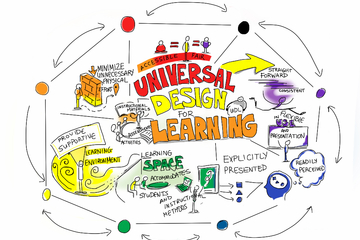
PEDAGOGICAL DESIGN
Universal Design for Learning
What is Universal Design for Learning?
According to the CAST website, Universal Design for Learning (UDL) is “a framework to improve and optimize teaching and learning for all people based on scientific insights into how humans learn.” Although UDL is not exclusive to digital accessibility, this framework prioritizes inclusivity and thus inherently lends itself to the creation of courses that are accessible to all students.
UDL is built on an understanding of the term learning as the interaction and layering of:
Recognition, or the “what”
Skills and Strategies, or the “how”
Caring and Prioritizing, or the “why”
The ultimate goal of UDL is to design a course that is accessible to everyone from its very inception and is open to flexibility. UDL can help instructors create accessible goals, methods, materials, and assessments.
UDL proposes the following three principles to upend barriers to learning:
Representation - present material in a variety of ways
Action and Expression - allow students to share what they know in their own
Engagement - provide students with choices
Explore this topic further in CAST’s “UDL at a Glance”:
UDL GuidelinesLearn more about the Guildlines for UDL via the accessible and interactive table on the CAST website.
Instructional Technology and Development’s Incorporating Universal Design for Learning (UDL) into Your Course Design
Further Reading
Michigan Tech’s guide for UDL
Weaver Library’s Research Guide Universal Design for Learning (UDL) & Accessibility for Faculty
Introduction to Universal Learning Design (UDL) by Shannon Kelly
Sources
About universal design for learning. CAST. (2024, March 28). https://www.cast.org/impact/universal-design-for-learning-udl
This article is part of the Digital Accessibility Toolkit.
According to the CAST website, Universal Design for Learning (UDL) is “a framework to improve and optimize teaching and learning for all people based on scientific insights into how humans learn.” Although UDL is not exclusive to digital accessibility, this framework prioritizes inclusivity and thus inherently lends itself to the creation of courses that are accessible to all students.
UDL is built on an understanding of the term learning as the interaction and layering of:
Recognition, or the “what”
Skills and Strategies, or the “how”
Caring and Prioritizing, or the “why”
The ultimate goal of UDL is to design a course that is accessible to everyone from its very inception and is open to flexibility. UDL can help instructors create accessible goals, methods, materials, and assessments.
UDL proposes the following three principles to upend barriers to learning:
Representation - present material in a variety of ways
Action and Expression - allow students to share what they know in their own
Engagement - provide students with choices
Explore this topic further in CAST’s “UDL at a Glance”:
UDL GuidelinesLearn more about the Guildlines for UDL via the accessible and interactive table on the CAST website.
Instructional Technology and Development’s Incorporating Universal Design for Learning (UDL) into Your Course Design
Further Reading
Michigan Tech’s guide for UDL
Weaver Library’s Research Guide Universal Design for Learning (UDL) & Accessibility for Faculty
Introduction to Universal Learning Design (UDL) by Shannon Kelly
Sources
About universal design for learning. CAST. (2024, March 28). https://www.cast.org/impact/universal-design-for-learning-udl
This article is part of the Digital Accessibility Toolkit.
Posted by:
Katherine Knowles
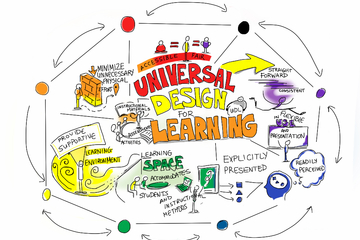
Posted on: #iteachmsu
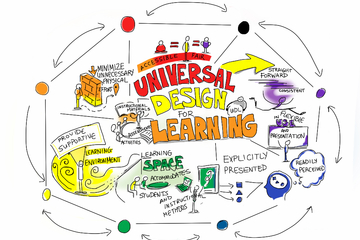
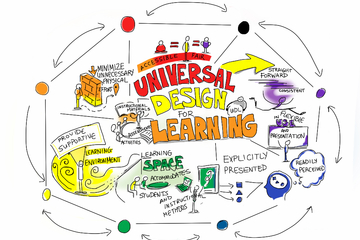
Universal Design for Learning
What is Universal Design for Learning?
According to the CAST websit...
According to the CAST websit...
Posted by:
PEDAGOGICAL DESIGN
Wednesday, Apr 24, 2024
Posted on: #iteachmsu

NAVIGATING CONTEXT
2021 Spring Conference on Teaching, Learning and Student Success Poster Sessions
Hello and welcome to the 2021 Spring Conference on Teaching, Learning, and Student Success poster sessions. All sessions this year will be conducted virtually and asynchronously- which means you can interact with this content at any time by reading the article, clicking the links, and logging in to add comments. All poster presenters have committed to checking in on their poster's comments during their scheduled time of the conference. First, log in with your MSU netID!Visit the Poster Session Playlist (you're probably here already)The box on the left with the dates are the posters organized by their scheduled time slot. You can click the dates to see that day's poster sessionsAfter you click on a section of the playlist (i.e. date), you can select the poster from the list that populates on the right. Once you have an article open and have been able to engage with the poster content, please write your comments and questions in the comment box at the bottom of the page. The presenter will respond during their scheduled presentation time.
Posted by:
Makena Neal

Posted on: #iteachmsu


2021 Spring Conference on Teaching, Learning and Student Success Poster Sessions
Hello and welcome to the 2021 Spring Conference on Teaching, Learni...
Posted by:
NAVIGATING CONTEXT
Monday, Apr 26, 2021
