We found 166 results that contain "photo release"
Posted on: #iteachmsu

NAVIGATING CONTEXT
The Spartans Will, Spartans WELL Podcast:
As the pandemics continue to impact our personal lives, many educators are exhausted, stressed, and overworked. Some are burned out. The constant “pivoting”, adapting, working more, differently and harder has taken its toll. Selfcare is not the usual ‘go to’ for educators who are inclined to help others. But research, science, experience, stories tell us taking time for ourselves [including listing to a podcast!] is very important. We invite you to experience …
The Spartans Will, Spartans WELL Podcast: A space where educators can dock to get a second wind
During this biweekly podcast, guests respond to questions submitted by educators with stories and strategies that can inspire hope as listeners deal with challenging realities that have changed their lives. Spartans Will, Spartans WELL is hosted by members of the MSU Community with expertise in educator and student well-being. The podcast has been designed to let listeners know they belong, they matter, and they make a difference.
New episodes, which are released every other week, are determined by listener suggestions. Find this podcast at Spartans Will Spartans WELL Podcast Playlist.
Connect with us!
Please send comments, ideas, questions, suggestions for future podcast topics to worklife@msu.edu.
The Spartans Will, Spartans WELL Podcast: A space where educators can dock to get a second wind
During this biweekly podcast, guests respond to questions submitted by educators with stories and strategies that can inspire hope as listeners deal with challenging realities that have changed their lives. Spartans Will, Spartans WELL is hosted by members of the MSU Community with expertise in educator and student well-being. The podcast has been designed to let listeners know they belong, they matter, and they make a difference.
New episodes, which are released every other week, are determined by listener suggestions. Find this podcast at Spartans Will Spartans WELL Podcast Playlist.
Connect with us!
Please send comments, ideas, questions, suggestions for future podcast topics to worklife@msu.edu.
Authored by:
Mary Beth Heeder

Posted on: #iteachmsu


The Spartans Will, Spartans WELL Podcast:
As the pandemics continue to impact our personal lives, many educat...
Authored by:
NAVIGATING CONTEXT
Wednesday, Dec 1, 2021
Posted on: #iteachmsu

Way #2: Making Announcements
In How to Build an Online Learning Community (In 2020) https://www.learnworlds.com/build-online-learning-community/ via @learnworlds
Announcements help us build a stronger rapport with our learners.
News and announcements make you seem active. You are the half part of the equation.
Depending on your preferences and those of your learners, you can also send emails, text, or social media messages that repeat online announcements or merely remind learners to log in to view those announcements.
If you send a weekly message via email or some other format (eg., Twitter), make sure these are identical to any announcements in your online classroom.
Let learners know from the first day of class that each time they log in, they should check for the latest announcements. So, having a uniform announcement area in your course platform is essential.
Here are some examples of announcements:
Remind learners about due dates and stages of the course, for example, if a new section or activity is going to be released in your course.
Underline progress and encourage learners.
Remind learners about special events (eg., webinars, or introducing new presenters in videos).
Bring in authentic news from the outside world when relevant to demonstrate your active interest in the class topics and to involve your learners.
Tools:
Create an Announcement in D2L
Teaching Tips: Making Regular Announcements
Announcements help us build a stronger rapport with our learners.
News and announcements make you seem active. You are the half part of the equation.
Depending on your preferences and those of your learners, you can also send emails, text, or social media messages that repeat online announcements or merely remind learners to log in to view those announcements.
If you send a weekly message via email or some other format (eg., Twitter), make sure these are identical to any announcements in your online classroom.
Let learners know from the first day of class that each time they log in, they should check for the latest announcements. So, having a uniform announcement area in your course platform is essential.
Here are some examples of announcements:
Remind learners about due dates and stages of the course, for example, if a new section or activity is going to be released in your course.
Underline progress and encourage learners.
Remind learners about special events (eg., webinars, or introducing new presenters in videos).
Bring in authentic news from the outside world when relevant to demonstrate your active interest in the class topics and to involve your learners.
Tools:
Create an Announcement in D2L
Teaching Tips: Making Regular Announcements
Posted by:
Rashad Muhammad

Posted on: #iteachmsu


Way #2: Making Announcements
In How to Build an Online Learning Community (In 2020) https:/...
Posted by:
Wednesday, Sep 9, 2020
Posted on: #iteachmsu

ASSESSING LEARNING
Concept Map Journal 3-7: Assignment example
One of the possible ways to have students work on a course project throughout a semester is to have periodic concept map assignments. Journals were framed as homework assignments to be done individually. The purpose of these assignments was to help students prepare for their final project in ISB202.
Overview of Journal Assignments #3-7 (What is the purpose of these journal assignments and what is the format?): In the remaining journal assignments, students will continue their investigation of their candidate species. You have considered general arguments for and against de-extinction; that is, does de-extinction seem like a good idea overall, at least on paper? Now, let’s ask what this process might look like in practice. To do so you will critically evaluate whether your species is a candidate for de-extinction. It stands to reason that some species may be better candidates for de-extinction than others. For example, we may know more about the biology for some species than others, appropriate habitat for release may be available for some species and not others, or the reason(s) for extinction may not be present any longer for some species but not others. We need to make decisions based on evidence regarding which species might be promoted as candidates and for which species it may never work.
An important point here is that you should evaluate species in their own right and not from the lens of your opinion about de-extinction; that means you need to use empirical evidence. If your position (after completing your first journal assignment) is that de-extinction will be an important tool as a conservation strategy, you should be careful that you step away from the position and use evidence to evaluate your candidate species. If you do this, then you are equally likely to conclude that your species is a candidate for de-extinction as you are to conclude it is not. The same is true if you oppose the idea; be open to the idea that your review of your candidate species might reveal that it just may be an excellent candidate. This is critical for this project, but also critical in the process of science. Scientists must weigh the evidence, be aware of any personal biases they may have, and do everything possible to limit personal opinions from swaying their interpretation.
The remaining journal assignments will be created using a concept map format, similar to the first journal assignment. Similarly, there will be three “levels” to the concept map. For a full description of this assignment, including descriptions of the levels of mapping, and overview of concept mapping generally, as well as the grading rubric, check out the attachment. You can also check out full descriptions of the reflective journal assignment and the annotated reference list journal assignment to gain the whole picture.
Overview of Journal Assignments #3-7 (What is the purpose of these journal assignments and what is the format?): In the remaining journal assignments, students will continue their investigation of their candidate species. You have considered general arguments for and against de-extinction; that is, does de-extinction seem like a good idea overall, at least on paper? Now, let’s ask what this process might look like in practice. To do so you will critically evaluate whether your species is a candidate for de-extinction. It stands to reason that some species may be better candidates for de-extinction than others. For example, we may know more about the biology for some species than others, appropriate habitat for release may be available for some species and not others, or the reason(s) for extinction may not be present any longer for some species but not others. We need to make decisions based on evidence regarding which species might be promoted as candidates and for which species it may never work.
An important point here is that you should evaluate species in their own right and not from the lens of your opinion about de-extinction; that means you need to use empirical evidence. If your position (after completing your first journal assignment) is that de-extinction will be an important tool as a conservation strategy, you should be careful that you step away from the position and use evidence to evaluate your candidate species. If you do this, then you are equally likely to conclude that your species is a candidate for de-extinction as you are to conclude it is not. The same is true if you oppose the idea; be open to the idea that your review of your candidate species might reveal that it just may be an excellent candidate. This is critical for this project, but also critical in the process of science. Scientists must weigh the evidence, be aware of any personal biases they may have, and do everything possible to limit personal opinions from swaying their interpretation.
The remaining journal assignments will be created using a concept map format, similar to the first journal assignment. Similarly, there will be three “levels” to the concept map. For a full description of this assignment, including descriptions of the levels of mapping, and overview of concept mapping generally, as well as the grading rubric, check out the attachment. You can also check out full descriptions of the reflective journal assignment and the annotated reference list journal assignment to gain the whole picture.
Authored by:
Andrea Bierema

Posted on: #iteachmsu


Concept Map Journal 3-7: Assignment example
One of the possible ways to have students work on a course project ...
Authored by:
ASSESSING LEARNING
Monday, Oct 12, 2020
Posted on: #iteachmsu

December 2020 Online Workshops from MSU IT
In December we will focus on D2L. This is so that we can help instructors get up and running for the Spring Semester. We have two, hour long sessions planed that will cover the basics of D2L and some more advanced features. D2L is a powerful tool, with a lot of features and there isn’t a way to cover everything in depth in just two hours. However, these workshops will give you a good place to start, and we will share some resources that you can use to go into more depth with the tool. We are also available for consultation, if you would like one on one support. During each session we will have time to ask questions, both live and in the zoom chat.
D2L Basics
December 4th (10 a.m. to 11:15 a.m.) and (2 p.m. to 3:15 p.m.)
D2L Basics 10 a.m. Session Registration Link
D2L Basics 2 p.m. Session Registration Link
D2L Basics will cover the basics of D2L. This includes an overview of the interface, how to create and manage the grade book, creating discussion forums, assignments and quizzes and uploading and creating your course content. We will also touch on the new Spartan A11y tool.
D2L Gradebook
December 4th (2 p.m. to 4 p.m.)
D2L Gradebook Registration Link
This training will go into the details of how-to setup and use a D2L points-based or weighted gradebook. Specifically, participants will learn how to:
Create Categories and Grade Items.
Distribute weights within a category and drop the lowest score.
Create bonus items and work with extra credit.
Enter grades and feedback.
Connect and assess activities.
Preview and release grades.
Switch to adjusted final grades.
Advanced Tools and Practices in D2L
December 11th (10 a.m. to 11:15 a.m.) and (2 p.m. to 3:15 p.m.)
Advanced Tools and Practices in D2L 10 a.m. Session Registration Link
Advanced Tools and Practices in D2L 2 p.m. Session Registration Link
Advanced Tools and Practices in D2L goes in-depth with some advanced features. These features, such as badges and awards, and rubrics can provide some useful information for you and your students that will help them stay motivated and on task during the course.
D2L Basics
December 4th (10 a.m. to 11:15 a.m.) and (2 p.m. to 3:15 p.m.)
D2L Basics 10 a.m. Session Registration Link
D2L Basics 2 p.m. Session Registration Link
D2L Basics will cover the basics of D2L. This includes an overview of the interface, how to create and manage the grade book, creating discussion forums, assignments and quizzes and uploading and creating your course content. We will also touch on the new Spartan A11y tool.
D2L Gradebook
December 4th (2 p.m. to 4 p.m.)
D2L Gradebook Registration Link
This training will go into the details of how-to setup and use a D2L points-based or weighted gradebook. Specifically, participants will learn how to:
Create Categories and Grade Items.
Distribute weights within a category and drop the lowest score.
Create bonus items and work with extra credit.
Enter grades and feedback.
Connect and assess activities.
Preview and release grades.
Switch to adjusted final grades.
Advanced Tools and Practices in D2L
December 11th (10 a.m. to 11:15 a.m.) and (2 p.m. to 3:15 p.m.)
Advanced Tools and Practices in D2L 10 a.m. Session Registration Link
Advanced Tools and Practices in D2L 2 p.m. Session Registration Link
Advanced Tools and Practices in D2L goes in-depth with some advanced features. These features, such as badges and awards, and rubrics can provide some useful information for you and your students that will help them stay motivated and on task during the course.
Posted by:
Nick Noel

Posted on: #iteachmsu

Students Are Using AI: So What Now?
Students are Using AI: So What Now?
A conundrum for college instructors
I want to spend time researching and sharing how AI can be a teacher, but in truth, AI is much better at being a student.
It makes sense, then, that the first response most universities had to the release of ChatGPT was immediate guidance about academic integrity, plagiarism, and misuse. Teaching with technology is a constant balance for instructors between authenticity and policing: I have had many consultations with instructors who must always consider how an assignment could be plagiarized, a resource misused, or a quiz completed with the help of the internet. Between Chegg, Wikipedia, and now generative AI, instructors are right to be weary of how their students use technology in their courses.
But it is not without the structures of power that students lean on technology to do their learning for them. A sophomore undergraduate student pays over $1600 for a three-credit class. A year at MSU for a freshman is budgeted at $35,588, (that's over half of my annual salary)! For some, it is financially detrimental to fail a class; and a lowered GPA could put scholarship eligibility at risk. No wonder that some students will use technology to get a good grade.
I know that quantifying education in terms of dollars is only one lens to evaluate student conduct. Young people get far more out of college than a degree– experiential learning, travel opportunities, and relationships with world-class instructors: these are things that MSU especially excels in.
So, if AI is really good at getting assignments done–at answering discussion posts and brainstorming research ideas and editing essays: can we as educators help guide students in their use? We fear that AI will make it easier to be a student, and I wonder if that is at the core of our anxiety.
There are many on campus who are thinking about this conundrum as they prep for the upcoming fall semester. They are:
Exploring how AI will be used in their fields.
Creating lessons on using AI for their class.
Measuring student AI literacy.
Discussing the impact of AI on the environment.
Revamping assignments to be AI-proof.
Adding language about AI use into their syllabi.
Attending workshops and collaborating with colleagues.
Using AI for lesson planning and course design.
By doing any of these activities, instructors are not just getting ready for AI—they’re getting a real sense of how their students might be using it too. And I think that’s critical to where we are right now in conversations about higher ed and generative AI use: students are using it, so let’s find out how. Maybe then we can address those larger structural barriers of what academia is facing.
Side note: I asked Claude to review this post, and it told me to add a call to action, provide concrete suggestions, and provide a vision for the future. So, here’s a call to action to sweeten the pot:
If any of this resonates with you, let’s chat! I’m happy to help brainstorm or find resources or help you learn a new tool. And speaking of resources, AI Commons launches this week. Featuring stories from all over campus, AI Commons is a space for educators describing their experiences and sharing their ideas. Check out the site or submit a story!
Freyesaur out.
A conundrum for college instructors
I want to spend time researching and sharing how AI can be a teacher, but in truth, AI is much better at being a student.
It makes sense, then, that the first response most universities had to the release of ChatGPT was immediate guidance about academic integrity, plagiarism, and misuse. Teaching with technology is a constant balance for instructors between authenticity and policing: I have had many consultations with instructors who must always consider how an assignment could be plagiarized, a resource misused, or a quiz completed with the help of the internet. Between Chegg, Wikipedia, and now generative AI, instructors are right to be weary of how their students use technology in their courses.
But it is not without the structures of power that students lean on technology to do their learning for them. A sophomore undergraduate student pays over $1600 for a three-credit class. A year at MSU for a freshman is budgeted at $35,588, (that's over half of my annual salary)! For some, it is financially detrimental to fail a class; and a lowered GPA could put scholarship eligibility at risk. No wonder that some students will use technology to get a good grade.
I know that quantifying education in terms of dollars is only one lens to evaluate student conduct. Young people get far more out of college than a degree– experiential learning, travel opportunities, and relationships with world-class instructors: these are things that MSU especially excels in.
So, if AI is really good at getting assignments done–at answering discussion posts and brainstorming research ideas and editing essays: can we as educators help guide students in their use? We fear that AI will make it easier to be a student, and I wonder if that is at the core of our anxiety.
There are many on campus who are thinking about this conundrum as they prep for the upcoming fall semester. They are:
Exploring how AI will be used in their fields.
Creating lessons on using AI for their class.
Measuring student AI literacy.
Discussing the impact of AI on the environment.
Revamping assignments to be AI-proof.
Adding language about AI use into their syllabi.
Attending workshops and collaborating with colleagues.
Using AI for lesson planning and course design.
By doing any of these activities, instructors are not just getting ready for AI—they’re getting a real sense of how their students might be using it too. And I think that’s critical to where we are right now in conversations about higher ed and generative AI use: students are using it, so let’s find out how. Maybe then we can address those larger structural barriers of what academia is facing.
Side note: I asked Claude to review this post, and it told me to add a call to action, provide concrete suggestions, and provide a vision for the future. So, here’s a call to action to sweeten the pot:
If any of this resonates with you, let’s chat! I’m happy to help brainstorm or find resources or help you learn a new tool. And speaking of resources, AI Commons launches this week. Featuring stories from all over campus, AI Commons is a space for educators describing their experiences and sharing their ideas. Check out the site or submit a story!
Freyesaur out.
Authored by:
Freyesaur

Posted on: #iteachmsu


Students Are Using AI: So What Now?
Students are Using AI: So What Now?
A conundrum for college instruc...
A conundrum for college instruc...
Authored by:
Friday, Aug 9, 2024
Posted on: #iteachmsu

FS20 - SS21 Desire2Learn Semester Start Checklist
Academic Calendar Fall 2020 (FS20)
Classes Begin: Wednesday, 9/2/20 Middle of Semester: 10/21/2020
No Classes: Monday, 9/7/20 Holiday: Thursday, 11/26/20 - Friday, 11/27/20
In-person classes end at the Holiday break: Wednesday, 11/25/20Classes End: Friday, 12/11/20 Finals: 12/14/20 - 12/18/20 Grades Due: 12/22/2020 by 4 p.m.
Academic Calendar Spring 2021 (SS-21) *Semester dates have changed due to COVID(See the Provost’s email in October 2020 outlining the calendar changes.)
Classes Begin: Monday, 1/11/2021 Middle of Semester: 3/3/2021
No Classes: Monday, 1/18/2021 *Break Days: Tues, 3/2 - Wed, 3/3 and Thurs, 4/22 - Fri, 4/23
*Classes End: *4/23/2021 *Finals: 4/26/2021 - 4/30/2021 Grades Due: 5/4/2021 by 4 p.m.
*Note: the last two days of the semester, April 22&23, have no classes in preparation for finals.
Note: This checklist can also be found in the Instructor - D2L Self-directed Training site in D2L.To access it, go to D2L > Help > Training and scroll down to find the self-enrollment link for the Instructor D2L Training
This checklist assumes that you already have a course developed that you are copying to a new semester. If you are starting new, skip step one, or ask your department if there are existing courses you can copy. MSU creates a blank course shell for every course offering, with students already populated. Enrollment adds and withdrawals are automatic. Go to Communications > Classlist in your course to see enrollments.
Copy content from a development course or previous semester course to your new semester. Some courses may already have content. Check first before copying.
Start in the new blank semester course, or course you want to change.
Click Course Admin > Import/ Export/ Copy Components.
Select “Copy Components from another Org Unit” and Search for offering
Search for the course to copy “from” and click “Add Selected”
Select “Copy All Components” - Be careful to only do this once.* If there is already content in the site, items will be “added” and may result in duplication of content, activities, grade items, etc. that can be difficult to clean up.
Go to Course Admin > Course Offering Information. Make the course active as soon as possible and check the start and end dates. Students will not see a course in their My Courses list until you make it active. Even though you make it active, they will not be able to access the course until the start date. Students will see when the course is scheduled to start in their My Courses list. Also, consider making the end date past when grades are due so students can check their grade details.
Add/Edit a Welcome Announcement to provide information on how to get started.
Add/Update Syllabus and Instructor Information.
Create a module such as Getting Started to place your introductory materials.
Add documents by dragging and dropping files from your computer.
Use the pull-down menu and select Change File to update existing items.
Add other personalization items such as a welcome video and narrated lectures by using any of the following options listed under Upload/ Create, including Video, Create a link, or Create a file. In Create a file, use Insert Stuff > My Media or Insert Stuff > Enter embed code, to insert a video from Kaltura MediaSpace (see the resources at the end of this document).
Add/edit D2L due dates on activities. They will also show up automatically in the D2L Calendar and students can subscribe to receive notifications. Enter/Check start dates, end dates, and due dates by clicking on each module in the Table of Contents. Click on dates to edit and a calendar will popup for selecting new dates and times.
Go to Course Admin > Manage Dates to check all dates on one page.
Use bulk offset dates for moving multiple dates at once from one semester to the next.
Click on the column titles, such as Start Date, to sort and bring items with dates to the top.
Keep in mind that activities such as Discussions, Assignments, and Quizzes can be accessed from a separate navbar menu outside of Content, so you will need a start date on the activities as well as the modules if you don’t want students to access them until a specific time. See Managing D2L Start/End/Due Dates for more detail.
Check that links are working and all media have captions (look for CC or closed captions).
Check whether items are visible. Use Bulk Edit, closed eye or slash on icon is hidden.
Review Checklists, if used. It’s best to edit these from the Course Tools > Checklists page.
Check for specific dates within content, if used. To make content lessons and activities reusable without a lot of editing, use general terms, such as “your first post is due by Wednesday and replies are due by Sunday” and rely on D2L dates for specifics because they can be bulk offset. Avoid using specific dates in recordings if you plan to reuse them. List specific dates in items that are changed every semester, such as the syllabus and announcements.
Check Assignment, Discussion Topic, and Quiz settings - see Bulk Edit for some of the quiz settings, such as attempts allowed.
Check that Turnitin settings for assignments are correctly set as needed.
Check Communication > Groups, if used, and check whether you have auto enrollments or if you need to enroll users manually. For more information, see D2L FAQs on Using Groups.
Subscribe to your Course Questions Discussion topic or other discussions by going to Communication > Discussions > (topic title) and Subscribe (from pulldown menu). Check your notification settings to get an instant notification by email (pulldown by name at the top).
Check your gradebook “settings” (see the link at the top of Manage Grades). Check the box if you would like to display points in the managing (instructor) view. Do you want the Final Calculated Grade (subtotal) visible to students? See how to setup a gradebook and how to release grades in the Gradebook tips document. Also, see the D2L Help link from any course navbar.
Impersonate the Demo student to view how a student sees the course and submits activities. The “preview as a student” option, accessed by clicking on your name at the top, is useful for quick checks of how students see content but you will need to impersonate the Demo student to practice submitting assignments and seeing feedback. Go to Communication > Classlist > “Student, Demo” and use the pull-down menu to Impersonate. Select your name at the top to stop impersonating. Two to three days into the semester, go to the Classlist and click on the “Last Accessed” column to sort. Consider sending a reminder email with tips on how to find the course to any students who have not started (check the boxes by their names and then click the email icon).
Note: Using Select Component Copy and bulk offset dates
*To bring select content in bulk from another D2L site, and to use the bulk offset dates with your course copy, use the Select Component Copy option instead of “Copy All.” If you make a mistake copying into the wrong semester course, or have duplicated items accidentally and need to empty or reset a course, see the MSU help documentation on how to Reset a course and delete everything.
More Resources:
D2L Help (help.d2l.msu.edu)
D2L Training Opportunities
Frequently Asked Questions (FAQ)
Using Assignments with Turnitin and TURNITIN SYLLABUS STATEMENT
D2L Course Export and Backing up Select Student Data
D2L Retention Policies
Quick Discussion Grader in D2L
Technology at MSU (tech.msu.edu)
TECHNOLOGY RESOURCES FOR FACULTY & ACADEMIC STAFF
TWO-FACTOR AUTHENTICATION
Zoom (msu.zoom.us/)
How Do I Join A Meeting? Provide this to your students
How Do I Share My Screen?
Zoom Tips: Managing Your Audio Source (video)
How to Record Using Zoom (video)
How to Upload, Create Clip and Embed in D2L (video) Embed in D2L: Upload/Create>Create a File then Insert Stuff>(My Media or Enter Embed Code)
Kaltura Mediaspace: (mediaspace.msu.edu/)
Kaltura Mediaspace & D2L Integration
How to upload media in Kaltura MediaSpace
Embed your Kaltura MediaSpace media in D2L Brightspace
A Guide for Captioning Video
Ordering Machine Captions through MediaSpace
Instructional Technology & Development (tech.msu.edu)
Getting Started
Learning Objectives & Course Components
Blended & Online Courses
Online Course Structure
Setting Expectations
Running a Course
Quality Matters at MSU
Additional Support
The Instructor - D2L Self-directed Training site is updated monthly with current D2L Brightspace tutorials and other reference materials, Instructor - D2L Self-directed Training Self-Enrollment Page.
If you cannot find your answers in the Instructor D2L site, contact the MSU IT Service Desk at (517) 432-6200, ithelp@msu.edu.
Classes Begin: Wednesday, 9/2/20 Middle of Semester: 10/21/2020
No Classes: Monday, 9/7/20 Holiday: Thursday, 11/26/20 - Friday, 11/27/20
In-person classes end at the Holiday break: Wednesday, 11/25/20Classes End: Friday, 12/11/20 Finals: 12/14/20 - 12/18/20 Grades Due: 12/22/2020 by 4 p.m.
Academic Calendar Spring 2021 (SS-21) *Semester dates have changed due to COVID(See the Provost’s email in October 2020 outlining the calendar changes.)
Classes Begin: Monday, 1/11/2021 Middle of Semester: 3/3/2021
No Classes: Monday, 1/18/2021 *Break Days: Tues, 3/2 - Wed, 3/3 and Thurs, 4/22 - Fri, 4/23
*Classes End: *4/23/2021 *Finals: 4/26/2021 - 4/30/2021 Grades Due: 5/4/2021 by 4 p.m.
*Note: the last two days of the semester, April 22&23, have no classes in preparation for finals.
Note: This checklist can also be found in the Instructor - D2L Self-directed Training site in D2L.To access it, go to D2L > Help > Training and scroll down to find the self-enrollment link for the Instructor D2L Training
This checklist assumes that you already have a course developed that you are copying to a new semester. If you are starting new, skip step one, or ask your department if there are existing courses you can copy. MSU creates a blank course shell for every course offering, with students already populated. Enrollment adds and withdrawals are automatic. Go to Communications > Classlist in your course to see enrollments.
Copy content from a development course or previous semester course to your new semester. Some courses may already have content. Check first before copying.
Start in the new blank semester course, or course you want to change.
Click Course Admin > Import/ Export/ Copy Components.
Select “Copy Components from another Org Unit” and Search for offering
Search for the course to copy “from” and click “Add Selected”
Select “Copy All Components” - Be careful to only do this once.* If there is already content in the site, items will be “added” and may result in duplication of content, activities, grade items, etc. that can be difficult to clean up.
Go to Course Admin > Course Offering Information. Make the course active as soon as possible and check the start and end dates. Students will not see a course in their My Courses list until you make it active. Even though you make it active, they will not be able to access the course until the start date. Students will see when the course is scheduled to start in their My Courses list. Also, consider making the end date past when grades are due so students can check their grade details.
Add/Edit a Welcome Announcement to provide information on how to get started.
Add/Update Syllabus and Instructor Information.
Create a module such as Getting Started to place your introductory materials.
Add documents by dragging and dropping files from your computer.
Use the pull-down menu and select Change File to update existing items.
Add other personalization items such as a welcome video and narrated lectures by using any of the following options listed under Upload/ Create, including Video, Create a link, or Create a file. In Create a file, use Insert Stuff > My Media or Insert Stuff > Enter embed code, to insert a video from Kaltura MediaSpace (see the resources at the end of this document).
Add/edit D2L due dates on activities. They will also show up automatically in the D2L Calendar and students can subscribe to receive notifications. Enter/Check start dates, end dates, and due dates by clicking on each module in the Table of Contents. Click on dates to edit and a calendar will popup for selecting new dates and times.
Go to Course Admin > Manage Dates to check all dates on one page.
Use bulk offset dates for moving multiple dates at once from one semester to the next.
Click on the column titles, such as Start Date, to sort and bring items with dates to the top.
Keep in mind that activities such as Discussions, Assignments, and Quizzes can be accessed from a separate navbar menu outside of Content, so you will need a start date on the activities as well as the modules if you don’t want students to access them until a specific time. See Managing D2L Start/End/Due Dates for more detail.
Check that links are working and all media have captions (look for CC or closed captions).
Check whether items are visible. Use Bulk Edit, closed eye or slash on icon is hidden.
Review Checklists, if used. It’s best to edit these from the Course Tools > Checklists page.
Check for specific dates within content, if used. To make content lessons and activities reusable without a lot of editing, use general terms, such as “your first post is due by Wednesday and replies are due by Sunday” and rely on D2L dates for specifics because they can be bulk offset. Avoid using specific dates in recordings if you plan to reuse them. List specific dates in items that are changed every semester, such as the syllabus and announcements.
Check Assignment, Discussion Topic, and Quiz settings - see Bulk Edit for some of the quiz settings, such as attempts allowed.
Check that Turnitin settings for assignments are correctly set as needed.
Check Communication > Groups, if used, and check whether you have auto enrollments or if you need to enroll users manually. For more information, see D2L FAQs on Using Groups.
Subscribe to your Course Questions Discussion topic or other discussions by going to Communication > Discussions > (topic title) and Subscribe (from pulldown menu). Check your notification settings to get an instant notification by email (pulldown by name at the top).
Check your gradebook “settings” (see the link at the top of Manage Grades). Check the box if you would like to display points in the managing (instructor) view. Do you want the Final Calculated Grade (subtotal) visible to students? See how to setup a gradebook and how to release grades in the Gradebook tips document. Also, see the D2L Help link from any course navbar.
Impersonate the Demo student to view how a student sees the course and submits activities. The “preview as a student” option, accessed by clicking on your name at the top, is useful for quick checks of how students see content but you will need to impersonate the Demo student to practice submitting assignments and seeing feedback. Go to Communication > Classlist > “Student, Demo” and use the pull-down menu to Impersonate. Select your name at the top to stop impersonating. Two to three days into the semester, go to the Classlist and click on the “Last Accessed” column to sort. Consider sending a reminder email with tips on how to find the course to any students who have not started (check the boxes by their names and then click the email icon).
Note: Using Select Component Copy and bulk offset dates
*To bring select content in bulk from another D2L site, and to use the bulk offset dates with your course copy, use the Select Component Copy option instead of “Copy All.” If you make a mistake copying into the wrong semester course, or have duplicated items accidentally and need to empty or reset a course, see the MSU help documentation on how to Reset a course and delete everything.
More Resources:
D2L Help (help.d2l.msu.edu)
D2L Training Opportunities
Frequently Asked Questions (FAQ)
Using Assignments with Turnitin and TURNITIN SYLLABUS STATEMENT
D2L Course Export and Backing up Select Student Data
D2L Retention Policies
Quick Discussion Grader in D2L
Technology at MSU (tech.msu.edu)
TECHNOLOGY RESOURCES FOR FACULTY & ACADEMIC STAFF
TWO-FACTOR AUTHENTICATION
Zoom (msu.zoom.us/)
How Do I Join A Meeting? Provide this to your students
How Do I Share My Screen?
Zoom Tips: Managing Your Audio Source (video)
How to Record Using Zoom (video)
How to Upload, Create Clip and Embed in D2L (video) Embed in D2L: Upload/Create>Create a File then Insert Stuff>(My Media or Enter Embed Code)
Kaltura Mediaspace: (mediaspace.msu.edu/)
Kaltura Mediaspace & D2L Integration
How to upload media in Kaltura MediaSpace
Embed your Kaltura MediaSpace media in D2L Brightspace
A Guide for Captioning Video
Ordering Machine Captions through MediaSpace
Instructional Technology & Development (tech.msu.edu)
Getting Started
Learning Objectives & Course Components
Blended & Online Courses
Online Course Structure
Setting Expectations
Running a Course
Quality Matters at MSU
Additional Support
The Instructor - D2L Self-directed Training site is updated monthly with current D2L Brightspace tutorials and other reference materials, Instructor - D2L Self-directed Training Self-Enrollment Page.
If you cannot find your answers in the Instructor D2L site, contact the MSU IT Service Desk at (517) 432-6200, ithelp@msu.edu.
Authored by:
Susan Halick, MSU Information Technology

Posted on: #iteachmsu


FS20 - SS21 Desire2Learn Semester Start Checklist
Academic Calendar Fall 2020 (FS20)
Classes Begin: Wednesday, ...
Classes Begin: Wednesday, ...
Authored by:
Thursday, Nov 5, 2020
Posted on: #iteachmsu

Comparative Analysis of Crowdmark and Gradescope
Executive Summary
This analysis presents a review and comparison of two instructional technologies for administering and digitally grading online and in-person assessments: Crowdmark and Gradescope. We tested both instructor and student workflows for creating, submitting, and grading assessments using Crowdmark and Gradescope integrated with a test course in D2L. Our evaluation criteria included ease of use, features available, accessibility, and flexibility. We found some key similarities:
Remote and in person assessments are supported, with multiple question types.
Grading is done by question rather than by student for more consistency.
Multiple graders can grade assignments, such as co-instructors and teaching assistants.
Grades are synced automatically with the gradebook in D2L Brightspace.
The primary differences between these two are:
Crowdmark can assign assessments according to sections and a drag and drop functionality is available for rubric comments.
Crowdmark emails students when assessments become available and can accept more file types as well as rotate files more easily.
Gradescope allows for time extensions at the course level as well as for each assessment and allows for grading the assessments before the due date.
Based on these findings, we recommend continuing with Crowdmark, the more established and familiar tool. Although Gradescope includes some extra functionalities over Crowdmark, such as programming assessments, these functions are already handled by other tools or have not been used often or at all by faculty (e.g., CSE 231 Introduction to Programming uses Mimir for programming assignments). Crowdmark also offers fast grade sync with the D2L gradebook and the scanning and matching capabilities are more robust for in person assessments.
"The second-best way to grade exams" by ilmungo is licensed under CC BY-NC-SA 2.0
Methods
We tested both instructor and student workflows for creating and submitting assessments using Crowdmark and Gradescope integrated with a test course in D2L. Sample assignments were created for the remote assessments that included all of the available question types (i.e., upload file, enter text, multiple choice, etc.). Using separate accounts, we assigned the assessments as an instructor, submitted the assessments as a student, then returned to the instructor account to grade the assessments and sync the grades to our D2L test course.
Findings
Key Similarities:
Both Crowdmark and Gradescope offer keyboard shortcuts for faster grading; allow late submissions, group submissions, and enforced time limits; and allow for grading by question instead of by student as well as multiple graders such as teaching assistants. Assignment submissions can include pdf or image upload, free response/short answer in a text box, or multiple choice/multi select type questions (with bubble sheets) for online assessments. For both tools, students can upload one PDF and then drag and drop each page to match each question for remote assessments, while instructors can scan and upload student submissions in batches for in person assessments. Both tools will also attempt to split a batch PDF into individual student submissions.
Key Differences:
Accessing Tools
Students have to login to Crowdmark through the Crowdmark website. This link can be added to D2L Brightspace and opened in a new, external web page. The Crowdmark sign-in prompts students to select their institution and then uses students’ Brightspace login. Gradescope can be added to D2L Brightspace as an External Tool in a D2L content module. This allows students to access Gradescope within D2L as an embedded website within the D2L page, instead of as an external page, and does not require any additional login.
Creating Assessments
When creating assessments in Crowdmark, instructors choose between administered (in person) assessments that instructors will upload or assigned (remote) assessments that students will upload (Figure 1). Administered assessments can include bubble sheets for multiple choice questions. Assigned remote assessments can include file upload, text entry responses, or multiple-choice questions (which are automatically graded).When creating an assignment in Gradescope, the assignment type must be chosen first. Then, for the first three assignment types, the submission type is designated as either the instructor or the students (Figure 2). Although Exam/Quiz and Homework/Problem Set are offered as two different choices, they actually have the same options and essential functions. There are no further options if the instructor will be uploading the assessments, but other options are available if students will be uploading. Submissions can be variable length, where students submit any number of pages and indicate the pages where their question responses are, or fixed length where students submit work where answers are in fixed locations (like worksheets). Instructors can also allow students to view and download the assessment template if desired. Multiple choice assignments can be created with printable bubble sheets that either instructors or students can upload. Programming assignments are available, which Crowdmark does not support, and they can be automatically or manually graded.
Figure 1: Assessment types available in Crowdmark.
Figure 2: Assessment types available in Gradescope.
Both tools have the ability for students to take online quizzes. Both have multiple choice and multi select that are auto-graded, and both have free response and file upload that are NOT auto-graded. Gradescope supports short answer questions which are auto-graded, but Crowdmark only has free response questions.For assignments that students will upload, instructors must input text or upload a document for each individual question in Crowdmark. It is possible for an instructor to upload one document in the instructions field which contains all of the assignment questions and then simply enter numbers in the text boxes for each question, rather than the text of each question. Gradescope only requires one document to be uploaded. Each question is then identified by dragging a box around each question area on the page and a question title must be entered.
Assigning & Distributing Assessments
For courses with several sections, Crowdmark allows assessments to be assigned to specific sections rather than the entire course. To approximate this feature in Gradescope, an instructor would have to create separate Gradescope courses or duplicate assignments and direct students to the appropriate version for their section.Both tools allow instructors to set individual accommodations for each assignment to customize due date, lateness penalty, or time to complete. However, Gradescope also allows course-wide extensions for students, where extensions can be added for all assignments to customize time limits (multiply time by x or add x minutes) and due dates. Crowdmark requires accommodations to be made in the submission area for each assignment. It does not support course-wide accommodations.When an assessment is assigned and released to students, Crowdmark sends a notification email to students, where Gradescope only sends an in-platform notification. Gradescope does send a confirmation email when students successfully submit an assignment. Both tools give instructors the option to send a notification email when returning student work.
Submitting Assessments
For in-person assessments, Crowdmark can include a QR code on assignments to ensure that every page of student work is correctly matched to the appropriate student for grading. The QR code can be manually scanned and matched to each student using an app as the assignment is turned in, or instructors can use automated matching (beta) to include a form field where students write their name and ID number for automated character recognition to identify the student and match them to that assignment’s QR code. Gradescope is developing a feature to create a unique label for each copy of an assignment and add that label to each page, but this is not currently available.Submitted file types are more flexible in Crowdmark, which can support PDF, JPEG, PNG, and iPhone photos, any of which can be rotated after submission. Gradescope accepts only PDFs or JPEGs and only PDF pages can be rotated. This means that Crowdmark offers much more flexibility in scanning software and orientation. Gradescope does have a built-in PDF scanner for iOS devices to circumvent format issues and allow seamless upload. Both tools assume that image submissions are of work associated with a single question. All work can be scanned into a single PDF for upload and each page then manually associated with each question in the assignment. In both tools, the student selects which question(s) are associated with each page(s), where multiple questions may be on a single page or multiple pages may be associated with a single question.Crowdmark allows for group submissions when either the instructor or the students scan and upload the assessments. This ability to match multiple students to one assessment allows for two-stage exams, collaborative lab reports, or other group assignments. Gradescope only allows group submissions when students scan and upload assessments, although online assignments also allow group submissions.
Grading Assessments
Assignments can be graded immediately after students have submitted them in Gradescope. Crowdmark does not allow grading to be done until the due date has passed.In Crowdmark, all feedback comments created for each question are stored in a comment library which can be reordered easily by dragging a comment to the desired location. There is no limit on the number of comments that can be dragged and dropped onto each student’s submission. Crowdmark comments can have positive or negative points attached to them, but specifying points is not required. Gradescope does not allow for dragging and dropping multiple comments; however, text annotations are saved for each question and several can be applied to each submission. The separate rubric comments must be associated with positive or negative points for each question. The rubric type can be either negative scoring, where the points are subtracted from 1.0, or positive scoring, where the points are added to 0. Score bounds can also be set, with a maximum of 1.0 and a minimum of 0. While it is possible to select more than one rubric comment, only one comment can be added as part of a “submission specific adjustment” which can include an additional point adjustment.Crowdmark sends grades to D2L and automatically creates the grade item in the gradebook. Gradescope requires that the grade item be created first, then associated with an assignment, before sending grades is possible.
Table 1: Feature Comparison between Crowdmark and Gradescope.
Topic
Crowdmark
Advantage
Gradescope
Accessing Tools
Must access through separate website; sign in to Crowdmark via Brightspace
Can add External Tool to D2L module and it can be accessed within D2L (embedded website into page)
Creating Assessments
Upload PDF and designate where questions are for administered assessments that instructors upload (drag question number to location on page)
Upload PDF and designate where questions are by dragging boxes on the page for fixed length exam/homework that students upload or an administered exam/homework that instructors upload
Must input or upload individual questions manually when creating remote assessments that students upload (but instructor can upload PDF in directions area and just enter Q1, Q2, etc. in text boxes)
Must input question titles separately for variable length submissions that students upload, but questions are designated by dragging box over location on page (no need to enter text of question in Gradescope)
Assigning & Distributing Assessments
Can assign assessments to a section rather than entire course
Cannot assign assessments to a section; must create separate course or duplicate assignments and instruct students which one to submit
Add time for accommodations for each assessment only (customize due date, lateness penalty, or time to complete)
Add extensions at course level and/or for each assessment (multiply time by x or add x minutes)
Students always receive email when new assignments are ready to be completed
Students are not notified when new assignments are ready; but students do receive email when they have submitted an assignment, and instructor has option to send email once the assignment is graded
Submitting Assessments
QR codes on printed work for in person administered assessments (can also use app to match assessments to students when scanning)
Create printouts (beta) for in person assessments; give each student a copy of the assignment with a unique label on each page (this tool is NOT yet available)
iPhone photos supported; can accept PDF, JPG, or PNG (and can rotate any file) for remote assignments submitted by students
iPhone photos not supported; accepts PDF or JPG only (can only rotate PDFs) for remote assignments submitted by students; multiple files and any file type accepted for online assignments
Allows for group submissions whether students or instructors are uploading assessments (i.e. match multiple students to one assessment)
Allows for group submissions only if students are uploading assessments, but also available for online assignments
Grading Assignments
Must wait until due date to begin grading remote assessments
Online assignments can be graded immediately
Drag and drop any number of comments from comment library for each question
Can apply one previously used comment for each submission separate from rubric; cannot select or drag and drop multiple comments, but can add multiple previously used text annotations for each question
Comments can have positive or negative points attached to them, but specifying points is not required
Comments must have associated points (positive, negative, or 0) for each question; can change rubric type from negative scoring (points subtracted from 1.0) to positive scoring (points added to 0) as well as enable/disable score bounds (max of 1.0 and min of 0)
Grades sent to D2L automatically with no need to create grade item first
Grades sent to D2L automatically but must create grade item first
MSU Usage Data
We explored the usage of each tool at MSU to determine if there was a perceptible trend towards one tool over the other. The total number of courses created in each tool is fairly similar (Table 2). Interestingly, the total number of students enrolled in those courses is much higher in Crowdmark, while the number of assessments administered is higher in Gradescope.
Table 2. Tool usage in courses with at least one student and at least one assessment.
Crowdmark
Gradescope
Courses
322
292
Students
25,322
14,398
Assessments
3,308
4,494
Crowdmark has been used by MSU instructors since 2016. Gradescope has been used since 2018. More courses were created in Crowdmark until the 2020 calendar year (Figure 3). Usage of both tools spiked in 2020, presumably due to the COVID-19 induced shift to remote teaching, and was fairly equivalent that year. For the Spring 2021 semester, more courses have been created in Gradescope. It will be interesting to observe whether this trend towards Gradescope usage continues as 2021 progresses or if Crowdmark usage picks back up.Given the disparity between number of students vs. number of classes & assessments, we explored the frequency of class sizes between the two tools (Figure 4). Both tools have been used for classes of all sizes, though the median class size is 37 for Gradescope and 63 for Crowdmark. We also explored the frequency of assessment numbers between the tools (Figure 5). We found that all but one course had 1-60 assessments created, with both tools most frequently having 2-20 assessments. Gradescope showed an interesting secondary peak of courses having 35-45 assessments. We do not have detailed information for either tool on what kinds of assessments were created or whether all of those assessments were actually used, not just created in the course for practice, or duplicates (e.g., available later, more accessible, or different versions for different class sections in Gradescope).
Figure 3. Number of courses created in each tool that had at least one student and at least one assessment for each calendar year since 2016.
Figure 4. Number of courses having a given class size and at least one assessment.
Figure 5. Number of classes having a given number of assessments and at least one student.
Discussion:
Our analysis showed significant functional overlap between Crowdmark and Gradescope, where either tool could be chosen with little to no impact on instructor capability. However, there are a few advantages to the way that Crowdmark handles assignment tracking, submission, and grade syncing to D2L. In particular, Crowdmark already offers a fast QR-code method for matching every page of in-person assessments to the appropriate student enrolled in the course when scanning the assessments in batches. We expect this feature will become a strong asset in the Fall 2021 semester as more classes will be on campus. If we were to choose between Crowdmark and Gradescope for continued support, we would recommend Crowdmark. Gradescope is a competitive technology, but it is still developing and refining capabilities that are already available through Crowdmark or D2L. If an instructor were to need to switch from Gradescope to Crowdmark, they should refer to the D2L self-enroll course “MSU Tools and Technologies” for detailed information and resources on using Crowdmark at MSU and closely review Table 1 to understand the key differences they may encounter. The Assessment Services team and/or Instructional Technology & Development team in the IT department are also available for one-on-one consultation on using either technology (request a consultation via the MSU Help Desk).
This analysis presents a review and comparison of two instructional technologies for administering and digitally grading online and in-person assessments: Crowdmark and Gradescope. We tested both instructor and student workflows for creating, submitting, and grading assessments using Crowdmark and Gradescope integrated with a test course in D2L. Our evaluation criteria included ease of use, features available, accessibility, and flexibility. We found some key similarities:
Remote and in person assessments are supported, with multiple question types.
Grading is done by question rather than by student for more consistency.
Multiple graders can grade assignments, such as co-instructors and teaching assistants.
Grades are synced automatically with the gradebook in D2L Brightspace.
The primary differences between these two are:
Crowdmark can assign assessments according to sections and a drag and drop functionality is available for rubric comments.
Crowdmark emails students when assessments become available and can accept more file types as well as rotate files more easily.
Gradescope allows for time extensions at the course level as well as for each assessment and allows for grading the assessments before the due date.
Based on these findings, we recommend continuing with Crowdmark, the more established and familiar tool. Although Gradescope includes some extra functionalities over Crowdmark, such as programming assessments, these functions are already handled by other tools or have not been used often or at all by faculty (e.g., CSE 231 Introduction to Programming uses Mimir for programming assignments). Crowdmark also offers fast grade sync with the D2L gradebook and the scanning and matching capabilities are more robust for in person assessments.
"The second-best way to grade exams" by ilmungo is licensed under CC BY-NC-SA 2.0
Methods
We tested both instructor and student workflows for creating and submitting assessments using Crowdmark and Gradescope integrated with a test course in D2L. Sample assignments were created for the remote assessments that included all of the available question types (i.e., upload file, enter text, multiple choice, etc.). Using separate accounts, we assigned the assessments as an instructor, submitted the assessments as a student, then returned to the instructor account to grade the assessments and sync the grades to our D2L test course.
Findings
Key Similarities:
Both Crowdmark and Gradescope offer keyboard shortcuts for faster grading; allow late submissions, group submissions, and enforced time limits; and allow for grading by question instead of by student as well as multiple graders such as teaching assistants. Assignment submissions can include pdf or image upload, free response/short answer in a text box, or multiple choice/multi select type questions (with bubble sheets) for online assessments. For both tools, students can upload one PDF and then drag and drop each page to match each question for remote assessments, while instructors can scan and upload student submissions in batches for in person assessments. Both tools will also attempt to split a batch PDF into individual student submissions.
Key Differences:
Accessing Tools
Students have to login to Crowdmark through the Crowdmark website. This link can be added to D2L Brightspace and opened in a new, external web page. The Crowdmark sign-in prompts students to select their institution and then uses students’ Brightspace login. Gradescope can be added to D2L Brightspace as an External Tool in a D2L content module. This allows students to access Gradescope within D2L as an embedded website within the D2L page, instead of as an external page, and does not require any additional login.
Creating Assessments
When creating assessments in Crowdmark, instructors choose between administered (in person) assessments that instructors will upload or assigned (remote) assessments that students will upload (Figure 1). Administered assessments can include bubble sheets for multiple choice questions. Assigned remote assessments can include file upload, text entry responses, or multiple-choice questions (which are automatically graded).When creating an assignment in Gradescope, the assignment type must be chosen first. Then, for the first three assignment types, the submission type is designated as either the instructor or the students (Figure 2). Although Exam/Quiz and Homework/Problem Set are offered as two different choices, they actually have the same options and essential functions. There are no further options if the instructor will be uploading the assessments, but other options are available if students will be uploading. Submissions can be variable length, where students submit any number of pages and indicate the pages where their question responses are, or fixed length where students submit work where answers are in fixed locations (like worksheets). Instructors can also allow students to view and download the assessment template if desired. Multiple choice assignments can be created with printable bubble sheets that either instructors or students can upload. Programming assignments are available, which Crowdmark does not support, and they can be automatically or manually graded.
Figure 1: Assessment types available in Crowdmark.
Figure 2: Assessment types available in Gradescope.
Both tools have the ability for students to take online quizzes. Both have multiple choice and multi select that are auto-graded, and both have free response and file upload that are NOT auto-graded. Gradescope supports short answer questions which are auto-graded, but Crowdmark only has free response questions.For assignments that students will upload, instructors must input text or upload a document for each individual question in Crowdmark. It is possible for an instructor to upload one document in the instructions field which contains all of the assignment questions and then simply enter numbers in the text boxes for each question, rather than the text of each question. Gradescope only requires one document to be uploaded. Each question is then identified by dragging a box around each question area on the page and a question title must be entered.
Assigning & Distributing Assessments
For courses with several sections, Crowdmark allows assessments to be assigned to specific sections rather than the entire course. To approximate this feature in Gradescope, an instructor would have to create separate Gradescope courses or duplicate assignments and direct students to the appropriate version for their section.Both tools allow instructors to set individual accommodations for each assignment to customize due date, lateness penalty, or time to complete. However, Gradescope also allows course-wide extensions for students, where extensions can be added for all assignments to customize time limits (multiply time by x or add x minutes) and due dates. Crowdmark requires accommodations to be made in the submission area for each assignment. It does not support course-wide accommodations.When an assessment is assigned and released to students, Crowdmark sends a notification email to students, where Gradescope only sends an in-platform notification. Gradescope does send a confirmation email when students successfully submit an assignment. Both tools give instructors the option to send a notification email when returning student work.
Submitting Assessments
For in-person assessments, Crowdmark can include a QR code on assignments to ensure that every page of student work is correctly matched to the appropriate student for grading. The QR code can be manually scanned and matched to each student using an app as the assignment is turned in, or instructors can use automated matching (beta) to include a form field where students write their name and ID number for automated character recognition to identify the student and match them to that assignment’s QR code. Gradescope is developing a feature to create a unique label for each copy of an assignment and add that label to each page, but this is not currently available.Submitted file types are more flexible in Crowdmark, which can support PDF, JPEG, PNG, and iPhone photos, any of which can be rotated after submission. Gradescope accepts only PDFs or JPEGs and only PDF pages can be rotated. This means that Crowdmark offers much more flexibility in scanning software and orientation. Gradescope does have a built-in PDF scanner for iOS devices to circumvent format issues and allow seamless upload. Both tools assume that image submissions are of work associated with a single question. All work can be scanned into a single PDF for upload and each page then manually associated with each question in the assignment. In both tools, the student selects which question(s) are associated with each page(s), where multiple questions may be on a single page or multiple pages may be associated with a single question.Crowdmark allows for group submissions when either the instructor or the students scan and upload the assessments. This ability to match multiple students to one assessment allows for two-stage exams, collaborative lab reports, or other group assignments. Gradescope only allows group submissions when students scan and upload assessments, although online assignments also allow group submissions.
Grading Assessments
Assignments can be graded immediately after students have submitted them in Gradescope. Crowdmark does not allow grading to be done until the due date has passed.In Crowdmark, all feedback comments created for each question are stored in a comment library which can be reordered easily by dragging a comment to the desired location. There is no limit on the number of comments that can be dragged and dropped onto each student’s submission. Crowdmark comments can have positive or negative points attached to them, but specifying points is not required. Gradescope does not allow for dragging and dropping multiple comments; however, text annotations are saved for each question and several can be applied to each submission. The separate rubric comments must be associated with positive or negative points for each question. The rubric type can be either negative scoring, where the points are subtracted from 1.0, or positive scoring, where the points are added to 0. Score bounds can also be set, with a maximum of 1.0 and a minimum of 0. While it is possible to select more than one rubric comment, only one comment can be added as part of a “submission specific adjustment” which can include an additional point adjustment.Crowdmark sends grades to D2L and automatically creates the grade item in the gradebook. Gradescope requires that the grade item be created first, then associated with an assignment, before sending grades is possible.
Table 1: Feature Comparison between Crowdmark and Gradescope.
Topic
Crowdmark
Advantage
Gradescope
Accessing Tools
Must access through separate website; sign in to Crowdmark via Brightspace
Can add External Tool to D2L module and it can be accessed within D2L (embedded website into page)
Creating Assessments
Upload PDF and designate where questions are for administered assessments that instructors upload (drag question number to location on page)
Upload PDF and designate where questions are by dragging boxes on the page for fixed length exam/homework that students upload or an administered exam/homework that instructors upload
Must input or upload individual questions manually when creating remote assessments that students upload (but instructor can upload PDF in directions area and just enter Q1, Q2, etc. in text boxes)
Must input question titles separately for variable length submissions that students upload, but questions are designated by dragging box over location on page (no need to enter text of question in Gradescope)
Assigning & Distributing Assessments
Can assign assessments to a section rather than entire course
Cannot assign assessments to a section; must create separate course or duplicate assignments and instruct students which one to submit
Add time for accommodations for each assessment only (customize due date, lateness penalty, or time to complete)
Add extensions at course level and/or for each assessment (multiply time by x or add x minutes)
Students always receive email when new assignments are ready to be completed
Students are not notified when new assignments are ready; but students do receive email when they have submitted an assignment, and instructor has option to send email once the assignment is graded
Submitting Assessments
QR codes on printed work for in person administered assessments (can also use app to match assessments to students when scanning)
Create printouts (beta) for in person assessments; give each student a copy of the assignment with a unique label on each page (this tool is NOT yet available)
iPhone photos supported; can accept PDF, JPG, or PNG (and can rotate any file) for remote assignments submitted by students
iPhone photos not supported; accepts PDF or JPG only (can only rotate PDFs) for remote assignments submitted by students; multiple files and any file type accepted for online assignments
Allows for group submissions whether students or instructors are uploading assessments (i.e. match multiple students to one assessment)
Allows for group submissions only if students are uploading assessments, but also available for online assignments
Grading Assignments
Must wait until due date to begin grading remote assessments
Online assignments can be graded immediately
Drag and drop any number of comments from comment library for each question
Can apply one previously used comment for each submission separate from rubric; cannot select or drag and drop multiple comments, but can add multiple previously used text annotations for each question
Comments can have positive or negative points attached to them, but specifying points is not required
Comments must have associated points (positive, negative, or 0) for each question; can change rubric type from negative scoring (points subtracted from 1.0) to positive scoring (points added to 0) as well as enable/disable score bounds (max of 1.0 and min of 0)
Grades sent to D2L automatically with no need to create grade item first
Grades sent to D2L automatically but must create grade item first
MSU Usage Data
We explored the usage of each tool at MSU to determine if there was a perceptible trend towards one tool over the other. The total number of courses created in each tool is fairly similar (Table 2). Interestingly, the total number of students enrolled in those courses is much higher in Crowdmark, while the number of assessments administered is higher in Gradescope.
Table 2. Tool usage in courses with at least one student and at least one assessment.
Crowdmark
Gradescope
Courses
322
292
Students
25,322
14,398
Assessments
3,308
4,494
Crowdmark has been used by MSU instructors since 2016. Gradescope has been used since 2018. More courses were created in Crowdmark until the 2020 calendar year (Figure 3). Usage of both tools spiked in 2020, presumably due to the COVID-19 induced shift to remote teaching, and was fairly equivalent that year. For the Spring 2021 semester, more courses have been created in Gradescope. It will be interesting to observe whether this trend towards Gradescope usage continues as 2021 progresses or if Crowdmark usage picks back up.Given the disparity between number of students vs. number of classes & assessments, we explored the frequency of class sizes between the two tools (Figure 4). Both tools have been used for classes of all sizes, though the median class size is 37 for Gradescope and 63 for Crowdmark. We also explored the frequency of assessment numbers between the tools (Figure 5). We found that all but one course had 1-60 assessments created, with both tools most frequently having 2-20 assessments. Gradescope showed an interesting secondary peak of courses having 35-45 assessments. We do not have detailed information for either tool on what kinds of assessments were created or whether all of those assessments were actually used, not just created in the course for practice, or duplicates (e.g., available later, more accessible, or different versions for different class sections in Gradescope).
Figure 3. Number of courses created in each tool that had at least one student and at least one assessment for each calendar year since 2016.
Figure 4. Number of courses having a given class size and at least one assessment.
Figure 5. Number of classes having a given number of assessments and at least one student.
Discussion:
Our analysis showed significant functional overlap between Crowdmark and Gradescope, where either tool could be chosen with little to no impact on instructor capability. However, there are a few advantages to the way that Crowdmark handles assignment tracking, submission, and grade syncing to D2L. In particular, Crowdmark already offers a fast QR-code method for matching every page of in-person assessments to the appropriate student enrolled in the course when scanning the assessments in batches. We expect this feature will become a strong asset in the Fall 2021 semester as more classes will be on campus. If we were to choose between Crowdmark and Gradescope for continued support, we would recommend Crowdmark. Gradescope is a competitive technology, but it is still developing and refining capabilities that are already available through Crowdmark or D2L. If an instructor were to need to switch from Gradescope to Crowdmark, they should refer to the D2L self-enroll course “MSU Tools and Technologies” for detailed information and resources on using Crowdmark at MSU and closely review Table 1 to understand the key differences they may encounter. The Assessment Services team and/or Instructional Technology & Development team in the IT department are also available for one-on-one consultation on using either technology (request a consultation via the MSU Help Desk).
Authored by:
Jennifer Wagner & Natalie Vandepol

Posted on: #iteachmsu


Comparative Analysis of Crowdmark and Gradescope
Executive Summary
This analysis presents a review and compari...
This analysis presents a review and compari...
Authored by:
Tuesday, Aug 24, 2021
Posted on: The MSU Graduate Leadership Institute
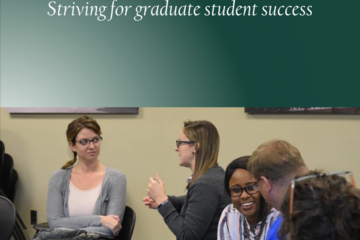
NAVIGATING CONTEXT
Peer Mentoring Program Guide
As a returning fellow, Alex continued the work of his 2018-19 fellows project, the “peer mentoring toolkit”. A white paper that he and a 2019 Leadership Academy participant wrote was successfully incorporated into the mentoring toolkit released by TGS taskforce. Alex also worked closely with his college on implementing a new mentoring model (based on the strategies outlined in his co-authored white paper). His work has led to both college-level changes to approaches to and assessment of mentoring, as well as change at the unit level (i.e. one unit he worked with has moved to an entirely new system for assessing mentoring).
Read the Peer Mentoring Program Guide here.
Read the Peer Mentoring Program Guide here.
Authored by:
Alex Wright
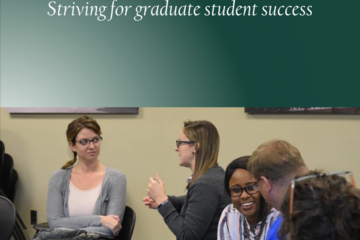
Posted on: The MSU Graduate Leadership Institute
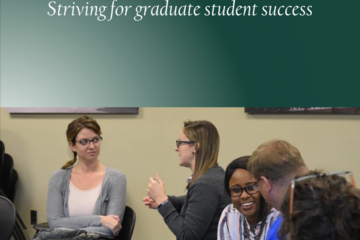
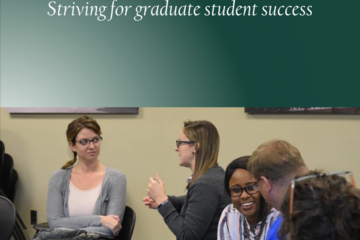
Peer Mentoring Program Guide
As a returning fellow, Alex continued the work of his 2018-19 fello...
Authored by:
NAVIGATING CONTEXT
Saturday, Mar 6, 2021

