We found 200 results that contain "power platform"
Posted on: MSU Online & Remote Teaching

MSU Digital Learning Platforms
There are a variety of platforms you can consider in supporting remote learning for your students. Some are expanded upon in greater detail in other articles and playlists in the MSU Remote Teaching Group. They each offer different affordances for your consideration.
Podcasts
Your platform for learning on-the-go.
Podcasts allow you to review workshops and training material while taking a run, walking the dog, etc.
Zoom
Zoom allows you to video conference with up to 300 students at a time by logging into https://msu.zoom.us/.
You can use Zoom to join a virtual classroom for lecture, share your screen for group projects and easily integrate your scheduled meetings with calendar integration.
Beginning April 1, 2020, all Zoom meetings will require a password in order to access the meeting room.
When setting up a meeting using a randomly-generated user ID, Zoom meetings automatically create a password.
Meeting creators can modify meeting passwords by doing the following: https://bit.ly/2xAMFss
Meeting creators who use their Personal Meeting ID (PMI) when creating a Zoom meeting will need to manually enter a password in order to schedule a meeting.
D2L
Holds course materials, communicates course grades, hold discussions with your classmates, etc.
MSU sets up every credit-bearing course section at MSU in D2L each semester and enrolls all students.
D2L is recommended as the place to find your syllabus, readings, and engage with your classmates online.
YouTube: Your Virtual Tutor
Videos facilitate remote learning.
MediaSpace
Create screen recordings, voiceovers for presentations, podcasts, etc.
All students and faculty have free licenses for MediaSpace.
You can log in with your MSU NetID to use the resources provided and share with classmates and professors.
For tutorials and 24/7 help, please reference Kaltura MediaSpace Help.
Spartan 365
Spartan 365 makes Microsoft Office applications and files available wherever the user goes, on whichever device the user chooses. This platform – available to all MSU staff, faculty, and students – provides remote access to a user’s work and organizational tools and is essential for telecommuters. Programs available through Spartan 365 include Word, Excel, OneDrive, Teams, Outlook, and more.
Spartan 365 is compliant with the Family Educational Rights and Privacy Act (FERPA) and Health Insurance Portability and Accountability Act (HIPAA). This means student and health information are protected and onshore data storage is ensured. As part of this agreement, Microsoft will not mine individual data and will only access that data for troubleshooting needs or malware prevention. Spartan 365 customer data belongs to individuals and they can export their data at any time.
Learn more about Spartan 365: go.msu.edu/about365
How to save your documents to Spartan 365
Uploading your local files to Spartan 365 is simple. Microsoft OneDrive is an online storage tool that is available after logging into Spartan 365. This tool is the ideal place to upload documents, spreadsheets, and other files for personal use. Files located on OneDrive can then be shared to other users using links.
Microsoft Teams
Microsoft Teams is a program available through Spartan 365 that allows users to chat, video conference, share files, and collaboratively work on projects. It is one of the most useful tools available when collaborating remotely. Access Teams at spartan365.msu.edu or to request a team or learn more about teams, visit Microsoft Teams.
Set up a Teams meeting
If you are a member of a Microsoft Team, you can schedule a meeting in teams. Teams meetings support up to 250 people.
Record your meeting
If you are a member of a Microsoft Team, you can record your meeting.
Podcasts
Your platform for learning on-the-go.
Podcasts allow you to review workshops and training material while taking a run, walking the dog, etc.
Zoom
Zoom allows you to video conference with up to 300 students at a time by logging into https://msu.zoom.us/.
You can use Zoom to join a virtual classroom for lecture, share your screen for group projects and easily integrate your scheduled meetings with calendar integration.
Beginning April 1, 2020, all Zoom meetings will require a password in order to access the meeting room.
When setting up a meeting using a randomly-generated user ID, Zoom meetings automatically create a password.
Meeting creators can modify meeting passwords by doing the following: https://bit.ly/2xAMFss
Meeting creators who use their Personal Meeting ID (PMI) when creating a Zoom meeting will need to manually enter a password in order to schedule a meeting.
D2L
Holds course materials, communicates course grades, hold discussions with your classmates, etc.
MSU sets up every credit-bearing course section at MSU in D2L each semester and enrolls all students.
D2L is recommended as the place to find your syllabus, readings, and engage with your classmates online.
YouTube: Your Virtual Tutor
Videos facilitate remote learning.
MediaSpace
Create screen recordings, voiceovers for presentations, podcasts, etc.
All students and faculty have free licenses for MediaSpace.
You can log in with your MSU NetID to use the resources provided and share with classmates and professors.
For tutorials and 24/7 help, please reference Kaltura MediaSpace Help.
Spartan 365
Spartan 365 makes Microsoft Office applications and files available wherever the user goes, on whichever device the user chooses. This platform – available to all MSU staff, faculty, and students – provides remote access to a user’s work and organizational tools and is essential for telecommuters. Programs available through Spartan 365 include Word, Excel, OneDrive, Teams, Outlook, and more.
Spartan 365 is compliant with the Family Educational Rights and Privacy Act (FERPA) and Health Insurance Portability and Accountability Act (HIPAA). This means student and health information are protected and onshore data storage is ensured. As part of this agreement, Microsoft will not mine individual data and will only access that data for troubleshooting needs or malware prevention. Spartan 365 customer data belongs to individuals and they can export their data at any time.
Learn more about Spartan 365: go.msu.edu/about365
How to save your documents to Spartan 365
Uploading your local files to Spartan 365 is simple. Microsoft OneDrive is an online storage tool that is available after logging into Spartan 365. This tool is the ideal place to upload documents, spreadsheets, and other files for personal use. Files located on OneDrive can then be shared to other users using links.
Microsoft Teams
Microsoft Teams is a program available through Spartan 365 that allows users to chat, video conference, share files, and collaboratively work on projects. It is one of the most useful tools available when collaborating remotely. Access Teams at spartan365.msu.edu or to request a team or learn more about teams, visit Microsoft Teams.
Set up a Teams meeting
If you are a member of a Microsoft Team, you can schedule a meeting in teams. Teams meetings support up to 250 people.
Record your meeting
If you are a member of a Microsoft Team, you can record your meeting.
Posted by:
Makena Neal

Posted on: #iteachmsu
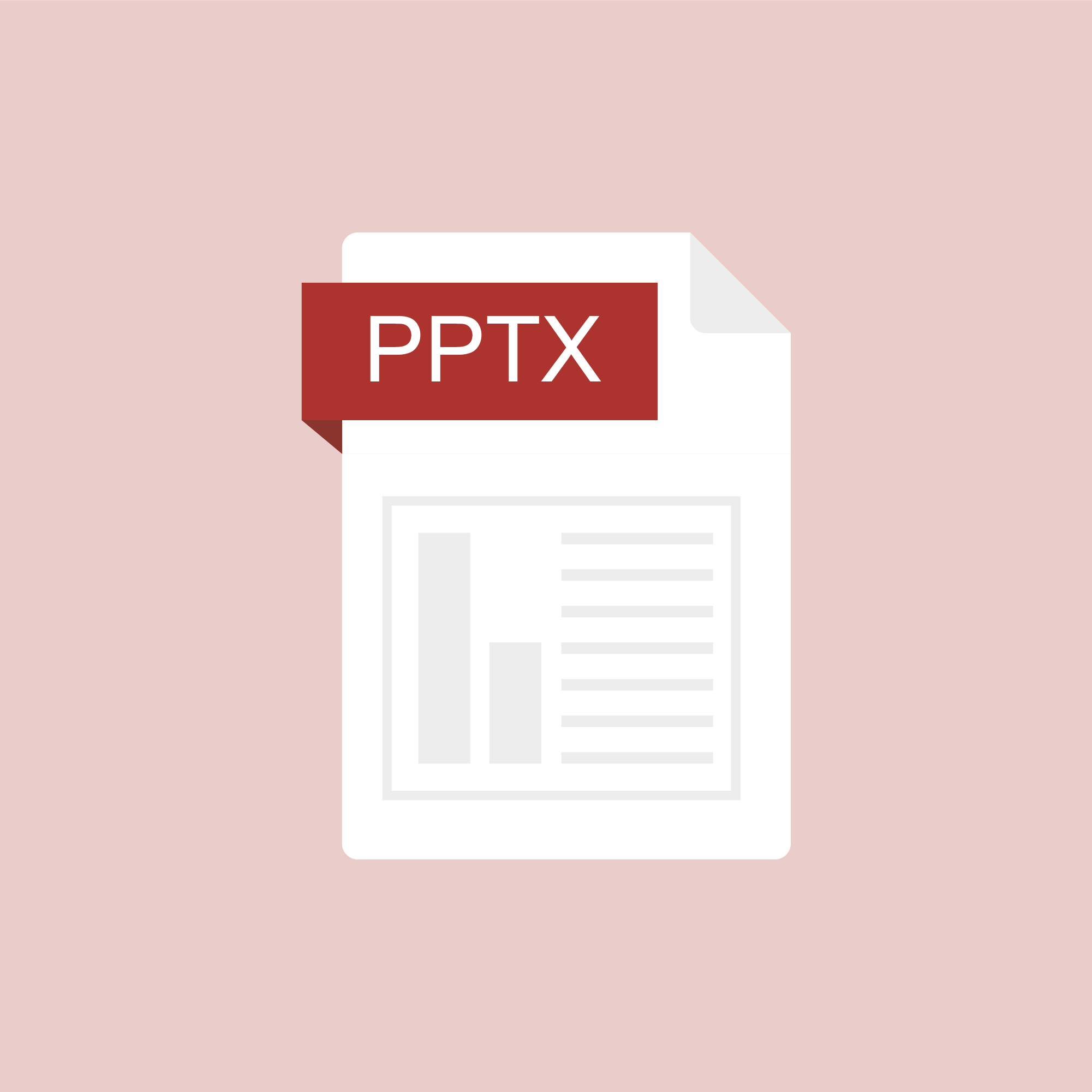
ASSESSING LEARNING
Collaborative Oral Exams Power Point
This is a PowerPoint that was shared during an assessment workshop in the summer of 2020 by Dr. Nicola Imbracsio.
Authored by:
Nicola Imbracsio
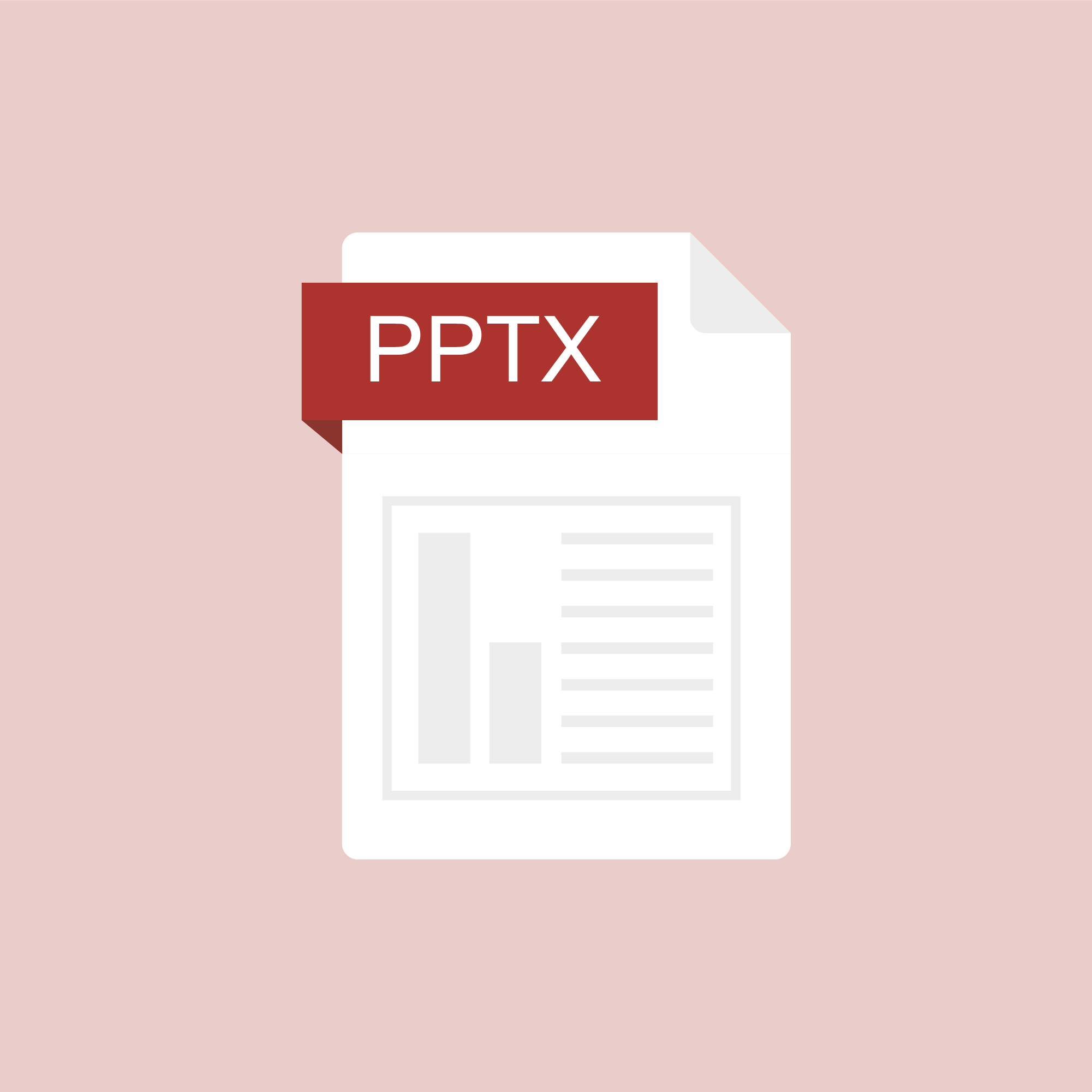
Posted on: #iteachmsu
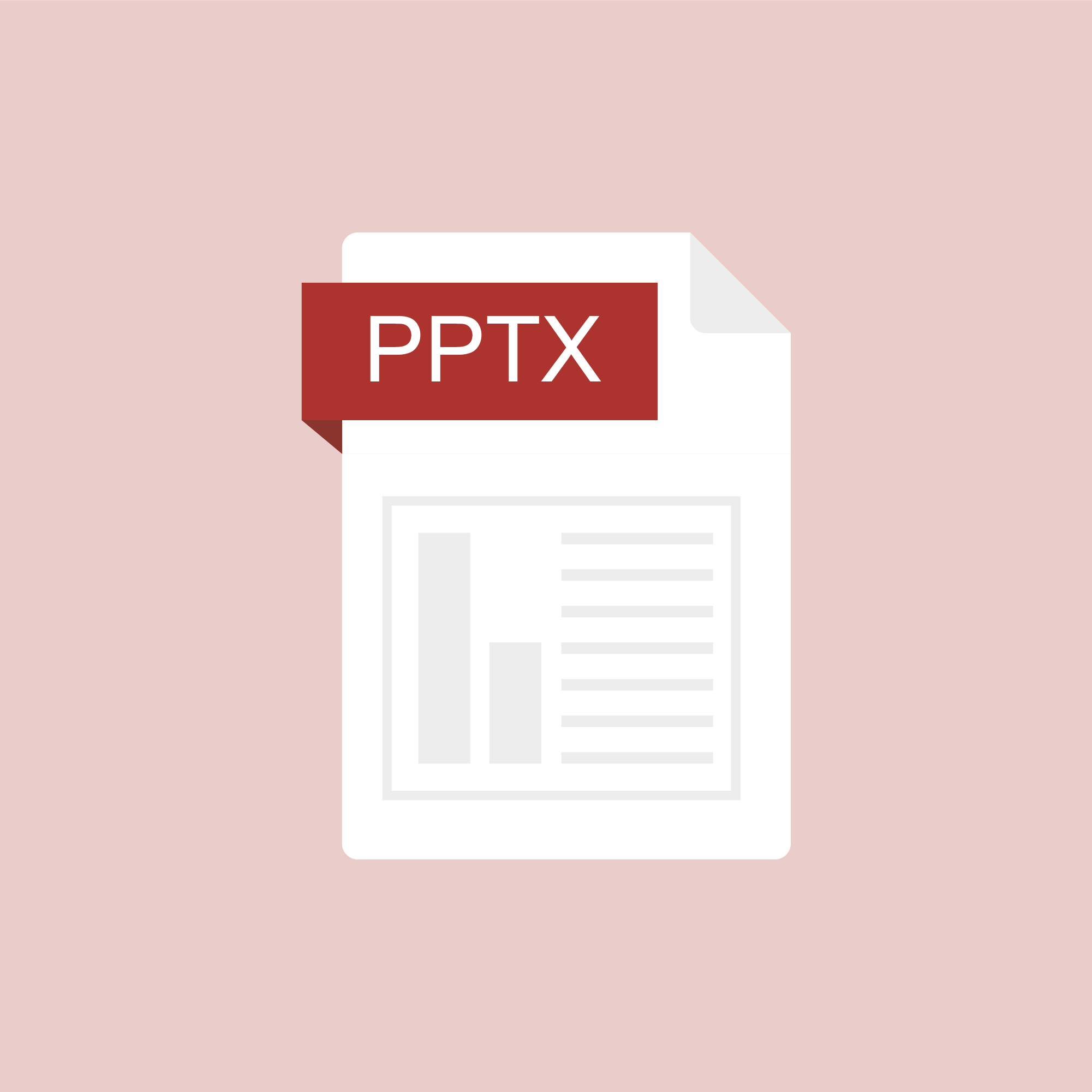
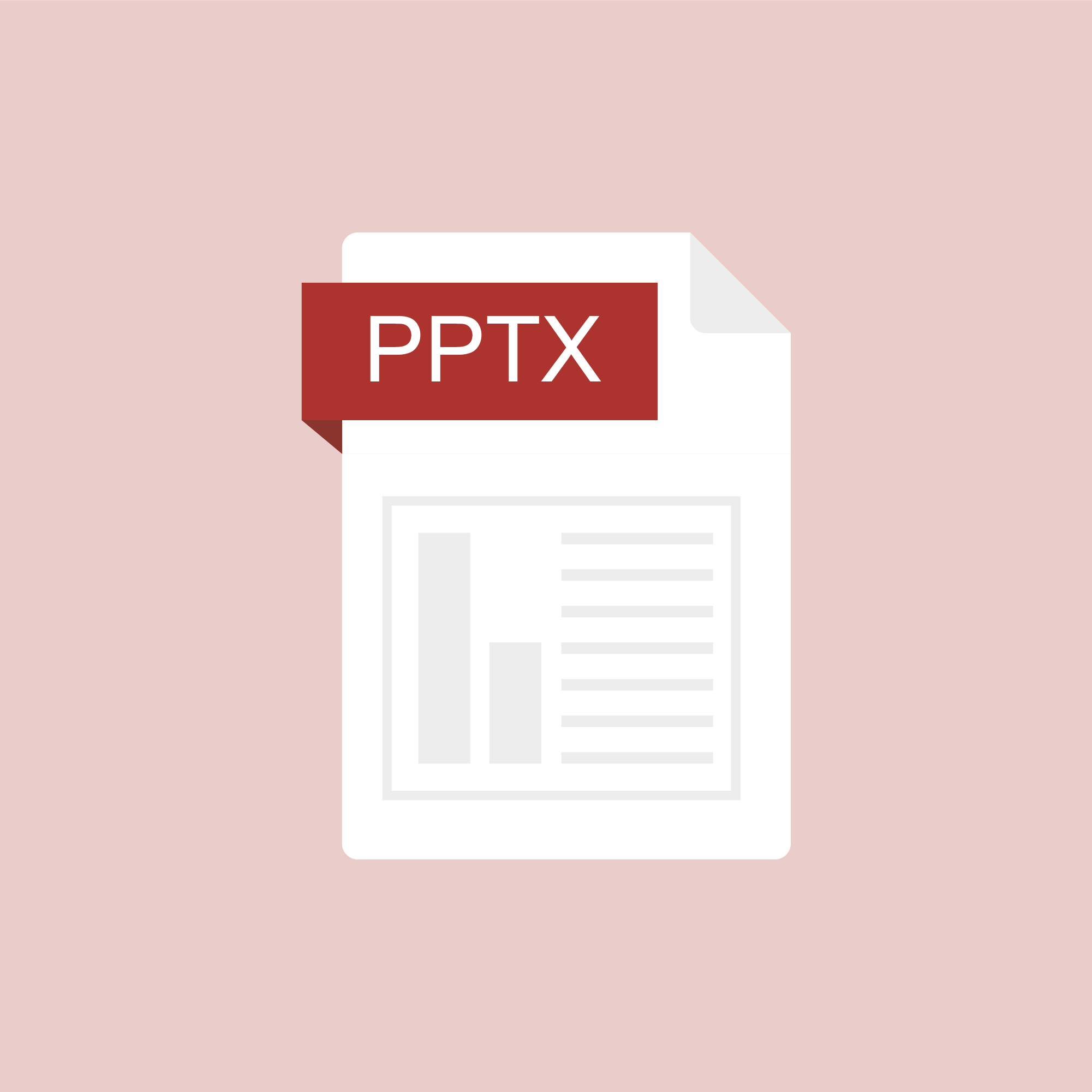
Collaborative Oral Exams Power Point
This is a PowerPoint that was shared during an assessment workshop ...
Authored by:
ASSESSING LEARNING
Tuesday, Nov 3, 2020
Posted on: Spring Conference on Teaching & Learning

PEDAGOGICAL DESIGN
The Power of Education Abroad: Lessons from Sustainable Community Development in Tanzania
Title: The Power of Education Abroad: Lessons from Sustainable Community Development in TanzaniaPresenters: Jonathan Choti (Department of Linguistics, Languages, and Cultures/CAL)Format: Paper PresentationDate: May 11th, 2023Time: 10:00 am - 11:15 amClick here to viewDescription:Many college students are participating in study abroad programs during their undergraduate studies. The Institute for International Education estimated that 240,000 college students studied abroad in 2006/2007. Kim & Goldstein (2005) established that female students participate in study abroad more frequently than males. Besides, research shows that undergraduate students who study abroad become globally engaged in a variety of ways later. These findings underline the importance of education abroad programs in terms of curricula, pedagogy, student and faculty experiences, outcomes as well as benefits and challenges. This talk will provide more insights about study abroad programs. I will share my six-year experience directing a six-week summer education abroad program known as “Sustainable Community Development in Tanzania”. This talk focuses on the curriculum, pedagogy, benefits, and challenges of the program. This program offers students an opportunity to have a community-engaged and cross-cultural learning experience, learn Swahili, have a home-stay experience, participate in multi-disciplinary experiential research teams, room with Tanzanian students, and work with Tanzanian faculty and locals to address urgent issues in the community. Travelling to a foreign country and experiencing a distant culture while earning academic credits are inherent values of this program. Students develop appreciation for a new culture and critical thinking and other cognitive skills, improve their interpersonal and communication skills, and establish enduring relationships. Consequently, they exhibit a deep sense of intercultural empathy and understanding, participate in the Peace Corp Program, join international and non-profit organizations, and become global citizens, full with global values and engagement patterns.
Authored by:
Jonathan Choti

Posted on: Spring Conference on Teaching & Learning


The Power of Education Abroad: Lessons from Sustainable Community Development in Tanzania
Title: The Power of Education Abroad: Lessons from Sustainable Comm...
Authored by:
PEDAGOGICAL DESIGN
Tuesday, May 16, 2023
Posted on: Power Automate/Apps Users

Get files actions
I asked Copilot to compare two actions: 'Get files' and 'Get files (properties only." Here is the reponse:
In Power Automate, the ‘Get Files’ and ‘Get Files (Properties Only)’ actions are used to retrieve files from SharePoint libraries, but they serve different purposes:
Get Files: This action retrieves both the properties and the content of the files. If you want to work with the actual content of the file (for example, read a text file, process an Excel file, etc.), you would use this action1.
Get Files (Properties Only): This action retrieves only the properties of the files, not their content12. It’s useful when you need information about the file (like who created it, when it was last modified, etc.) but don’t need to work with the file’s content. If you want to get the file contents later, you can add a “Get file content” step and use the “File identifier” property returned by this action to get the contents of the file1.
So, the choice between ‘Get Files’ and ‘Get Files (Properties Only)’ depends on whether you need the file’s content or just its properties. If you’re unsure, starting with ‘Get Files (Properties Only)’ can be more efficient, as it uses less data and can be faster, especially when working with large files or large numbers of files3.
In Power Automate, the ‘Get Files’ and ‘Get Files (Properties Only)’ actions are used to retrieve files from SharePoint libraries, but they serve different purposes:
Get Files: This action retrieves both the properties and the content of the files. If you want to work with the actual content of the file (for example, read a text file, process an Excel file, etc.), you would use this action1.
Get Files (Properties Only): This action retrieves only the properties of the files, not their content12. It’s useful when you need information about the file (like who created it, when it was last modified, etc.) but don’t need to work with the file’s content. If you want to get the file contents later, you can add a “Get file content” step and use the “File identifier” property returned by this action to get the contents of the file1.
So, the choice between ‘Get Files’ and ‘Get Files (Properties Only)’ depends on whether you need the file’s content or just its properties. If you’re unsure, starting with ‘Get Files (Properties Only)’ can be more efficient, as it uses less data and can be faster, especially when working with large files or large numbers of files3.
Authored by:
David V. Howe

Posted on: Power Automate/Apps Users


Get files actions
I asked Copilot to compare two actions: 'Get files' and 'Get files ...
Authored by:
Monday, Jul 8, 2024
Posted on: #iteachmsu
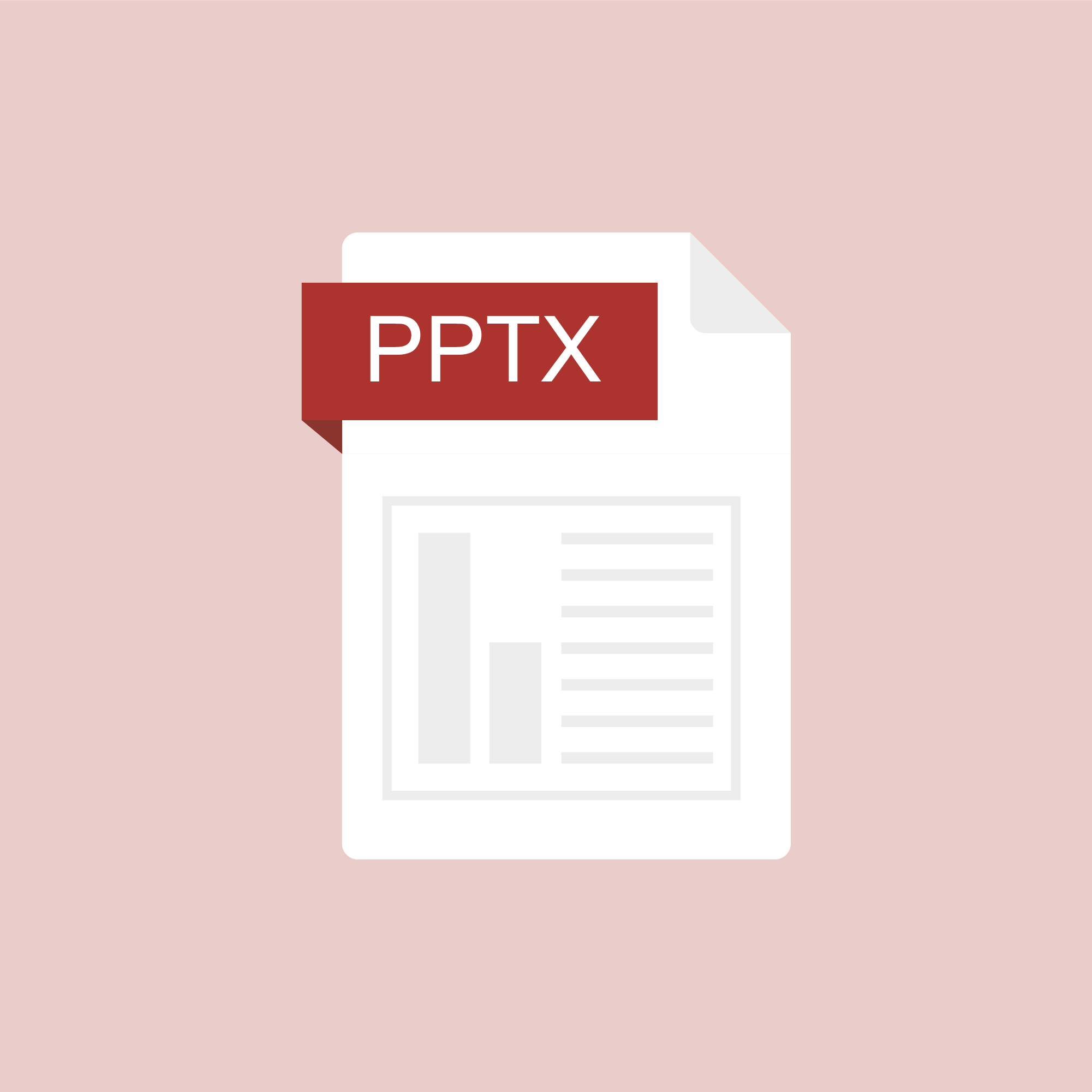
ASSESSING LEARNING
Packback discussions at MSU
This power point gives an overview of the Packback discussion platform for instructors at MSU.
Authored by:
Stephen Thomas
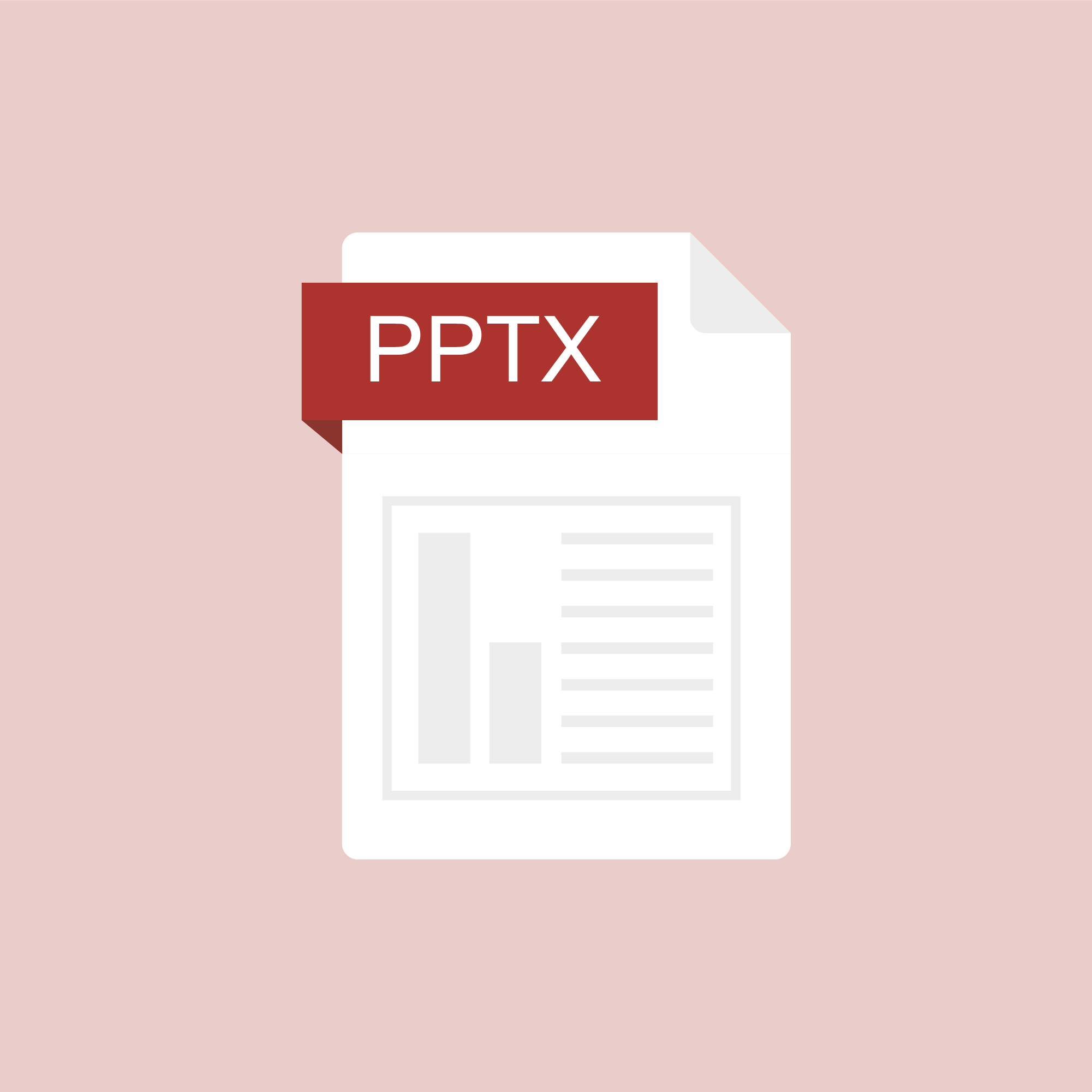
Posted on: #iteachmsu
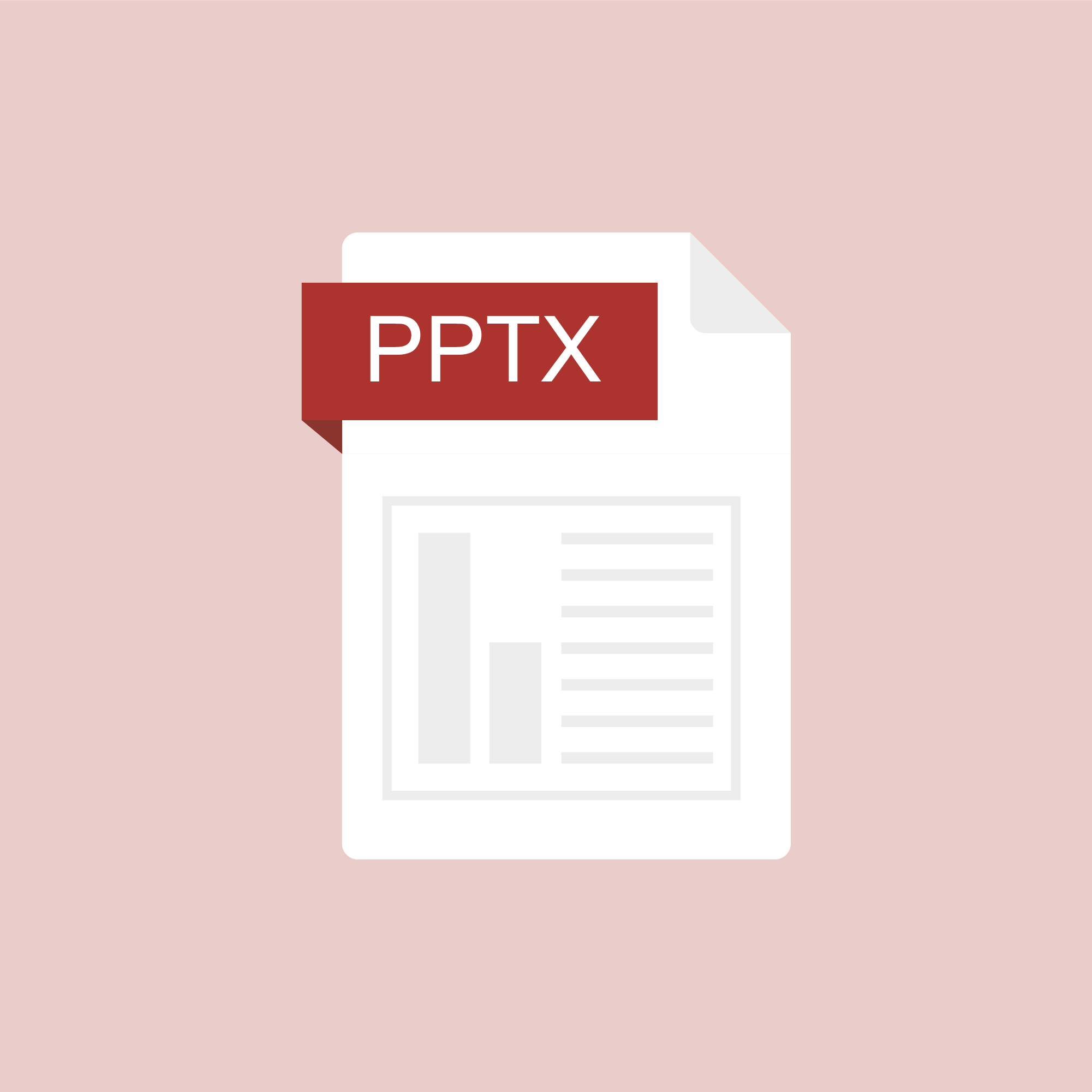
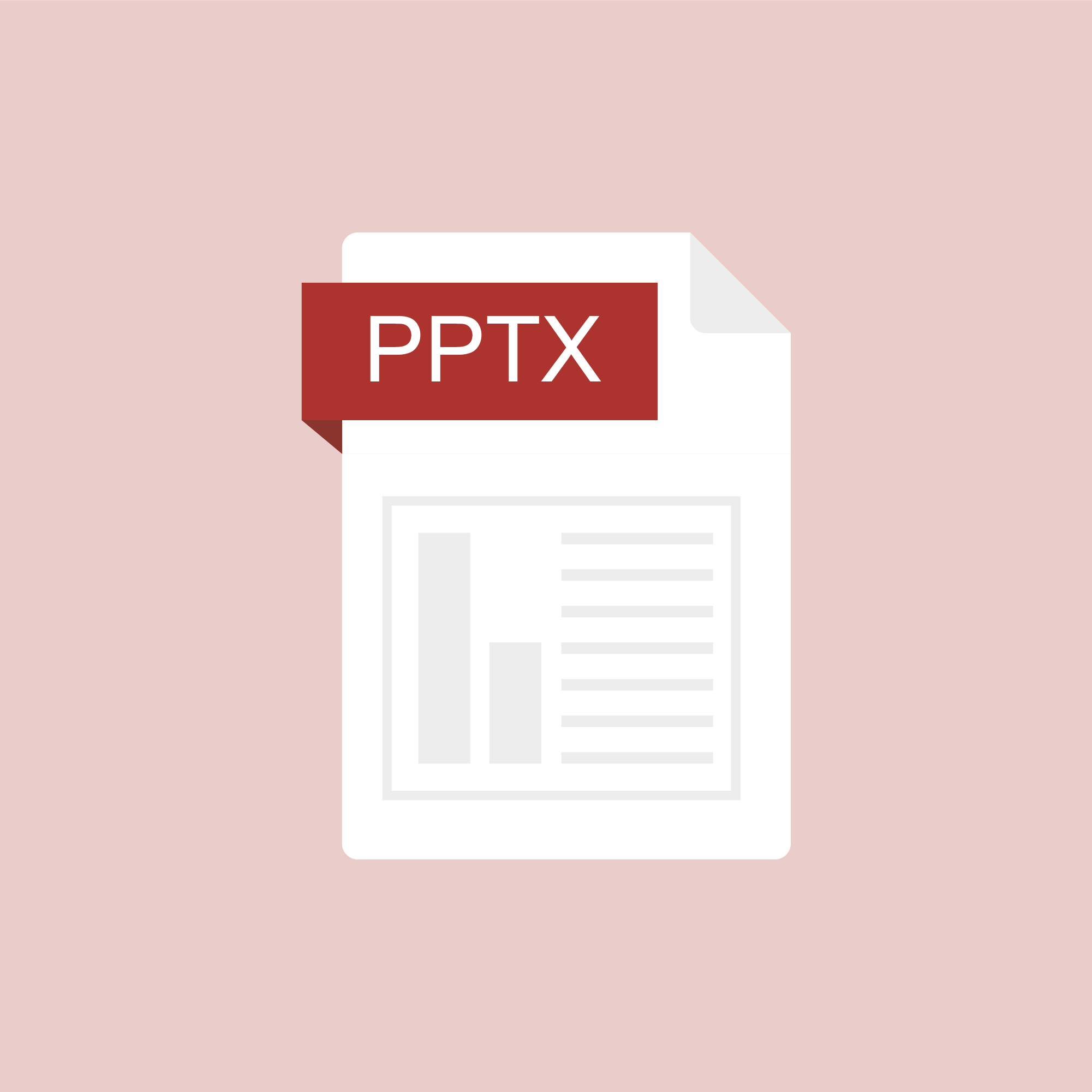
Packback discussions at MSU
This power point gives an overview of the Packback discussion platf...
Authored by:
ASSESSING LEARNING
Wednesday, Nov 4, 2020
Posted on: #iteachmsu

NAVIGATING CONTEXT
#iteachmsu Commons Sees Surge in Traffic, New Use Cases
23,000 users. 36,000 sessions. As with any new platform, users flocked slowly to the #iteachmsu Commons, a platform for educators at MSU that combines aspects of an online forum and social network. But iteach.msu.edu has seen exponential growth over the last year. Makena Neal, head of the #iteachmsu Commons team, attributes this growth, in part, to the versatility built into the platform’s core concept: that it would be whatever purpose its community of users decided.
“We built #iteachmsu Commons, and it’s been a very informed process throughout many years of focus groups and testing, but ultimately, it’s a space that’s for educators, by educators,” says Neal. “We’ve stuck to our guns on this: how the community picks it up is how it’s going to be used. We’re not gatekeepers. People can use the platform however it’s going to be most meaningful and useful for them.”
Neal and others who worked on the project believed in the vision: that MSU educators, broadly defined, could benefit from having a digital place to ask questions, trade tips, and share ideas. But evangelizing for the platform was difficult with people already inundated with communication channels like websites and newsletters. Neal thinks the interactivity offered by the platform, and its focus on MSU educators specifically, differentiates it from other media and social networks available to Spartans.
“The Commons is meant to be a place where people can connect and share knowledge regardless of their role, regardless of their discipline, and get feedback and insights from other folx across the board,” says Neal. “MSU is a really big place. We’ve got educators working across a variety of roles and spaces. Some are physically on campus, and some are around the world, especially given today’s remote and hybrid work. Sheer size and disciplinary silos can make it really difficult to connect with people outside of our ‘home bases’. It’s also difficult to elevate and leverage the knowledge that exists in those other spaces. Iteach.msu.edu can help.”
One of the new functions driving this sharing is the threaded reply, similar to the one adopted by many social and message apps over the past few years. While a seemingly small detail, threaded replies open up entirely new formats and, accordingly, created a new recurring feature on iteach.msu.edu: “Ask Me Anythings,” or AMAs.
“Educators from around campus volunteer to host an AMA on a topic of their choosing,” says Neal. “For example, ‘Makena Neal is hosting an AMA on adult learners.’ Users can reply in a thread with questions or comments, and the host can reply directly. It’s now a much more user-friendly experience. One of the really cool things about the AMAs is that they’re repositories of knowledge, discoverable by searching iteach.msu.edu. You might search for the phrase ‘adult learners’ and find an AMA where the host shared a series of links, documents, and tips.”
Neal and her team are watching the platform evolve with continued fascination. Some of its popular components were designed and inserted by the team intentionally, such as the Thank an Educator feature.
“Anyone can go to #iteachmsu and recognize any MSU educator that has had an impact on them. And of course, when I say ‘educator,’ I mean anyone who contributes to the teaching and learning mission of the university,” says Neal. “This includes everyone from undergraduate learning assistants to administrators, librarians to learning designers. I really love that. I think it’s really important to elevate and celebrate the amazing work we know is happening at MSU, but that we don’t always hear about.”
But other features, like the AMA, are evolving naturally from the community of users. And the platform is also serving as a way for previously seldom-connected offices to collaborate or gain more visibility with other audiences. For instance, the MSU Extension group is the fastest-growing group on the platform, and they are curating articles related to the extension and outreach side of education, including reaching diverse audiences and facilitating groups, according to Neal.
“We’re seeing units, like the Office for Faculty and Academic Staff Development, turn to iteach.msu.edu when they get questions about specific topics,” she says. “For example, if an educator has questions about what components need to be on their syllabus at the beginning of the semester, OFASD can direct them to the list of syllabus resources on the #iteachmsu Commons, or they can search iteach.msu.edu themselves. It’s a really exciting multi-unit collaboration.``
To keep the campus community apprised of everything happening on #iteachmsu Commons, Neal and her collaborators began releasing a newsletter highlighting popular content on the site, called the “#iteachmsu Digest.“ The Digest also includes a Featured Educator section to bring attention to the site’s popular Thank an Educator function.
Neal is optimistic about the site’s future now that so many groups and tens of thousands of individual users are having conversations there. She also maintains that those not inclined to use the site’s interactive features will still find useful content about their discipline or unit.
Below is a list of the most popular content from #iteachmsu Commons during the 20-21 academic year.
How Do We Best Support Students in a Remote Learning Environment? (article)
Mid-Semester Feedback (playlist)
Student Success Contacts and Resources (playlist)
MSU Learning Communities are Spaces to Explore Ideas in Education, Teaching, and Learning (article)
Educator Development Opportunities (playlist)
A Case for More Testing: The Benefits of Frequent, Low-Stakes Assessments (article)
“We built #iteachmsu Commons, and it’s been a very informed process throughout many years of focus groups and testing, but ultimately, it’s a space that’s for educators, by educators,” says Neal. “We’ve stuck to our guns on this: how the community picks it up is how it’s going to be used. We’re not gatekeepers. People can use the platform however it’s going to be most meaningful and useful for them.”
Neal and others who worked on the project believed in the vision: that MSU educators, broadly defined, could benefit from having a digital place to ask questions, trade tips, and share ideas. But evangelizing for the platform was difficult with people already inundated with communication channels like websites and newsletters. Neal thinks the interactivity offered by the platform, and its focus on MSU educators specifically, differentiates it from other media and social networks available to Spartans.
“The Commons is meant to be a place where people can connect and share knowledge regardless of their role, regardless of their discipline, and get feedback and insights from other folx across the board,” says Neal. “MSU is a really big place. We’ve got educators working across a variety of roles and spaces. Some are physically on campus, and some are around the world, especially given today’s remote and hybrid work. Sheer size and disciplinary silos can make it really difficult to connect with people outside of our ‘home bases’. It’s also difficult to elevate and leverage the knowledge that exists in those other spaces. Iteach.msu.edu can help.”
One of the new functions driving this sharing is the threaded reply, similar to the one adopted by many social and message apps over the past few years. While a seemingly small detail, threaded replies open up entirely new formats and, accordingly, created a new recurring feature on iteach.msu.edu: “Ask Me Anythings,” or AMAs.
“Educators from around campus volunteer to host an AMA on a topic of their choosing,” says Neal. “For example, ‘Makena Neal is hosting an AMA on adult learners.’ Users can reply in a thread with questions or comments, and the host can reply directly. It’s now a much more user-friendly experience. One of the really cool things about the AMAs is that they’re repositories of knowledge, discoverable by searching iteach.msu.edu. You might search for the phrase ‘adult learners’ and find an AMA where the host shared a series of links, documents, and tips.”
Neal and her team are watching the platform evolve with continued fascination. Some of its popular components were designed and inserted by the team intentionally, such as the Thank an Educator feature.
“Anyone can go to #iteachmsu and recognize any MSU educator that has had an impact on them. And of course, when I say ‘educator,’ I mean anyone who contributes to the teaching and learning mission of the university,” says Neal. “This includes everyone from undergraduate learning assistants to administrators, librarians to learning designers. I really love that. I think it’s really important to elevate and celebrate the amazing work we know is happening at MSU, but that we don’t always hear about.”
But other features, like the AMA, are evolving naturally from the community of users. And the platform is also serving as a way for previously seldom-connected offices to collaborate or gain more visibility with other audiences. For instance, the MSU Extension group is the fastest-growing group on the platform, and they are curating articles related to the extension and outreach side of education, including reaching diverse audiences and facilitating groups, according to Neal.
“We’re seeing units, like the Office for Faculty and Academic Staff Development, turn to iteach.msu.edu when they get questions about specific topics,” she says. “For example, if an educator has questions about what components need to be on their syllabus at the beginning of the semester, OFASD can direct them to the list of syllabus resources on the #iteachmsu Commons, or they can search iteach.msu.edu themselves. It’s a really exciting multi-unit collaboration.``
To keep the campus community apprised of everything happening on #iteachmsu Commons, Neal and her collaborators began releasing a newsletter highlighting popular content on the site, called the “#iteachmsu Digest.“ The Digest also includes a Featured Educator section to bring attention to the site’s popular Thank an Educator function.
Neal is optimistic about the site’s future now that so many groups and tens of thousands of individual users are having conversations there. She also maintains that those not inclined to use the site’s interactive features will still find useful content about their discipline or unit.
Below is a list of the most popular content from #iteachmsu Commons during the 20-21 academic year.
How Do We Best Support Students in a Remote Learning Environment? (article)
Mid-Semester Feedback (playlist)
Student Success Contacts and Resources (playlist)
MSU Learning Communities are Spaces to Explore Ideas in Education, Teaching, and Learning (article)
Educator Development Opportunities (playlist)
A Case for More Testing: The Benefits of Frequent, Low-Stakes Assessments (article)
Authored by:
Greg Teachout

Posted on: #iteachmsu


#iteachmsu Commons Sees Surge in Traffic, New Use Cases
23,000 users. 36,000 sessions. As with any new platform, users floc...
Authored by:
NAVIGATING CONTEXT
Thursday, Nov 18, 2021
Posted on: Power Automate/Apps Users

Auto shut-off of flows
I asked Copilot to explain the shut-off policy for untriggered flows. It also provided some work-arounds, which I haven't tried. If you have used such work arounds, or use another, please share!
In Power Automate, if a flow has not been executed or triggered for 90 days, it is automatically turned off1. You will receive a warning email that the flow will be deactivated in 30 days1. If the flow remains inactive, it will be turned off and you will receive another email notifying you that it has been deactivated1.
However, there are ways to prevent this automatic deactivation. One method is to create a flow that checks if your flows are turned off and if so, turns them back on2. Another method is to create a flow that turns off and then turns on your flows every 30 days1. This resets the 90-day inactivity timer and prevents your flows from being automatically turned off due to lack of use1.
Please note that these are workarounds and may not be the most elegant solutions. It’s always a good idea to monitor your flows and ensure they are active as needed. If a flow is turned off, you can manually turn it back on3.
In Power Automate, if a flow has not been executed or triggered for 90 days, it is automatically turned off1. You will receive a warning email that the flow will be deactivated in 30 days1. If the flow remains inactive, it will be turned off and you will receive another email notifying you that it has been deactivated1.
However, there are ways to prevent this automatic deactivation. One method is to create a flow that checks if your flows are turned off and if so, turns them back on2. Another method is to create a flow that turns off and then turns on your flows every 30 days1. This resets the 90-day inactivity timer and prevents your flows from being automatically turned off due to lack of use1.
Please note that these are workarounds and may not be the most elegant solutions. It’s always a good idea to monitor your flows and ensure they are active as needed. If a flow is turned off, you can manually turn it back on3.
Authored by:
David V. Howe

Posted on: Power Automate/Apps Users


Auto shut-off of flows
I asked Copilot to explain the shut-off policy for untriggered flow...
Authored by:
Monday, Jul 8, 2024
Posted on: New Technologies

List of Free MSU Core Academic Technology Tools, A-Z and by Use Case
Free MSU Academic Technology Tools, A-Z and by Use Case
Camtasia - Camtasia provides faculty with the ability to create, edit, and upload their screen recordings or presentations. This helps students navigate their online courses, provide assignment feedback, and more.
https://msu.onthehub.com or https://apps.d2l.msu.edu/selfenroll/course/1147614
Camtasia allows you to capture your screen as a recorded video, edit your captured videos, and create quizzes for your classes.
Camtasia is ideal for capturing your lectures when teaching online, as it allows students to access content and review it as they need.
MSU has an agreement to provide teaching staff with a license for this service through June 2022.
To access the software, please go to msu.onthehub.com or the Camtasia and Snagit Access Community in D2L.
CATME - The Comprehensive Assessment of Team Member Effectiveness (CATME) is a web-based program designed for use in higher education to promote SMARTER Teamwork among teams.
https://catme.org/login/request
Enter your institution as Michigan State University
Crowdmark - Crowdmark is an online collaborative grading platform that allows for grading of a number of different assessment types, integrates with D2L, and provides robust analytics.
Crowdmark support
Introduction to Crowdmark
Getting Started for Instructors
D2L and Crowdmark
Desire2Learn - Desire2Learn is the centrally supported campus learning management system. You can teach online courses and workshops, set up communities and workgroups, facilitate discussion, and more.
https://help.d2l.msu.edu
One of the most important steps to take to ensure classes can continue online is to activate your course in D2L.
Log into D2L and click "View All Courses" under the "My Courses" section.
Select the course and then click "Course Admin" from the menu.
Select "Course Offering Information," check the box "Course is Active," and save.
MSU sets up every credit-bearing course section at MSU in D2L each semester and enrolls all students.
D2L is recommended as a place to add your syllabus, readings, and engage with your students online.
To access a course template, template for your D2L course, contact the DigitalX team through the help desk.
For a brief walkthrough of the D2L interface and how to get started, view this overview video.
For further D2L training and resources, visit: https://help.d2l.msu.edu/training
Digital Desk - Instructors can use the DigitalDesk assessment system for grade-keeping, test and item analysis, and feedback to students. MSU funds DigitalDesk services for MSU courses.
https://tech.msu.edu/service-catalog/teaching/test-scanning-scoring/
Eli Review – Evidence-based writing instruction platform that facilitates peer review and revision based on faculty-configured assignments.
https://elireview.com
Google Classroom - Create and collect assignments. Collaborate on discussion boards. Also includes Drive folders for each assignment.
https://googleapps.msu.edu
Google Drive - Store, create, and share files, documents, spreadsheets, and presentations. Collaborate in real time.
https://googleapps.msu.edu
Google Sites
https://googleapps.msu.edu
Gradescope - Design and deliver assessments via the Gradescope D2L integration. Gradescope allows for the creation of problems and problem sets, projects, worksheets, quizzes, exams, and more.
Gradescope student help center
Contact Gradescope support
Gradescope remote assessment FAQs
Gradescope course workflow documentation
Gradescope assignment workflow documentation
iClicker Cloud / iClicker Reef - iClicker Reef and iClicker Cloud allow students to participate in both live and asynchronous student response polling using a mobile device, tablet, or laptop. iClicker Reef and Cloud work in both classrooms and virtual spaces.
NOTE: When configuring iClicker Cloud or iClicker Reef, you must use “Michigan State University” for institution to avoid being charged.
Checklist: Getting Started with iClicker Cloud
Using iClicker for Remote Instruction
Going Virtual Student Onboarding Tips & Tricks
In-classroom technology tools - MSU classrooms contain a range of technology equipment to facilitate face-to-face and hybrid learning opportunities
https://tech.msu.edu/service-catalog/teaching/computer-labs-classrooms/equipment/
iThenticate – iThenticate is an originality checking tool for scholarly publications, grant applications, and theses. This tool helps manuscript authors self-evaluate research and grant drafts prior to submission. iThenticate is available to MSU faculty, staff, and graduate students who request access.
https://tech.msu.edu/service-catalog/teaching/tools/ithenticate/
Kaltura MediaSpace - MediaSpace allows you to host, share, and control access to video content, add interactive questions, caption your videos and more.
https://mediaspace.msu.edu
You can store all videos and audio that you make at MediaSpace, MSU’s version of YouTube.
Once videos are uploaded, you can add them to your D2L course.
Kaltura MediaSpace Room Recorder (selected rooms) - MediaSpace Room Recorder is a lecture capture system that allows teachers and instructors to record their lectures using the built-in capabilities of classrooms throughout campus.
https://tech.msu.edu/service-catalog/teaching/computer-labs-classrooms/mediaspace-room-recorder/
Kaltura CaptureSpace - a personal capture tool that runs natively on PCs and Macs. The tool can be used for lecture capture and allows you to capture PowerPoint presentations and make screen recordings, webcam recordings, or just voice recordings.
https://mediaspace.msu.edu/help#howdoiaddmediausingcapturespace
Labster - Labster is a virtual simulation library that allows you to browse and select virtual lab experiences to download and install in your D2L course.
Adding Labster virtual simulations to your D2L course
Labster resources
Labster support
Microsoft 365 Suite - is a suite of Microsoft Office software customized and configured for MSU’s unique environment. Spartan 365 offers robust features, a secure, collaborative environment, and the ability to use on multiple devices.
https://spartan365.msu.edu
Microsoft Teams - Teams is the chat-based workspace tool that allows you to manage all of your conversations, files, and tools in one team workspace. This tool can be used across multiple devices.
https://spartan365.msu.edu
PackBack - PackBack is an AI-enabled online discussion tool that encourages inquiry-based and curiosity-driven community building and critical exploration in courses ranging from small enrollments to large.
Click here to set up a 30 minute PackBack demonstration and configuration recommendation
PackBack Help Center
Create a New Community Page on PackBack
Qualtrics – Qualtrics is a powerful survey and experience assessment platform.
https://qualtrics.msu.edu
Respondus Exam Authoring - MSU has a campus-wide subscription to Respondus 4.0 Exam Authoring, a Windows-based exam management/authoring tool that can be used with D2L to provide additional features for creating and managing online quizzes.
https://help.d2l.msu.edu/node/4431
Respondus Monitor and Lockdown Browser - If you determine that remote proctoring is required to assess student learning in your course, the Respondus Lockdown Browser and Respondus Monitor tools provide a method for securing online exams.
https://help.d2l.msu.edu/node/4686
Snagit - TechSmith Snagit allows faculty, staff and students to create beautiful documentation, images, screen captures, diagrams, and other media that can be used along with D2L.
https://msu.onthehub.com or https://apps.d2l.msu.edu/selfenroll/course/1147614
Snagit allows you to capture screenshots, record short videos via capture or webcam, and edit content to help enhance your course.
MSU has an agreement to provide teaching staff with a license for this service through June 2020.
To access the software, please go to msu.onthehub.com or the Camtasia and Snagit Access Community in D2L.
Spartan Ally - Spartan Ally is a built-in accessibility tool that works to analyze your D2L content and provide suggestions about how you can make it more accessible to all students, including those with disabilities.
Spartan Ally self-enroll training course
Knowledge Base (technical documentation) article about Spartan Ally
More Spartan Ally information on Web Access
Turnitin - is an optional resource toolset that faculty and instructors can use within D2L to assist students in the continued development of their writing skills in the online environment.
https://help.d2l.msu.edu/using-assignments-with-turnitin
Virtual Desktop - The service gives authorized students, faculty, and staff access to licensed university software and applications through an online portal.
https://go.msu.edu/virtualdesktop
Zoom: Conference via video.
Zoom allows you to video conference with up to 300 students at a time by logging into http://msu.zoom.us/.
You can use Zoom to host a virtual class, share your screen to give a lecture and to record the lecture for future viewing.
For large classes, MSU has purchased the webinar version that allows you to have up to 500 people in the session.
Zoom meetings scheduled after April 1, 2020 will require passwords to enter meeting rooms.
These passwords can be created and modified by meeting creators using the following instructions: https://bit.ly/2xAMFss.
To improve the quality of your Zoom sessions, consider the following best practices:
Sit in a quiet space
Use an external mic (like a headset, headphones with mic or USB mic)
Have your audio muted if you are not speaking
Adjust your default settings so that participants begin with their mics muted
The following videos and tutorials provide further guidance for getting started with Zoom:
Best Practices for Hosting a Digital Event
Setting up a Zoom meeting
Creating and editing Zoom passwords
Creating a Zoom Webinar
Presenting in PowerPoint during Zoom Webinar
Creating Breakout Rooms
How to Enable and Create Polls in Zoom Webinar
Creating a Module in D2L and adding a Virtual Class Zoom Webinar Link
MSU Core Academic Tech Tools by Use Case
Assess
CATME - The Comprehensive Assessment of Team Member Effectiveness (CATME) is a web-based program designed for use in higher education to promote SMARTER Teamwork among teams.
https://catme.org/login/request
Enter your institution as Michigan State University
Crowdmark - Crowdmark is an online collaborative grading platform that allows for grading of a number of different assessment types, integrates with D2L, and provides robust analytics.
Crowdmark support
Introduction to Crowdmark
Getting Started for Instructors
D2L and Crowdmark
Digital Desk - Instructors can use the DigitalDesk assessment system for grade-keeping, test and item analysis, and feedback to students. MSU funds DigitalDesk services for MSU courses.
https://tech.msu.edu/service-catalog/teaching/test-scanning-scoring/
Gradescope - Design and deliver assessments via the Gradescope D2L integration. Gradescope allows for the creation of problems and problem sets, projects, worksheets, quizzes, exams, and more.
Gradescope student help center
Contact Gradescope support
Gradescope remote assessment FAQs
Gradescope course workflow documentation
Gradescope assignment workflow documentation
iClicker Cloud / iClicker Reef - iClicker Reef and iClicker Cloud allow students to participate in both live and asynchronous student response polling using a mobile device, tablet, or laptop. iClicker Reef and Cloud work in both classrooms and virtual spaces.
NOTE: When configuring iClicker Cloud or iClicker Reef, you must use “Michigan State University” for institution to avoid being charged.
Checklist: Getting Started with iClicker Cloud
Using iClicker for Remote Instruction
Going Virtual Student Onboarding Tips & Tricks
iThenticate – is an originality checking tool for scholarly publications, grant applications, and theses. This tool helps manuscript authors self-evaluate research and grant drafts prior to submission. iThenticate is available to MSU faculty, staff, and graduate students who request access.
https://tech.msu.edu/service-catalog/teaching/tools/ithenticate/
Labster - Labster is a virtual simulation library that allows you to browse and select virtual lab experiences to download and install in your D2L course.
Adding Labster virtual simulations to your D2L course
Labster resources
Labster support
Qualtrics – Qualtrics is a powerful survey and experience assessment platform.
https://qualtrics.msu.edu
Turnitin - is an optional resource toolset that faculty and instructors can use within D2L to assist students in the continued development of their writing skills in the online environment.
https://help.d2l.msu.edu/using-assignments-with-turnitin
Humanize and Engage
Camtasia - Camtasia provides faculty with the ability to create, edit, and upload their screen recordings or presentations. This helps students navigate their online courses, provide assignment feedback, and more.
https://msu.onthehub.com or https://apps.d2l.msu.edu/selfenroll/course/1147614
Camtasia allows you to capture your screen as a recorded video, edit your captured videos, and create quizzes for your classes.
Camtasia is ideal for capturing your lectures when teaching online, as it allows students to access content and review it as they need.
MSU has an agreement to provide teaching staff with a license for this service through June 2022.
To access the software, please go to msu.onthehub.com or the Camtasia and Snagit Access Community in D2L.
CATME - The Comprehensive Assessment of Team Member Effectiveness (CATME) is a web-based program designed for use in higher education to promote SMARTER Teamwork among teams.
https://catme.org/login/request
Enter your institution as Michigan State University
Eli Review – Evidence-based writing instruction platform that facilitates peer review and revision based on faculty-configured assignments.
https://elireview.com
iClicker Cloud / iClicker Reef - iClicker Reef and iClicker Cloud allow students to participate in both live and asynchronous student response polling using a mobile device, tablet, or laptop. iClicker Reef and Cloud work in both classrooms and virtual spaces.
NOTE: When configuring iClicker Cloud or iClicker Reef, you must use “Michigan State University” for institution to avoid being charged.
Checklist: Getting Started with iClicker Cloud
Using iClicker for Remote Instruction
Going Virtual Student Onboarding Tips & Tricks
Kaltura MediaSpace - MediaSpace allows you to host, share, and control access to video content, add interactive questions, caption your videos and more.
https://mediaspace.msu.edu
You can store all videos and audio that you make at MediaSpace, MSU’s version of YouTube.
Once videos are uploaded, you can add them to your D2L course.
Kaltura MediaSpace Room Recorder (selected rooms) -
https://tech.msu.edu/service-catalog/teaching/computer-labs-classrooms/mediaspace-room-recorder/
Kaltura CaptureSpace - a personal capture tool that runs natively on PCs and Macs. The tool can be used for lecture capture and allows you to capture PowerPoint presentations and make screen recordings, webcam recordings, or just voice recordings.
https://mediaspace.msu.edu/help#howdoiaddmediausingcapturespace
Labster - Labster is a virtual simulation library that allows you to browse and select virtual lab experiences to download and install in your D2L course.
Adding Labster virtual simulations to your D2L course
Labster resources
Labster support
Microsoft Teams - Teams is the chat-based workspace tool that allows you to manage all of your conversations, files, and tools in one team workspace. This tool can be used across multiple devices.
https://spartan365.msu.edu
PackBack - PackBack is an AI-enabled online discussion tool that encourages inquiry-based and curiosity-driven community building and critical exploration in courses ranging from small enrollments to large.
Click here to set up a 30 minute PackBack demonstration and configuration recommendation
PackBack Help Center
Create a New Community Page on PackBack
Snagit - TechSmith Snagit allows faculty, staff and students to create beautiful documentation, images, screen captures, diagrams, and other media that can be used along with D2L.
https://msu.onthehub.com or https://apps.d2l.msu.edu/selfenroll/course/1147614
Snagit allows you to capture screenshots, record short videos via capture or webcam, and edit content to help enhance your course.
MSU has an agreement to provide teaching staff with a license for this service through June 2022.
To access the software, please go to msu.onthehub.com or the Camtasia and Snagit Access Community in D2L.
Spartan Ally - Spartan Ally is a built-in accessibility tool that works to analyze your D2L content and provide suggestions about how you can make it more accessible to all students, including those with disabilities.
Spartan Ally self-enroll training course
Knowledge Base (technical documentation) article about Spartan Ally
More Spartan Ally information on Web Access
Virtual Desktop - The service gives authorized students, faculty, and staff access to licensed university software and applications through an online portal.
https://go.msu.edu/virtualdesktop
Zoom: Conference via video.
Zoom allows you to video conference with up to 300 students at a time by logging into http://msu.zoom.us/.
You can use Zoom to host a virtual class, share your screen to give a lecture and to record the lecture for future viewing.
For large classes, MSU has purchased the webinar version that allows you to have up to 500 people in the session.
Zoom meetings scheduled after April 1, 2020 will require passwords to enter meeting rooms.
These passwords can be created and modified by meeting creators using the following instructions: https://bit.ly/2xAMFss.
To improve the quality of your Zoom sessions, consider the following best practices:
Sit in a quiet space
Use an external mic (like a headset, headphones with mic or USB mic)
Have your audio muted if you are not speaking
Adjust your default settings so that participants begin with their mics muted
The following videos and tutorials provide further guidance for getting started with Zoom:
Best Practices for Hosting a Digital Event
Setting up a Zoom meeting
Creating and editing Zoom passwords
Creating a Zoom Webinar
Presenting in PowerPoint during Zoom Webinar
Creating Breakout Rooms
How to Enable and Create Polls in Zoom Webinar
Creating a Module in D2L and adding a Virtual Class Zoom Webinar Link
Zoom Webinar – Zoom webinar allows you to broadcast information, facilitate question and answer sessions, allow or disallow participant chat
https://itservicedesk.msu.edu/CAisd/pdmweb.exe
Organize and Deliver
Desire2Learn - Desire2Learn is the centrally supported campus learning management system. You can teach online courses and workshops, set up communities and workgroups, facilitate discussion, and more.
https://help.d2l.msu.edu
Google Classroom - Create and collect assignments. Collaborate on discussion boards. Also includes Drive folders for each assignment.
https://googleapps.msu.edu
Google Drive - Store, create, and share files, documents, spreadsheets, and presentations. Collaborate in real time.
https://googleapps.msu.edu
Google Sites
https://googleapps.msu.edu
Gradescope - Design and deliver assessments via the Gradescope D2L integration. Gradescope allows for the creation of problems and problem sets, projects, worksheets, quizzes, exams, and more.
Kaltura MediaSpace - MediaSpace allows you to host, share, and control access to video content, add interactive questions, caption your videos and more.
https://mediaspace.msu.edu
Microsoft 365 Suite - is a suite of Microsoft Office software customized and configured for MSU’s unique environment. Spartan 365 offers robust features, a secure, collaborative environment, and the ability to use on multiple devices.
https://spartan365.msu.edu
Microsoft Teams - Teams is the chat-based workspace tool that allows you to manage all of your conversations, files, and tools in one team workspace. This tool can be used across multiple devices.
https://spartan365.msu.edu
Qualtrics – Qualtrics is a powerful survey and experience assessment platform.
https://qualtrics.msu.edu
Create and Design
Camtasia - Camtasia provides faculty with the ability to create, edit, and upload their screen recordings or presentations. This helps students navigate their online courses, provide assignment feedback, and more.
https://msu.onthehub.com or https://apps.d2l.msu.edu/selfenroll/course/1147614
Camtasia allows you to capture your screen as a recorded video, edit your captured videos, and create quizzes for your classes.
Camtasia is ideal for capturing your lectures when teaching online, as it allows students to access content and review it as they need.
MSU has an agreement to provide teaching staff with a license for this service through June 2022.
To access the software, please go to msu.onthehub.com or the Camtasia and Snagit Access Community in D2L.
Desire2Learn - Desire2Learn is the centrally supported campus learning management system. You can teach online courses and workshops, set up communities and workgroups, facilitate discussion, and more.
https://help.d2l.msu.edu
Google Classroom - Create and collect assignments. Collaborate on discussion boards. Also includes Drive folders for each assignment.
https://googleapps.msu.edu
Google Drive - Store, create, and share files, documents, spreadsheets, and presentations. Collaborate in real time.
https://googleapps.msu.edu
Google Sites
https://googleapps.msu.edu
Kaltura MediaSpace - MediaSpace allows you to host, share, and control access to video content, add interactive questions, caption your videos and more.
https://mediaspace.msu.edu
You can store all videos and audio that you make at MediaSpace, MSU’s version of YouTube.
Once videos are uploaded, you can add them to your D2L course.
Kaltura MediaSpace Room Recorder (selected rooms) -
https://tech.msu.edu/service-catalog/teaching/computer-labs-classrooms/mediaspace-room-recorder/
Kaltura CaptureSpace - a personal capture tool that runs natively on PCs and Macs. The tool can be used for lecture capture and allows you to capture PowerPoint presentations and make screen recordings, webcam recordings, or just voice recordings.
https://mediaspace.msu.edu/help#howdoiaddmediausingcapturespace
Microsoft 365 Suite - is a suite of Microsoft Office software customized and configured for MSU’s unique environment. Spartan 365 offers robust features, a secure, collaborative environment, and the ability to use on multiple devices.
https://spartan365.msu.edu
Snagit - TechSmith Snagit allows faculty, staff and students to create beautiful documentation, images, screen captures, diagrams, and other media that can be used along with D2L.
https://msu.onthehub.com or https://apps.d2l.msu.edu/selfenroll/course/1147614
Snagit allows you to capture screenshots, record short videos via capture or webcam, and edit content to help enhance your course.
MSU has an agreement to provide teaching staff with a license for this service through June 2022.
To access the software, please go to msu.onthehub.com or the Camtasia and Snagit Access Community in D2L.
Camtasia - Camtasia provides faculty with the ability to create, edit, and upload their screen recordings or presentations. This helps students navigate their online courses, provide assignment feedback, and more.
https://msu.onthehub.com or https://apps.d2l.msu.edu/selfenroll/course/1147614
Camtasia allows you to capture your screen as a recorded video, edit your captured videos, and create quizzes for your classes.
Camtasia is ideal for capturing your lectures when teaching online, as it allows students to access content and review it as they need.
MSU has an agreement to provide teaching staff with a license for this service through June 2022.
To access the software, please go to msu.onthehub.com or the Camtasia and Snagit Access Community in D2L.
CATME - The Comprehensive Assessment of Team Member Effectiveness (CATME) is a web-based program designed for use in higher education to promote SMARTER Teamwork among teams.
https://catme.org/login/request
Enter your institution as Michigan State University
Crowdmark - Crowdmark is an online collaborative grading platform that allows for grading of a number of different assessment types, integrates with D2L, and provides robust analytics.
Crowdmark support
Introduction to Crowdmark
Getting Started for Instructors
D2L and Crowdmark
Desire2Learn - Desire2Learn is the centrally supported campus learning management system. You can teach online courses and workshops, set up communities and workgroups, facilitate discussion, and more.
https://help.d2l.msu.edu
One of the most important steps to take to ensure classes can continue online is to activate your course in D2L.
Log into D2L and click "View All Courses" under the "My Courses" section.
Select the course and then click "Course Admin" from the menu.
Select "Course Offering Information," check the box "Course is Active," and save.
MSU sets up every credit-bearing course section at MSU in D2L each semester and enrolls all students.
D2L is recommended as a place to add your syllabus, readings, and engage with your students online.
To access a course template, template for your D2L course, contact the DigitalX team through the help desk.
For a brief walkthrough of the D2L interface and how to get started, view this overview video.
For further D2L training and resources, visit: https://help.d2l.msu.edu/training
Digital Desk - Instructors can use the DigitalDesk assessment system for grade-keeping, test and item analysis, and feedback to students. MSU funds DigitalDesk services for MSU courses.
https://tech.msu.edu/service-catalog/teaching/test-scanning-scoring/
Eli Review – Evidence-based writing instruction platform that facilitates peer review and revision based on faculty-configured assignments.
https://elireview.com
Google Classroom - Create and collect assignments. Collaborate on discussion boards. Also includes Drive folders for each assignment.
https://googleapps.msu.edu
Google Drive - Store, create, and share files, documents, spreadsheets, and presentations. Collaborate in real time.
https://googleapps.msu.edu
Google Sites
https://googleapps.msu.edu
Gradescope - Design and deliver assessments via the Gradescope D2L integration. Gradescope allows for the creation of problems and problem sets, projects, worksheets, quizzes, exams, and more.
Gradescope student help center
Contact Gradescope support
Gradescope remote assessment FAQs
Gradescope course workflow documentation
Gradescope assignment workflow documentation
iClicker Cloud / iClicker Reef - iClicker Reef and iClicker Cloud allow students to participate in both live and asynchronous student response polling using a mobile device, tablet, or laptop. iClicker Reef and Cloud work in both classrooms and virtual spaces.
NOTE: When configuring iClicker Cloud or iClicker Reef, you must use “Michigan State University” for institution to avoid being charged.
Checklist: Getting Started with iClicker Cloud
Using iClicker for Remote Instruction
Going Virtual Student Onboarding Tips & Tricks
In-classroom technology tools - MSU classrooms contain a range of technology equipment to facilitate face-to-face and hybrid learning opportunities
https://tech.msu.edu/service-catalog/teaching/computer-labs-classrooms/equipment/
iThenticate – iThenticate is an originality checking tool for scholarly publications, grant applications, and theses. This tool helps manuscript authors self-evaluate research and grant drafts prior to submission. iThenticate is available to MSU faculty, staff, and graduate students who request access.
https://tech.msu.edu/service-catalog/teaching/tools/ithenticate/
Kaltura MediaSpace - MediaSpace allows you to host, share, and control access to video content, add interactive questions, caption your videos and more.
https://mediaspace.msu.edu
You can store all videos and audio that you make at MediaSpace, MSU’s version of YouTube.
Once videos are uploaded, you can add them to your D2L course.
Kaltura MediaSpace Room Recorder (selected rooms) - MediaSpace Room Recorder is a lecture capture system that allows teachers and instructors to record their lectures using the built-in capabilities of classrooms throughout campus.
https://tech.msu.edu/service-catalog/teaching/computer-labs-classrooms/mediaspace-room-recorder/
Kaltura CaptureSpace - a personal capture tool that runs natively on PCs and Macs. The tool can be used for lecture capture and allows you to capture PowerPoint presentations and make screen recordings, webcam recordings, or just voice recordings.
https://mediaspace.msu.edu/help#howdoiaddmediausingcapturespace
Labster - Labster is a virtual simulation library that allows you to browse and select virtual lab experiences to download and install in your D2L course.
Adding Labster virtual simulations to your D2L course
Labster resources
Labster support
Microsoft 365 Suite - is a suite of Microsoft Office software customized and configured for MSU’s unique environment. Spartan 365 offers robust features, a secure, collaborative environment, and the ability to use on multiple devices.
https://spartan365.msu.edu
Microsoft Teams - Teams is the chat-based workspace tool that allows you to manage all of your conversations, files, and tools in one team workspace. This tool can be used across multiple devices.
https://spartan365.msu.edu
PackBack - PackBack is an AI-enabled online discussion tool that encourages inquiry-based and curiosity-driven community building and critical exploration in courses ranging from small enrollments to large.
Click here to set up a 30 minute PackBack demonstration and configuration recommendation
PackBack Help Center
Create a New Community Page on PackBack
Qualtrics – Qualtrics is a powerful survey and experience assessment platform.
https://qualtrics.msu.edu
Respondus Exam Authoring - MSU has a campus-wide subscription to Respondus 4.0 Exam Authoring, a Windows-based exam management/authoring tool that can be used with D2L to provide additional features for creating and managing online quizzes.
https://help.d2l.msu.edu/node/4431
Respondus Monitor and Lockdown Browser - If you determine that remote proctoring is required to assess student learning in your course, the Respondus Lockdown Browser and Respondus Monitor tools provide a method for securing online exams.
https://help.d2l.msu.edu/node/4686
Snagit - TechSmith Snagit allows faculty, staff and students to create beautiful documentation, images, screen captures, diagrams, and other media that can be used along with D2L.
https://msu.onthehub.com or https://apps.d2l.msu.edu/selfenroll/course/1147614
Snagit allows you to capture screenshots, record short videos via capture or webcam, and edit content to help enhance your course.
MSU has an agreement to provide teaching staff with a license for this service through June 2020.
To access the software, please go to msu.onthehub.com or the Camtasia and Snagit Access Community in D2L.
Spartan Ally - Spartan Ally is a built-in accessibility tool that works to analyze your D2L content and provide suggestions about how you can make it more accessible to all students, including those with disabilities.
Spartan Ally self-enroll training course
Knowledge Base (technical documentation) article about Spartan Ally
More Spartan Ally information on Web Access
Turnitin - is an optional resource toolset that faculty and instructors can use within D2L to assist students in the continued development of their writing skills in the online environment.
https://help.d2l.msu.edu/using-assignments-with-turnitin
Virtual Desktop - The service gives authorized students, faculty, and staff access to licensed university software and applications through an online portal.
https://go.msu.edu/virtualdesktop
Zoom: Conference via video.
Zoom allows you to video conference with up to 300 students at a time by logging into http://msu.zoom.us/.
You can use Zoom to host a virtual class, share your screen to give a lecture and to record the lecture for future viewing.
For large classes, MSU has purchased the webinar version that allows you to have up to 500 people in the session.
Zoom meetings scheduled after April 1, 2020 will require passwords to enter meeting rooms.
These passwords can be created and modified by meeting creators using the following instructions: https://bit.ly/2xAMFss.
To improve the quality of your Zoom sessions, consider the following best practices:
Sit in a quiet space
Use an external mic (like a headset, headphones with mic or USB mic)
Have your audio muted if you are not speaking
Adjust your default settings so that participants begin with their mics muted
The following videos and tutorials provide further guidance for getting started with Zoom:
Best Practices for Hosting a Digital Event
Setting up a Zoom meeting
Creating and editing Zoom passwords
Creating a Zoom Webinar
Presenting in PowerPoint during Zoom Webinar
Creating Breakout Rooms
How to Enable and Create Polls in Zoom Webinar
Creating a Module in D2L and adding a Virtual Class Zoom Webinar Link
MSU Core Academic Tech Tools by Use Case
Assess
CATME - The Comprehensive Assessment of Team Member Effectiveness (CATME) is a web-based program designed for use in higher education to promote SMARTER Teamwork among teams.
https://catme.org/login/request
Enter your institution as Michigan State University
Crowdmark - Crowdmark is an online collaborative grading platform that allows for grading of a number of different assessment types, integrates with D2L, and provides robust analytics.
Crowdmark support
Introduction to Crowdmark
Getting Started for Instructors
D2L and Crowdmark
Digital Desk - Instructors can use the DigitalDesk assessment system for grade-keeping, test and item analysis, and feedback to students. MSU funds DigitalDesk services for MSU courses.
https://tech.msu.edu/service-catalog/teaching/test-scanning-scoring/
Gradescope - Design and deliver assessments via the Gradescope D2L integration. Gradescope allows for the creation of problems and problem sets, projects, worksheets, quizzes, exams, and more.
Gradescope student help center
Contact Gradescope support
Gradescope remote assessment FAQs
Gradescope course workflow documentation
Gradescope assignment workflow documentation
iClicker Cloud / iClicker Reef - iClicker Reef and iClicker Cloud allow students to participate in both live and asynchronous student response polling using a mobile device, tablet, or laptop. iClicker Reef and Cloud work in both classrooms and virtual spaces.
NOTE: When configuring iClicker Cloud or iClicker Reef, you must use “Michigan State University” for institution to avoid being charged.
Checklist: Getting Started with iClicker Cloud
Using iClicker for Remote Instruction
Going Virtual Student Onboarding Tips & Tricks
iThenticate – is an originality checking tool for scholarly publications, grant applications, and theses. This tool helps manuscript authors self-evaluate research and grant drafts prior to submission. iThenticate is available to MSU faculty, staff, and graduate students who request access.
https://tech.msu.edu/service-catalog/teaching/tools/ithenticate/
Labster - Labster is a virtual simulation library that allows you to browse and select virtual lab experiences to download and install in your D2L course.
Adding Labster virtual simulations to your D2L course
Labster resources
Labster support
Qualtrics – Qualtrics is a powerful survey and experience assessment platform.
https://qualtrics.msu.edu
Turnitin - is an optional resource toolset that faculty and instructors can use within D2L to assist students in the continued development of their writing skills in the online environment.
https://help.d2l.msu.edu/using-assignments-with-turnitin
Humanize and Engage
Camtasia - Camtasia provides faculty with the ability to create, edit, and upload their screen recordings or presentations. This helps students navigate their online courses, provide assignment feedback, and more.
https://msu.onthehub.com or https://apps.d2l.msu.edu/selfenroll/course/1147614
Camtasia allows you to capture your screen as a recorded video, edit your captured videos, and create quizzes for your classes.
Camtasia is ideal for capturing your lectures when teaching online, as it allows students to access content and review it as they need.
MSU has an agreement to provide teaching staff with a license for this service through June 2022.
To access the software, please go to msu.onthehub.com or the Camtasia and Snagit Access Community in D2L.
CATME - The Comprehensive Assessment of Team Member Effectiveness (CATME) is a web-based program designed for use in higher education to promote SMARTER Teamwork among teams.
https://catme.org/login/request
Enter your institution as Michigan State University
Eli Review – Evidence-based writing instruction platform that facilitates peer review and revision based on faculty-configured assignments.
https://elireview.com
iClicker Cloud / iClicker Reef - iClicker Reef and iClicker Cloud allow students to participate in both live and asynchronous student response polling using a mobile device, tablet, or laptop. iClicker Reef and Cloud work in both classrooms and virtual spaces.
NOTE: When configuring iClicker Cloud or iClicker Reef, you must use “Michigan State University” for institution to avoid being charged.
Checklist: Getting Started with iClicker Cloud
Using iClicker for Remote Instruction
Going Virtual Student Onboarding Tips & Tricks
Kaltura MediaSpace - MediaSpace allows you to host, share, and control access to video content, add interactive questions, caption your videos and more.
https://mediaspace.msu.edu
You can store all videos and audio that you make at MediaSpace, MSU’s version of YouTube.
Once videos are uploaded, you can add them to your D2L course.
Kaltura MediaSpace Room Recorder (selected rooms) -
https://tech.msu.edu/service-catalog/teaching/computer-labs-classrooms/mediaspace-room-recorder/
Kaltura CaptureSpace - a personal capture tool that runs natively on PCs and Macs. The tool can be used for lecture capture and allows you to capture PowerPoint presentations and make screen recordings, webcam recordings, or just voice recordings.
https://mediaspace.msu.edu/help#howdoiaddmediausingcapturespace
Labster - Labster is a virtual simulation library that allows you to browse and select virtual lab experiences to download and install in your D2L course.
Adding Labster virtual simulations to your D2L course
Labster resources
Labster support
Microsoft Teams - Teams is the chat-based workspace tool that allows you to manage all of your conversations, files, and tools in one team workspace. This tool can be used across multiple devices.
https://spartan365.msu.edu
PackBack - PackBack is an AI-enabled online discussion tool that encourages inquiry-based and curiosity-driven community building and critical exploration in courses ranging from small enrollments to large.
Click here to set up a 30 minute PackBack demonstration and configuration recommendation
PackBack Help Center
Create a New Community Page on PackBack
Snagit - TechSmith Snagit allows faculty, staff and students to create beautiful documentation, images, screen captures, diagrams, and other media that can be used along with D2L.
https://msu.onthehub.com or https://apps.d2l.msu.edu/selfenroll/course/1147614
Snagit allows you to capture screenshots, record short videos via capture or webcam, and edit content to help enhance your course.
MSU has an agreement to provide teaching staff with a license for this service through June 2022.
To access the software, please go to msu.onthehub.com or the Camtasia and Snagit Access Community in D2L.
Spartan Ally - Spartan Ally is a built-in accessibility tool that works to analyze your D2L content and provide suggestions about how you can make it more accessible to all students, including those with disabilities.
Spartan Ally self-enroll training course
Knowledge Base (technical documentation) article about Spartan Ally
More Spartan Ally information on Web Access
Virtual Desktop - The service gives authorized students, faculty, and staff access to licensed university software and applications through an online portal.
https://go.msu.edu/virtualdesktop
Zoom: Conference via video.
Zoom allows you to video conference with up to 300 students at a time by logging into http://msu.zoom.us/.
You can use Zoom to host a virtual class, share your screen to give a lecture and to record the lecture for future viewing.
For large classes, MSU has purchased the webinar version that allows you to have up to 500 people in the session.
Zoom meetings scheduled after April 1, 2020 will require passwords to enter meeting rooms.
These passwords can be created and modified by meeting creators using the following instructions: https://bit.ly/2xAMFss.
To improve the quality of your Zoom sessions, consider the following best practices:
Sit in a quiet space
Use an external mic (like a headset, headphones with mic or USB mic)
Have your audio muted if you are not speaking
Adjust your default settings so that participants begin with their mics muted
The following videos and tutorials provide further guidance for getting started with Zoom:
Best Practices for Hosting a Digital Event
Setting up a Zoom meeting
Creating and editing Zoom passwords
Creating a Zoom Webinar
Presenting in PowerPoint during Zoom Webinar
Creating Breakout Rooms
How to Enable and Create Polls in Zoom Webinar
Creating a Module in D2L and adding a Virtual Class Zoom Webinar Link
Zoom Webinar – Zoom webinar allows you to broadcast information, facilitate question and answer sessions, allow or disallow participant chat
https://itservicedesk.msu.edu/CAisd/pdmweb.exe
Organize and Deliver
Desire2Learn - Desire2Learn is the centrally supported campus learning management system. You can teach online courses and workshops, set up communities and workgroups, facilitate discussion, and more.
https://help.d2l.msu.edu
Google Classroom - Create and collect assignments. Collaborate on discussion boards. Also includes Drive folders for each assignment.
https://googleapps.msu.edu
Google Drive - Store, create, and share files, documents, spreadsheets, and presentations. Collaborate in real time.
https://googleapps.msu.edu
Google Sites
https://googleapps.msu.edu
Gradescope - Design and deliver assessments via the Gradescope D2L integration. Gradescope allows for the creation of problems and problem sets, projects, worksheets, quizzes, exams, and more.
Kaltura MediaSpace - MediaSpace allows you to host, share, and control access to video content, add interactive questions, caption your videos and more.
https://mediaspace.msu.edu
Microsoft 365 Suite - is a suite of Microsoft Office software customized and configured for MSU’s unique environment. Spartan 365 offers robust features, a secure, collaborative environment, and the ability to use on multiple devices.
https://spartan365.msu.edu
Microsoft Teams - Teams is the chat-based workspace tool that allows you to manage all of your conversations, files, and tools in one team workspace. This tool can be used across multiple devices.
https://spartan365.msu.edu
Qualtrics – Qualtrics is a powerful survey and experience assessment platform.
https://qualtrics.msu.edu
Create and Design
Camtasia - Camtasia provides faculty with the ability to create, edit, and upload their screen recordings or presentations. This helps students navigate their online courses, provide assignment feedback, and more.
https://msu.onthehub.com or https://apps.d2l.msu.edu/selfenroll/course/1147614
Camtasia allows you to capture your screen as a recorded video, edit your captured videos, and create quizzes for your classes.
Camtasia is ideal for capturing your lectures when teaching online, as it allows students to access content and review it as they need.
MSU has an agreement to provide teaching staff with a license for this service through June 2022.
To access the software, please go to msu.onthehub.com or the Camtasia and Snagit Access Community in D2L.
Desire2Learn - Desire2Learn is the centrally supported campus learning management system. You can teach online courses and workshops, set up communities and workgroups, facilitate discussion, and more.
https://help.d2l.msu.edu
Google Classroom - Create and collect assignments. Collaborate on discussion boards. Also includes Drive folders for each assignment.
https://googleapps.msu.edu
Google Drive - Store, create, and share files, documents, spreadsheets, and presentations. Collaborate in real time.
https://googleapps.msu.edu
Google Sites
https://googleapps.msu.edu
Kaltura MediaSpace - MediaSpace allows you to host, share, and control access to video content, add interactive questions, caption your videos and more.
https://mediaspace.msu.edu
You can store all videos and audio that you make at MediaSpace, MSU’s version of YouTube.
Once videos are uploaded, you can add them to your D2L course.
Kaltura MediaSpace Room Recorder (selected rooms) -
https://tech.msu.edu/service-catalog/teaching/computer-labs-classrooms/mediaspace-room-recorder/
Kaltura CaptureSpace - a personal capture tool that runs natively on PCs and Macs. The tool can be used for lecture capture and allows you to capture PowerPoint presentations and make screen recordings, webcam recordings, or just voice recordings.
https://mediaspace.msu.edu/help#howdoiaddmediausingcapturespace
Microsoft 365 Suite - is a suite of Microsoft Office software customized and configured for MSU’s unique environment. Spartan 365 offers robust features, a secure, collaborative environment, and the ability to use on multiple devices.
https://spartan365.msu.edu
Snagit - TechSmith Snagit allows faculty, staff and students to create beautiful documentation, images, screen captures, diagrams, and other media that can be used along with D2L.
https://msu.onthehub.com or https://apps.d2l.msu.edu/selfenroll/course/1147614
Snagit allows you to capture screenshots, record short videos via capture or webcam, and edit content to help enhance your course.
MSU has an agreement to provide teaching staff with a license for this service through June 2022.
To access the software, please go to msu.onthehub.com or the Camtasia and Snagit Access Community in D2L.
Authored by:
Jessica L. Knott, Ph.D.


