We found 156 results that contain "remote"
Posted on: MSU Online & Remote Teaching

What is Camtasia and how can it help in remote teaching
Camtasia
Camtasia is a software suite that is created and published by TechSmith for the purpose of creating video tutorials, video presentations, and podcasts. It can be utilized as a screen recorder and video editor. Camtasia helps you record screen movements and actions, import video from a camera, or other sources.
Camtasia allows you to capture your screen as a recorded video, edit your captured videos, and create quizzes for your classes.
Camtasia is ideal for capturing your lectures when teaching online, as it allows students to access content and review it as they need.
MSU has an agreement to provide teaching staff with a license for this service through June 2020.
To access the software, please go to msu.onthehub.com or the Camtasia and Snagit Access Community in D2L.
If you are a TA or GA, please note that you will need to access and acquire this software through D2L and not msu.onthehub.com. Camtasia is licensed for a limited term that ends June of 2020. Any use of this software after June 2020 will require that you either pay to use the software or uninstall.
Camtasia is a software suite that is created and published by TechSmith for the purpose of creating video tutorials, video presentations, and podcasts. It can be utilized as a screen recorder and video editor. Camtasia helps you record screen movements and actions, import video from a camera, or other sources.
Camtasia allows you to capture your screen as a recorded video, edit your captured videos, and create quizzes for your classes.
Camtasia is ideal for capturing your lectures when teaching online, as it allows students to access content and review it as they need.
MSU has an agreement to provide teaching staff with a license for this service through June 2020.
To access the software, please go to msu.onthehub.com or the Camtasia and Snagit Access Community in D2L.
If you are a TA or GA, please note that you will need to access and acquire this software through D2L and not msu.onthehub.com. Camtasia is licensed for a limited term that ends June of 2020. Any use of this software after June 2020 will require that you either pay to use the software or uninstall.
Posted by:
Makena Neal
Posted on: MSU Online & Remote Teaching

365 is available to all Spartans and can support collaboration in remote teaching
Microsoft 365: Make documents/presentations/spreadsheets, etc.
All students and faculty have free licenses for Microsoft Office.
All students are able to access and create these file types.
You can log in with your MSU NetID to use the web version or to download current versions from spartan.365.msu.edu.
Additional training for the components of Microsoft 365 (including but not limited to Teams, SharePoint, OneNote, etc.) are available at https://support.office.com/en-us/office-training-center?ms.officeurl=training
All students and faculty have free licenses for Microsoft Office.
All students are able to access and create these file types.
You can log in with your MSU NetID to use the web version or to download current versions from spartan.365.msu.edu.
Additional training for the components of Microsoft 365 (including but not limited to Teams, SharePoint, OneNote, etc.) are available at https://support.office.com/en-us/office-training-center?ms.officeurl=training
Posted by:
Makena Neal
Posted on: #iteachmsu

PEDAGOGICAL DESIGN
The GoGreen Lab Stream: Designing effective, safe and affordable remote lab experiences
Topic Area: Pandemic Pivot
Presented by: Masani Shahnaz, Cassie Dresser-Briggs
Abstract:
The COVID-19 pandemic and subsequent shift to remote teaching posed a unique challenge to courses that included a hands-on or experiential component. Left with a choice, forgo the hands-on components or get creative, we chose to get creative and develop a DIY lab stream feasible and safe for students to experience from home. In addition to sharing the lessons learned during the development and implementation of our remote lab stream (“GoGreen”) and at-home laboratory kits (“SpartanDIYBio”), our roundtable discussion will be an opportunity to collaborate and (1) curate a list of innovative laboratory streams, (2) identify the strengths and address the shortcomings of each stream, and (3) discuss approaches to evaluate the impact of these novel lab streams on student learning. GoGreen: The “GoGreen” remote lab stream was designed for the introductory cell and molecular biology course at Lyman Briggs College. Inspired by a paper in Biochemistry and Molecular Biology Education we created “SpartanDIYBio” kits which allowed students to perform DNA extraction, PCR, and gel electrophoresis from home. Instead of extracting DNA with a series of laboratory-grade reagents, students used household ingredients, such as salt, meat tenderizer, and rubbing alcohol. Instead of using a multi-thousand dollar thermocycler for PCR, they used affordable sous-vide machines to regulate water bath temperatures. Furthermore, student research teams used these supplies to experimentally test a unique research question pertaining to backyard or commercial vegetable production (e.g. one group aimed to detect the presence of bacteria on vegetables packaged in plastic, glass, cardboard, and an eco-friendly alternative - cornhusks).
Presented by: Masani Shahnaz, Cassie Dresser-Briggs
Abstract:
The COVID-19 pandemic and subsequent shift to remote teaching posed a unique challenge to courses that included a hands-on or experiential component. Left with a choice, forgo the hands-on components or get creative, we chose to get creative and develop a DIY lab stream feasible and safe for students to experience from home. In addition to sharing the lessons learned during the development and implementation of our remote lab stream (“GoGreen”) and at-home laboratory kits (“SpartanDIYBio”), our roundtable discussion will be an opportunity to collaborate and (1) curate a list of innovative laboratory streams, (2) identify the strengths and address the shortcomings of each stream, and (3) discuss approaches to evaluate the impact of these novel lab streams on student learning. GoGreen: The “GoGreen” remote lab stream was designed for the introductory cell and molecular biology course at Lyman Briggs College. Inspired by a paper in Biochemistry and Molecular Biology Education we created “SpartanDIYBio” kits which allowed students to perform DNA extraction, PCR, and gel electrophoresis from home. Instead of extracting DNA with a series of laboratory-grade reagents, students used household ingredients, such as salt, meat tenderizer, and rubbing alcohol. Instead of using a multi-thousand dollar thermocycler for PCR, they used affordable sous-vide machines to regulate water bath temperatures. Furthermore, student research teams used these supplies to experimentally test a unique research question pertaining to backyard or commercial vegetable production (e.g. one group aimed to detect the presence of bacteria on vegetables packaged in plastic, glass, cardboard, and an eco-friendly alternative - cornhusks).
Authored by:
Masani Shahnaz, Cassie Dresser-Briggs

Posted on: #iteachmsu


The GoGreen Lab Stream: Designing effective, safe and affordable remote lab experiences
Topic Area: Pandemic Pivot
Presented by: Masani Shahnaz, ...
Presented by: Masani Shahnaz, ...
Authored by:
PEDAGOGICAL DESIGN
Wednesday, Apr 28, 2021
Posted on: #iteachmsu
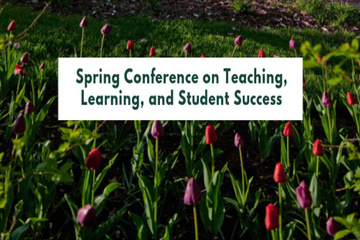
DISCIPLINARY CONTENT
Remote Education During the COVID-19 Pandemic: Impacts on Student Motivation, Focus, and Priorities
Topic Area: DEI
Presented by: Madison Sokacz
Abstract:
The coronavirus (COVID-19) pandemic brought unprecedented challenges to higher education. When utilized correctly, online education can be an efficient way of delivering instruction materials and engaging students from an array of geographical areas with instantaneous communication. Emergency responses taken during COVID-19 resulted in in-person courses suddenly transitioning to remote courses. To assess this transition, Michigan State University students completing courses within the Department of Animal Science were asked to complete a survey to assess student motivation, focus, and priorities resulting from the transition to emergency remote teaching (ERT). Responses were analyzed using the Proportional Odds Model. Student participation, motivation, and focus were significantly influenced by students’ internet speed during ERT. Students with slower internet speed were more likely to actively participate in ERT courses (P<0.0001). Students with faster internet speeds reported a decrease in focus and motivation (P<0.0001). A shift in students’ priorities was also found. While coursework remained a priority, respondents indicated that coursework was a lower priority after the transition (P<0.0001). Upper-level undergraduates tended to prioritize free time above other activities (P<0.0001). Findings from this study will aid in beneficial preparation should there be continuation of online instruction or future crises.
Presented by: Madison Sokacz
Abstract:
The coronavirus (COVID-19) pandemic brought unprecedented challenges to higher education. When utilized correctly, online education can be an efficient way of delivering instruction materials and engaging students from an array of geographical areas with instantaneous communication. Emergency responses taken during COVID-19 resulted in in-person courses suddenly transitioning to remote courses. To assess this transition, Michigan State University students completing courses within the Department of Animal Science were asked to complete a survey to assess student motivation, focus, and priorities resulting from the transition to emergency remote teaching (ERT). Responses were analyzed using the Proportional Odds Model. Student participation, motivation, and focus were significantly influenced by students’ internet speed during ERT. Students with slower internet speed were more likely to actively participate in ERT courses (P<0.0001). Students with faster internet speeds reported a decrease in focus and motivation (P<0.0001). A shift in students’ priorities was also found. While coursework remained a priority, respondents indicated that coursework was a lower priority after the transition (P<0.0001). Upper-level undergraduates tended to prioritize free time above other activities (P<0.0001). Findings from this study will aid in beneficial preparation should there be continuation of online instruction or future crises.
Authored by:
Madison Sokacz
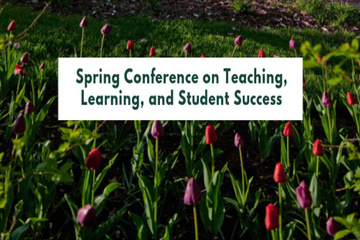
Posted on: #iteachmsu
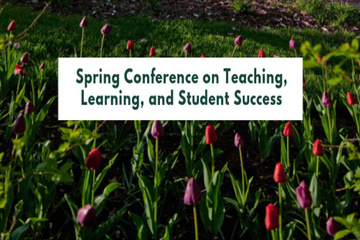
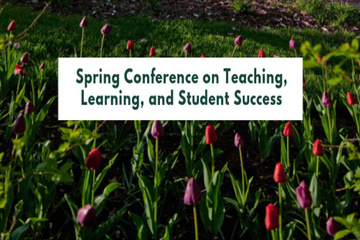
Remote Education During the COVID-19 Pandemic: Impacts on Student Motivation, Focus, and Priorities
Topic Area: DEI
Presented by: Madison Sokacz
Abstract:
The cor...
Presented by: Madison Sokacz
Abstract:
The cor...
Authored by:
DISCIPLINARY CONTENT
Wednesday, Apr 28, 2021
Posted on: MSU Online & Remote Teaching

MSU Digital Learning Platforms
There are a variety of platforms you can consider in supporting remote learning for your students. Some are expanded upon in greater detail in other articles and playlists in the MSU Remote Teaching Group. They each offer different affordances for your consideration.
Podcasts
Your platform for learning on-the-go.
Podcasts allow you to review workshops and training material while taking a run, walking the dog, etc.
Zoom
Zoom allows you to video conference with up to 300 students at a time by logging into https://msu.zoom.us/.
You can use Zoom to join a virtual classroom for lecture, share your screen for group projects and easily integrate your scheduled meetings with calendar integration.
Beginning April 1, 2020, all Zoom meetings will require a password in order to access the meeting room.
When setting up a meeting using a randomly-generated user ID, Zoom meetings automatically create a password.
Meeting creators can modify meeting passwords by doing the following: https://bit.ly/2xAMFss
Meeting creators who use their Personal Meeting ID (PMI) when creating a Zoom meeting will need to manually enter a password in order to schedule a meeting.
D2L
Holds course materials, communicates course grades, hold discussions with your classmates, etc.
MSU sets up every credit-bearing course section at MSU in D2L each semester and enrolls all students.
D2L is recommended as the place to find your syllabus, readings, and engage with your classmates online.
YouTube: Your Virtual Tutor
Videos facilitate remote learning.
MediaSpace
Create screen recordings, voiceovers for presentations, podcasts, etc.
All students and faculty have free licenses for MediaSpace.
You can log in with your MSU NetID to use the resources provided and share with classmates and professors.
For tutorials and 24/7 help, please reference Kaltura MediaSpace Help.
Spartan 365
Spartan 365 makes Microsoft Office applications and files available wherever the user goes, on whichever device the user chooses. This platform – available to all MSU staff, faculty, and students – provides remote access to a user’s work and organizational tools and is essential for telecommuters. Programs available through Spartan 365 include Word, Excel, OneDrive, Teams, Outlook, and more.
Spartan 365 is compliant with the Family Educational Rights and Privacy Act (FERPA) and Health Insurance Portability and Accountability Act (HIPAA). This means student and health information are protected and onshore data storage is ensured. As part of this agreement, Microsoft will not mine individual data and will only access that data for troubleshooting needs or malware prevention. Spartan 365 customer data belongs to individuals and they can export their data at any time.
Learn more about Spartan 365: go.msu.edu/about365
How to save your documents to Spartan 365
Uploading your local files to Spartan 365 is simple. Microsoft OneDrive is an online storage tool that is available after logging into Spartan 365. This tool is the ideal place to upload documents, spreadsheets, and other files for personal use. Files located on OneDrive can then be shared to other users using links.
Microsoft Teams
Microsoft Teams is a program available through Spartan 365 that allows users to chat, video conference, share files, and collaboratively work on projects. It is one of the most useful tools available when collaborating remotely. Access Teams at spartan365.msu.edu or to request a team or learn more about teams, visit Microsoft Teams.
Set up a Teams meeting
If you are a member of a Microsoft Team, you can schedule a meeting in teams. Teams meetings support up to 250 people.
Record your meeting
If you are a member of a Microsoft Team, you can record your meeting.
Podcasts
Your platform for learning on-the-go.
Podcasts allow you to review workshops and training material while taking a run, walking the dog, etc.
Zoom
Zoom allows you to video conference with up to 300 students at a time by logging into https://msu.zoom.us/.
You can use Zoom to join a virtual classroom for lecture, share your screen for group projects and easily integrate your scheduled meetings with calendar integration.
Beginning April 1, 2020, all Zoom meetings will require a password in order to access the meeting room.
When setting up a meeting using a randomly-generated user ID, Zoom meetings automatically create a password.
Meeting creators can modify meeting passwords by doing the following: https://bit.ly/2xAMFss
Meeting creators who use their Personal Meeting ID (PMI) when creating a Zoom meeting will need to manually enter a password in order to schedule a meeting.
D2L
Holds course materials, communicates course grades, hold discussions with your classmates, etc.
MSU sets up every credit-bearing course section at MSU in D2L each semester and enrolls all students.
D2L is recommended as the place to find your syllabus, readings, and engage with your classmates online.
YouTube: Your Virtual Tutor
Videos facilitate remote learning.
MediaSpace
Create screen recordings, voiceovers for presentations, podcasts, etc.
All students and faculty have free licenses for MediaSpace.
You can log in with your MSU NetID to use the resources provided and share with classmates and professors.
For tutorials and 24/7 help, please reference Kaltura MediaSpace Help.
Spartan 365
Spartan 365 makes Microsoft Office applications and files available wherever the user goes, on whichever device the user chooses. This platform – available to all MSU staff, faculty, and students – provides remote access to a user’s work and organizational tools and is essential for telecommuters. Programs available through Spartan 365 include Word, Excel, OneDrive, Teams, Outlook, and more.
Spartan 365 is compliant with the Family Educational Rights and Privacy Act (FERPA) and Health Insurance Portability and Accountability Act (HIPAA). This means student and health information are protected and onshore data storage is ensured. As part of this agreement, Microsoft will not mine individual data and will only access that data for troubleshooting needs or malware prevention. Spartan 365 customer data belongs to individuals and they can export their data at any time.
Learn more about Spartan 365: go.msu.edu/about365
How to save your documents to Spartan 365
Uploading your local files to Spartan 365 is simple. Microsoft OneDrive is an online storage tool that is available after logging into Spartan 365. This tool is the ideal place to upload documents, spreadsheets, and other files for personal use. Files located on OneDrive can then be shared to other users using links.
Microsoft Teams
Microsoft Teams is a program available through Spartan 365 that allows users to chat, video conference, share files, and collaboratively work on projects. It is one of the most useful tools available when collaborating remotely. Access Teams at spartan365.msu.edu or to request a team or learn more about teams, visit Microsoft Teams.
Set up a Teams meeting
If you are a member of a Microsoft Team, you can schedule a meeting in teams. Teams meetings support up to 250 people.
Record your meeting
If you are a member of a Microsoft Team, you can record your meeting.
Posted by:
Makena Neal

Posted on: New Technologies

Flipgrid: Bringing Conversation to Online Learning
If you are looking for ways to bring some life back into your remote or blended instruction, Flipgrid may be the tool for you. At its core it is a video conversation tool, but in practice it is something much more. So let me point out some of the features that I think you will like about Flipgrid.
Free Educational Accounts: That's right! Since MSU is on Office365, all MSU faculty, staff, and students have Outlook accounts; which are recognized as Microsoft accounts. Therefore, you can use MSU email to setup your free flipgrid account
Classroom Structrure: Flipgrid uses the term "Grid" to refer to a community space. For educational purposes, think of the Grid as a representation of your classroom. In each Grid, you can create collection of topics. Think of the "Topics" as your class assignments.
Rich Posting Features: By default, video posts are 1:30, but you can make them longer or shorter. This helps to make every student post an equal length ; and encourages students to organize their thoughts ahead of time. Here are some features related to posting that make it fun:
Abilty to add text and sticky notes to your video posts
Apply different color themes, backgrounds, pixelate faces, etc
Students can also add emojis
Detailed Feedback: Instructor can provide feedback on student videos. Students can provide feedback on other student videos. Rubric can be applied to the prompt. Students can see how many views there videos are getting.
Topic Repository: Lastly, there is a content library filled with discipline specifc content created by educators in the Flipgrid community that instructors can use in their own student Topics (assignments). These can be filtered by Audience, Subject, and Keyword. Each of these Topics contain information about the usage and the engagment scores.
These are just some the cool features that I have come across on flip grid. If you would like a thorough overview of the tool, check out this tutorial by the New EdTech Classroom:
Free Educational Accounts: That's right! Since MSU is on Office365, all MSU faculty, staff, and students have Outlook accounts; which are recognized as Microsoft accounts. Therefore, you can use MSU email to setup your free flipgrid account
Classroom Structrure: Flipgrid uses the term "Grid" to refer to a community space. For educational purposes, think of the Grid as a representation of your classroom. In each Grid, you can create collection of topics. Think of the "Topics" as your class assignments.
Rich Posting Features: By default, video posts are 1:30, but you can make them longer or shorter. This helps to make every student post an equal length ; and encourages students to organize their thoughts ahead of time. Here are some features related to posting that make it fun:
Abilty to add text and sticky notes to your video posts
Apply different color themes, backgrounds, pixelate faces, etc
Students can also add emojis
Detailed Feedback: Instructor can provide feedback on student videos. Students can provide feedback on other student videos. Rubric can be applied to the prompt. Students can see how many views there videos are getting.
Topic Repository: Lastly, there is a content library filled with discipline specifc content created by educators in the Flipgrid community that instructors can use in their own student Topics (assignments). These can be filtered by Audience, Subject, and Keyword. Each of these Topics contain information about the usage and the engagment scores.
These are just some the cool features that I have come across on flip grid. If you would like a thorough overview of the tool, check out this tutorial by the New EdTech Classroom:
Authored by:
Rashad Muhammad

Posted on: New Technologies


Flipgrid: Bringing Conversation to Online Learning
If you are looking for ways to bring some life back into your remot...
Authored by:
Saturday, Jun 13, 2020
Posted on: MSU Online & Remote Teaching

Managing participants in a ZOOM meeting
As the host in a meeting, you can manage the participants. By default, any participant in a meeting can share their video, screen, and audio. If you want to limit who can share their screen, video, and audio, we recommend using the webinar platform. For a full comparison of these options, see our meeting and webinar comparison.
additional instructions at: https://support.zoom.us/hc/en-us/articles/115005759423-Managing-participants-in-a-meeting
additional instructions at: https://support.zoom.us/hc/en-us/articles/115005759423-Managing-participants-in-a-meeting
Posted by:
Makena Neal

Posted on: MSU Online & Remote Teaching

Best Practices for Hosting Zoom
Moderating the Meeting
Passwords are on by default for all MSU Zoom meetings.
Do not post these passwords on public websites or social media. Also note, that if you share your meeting room link with the password embedded on public websites or social media, unwanted individuals could still get in. In this case, enabling the waiting room serves as a second layer of security in that you (or a moderator) can admit only those you wish to allow to participate.
Check your participant list during the meeting.
When necessary, talk about confidential data, but do not directly share it. Your connection is only encrypted between you and the service provider.
If security concerns exist, consider:
Disabling File Transfer
Hiding Telephone Numbers
Visit https://support.zoom.us/hc/en-us/articles/115005759423 for instruction
Enable Virtual Backgrounds
The moderator’s role is to help maintain control of the virtual room by interjecting as needed.
Be patient with individuals serving this role as they may need to adjust talking points during pauses and transitions, guide discussions, remind speakers to repeat questions from attendees before answering them, and/or call on people who are quiet throughout the meeting to be sure everyone has an opportunity to voice their thoughts.
Consider installing the Zoom plugin for Microsoft Outlook. This allows for a more convenient way to schedule Zoom meetings via your email.
Try to keep your meetings under one hour if possible. If your meeting is going to be longer than an hour, please consider taking a short break so that everyone can stretch or take a moment to focus back in on the call.
Consider captioning options, if available. If you have difficulty hearing or members of your group do, consider incorporating closed captioning to enhance the experience and make it easier to keep up with the conversation. In some applications, captioning can also provide a record of the meeting, so it’s easier to pay attention without taking as many notes.
To report poor behavior or abuse during an online meeting, send concerns to the MSU IT Service Desk at ithelp@msu.edu.
Preparing for the Meeting
Make sure you have a strong Internet connection.
Consider the use of a headset for better audio quality.
Make sure you have proper lighting.
Position yourself in the center of the webcam.
Keep your background professional and distraction-free.
Dress appropriately for your meetings. While we may be working in an online environment, it is still important to wear appropriate attire when in a meeting.
Come prepared. A Zoom meeting is like any other meeting. It is still important to prepare as you would in-person.
During the Meeting
Mute your mic as soon as you join a call and whenever you are not speaking.
If your audio is spotty, consider turning your video off if it is enabled.
Use your spacebar to unmute your microphone when you want to talk in Zoom.
Click your profile, then click settings
Click the audio tab
Check the option “Press and hold SPACE key to temporarily unmute yourself.”
Maintain eye contact with the webcam.
Turn your video off if you are doing something that may distract other people on your call.
Keep movement to a minimum.
Avoid eating.
Be courteous and considerate of those attending.
Act and talk as you would at work.
Try not to multi-task.
Take advantage of the chat feature to ask a question when someone else is speaking.
Raise your hand in the camera, use “raise hand” features or send a message using the chat or other messaging tool (Teams, Zoom, etc.) to indicate you would like to speak.
For additional best practices, check out this Zoom Blog: https://blog.zoom.us/wordpress/2020/03/04/best-practices-for-hosting-a-digital-event/
Passwords are on by default for all MSU Zoom meetings.
Do not post these passwords on public websites or social media. Also note, that if you share your meeting room link with the password embedded on public websites or social media, unwanted individuals could still get in. In this case, enabling the waiting room serves as a second layer of security in that you (or a moderator) can admit only those you wish to allow to participate.
Check your participant list during the meeting.
When necessary, talk about confidential data, but do not directly share it. Your connection is only encrypted between you and the service provider.
If security concerns exist, consider:
Disabling File Transfer
Hiding Telephone Numbers
Visit https://support.zoom.us/hc/en-us/articles/115005759423 for instruction
Enable Virtual Backgrounds
The moderator’s role is to help maintain control of the virtual room by interjecting as needed.
Be patient with individuals serving this role as they may need to adjust talking points during pauses and transitions, guide discussions, remind speakers to repeat questions from attendees before answering them, and/or call on people who are quiet throughout the meeting to be sure everyone has an opportunity to voice their thoughts.
Consider installing the Zoom plugin for Microsoft Outlook. This allows for a more convenient way to schedule Zoom meetings via your email.
Try to keep your meetings under one hour if possible. If your meeting is going to be longer than an hour, please consider taking a short break so that everyone can stretch or take a moment to focus back in on the call.
Consider captioning options, if available. If you have difficulty hearing or members of your group do, consider incorporating closed captioning to enhance the experience and make it easier to keep up with the conversation. In some applications, captioning can also provide a record of the meeting, so it’s easier to pay attention without taking as many notes.
To report poor behavior or abuse during an online meeting, send concerns to the MSU IT Service Desk at ithelp@msu.edu.
Preparing for the Meeting
Make sure you have a strong Internet connection.
Consider the use of a headset for better audio quality.
Make sure you have proper lighting.
Position yourself in the center of the webcam.
Keep your background professional and distraction-free.
Dress appropriately for your meetings. While we may be working in an online environment, it is still important to wear appropriate attire when in a meeting.
Come prepared. A Zoom meeting is like any other meeting. It is still important to prepare as you would in-person.
During the Meeting
Mute your mic as soon as you join a call and whenever you are not speaking.
If your audio is spotty, consider turning your video off if it is enabled.
Use your spacebar to unmute your microphone when you want to talk in Zoom.
Click your profile, then click settings
Click the audio tab
Check the option “Press and hold SPACE key to temporarily unmute yourself.”
Maintain eye contact with the webcam.
Turn your video off if you are doing something that may distract other people on your call.
Keep movement to a minimum.
Avoid eating.
Be courteous and considerate of those attending.
Act and talk as you would at work.
Try not to multi-task.
Take advantage of the chat feature to ask a question when someone else is speaking.
Raise your hand in the camera, use “raise hand” features or send a message using the chat or other messaging tool (Teams, Zoom, etc.) to indicate you would like to speak.
For additional best practices, check out this Zoom Blog: https://blog.zoom.us/wordpress/2020/03/04/best-practices-for-hosting-a-digital-event/
Posted by:
Makena Neal

