We found 460 results that contain "sharing mics"
Posted on: MSU Online & Remote Teaching

External Mic Recommendations
Free — About $25: Apple Earpods
Comes with almost all Apple products or can be purchased separately. They have a mic on them that sounds good enough for recording.
Can be purchased pretty much anywhere
Alternatively, there are plenty of other earbuds out there that have mics on them that would also work.
$25 — up to $100: Headset with microphone
There are a lot of these similar headsets out there, ranging from low level conferencing sets to higher level for gaming. All will work.
https://www.amazon.com/Logitech-Headset-H390-Noise-Cancelling/dp/B000UXZQ42/ref=sr_1_4?crid=3KGBNG4IC730A&keywords=headset+with+microphone&qid=1556806981&s=gateway&sprefix=headset%2Caps%2C156&sr=8-4
$60 (Amazon usually has sales for cheaper): Blue Yeti Snowball USB mic
Very good quality for the price, also extremely easy to use. This is what a lot of beginner podcasters start out with.
https://www.amazon.com/Blue-Snowball-Condenser-Microphone-Cardioid/dp/B014PYGTUQ/ref=sr_1_4?keywords=yeti+mic&qid=1556807132&s=gateway&sr=8-4
$120 (Amazon usually has sales): Blue Yeti USB Mic
Nicer model of the “Snowball” mic. Offers 4 different modes for recording, so you get some more flexibility.
https://www.amazon.com/Blue-Yeti-USB-Microphone-Blackout/dp/B00N1YPXW2/ref=sr_1_1_sspa?keywords=yeti+mic&qid=1556807132&s=gateway&sr=8-1-spons&psc=1
$160: Zoom Lavalier Mic
Wireless, hands free, records on a seperate micro USB so it doesn’t have to be plugged into the camera or recording device. Great for field recording, just turn it on and go.
https://www.amazon.com/Zoom-Digital-Multitrack-Recorder-F1-LP/dp/B0797DCMGM/ref=sr_1_3?gclid=EAIaIQobChMIveqpuOP14gIViMVkCh3zuAMmEAAYASAAEgIsaPD_BwE&hvadid=267901858467&hvdev=c&hvlocphy=9017204&hvnetw=g&hvpos=1t1&hvqmt=e&hvrand=6600372810427572528&hvtargid=kwd-438629427081&hydadcr=29176_10197713&keywords=zoom+lav+mic&qid=1560955394&s=gateway&sr=8-3
About $300: Rode Condenser mic package
If you really want to get something extremely high level, this is a good package that includes most everything you need, sans mic stand and XLR to USB converter.
https://www.amazon.com/Rode-Anniversary-Condenser-Microphone-Package/dp/B002QAUOKS/ref=sr_1_7?keywords=rode+mic&qid=1556807763&s=gateway&sr=8-7
Comes with almost all Apple products or can be purchased separately. They have a mic on them that sounds good enough for recording.
Can be purchased pretty much anywhere
Alternatively, there are plenty of other earbuds out there that have mics on them that would also work.
$25 — up to $100: Headset with microphone
There are a lot of these similar headsets out there, ranging from low level conferencing sets to higher level for gaming. All will work.
https://www.amazon.com/Logitech-Headset-H390-Noise-Cancelling/dp/B000UXZQ42/ref=sr_1_4?crid=3KGBNG4IC730A&keywords=headset+with+microphone&qid=1556806981&s=gateway&sprefix=headset%2Caps%2C156&sr=8-4
$60 (Amazon usually has sales for cheaper): Blue Yeti Snowball USB mic
Very good quality for the price, also extremely easy to use. This is what a lot of beginner podcasters start out with.
https://www.amazon.com/Blue-Snowball-Condenser-Microphone-Cardioid/dp/B014PYGTUQ/ref=sr_1_4?keywords=yeti+mic&qid=1556807132&s=gateway&sr=8-4
$120 (Amazon usually has sales): Blue Yeti USB Mic
Nicer model of the “Snowball” mic. Offers 4 different modes for recording, so you get some more flexibility.
https://www.amazon.com/Blue-Yeti-USB-Microphone-Blackout/dp/B00N1YPXW2/ref=sr_1_1_sspa?keywords=yeti+mic&qid=1556807132&s=gateway&sr=8-1-spons&psc=1
$160: Zoom Lavalier Mic
Wireless, hands free, records on a seperate micro USB so it doesn’t have to be plugged into the camera or recording device. Great for field recording, just turn it on and go.
https://www.amazon.com/Zoom-Digital-Multitrack-Recorder-F1-LP/dp/B0797DCMGM/ref=sr_1_3?gclid=EAIaIQobChMIveqpuOP14gIViMVkCh3zuAMmEAAYASAAEgIsaPD_BwE&hvadid=267901858467&hvdev=c&hvlocphy=9017204&hvnetw=g&hvpos=1t1&hvqmt=e&hvrand=6600372810427572528&hvtargid=kwd-438629427081&hydadcr=29176_10197713&keywords=zoom+lav+mic&qid=1560955394&s=gateway&sr=8-3
About $300: Rode Condenser mic package
If you really want to get something extremely high level, this is a good package that includes most everything you need, sans mic stand and XLR to USB converter.
https://www.amazon.com/Rode-Anniversary-Condenser-Microphone-Package/dp/B002QAUOKS/ref=sr_1_7?keywords=rode+mic&qid=1556807763&s=gateway&sr=8-7
Posted by:
Makena Neal
Posted on: MSU Online & Remote Teaching

File-sharing in ZOOM
In-Meeting file transfer allows you to send files to other meeting participants during the meeting through the in-meeting chat.
Enabling In-Meeting File Transfer
For Your Account
To enable the In-Meeting file transfer feature for all members of your organization:
Sign in to the Zoom web portal as an administrator with the privilege to edit account settings.
Click Account Management > Account Settings.
Navigate to the File Transfer option on the Meeting tab and verify that the setting is enabled.If the setting is disabled, click the Status toggle to enable it. If a verification dialog displays, choose Turn On to verify the change.
(Optional) If you want to make this setting mandatory for all users in your account, click the lock icon, and then click Lock to confirm the setting.
Limiting the File Types That Can be Shared
For security purposes, the file types/file extensions that can be shared via file transfer can be limited at the account level, by the account owner or an admin on the account.
Sign into the Zoom web portal as an administrator with the privilege to edit account settings.
Click Account Management > IM Management
Click the IM Settings tab.
Navigate to the File Transfer option
Enable Only allow specified file types.
Enter the allowed file types/extensions, with a comma to separate each extension.
Click Save.
For additional instructions on enabling/disabling file share and how to complete an in-meeting share visit: https://support.zoom.us/hc/en-us/articles/209605493-In-meeting-file-transfer
Enabling In-Meeting File Transfer
For Your Account
To enable the In-Meeting file transfer feature for all members of your organization:
Sign in to the Zoom web portal as an administrator with the privilege to edit account settings.
Click Account Management > Account Settings.
Navigate to the File Transfer option on the Meeting tab and verify that the setting is enabled.If the setting is disabled, click the Status toggle to enable it. If a verification dialog displays, choose Turn On to verify the change.
(Optional) If you want to make this setting mandatory for all users in your account, click the lock icon, and then click Lock to confirm the setting.
Limiting the File Types That Can be Shared
For security purposes, the file types/file extensions that can be shared via file transfer can be limited at the account level, by the account owner or an admin on the account.
Sign into the Zoom web portal as an administrator with the privilege to edit account settings.
Click Account Management > IM Management
Click the IM Settings tab.
Navigate to the File Transfer option
Enable Only allow specified file types.
Enter the allowed file types/extensions, with a comma to separate each extension.
Click Save.
For additional instructions on enabling/disabling file share and how to complete an in-meeting share visit: https://support.zoom.us/hc/en-us/articles/209605493-In-meeting-file-transfer
Posted by:
Makena Neal
Posted on: #iteachmsu

ASSESSING LEARNING
Academic Integrity Resources to Share with Students
Spartan Code of Honor (link)
Integrity Matters Video from Dean of Students
Types of Academic Misconduct
Collaboration: What You Need to Know
What is an Academic Dishonest Report
How to Contest an ADR
Inside Higher Ed Article on Integrity
Although the title may be somewhat excessive, this recent (July 22, 2020) article discusses ways to stop cheating in online courses.
Integrity Matters Video from Dean of Students
Types of Academic Misconduct
Collaboration: What You Need to Know
What is an Academic Dishonest Report
How to Contest an ADR
Inside Higher Ed Article on Integrity
Although the title may be somewhat excessive, this recent (July 22, 2020) article discusses ways to stop cheating in online courses.
Authored by:
Casey Henley

Posted on: #iteachmsu


Academic Integrity Resources to Share with Students
Spartan Code of Honor (link)
Integrity Matters Video from Dean of S...
Integrity Matters Video from Dean of S...
Authored by:
ASSESSING LEARNING
Thursday, Nov 5, 2020
Posted on: MSU Online & Remote Teaching

Disable Participant Permissions in ZOOM (including screen share)
Settings you can enable or disable as the meeting host (at the bottom of the participants list):
Invite: Invite others to join the meeting.
Mute All / Unmute All: Mute or unmute all participants currently in the meeting.
Mute participants on entry: Automatically mute participants as they join the meeting.
Allow participants to unmute themselves: Participants can unmute themselves if they want to speak to others in the meeting.
Allow participants to rename themselves: Participants can change their screen name displayed to other participants.
Play enter/exit Chime: Play a sound when participants join and leave the meeting
Lock meeting: Don't allow other participants to join the meeting in progress.
Merge to meeting window: Merge the participants list with the main meeting window. This option is only available if you separated the participants list from the main meeting window.
To prevent participants from screen sharing:
In the host controls, click the arrow next to Share Screen and click Advanced Sharing Options.
Under Who can share? choose Only Host.
Close the window.
Invite: Invite others to join the meeting.
Mute All / Unmute All: Mute or unmute all participants currently in the meeting.
Mute participants on entry: Automatically mute participants as they join the meeting.
Allow participants to unmute themselves: Participants can unmute themselves if they want to speak to others in the meeting.
Allow participants to rename themselves: Participants can change their screen name displayed to other participants.
Play enter/exit Chime: Play a sound when participants join and leave the meeting
Lock meeting: Don't allow other participants to join the meeting in progress.
Merge to meeting window: Merge the participants list with the main meeting window. This option is only available if you separated the participants list from the main meeting window.
To prevent participants from screen sharing:
In the host controls, click the arrow next to Share Screen and click Advanced Sharing Options.
Under Who can share? choose Only Host.
Close the window.
Posted by:
Makena Neal

Posted on: #iteachmsu
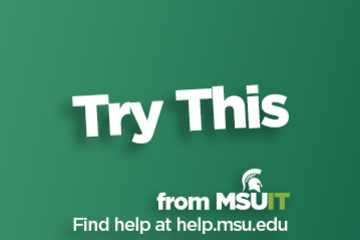
Store, Share, and Edit Files with OneDrive
What is OneDrive?
OneDrive is an application within Microsoft Office that allows users to store and share files. Also known as SpartanDrive within the MSU community, this file-hosting service syncs with other programs within the Microsoft Office suite, such as Word, PowerPoint, Excel, and Outlook.
Why is One Drive Important?
With its cloud-based storage, OneDrive allows you to access your files from any device. This is perfect for freeing up space from your devices as well as accessing files while on the go. It also affords you the ability to share any of your files securely, making it a great tool for collaborative projects.
How do I access OneDrive?
OneDrive can be accessed via office.com or spartan365.msu.edu by logging in with your MSU credentials.
Where can I get more information about OneDrive?
Check out this overview of Spartan365, which also gives more info on OneDrive.
OneDrive is an application within Microsoft Office that allows users to store and share files. Also known as SpartanDrive within the MSU community, this file-hosting service syncs with other programs within the Microsoft Office suite, such as Word, PowerPoint, Excel, and Outlook.
Why is One Drive Important?
With its cloud-based storage, OneDrive allows you to access your files from any device. This is perfect for freeing up space from your devices as well as accessing files while on the go. It also affords you the ability to share any of your files securely, making it a great tool for collaborative projects.
How do I access OneDrive?
OneDrive can be accessed via office.com or spartan365.msu.edu by logging in with your MSU credentials.
Where can I get more information about OneDrive?
Check out this overview of Spartan365, which also gives more info on OneDrive.
Authored by:
Cierra Presberry
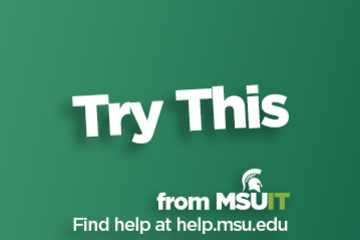
Posted on: #iteachmsu
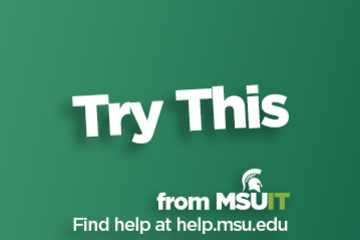
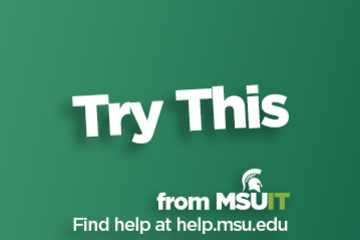
Store, Share, and Edit Files with OneDrive
What is OneDrive?
OneDrive is an application within Microsoft...
OneDrive is an application within Microsoft...
Authored by:
Tuesday, Oct 20, 2020
Posted on: #iteachmsu

EDUCAUSE 2023 Faculty Survey: Sharing experiences strengthens our tech future
MSU is asking educators to participate in the EDUCAUSE 2023 Faculty Survey.
Members of MSU faculty who participate will help the university learn about teaching experiences across different instructional modalities in higher education.
Please complete the survey here.
This web-based survey should take less than 15 minutes to complete, and responses are completely anonymous and confidential. The survey will be open until May 5, 2023.By partnering with EDUCAUSE and peer institutions, this survey will help MSU understand the technology needed to support teaching, learning, and student success.
EDUCAUSE is a nonprofit association whose mission is to advance higher education using information technology. They equip the community with the knowledge, resources, and community-building opportunities needed to help shape strategic IT decisions at every level in higher education.
Your participation is appreciated and will help guide the university as we improve the technological environment for Spartans, and peers, for years to come.
Members of MSU faculty who participate will help the university learn about teaching experiences across different instructional modalities in higher education.
Please complete the survey here.
This web-based survey should take less than 15 minutes to complete, and responses are completely anonymous and confidential. The survey will be open until May 5, 2023.By partnering with EDUCAUSE and peer institutions, this survey will help MSU understand the technology needed to support teaching, learning, and student success.
EDUCAUSE is a nonprofit association whose mission is to advance higher education using information technology. They equip the community with the knowledge, resources, and community-building opportunities needed to help shape strategic IT decisions at every level in higher education.
Your participation is appreciated and will help guide the university as we improve the technological environment for Spartans, and peers, for years to come.
Posted by:
Aaron Michael Fedewa
Posted on: #iteachmsu

ASSESSING LEARNING
2024 EDUCAUSE Faculty Survey: Sharing experiences strengthens our tech future
MSU is asking educators to participate in the EDUCAUSE 2024 Faculty Survey.
Members of MSU faculty who participate will help the university learn about teaching experiences across different instructional modalities in higher education.
Please complete the survey here .
This web-based survey should take less than 15 minutes to complete, and responses are completely anonymous and confidential. The survey will be open until September 30, 2024.
By partnering with EDUCAUSE and peer institutions, this survey will help MSU understand the technology needed to support teaching, learning, and student success.
EDUCAUSE is a nonprofit association whose mission is to advance higher education using information technology. They equip the community with the knowledge, resources, and community-building opportunities needed to help shape strategic IT decisions at every level in higher education.
Your participation is appreciated and will help guide the university as we improve the technological environment for Spartans, and peers, for years to come.
Members of MSU faculty who participate will help the university learn about teaching experiences across different instructional modalities in higher education.
Please complete the survey here .
This web-based survey should take less than 15 minutes to complete, and responses are completely anonymous and confidential. The survey will be open until September 30, 2024.
By partnering with EDUCAUSE and peer institutions, this survey will help MSU understand the technology needed to support teaching, learning, and student success.
EDUCAUSE is a nonprofit association whose mission is to advance higher education using information technology. They equip the community with the knowledge, resources, and community-building opportunities needed to help shape strategic IT decisions at every level in higher education.
Your participation is appreciated and will help guide the university as we improve the technological environment for Spartans, and peers, for years to come.
Posted by:
Caitlin Clover
Posted on: #iteachmsu

2024 EDUCAUSE Faculty Survey: Sharing experiences strengthens our tech future
MSU is asking educators to participate in the EDUCAUSE 2024 Faculty...
Posted by:
ASSESSING LEARNING
Thursday, Sep 5, 2024
Posted on: Center for Teaching and Learning Innovation
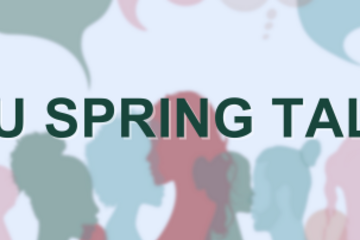
NAVIGATING CONTEXT
Save the Date for MSU Spring TALKS: Teaching and Learning Knowledge Sharing
MSU Spring TALKS
Teaching And Learning Knowledge Sharing
The Center for Teaching & Learning Innovation hopes you'll join us for the MSU Spring TALKS in 2025.A brand-new name, the same great teaching and learning conference hosted by MSU’s Center for Teaching and Learning Innovation. Formally known simply as the Spring Teaching and Learning Conference, the new name MSU Spring TALKS (Teaching And Learning Knowledge Sharing) is intended to reflect the core purpose of the event.
Save the Dates:
Virtual, Synchronous: May 7, 2025
Location: Online
In-Person, Kellogg Center: May 8, 2025
Location: Kellogg Hotel and Conference Center
This conference aims to bring together MSU educators and students to share approaches, tools, and techniques that enhance teaching and learning. The conference planning committee is currently finalizing plans for conference tracks and presentation types and will be announcing those soon. We are excited to see you share your success stories and ideas with fellow educators.Look for the call for proposals in December!The Center for Teaching and Learning Innovation supports MSU’s educators and their practices through collaboration and consultation.
Teaching And Learning Knowledge Sharing
The Center for Teaching & Learning Innovation hopes you'll join us for the MSU Spring TALKS in 2025.A brand-new name, the same great teaching and learning conference hosted by MSU’s Center for Teaching and Learning Innovation. Formally known simply as the Spring Teaching and Learning Conference, the new name MSU Spring TALKS (Teaching And Learning Knowledge Sharing) is intended to reflect the core purpose of the event.
Save the Dates:
Virtual, Synchronous: May 7, 2025
Location: Online
In-Person, Kellogg Center: May 8, 2025
Location: Kellogg Hotel and Conference Center
This conference aims to bring together MSU educators and students to share approaches, tools, and techniques that enhance teaching and learning. The conference planning committee is currently finalizing plans for conference tracks and presentation types and will be announcing those soon. We are excited to see you share your success stories and ideas with fellow educators.Look for the call for proposals in December!The Center for Teaching and Learning Innovation supports MSU’s educators and their practices through collaboration and consultation.
Posted by:
Makena Neal
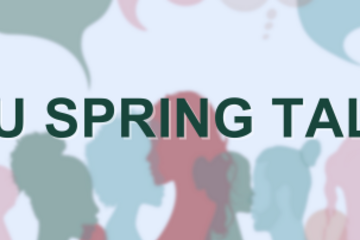
Posted on: Center for Teaching and Learning Innovation
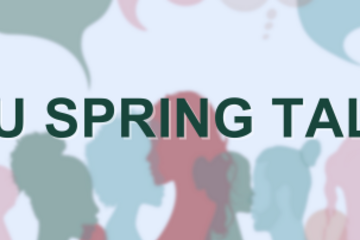
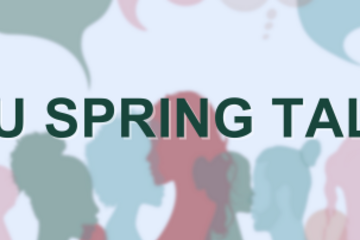
Save the Date for MSU Spring TALKS: Teaching and Learning Knowledge Sharing
MSU Spring TALKS
Teaching And Learning Knowledge Sharing
The Center...
Teaching And Learning Knowledge Sharing
The Center...
Posted by:
NAVIGATING CONTEXT
Monday, Dec 2, 2024
