We found 47 results that contain "textbook affordability"
Posted on: #iteachmsu
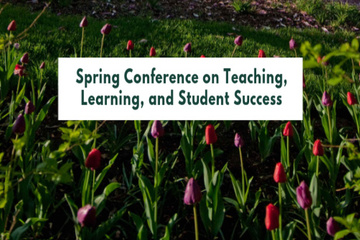
NAVIGATING CONTEXT
Start at LCC. Finish at MSU. Creating a transfer pathway through the Envision Green Partnership.
Topic Area: Student Success
Presented By: Qiana Green, Gary King
Abstract:
Collaborative initiatives continue to be an important strategy for student success in higher education. Additionally, partnerships across universities, especially between community colleges and four-year institutions, continue to rise as more students select community colleges as their first step to completing a four-year degree. Students are choosing community colleges first due to access, affordability, student-centered focus, community engagement, academic flexibility, along with certificates/degree offerings that lead to high-paying wages, etc. As such, community colleges and four-year institution administrators are tasked with creating and improving pathways to better serve students through the transfer pathway and their success after matriculation. Attendees will be introduced to the LCC-MSU Envision Green pipeline program as one cross-institutional initiative to increase access to transfer and provide an easier transfer experience from LCC to MSU. Presenters will share 1) the history of the LCC Envision Green program, which includes the goals and purpose, 2) how we implement the program day-to-day and how we pivoted operations due to COVID-19, 3) assessment we are utilizing, and 4) how we moved from theory to practice. Lastly, in breakout sessions with colleagues, attendees will have the opportunity to grapple with some of the issues LCC and MSU leadership have dealt with and potentially be able to provide new considerations and solutions we have yet to consider.
Presented By: Qiana Green, Gary King
Abstract:
Collaborative initiatives continue to be an important strategy for student success in higher education. Additionally, partnerships across universities, especially between community colleges and four-year institutions, continue to rise as more students select community colleges as their first step to completing a four-year degree. Students are choosing community colleges first due to access, affordability, student-centered focus, community engagement, academic flexibility, along with certificates/degree offerings that lead to high-paying wages, etc. As such, community colleges and four-year institution administrators are tasked with creating and improving pathways to better serve students through the transfer pathway and their success after matriculation. Attendees will be introduced to the LCC-MSU Envision Green pipeline program as one cross-institutional initiative to increase access to transfer and provide an easier transfer experience from LCC to MSU. Presenters will share 1) the history of the LCC Envision Green program, which includes the goals and purpose, 2) how we implement the program day-to-day and how we pivoted operations due to COVID-19, 3) assessment we are utilizing, and 4) how we moved from theory to practice. Lastly, in breakout sessions with colleagues, attendees will have the opportunity to grapple with some of the issues LCC and MSU leadership have dealt with and potentially be able to provide new considerations and solutions we have yet to consider.
Authored by:
Qiana Green, Gary King
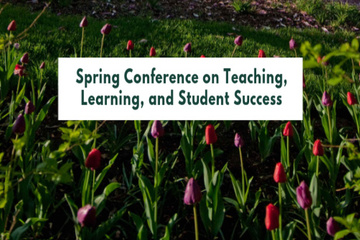
Posted on: #iteachmsu
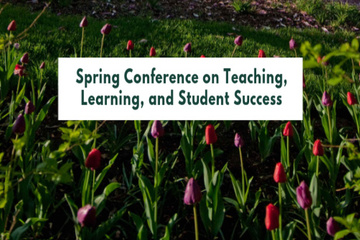
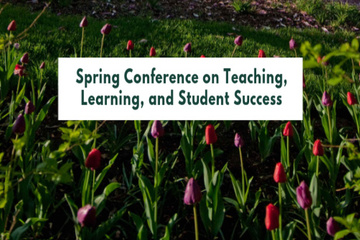
Start at LCC. Finish at MSU. Creating a transfer pathway through the Envision Green Partnership.
Topic Area: Student Success
Presented By: Qiana Green, Ga...
Presented By: Qiana Green, Ga...
Authored by:
NAVIGATING CONTEXT
Wednesday, Apr 28, 2021
Posted on: #iteachmsu

NAVIGATING CONTEXT
TLC During a Pandemic: Graduate TAs Build a Community Through Sharing Teaching Practices
Topic Area: Pandemic Pivot
Presented by: Stefanie Baier, Hima Rawal, Seth Hunt and Rosanne Renauer
Abstract:
When the pandemic hit unexpectedly, it disrupted some of our personal and professional connections, and the unexpected transition to remote teaching and learning changed some of our learning environments. However, not having to convene in certain physical locations offered new opportunities to establish and cultivate connections on an expansive level through a myriad of virtual spaces.
In this presentation, we share one such virtual community, the GTA TLC (Teaching Learning Community), which has afforded GTAs the opportunity to connect across disciplines and physical distance to share best practices, tools, technologies, methods, and ways of effective teaching. The GTA TLC has formed a community that meets bi-weekly and opens the door to whoever wants to connect with their fellow GTAs and any teaching enthusiasts to share, discuss, and reflect on innovative ideas around instruction. Not only has this space leveraged knowledge building but also created friendships across time zones, spaces, disciplines, and diverse backgrounds. The emphasis has been placed on the co-construction of knowledge while enhancing student engagement and student success in different settings from the lens of multiple GTA roles
In this information session, we will showcase excerpts of the best attended sessions including culturally responsive pedagogy, accessibility and technology tools for student engagement, feedback data from participants, and testimonials about the impact and growth of this community. All of these goals have been nested within our overarching theme of well-being that nurtures our GTA TLC, thereby elevating their awareness of students’ needs and holistic well-being.
Session Resources:
TLC During a Pandemic_Stefanie Baier.pdf
Presented by: Stefanie Baier, Hima Rawal, Seth Hunt and Rosanne Renauer
Abstract:
When the pandemic hit unexpectedly, it disrupted some of our personal and professional connections, and the unexpected transition to remote teaching and learning changed some of our learning environments. However, not having to convene in certain physical locations offered new opportunities to establish and cultivate connections on an expansive level through a myriad of virtual spaces.
In this presentation, we share one such virtual community, the GTA TLC (Teaching Learning Community), which has afforded GTAs the opportunity to connect across disciplines and physical distance to share best practices, tools, technologies, methods, and ways of effective teaching. The GTA TLC has formed a community that meets bi-weekly and opens the door to whoever wants to connect with their fellow GTAs and any teaching enthusiasts to share, discuss, and reflect on innovative ideas around instruction. Not only has this space leveraged knowledge building but also created friendships across time zones, spaces, disciplines, and diverse backgrounds. The emphasis has been placed on the co-construction of knowledge while enhancing student engagement and student success in different settings from the lens of multiple GTA roles
In this information session, we will showcase excerpts of the best attended sessions including culturally responsive pedagogy, accessibility and technology tools for student engagement, feedback data from participants, and testimonials about the impact and growth of this community. All of these goals have been nested within our overarching theme of well-being that nurtures our GTA TLC, thereby elevating their awareness of students’ needs and holistic well-being.
Session Resources:
TLC During a Pandemic_Stefanie Baier.pdf
Authored by:
Stefanie Baier, Hima Rawal, Seth Hunt, Rosanne Renauer

Posted on: #iteachmsu


TLC During a Pandemic: Graduate TAs Build a Community Through Sharing Teaching Practices
Topic Area: Pandemic Pivot
Presented by: Stefanie Baier, ...
Presented by: Stefanie Baier, ...
Authored by:
NAVIGATING CONTEXT
Wednesday, Apr 28, 2021
Posted on: Creating Equitable Instruction through Universal Design for Learning

PEDAGOGICAL DESIGN
Dilemmas with Alternative Text
Alternative Text
Alternative (alt) text describes visual images or objects within the context that they appear. It helps individuals that rely on assistive technology, such as screen readers to understand the provided content. A good description of an image or table can also help all students understand the purpose of the content and begin to practice viewing images and tables as experts.
It may sounds like a simple process of describing an image, but depending on your content (graphic, animation, or table) or the purpose of your content, generating alt text can be challenging.
In addition to providing alt-text resources below, we have compiled some alt text related experiences from faculty. We asked what challenges they have faced surrounding alt text in their academic content, what they have done to tackle these challenges, and what resources they would like to see to help with alt text concerns. Please share your own challenges or solutions in the comments!
Who are We?
We are the Accessible Course Design Learning Community. We are a group of faculty and staff that meets once a month and takes a practice-based approach to exploring accessibility and Universal Design for Learning.
Alt-text Resources
The DigitalX Team at MSU has created tutorial about adding alt text to images, charts, and graphs
Microsoft Word
Microsoft PowerPoint
Tips for creating meaningful alternative text from WebAIM
The Diagram Center is striving to ensure that accessible educational material is created, published and available for all types of disabilities and learning styles
Faculty Experiences with Alt Text
Questions
What dilemmas or difficulties with alt text have you experienced? Are there any important types of images in your field that are particularly tricky to describe? Why?
How have you solved your difficulties/dilemmas (for now)?
Do you feel more is needed? Are there any technologies (real or imagined) that could help?
Casey Henley, Neuroscience & Physiology
My undergraduate course content centers on students analyzing data from primary literature research articles. Alt text has proven to be quite challenging. The simple solution would be to describe the results of the graph, and tell the students the main takeaway message from the graph. However, the skill I am teaching in the course is for students to interpret the data and generate a conclusion on their own.
My current solution is to provide numerical data points. Sometimes this requires a rather detailed table if there are multiple time points and/or multiple experimental groups.
I do not feel my alt text solution gives an equivalent educational experience to students. As an individual without sight impairment, visualizing data in a graph is a completely different, more efficient experience for interpreting data compared to reading a clump of numbers in a table. I believe a technology that could create braille-like representations of the graphs would help the situation. A raised version of the graph could allow individuals to compare bars or lines. However, even this solution might not work for more complex graphs.
Emilia Marcyk, Libraries Teaching & Learning
When I create tutorials with screenshots that show important features of websites or interfaces that students will need to notice in order to complete an assignment, I find it difficult to decide how much alt text to provide. Should I just describe the important features (such as search boxes or menu buttons that the student needs to interact with) or describe everything in the screenshot?
Currently, I provide a link to the active page with the screenshot, and only describe the important features that I am calling out in the screenshot in the alternate text. If the student needs greater context, they can go to the live page.
I would be nice to have the ability to embed directions into the live version of pages, rather than rely on screenshots to emphasize important aspects. There are tools that do this, but I don't have access to them currently.
Heidi Chen, Online Master of Science in Food Safety program
For complicated data graphs, the instructors only talk about what the graph demonstrates or takeaways as Casey mentioned above. For posters we try to describe the content on them but it can get really long
No good solution for screenshots. We try to persuade our instructors to reduce using screenshots.
Scott Mulrooney, Microbiology and Molecular Genetics
In my Introductory Microbiology MMG 301 (enrollment ~500), we use PowerPoint slides containing over 700 images. Almost all of these do not have alternative text, so I added the text to each image. It took several days of being "in the zone" but I got the job done.
As I said, a brute force approach was used to simple get the job done.
Textbook publishers are addressing this issue. I have spoken to several publisher reps and they all say that future editions of their textbooks will address accessibility. The problem I faced was that the edition we are currently using does not have alternative text for its images. In addition, I use images from other creative commons sources that does not have alternative text. I suppose that undergraduates who are very familiar with the subject could enter much of the alternative text. In recording material for online presentations, I do a lot of drawing and creation of diagrams. I am now careful to describe what I am creating as I speak in the recording.
Antoinette Tessmer, Department of Finance
My challenge is in using alt text (or more likely another tool) to describe the content of an Excel sheet. (My course is 100% Excel-based)
I have not found a solution...
I am curious to learn about existing technology that could help.
Anne Violin-Wigent, Romance and Classical Studies
I teach French and teaching methods for foreign language teaching. The main dilemma is that the current methods encourage us to use visuals to present the meaning of new vocab and to avoid the use of English and translations. In addition, when teaching grammar, we highlight endings or whatever grammar point we're teaching so that we can make it salient and help students figure out grammatical rules on their own. For example, we use pink for feminine endings and blue for masculine endings (I know, stereotypical but it's helpful for what we do). Therefore, using alt text may go against the method we use. And I'm not sure how to reconcile this.
For some elements, it's easy to use bold or underline or italics to replace color. But at the same time, sometimes, it feels like something underlined is not as salient as something in bold. I personally like to use bold and color.
We do not get a lot of students who request accessible material in French, and I'm not sure if it's because RCPD waives language requirements for them or because of other reasons. Regardless, I'm working (with a team) on developing new class material, especially the hybrid/online component and I'd love some guidelines.
Alternative (alt) text describes visual images or objects within the context that they appear. It helps individuals that rely on assistive technology, such as screen readers to understand the provided content. A good description of an image or table can also help all students understand the purpose of the content and begin to practice viewing images and tables as experts.
It may sounds like a simple process of describing an image, but depending on your content (graphic, animation, or table) or the purpose of your content, generating alt text can be challenging.
In addition to providing alt-text resources below, we have compiled some alt text related experiences from faculty. We asked what challenges they have faced surrounding alt text in their academic content, what they have done to tackle these challenges, and what resources they would like to see to help with alt text concerns. Please share your own challenges or solutions in the comments!
Who are We?
We are the Accessible Course Design Learning Community. We are a group of faculty and staff that meets once a month and takes a practice-based approach to exploring accessibility and Universal Design for Learning.
Alt-text Resources
The DigitalX Team at MSU has created tutorial about adding alt text to images, charts, and graphs
Microsoft Word
Microsoft PowerPoint
Tips for creating meaningful alternative text from WebAIM
The Diagram Center is striving to ensure that accessible educational material is created, published and available for all types of disabilities and learning styles
Faculty Experiences with Alt Text
Questions
What dilemmas or difficulties with alt text have you experienced? Are there any important types of images in your field that are particularly tricky to describe? Why?
How have you solved your difficulties/dilemmas (for now)?
Do you feel more is needed? Are there any technologies (real or imagined) that could help?
Casey Henley, Neuroscience & Physiology
My undergraduate course content centers on students analyzing data from primary literature research articles. Alt text has proven to be quite challenging. The simple solution would be to describe the results of the graph, and tell the students the main takeaway message from the graph. However, the skill I am teaching in the course is for students to interpret the data and generate a conclusion on their own.
My current solution is to provide numerical data points. Sometimes this requires a rather detailed table if there are multiple time points and/or multiple experimental groups.
I do not feel my alt text solution gives an equivalent educational experience to students. As an individual without sight impairment, visualizing data in a graph is a completely different, more efficient experience for interpreting data compared to reading a clump of numbers in a table. I believe a technology that could create braille-like representations of the graphs would help the situation. A raised version of the graph could allow individuals to compare bars or lines. However, even this solution might not work for more complex graphs.
Emilia Marcyk, Libraries Teaching & Learning
When I create tutorials with screenshots that show important features of websites or interfaces that students will need to notice in order to complete an assignment, I find it difficult to decide how much alt text to provide. Should I just describe the important features (such as search boxes or menu buttons that the student needs to interact with) or describe everything in the screenshot?
Currently, I provide a link to the active page with the screenshot, and only describe the important features that I am calling out in the screenshot in the alternate text. If the student needs greater context, they can go to the live page.
I would be nice to have the ability to embed directions into the live version of pages, rather than rely on screenshots to emphasize important aspects. There are tools that do this, but I don't have access to them currently.
Heidi Chen, Online Master of Science in Food Safety program
For complicated data graphs, the instructors only talk about what the graph demonstrates or takeaways as Casey mentioned above. For posters we try to describe the content on them but it can get really long
No good solution for screenshots. We try to persuade our instructors to reduce using screenshots.
Scott Mulrooney, Microbiology and Molecular Genetics
In my Introductory Microbiology MMG 301 (enrollment ~500), we use PowerPoint slides containing over 700 images. Almost all of these do not have alternative text, so I added the text to each image. It took several days of being "in the zone" but I got the job done.
As I said, a brute force approach was used to simple get the job done.
Textbook publishers are addressing this issue. I have spoken to several publisher reps and they all say that future editions of their textbooks will address accessibility. The problem I faced was that the edition we are currently using does not have alternative text for its images. In addition, I use images from other creative commons sources that does not have alternative text. I suppose that undergraduates who are very familiar with the subject could enter much of the alternative text. In recording material for online presentations, I do a lot of drawing and creation of diagrams. I am now careful to describe what I am creating as I speak in the recording.
Antoinette Tessmer, Department of Finance
My challenge is in using alt text (or more likely another tool) to describe the content of an Excel sheet. (My course is 100% Excel-based)
I have not found a solution...
I am curious to learn about existing technology that could help.
Anne Violin-Wigent, Romance and Classical Studies
I teach French and teaching methods for foreign language teaching. The main dilemma is that the current methods encourage us to use visuals to present the meaning of new vocab and to avoid the use of English and translations. In addition, when teaching grammar, we highlight endings or whatever grammar point we're teaching so that we can make it salient and help students figure out grammatical rules on their own. For example, we use pink for feminine endings and blue for masculine endings (I know, stereotypical but it's helpful for what we do). Therefore, using alt text may go against the method we use. And I'm not sure how to reconcile this.
For some elements, it's easy to use bold or underline or italics to replace color. But at the same time, sometimes, it feels like something underlined is not as salient as something in bold. I personally like to use bold and color.
We do not get a lot of students who request accessible material in French, and I'm not sure if it's because RCPD waives language requirements for them or because of other reasons. Regardless, I'm working (with a team) on developing new class material, especially the hybrid/online component and I'd love some guidelines.
Authored by:
A11y / UDL Learning Community
Posted on: Creating Equitable Instruction through Universal Design for Learning

Dilemmas with Alternative Text
Alternative Text
Alternative (alt) text describes visual image...
Alternative (alt) text describes visual image...
Authored by:
PEDAGOGICAL DESIGN
Monday, Nov 25, 2019
Posted on: Teaching Toolkit Tailgate

NAVIGATING CONTEXT
Supporting Student Basic Needs
Basic Needs Syllabus Statement
Including a basic needs statement on your statement can help your students identify resources and support that can help make their time at MSU more productive and caring. As well, it identifies you are someone who cares about the wellbeing of students in your classes.
Sample Syllabus Statement
Any student in this class who experiences difficulty affording groceries or accessing sufficient food to eat every day, or who lacks a safe and stable place to live, and believes this may affect their performance in our course, is urged to contact their academic advisor for support. You may also contact the MSU Student Food Bank (http://foodbank.msu.edu) for help getting access to healthy foods. Furthermore, if you are experiencing any other challenges with basic needs, you may also notify me, and I will work to connect you with any resources that I have access to.
Using this Statement
This statement can be used on the syllabus for undergraduate courses. To prepare you for student inquiries, familiarize yourself with the basic needs resources available in your department and college. Also, see Sara Goldrick-Rab’s Medium article on this topic: https://bit.ly/2vzzIwi
How Can I Help?
Be intentional. Check-in early. Student missing class? Student sleeping in class? Ask your student what there needs might be-encourage them to talk with their advisor.
Get to know your department’s advisors and the work they do to support student success.
Familiarize yourself with existing services on campus. You do not have to know everything! Check out:
http://studentaffairs.msu.edu/
https://www.rcpd.msu.edu/
https://finaid.msu.edu/
http://studentparents.msu.edu/
For more information and links to research and additional resources contact:
Benjamin Lauren, PhD, Assistant Professor of Experience Architecture Assistant Director of MA in Digital Rhetoric and Professional Writing
blauren@msu.edu
Kim Steed-Page, MSW, Director Student Parent Resource Center
steedkim@msu.edu
Including a basic needs statement on your statement can help your students identify resources and support that can help make their time at MSU more productive and caring. As well, it identifies you are someone who cares about the wellbeing of students in your classes.
Sample Syllabus Statement
Any student in this class who experiences difficulty affording groceries or accessing sufficient food to eat every day, or who lacks a safe and stable place to live, and believes this may affect their performance in our course, is urged to contact their academic advisor for support. You may also contact the MSU Student Food Bank (http://foodbank.msu.edu) for help getting access to healthy foods. Furthermore, if you are experiencing any other challenges with basic needs, you may also notify me, and I will work to connect you with any resources that I have access to.
Using this Statement
This statement can be used on the syllabus for undergraduate courses. To prepare you for student inquiries, familiarize yourself with the basic needs resources available in your department and college. Also, see Sara Goldrick-Rab’s Medium article on this topic: https://bit.ly/2vzzIwi
How Can I Help?
Be intentional. Check-in early. Student missing class? Student sleeping in class? Ask your student what there needs might be-encourage them to talk with their advisor.
Get to know your department’s advisors and the work they do to support student success.
Familiarize yourself with existing services on campus. You do not have to know everything! Check out:
http://studentaffairs.msu.edu/
https://www.rcpd.msu.edu/
https://finaid.msu.edu/
http://studentparents.msu.edu/
For more information and links to research and additional resources contact:
Benjamin Lauren, PhD, Assistant Professor of Experience Architecture Assistant Director of MA in Digital Rhetoric and Professional Writing
blauren@msu.edu
Kim Steed-Page, MSW, Director Student Parent Resource Center
steedkim@msu.edu
Authored by:
Kim Steed-Page & Benjamin Lauren
Posted on: Teaching Toolkit Tailgate

Supporting Student Basic Needs
Basic Needs Syllabus Statement
Including a basic needs statement on...
Including a basic needs statement on...
Authored by:
NAVIGATING CONTEXT
Thursday, Jul 30, 2020
Posted on: #iteachmsu
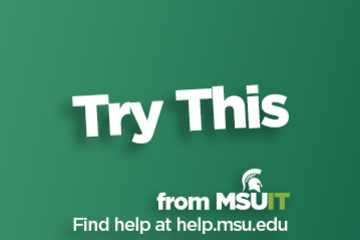
Store, Share, and Edit Files with OneDrive
What is OneDrive?
OneDrive is an application within Microsoft Office that allows users to store and share files. Also known as SpartanDrive within the MSU community, this file-hosting service syncs with other programs within the Microsoft Office suite, such as Word, PowerPoint, Excel, and Outlook.
Why is One Drive Important?
With its cloud-based storage, OneDrive allows you to access your files from any device. This is perfect for freeing up space from your devices as well as accessing files while on the go. It also affords you the ability to share any of your files securely, making it a great tool for collaborative projects.
How do I access OneDrive?
OneDrive can be accessed via office.com or spartan365.msu.edu by logging in with your MSU credentials.
Where can I get more information about OneDrive?
Check out this overview of Spartan365, which also gives more info on OneDrive.
OneDrive is an application within Microsoft Office that allows users to store and share files. Also known as SpartanDrive within the MSU community, this file-hosting service syncs with other programs within the Microsoft Office suite, such as Word, PowerPoint, Excel, and Outlook.
Why is One Drive Important?
With its cloud-based storage, OneDrive allows you to access your files from any device. This is perfect for freeing up space from your devices as well as accessing files while on the go. It also affords you the ability to share any of your files securely, making it a great tool for collaborative projects.
How do I access OneDrive?
OneDrive can be accessed via office.com or spartan365.msu.edu by logging in with your MSU credentials.
Where can I get more information about OneDrive?
Check out this overview of Spartan365, which also gives more info on OneDrive.
Authored by:
Cierra Presberry
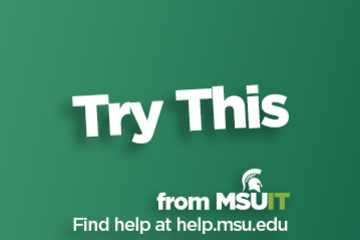
Posted on: #iteachmsu
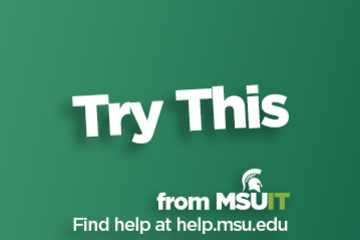
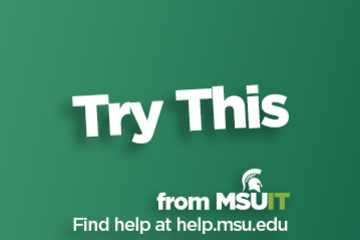
Store, Share, and Edit Files with OneDrive
What is OneDrive?
OneDrive is an application within Microsoft...
OneDrive is an application within Microsoft...
Authored by:
Tuesday, Oct 20, 2020
Posted on: MSU Online & Remote Teaching

MSU Digital Learning Platforms
There are a variety of platforms you can consider in supporting remote learning for your students. Some are expanded upon in greater detail in other articles and playlists in the MSU Remote Teaching Group. They each offer different affordances for your consideration.
Podcasts
Your platform for learning on-the-go.
Podcasts allow you to review workshops and training material while taking a run, walking the dog, etc.
Zoom
Zoom allows you to video conference with up to 300 students at a time by logging into https://msu.zoom.us/.
You can use Zoom to join a virtual classroom for lecture, share your screen for group projects and easily integrate your scheduled meetings with calendar integration.
Beginning April 1, 2020, all Zoom meetings will require a password in order to access the meeting room.
When setting up a meeting using a randomly-generated user ID, Zoom meetings automatically create a password.
Meeting creators can modify meeting passwords by doing the following: https://bit.ly/2xAMFss
Meeting creators who use their Personal Meeting ID (PMI) when creating a Zoom meeting will need to manually enter a password in order to schedule a meeting.
D2L
Holds course materials, communicates course grades, hold discussions with your classmates, etc.
MSU sets up every credit-bearing course section at MSU in D2L each semester and enrolls all students.
D2L is recommended as the place to find your syllabus, readings, and engage with your classmates online.
YouTube: Your Virtual Tutor
Videos facilitate remote learning.
MediaSpace
Create screen recordings, voiceovers for presentations, podcasts, etc.
All students and faculty have free licenses for MediaSpace.
You can log in with your MSU NetID to use the resources provided and share with classmates and professors.
For tutorials and 24/7 help, please reference Kaltura MediaSpace Help.
Spartan 365
Spartan 365 makes Microsoft Office applications and files available wherever the user goes, on whichever device the user chooses. This platform – available to all MSU staff, faculty, and students – provides remote access to a user’s work and organizational tools and is essential for telecommuters. Programs available through Spartan 365 include Word, Excel, OneDrive, Teams, Outlook, and more.
Spartan 365 is compliant with the Family Educational Rights and Privacy Act (FERPA) and Health Insurance Portability and Accountability Act (HIPAA). This means student and health information are protected and onshore data storage is ensured. As part of this agreement, Microsoft will not mine individual data and will only access that data for troubleshooting needs or malware prevention. Spartan 365 customer data belongs to individuals and they can export their data at any time.
Learn more about Spartan 365: go.msu.edu/about365
How to save your documents to Spartan 365
Uploading your local files to Spartan 365 is simple. Microsoft OneDrive is an online storage tool that is available after logging into Spartan 365. This tool is the ideal place to upload documents, spreadsheets, and other files for personal use. Files located on OneDrive can then be shared to other users using links.
Microsoft Teams
Microsoft Teams is a program available through Spartan 365 that allows users to chat, video conference, share files, and collaboratively work on projects. It is one of the most useful tools available when collaborating remotely. Access Teams at spartan365.msu.edu or to request a team or learn more about teams, visit Microsoft Teams.
Set up a Teams meeting
If you are a member of a Microsoft Team, you can schedule a meeting in teams. Teams meetings support up to 250 people.
Record your meeting
If you are a member of a Microsoft Team, you can record your meeting.
Podcasts
Your platform for learning on-the-go.
Podcasts allow you to review workshops and training material while taking a run, walking the dog, etc.
Zoom
Zoom allows you to video conference with up to 300 students at a time by logging into https://msu.zoom.us/.
You can use Zoom to join a virtual classroom for lecture, share your screen for group projects and easily integrate your scheduled meetings with calendar integration.
Beginning April 1, 2020, all Zoom meetings will require a password in order to access the meeting room.
When setting up a meeting using a randomly-generated user ID, Zoom meetings automatically create a password.
Meeting creators can modify meeting passwords by doing the following: https://bit.ly/2xAMFss
Meeting creators who use their Personal Meeting ID (PMI) when creating a Zoom meeting will need to manually enter a password in order to schedule a meeting.
D2L
Holds course materials, communicates course grades, hold discussions with your classmates, etc.
MSU sets up every credit-bearing course section at MSU in D2L each semester and enrolls all students.
D2L is recommended as the place to find your syllabus, readings, and engage with your classmates online.
YouTube: Your Virtual Tutor
Videos facilitate remote learning.
MediaSpace
Create screen recordings, voiceovers for presentations, podcasts, etc.
All students and faculty have free licenses for MediaSpace.
You can log in with your MSU NetID to use the resources provided and share with classmates and professors.
For tutorials and 24/7 help, please reference Kaltura MediaSpace Help.
Spartan 365
Spartan 365 makes Microsoft Office applications and files available wherever the user goes, on whichever device the user chooses. This platform – available to all MSU staff, faculty, and students – provides remote access to a user’s work and organizational tools and is essential for telecommuters. Programs available through Spartan 365 include Word, Excel, OneDrive, Teams, Outlook, and more.
Spartan 365 is compliant with the Family Educational Rights and Privacy Act (FERPA) and Health Insurance Portability and Accountability Act (HIPAA). This means student and health information are protected and onshore data storage is ensured. As part of this agreement, Microsoft will not mine individual data and will only access that data for troubleshooting needs or malware prevention. Spartan 365 customer data belongs to individuals and they can export their data at any time.
Learn more about Spartan 365: go.msu.edu/about365
How to save your documents to Spartan 365
Uploading your local files to Spartan 365 is simple. Microsoft OneDrive is an online storage tool that is available after logging into Spartan 365. This tool is the ideal place to upload documents, spreadsheets, and other files for personal use. Files located on OneDrive can then be shared to other users using links.
Microsoft Teams
Microsoft Teams is a program available through Spartan 365 that allows users to chat, video conference, share files, and collaboratively work on projects. It is one of the most useful tools available when collaborating remotely. Access Teams at spartan365.msu.edu or to request a team or learn more about teams, visit Microsoft Teams.
Set up a Teams meeting
If you are a member of a Microsoft Team, you can schedule a meeting in teams. Teams meetings support up to 250 people.
Record your meeting
If you are a member of a Microsoft Team, you can record your meeting.
Posted by:
Makena Neal

Posted on: #iteachmsu

NAVIGATING CONTEXT
MSU Teaching Dossier Template
MSU Teaching Dossier Template
These are 'suggested' sections for a dossier / portfolio. Consider these as starting points to building your dossier and highlighting your work.
Rationale
“...many teacher educators continue to believe that teachers learn to teach over time. In fact, it is the consensus in the teacher education community that we are never done learning to teach, because each group of new students brings new challenges and possibilities, and because as societies change, the problems and issues that teachers confront also change." (Cochran-Smith, M., 2012, p.2)[1]
Purpose
The purpose of this document is to help organize the development of a teaching dossier. As suggested in the above quote, teaching is an ongoing and evolving process. Your teaching dossier is an opportunity to organize and reflect on your instructional practice and related contributions to pedagogy such as professional learning and scholarship. This resource will help you to organize and highlight these efforts.
How to use this template
You should view your teaching dossier as a living document. Unlike a CV your dossier affords you the opportunity to include reflections, artifacts, and examples of your work to highlight your efforts, contributions, and growth as an educator. This document helps to outline core or common elements to be included to show your experience and perspective on teaching and learning. You may wish to omit or emphasize other areas of your work in this resource. Therefore, view this template as a starting point or organizer to begin the development of your dossier.
Biographical Statement
Provide a brief history of the journey to your current teaching position. Consider this your introduction. Provide a little background about your teaching experience but leave the specific details about your experience and current responsibilities for that section of the dossier.
Approach to Teaching / Teaching Philosophy
These are personal statements of your beliefs about teaching and learning. You can support your claims with anecdotal evidence and personal experiences. You may also highlight specific approaches that you employ in your practice. Your statement can summarize a general plan or goals for your teaching. The statement should be descriptive, but brief (1 to 2 pages). This isn’t a critique or analysis of various philosophies or theories of learning. It is your statement.
Teaching Methods & Examples
What types of instructional strategies do you use or rely on? Are you a proponent of active learning, peer instruction, problem-based learning, case-Based learning, or project-based learning? Maybe your instructional strategies are more didactic because these align with your philosophy of teaching. Here is where you can provide a description of the methods you use and show some examples of your work. You may consider including sample course materials such as:
Assignment descriptions
Course modules
Lab assignments / projects
Descriptions of activities
Outline of technologies used
Teaching Responsibilities & Activities
Offer a description of your teaching responsibilities and courses. You may describe the courses (modality, level, size, credit hour, etc.). Highlight your role in the design and delivery of these courses. You may consider including the syllabi for the courses that you are currently teaching or have taught. If you are involved with non-credit teaching such as seminars and workshops, include these as well.
Professional Development & Scholarship
Highlight your participation and commitment to ongoing professional development. What courses or sessions have you participated in? Are you a member of a professional learning community? If you have contributed to the academic community through a presentation, publication, or session related to the practice of teaching and learning than these efforts should be highlighted. Include links to artifacts and evidence.
Reviews & Feedback
Course reviews can be artifacts of effectiveness. You may have received peer or student feedback to highlight your efforts and effectiveness. It is important to show the alignment between your approach to instruction and the results highlighted in feedback and outcomes. Consider comments received via iteach.msu.edu “Thank an Educator”, or through peer feedback sessions (i.e. Peer Dialogues)
Awards and Recognition
Provide a description of the nominations, awards, and various forms of recognition that you have received for your contributions to teaching. These may include “Thank an Educator” awards from iTeach.msu.edu to invitations to speak or present about your work.
Summary & Reflections
Include a summary or reflection to add a narrative to the experiences you have had during instruction. Identify things that worked well, or things that could be modified to work better the next time. Reflect on things that you have learned, areas where you believe you have been successful and areas where you would like to improve or grow. You may outline goals in this portion of your dossier.
Appendices / Evidence
In a document format of your dossier, you would include links to resources and a list of citations outlining your work and contributions to teaching and learning. In a digital format you would be able to provide evidence more directly. As you build your dossier, you may want to outline the artifacts and evidence you will include in your dossier here.
[1] COCHRAN-SMITH, Marilyn. A Tale of Two Teachers: Learning to Teach Over Time. Kappa Delta Pi Record, v. 48, n. 3, p. 108-122, 2012. DOI:10.1080/00228958.2012.707501.
These are 'suggested' sections for a dossier / portfolio. Consider these as starting points to building your dossier and highlighting your work.
Rationale
“...many teacher educators continue to believe that teachers learn to teach over time. In fact, it is the consensus in the teacher education community that we are never done learning to teach, because each group of new students brings new challenges and possibilities, and because as societies change, the problems and issues that teachers confront also change." (Cochran-Smith, M., 2012, p.2)[1]
Purpose
The purpose of this document is to help organize the development of a teaching dossier. As suggested in the above quote, teaching is an ongoing and evolving process. Your teaching dossier is an opportunity to organize and reflect on your instructional practice and related contributions to pedagogy such as professional learning and scholarship. This resource will help you to organize and highlight these efforts.
How to use this template
You should view your teaching dossier as a living document. Unlike a CV your dossier affords you the opportunity to include reflections, artifacts, and examples of your work to highlight your efforts, contributions, and growth as an educator. This document helps to outline core or common elements to be included to show your experience and perspective on teaching and learning. You may wish to omit or emphasize other areas of your work in this resource. Therefore, view this template as a starting point or organizer to begin the development of your dossier.
Biographical Statement
Provide a brief history of the journey to your current teaching position. Consider this your introduction. Provide a little background about your teaching experience but leave the specific details about your experience and current responsibilities for that section of the dossier.
Approach to Teaching / Teaching Philosophy
These are personal statements of your beliefs about teaching and learning. You can support your claims with anecdotal evidence and personal experiences. You may also highlight specific approaches that you employ in your practice. Your statement can summarize a general plan or goals for your teaching. The statement should be descriptive, but brief (1 to 2 pages). This isn’t a critique or analysis of various philosophies or theories of learning. It is your statement.
Teaching Methods & Examples
What types of instructional strategies do you use or rely on? Are you a proponent of active learning, peer instruction, problem-based learning, case-Based learning, or project-based learning? Maybe your instructional strategies are more didactic because these align with your philosophy of teaching. Here is where you can provide a description of the methods you use and show some examples of your work. You may consider including sample course materials such as:
Assignment descriptions
Course modules
Lab assignments / projects
Descriptions of activities
Outline of technologies used
Teaching Responsibilities & Activities
Offer a description of your teaching responsibilities and courses. You may describe the courses (modality, level, size, credit hour, etc.). Highlight your role in the design and delivery of these courses. You may consider including the syllabi for the courses that you are currently teaching or have taught. If you are involved with non-credit teaching such as seminars and workshops, include these as well.
Professional Development & Scholarship
Highlight your participation and commitment to ongoing professional development. What courses or sessions have you participated in? Are you a member of a professional learning community? If you have contributed to the academic community through a presentation, publication, or session related to the practice of teaching and learning than these efforts should be highlighted. Include links to artifacts and evidence.
Reviews & Feedback
Course reviews can be artifacts of effectiveness. You may have received peer or student feedback to highlight your efforts and effectiveness. It is important to show the alignment between your approach to instruction and the results highlighted in feedback and outcomes. Consider comments received via iteach.msu.edu “Thank an Educator”, or through peer feedback sessions (i.e. Peer Dialogues)
Awards and Recognition
Provide a description of the nominations, awards, and various forms of recognition that you have received for your contributions to teaching. These may include “Thank an Educator” awards from iTeach.msu.edu to invitations to speak or present about your work.
Summary & Reflections
Include a summary or reflection to add a narrative to the experiences you have had during instruction. Identify things that worked well, or things that could be modified to work better the next time. Reflect on things that you have learned, areas where you believe you have been successful and areas where you would like to improve or grow. You may outline goals in this portion of your dossier.
Appendices / Evidence
In a document format of your dossier, you would include links to resources and a list of citations outlining your work and contributions to teaching and learning. In a digital format you would be able to provide evidence more directly. As you build your dossier, you may want to outline the artifacts and evidence you will include in your dossier here.
[1] COCHRAN-SMITH, Marilyn. A Tale of Two Teachers: Learning to Teach Over Time. Kappa Delta Pi Record, v. 48, n. 3, p. 108-122, 2012. DOI:10.1080/00228958.2012.707501.
Authored by:
Jay Loftus
Posted on: #iteachmsu

MSU Teaching Dossier Template
MSU Teaching Dossier Template
These are 'suggested' sections for a ...
These are 'suggested' sections for a ...
Authored by:
NAVIGATING CONTEXT
Thursday, Dec 1, 2022
Posted on: #iteachmsu

NAVIGATING CONTEXT
Enhancing Academic Success Early: EASE Reports
Enhancing Academic Success Early, or EASE, was developed by MSU as a tool for faculty to report early signs of academic trouble – low grades, missing classes or failing to participate actively in courses. If signs of academic trouble are identified early, advisers and other Student Success Team members can swiftly take action to help the student get back on the path to success.According to Dr. Kris Renn (Professor of Higher, Adult, and Lifelong Education & Associate Dean of Undergraduate Studies for Student Success Research), the EASE Reports:
Confidential report on grade, attendance, or engagement
Uses Registrar’s course grade system
Alert goes to academic advisor and student
Fall 2017: over 75,000 reports on over 18,000 unique students
Advisors followed up on 80% of reports of <2.5
The Instructor System provides instructors and academic administrators a secure interface with the Office of the Registrar and other administrative units. The system includes: Academic Dishonesty Reports, Class Lists and Graded Class Lists, Class Lists with Student Images, Email Students in a Class, Grade Reporting Form, Grade Upload, Grade Submission Summary, Enhancing Academic Success Early (EASE) Reports and Archive, and Textbook and Material Entry/Update.
As an Instructor, how do I get access?
How is one identified as an Instructor of a specific course?
Can Teaching Assistants (TA) have access?
Can Office Assistants gain access?
Can Undergraduate Assistants have access?
Photo by Andre Hunter on Unsplash
Confidential report on grade, attendance, or engagement
Uses Registrar’s course grade system
Alert goes to academic advisor and student
Fall 2017: over 75,000 reports on over 18,000 unique students
Advisors followed up on 80% of reports of <2.5
The Instructor System provides instructors and academic administrators a secure interface with the Office of the Registrar and other administrative units. The system includes: Academic Dishonesty Reports, Class Lists and Graded Class Lists, Class Lists with Student Images, Email Students in a Class, Grade Reporting Form, Grade Upload, Grade Submission Summary, Enhancing Academic Success Early (EASE) Reports and Archive, and Textbook and Material Entry/Update.
As an Instructor, how do I get access?
How is one identified as an Instructor of a specific course?
Can Teaching Assistants (TA) have access?
Can Office Assistants gain access?
Can Undergraduate Assistants have access?
Photo by Andre Hunter on Unsplash
Posted by:
Makena Neal

Posted on: #iteachmsu


Enhancing Academic Success Early: EASE Reports
Enhancing Academic Success Early, or EASE, was developed by MSU as ...
Posted by:
NAVIGATING CONTEXT
Monday, Aug 30, 2021
