We found 315 results that contain "tools"
Posted on: #iteachmsu

ASSESSING LEARNING
Quiz Question Converter Tools
Here are two of the easiest tools to upload existing questions to a D2L Quiz all at once.
You may need to spend a little time reformatting questions in your Word document (or other text) but it will save you a great deal of time over copying and pasting questions and answer choices one by one.
It is recommended to save a copy of your exam and then make formatting edits for pasting into the tool. If you do all of your edits in the textbox for the tool, you could lose your work. In some cases, it works to create a text file (use Notepad on a PC) and paste questions as text from your Word doc. Then you can add asterisks in front of the correct answer, which is needed in most of the tools.
Recommended Converter Tool:
Algonquin College Brightspace Test Question Generator opens in new window
All question numbers and enumerations are removed, which allows for moving questions around and shuffling questions in the quiz. Edit each question after importing to D2L and use “Options" to add enumeration back in, if needed.
Randomization of answer choices is possible by editing each question individually and selecting the option. It also includes fill-in-the-blank, which comes through as a short answer (SA) type.
This tool is recommended because it is less sensitive to spaces and gives a clear indication when the formatting of a question has an issue. Images can be added into the quiz later (per question using Insert Image).
Another easy question converter tool
Easy D2L CSV Multiple Choice Quiz Generator opens in new windowAll question numbers and enumerations are retained in the question and choices; this makes randomizing, moving question order, and shuffling difficult. Only uses MC, Multiple Choice, type. Images will need to be added to the quiz later.
For detailed instructions on using this tool see Fast Upload MC Questions opens in new window.
More Information
Find more question converter tools in the D2L Extended Tools module. If you have numerous images in your Word documents, you will want to use the Respondus Exam Authoring tool.
You may need to spend a little time reformatting questions in your Word document (or other text) but it will save you a great deal of time over copying and pasting questions and answer choices one by one.
It is recommended to save a copy of your exam and then make formatting edits for pasting into the tool. If you do all of your edits in the textbox for the tool, you could lose your work. In some cases, it works to create a text file (use Notepad on a PC) and paste questions as text from your Word doc. Then you can add asterisks in front of the correct answer, which is needed in most of the tools.
Recommended Converter Tool:
Algonquin College Brightspace Test Question Generator opens in new window
All question numbers and enumerations are removed, which allows for moving questions around and shuffling questions in the quiz. Edit each question after importing to D2L and use “Options" to add enumeration back in, if needed.
Randomization of answer choices is possible by editing each question individually and selecting the option. It also includes fill-in-the-blank, which comes through as a short answer (SA) type.
This tool is recommended because it is less sensitive to spaces and gives a clear indication when the formatting of a question has an issue. Images can be added into the quiz later (per question using Insert Image).
Another easy question converter tool
Easy D2L CSV Multiple Choice Quiz Generator opens in new windowAll question numbers and enumerations are retained in the question and choices; this makes randomizing, moving question order, and shuffling difficult. Only uses MC, Multiple Choice, type. Images will need to be added to the quiz later.
For detailed instructions on using this tool see Fast Upload MC Questions opens in new window.
More Information
Find more question converter tools in the D2L Extended Tools module. If you have numerous images in your Word documents, you will want to use the Respondus Exam Authoring tool.
Authored by:
Casey Henley & Susan Halick

Posted on: #iteachmsu


Quiz Question Converter Tools
Here are two of the easiest tools to upload existing questions to a...
Authored by:
ASSESSING LEARNING
Monday, Nov 16, 2020
Posted on: d2l

ASSESSING LEARNING
D2L Extended Tools
D2L Extended Tools
Need more detailed help with quiz creation in D2L? Find tutorials on many topics here.
Additionally, the D2L Help Line (MSU Service Desk) is always available to assist faculty with all D2L-related questions, including quiz creation and use.
Local: (517) 432-6200
Toll Free: (844) 678-6200
D2L Quiz Overview Resources and Tips
Online Test Security (settings, time limits, and submission views)
Quiz Setup Check List
Types of Questions
Best Practices: The Quiz Tool
How To's for Quizzes
Brightspace Quick Start Webinar Series Part 6: Evaluating Your Students - Quizzes
Quiz Question Converter Tools
These tools allow you to create a CSV file for import into a quiz or the Question Library.
All D2L Quiz Question Converter Tools
Algonquin College Brightspace Test Question Generator
D2L Quiz Question Converter Tool
Quizzes - Create a New Quiz with Imported Questions - Instructor
Quiz Converter Tool - Blog
Quiz Creation
The how-to videos mention the Question Library when showing how to create each of the different question types. Keep in mind, however, that you can start in either the Library or a Quiz as you create. Any question you create can be imported (copied) to another area, regardless of where you start.
Whenever you import questions between quizzes and/or the Question Library, they are copied. They are only connected in such a way that the system remembers where they were copied from. When you edit any of the connected copies, the system will ask if you want the edit to be made in all connected questions.
Quizzes - Create a New Quiz using the Quiz Builder
Quizzes - Customize Question Delivery using Quiz Builder
Types of questions in Question Library
Creating Question Library Questions
Quizzes - Create a New Quiz with New Questions - Instructor
Quizzes - Associate a Quiz with a Grade Item - Instructor
Quizzes - Grant Special Access to Users for a Quiz - Instructor
Quizzes – Customize Submission Views – Instructor
Quizzes - Preview a Quiz as a Learner - Instructor
Quizzes - Shuffle Questions - Instructor
Quizzes - Create Bonus Quiz Questions - Instructor
Quizzes - Create a Quiz with Randomized Pool Questions
Give each learner a random set of quiz questions - D2L Help documentation
Quizzes - Populate a Quiz with Questions from Question Library - Instructor
Quizzes - Transfer Quiz Grades to Your Grade Book - Instructor
Quizzes - Reset Quiz Attempts for Learners - Instructor
Restore a Quiz Attempt
Teaching Tips - Measure How Long a Learner Takes to Complete Quiz Questions - Instructor
Teaching Tip - Disable Spell Check During a Quiz Attempt - Administrator
Competency & Quizzes – Associate Competencies with Quiz Questions - Instructor
Question Library
Note: You can create the questions in the Question Library to organize your collection of questions, or you can simply go straight to a quiz to create your questions. You can copy (import) questions to either the Library or a Quiz, regardless of which area you start in to create them initially.
Question Library - Benefits of Question Library - Instructor
Question Library - Create a New Section - Instructor
Question Library - Create a New Question - Instructor
Question Library - Import Questions into Question Library - Instructor
Question Library & Import/Export/Copy Components – Add Questions from Other Courses – Instructor
Quizzes: Other Resources
Managing Quizzes: Reset attempts, view event logs, and manage exemptions
Assess Activities - Instructor Guide
Alternative End-Of-Year Assessment Strategies
Quizzes - Why Can't I Access a Quiz? - Learner
Quizzes - Attach a Release Condition - Instructor
Understanding Brightspace Learning Environment Rounding Rules
Advanced Topics
Learning Environment - Making Use of the Equation Editor
Surveys and Self Assessments
Teaching Tips - Use Self Assessments as Study Aids - Instructor
Self Assessment - Create a Self Assessment - Instructor
Deciding Between Using Quizzes, Surveys Or Self Assessments
Need more detailed help with quiz creation in D2L? Find tutorials on many topics here.
Additionally, the D2L Help Line (MSU Service Desk) is always available to assist faculty with all D2L-related questions, including quiz creation and use.
Local: (517) 432-6200
Toll Free: (844) 678-6200
D2L Quiz Overview Resources and Tips
Online Test Security (settings, time limits, and submission views)
Quiz Setup Check List
Types of Questions
Best Practices: The Quiz Tool
How To's for Quizzes
Brightspace Quick Start Webinar Series Part 6: Evaluating Your Students - Quizzes
Quiz Question Converter Tools
These tools allow you to create a CSV file for import into a quiz or the Question Library.
All D2L Quiz Question Converter Tools
Algonquin College Brightspace Test Question Generator
D2L Quiz Question Converter Tool
Quizzes - Create a New Quiz with Imported Questions - Instructor
Quiz Converter Tool - Blog
Quiz Creation
The how-to videos mention the Question Library when showing how to create each of the different question types. Keep in mind, however, that you can start in either the Library or a Quiz as you create. Any question you create can be imported (copied) to another area, regardless of where you start.
Whenever you import questions between quizzes and/or the Question Library, they are copied. They are only connected in such a way that the system remembers where they were copied from. When you edit any of the connected copies, the system will ask if you want the edit to be made in all connected questions.
Quizzes - Create a New Quiz using the Quiz Builder
Quizzes - Customize Question Delivery using Quiz Builder
Types of questions in Question Library
Creating Question Library Questions
Quizzes - Create a New Quiz with New Questions - Instructor
Quizzes - Associate a Quiz with a Grade Item - Instructor
Quizzes - Grant Special Access to Users for a Quiz - Instructor
Quizzes – Customize Submission Views – Instructor
Quizzes - Preview a Quiz as a Learner - Instructor
Quizzes - Shuffle Questions - Instructor
Quizzes - Create Bonus Quiz Questions - Instructor
Quizzes - Create a Quiz with Randomized Pool Questions
Give each learner a random set of quiz questions - D2L Help documentation
Quizzes - Populate a Quiz with Questions from Question Library - Instructor
Quizzes - Transfer Quiz Grades to Your Grade Book - Instructor
Quizzes - Reset Quiz Attempts for Learners - Instructor
Restore a Quiz Attempt
Teaching Tips - Measure How Long a Learner Takes to Complete Quiz Questions - Instructor
Teaching Tip - Disable Spell Check During a Quiz Attempt - Administrator
Competency & Quizzes – Associate Competencies with Quiz Questions - Instructor
Question Library
Note: You can create the questions in the Question Library to organize your collection of questions, or you can simply go straight to a quiz to create your questions. You can copy (import) questions to either the Library or a Quiz, regardless of which area you start in to create them initially.
Question Library - Benefits of Question Library - Instructor
Question Library - Create a New Section - Instructor
Question Library - Create a New Question - Instructor
Question Library - Import Questions into Question Library - Instructor
Question Library & Import/Export/Copy Components – Add Questions from Other Courses – Instructor
Quizzes: Other Resources
Managing Quizzes: Reset attempts, view event logs, and manage exemptions
Assess Activities - Instructor Guide
Alternative End-Of-Year Assessment Strategies
Quizzes - Why Can't I Access a Quiz? - Learner
Quizzes - Attach a Release Condition - Instructor
Understanding Brightspace Learning Environment Rounding Rules
Advanced Topics
Learning Environment - Making Use of the Equation Editor
Surveys and Self Assessments
Teaching Tips - Use Self Assessments as Study Aids - Instructor
Self Assessment - Create a Self Assessment - Instructor
Deciding Between Using Quizzes, Surveys Or Self Assessments
Authored by:
Susan Halick

Posted on: d2l


D2L Extended Tools
D2L Extended Tools
Need more detailed help with quiz creation in D2...
Need more detailed help with quiz creation in D2...
Authored by:
ASSESSING LEARNING
Tuesday, Jun 4, 2024
Posted on: #iteachmsu

ASSESSING LEARNING
MSU tools for digital assessment
This document is a collection of software tools available at MSU to support online assessment.
Posted by:
Dave Goodrich

Posted on: #iteachmsu


MSU tools for digital assessment
This document is a collection of software tools available at M...
Posted by:
ASSESSING LEARNING
Wednesday, Sep 9, 2020
Posted on: #iteachmsu
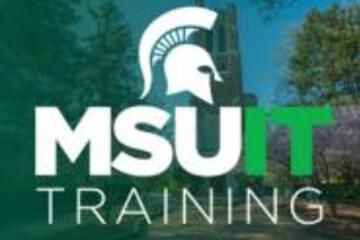
November’s collaborative tools training opportunities
Check out the November training courses available at no cost to all MSU students, faculty, and staff. Visit SpartansLearn for more information and to register.FEATURED TRAINING OF THE MONTHZoom – Getting Started
Tuesday, November 12, 10:00 a.m.
Engage new audiences, elevate customer experiences, and get more done together with an all-in-one communication platform! Our trainers will help you explore how Zoom seamlessly brings together remote teams for work that goes wherever you do. This course will cover the basics of Zoom Meetings to include settings prior to a meeting, starting a meeting, and managing meetings.
What participants are saying...
“I liked how IT Training took us step by step through everything they were talking about. I never got lost while they were asking questions.”NOVEMBER SCHEDULE
To register for the following virtual instructor-led training courses go to SpartansLearn.
OneDrive – Getting Started
Tuesday, November 5, 1:30 p.m.
Access, share, and collaborate on all your files from anywhere! This course will introduce the essential functions of OneDrive, the go-to app for storing data and synchronizing it across other Microsoft applications. Learn how to ensure that work is saved, backed up, and available wherever and whenever access is needed.
SharePoint for End Users
Wednesday, November 6, 1:00 p.m.
Join our live training to unlock the power of SharePoint! Discover its amazing features, effortlessly navigate the platform, create dynamic lists, and master the functionality of document libraries. Get ready for an engaging and hands-on learning experience.
Spartan 365 – Overview
Friday, November 8, 1:00 p.m.
Have you ever wanted to work collaboratively in a document or simultaneously on any device? Spartan 365 makes this type of teamwork easy! Spartan 365 offers robust features and a secure environment. This one-hour course will give an overview of the main Microsoft 365 apps including Forms, OneDrive, OneNote, Outlook, SharePoint, and Teams.
Microsoft OneNote – Getting Started
Thursday, November 14, 9:00 a.m.
Get rid of your traditional pen and paper and uncover features of the most versatile note-taking tool, OneNote. Learn the basics of OneNote, a digital note-taking app that provides a single place for keeping all notes, research, plans, and information.
Outlook – Calendar Basics
Monday, November 18, 1:00 p.m.
Outlook is not just for emails! In this exciting course, learn how to streamline your workflow and schedule using the Outlook calendar. Set up an Out of Office email, share your calendar with colleagues, and schedule meetings with multiple people without breaking a sweat using the Scheduling Assistant and Polls tools. Outlook - Calendar Basics is anything but basic!
Microsoft Teams – Getting Started
Thursday, November 21, 9:00 a.m.
Teams is one of the best tools at MSU for effective communication and collaboration. Join us as we dive into the basics and share how to chat and host meetings with individuals, groups, and entire teams.
OneDrive – Working with OneDrive
Friday, November 22, 9:30 a.m.
Expanding on the basics of OneDrive, learn more about this great storage tool. Discover navigation strategies, explore the desktop app settings and options, manage accessibility of files and folders, and more.
Can’t attend a live course? Watch on-demand anytime at SpartansLearn.
Monthly office hours are available for those with questions about content shared in the courses. Find the schedule at SpartansLearn.
All participants are invited to share anonymous feedback about their course through our End of Course Survey. Your feedback is incredibly valuable to help shape and inform our future offerings. Congratulations, Megan Stevenson in Social Sciences, our quarter 3 drawing winner for completing an End of Course Survey!
For any other questions about technology training, please contact train@msu.edu.
Tuesday, November 12, 10:00 a.m.
Engage new audiences, elevate customer experiences, and get more done together with an all-in-one communication platform! Our trainers will help you explore how Zoom seamlessly brings together remote teams for work that goes wherever you do. This course will cover the basics of Zoom Meetings to include settings prior to a meeting, starting a meeting, and managing meetings.
What participants are saying...
“I liked how IT Training took us step by step through everything they were talking about. I never got lost while they were asking questions.”NOVEMBER SCHEDULE
To register for the following virtual instructor-led training courses go to SpartansLearn.
OneDrive – Getting Started
Tuesday, November 5, 1:30 p.m.
Access, share, and collaborate on all your files from anywhere! This course will introduce the essential functions of OneDrive, the go-to app for storing data and synchronizing it across other Microsoft applications. Learn how to ensure that work is saved, backed up, and available wherever and whenever access is needed.
SharePoint for End Users
Wednesday, November 6, 1:00 p.m.
Join our live training to unlock the power of SharePoint! Discover its amazing features, effortlessly navigate the platform, create dynamic lists, and master the functionality of document libraries. Get ready for an engaging and hands-on learning experience.
Spartan 365 – Overview
Friday, November 8, 1:00 p.m.
Have you ever wanted to work collaboratively in a document or simultaneously on any device? Spartan 365 makes this type of teamwork easy! Spartan 365 offers robust features and a secure environment. This one-hour course will give an overview of the main Microsoft 365 apps including Forms, OneDrive, OneNote, Outlook, SharePoint, and Teams.
Microsoft OneNote – Getting Started
Thursday, November 14, 9:00 a.m.
Get rid of your traditional pen and paper and uncover features of the most versatile note-taking tool, OneNote. Learn the basics of OneNote, a digital note-taking app that provides a single place for keeping all notes, research, plans, and information.
Outlook – Calendar Basics
Monday, November 18, 1:00 p.m.
Outlook is not just for emails! In this exciting course, learn how to streamline your workflow and schedule using the Outlook calendar. Set up an Out of Office email, share your calendar with colleagues, and schedule meetings with multiple people without breaking a sweat using the Scheduling Assistant and Polls tools. Outlook - Calendar Basics is anything but basic!
Microsoft Teams – Getting Started
Thursday, November 21, 9:00 a.m.
Teams is one of the best tools at MSU for effective communication and collaboration. Join us as we dive into the basics and share how to chat and host meetings with individuals, groups, and entire teams.
OneDrive – Working with OneDrive
Friday, November 22, 9:30 a.m.
Expanding on the basics of OneDrive, learn more about this great storage tool. Discover navigation strategies, explore the desktop app settings and options, manage accessibility of files and folders, and more.
Can’t attend a live course? Watch on-demand anytime at SpartansLearn.
Monthly office hours are available for those with questions about content shared in the courses. Find the schedule at SpartansLearn.
All participants are invited to share anonymous feedback about their course through our End of Course Survey. Your feedback is incredibly valuable to help shape and inform our future offerings. Congratulations, Megan Stevenson in Social Sciences, our quarter 3 drawing winner for completing an End of Course Survey!
For any other questions about technology training, please contact train@msu.edu.
Posted by:
Caitlin Clover
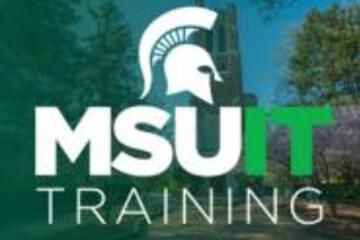
Posted on: #iteachmsu

ASSESSING LEARNING
March's collaborative tools training opportunities
Check out the March training courses available at no cost to all MSU students, faculty, and staff. Visit SpartansLearn for more information and to register.
Microsoft Teams – SharePoint Site
March 25, 1:30 p.m.
Instructor –Todd Ring
Embark on your journey of digital collaboration and dive into Microsoft Teams SharePoint Site. Unlocking a world where document libraries, site pages, and lists seamlessly converge to redefine the way you work while elevating your collaborative experience and revolutionizing your productivity.
What participants are saying...
“Great audience engagement and use of adult learning principles. I have been struggling with understanding SharePoint for a while now and the instructor, Todd, really helped me figure out how to use it and how it relates to Teams and other Microsoft things.”
To register for the following virtual instructor-led training courses go to SpartansLearn.
Microsoft Teams – Managing Teams and Settings
March 13, 9:30 a.m.
Specific to collaborating with others, this course will help you understand Team properties, Private Channels, and options for members, owners, and guests. Learn how to change status messages, participate in another Teams tenant, review saved messages, and set notifications.
OneDrive – Getting Started
March 19, 9:30 a.m.
OneDrive is a great place to store files in the cloud, share documents, and ensure document security. Learn about the basics in this entry level course.
OneDrive – Working with OneDrive
March 29, 1:30 p.m.
Expanding on the basics of OneDrive, learn more about this great storage tool. Discover navigation strategies, explore the desktop app settings and options, manage accessibility of files and folders, and more.
Can’t attend a live course? Each is available on-demand to watch anytime at SpartansLearn.
Weekly office hours are available for those with questions about content shared in the courses. Find the schedule at SpartansLearn.
For any other questions about technology training, please contact train@msu.edu.
Microsoft Teams – SharePoint Site
March 25, 1:30 p.m.
Instructor –Todd Ring
Embark on your journey of digital collaboration and dive into Microsoft Teams SharePoint Site. Unlocking a world where document libraries, site pages, and lists seamlessly converge to redefine the way you work while elevating your collaborative experience and revolutionizing your productivity.
What participants are saying...
“Great audience engagement and use of adult learning principles. I have been struggling with understanding SharePoint for a while now and the instructor, Todd, really helped me figure out how to use it and how it relates to Teams and other Microsoft things.”
To register for the following virtual instructor-led training courses go to SpartansLearn.
Microsoft Teams – Managing Teams and Settings
March 13, 9:30 a.m.
Specific to collaborating with others, this course will help you understand Team properties, Private Channels, and options for members, owners, and guests. Learn how to change status messages, participate in another Teams tenant, review saved messages, and set notifications.
OneDrive – Getting Started
March 19, 9:30 a.m.
OneDrive is a great place to store files in the cloud, share documents, and ensure document security. Learn about the basics in this entry level course.
OneDrive – Working with OneDrive
March 29, 1:30 p.m.
Expanding on the basics of OneDrive, learn more about this great storage tool. Discover navigation strategies, explore the desktop app settings and options, manage accessibility of files and folders, and more.
Can’t attend a live course? Each is available on-demand to watch anytime at SpartansLearn.
Weekly office hours are available for those with questions about content shared in the courses. Find the schedule at SpartansLearn.
For any other questions about technology training, please contact train@msu.edu.
Posted by:
Caitlin Clover

Posted on: #iteachmsu


March's collaborative tools training opportunities
Check out the March training courses available at no cost to all MS...
Posted by:
ASSESSING LEARNING
Monday, Feb 26, 2024
Posted on: #iteachmsu
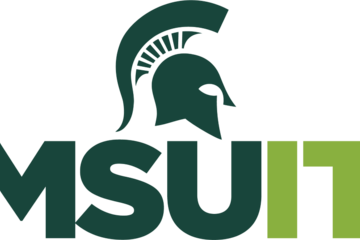
June's collaborative tools training opportunities
JUNE TECHNOLOGY TRAINING FROM MSU IT
Check out the June training courses available at no cost to all MSU students, faculty, and staff. Visit SpartansLearn for more information and to register.FEATURED TRAINING OF THE MONTH
OneDrive – Getting Started
June 18, 9:30 a.m.
Instructor – Michael Julian
Embark on a journey into the world of OneDrive, where the cloud becomes your ultimate ally for file storage, seamless document collaboration, and fortified data protection. Join us for an enlightening entry-level course, where you'll unlock the secrets to maximizing efficiency and security in your digital endeavors. Elevate your skills and revolutionize your workflow with OneDrive's powerful features.
What participants are saying...
“It was the gamification that Michael used that made it easy to stay engaged and learn.”JUNE SCHEDULETo register for the following virtual instructor-led training courses go to SpartansLearn.
Microsoft Forms – Creating Forms and Surveys
June 7, 1:30 p.m.
Forms can help survey classmates, students, coworkers, or any group where feedback is needed. Learn how to create forms and surveys, format, branch, collect data, and share with others.
Microsoft OneNote – Getting Started
June 10, 1:30 p.m.
Learn how to seamlessly access information across countless devices and collaborate effortlessly with a legion of users. Don't miss out on this opportunity to learn how this tool can supercharge your productivity!
Outlook – Calendar Basics
June 12, 1:30 p.m.
Explore how to set up, work, and view your Outlook calendar. Learn how to set email for “Out of Office” and allow others to view your calendar. Learners will also discover how to use the Scheduling Assistant and Scheduling Poll tools.
Spartan 365 – Overview
June 21, 10:00 a.m.
Have you ever wanted to work collaboratively in a document or simultaneously on any device? Spartan 365 makes this type of teamwork easy! Spartan 365 offers robust features and a secure environment. This course will give an overview of the main Microsoft 365 apps including Forms, OneDrive, OneNote, Outlook, and Teams.
Microsoft Teams – Meetings
June 26, 10:00 a.m.
Explore the settings, tools, and interactive options within a Teams video call meeting. Learn how to schedule and join a meeting, use backgrounds, utilize breakout rooms, and record meetings.
Zoom – Getting Started
June 27, 10:00 a.m.
A great tool for scheduling and hosting virtual meetings, learn how to access Zoom at MSU and explore its settings.
Can’t attend a live course? Each is available on-demand to watch anytime at SpartansLearn.
Weekly office hours are available for those with questions about content shared in the courses. Find the schedule at SpartansLearn.
All participants are invited to share anonymous feedback about their course through our End of Course Survey. Your feedback is incredibly valuable to help shape and inform our future offerings.
For any other questions about technology training, please contact train@msu.edu.
Check out the June training courses available at no cost to all MSU students, faculty, and staff. Visit SpartansLearn for more information and to register.FEATURED TRAINING OF THE MONTH
OneDrive – Getting Started
June 18, 9:30 a.m.
Instructor – Michael Julian
Embark on a journey into the world of OneDrive, where the cloud becomes your ultimate ally for file storage, seamless document collaboration, and fortified data protection. Join us for an enlightening entry-level course, where you'll unlock the secrets to maximizing efficiency and security in your digital endeavors. Elevate your skills and revolutionize your workflow with OneDrive's powerful features.
What participants are saying...
“It was the gamification that Michael used that made it easy to stay engaged and learn.”JUNE SCHEDULETo register for the following virtual instructor-led training courses go to SpartansLearn.
Microsoft Forms – Creating Forms and Surveys
June 7, 1:30 p.m.
Forms can help survey classmates, students, coworkers, or any group where feedback is needed. Learn how to create forms and surveys, format, branch, collect data, and share with others.
Microsoft OneNote – Getting Started
June 10, 1:30 p.m.
Learn how to seamlessly access information across countless devices and collaborate effortlessly with a legion of users. Don't miss out on this opportunity to learn how this tool can supercharge your productivity!
Outlook – Calendar Basics
June 12, 1:30 p.m.
Explore how to set up, work, and view your Outlook calendar. Learn how to set email for “Out of Office” and allow others to view your calendar. Learners will also discover how to use the Scheduling Assistant and Scheduling Poll tools.
Spartan 365 – Overview
June 21, 10:00 a.m.
Have you ever wanted to work collaboratively in a document or simultaneously on any device? Spartan 365 makes this type of teamwork easy! Spartan 365 offers robust features and a secure environment. This course will give an overview of the main Microsoft 365 apps including Forms, OneDrive, OneNote, Outlook, and Teams.
Microsoft Teams – Meetings
June 26, 10:00 a.m.
Explore the settings, tools, and interactive options within a Teams video call meeting. Learn how to schedule and join a meeting, use backgrounds, utilize breakout rooms, and record meetings.
Zoom – Getting Started
June 27, 10:00 a.m.
A great tool for scheduling and hosting virtual meetings, learn how to access Zoom at MSU and explore its settings.
Can’t attend a live course? Each is available on-demand to watch anytime at SpartansLearn.
Weekly office hours are available for those with questions about content shared in the courses. Find the schedule at SpartansLearn.
All participants are invited to share anonymous feedback about their course through our End of Course Survey. Your feedback is incredibly valuable to help shape and inform our future offerings.
For any other questions about technology training, please contact train@msu.edu.
Posted by:
Caitlin Clover
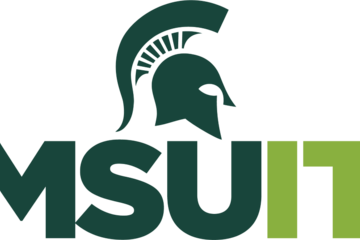
Posted on: New Technologies

ASSESSING LEARNING
Free Assessment Tools: Feature Comparison
In an effort to help you understand which of the free grading and assessment tools offered by MSU IT you may wish to try, we've put together a brief feature comparison table that allows you to see, at a glance, what features exist in what tools.
If you'd like a consultation on selecting the right assessment tool, contact the MSU IT Service desk at (517)432-6200 or by e-mailing ithelp@msu.edu. They will set you up with a consultation with our Assessment Services office (formerly known as the Scoring Office).
Feature
Crowdmark
Gradescope
Digital Desk
Notes
Electronic assessment grading
x
x
Paper grading assessment
x
x
x
Commenting/Annotation
x
x
Collaborative grading
x
not clear
not yet
Analytics
x
x
x
Brightspace integration
x
x
working on that now
Scan exams
x
x
x
Crowdmark calls it "exam matching"
Create exams
x
x
x
Upload exams
x
x
x
Rubrics
x
x
Autograding
x
x
x
Academic integrity
x
x
Proctoring built-in
x
x
Digital Desk allows for 3rd party proctoring
AI assisted grading
x
x
not yet
If you'd like a consultation on selecting the right assessment tool, contact the MSU IT Service desk at (517)432-6200 or by e-mailing ithelp@msu.edu. They will set you up with a consultation with our Assessment Services office (formerly known as the Scoring Office).
Feature
Crowdmark
Gradescope
Digital Desk
Notes
Electronic assessment grading
x
x
Paper grading assessment
x
x
x
Commenting/Annotation
x
x
Collaborative grading
x
not clear
not yet
Analytics
x
x
x
Brightspace integration
x
x
working on that now
Scan exams
x
x
x
Crowdmark calls it "exam matching"
Create exams
x
x
x
Upload exams
x
x
x
Rubrics
x
x
Autograding
x
x
x
Academic integrity
x
x
Proctoring built-in
x
x
Digital Desk allows for 3rd party proctoring
AI assisted grading
x
x
not yet
Authored by:
Jessica L. Knott

Posted on: New Technologies


Free Assessment Tools: Feature Comparison
In an effort to help you understand which of the free grading and a...
Authored by:
ASSESSING LEARNING
Thursday, Oct 1, 2020
Posted on: #iteachmsu

May's collaborative tools training opportunities
Check out the May training courses available at no cost to all MSU students, faculty, and staff. Visit SpartansLearn for more information and to register. As a bonus, participants are invited to share their feedback on the course anonymously through our End of Course Survey! Each completed survey earns you an entry into a quarterly drawing for a prize. Don’t miss out on this chance to learn, grow, and win!
Microsoft OneNote – Getting Started
May 21, 9:30 a.m.
Instructor: Lindsey Howe
Get ready to embark on an electrifying journey into the world of OneNote! Discover the secrets of harnessing OneNote's power to seamlessly access information across countless devices and collaborate effortlessly with a legion of users. Don't miss out on this exhilarating opportunity to supercharge your productivity!
What participants are saying...
“Lindsey is very creative and great! Her courses are interactive and help keep your attention. The activities are very different than any other offerings on campus.”
To register for the following virtual instructor-led training courses go to SpartansLearn.
Zoom – Meetings
May 2, 9:30 a.m.
Unlock the full potential of Zoom and revolutionize your virtual meetings! Dive into the heart of collaboration as you learn to effortlessly orchestrate breakout rooms, harness the power of seamless recording and reporting, spice up engagement with advanced polls and quizzes, and discover the art of content sharing.
OneDrive – Working with OneDrive
May 10, 9:30 a.m.
Expanding on the basics of OneDrive, learn more about this great storage tool. Discover navigation strategies, explore the desktop app settings and options, manage accessibility of files and folders, and more.
Microsoft Teams – SharePoint Site
May 13, 1:00 p.m.
Embark on your journey of digital collaboration and dive into Microsoft Teams SharePoint Site. Unlocking a world where document libraries, site pages, and lists seamlessly converge to redefine the way you work while elevating your collaborative experience and revolutionizing your productivity.
Microsoft Teams – Managing Teams and Settings
May 15, 1:30 p.m.
Specific to collaborating with others, this course will help you understand Team properties, Private Channels, and options for members, owners, and guests. Learn how to change status messages, participate in another Teams tenant, review saved messages, and set notifications.
Spartan 365 – Overview
May 29, 1:30 p.m.
Have you ever wanted to work collaboratively in a document or simultaneously on any device? Spartan 365 makes this type of teamwork easy! Spartan 365 offers robust features and a secure environment. This course will give an overview of the main Microsoft 365 apps including Forms, OneDrive, OneNote, Outlook, and Teams.
Can’t attend a live course? Each is available on-demand to watch anytime at SpartansLearn.
Weekly office hours are available for those with questions about content shared in the courses. Find the schedule at SpartansLearn.
For any other questions about technology training, please contact train@msu.edu.
Microsoft OneNote – Getting Started
May 21, 9:30 a.m.
Instructor: Lindsey Howe
Get ready to embark on an electrifying journey into the world of OneNote! Discover the secrets of harnessing OneNote's power to seamlessly access information across countless devices and collaborate effortlessly with a legion of users. Don't miss out on this exhilarating opportunity to supercharge your productivity!
What participants are saying...
“Lindsey is very creative and great! Her courses are interactive and help keep your attention. The activities are very different than any other offerings on campus.”
To register for the following virtual instructor-led training courses go to SpartansLearn.
Zoom – Meetings
May 2, 9:30 a.m.
Unlock the full potential of Zoom and revolutionize your virtual meetings! Dive into the heart of collaboration as you learn to effortlessly orchestrate breakout rooms, harness the power of seamless recording and reporting, spice up engagement with advanced polls and quizzes, and discover the art of content sharing.
OneDrive – Working with OneDrive
May 10, 9:30 a.m.
Expanding on the basics of OneDrive, learn more about this great storage tool. Discover navigation strategies, explore the desktop app settings and options, manage accessibility of files and folders, and more.
Microsoft Teams – SharePoint Site
May 13, 1:00 p.m.
Embark on your journey of digital collaboration and dive into Microsoft Teams SharePoint Site. Unlocking a world where document libraries, site pages, and lists seamlessly converge to redefine the way you work while elevating your collaborative experience and revolutionizing your productivity.
Microsoft Teams – Managing Teams and Settings
May 15, 1:30 p.m.
Specific to collaborating with others, this course will help you understand Team properties, Private Channels, and options for members, owners, and guests. Learn how to change status messages, participate in another Teams tenant, review saved messages, and set notifications.
Spartan 365 – Overview
May 29, 1:30 p.m.
Have you ever wanted to work collaboratively in a document or simultaneously on any device? Spartan 365 makes this type of teamwork easy! Spartan 365 offers robust features and a secure environment. This course will give an overview of the main Microsoft 365 apps including Forms, OneDrive, OneNote, Outlook, and Teams.
Can’t attend a live course? Each is available on-demand to watch anytime at SpartansLearn.
Weekly office hours are available for those with questions about content shared in the courses. Find the schedule at SpartansLearn.
For any other questions about technology training, please contact train@msu.edu.
Authored by:
Caitlin

Posted on: #iteachmsu


May's collaborative tools training opportunities
Check out the May training courses available at no cost to all MSU ...
Authored by:
Wednesday, Apr 24, 2024
