We found 219 results that contain "video"
Posted on: Catalyst Innovation Program

Unlocking 360-degree video production for the MSU Library's 360-degree theater
What inspired you to pursue this project?
Our Mac literate students needed high-powered Mac Studio computers to greatly reduce rendering time for 360-degree video and other extremely large visual files. There are a plethora of powerful PC computers but there were no powerful Mac computers available before the Catalyst grant provided these two Mac Studios! We have one Mac Studio in the library's DSL, as many students use it to create videos for the 360-degree theater there and the other is in the Immersive Journalism Lab in ComArtSci Room 357. Both computers are available for all students in the university to use. The grant also supported the creation of a comprehensive tutorial by Alyssa Bradley (both in video and written form) for students, faculty and staff to follow when creating 360-degree video for YouTube and Vimeo, as well as for the 360-degree theater.
Who was involved in the project or made a significant contribution?
Paul Cooper, Alyssa Bradley and myself.
What are some of the successes that you have experienced on this project?
Judy Walgren teaches a 360-degree documentary filmmaking class each Fall, and many of the students benefited greatly from having unfettered access to these high-powered computers which greatly reduced rendering time. Previously, students' computers were crashing or student had to render the videos for sometimes 24 hours which impacted their other classes and ability to meet deadlines.
What are some of the challenges that you have experienced on this project?
Getting the students to use the computers and to follow the tutorial.
Describe some of the unexpected outcomes that occurred during this project?
That students used the computers and the tutorial!
What are the key lessons that you learned from the project?
Key lessons are listen to student feedback on their needs and the revise accordingly--whether that is course content, equipment, workflow etc...
How would you describe the final status of the project?
The computers and tutorial are in full use for all!
What are the next steps for this project or research?
To increase the use of the Mac Studios, the library's 360-camera kits, the MetaQuest VR equipment, the Insta360 tutorial and the overall video production for the DSL's 360-degree theater. We also want to spread awareness of the JRN 492 course in immersive journalism held every Fall semester during which students make non-fiction 360-degree films for the DSL's 360-degree theater.
Would you like to include links to references, resources, published works, etc.?
360-degree video tutorial
MSU Insta360 Camera Video and Editing
Our Mac literate students needed high-powered Mac Studio computers to greatly reduce rendering time for 360-degree video and other extremely large visual files. There are a plethora of powerful PC computers but there were no powerful Mac computers available before the Catalyst grant provided these two Mac Studios! We have one Mac Studio in the library's DSL, as many students use it to create videos for the 360-degree theater there and the other is in the Immersive Journalism Lab in ComArtSci Room 357. Both computers are available for all students in the university to use. The grant also supported the creation of a comprehensive tutorial by Alyssa Bradley (both in video and written form) for students, faculty and staff to follow when creating 360-degree video for YouTube and Vimeo, as well as for the 360-degree theater.
Who was involved in the project or made a significant contribution?
Paul Cooper, Alyssa Bradley and myself.
What are some of the successes that you have experienced on this project?
Judy Walgren teaches a 360-degree documentary filmmaking class each Fall, and many of the students benefited greatly from having unfettered access to these high-powered computers which greatly reduced rendering time. Previously, students' computers were crashing or student had to render the videos for sometimes 24 hours which impacted their other classes and ability to meet deadlines.
What are some of the challenges that you have experienced on this project?
Getting the students to use the computers and to follow the tutorial.
Describe some of the unexpected outcomes that occurred during this project?
That students used the computers and the tutorial!
What are the key lessons that you learned from the project?
Key lessons are listen to student feedback on their needs and the revise accordingly--whether that is course content, equipment, workflow etc...
How would you describe the final status of the project?
The computers and tutorial are in full use for all!
What are the next steps for this project or research?
To increase the use of the Mac Studios, the library's 360-camera kits, the MetaQuest VR equipment, the Insta360 tutorial and the overall video production for the DSL's 360-degree theater. We also want to spread awareness of the JRN 492 course in immersive journalism held every Fall semester during which students make non-fiction 360-degree films for the DSL's 360-degree theater.
Would you like to include links to references, resources, published works, etc.?
360-degree video tutorial
MSU Insta360 Camera Video and Editing
Authored by:
Judy Walgren

Posted on: Catalyst Innovation Program

CIP: Unlocking 360-degree video production for the MSU Library's 360-degree theater
Project Title: Unlocking 360-degree video production for the MSU Library's 360-degree theaterElevator Pitch:The Digital Scholarship Lab needed a high-powered Mac for to use for editing 360-degree videos for the theater and students taking the JRN 360-degree video course that makes videos for the theater needed one, as well. There are plenty of PCs in the DSL, but no Apples that can render content in a reasonable amount of time. Also, we needed updated video documentation of how to create 360-degree content and then display it in the theater.Team Bios: Judy Walgren in the Associate Director of the School of Journalism and teaches the RJN course to make 360-degree videos for the 360-degree theater and Meghan Kudzia is the the Interim Director for the DSL.What are some of the successes?Getting the funding and getting the documentation and tutorials going. We just got the equipment, so the real successes will be in the Fall when students return to the Macs and have the tutorials to use to learn.
What are some of the challenges that you have experienced on this project?Getting the Spaces Team in CAS to give Judy a place to put the Mac for students to use. They are considering an office next to Judy's presently.Image attribution:EA Booth 360° Video — Sims 2 Petsby pyrogenic licensed by CC-By-2.0
What are some of the challenges that you have experienced on this project?Getting the Spaces Team in CAS to give Judy a place to put the Mac for students to use. They are considering an office next to Judy's presently.Image attribution:EA Booth 360° Video — Sims 2 Petsby pyrogenic licensed by CC-By-2.0
Authored by:
Judy Walgren and Meghan Kudzia

Posted on: #iteachmsu
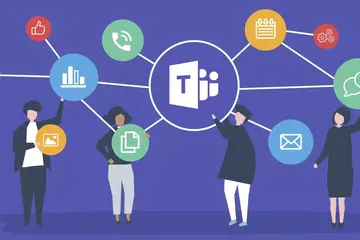
Teams - What it is, and an invitation
Here’s what you can do in Teams: you can make a voice or video call to a person, or you can have many people join your online event. You can chat with one person or with a group of people. You can collaborate on documents in real time. You can share files. Those are the basics. Perhaps an easy way to think about Teams is as a combination of Zoom and Google Docs, but with integration with all those Microsoft tools you likely use, including Outlook Mail & Calendar, Word, Excel, and PowerPoint.
The hardest part about Teams is that it is called ‘Teams’. It makes it hard to talk about. For example, I’m in a team on Teams that has as its subject matter, Teams. Well, maybe the hardest part about Teams is just getting started. For me, getting started was accelerated by that pandemic that is becoming a more distant memory. Since those times, I can’t imagine working without Teams. If you are among those folks I encounter that somehow have managed to avoid Teams, I have an offer for you for a gentle introduction: I want you to send me a chat in Teams. Or even call me in Teams. Go to spartan365.msu.edu. You might need to log in to MSU.
Eventually, after all that signing-in business, you should come to a page that has the Teams icon on the left. That will open the web version of Teams. There is an app to download to your computer or your phone, but we can leave that for now. Now that you are in the web version of Teams, you should see a button on the left called ‘Chat’. Select that. In the window that opens, you should see the word ‘Chat’ in bold. To the right of that, there is a series of icons. Click the one that looks like a paper and pencil. This will open a new chat. In the ‘To’ line, begin typing my name: David Howe. I’m the David Howe with the email address davehowe@msu.edu. I’ll leave the rest for you to figure out. Send me a note, and then we can chat more about Teams, just the two of us. Or even better, we can have a video call. I promise to respond to every chat I receive.
The hardest part about Teams is that it is called ‘Teams’. It makes it hard to talk about. For example, I’m in a team on Teams that has as its subject matter, Teams. Well, maybe the hardest part about Teams is just getting started. For me, getting started was accelerated by that pandemic that is becoming a more distant memory. Since those times, I can’t imagine working without Teams. If you are among those folks I encounter that somehow have managed to avoid Teams, I have an offer for you for a gentle introduction: I want you to send me a chat in Teams. Or even call me in Teams. Go to spartan365.msu.edu. You might need to log in to MSU.
Eventually, after all that signing-in business, you should come to a page that has the Teams icon on the left. That will open the web version of Teams. There is an app to download to your computer or your phone, but we can leave that for now. Now that you are in the web version of Teams, you should see a button on the left called ‘Chat’. Select that. In the window that opens, you should see the word ‘Chat’ in bold. To the right of that, there is a series of icons. Click the one that looks like a paper and pencil. This will open a new chat. In the ‘To’ line, begin typing my name: David Howe. I’m the David Howe with the email address davehowe@msu.edu. I’ll leave the rest for you to figure out. Send me a note, and then we can chat more about Teams, just the two of us. Or even better, we can have a video call. I promise to respond to every chat I receive.
Authored by:
David Howe
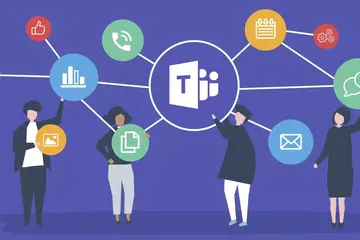
Posted on: #iteachmsu
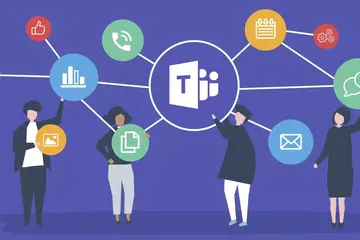
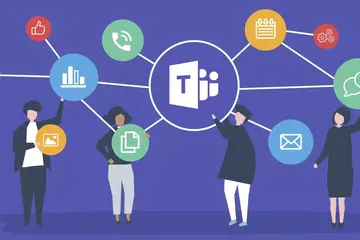
Teams - What it is, and an invitation
Here’s what you can do in Teams: you can make a voice or video call...
Authored by:
Monday, Jun 3, 2024
Posted on: #iteachmsu
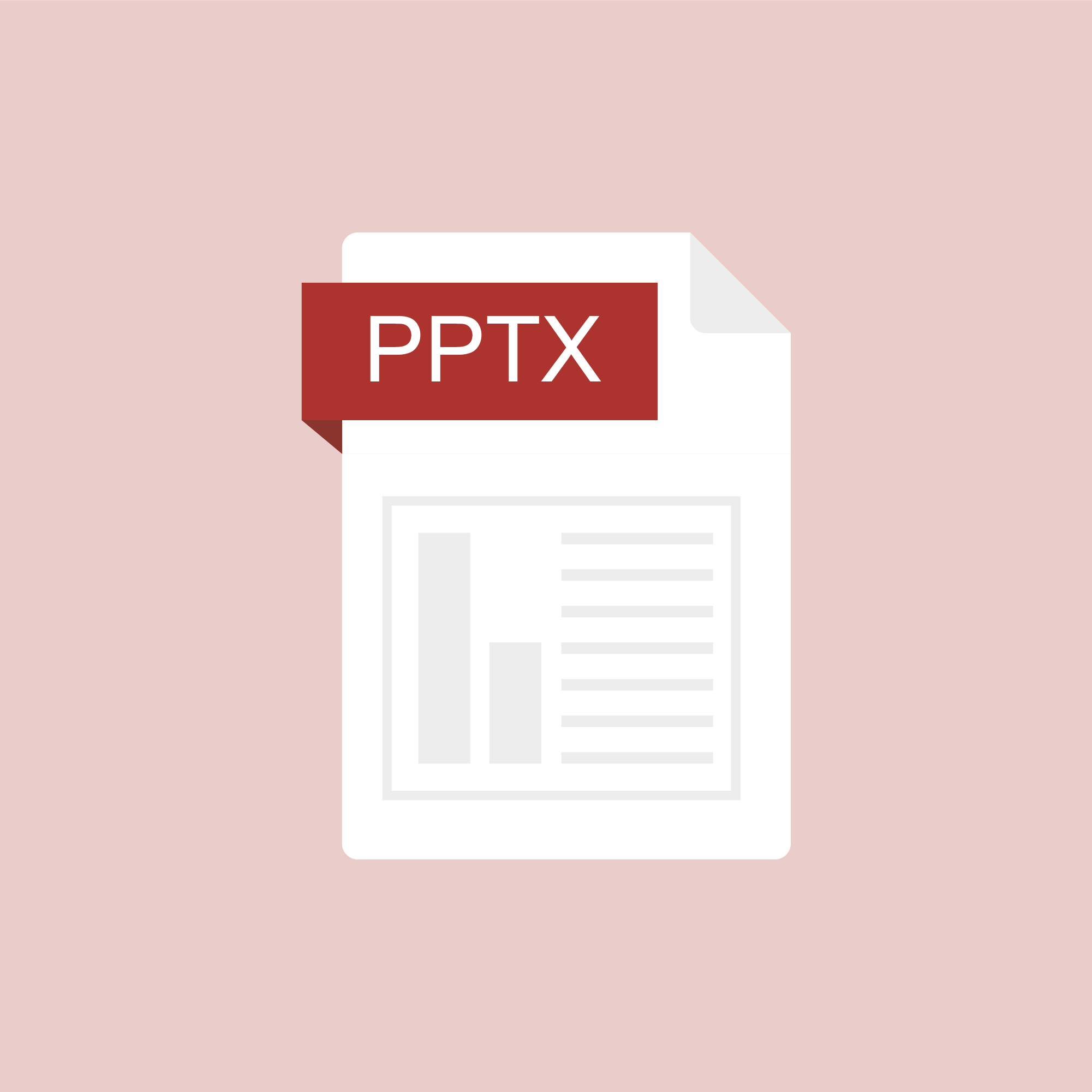
ASSESSING LEARNING
Recordings of Exam Design Workshop
Wednesday, August 19 - Part 1 - Integrity
Wednesday, August 19 - Part 2 - Question Writing
Wednesday, August 19 - Part 3 - D2L Tools
Wednesday, August 19 - Part 4 - Digital Desk and Q&A
Wednesday, August 19 - Part 2 - Question Writing
Wednesday, August 19 - Part 3 - D2L Tools
Wednesday, August 19 - Part 4 - Digital Desk and Q&A
Posted by:
Dave Goodrich
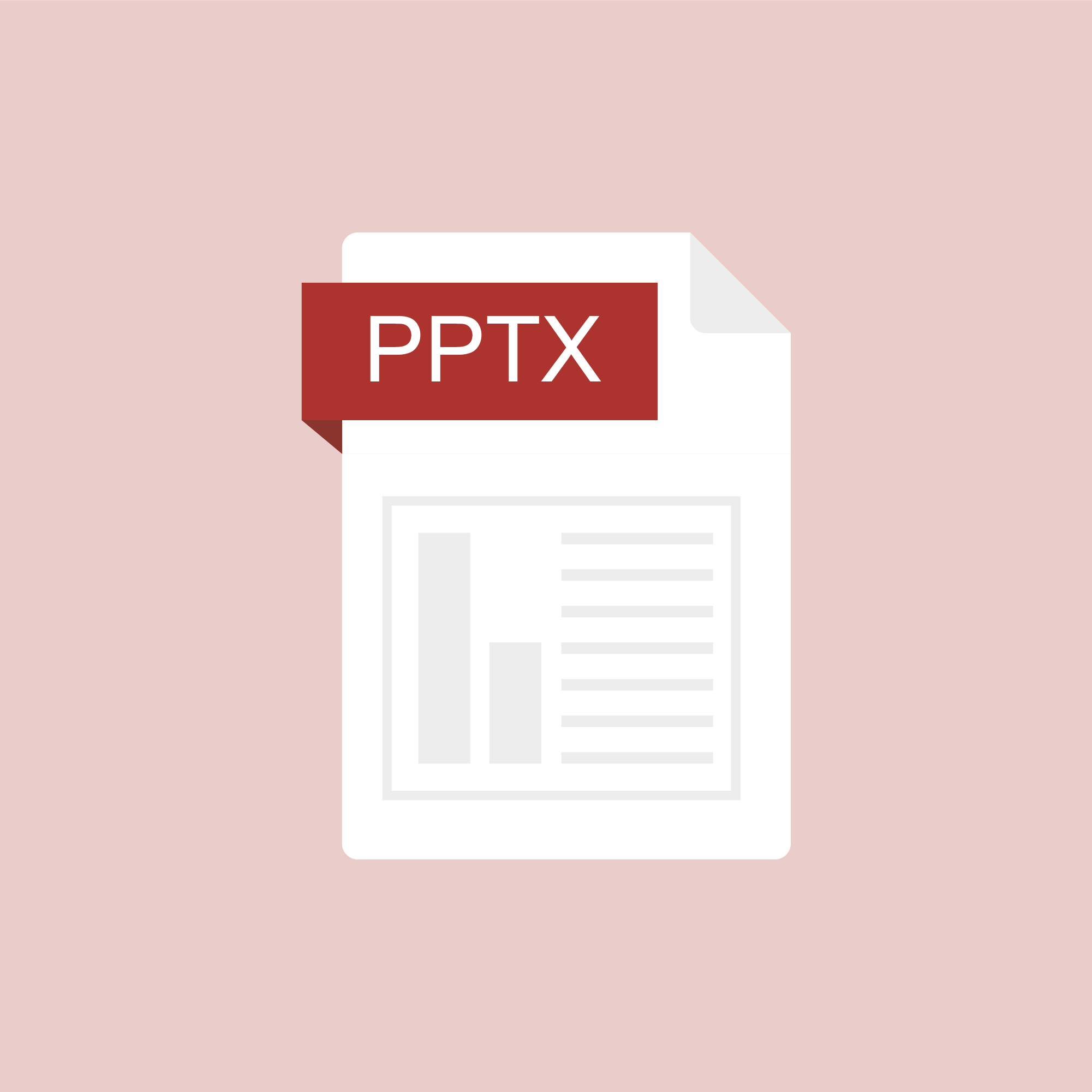
Posted on: #iteachmsu
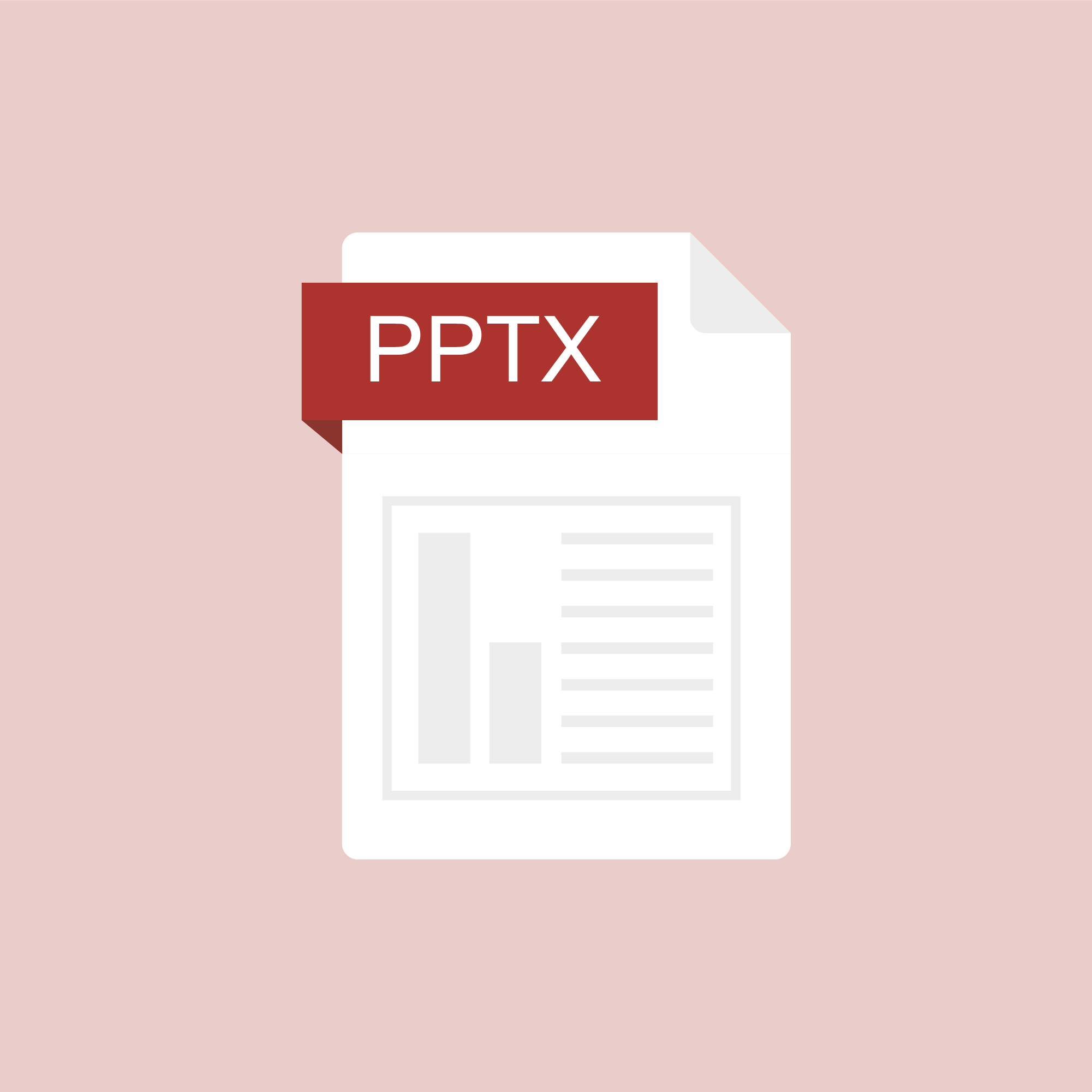
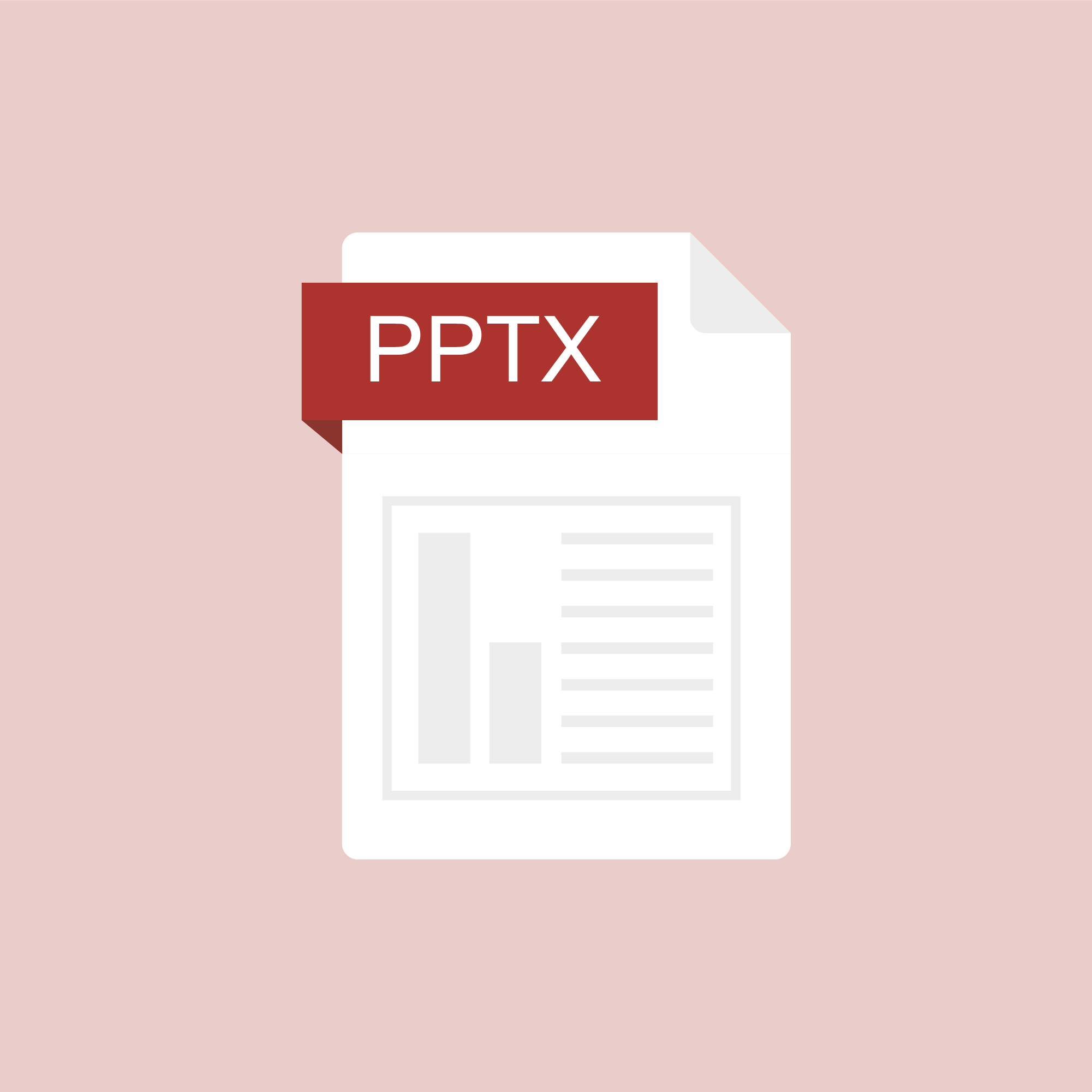
Recordings of Exam Design Workshop
Wednesday, August 19 - Part 1 - Integrity
Wednesday, August 19 - P...
Wednesday, August 19 - P...
Posted by:
ASSESSING LEARNING
Friday, Nov 13, 2020
Posted on: MSU Online & Remote Teaching

Enable Virtual Backgrounds in ZOOM
The virtual background feature allows you to display an image or video as your background during a Zoom Meeting. This feature works best with a green screen and uniform lighting, to allow Zoom to detect the difference between you and your background. You can also upload your own images or videos as a virtual background. There are no size restrictions when adding your own virtual backgrounds, but we recommend cropping the image to match the aspect ratio of your camera before uploading it.
For additional instructions visit: https://support.zoom.us/hc/en-us/articles/210707503-Virtual-Background
For additional instructions visit: https://support.zoom.us/hc/en-us/articles/210707503-Virtual-Background
Posted by:
Makena Neal

Posted on: #iteachmsu
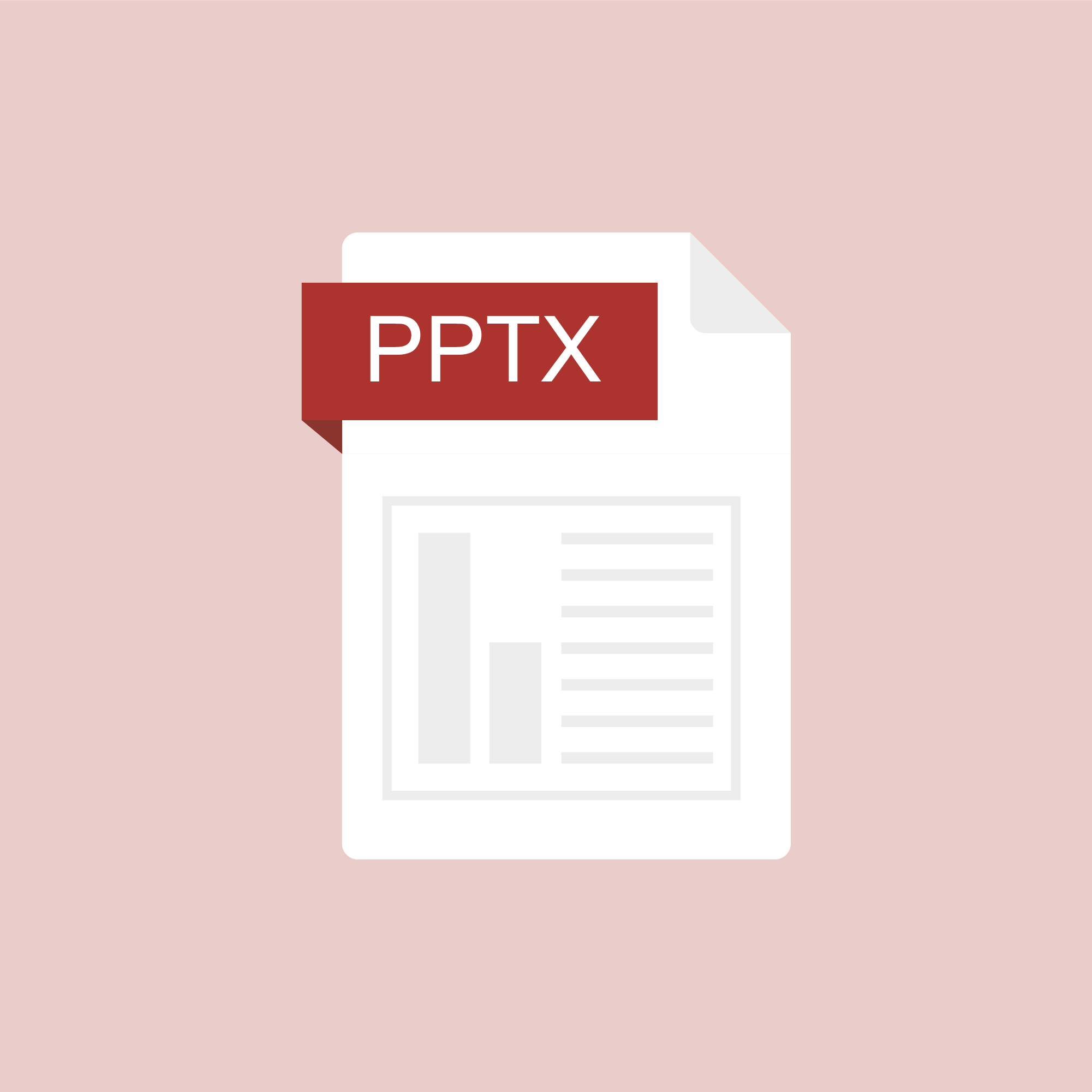
ASSESSING LEARNING
Writing Good Questions - PowerPoint Slides
This PowerPoint file contains all slides used in the videos and practices below. You are encouraged to work through the videos and practices in order.
Dos & Don'ts of Question Writing
A comparison table
DO
DON'T
Ask a question
Leave a blank
Use short stems
Write an epic paragraph stem
Use "student" language
Use sesquipedalian
Use student ideas
Make stuff up
Use 3-5 response options
Give a list of 22 options
Use simple format
Use a,b,c,1,2,3,i,ii,iii
Simple and possible
Always, never, or (always and never)
Write visually similar response options
Write 3-word, 12-word, no-word responses
Make responses the same length
Make the correct response longer
Make only one incorrect response match the correct response
Check for typos and grammar mismatches
Spend lots of time on correct answers only
Use similar levels of technicality
Make sure a word in the stem matches a word in the correct response
Make sure correct response is super technical
Dos & Don'ts of Question Writing
A comparison table
DO
DON'T
Ask a question
Leave a blank
Use short stems
Write an epic paragraph stem
Use "student" language
Use sesquipedalian
Use student ideas
Make stuff up
Use 3-5 response options
Give a list of 22 options
Use simple format
Use a,b,c,1,2,3,i,ii,iii
Simple and possible
Always, never, or (always and never)
Write visually similar response options
Write 3-word, 12-word, no-word responses
Make responses the same length
Make the correct response longer
Make only one incorrect response match the correct response
Check for typos and grammar mismatches
Spend lots of time on correct answers only
Use similar levels of technicality
Make sure a word in the stem matches a word in the correct response
Make sure correct response is super technical
Authored by:
Julie Libarkin
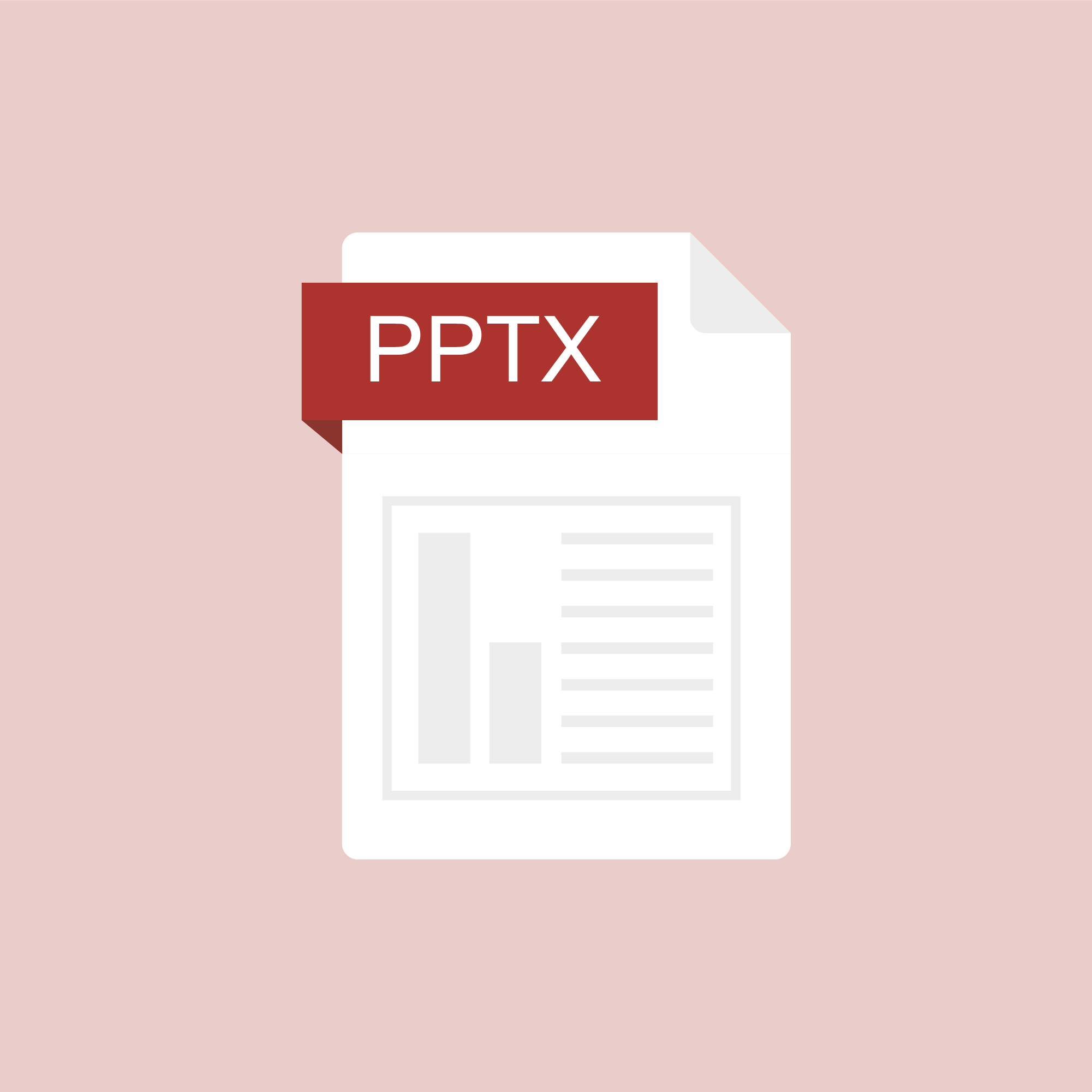
Posted on: #iteachmsu
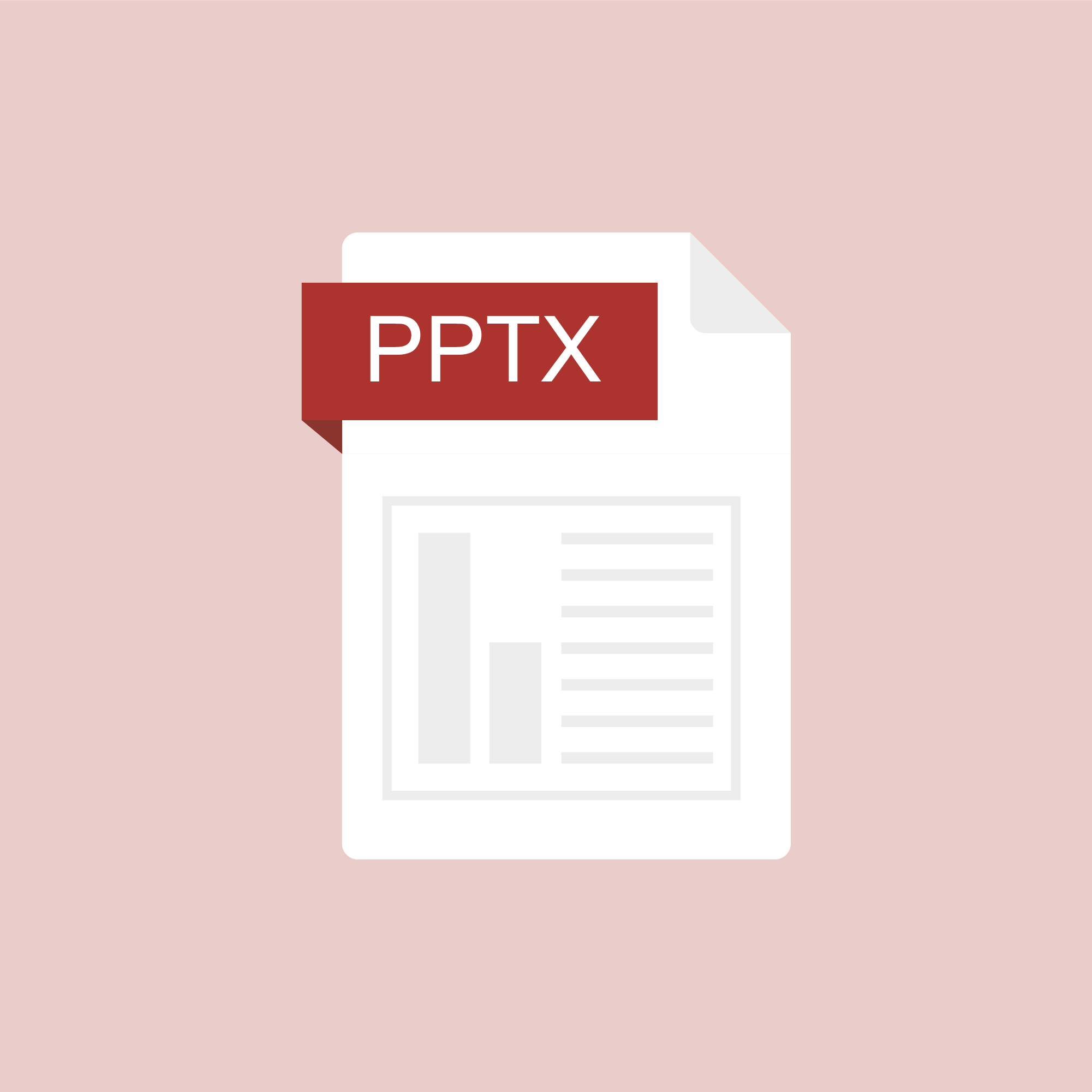
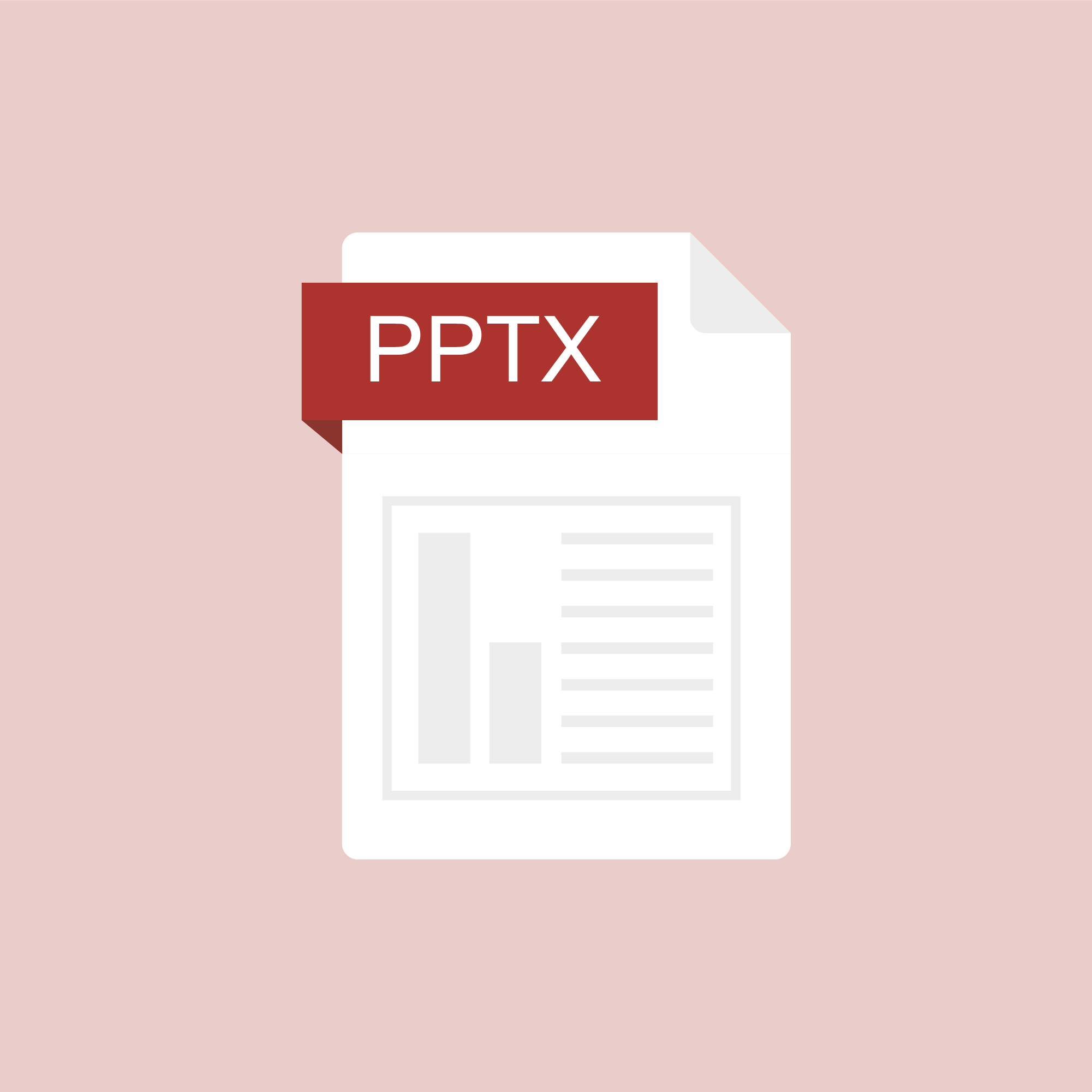
Writing Good Questions - PowerPoint Slides
This PowerPoint file contains all slides used in the videos and pra...
Authored by:
ASSESSING LEARNING
Monday, Nov 9, 2020
Posted on: #iteachmsu
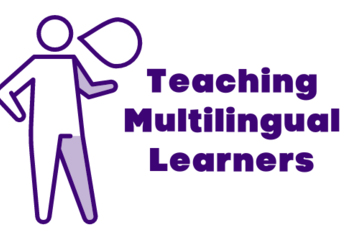
PEDAGOGICAL DESIGN
Multilingual/Multicultural Learners: A Teaching Scenario
This video was made by Yuyang Cai for the University Undergraduate Research and Arts Forum. This video is a part of the main content in the "Teaching Multilingual Learners: An Introduction to Translingual Pedagogy" Playlist. After watching this video, check out the comments below and then continue on to the next post in the playlist.
How does what you observed in the video connect with what you wrote earlier, about your experiences teaching multilingual learners?
How does what you observed in the video connect with what you wrote earlier, about your experiences teaching multilingual learners?
Authored by:
Yuyang Cai
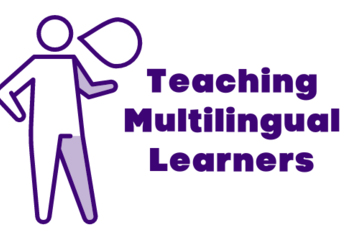
Posted on: #iteachmsu
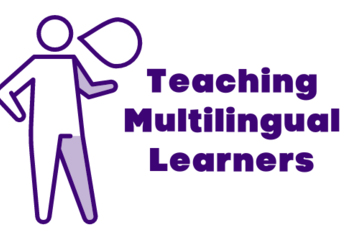
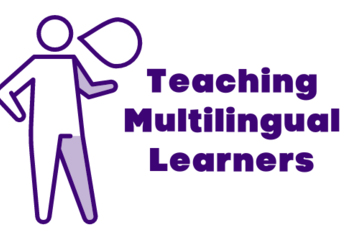
Multilingual/Multicultural Learners: A Teaching Scenario
This video was made by Yuyang Cai for the University Undergraduate ...
Authored by:
PEDAGOGICAL DESIGN
Wednesday, Jun 9, 2021
Posted on: #iteachmsu
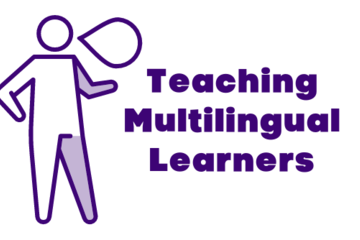
PEDAGOGICAL DESIGN
Why won't international students talk in class?
This video was made by Key Chimrak, Apichaya Thaneerat (Plagrim) and Juhua Huang (Hayden). The team presented their work at the MSU Diversity Research Showcase in January 2021.This video is a part of the main content in the "Approaches to translingual pedagogy" Playlist [link]. After watching this video, please consider the reflection prompt below and respond in the article comments, then continue on to the next article in the playlist.
Please scroll down to the comments below to respond to the question below by clicking “reply”!
Please scroll down to the comments below to respond to the question below by clicking “reply”!
Authored by:
Key Chimrak, Apichaya Thaneerat (Plagrim) and Juhua Huang...
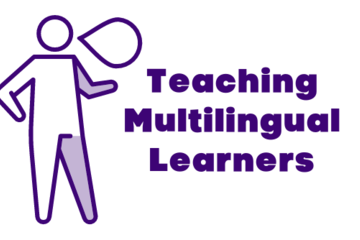
Posted on: #iteachmsu
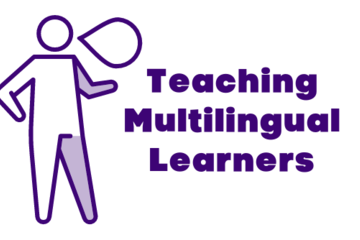
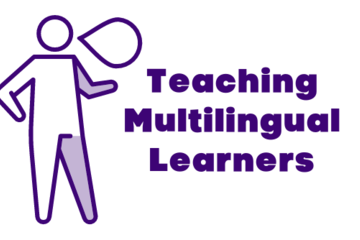
Why won't international students talk in class?
This video was made by Key Chimrak, Apichaya Thaneerat (Plagrim) an...
Authored by:
PEDAGOGICAL DESIGN
Wednesday, Jun 9, 2021


