We found 284 results that contain "video consultation"
Posted on: #iteachmsu

Module 6: Advanced Software and Hardware Components
Dive deeper into the intricate world of software and hardware components with our Advanced Module. In this supplementary resource, you'll explore the inner workings of the tools and technologies used in the HushPod Recording Studio, gaining a deeper understanding of how to optimize your workflow and maximize your creative potential. Whether you're fine-tuning audio settings or mastering advanced editing techniques, this module equips you with the knowledge and skills needed to take your recordings to the next level. One key pro-tip is to know the difference between the mute and the solo buttons on the Telecaster Pro II. The mute buttons are basically straightforward, but the tricky ones that can get you if you aren’t careful are those solo buttons. They can be useful if you are a producer controlling a recording in real time and need to solo the feed of one particular microphone, but for most people, I recommend to just avoid using the solo buttons entirely as it can turn off every other microphone and feed with little indication of why that is happening or how that is happening.
What You Can Explore Further on YouTube from Here:
Fine-Tuning Your Sound: Ever wanted to be an audio wizard? Now's your chance! Learn how to tweak settings like equalization, compression, and noise reduction to make your recordings sound pro-grade. We'll delve into the guts of Audacity, GarageBand, and Logic Pro, showing you how to sculpt your sound to perfection.
Mastering Advanced Editing: Ready to take your editing skills up a notch? We'll show you how! Dive into Camtasia and OBS to learn advanced techniques like seamless transitions, precise cuts, and fancy effects. With these tools in your arsenal, you'll be creating content that wows your audience in no time.
Optimizing Your Workflow: Time is money, right? Learn how to make every minute count! Discover hacks and shortcuts to streamline your recording process using software features and custom setups. Whether you're a keyboard shortcut ninja or a template guru, we'll help you work smarter, not harder.
Why It Matters:
In the fast-paced world of content creation, knowing your tools inside and out is the key to success. By mastering advanced techniques in software like Camtasia, Audacity, GarageBand, Logic Pro, and OBS, you'll be able to create top-notch recordings that stand out from the crowd. Plus, you'll save time and effort along the way!
Ready to Level Up?
Whether you're a seasoned pro or just starting out, the Advanced Module in our HushPod Recording Studio has something for everyone. So grab your favorite beverage, fire up your computer, and let's dive into the exciting world of advanced audio and video production together. Get ready to unleash your creativity and take your recordings to the next level! Go to YouTube and search specific things you would like to learn about regarding the gear you are using here in the HushPod. Happy learnings!
--> Home
What You Can Explore Further on YouTube from Here:
Fine-Tuning Your Sound: Ever wanted to be an audio wizard? Now's your chance! Learn how to tweak settings like equalization, compression, and noise reduction to make your recordings sound pro-grade. We'll delve into the guts of Audacity, GarageBand, and Logic Pro, showing you how to sculpt your sound to perfection.
Mastering Advanced Editing: Ready to take your editing skills up a notch? We'll show you how! Dive into Camtasia and OBS to learn advanced techniques like seamless transitions, precise cuts, and fancy effects. With these tools in your arsenal, you'll be creating content that wows your audience in no time.
Optimizing Your Workflow: Time is money, right? Learn how to make every minute count! Discover hacks and shortcuts to streamline your recording process using software features and custom setups. Whether you're a keyboard shortcut ninja or a template guru, we'll help you work smarter, not harder.
Why It Matters:
In the fast-paced world of content creation, knowing your tools inside and out is the key to success. By mastering advanced techniques in software like Camtasia, Audacity, GarageBand, Logic Pro, and OBS, you'll be able to create top-notch recordings that stand out from the crowd. Plus, you'll save time and effort along the way!
Ready to Level Up?
Whether you're a seasoned pro or just starting out, the Advanced Module in our HushPod Recording Studio has something for everyone. So grab your favorite beverage, fire up your computer, and let's dive into the exciting world of advanced audio and video production together. Get ready to unleash your creativity and take your recordings to the next level! Go to YouTube and search specific things you would like to learn about regarding the gear you are using here in the HushPod. Happy learnings!
--> Home
Posted by:
Dave Goodrich

Posted on: #iteachmsu


Module 6: Advanced Software and Hardware Components
Dive deeper into the intricate world of software and hardware compo...
Posted by:
Wednesday, Jul 17, 2024
Posted on: Spring Conference on Teaching & Learning

NAVIGATING CONTEXT
In-Person Details: Parking, Food, and Registration
Location and Map
All in person sessions on May 10th are taking place at STEM Teaching and Learning Facility [642 Red Cedar Rd, East Lansing, MI 48824]. A map is attached to this email with rooms, presentation times and corresponding topics.
Parking Information
Parking on-campus will operate as normal. If you have an employee permit, you can park in all designated employee parking spaces. If you do not have an employee permit, you can purchase a virtual daily parking pass for $10 at permits.police.msu.edu or park in pay-by-plate lots and metered spots for $2/hour. If you have any questions regarding parking, contact the MSU Parking Services at (517) 355-2221 or email info@police.msu.edu within their operation hours Mon-Fri 8am-4pm.
MSU Spot On app can help make parking at pay-by-plate locations easier. Enter your information in the app ahead of time.
Check-In
The Registration Desk (located at the entrance to the STEM building), will be open from 8:15 AM to 9:00 AM on Wednesday, May 10th. Attendees will find their name tags pre-printed at this station along with your welcome package.
We invite you to connect with colleagues during our breakfast and coffee hour prior to the Keynote Session at 9 AM.
Beverages and Meals
Continental breakfast will be provided by MSU bakers along with coffee and water throughout the allotted time for registration.
Lunch will be provided by Woody’s Oasis during our mid-day lunch/awards. If you have dietary restrictions and did not indicate them on your registration, please contact teaching@msu.edu as soon as possible.
A mid-afternoon snack will also be provided between sessions.
Special Accommodations
If you have any special accommodations and did not note them when you registered, please email teaching@msu.edu with any arrangements you may require.
If you cannot attend for any reason, please let us know. Space is limited and we want to allow the opportunity for others to participate in the in-person day if you are unable.
Photography Statement
Michigan State University staff may photograph, record, or otherwise document this event. Multimedia content gathered from this event may be published on MSU social media, websites, and other platforms. By participating in this event, you acknowledge and agree that the audio, video, film and/or print images may be edited, duplicated, distributed, reproduced, reformatted, and/or translated into other languages in any manner without payment of fees, in perpetuity. If your likeness is to be used for commercial purposes (paid advertising and print materials), you will be contacted to sign a release prior to use.
All in person sessions on May 10th are taking place at STEM Teaching and Learning Facility [642 Red Cedar Rd, East Lansing, MI 48824]. A map is attached to this email with rooms, presentation times and corresponding topics.
Parking Information
Parking on-campus will operate as normal. If you have an employee permit, you can park in all designated employee parking spaces. If you do not have an employee permit, you can purchase a virtual daily parking pass for $10 at permits.police.msu.edu or park in pay-by-plate lots and metered spots for $2/hour. If you have any questions regarding parking, contact the MSU Parking Services at (517) 355-2221 or email info@police.msu.edu within their operation hours Mon-Fri 8am-4pm.
MSU Spot On app can help make parking at pay-by-plate locations easier. Enter your information in the app ahead of time.
Check-In
The Registration Desk (located at the entrance to the STEM building), will be open from 8:15 AM to 9:00 AM on Wednesday, May 10th. Attendees will find their name tags pre-printed at this station along with your welcome package.
We invite you to connect with colleagues during our breakfast and coffee hour prior to the Keynote Session at 9 AM.
Beverages and Meals
Continental breakfast will be provided by MSU bakers along with coffee and water throughout the allotted time for registration.
Lunch will be provided by Woody’s Oasis during our mid-day lunch/awards. If you have dietary restrictions and did not indicate them on your registration, please contact teaching@msu.edu as soon as possible.
A mid-afternoon snack will also be provided between sessions.
Special Accommodations
If you have any special accommodations and did not note them when you registered, please email teaching@msu.edu with any arrangements you may require.
If you cannot attend for any reason, please let us know. Space is limited and we want to allow the opportunity for others to participate in the in-person day if you are unable.
Photography Statement
Michigan State University staff may photograph, record, or otherwise document this event. Multimedia content gathered from this event may be published on MSU social media, websites, and other platforms. By participating in this event, you acknowledge and agree that the audio, video, film and/or print images may be edited, duplicated, distributed, reproduced, reformatted, and/or translated into other languages in any manner without payment of fees, in perpetuity. If your likeness is to be used for commercial purposes (paid advertising and print materials), you will be contacted to sign a release prior to use.
Posted by:
Rashad Muhammad

Posted on: Spring Conference on Teaching & Learning


In-Person Details: Parking, Food, and Registration
Location and Map
All in person sessions on May 10th are takin...
All in person sessions on May 10th are takin...
Posted by:
NAVIGATING CONTEXT
Monday, May 1, 2023
Posted on: d2l

Piazza-Class Q&A
The following is extracted from https://help.d2l.msu.edu/msu-docs/other-tools-at-msu/piazza. Please follow that link for more or updated information
Piazza is currently a supported MSU tool for faculty to efficiently manage class Q&A. Students can post questions and collaborate to edit responses to these questions. Faculty can also answer questions, endorse student answers, and edit or delete any posted content. It aims to get high-quality answers to questions, fast. Piazza is integrated into D2L as an LTI tool.
To add Piazza to your course, follow the steps below:
Select the Contenttab
Within a module, use theExisting Activities dropdown menu
Select External Learning Tools
Click on Piazza
Below are a few examples of how you might use Piazza in your D2L Course:
Ask questions!Ask questions on Piazza rather than emailing your instructor and TAs so everyone can benefit from the response.
Edit questions and answers wiki-style.Think of Piazza as a Q&A wiki for your class. Every question has a single students' answer that students can edit collectively (and a single instructors’ answer for instructors).
Add follow-up comments or further questions.To comment on a post, start a followup discussion. Mark it resolved when the issue has been addressed, and add any relevant information back to the Q&A area.
Go anonymous.Shy? No problem. If your instructor has enabled the setting, you may be able to post anonymously.
Tag your posts. It's far more convenient to find all posts about your topic when the posts are tagged. Instructors can create folders. Click on a folder, or blue tag in a post, to filter all posts that share that tag.
Format code and equations.Adding a code snippet? Click the pre or tt button in the question editor to add pre-formatted or inline teletype text. Mathematical equation? Click the Fx button to access the LaTeX editor to build a nicely formatted equation.
View and download class details and resources. Click the Course Page button in the top bar to access the class syllabus, staff contact information, office hour details, and course resources.
Advantages:
Free Q&A discussion tool that works in real-time. Ideal for large enrollments or combined discussions across sections.
Searchable, student driven, and instructor controlled. Allows for private and/or anonymous posts, linking to existing posts, and marking questions as duplicates for merging together.
Integrated into D2L, and works on desktop or mobile devices (iOS and Android).
Community managed questions and answers: Great for student-to-student collaboration, problem solving, and exploration.
Disadvantages:
Not integrated into the D2L Gradebook.
Designed to create one PiazzaQ&A discussion per course, per semester.
Community managed questions and answers: If your discussions tend to be independent activities or graded, D2L Discussions may be a better option.
Piazza prompts users to create a separate password to initiate their account. This password allows users to login to the MSU Piazza account outside of D2L and with the Piazza Mobile App.
See Piazza Quick Steps for setup and management tips.
Looking for additional help? Check out Piazza video tutorials and quick start guide at the links below:
Piazza Quick Start Guide
How-To Videos
For further support, contact Piazza or the MSU IT Service Desk.
Piazza is currently a supported MSU tool for faculty to efficiently manage class Q&A. Students can post questions and collaborate to edit responses to these questions. Faculty can also answer questions, endorse student answers, and edit or delete any posted content. It aims to get high-quality answers to questions, fast. Piazza is integrated into D2L as an LTI tool.
To add Piazza to your course, follow the steps below:
Select the Contenttab
Within a module, use theExisting Activities dropdown menu
Select External Learning Tools
Click on Piazza
Below are a few examples of how you might use Piazza in your D2L Course:
Ask questions!Ask questions on Piazza rather than emailing your instructor and TAs so everyone can benefit from the response.
Edit questions and answers wiki-style.Think of Piazza as a Q&A wiki for your class. Every question has a single students' answer that students can edit collectively (and a single instructors’ answer for instructors).
Add follow-up comments or further questions.To comment on a post, start a followup discussion. Mark it resolved when the issue has been addressed, and add any relevant information back to the Q&A area.
Go anonymous.Shy? No problem. If your instructor has enabled the setting, you may be able to post anonymously.
Tag your posts. It's far more convenient to find all posts about your topic when the posts are tagged. Instructors can create folders. Click on a folder, or blue tag in a post, to filter all posts that share that tag.
Format code and equations.Adding a code snippet? Click the pre or tt button in the question editor to add pre-formatted or inline teletype text. Mathematical equation? Click the Fx button to access the LaTeX editor to build a nicely formatted equation.
View and download class details and resources. Click the Course Page button in the top bar to access the class syllabus, staff contact information, office hour details, and course resources.
Advantages:
Free Q&A discussion tool that works in real-time. Ideal for large enrollments or combined discussions across sections.
Searchable, student driven, and instructor controlled. Allows for private and/or anonymous posts, linking to existing posts, and marking questions as duplicates for merging together.
Integrated into D2L, and works on desktop or mobile devices (iOS and Android).
Community managed questions and answers: Great for student-to-student collaboration, problem solving, and exploration.
Disadvantages:
Not integrated into the D2L Gradebook.
Designed to create one PiazzaQ&A discussion per course, per semester.
Community managed questions and answers: If your discussions tend to be independent activities or graded, D2L Discussions may be a better option.
Piazza prompts users to create a separate password to initiate their account. This password allows users to login to the MSU Piazza account outside of D2L and with the Piazza Mobile App.
See Piazza Quick Steps for setup and management tips.
Looking for additional help? Check out Piazza video tutorials and quick start guide at the links below:
Piazza Quick Start Guide
How-To Videos
For further support, contact Piazza or the MSU IT Service Desk.
Authored by:
https://help.d2l.msu.edu/msu-docs/other-tools-at-msu/piazza

Posted on: d2l


Piazza-Class Q&A
The following is extracted from https://help.d2l.msu.edu/msu-docs/o...
Authored by:
Tuesday, Jun 4, 2024
Posted on: #iteachmsu

February 2021 Online Workshops from MSU IT
Thinking about Assessment
The focus of our Febuary workshops is assessments, whether formative or summative and exams, essays, or projects. We are hosting three workshops for faculty and two open "tech support" Q&A webinars for students. The faculty workshops will each be offered once. The recordings shared by email to all registrants and also posted to either the D2L Instructor Self-Directed Training site or the MSU Tools and Technology site, as noted in the workshop description.
Building and Conducting Exams in D2L (Desire2Learn)
Monday February 8, 2021, starting at 10 a.m.
In this 90-minute workshop, we will provide detailed demonstrations of how to build an exam in the D2L Quizzes tool, show how to customize submission views, and briefly touch on exam security measures. The workshop recording will be posted to the MSU Instructor Self-Directed Training site (link below).
Registration link: https://msu.zoom.us/meeting/register/tJAod-qprTMoEt3tlcNQUPDO1wdKGG1ZD2O-
For a more immediate how-to resource, please refer to the MSU Instructor – D2L Self-Directed Training resource library “course” in D2L, which has a module with step-by-step walkthrough videos on how to use the D2L Quizzes tool.
Strategies and Tools for Formative Essays and Projects
Monday February 8, 2021, starting at 1 p.m.
In this 75-minute workshop, we will discuss strategies and technologies for formative assessments, including D2L rubrics, TurnItIn, and Eli Review. We will have faculty speakers share their experiences and philosophies regarding when & why they use formative assessment and what they have found valuable about it, then engage in peer discussion within smaller groups. The meeting recording and any companion resources will be shared by email with all registrants, even if you cannot attend the live session, and posted to the MSU Tools & Technologies "course".
Registration link: https://msu.zoom.us/meeting/register/tJwodO2gqD8jHtN5cK8TNCsIaL83HST_vbGv
For how-to resources and detailed overviews of each technology, please refer to the following:
MSU Tools and Technologies for Instructors “course” in D2L, especially the modules for each of these technologies.
This iTeach playlist of assessment resources originally built for the Beyond the Exam workshop
The MSU Instructor – D2L Self-Directed Training resource library “course” in D2L has a module on using the D2L Rubrics Tool
Tools for Grading Summative Essays & Projects
Tuesday February 9, 2021, starting at 10 a.m.
In this 75-minute workshop, we will discuss when and why to use Crowdmark, Gradescope, and Digital Desk to administer and grade summative, non-exam assessments such as essays and projects. This workshop will include brief presentations by faculty who have used these technologies in their courses, followed by informal peer discussion. The meeting recording and any companion resources will be shared by email with all registrants, even if you cannot attend the live session, and posted to the MSU Tools & Technologies course.
Registration link: https://msu.zoom.us/meeting/register/tJwscuqhqjMsGtX7S0Quya3mLxYhPG7sTse7
For how-to resources and detailed overviews of each technology, please refer to the following:
MSU Tools and Technologies for Instructors “course” in D2L, especially the modules for each of these technologies.
This iTeach playlist of assessment resources originally built for the Beyond the Exam workshop
This iTeach article with a feature comparison of Crowdmark, Gradescope, and Digital Desk
Technology Q&A for Students
Friday February 12, 2021 and Monday February 15, 2021, starting at 1 p.m.
These 90-minute webinars are open tech support time for students, especially for any concerns about upcoming online exams or assessments. Students can submit questions through their registration form, anonymously in the webinar Q&A area, and in the webinar chat area.
Registration link for Friday Feb 12, 2021 1:00 p.m.-2:30 p.m.: https://msu.zoom.us/webinar/register/WN_Vk-kFbZZQ4W7zUs8gkkZRw
Registration link for Monday Feb 15, 2021 1:00 p.m.-2:30 p.m.: https://msu.zoom.us/webinar/register/WN_zNhhPU0qQq2e9dZDjbS2HA
The focus of our Febuary workshops is assessments, whether formative or summative and exams, essays, or projects. We are hosting three workshops for faculty and two open "tech support" Q&A webinars for students. The faculty workshops will each be offered once. The recordings shared by email to all registrants and also posted to either the D2L Instructor Self-Directed Training site or the MSU Tools and Technology site, as noted in the workshop description.
Building and Conducting Exams in D2L (Desire2Learn)
Monday February 8, 2021, starting at 10 a.m.
In this 90-minute workshop, we will provide detailed demonstrations of how to build an exam in the D2L Quizzes tool, show how to customize submission views, and briefly touch on exam security measures. The workshop recording will be posted to the MSU Instructor Self-Directed Training site (link below).
Registration link: https://msu.zoom.us/meeting/register/tJAod-qprTMoEt3tlcNQUPDO1wdKGG1ZD2O-
For a more immediate how-to resource, please refer to the MSU Instructor – D2L Self-Directed Training resource library “course” in D2L, which has a module with step-by-step walkthrough videos on how to use the D2L Quizzes tool.
Strategies and Tools for Formative Essays and Projects
Monday February 8, 2021, starting at 1 p.m.
In this 75-minute workshop, we will discuss strategies and technologies for formative assessments, including D2L rubrics, TurnItIn, and Eli Review. We will have faculty speakers share their experiences and philosophies regarding when & why they use formative assessment and what they have found valuable about it, then engage in peer discussion within smaller groups. The meeting recording and any companion resources will be shared by email with all registrants, even if you cannot attend the live session, and posted to the MSU Tools & Technologies "course".
Registration link: https://msu.zoom.us/meeting/register/tJwodO2gqD8jHtN5cK8TNCsIaL83HST_vbGv
For how-to resources and detailed overviews of each technology, please refer to the following:
MSU Tools and Technologies for Instructors “course” in D2L, especially the modules for each of these technologies.
This iTeach playlist of assessment resources originally built for the Beyond the Exam workshop
The MSU Instructor – D2L Self-Directed Training resource library “course” in D2L has a module on using the D2L Rubrics Tool
Tools for Grading Summative Essays & Projects
Tuesday February 9, 2021, starting at 10 a.m.
In this 75-minute workshop, we will discuss when and why to use Crowdmark, Gradescope, and Digital Desk to administer and grade summative, non-exam assessments such as essays and projects. This workshop will include brief presentations by faculty who have used these technologies in their courses, followed by informal peer discussion. The meeting recording and any companion resources will be shared by email with all registrants, even if you cannot attend the live session, and posted to the MSU Tools & Technologies course.
Registration link: https://msu.zoom.us/meeting/register/tJwscuqhqjMsGtX7S0Quya3mLxYhPG7sTse7
For how-to resources and detailed overviews of each technology, please refer to the following:
MSU Tools and Technologies for Instructors “course” in D2L, especially the modules for each of these technologies.
This iTeach playlist of assessment resources originally built for the Beyond the Exam workshop
This iTeach article with a feature comparison of Crowdmark, Gradescope, and Digital Desk
Technology Q&A for Students
Friday February 12, 2021 and Monday February 15, 2021, starting at 1 p.m.
These 90-minute webinars are open tech support time for students, especially for any concerns about upcoming online exams or assessments. Students can submit questions through their registration form, anonymously in the webinar Q&A area, and in the webinar chat area.
Registration link for Friday Feb 12, 2021 1:00 p.m.-2:30 p.m.: https://msu.zoom.us/webinar/register/WN_Vk-kFbZZQ4W7zUs8gkkZRw
Registration link for Monday Feb 15, 2021 1:00 p.m.-2:30 p.m.: https://msu.zoom.us/webinar/register/WN_zNhhPU0qQq2e9dZDjbS2HA
Authored by:
Natalie Vandepol

Posted on: #iteachmsu


February 2021 Online Workshops from MSU IT
Thinking about Assessment
The focus of our Febuary workshops is ass...
The focus of our Febuary workshops is ass...
Authored by:
Monday, Jan 25, 2021
Posted on: New Technologies

MSU IT - Academic Technology Overview
Click here to open the video in a new window and watch it at https://mediaspace.msu.edu
Michigan State University named Brightspace by Desire2Learn as its centrally supported Learning Management System (LMS) in July 2012. Since then, Brightspace (generally shortened to D2L here on campus) provides the platform and tools for online and web enhanced student experiences. This video gives you a quick overview of not only the D2L platform and built-in accessibility helper Spartan Ally, but also other academic services and technologies available on campus. You'll also meet a team of academic technology support folks who can help you as you learn to leverage MSU-provided digital tools in your teaching.
Timeline of video
Introductions
1:40 - D2L Overview
31:00 - Spartan Ally
44:48 - MSU Core Academic Technologies Overview
1:10:05 - Getting Help
1:17:05 - Assessment Services Overview
1:19:11 - Q&A Fun Part 2
Michigan State University named Brightspace by Desire2Learn as its centrally supported Learning Management System (LMS) in July 2012. Since then, Brightspace (generally shortened to D2L here on campus) provides the platform and tools for online and web enhanced student experiences. This video gives you a quick overview of not only the D2L platform and built-in accessibility helper Spartan Ally, but also other academic services and technologies available on campus. You'll also meet a team of academic technology support folks who can help you as you learn to leverage MSU-provided digital tools in your teaching.
Timeline of video
Introductions
1:40 - D2L Overview
31:00 - Spartan Ally
44:48 - MSU Core Academic Technologies Overview
1:10:05 - Getting Help
1:17:05 - Assessment Services Overview
1:19:11 - Q&A Fun Part 2
Authored by:
MSU Information Technology

Posted on: New Technologies


MSU IT - Academic Technology Overview
Click here to open the video in a new window and watch it at https:...
Authored by:
Tuesday, Aug 18, 2020
Posted on: #iteachmsu

PEDAGOGICAL DESIGN
Course Policy Modifications After a Crisis: Practical Strategies for Returning to Class
In addition to caring for your own well-being and openly acknowledging a tragic event with your students, there are a number of tangible ways instructors might consider modifying their syllabus or lesson plans immediately after a crisis. This resource contains examples of policies and adaptations you may consider. These are not meant to be read as recommendations that every instructor should adopt, but rather as possibilities that instructors can individually assess and adapt to their own teaching context.
When modifying your course policies or syllabus after a crisis, it is helpful to keep a few basic principles of trauma-aware pedagogy in mind. The overarching aim of these principles is to cultivate a sense of safety in the classroom, especially when this sense has been disrupted by traumatic events. Some key principles of trauma-informed teaching include:
Empathy - take time to understand what students are experiencing, and allow them to process those experiences together
Flexibility - be patient, and forgiving with students if they aren’t able to progress through the course as you initially imagined they would.
Autonomy - give students choices that can help them feel in control
Clarity - reduce unknowns by over-communicating about what will stay the same and what will change as a result of the event
Transparency - be transparent about why you chose to respond to the event in the way that you did
Consistency - be as predictable and reliable as possible, perhaps leaning on existing classroom habits or routines to create a sense of familiarity
Next, you will find concrete examples of ways you might consider embedding these principles into your class.
Modifying the Course Content/Timeline
If classes are canceled due to a crisis, communicate to students where you plan to pick up after classes resume.
Consider pushing the course plan back a week rather than asking students to prepare for two weeks at once (e.g., the week that was missed and the current week). Then identify a week’s content to skip later on, if possible.
Explain to students why you chose to cut that section and provide a few resources for them to study on their own if they’re interested.
Revise assessments accordingly so that students aren’t evaluated on material not covered.
Review your course learning goals and think about what is truly necessary and what can be left out this time. Students’ cognitive load will be reduced after a crisis and class time might be better spent focusing on a few key topics rather than trying to get everything covered.
Reduce the quantity of readings and other work required for students to prepare for class where possible.
Modifying Assessments
Consider emphasizing low-stakes formative assessments like in-class activities and discussion posts over high-stakes summative assessments like quizzes and exams. This could be done by allowing students to choose to weight their formative assessments more heavily or by making certain summative assessments optional.
Reduce anxiety of high-stakes tests by making them take-home, or allowing students to choose a certain number of questions or problems on an existing exam to respond to as opposed to taking the entire thing.
Consider grading certain assessments pass/fail.
Make sure to revise assessments to ensure they don’t evaluate students on material that may have been skipped or not covered in detail due to an altered schedule.
Consider giving students options about how and when to complete existing assessments.
For example, allowing them to work individually or in groups. Or allowing them to submit in various formats (written, video, audio, creative, etc.)
Create new deadlines for existing assessments in conversation with students.
If using grading rubrics, consider how to adjust expectations in light of the situation, and communicate any changes to students.
Modifying Late Work Policies
Consider removing late work penalties, where possible. Ask students to stay in touch with you if they need an extension.
Give students the option to throw out a certain number of assessments, or for certain assessments to be graded pass/fail.
Modifying Attendance and Participation Policies
Consider dropping or loosening any required attendance policies. For example, increase the number of days that can be missed before incurring a penalty. You may decide to ask students to email you or their TA, when possible, if they need to miss class. Make explicit that they do not need to provide a reason for missing class.
Clearly explain to students what they need to do to make up for any classes they may miss. Try to be respectful of students’ cognitive load as you create this policy so that work doesn’t pile up when they miss class.
Consider giving everyone full credit for the “participation” score of their grade, or provide students with a variety of options about what will count as participation, especially for those who do not feel like speaking in class.
This resource was created by Michael McCreary. It is made available under the Creative Commons Attribution-NonCommercial-ShareAlike 4.0 International license.
When modifying your course policies or syllabus after a crisis, it is helpful to keep a few basic principles of trauma-aware pedagogy in mind. The overarching aim of these principles is to cultivate a sense of safety in the classroom, especially when this sense has been disrupted by traumatic events. Some key principles of trauma-informed teaching include:
Empathy - take time to understand what students are experiencing, and allow them to process those experiences together
Flexibility - be patient, and forgiving with students if they aren’t able to progress through the course as you initially imagined they would.
Autonomy - give students choices that can help them feel in control
Clarity - reduce unknowns by over-communicating about what will stay the same and what will change as a result of the event
Transparency - be transparent about why you chose to respond to the event in the way that you did
Consistency - be as predictable and reliable as possible, perhaps leaning on existing classroom habits or routines to create a sense of familiarity
Next, you will find concrete examples of ways you might consider embedding these principles into your class.
Modifying the Course Content/Timeline
If classes are canceled due to a crisis, communicate to students where you plan to pick up after classes resume.
Consider pushing the course plan back a week rather than asking students to prepare for two weeks at once (e.g., the week that was missed and the current week). Then identify a week’s content to skip later on, if possible.
Explain to students why you chose to cut that section and provide a few resources for them to study on their own if they’re interested.
Revise assessments accordingly so that students aren’t evaluated on material not covered.
Review your course learning goals and think about what is truly necessary and what can be left out this time. Students’ cognitive load will be reduced after a crisis and class time might be better spent focusing on a few key topics rather than trying to get everything covered.
Reduce the quantity of readings and other work required for students to prepare for class where possible.
Modifying Assessments
Consider emphasizing low-stakes formative assessments like in-class activities and discussion posts over high-stakes summative assessments like quizzes and exams. This could be done by allowing students to choose to weight their formative assessments more heavily or by making certain summative assessments optional.
Reduce anxiety of high-stakes tests by making them take-home, or allowing students to choose a certain number of questions or problems on an existing exam to respond to as opposed to taking the entire thing.
Consider grading certain assessments pass/fail.
Make sure to revise assessments to ensure they don’t evaluate students on material that may have been skipped or not covered in detail due to an altered schedule.
Consider giving students options about how and when to complete existing assessments.
For example, allowing them to work individually or in groups. Or allowing them to submit in various formats (written, video, audio, creative, etc.)
Create new deadlines for existing assessments in conversation with students.
If using grading rubrics, consider how to adjust expectations in light of the situation, and communicate any changes to students.
Modifying Late Work Policies
Consider removing late work penalties, where possible. Ask students to stay in touch with you if they need an extension.
Give students the option to throw out a certain number of assessments, or for certain assessments to be graded pass/fail.
Modifying Attendance and Participation Policies
Consider dropping or loosening any required attendance policies. For example, increase the number of days that can be missed before incurring a penalty. You may decide to ask students to email you or their TA, when possible, if they need to miss class. Make explicit that they do not need to provide a reason for missing class.
Clearly explain to students what they need to do to make up for any classes they may miss. Try to be respectful of students’ cognitive load as you create this policy so that work doesn’t pile up when they miss class.
Consider giving everyone full credit for the “participation” score of their grade, or provide students with a variety of options about what will count as participation, especially for those who do not feel like speaking in class.
This resource was created by Michael McCreary. It is made available under the Creative Commons Attribution-NonCommercial-ShareAlike 4.0 International license.
Authored by:
Michael McCreary
Posted on: #iteachmsu

Course Policy Modifications After a Crisis: Practical Strategies for Returning to Class
In addition to caring for your own well-being and openly acknowledg...
Authored by:
PEDAGOGICAL DESIGN
Friday, Feb 17, 2023
Posted on: MSU Online & Remote Teaching

PEDAGOGICAL DESIGN
Remote activities and assignments quick guide
Click the image above to access a PDF of the Quick GuideRemote Assignments and Activities
This quick guide provides an introduction to remote assignments and activities as you move to remote teaching. It outlines key steps to Plan, Modify, and Implement when making this move to optimize student learning. As with any steps you take in moving to remote teaching, it’s important to anchor your decisions in course learning objectives and to be transparent, flexible, and generous with students.
Plan
In-class activities and assignments can be facilitated by a variety of the tools provided at MSU. In planning for remote activities and assignments, ensure you are focusing on assignments that help you to accomplish your learning objectives. Also remember that in a remote teaching situation you may need to be flexible with respect to the assignments/activities you have.
Modify
Projects
Rather than have students turn in assignments during class, create a D2L assignment folder for students to upload assignments. Just about any file-type can be turned in with D2L (including word documents). This can be where students upload their papers, presentations, videos, or any other media.
Collaborative Writing
If students would normally provide feedback on each other's writing assignments, then the easiest method to recreate this in a remote teaching situation would be to use a cloud-based tool such as Google Drive or Microsoft One Drive. Using one of these tools, students can view and comment on each other's work.
Discussions
If in-class discussion is a key part of your course, then the D2L discussion tool can be used. Keep in mind that students will most likely need greater prompting and guidance in order to engage in an online discussion.If students are able to record audio and video, and have access to a fast internet connection, then they could also record and submit discussions using zoom.
Presentations
If students have a presentation they would normally give in class, they can record that presentation using Zoom or MediaSpace, provided that they have a computer with a Webcam and Microphone. If students do not have the ability to record audio and video, then another option would be to ask them to write out their presentation in Microsoft Word or other word processing tool and include images of their presentation materials. This can then be uploaded to a D2L Assignment Folder.
Implement
Below find a variety of ideas for common in-person activities and some ideas for both synchronous remote (activities occur at the same time) or asynchronous remote (activities occur independently but with specific due dates/times) teaching.
In-Person
Synchronous Remote
Asynchronous Remote
Student presentations
Students present in real time using zoom.
Students record presentations using Kaltura Capture or Zoom then upload them to MediaSpace or D2L.
Small group work/discussions
Students can collaborate in Zoom, Microsoft OneDrive, and Google drive.
Create a prompt for students to respond to on D2L.
Peer review writing session
Students can share and discuss their documents using Zoom and Google Drive or Microsoft OneDrive.
Organize students into groups and ask them to share their documents in Microsoft OneDrive Google Drive.
Additional Help
For additional help and support, please check out the other remote teaching articles on iteach.msu.edu, or contact the MSU IT Service Desk at local (517) 432-6200 or toll free (844) 678-6200.
Attribution 4.0 International (CC BY 4.0)
This quick guide provides an introduction to remote assignments and activities as you move to remote teaching. It outlines key steps to Plan, Modify, and Implement when making this move to optimize student learning. As with any steps you take in moving to remote teaching, it’s important to anchor your decisions in course learning objectives and to be transparent, flexible, and generous with students.
Plan
In-class activities and assignments can be facilitated by a variety of the tools provided at MSU. In planning for remote activities and assignments, ensure you are focusing on assignments that help you to accomplish your learning objectives. Also remember that in a remote teaching situation you may need to be flexible with respect to the assignments/activities you have.
Modify
Projects
Rather than have students turn in assignments during class, create a D2L assignment folder for students to upload assignments. Just about any file-type can be turned in with D2L (including word documents). This can be where students upload their papers, presentations, videos, or any other media.
Collaborative Writing
If students would normally provide feedback on each other's writing assignments, then the easiest method to recreate this in a remote teaching situation would be to use a cloud-based tool such as Google Drive or Microsoft One Drive. Using one of these tools, students can view and comment on each other's work.
Discussions
If in-class discussion is a key part of your course, then the D2L discussion tool can be used. Keep in mind that students will most likely need greater prompting and guidance in order to engage in an online discussion.If students are able to record audio and video, and have access to a fast internet connection, then they could also record and submit discussions using zoom.
Presentations
If students have a presentation they would normally give in class, they can record that presentation using Zoom or MediaSpace, provided that they have a computer with a Webcam and Microphone. If students do not have the ability to record audio and video, then another option would be to ask them to write out their presentation in Microsoft Word or other word processing tool and include images of their presentation materials. This can then be uploaded to a D2L Assignment Folder.
Implement
Below find a variety of ideas for common in-person activities and some ideas for both synchronous remote (activities occur at the same time) or asynchronous remote (activities occur independently but with specific due dates/times) teaching.
In-Person
Synchronous Remote
Asynchronous Remote
Student presentations
Students present in real time using zoom.
Students record presentations using Kaltura Capture or Zoom then upload them to MediaSpace or D2L.
Small group work/discussions
Students can collaborate in Zoom, Microsoft OneDrive, and Google drive.
Create a prompt for students to respond to on D2L.
Peer review writing session
Students can share and discuss their documents using Zoom and Google Drive or Microsoft OneDrive.
Organize students into groups and ask them to share their documents in Microsoft OneDrive Google Drive.
Additional Help
For additional help and support, please check out the other remote teaching articles on iteach.msu.edu, or contact the MSU IT Service Desk at local (517) 432-6200 or toll free (844) 678-6200.
Attribution 4.0 International (CC BY 4.0)
Authored by:
4.0 International (CC by 4.0)
Posted on: MSU Online & Remote Teaching

Remote activities and assignments quick guide
Click the image above to access a PDF of the Quick GuideRemote Assi...
Authored by:
PEDAGOGICAL DESIGN
Monday, Oct 18, 2021
Posted on: #iteachmsu
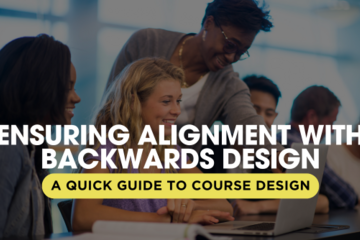
PEDAGOGICAL DESIGN
Ensuring Alignment with Backwards Design: A Quick Guide on Course Design
Introduction:
Are you looking to create a course that leads to meaningful learning and feels intentional and cohensive for students? Enter backwards design—a powerful approach that starts with the end in mind. Whether you're designing a new course or revamping an existing one, backwards design can help you focus on what really matters: student learning. Here’s a quick guide to getting started with this approach.
Step 1: Identify Desired Results:
Start by asking yourself, "What do I want my students to walk away with?" This step is all about defining your learning objectives—clear, measurable goals that articulate what students should know, understand, and be able to do by the end of your course. Think of these as the compass that will guide every other decision you make. Use an established taxonomy of verbs (such as Bloom's) to ensure these objectives are actionable and observable.
Step 2: Determing Acceptable Evidence:
Once you know where you’re headed, it’s time to think about how you’ll know if students have arrived. This step is all about assessment. What evidence will you accept as proof that students have met the learning objectives? Whether it’s through exams, projects, or presentations, your assessments should align with the level of learning you’re aiming for. Remember, alignment is key!
Step 3: Plan Instruction:
With your objectives and assessments in place, it’s time to plan the journey. How will you get your students from point A to point B? This step involves designing the learning activities and instruction that will support your objectives. Think about what needs to be taught and how it should be taught to achieve your goals. Your aim should be to create engaging, effective learning experiences that build toward the desired results.
Conclusion:
By following these three steps—identifying desired results, determining acceptable evidence, and planning instruction—you can design a course that’s not only cohesive and purposeful but also deeply impactful. Start with the end in mind, and watch your students thrive! Feel free to use the resources below including the worksheet to assist in desgining your course.
Supporting Resources:
Big List of Bloom’s Verbs
Bloom’s Aligned Assessment Suggestions
Worksheet: Backwards Design
Learning Objectives Assessment Suggestor Tool (Note: this tool must be downloaded and launched in Excel for it to work properly)
Understanding by Design (UdB) videos by Grant Wiggens (Part 1, Part 2)
Are you looking to create a course that leads to meaningful learning and feels intentional and cohensive for students? Enter backwards design—a powerful approach that starts with the end in mind. Whether you're designing a new course or revamping an existing one, backwards design can help you focus on what really matters: student learning. Here’s a quick guide to getting started with this approach.
Step 1: Identify Desired Results:
Start by asking yourself, "What do I want my students to walk away with?" This step is all about defining your learning objectives—clear, measurable goals that articulate what students should know, understand, and be able to do by the end of your course. Think of these as the compass that will guide every other decision you make. Use an established taxonomy of verbs (such as Bloom's) to ensure these objectives are actionable and observable.
Step 2: Determing Acceptable Evidence:
Once you know where you’re headed, it’s time to think about how you’ll know if students have arrived. This step is all about assessment. What evidence will you accept as proof that students have met the learning objectives? Whether it’s through exams, projects, or presentations, your assessments should align with the level of learning you’re aiming for. Remember, alignment is key!
Step 3: Plan Instruction:
With your objectives and assessments in place, it’s time to plan the journey. How will you get your students from point A to point B? This step involves designing the learning activities and instruction that will support your objectives. Think about what needs to be taught and how it should be taught to achieve your goals. Your aim should be to create engaging, effective learning experiences that build toward the desired results.
Conclusion:
By following these three steps—identifying desired results, determining acceptable evidence, and planning instruction—you can design a course that’s not only cohesive and purposeful but also deeply impactful. Start with the end in mind, and watch your students thrive! Feel free to use the resources below including the worksheet to assist in desgining your course.
Supporting Resources:
Big List of Bloom’s Verbs
Bloom’s Aligned Assessment Suggestions
Worksheet: Backwards Design
Learning Objectives Assessment Suggestor Tool (Note: this tool must be downloaded and launched in Excel for it to work properly)
Understanding by Design (UdB) videos by Grant Wiggens (Part 1, Part 2)
Authored by:
Monica L. Mills
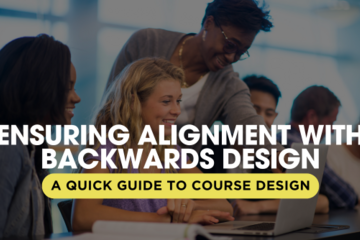
Posted on: #iteachmsu
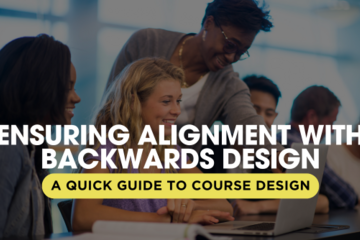
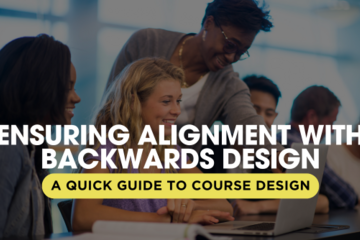
Ensuring Alignment with Backwards Design: A Quick Guide on Course Design
Introduction:
Are you looking to create a course that leads to mean...
Are you looking to create a course that leads to mean...
Authored by:
PEDAGOGICAL DESIGN
Wednesday, Aug 14, 2024
