We found 284 results that contain "video consultation"
Posted on: Spring Conference on Teaching & Learning

PEDAGOGICAL DESIGN
Day 2: May 11th, 9:00 - 4:00 pm
Instructions: Click on the registration link and sign-up for the sessions that you're interested in. After completing your registration you will receive an email with the Zoom link for the session.
Keynote Address
Welcome and Keynote IITeaching for Equity in Treacherous Times9:00 - 9:45 am
Time
Block 1
10:00 - 11:15 am
Implementation of the Student Perceptions of Learning Environments Policy (SPLEP) and Student Perceptions of Learning Survey (SPLS)
Teaching Knowledge Workers of the 21st century
Incorporating equitable pedagogy into your classroom
Turning Your Teaching & Administration Work into Research and Publication Projects
What About Student Voice in Department and Program Level Spaces?
"How Can You Get A Job With That?": Practical Skills for Undergraduate Studio Art Students
Click here to view
Click here to view
Click here to view
Click here to view
Click here to view
Click here to view
Paper Sessions (25 min. each)
Foster Inclusive Research Opportunities Through A Course-based Undergraduate Research Experience (CURE)
JamBoard: Where Academic and Intellectual Collaboration Meets Creativity
The Power of Education Abroad: Lessons from Sustainable Community Development in Tanzania
Learning Tech Demo (25 min. each)
Beyond Zoom: A Beginner’s Guide to Unlocking the Transformative Potential of Virtual Reality in Education (25 min)
Exploring Perusall and summarizing findings from GEO & ISS courses. (25 min)
Rise: A Tool to Building Interactive Online Courses (25 min)
Click here to view
Click here to view
Time
Block 2
11:30 - 12:30 pm
Excel accessibility 101
Rethinking Access: Fatigue, Hostility and Intimacy in Teaching and Learning
How to Encourage Student Engagement: Using PearDeck and Interactive Slideshows
Translingual Theory in Action, and in Support of Multilingual Learners
The Happiness Ripple Effect: Exploring the 4 Levels of Happiness and How Educator Happiness Might Impact Student Learning
Hyflex Course Design: Creating Accessible Learning Spaces
Click here to view
Click here to view
Click here to view
Click here to view
Click here to view
Click here to view
Recognizing Burnout and Mapping Your Stress Response
Learning Tech Demo (20 min each)
NOAA’s Science On a Sphere at the MSU Museum
“That Doesn’t Work For Me!”: Tools for Students with ADHD
Cohort Programs and Student Success at MSU
Click here to view
Click here to view
Lunch12:30 - 1:30 pm
Time
Block 3
1:30-2:30 pm
A journey of summative assessments
MSUvote and Democratic Engagement at MSU
Finding Your True North: Equitable access to career education through core curriculum integration
Decolonizing the Classroom
Creating a “Friendlier” Syllabus: One that Considers Brain Science and Promotes Student Equity, Belonging, and A Growth Mindset
No available recording
Click here to view
Click here to view
Click here to view
Click here to view
Welcome to My Classroom (20 min each)
Designing Against the Hidden Labors of Adult Learning
Teaching English in Chinese way? International Engagement in a Writing Course
Exploring the effects of the flipped classroom approach in an undergraduate lab math course
Teaching GIF animation in pre-service art teacher education courses
Click here to view
Click here to view
Time
Block 4
2:45 - 3:45 pm
Exploring Inclusive Practices Across the Curriculum: Results from the Inclusive Pedagogy Fellows Program in the College of Arts & Letters at MSU
Incorporating Reflective Practices in Classrooms: Our Learning Assessment Model
Increasing learners' motivation in gender and sexuality study through making activist animation and video game
Teaching Gender in a Global Context: Pedagogy, Practice, and Prospects for Expanding Narratives(Cancelled)
Exploring the Social Change Wheel: Approaches, Tools, and Techniques for Incorporating Community Engaged Teaching and Learning
MSU Libraries: Partners in Student Success
Click here to view
Click here to view
Click here to view
Click here to view
Click here to view
Welcome to my classroom: COIL
Using H5P to Help Students Learn!
Click here to view
Click here to view
Keynote Address
Welcome and Keynote IITeaching for Equity in Treacherous Times9:00 - 9:45 am
Time
Block 1
10:00 - 11:15 am
Implementation of the Student Perceptions of Learning Environments Policy (SPLEP) and Student Perceptions of Learning Survey (SPLS)
Teaching Knowledge Workers of the 21st century
Incorporating equitable pedagogy into your classroom
Turning Your Teaching & Administration Work into Research and Publication Projects
What About Student Voice in Department and Program Level Spaces?
"How Can You Get A Job With That?": Practical Skills for Undergraduate Studio Art Students
Click here to view
Click here to view
Click here to view
Click here to view
Click here to view
Click here to view
Paper Sessions (25 min. each)
Foster Inclusive Research Opportunities Through A Course-based Undergraduate Research Experience (CURE)
JamBoard: Where Academic and Intellectual Collaboration Meets Creativity
The Power of Education Abroad: Lessons from Sustainable Community Development in Tanzania
Learning Tech Demo (25 min. each)
Beyond Zoom: A Beginner’s Guide to Unlocking the Transformative Potential of Virtual Reality in Education (25 min)
Exploring Perusall and summarizing findings from GEO & ISS courses. (25 min)
Rise: A Tool to Building Interactive Online Courses (25 min)
Click here to view
Click here to view
Time
Block 2
11:30 - 12:30 pm
Excel accessibility 101
Rethinking Access: Fatigue, Hostility and Intimacy in Teaching and Learning
How to Encourage Student Engagement: Using PearDeck and Interactive Slideshows
Translingual Theory in Action, and in Support of Multilingual Learners
The Happiness Ripple Effect: Exploring the 4 Levels of Happiness and How Educator Happiness Might Impact Student Learning
Hyflex Course Design: Creating Accessible Learning Spaces
Click here to view
Click here to view
Click here to view
Click here to view
Click here to view
Click here to view
Recognizing Burnout and Mapping Your Stress Response
Learning Tech Demo (20 min each)
NOAA’s Science On a Sphere at the MSU Museum
“That Doesn’t Work For Me!”: Tools for Students with ADHD
Cohort Programs and Student Success at MSU
Click here to view
Click here to view
Lunch12:30 - 1:30 pm
Time
Block 3
1:30-2:30 pm
A journey of summative assessments
MSUvote and Democratic Engagement at MSU
Finding Your True North: Equitable access to career education through core curriculum integration
Decolonizing the Classroom
Creating a “Friendlier” Syllabus: One that Considers Brain Science and Promotes Student Equity, Belonging, and A Growth Mindset
No available recording
Click here to view
Click here to view
Click here to view
Click here to view
Welcome to My Classroom (20 min each)
Designing Against the Hidden Labors of Adult Learning
Teaching English in Chinese way? International Engagement in a Writing Course
Exploring the effects of the flipped classroom approach in an undergraduate lab math course
Teaching GIF animation in pre-service art teacher education courses
Click here to view
Click here to view
Time
Block 4
2:45 - 3:45 pm
Exploring Inclusive Practices Across the Curriculum: Results from the Inclusive Pedagogy Fellows Program in the College of Arts & Letters at MSU
Incorporating Reflective Practices in Classrooms: Our Learning Assessment Model
Increasing learners' motivation in gender and sexuality study through making activist animation and video game
Teaching Gender in a Global Context: Pedagogy, Practice, and Prospects for Expanding Narratives(Cancelled)
Exploring the Social Change Wheel: Approaches, Tools, and Techniques for Incorporating Community Engaged Teaching and Learning
MSU Libraries: Partners in Student Success
Click here to view
Click here to view
Click here to view
Click here to view
Click here to view
Welcome to my classroom: COIL
Using H5P to Help Students Learn!
Click here to view
Click here to view
Authored by:
Center for Teaching and Learning Innovation

Posted on: Spring Conference on Teaching & Learning


Day 2: May 11th, 9:00 - 4:00 pm
Instructions: Click on the registration link and sign-up for the se...
Authored by:
PEDAGOGICAL DESIGN
Monday, Jun 5, 2023
Posted on: #iteachmsu

Comparative Analysis of Crowdmark and Gradescope
Executive Summary
This analysis presents a review and comparison of two instructional technologies for administering and digitally grading online and in-person assessments: Crowdmark and Gradescope. We tested both instructor and student workflows for creating, submitting, and grading assessments using Crowdmark and Gradescope integrated with a test course in D2L. Our evaluation criteria included ease of use, features available, accessibility, and flexibility. We found some key similarities:
Remote and in person assessments are supported, with multiple question types.
Grading is done by question rather than by student for more consistency.
Multiple graders can grade assignments, such as co-instructors and teaching assistants.
Grades are synced automatically with the gradebook in D2L Brightspace.
The primary differences between these two are:
Crowdmark can assign assessments according to sections and a drag and drop functionality is available for rubric comments.
Crowdmark emails students when assessments become available and can accept more file types as well as rotate files more easily.
Gradescope allows for time extensions at the course level as well as for each assessment and allows for grading the assessments before the due date.
Based on these findings, we recommend continuing with Crowdmark, the more established and familiar tool. Although Gradescope includes some extra functionalities over Crowdmark, such as programming assessments, these functions are already handled by other tools or have not been used often or at all by faculty (e.g., CSE 231 Introduction to Programming uses Mimir for programming assignments). Crowdmark also offers fast grade sync with the D2L gradebook and the scanning and matching capabilities are more robust for in person assessments.
"The second-best way to grade exams" by ilmungo is licensed under CC BY-NC-SA 2.0
Methods
We tested both instructor and student workflows for creating and submitting assessments using Crowdmark and Gradescope integrated with a test course in D2L. Sample assignments were created for the remote assessments that included all of the available question types (i.e., upload file, enter text, multiple choice, etc.). Using separate accounts, we assigned the assessments as an instructor, submitted the assessments as a student, then returned to the instructor account to grade the assessments and sync the grades to our D2L test course.
Findings
Key Similarities:
Both Crowdmark and Gradescope offer keyboard shortcuts for faster grading; allow late submissions, group submissions, and enforced time limits; and allow for grading by question instead of by student as well as multiple graders such as teaching assistants. Assignment submissions can include pdf or image upload, free response/short answer in a text box, or multiple choice/multi select type questions (with bubble sheets) for online assessments. For both tools, students can upload one PDF and then drag and drop each page to match each question for remote assessments, while instructors can scan and upload student submissions in batches for in person assessments. Both tools will also attempt to split a batch PDF into individual student submissions.
Key Differences:
Accessing Tools
Students have to login to Crowdmark through the Crowdmark website. This link can be added to D2L Brightspace and opened in a new, external web page. The Crowdmark sign-in prompts students to select their institution and then uses students’ Brightspace login. Gradescope can be added to D2L Brightspace as an External Tool in a D2L content module. This allows students to access Gradescope within D2L as an embedded website within the D2L page, instead of as an external page, and does not require any additional login.
Creating Assessments
When creating assessments in Crowdmark, instructors choose between administered (in person) assessments that instructors will upload or assigned (remote) assessments that students will upload (Figure 1). Administered assessments can include bubble sheets for multiple choice questions. Assigned remote assessments can include file upload, text entry responses, or multiple-choice questions (which are automatically graded).When creating an assignment in Gradescope, the assignment type must be chosen first. Then, for the first three assignment types, the submission type is designated as either the instructor or the students (Figure 2). Although Exam/Quiz and Homework/Problem Set are offered as two different choices, they actually have the same options and essential functions. There are no further options if the instructor will be uploading the assessments, but other options are available if students will be uploading. Submissions can be variable length, where students submit any number of pages and indicate the pages where their question responses are, or fixed length where students submit work where answers are in fixed locations (like worksheets). Instructors can also allow students to view and download the assessment template if desired. Multiple choice assignments can be created with printable bubble sheets that either instructors or students can upload. Programming assignments are available, which Crowdmark does not support, and they can be automatically or manually graded.
Figure 1: Assessment types available in Crowdmark.
Figure 2: Assessment types available in Gradescope.
Both tools have the ability for students to take online quizzes. Both have multiple choice and multi select that are auto-graded, and both have free response and file upload that are NOT auto-graded. Gradescope supports short answer questions which are auto-graded, but Crowdmark only has free response questions.For assignments that students will upload, instructors must input text or upload a document for each individual question in Crowdmark. It is possible for an instructor to upload one document in the instructions field which contains all of the assignment questions and then simply enter numbers in the text boxes for each question, rather than the text of each question. Gradescope only requires one document to be uploaded. Each question is then identified by dragging a box around each question area on the page and a question title must be entered.
Assigning & Distributing Assessments
For courses with several sections, Crowdmark allows assessments to be assigned to specific sections rather than the entire course. To approximate this feature in Gradescope, an instructor would have to create separate Gradescope courses or duplicate assignments and direct students to the appropriate version for their section.Both tools allow instructors to set individual accommodations for each assignment to customize due date, lateness penalty, or time to complete. However, Gradescope also allows course-wide extensions for students, where extensions can be added for all assignments to customize time limits (multiply time by x or add x minutes) and due dates. Crowdmark requires accommodations to be made in the submission area for each assignment. It does not support course-wide accommodations.When an assessment is assigned and released to students, Crowdmark sends a notification email to students, where Gradescope only sends an in-platform notification. Gradescope does send a confirmation email when students successfully submit an assignment. Both tools give instructors the option to send a notification email when returning student work.
Submitting Assessments
For in-person assessments, Crowdmark can include a QR code on assignments to ensure that every page of student work is correctly matched to the appropriate student for grading. The QR code can be manually scanned and matched to each student using an app as the assignment is turned in, or instructors can use automated matching (beta) to include a form field where students write their name and ID number for automated character recognition to identify the student and match them to that assignment’s QR code. Gradescope is developing a feature to create a unique label for each copy of an assignment and add that label to each page, but this is not currently available.Submitted file types are more flexible in Crowdmark, which can support PDF, JPEG, PNG, and iPhone photos, any of which can be rotated after submission. Gradescope accepts only PDFs or JPEGs and only PDF pages can be rotated. This means that Crowdmark offers much more flexibility in scanning software and orientation. Gradescope does have a built-in PDF scanner for iOS devices to circumvent format issues and allow seamless upload. Both tools assume that image submissions are of work associated with a single question. All work can be scanned into a single PDF for upload and each page then manually associated with each question in the assignment. In both tools, the student selects which question(s) are associated with each page(s), where multiple questions may be on a single page or multiple pages may be associated with a single question.Crowdmark allows for group submissions when either the instructor or the students scan and upload the assessments. This ability to match multiple students to one assessment allows for two-stage exams, collaborative lab reports, or other group assignments. Gradescope only allows group submissions when students scan and upload assessments, although online assignments also allow group submissions.
Grading Assessments
Assignments can be graded immediately after students have submitted them in Gradescope. Crowdmark does not allow grading to be done until the due date has passed.In Crowdmark, all feedback comments created for each question are stored in a comment library which can be reordered easily by dragging a comment to the desired location. There is no limit on the number of comments that can be dragged and dropped onto each student’s submission. Crowdmark comments can have positive or negative points attached to them, but specifying points is not required. Gradescope does not allow for dragging and dropping multiple comments; however, text annotations are saved for each question and several can be applied to each submission. The separate rubric comments must be associated with positive or negative points for each question. The rubric type can be either negative scoring, where the points are subtracted from 1.0, or positive scoring, where the points are added to 0. Score bounds can also be set, with a maximum of 1.0 and a minimum of 0. While it is possible to select more than one rubric comment, only one comment can be added as part of a “submission specific adjustment” which can include an additional point adjustment.Crowdmark sends grades to D2L and automatically creates the grade item in the gradebook. Gradescope requires that the grade item be created first, then associated with an assignment, before sending grades is possible.
Table 1: Feature Comparison between Crowdmark and Gradescope.
Topic
Crowdmark
Advantage
Gradescope
Accessing Tools
Must access through separate website; sign in to Crowdmark via Brightspace
Can add External Tool to D2L module and it can be accessed within D2L (embedded website into page)
Creating Assessments
Upload PDF and designate where questions are for administered assessments that instructors upload (drag question number to location on page)
Upload PDF and designate where questions are by dragging boxes on the page for fixed length exam/homework that students upload or an administered exam/homework that instructors upload
Must input or upload individual questions manually when creating remote assessments that students upload (but instructor can upload PDF in directions area and just enter Q1, Q2, etc. in text boxes)
Must input question titles separately for variable length submissions that students upload, but questions are designated by dragging box over location on page (no need to enter text of question in Gradescope)
Assigning & Distributing Assessments
Can assign assessments to a section rather than entire course
Cannot assign assessments to a section; must create separate course or duplicate assignments and instruct students which one to submit
Add time for accommodations for each assessment only (customize due date, lateness penalty, or time to complete)
Add extensions at course level and/or for each assessment (multiply time by x or add x minutes)
Students always receive email when new assignments are ready to be completed
Students are not notified when new assignments are ready; but students do receive email when they have submitted an assignment, and instructor has option to send email once the assignment is graded
Submitting Assessments
QR codes on printed work for in person administered assessments (can also use app to match assessments to students when scanning)
Create printouts (beta) for in person assessments; give each student a copy of the assignment with a unique label on each page (this tool is NOT yet available)
iPhone photos supported; can accept PDF, JPG, or PNG (and can rotate any file) for remote assignments submitted by students
iPhone photos not supported; accepts PDF or JPG only (can only rotate PDFs) for remote assignments submitted by students; multiple files and any file type accepted for online assignments
Allows for group submissions whether students or instructors are uploading assessments (i.e. match multiple students to one assessment)
Allows for group submissions only if students are uploading assessments, but also available for online assignments
Grading Assignments
Must wait until due date to begin grading remote assessments
Online assignments can be graded immediately
Drag and drop any number of comments from comment library for each question
Can apply one previously used comment for each submission separate from rubric; cannot select or drag and drop multiple comments, but can add multiple previously used text annotations for each question
Comments can have positive or negative points attached to them, but specifying points is not required
Comments must have associated points (positive, negative, or 0) for each question; can change rubric type from negative scoring (points subtracted from 1.0) to positive scoring (points added to 0) as well as enable/disable score bounds (max of 1.0 and min of 0)
Grades sent to D2L automatically with no need to create grade item first
Grades sent to D2L automatically but must create grade item first
MSU Usage Data
We explored the usage of each tool at MSU to determine if there was a perceptible trend towards one tool over the other. The total number of courses created in each tool is fairly similar (Table 2). Interestingly, the total number of students enrolled in those courses is much higher in Crowdmark, while the number of assessments administered is higher in Gradescope.
Table 2. Tool usage in courses with at least one student and at least one assessment.
Crowdmark
Gradescope
Courses
322
292
Students
25,322
14,398
Assessments
3,308
4,494
Crowdmark has been used by MSU instructors since 2016. Gradescope has been used since 2018. More courses were created in Crowdmark until the 2020 calendar year (Figure 3). Usage of both tools spiked in 2020, presumably due to the COVID-19 induced shift to remote teaching, and was fairly equivalent that year. For the Spring 2021 semester, more courses have been created in Gradescope. It will be interesting to observe whether this trend towards Gradescope usage continues as 2021 progresses or if Crowdmark usage picks back up.Given the disparity between number of students vs. number of classes & assessments, we explored the frequency of class sizes between the two tools (Figure 4). Both tools have been used for classes of all sizes, though the median class size is 37 for Gradescope and 63 for Crowdmark. We also explored the frequency of assessment numbers between the tools (Figure 5). We found that all but one course had 1-60 assessments created, with both tools most frequently having 2-20 assessments. Gradescope showed an interesting secondary peak of courses having 35-45 assessments. We do not have detailed information for either tool on what kinds of assessments were created or whether all of those assessments were actually used, not just created in the course for practice, or duplicates (e.g., available later, more accessible, or different versions for different class sections in Gradescope).
Figure 3. Number of courses created in each tool that had at least one student and at least one assessment for each calendar year since 2016.
Figure 4. Number of courses having a given class size and at least one assessment.
Figure 5. Number of classes having a given number of assessments and at least one student.
Discussion:
Our analysis showed significant functional overlap between Crowdmark and Gradescope, where either tool could be chosen with little to no impact on instructor capability. However, there are a few advantages to the way that Crowdmark handles assignment tracking, submission, and grade syncing to D2L. In particular, Crowdmark already offers a fast QR-code method for matching every page of in-person assessments to the appropriate student enrolled in the course when scanning the assessments in batches. We expect this feature will become a strong asset in the Fall 2021 semester as more classes will be on campus. If we were to choose between Crowdmark and Gradescope for continued support, we would recommend Crowdmark. Gradescope is a competitive technology, but it is still developing and refining capabilities that are already available through Crowdmark or D2L. If an instructor were to need to switch from Gradescope to Crowdmark, they should refer to the D2L self-enroll course “MSU Tools and Technologies” for detailed information and resources on using Crowdmark at MSU and closely review Table 1 to understand the key differences they may encounter. The Assessment Services team and/or Instructional Technology & Development team in the IT department are also available for one-on-one consultation on using either technology (request a consultation via the MSU Help Desk).
This analysis presents a review and comparison of two instructional technologies for administering and digitally grading online and in-person assessments: Crowdmark and Gradescope. We tested both instructor and student workflows for creating, submitting, and grading assessments using Crowdmark and Gradescope integrated with a test course in D2L. Our evaluation criteria included ease of use, features available, accessibility, and flexibility. We found some key similarities:
Remote and in person assessments are supported, with multiple question types.
Grading is done by question rather than by student for more consistency.
Multiple graders can grade assignments, such as co-instructors and teaching assistants.
Grades are synced automatically with the gradebook in D2L Brightspace.
The primary differences between these two are:
Crowdmark can assign assessments according to sections and a drag and drop functionality is available for rubric comments.
Crowdmark emails students when assessments become available and can accept more file types as well as rotate files more easily.
Gradescope allows for time extensions at the course level as well as for each assessment and allows for grading the assessments before the due date.
Based on these findings, we recommend continuing with Crowdmark, the more established and familiar tool. Although Gradescope includes some extra functionalities over Crowdmark, such as programming assessments, these functions are already handled by other tools or have not been used often or at all by faculty (e.g., CSE 231 Introduction to Programming uses Mimir for programming assignments). Crowdmark also offers fast grade sync with the D2L gradebook and the scanning and matching capabilities are more robust for in person assessments.
"The second-best way to grade exams" by ilmungo is licensed under CC BY-NC-SA 2.0
Methods
We tested both instructor and student workflows for creating and submitting assessments using Crowdmark and Gradescope integrated with a test course in D2L. Sample assignments were created for the remote assessments that included all of the available question types (i.e., upload file, enter text, multiple choice, etc.). Using separate accounts, we assigned the assessments as an instructor, submitted the assessments as a student, then returned to the instructor account to grade the assessments and sync the grades to our D2L test course.
Findings
Key Similarities:
Both Crowdmark and Gradescope offer keyboard shortcuts for faster grading; allow late submissions, group submissions, and enforced time limits; and allow for grading by question instead of by student as well as multiple graders such as teaching assistants. Assignment submissions can include pdf or image upload, free response/short answer in a text box, or multiple choice/multi select type questions (with bubble sheets) for online assessments. For both tools, students can upload one PDF and then drag and drop each page to match each question for remote assessments, while instructors can scan and upload student submissions in batches for in person assessments. Both tools will also attempt to split a batch PDF into individual student submissions.
Key Differences:
Accessing Tools
Students have to login to Crowdmark through the Crowdmark website. This link can be added to D2L Brightspace and opened in a new, external web page. The Crowdmark sign-in prompts students to select their institution and then uses students’ Brightspace login. Gradescope can be added to D2L Brightspace as an External Tool in a D2L content module. This allows students to access Gradescope within D2L as an embedded website within the D2L page, instead of as an external page, and does not require any additional login.
Creating Assessments
When creating assessments in Crowdmark, instructors choose between administered (in person) assessments that instructors will upload or assigned (remote) assessments that students will upload (Figure 1). Administered assessments can include bubble sheets for multiple choice questions. Assigned remote assessments can include file upload, text entry responses, or multiple-choice questions (which are automatically graded).When creating an assignment in Gradescope, the assignment type must be chosen first. Then, for the first three assignment types, the submission type is designated as either the instructor or the students (Figure 2). Although Exam/Quiz and Homework/Problem Set are offered as two different choices, they actually have the same options and essential functions. There are no further options if the instructor will be uploading the assessments, but other options are available if students will be uploading. Submissions can be variable length, where students submit any number of pages and indicate the pages where their question responses are, or fixed length where students submit work where answers are in fixed locations (like worksheets). Instructors can also allow students to view and download the assessment template if desired. Multiple choice assignments can be created with printable bubble sheets that either instructors or students can upload. Programming assignments are available, which Crowdmark does not support, and they can be automatically or manually graded.
Figure 1: Assessment types available in Crowdmark.
Figure 2: Assessment types available in Gradescope.
Both tools have the ability for students to take online quizzes. Both have multiple choice and multi select that are auto-graded, and both have free response and file upload that are NOT auto-graded. Gradescope supports short answer questions which are auto-graded, but Crowdmark only has free response questions.For assignments that students will upload, instructors must input text or upload a document for each individual question in Crowdmark. It is possible for an instructor to upload one document in the instructions field which contains all of the assignment questions and then simply enter numbers in the text boxes for each question, rather than the text of each question. Gradescope only requires one document to be uploaded. Each question is then identified by dragging a box around each question area on the page and a question title must be entered.
Assigning & Distributing Assessments
For courses with several sections, Crowdmark allows assessments to be assigned to specific sections rather than the entire course. To approximate this feature in Gradescope, an instructor would have to create separate Gradescope courses or duplicate assignments and direct students to the appropriate version for their section.Both tools allow instructors to set individual accommodations for each assignment to customize due date, lateness penalty, or time to complete. However, Gradescope also allows course-wide extensions for students, where extensions can be added for all assignments to customize time limits (multiply time by x or add x minutes) and due dates. Crowdmark requires accommodations to be made in the submission area for each assignment. It does not support course-wide accommodations.When an assessment is assigned and released to students, Crowdmark sends a notification email to students, where Gradescope only sends an in-platform notification. Gradescope does send a confirmation email when students successfully submit an assignment. Both tools give instructors the option to send a notification email when returning student work.
Submitting Assessments
For in-person assessments, Crowdmark can include a QR code on assignments to ensure that every page of student work is correctly matched to the appropriate student for grading. The QR code can be manually scanned and matched to each student using an app as the assignment is turned in, or instructors can use automated matching (beta) to include a form field where students write their name and ID number for automated character recognition to identify the student and match them to that assignment’s QR code. Gradescope is developing a feature to create a unique label for each copy of an assignment and add that label to each page, but this is not currently available.Submitted file types are more flexible in Crowdmark, which can support PDF, JPEG, PNG, and iPhone photos, any of which can be rotated after submission. Gradescope accepts only PDFs or JPEGs and only PDF pages can be rotated. This means that Crowdmark offers much more flexibility in scanning software and orientation. Gradescope does have a built-in PDF scanner for iOS devices to circumvent format issues and allow seamless upload. Both tools assume that image submissions are of work associated with a single question. All work can be scanned into a single PDF for upload and each page then manually associated with each question in the assignment. In both tools, the student selects which question(s) are associated with each page(s), where multiple questions may be on a single page or multiple pages may be associated with a single question.Crowdmark allows for group submissions when either the instructor or the students scan and upload the assessments. This ability to match multiple students to one assessment allows for two-stage exams, collaborative lab reports, or other group assignments. Gradescope only allows group submissions when students scan and upload assessments, although online assignments also allow group submissions.
Grading Assessments
Assignments can be graded immediately after students have submitted them in Gradescope. Crowdmark does not allow grading to be done until the due date has passed.In Crowdmark, all feedback comments created for each question are stored in a comment library which can be reordered easily by dragging a comment to the desired location. There is no limit on the number of comments that can be dragged and dropped onto each student’s submission. Crowdmark comments can have positive or negative points attached to them, but specifying points is not required. Gradescope does not allow for dragging and dropping multiple comments; however, text annotations are saved for each question and several can be applied to each submission. The separate rubric comments must be associated with positive or negative points for each question. The rubric type can be either negative scoring, where the points are subtracted from 1.0, or positive scoring, where the points are added to 0. Score bounds can also be set, with a maximum of 1.0 and a minimum of 0. While it is possible to select more than one rubric comment, only one comment can be added as part of a “submission specific adjustment” which can include an additional point adjustment.Crowdmark sends grades to D2L and automatically creates the grade item in the gradebook. Gradescope requires that the grade item be created first, then associated with an assignment, before sending grades is possible.
Table 1: Feature Comparison between Crowdmark and Gradescope.
Topic
Crowdmark
Advantage
Gradescope
Accessing Tools
Must access through separate website; sign in to Crowdmark via Brightspace
Can add External Tool to D2L module and it can be accessed within D2L (embedded website into page)
Creating Assessments
Upload PDF and designate where questions are for administered assessments that instructors upload (drag question number to location on page)
Upload PDF and designate where questions are by dragging boxes on the page for fixed length exam/homework that students upload or an administered exam/homework that instructors upload
Must input or upload individual questions manually when creating remote assessments that students upload (but instructor can upload PDF in directions area and just enter Q1, Q2, etc. in text boxes)
Must input question titles separately for variable length submissions that students upload, but questions are designated by dragging box over location on page (no need to enter text of question in Gradescope)
Assigning & Distributing Assessments
Can assign assessments to a section rather than entire course
Cannot assign assessments to a section; must create separate course or duplicate assignments and instruct students which one to submit
Add time for accommodations for each assessment only (customize due date, lateness penalty, or time to complete)
Add extensions at course level and/or for each assessment (multiply time by x or add x minutes)
Students always receive email when new assignments are ready to be completed
Students are not notified when new assignments are ready; but students do receive email when they have submitted an assignment, and instructor has option to send email once the assignment is graded
Submitting Assessments
QR codes on printed work for in person administered assessments (can also use app to match assessments to students when scanning)
Create printouts (beta) for in person assessments; give each student a copy of the assignment with a unique label on each page (this tool is NOT yet available)
iPhone photos supported; can accept PDF, JPG, or PNG (and can rotate any file) for remote assignments submitted by students
iPhone photos not supported; accepts PDF or JPG only (can only rotate PDFs) for remote assignments submitted by students; multiple files and any file type accepted for online assignments
Allows for group submissions whether students or instructors are uploading assessments (i.e. match multiple students to one assessment)
Allows for group submissions only if students are uploading assessments, but also available for online assignments
Grading Assignments
Must wait until due date to begin grading remote assessments
Online assignments can be graded immediately
Drag and drop any number of comments from comment library for each question
Can apply one previously used comment for each submission separate from rubric; cannot select or drag and drop multiple comments, but can add multiple previously used text annotations for each question
Comments can have positive or negative points attached to them, but specifying points is not required
Comments must have associated points (positive, negative, or 0) for each question; can change rubric type from negative scoring (points subtracted from 1.0) to positive scoring (points added to 0) as well as enable/disable score bounds (max of 1.0 and min of 0)
Grades sent to D2L automatically with no need to create grade item first
Grades sent to D2L automatically but must create grade item first
MSU Usage Data
We explored the usage of each tool at MSU to determine if there was a perceptible trend towards one tool over the other. The total number of courses created in each tool is fairly similar (Table 2). Interestingly, the total number of students enrolled in those courses is much higher in Crowdmark, while the number of assessments administered is higher in Gradescope.
Table 2. Tool usage in courses with at least one student and at least one assessment.
Crowdmark
Gradescope
Courses
322
292
Students
25,322
14,398
Assessments
3,308
4,494
Crowdmark has been used by MSU instructors since 2016. Gradescope has been used since 2018. More courses were created in Crowdmark until the 2020 calendar year (Figure 3). Usage of both tools spiked in 2020, presumably due to the COVID-19 induced shift to remote teaching, and was fairly equivalent that year. For the Spring 2021 semester, more courses have been created in Gradescope. It will be interesting to observe whether this trend towards Gradescope usage continues as 2021 progresses or if Crowdmark usage picks back up.Given the disparity between number of students vs. number of classes & assessments, we explored the frequency of class sizes between the two tools (Figure 4). Both tools have been used for classes of all sizes, though the median class size is 37 for Gradescope and 63 for Crowdmark. We also explored the frequency of assessment numbers between the tools (Figure 5). We found that all but one course had 1-60 assessments created, with both tools most frequently having 2-20 assessments. Gradescope showed an interesting secondary peak of courses having 35-45 assessments. We do not have detailed information for either tool on what kinds of assessments were created or whether all of those assessments were actually used, not just created in the course for practice, or duplicates (e.g., available later, more accessible, or different versions for different class sections in Gradescope).
Figure 3. Number of courses created in each tool that had at least one student and at least one assessment for each calendar year since 2016.
Figure 4. Number of courses having a given class size and at least one assessment.
Figure 5. Number of classes having a given number of assessments and at least one student.
Discussion:
Our analysis showed significant functional overlap between Crowdmark and Gradescope, where either tool could be chosen with little to no impact on instructor capability. However, there are a few advantages to the way that Crowdmark handles assignment tracking, submission, and grade syncing to D2L. In particular, Crowdmark already offers a fast QR-code method for matching every page of in-person assessments to the appropriate student enrolled in the course when scanning the assessments in batches. We expect this feature will become a strong asset in the Fall 2021 semester as more classes will be on campus. If we were to choose between Crowdmark and Gradescope for continued support, we would recommend Crowdmark. Gradescope is a competitive technology, but it is still developing and refining capabilities that are already available through Crowdmark or D2L. If an instructor were to need to switch from Gradescope to Crowdmark, they should refer to the D2L self-enroll course “MSU Tools and Technologies” for detailed information and resources on using Crowdmark at MSU and closely review Table 1 to understand the key differences they may encounter. The Assessment Services team and/or Instructional Technology & Development team in the IT department are also available for one-on-one consultation on using either technology (request a consultation via the MSU Help Desk).
Authored by:
Jennifer Wagner & Natalie Vandepol

Posted on: #iteachmsu


Comparative Analysis of Crowdmark and Gradescope
Executive Summary
This analysis presents a review and compari...
This analysis presents a review and compari...
Authored by:
Tuesday, Aug 24, 2021
Posted on: The MSU Graduate Leadership Institute

NAVIGATING CONTEXT
College of Vet Med Leadership Fellows
Leadership Fellows
2021-2022: Ece Erder
Ece Erder (2021-2022)The first College of Veterinary Medicine Leadership Fellow, Ece worked on continuing an established project titled Global Citizens Diaries, a video interview series about MSU students’ personal growth and how they are shaping their academic experiences in college. Hosted by MSU students, this project shares inspiration about how to create your own academic life in college and pursue your passion in today’s world of globalization. The role of globalization is critically discussed from various and multiple/intersectional perspectives. This project also addresses the need for a platform for students to exchange ideas around topics related to global citizenship and how to steer around hardships by students of any and every background. Students share their stories with the hopes of guiding and supporting others who might be in these situations now or in the future.
2021-2022: Ece Erder
Ece Erder (2021-2022)The first College of Veterinary Medicine Leadership Fellow, Ece worked on continuing an established project titled Global Citizens Diaries, a video interview series about MSU students’ personal growth and how they are shaping their academic experiences in college. Hosted by MSU students, this project shares inspiration about how to create your own academic life in college and pursue your passion in today’s world of globalization. The role of globalization is critically discussed from various and multiple/intersectional perspectives. This project also addresses the need for a platform for students to exchange ideas around topics related to global citizenship and how to steer around hardships by students of any and every background. Students share their stories with the hopes of guiding and supporting others who might be in these situations now or in the future.
Posted by:
Megumi Moore

Posted on: The MSU Graduate Leadership Institute


College of Vet Med Leadership Fellows
Leadership Fellows
2021-2022: Ece Erder
Ece Erder (2021-20...
2021-2022: Ece Erder
Ece Erder (2021-20...
Posted by:
NAVIGATING CONTEXT
Thursday, Sep 29, 2022
Posted on: Center for Teaching and Learning Innovation
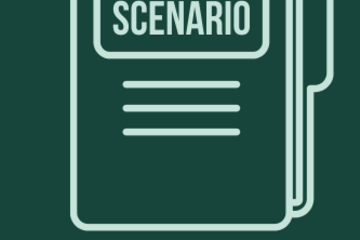
NAVIGATING CONTEXT
Classroom Scenarios Sample Responses
This article provides sentence starters for various classroom scenarios, especially for Fall 2024. This post is the final part of the Civil Discourse in Classrooms series and playlist.
The following pages include scenarios with accompanying sentence starters that can help defuse or deflect speech or behavior that distracts or interrupts instruction. As always, these are context-, identity-, and classroom-dependent, and educators should use their discretion when adapting them. These scenarios are provided as a way to pre-reflect before you encounter these or similar scenarios. When the below sentence starters mention resources, you don’t need them immediately, as you can always follow-up with students when you don’t know. As educators, it is acceptable to not know the answer, to ask for time to find the right words, and to follow up after the fact with additional information.
Educator-Student Interactions and Boundaries
Scenario: You (the educator) make a remark that a student strongly reacts to.
Apologizing: “I used language that may have impacted several of you. I want to apologize, and I’ll do better in the future before using that language.”
Acknowledging: “That content of discussion must have been really heavy to deal with. I will follow-up with support resources after class, and if you want to talk more about it, [contact method].”
Acknowledging and Apologizing: “I have observed that I may have made a remark that has made some of you uncomfortable, and I apologize and promise this will be a learning moment for me.”
Scenario: A student directly asks you who you will vote for or your stance on a political issue.
The MSU Faculty Handbook states, “As citizens, the faculty/academic staff members of Michigan State University have the same rights and responsibilities of free speech, thought, and action as all citizens of the United States. Their position, however, imposes special obligations, such as emphasizing that they are not institutional spokespersons, and exercising appropriate restraint.” Some examples of reinforcing boundaries are below.
Reinforcing Boundaries: “Voting is a deeply personal decision for many folks. If you’re wanting to know more about the process to vote, I’m happy to provide those resources for you.”
Reinforcing Boundaries: “Because of my role at MSU, I’m going to keep my political positions to myself.”
Reinforcing Boundaries: “I have many deeply held beliefs that inform my decision to vote, and for whom I vote. In the classroom, I am focused on course content and making sure this is a place where all students can learn.”
Reinforcing Boundaries: “As a teacher, I’m here to teach you how to think, not what to think. As a voter, you should base your voting decision on the candidates’ stance on different issues, not on who others vote for.”
Redirecting to Course: “That political stance has been discussed in our field quite a bit. Would you like some scholarship on those various views in this field?.”
Defusing through Humor (humor is extremely context-dependent and may escalate tensions, so use discretion by choosing that path): “I can't tell you who I'm voting for, but I can tell you that whoever invents automatic sock sorters has my full endorsement!”
Classroom Disruption and Conflict
Scenario: Two students enter into a verbal disagreement that persists and intrudes on the instruction in the class.
Redirecting: “Let’s remember that our classroom norms mention that we respect class instruction time and our peers within the classroom.”
Acknowledging and Redirecting: “I notice y’all have some pretty strong emotions right now and that might be difficult. Right now, we need to turn our attention to the course instruction time, and we can chat after class to discuss more.”
Redirecting: “Is the discussion related to [teaching topic]? If not, I’ll have to ask you two to respect your classmates’ time and discuss this after class.”
Scenario: A student stands up in class and begins to speak loudly with the intent of disrupting or stopping instruction.
Ideally, refer to an existing norm or policy stated in the syllabus that clearly defines acceptable discourse practices in your classroom.
Listening and Redirecting: “I hear you, and your opinion matters. Right now is a time to focus on class content. Let’s continue this after class.”
Listening and Redirecting: “Thank you for your input, but right now, we need to continue with the course content for everyone’s learning.”
Defusing: If comfortable, you may want to use proximity to get closer to the student and calmly ask, “Please take a seat so I can continue instruction. If that’s not possible today, I’d be happy to catch up with you about course materials in office hours.”
Scenario: A student makes a particularly incendiary remark that clearly affects others in the room.
Acknowledging and Defusing: “I just want to take a moment here to recognize that those words may have impacted others in the room. As discussed in our community norms, we don’t use disparaging remarks in class. It’s my goal to keep our discourse focused on course content and to uphold our discourse norms so all are comfortable learning here.”
Acknowledging and Defusing: “Thank you for sharing and it sounds like you’re really feeling strongly about that issue. For now, we want to be cognizant that those words may have negative connotations for others. In order to abide by our classroom norms, we should not use phrases like that. “
Acknowledging and Defusing: “I think that we’ve heard some pretty heavy things, and I know that it can be helpful to take some time to process before we return to course material. Let’s take a brief moment for us all to channel our thoughts in a free write about this. ”
Naming Expectations: “These types of remarks can make students in this classroom uncomfortable. I will have to ask you to stop using this language in order to make this a respectful learning environment.”
Naming Expectations: “You know, that comment was outside the bounds of what’s acceptable in this class. I am going to return to the subject at hand.”
Scenario: A major news event distracts multiple students or otherwise interrupts the normal operations of the class.
Acknowledging and Defusing: “I wanted to acknowledge [event]. This is a heavy and difficult topic, and I want to take a moment to give us all time to process. We’ll try to move back into course content once we take a collective breath.”
Acknowledging and Defusing: “I know many of us may not be able to be fully present today because of [event]. I am going to do my best to move on with class, but I will post today’s core content online as well, for you to navigate when you are in a space to learn. You should review this before our next class on [day].”
Acknowledging and Redirecting: “Today may be hard for us today. We have some stress relief activities on campus for anyone who wants to participate [e.g., direct to therapy dogs on campus, other college/department stress relief or wellness activities happening].”
Political Engagement and Class Participation
Scenario: A student tells you they will miss class to attend a political event or protest.
Acknowledging and Setting Expectations: “Thank you for letting me know ahead of time, and that is your choice. If that is the case, the outcome for that decision in this course is [policy].”
Acknowledging and Setting Expectations: “I appreciate you letting me know and that is your right as a student. In terms of this course, you have [X] excused absences with no questions asked and this can count toward that.”
Acknowledging and Setting Expectations: “Just a reminder that this will overlap with our exam, and the policy on that is [policy].”
Acknowledging: “While I cannot comment on your decision to attend the event, as a teacher, I will ask you to please prioritize your personal safety when attending the event.”
Scenario: A student asks for an extension on an assignment or leniency on a grade due to political or protest activity on campus or more broadly in the world.
Acknowledging: “That sounds like you are trying to balance a lot. Your options in this case are [provide options for your course].”
Acknowledging and Setting Expectations: “You have the absolute right to protest; however, this extension would count toward your one late assignment submission. Is that something you’d like to use in this case?”
Acknowledging and Setting Expectations: “You are definitely free to make that decision, but there are consequences in the class for late assignments, which means [policy].”
Interpersonal Interactions and Political Concerns
Scenario: A student tells you that interactions with their peers on a course project made them uncomfortable or feel unsafe because of its politically-charged tone.
Please note that Mandatory Reporter guidelines apply to all RVSM and Title IX related statements.
Instruct the class on how to work with people who may have different points of view than you, with an emphasis on focusing on completing the group assignment and using respectful language and manners during work time. Also, decide whether allowing students to form their own groups would be a better way to avoid this situation from reoccurring.
Acknowledging and Defusing: “I’m so sorry to hear you did not feel safe in this course, and I appreciate you letting me know. What supports or modifications do you currently need to feel safer in the course?”
Acknowledging and Defusing: “Thank you for telling me. That must have been hard to do. Because this course does overlap with political topics, sometimes this may occur, but in the meantime, what would make you feel safer in these interactions in the future?”
Acknowledging and Defusing: “That sounds really difficult, and I’m so sorry that happened. Let’s discuss how you can still get the most out of this assignment?”
Scenario: A student comments to you about political or social remarks they heard another faculty or staff member make.
Reinforcing Boundaries: “Everyone’s stances are their personal decisions and sometimes we may disagree with others, but they still have the right to that expression.”
Redirecting to the Course: “That sounds like it upset you, and I’m sorry that happened. In this course, we will keep course content focused on the course learning goals.”
Resources
President Guskiewicz’s video on free speech and civil discourse
MSU’s Freedom of Speech
MSU Dialogues
MSU Votes
MSU Student Activism
Tuft’s Free Speech and Inclusion on Campus
Bridging Differences Playbook
Inclusive and Civil Classrooms
Maintaining Campus Community During the 2024 Election
Return to the Civil Discourse in the Classroom playlist.
The following pages include scenarios with accompanying sentence starters that can help defuse or deflect speech or behavior that distracts or interrupts instruction. As always, these are context-, identity-, and classroom-dependent, and educators should use their discretion when adapting them. These scenarios are provided as a way to pre-reflect before you encounter these or similar scenarios. When the below sentence starters mention resources, you don’t need them immediately, as you can always follow-up with students when you don’t know. As educators, it is acceptable to not know the answer, to ask for time to find the right words, and to follow up after the fact with additional information.
Educator-Student Interactions and Boundaries
Scenario: You (the educator) make a remark that a student strongly reacts to.
Apologizing: “I used language that may have impacted several of you. I want to apologize, and I’ll do better in the future before using that language.”
Acknowledging: “That content of discussion must have been really heavy to deal with. I will follow-up with support resources after class, and if you want to talk more about it, [contact method].”
Acknowledging and Apologizing: “I have observed that I may have made a remark that has made some of you uncomfortable, and I apologize and promise this will be a learning moment for me.”
Scenario: A student directly asks you who you will vote for or your stance on a political issue.
The MSU Faculty Handbook states, “As citizens, the faculty/academic staff members of Michigan State University have the same rights and responsibilities of free speech, thought, and action as all citizens of the United States. Their position, however, imposes special obligations, such as emphasizing that they are not institutional spokespersons, and exercising appropriate restraint.” Some examples of reinforcing boundaries are below.
Reinforcing Boundaries: “Voting is a deeply personal decision for many folks. If you’re wanting to know more about the process to vote, I’m happy to provide those resources for you.”
Reinforcing Boundaries: “Because of my role at MSU, I’m going to keep my political positions to myself.”
Reinforcing Boundaries: “I have many deeply held beliefs that inform my decision to vote, and for whom I vote. In the classroom, I am focused on course content and making sure this is a place where all students can learn.”
Reinforcing Boundaries: “As a teacher, I’m here to teach you how to think, not what to think. As a voter, you should base your voting decision on the candidates’ stance on different issues, not on who others vote for.”
Redirecting to Course: “That political stance has been discussed in our field quite a bit. Would you like some scholarship on those various views in this field?.”
Defusing through Humor (humor is extremely context-dependent and may escalate tensions, so use discretion by choosing that path): “I can't tell you who I'm voting for, but I can tell you that whoever invents automatic sock sorters has my full endorsement!”
Classroom Disruption and Conflict
Scenario: Two students enter into a verbal disagreement that persists and intrudes on the instruction in the class.
Redirecting: “Let’s remember that our classroom norms mention that we respect class instruction time and our peers within the classroom.”
Acknowledging and Redirecting: “I notice y’all have some pretty strong emotions right now and that might be difficult. Right now, we need to turn our attention to the course instruction time, and we can chat after class to discuss more.”
Redirecting: “Is the discussion related to [teaching topic]? If not, I’ll have to ask you two to respect your classmates’ time and discuss this after class.”
Scenario: A student stands up in class and begins to speak loudly with the intent of disrupting or stopping instruction.
Ideally, refer to an existing norm or policy stated in the syllabus that clearly defines acceptable discourse practices in your classroom.
Listening and Redirecting: “I hear you, and your opinion matters. Right now is a time to focus on class content. Let’s continue this after class.”
Listening and Redirecting: “Thank you for your input, but right now, we need to continue with the course content for everyone’s learning.”
Defusing: If comfortable, you may want to use proximity to get closer to the student and calmly ask, “Please take a seat so I can continue instruction. If that’s not possible today, I’d be happy to catch up with you about course materials in office hours.”
Scenario: A student makes a particularly incendiary remark that clearly affects others in the room.
Acknowledging and Defusing: “I just want to take a moment here to recognize that those words may have impacted others in the room. As discussed in our community norms, we don’t use disparaging remarks in class. It’s my goal to keep our discourse focused on course content and to uphold our discourse norms so all are comfortable learning here.”
Acknowledging and Defusing: “Thank you for sharing and it sounds like you’re really feeling strongly about that issue. For now, we want to be cognizant that those words may have negative connotations for others. In order to abide by our classroom norms, we should not use phrases like that. “
Acknowledging and Defusing: “I think that we’ve heard some pretty heavy things, and I know that it can be helpful to take some time to process before we return to course material. Let’s take a brief moment for us all to channel our thoughts in a free write about this. ”
Naming Expectations: “These types of remarks can make students in this classroom uncomfortable. I will have to ask you to stop using this language in order to make this a respectful learning environment.”
Naming Expectations: “You know, that comment was outside the bounds of what’s acceptable in this class. I am going to return to the subject at hand.”
Scenario: A major news event distracts multiple students or otherwise interrupts the normal operations of the class.
Acknowledging and Defusing: “I wanted to acknowledge [event]. This is a heavy and difficult topic, and I want to take a moment to give us all time to process. We’ll try to move back into course content once we take a collective breath.”
Acknowledging and Defusing: “I know many of us may not be able to be fully present today because of [event]. I am going to do my best to move on with class, but I will post today’s core content online as well, for you to navigate when you are in a space to learn. You should review this before our next class on [day].”
Acknowledging and Redirecting: “Today may be hard for us today. We have some stress relief activities on campus for anyone who wants to participate [e.g., direct to therapy dogs on campus, other college/department stress relief or wellness activities happening].”
Political Engagement and Class Participation
Scenario: A student tells you they will miss class to attend a political event or protest.
Acknowledging and Setting Expectations: “Thank you for letting me know ahead of time, and that is your choice. If that is the case, the outcome for that decision in this course is [policy].”
Acknowledging and Setting Expectations: “I appreciate you letting me know and that is your right as a student. In terms of this course, you have [X] excused absences with no questions asked and this can count toward that.”
Acknowledging and Setting Expectations: “Just a reminder that this will overlap with our exam, and the policy on that is [policy].”
Acknowledging: “While I cannot comment on your decision to attend the event, as a teacher, I will ask you to please prioritize your personal safety when attending the event.”
Scenario: A student asks for an extension on an assignment or leniency on a grade due to political or protest activity on campus or more broadly in the world.
Acknowledging: “That sounds like you are trying to balance a lot. Your options in this case are [provide options for your course].”
Acknowledging and Setting Expectations: “You have the absolute right to protest; however, this extension would count toward your one late assignment submission. Is that something you’d like to use in this case?”
Acknowledging and Setting Expectations: “You are definitely free to make that decision, but there are consequences in the class for late assignments, which means [policy].”
Interpersonal Interactions and Political Concerns
Scenario: A student tells you that interactions with their peers on a course project made them uncomfortable or feel unsafe because of its politically-charged tone.
Please note that Mandatory Reporter guidelines apply to all RVSM and Title IX related statements.
Instruct the class on how to work with people who may have different points of view than you, with an emphasis on focusing on completing the group assignment and using respectful language and manners during work time. Also, decide whether allowing students to form their own groups would be a better way to avoid this situation from reoccurring.
Acknowledging and Defusing: “I’m so sorry to hear you did not feel safe in this course, and I appreciate you letting me know. What supports or modifications do you currently need to feel safer in the course?”
Acknowledging and Defusing: “Thank you for telling me. That must have been hard to do. Because this course does overlap with political topics, sometimes this may occur, but in the meantime, what would make you feel safer in these interactions in the future?”
Acknowledging and Defusing: “That sounds really difficult, and I’m so sorry that happened. Let’s discuss how you can still get the most out of this assignment?”
Scenario: A student comments to you about political or social remarks they heard another faculty or staff member make.
Reinforcing Boundaries: “Everyone’s stances are their personal decisions and sometimes we may disagree with others, but they still have the right to that expression.”
Redirecting to the Course: “That sounds like it upset you, and I’m sorry that happened. In this course, we will keep course content focused on the course learning goals.”
Resources
President Guskiewicz’s video on free speech and civil discourse
MSU’s Freedom of Speech
MSU Dialogues
MSU Votes
MSU Student Activism
Tuft’s Free Speech and Inclusion on Campus
Bridging Differences Playbook
Inclusive and Civil Classrooms
Maintaining Campus Community During the 2024 Election
Return to the Civil Discourse in the Classroom playlist.
Posted by:
Bethany Meadows
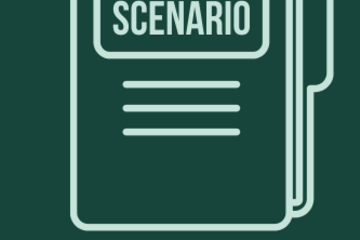
Posted on: Center for Teaching and Learning Innovation
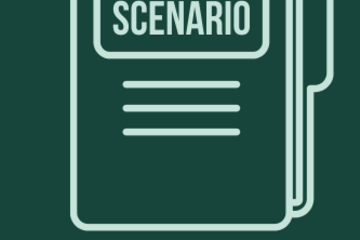
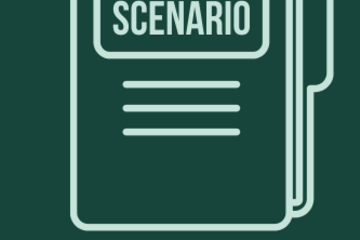
Classroom Scenarios Sample Responses
This article provides sentence starters for various classroom scena...
Posted by:
NAVIGATING CONTEXT
Tuesday, Aug 13, 2024
Posted on: #iteachmsu

NAVIGATING CONTEXT
Posting in the #iteachmsu Commons
Are you looking to share a quick thought or get some feedback from other educators in the MSU community? If so, the posting feature is the perfect tool.
This tutorial demonstrates the posting function in the #iteachmsu Commons.How do I post in the #iteachmsu Commons?
Under the add button at the top of the page, you are given five options to add an article, playlist, assessment, post or group. Posts are brief updates used to explore an idea, provide a comment, pose a question, or make an announcement. Posts will appear on the public feed page or in a group feed based on your group memberships.
When you select to add a post, it takes you to the feed page where you can share your post, question or event, or even upload a file.
You can select a category that best fits your post and also add tags that are really helpful for searchability.
You can also select for your post to appear in a particular group that you are part of, or simply the broader #iteachmsu Commons Community.Click here to watch a video tutorial:
This tutorial demonstrates the posting function in the #iteachmsu Commons.How do I post in the #iteachmsu Commons?
Under the add button at the top of the page, you are given five options to add an article, playlist, assessment, post or group. Posts are brief updates used to explore an idea, provide a comment, pose a question, or make an announcement. Posts will appear on the public feed page or in a group feed based on your group memberships.
When you select to add a post, it takes you to the feed page where you can share your post, question or event, or even upload a file.
You can select a category that best fits your post and also add tags that are really helpful for searchability.
You can also select for your post to appear in a particular group that you are part of, or simply the broader #iteachmsu Commons Community.Click here to watch a video tutorial:
Authored by:
#iteachmsu

Posted on: #iteachmsu


Posting in the #iteachmsu Commons
Are you looking to share a quick thought or get some feedback from ...
Authored by:
NAVIGATING CONTEXT
Friday, Jun 14, 2024
Posted on: Help and Support Group
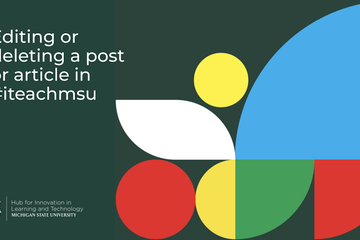
PEDAGOGICAL DESIGN
Editing or deleting an article in #iteachmsu
After you have created an article, you may find that there is information that you want to update or maybe you want to delete the article altogether. By default, you will not see an edit or delete icon on your post once it is published. This article describes and provides a demonstration of how to edit or delete an article on the #iteachmsu commons.
Delete or Edit an Article Instructions:
To delete or edit an article, you have to:
Expand the Groups section, and select the group (#iteachmsu) that you posted your Article in.
Click on the Article tab for that group.
Navigate to the Article that you want to delete or edit. You should see the following icons on the post:
Click here to watch a video tutorial:
Delete or Edit an Article Instructions:
To delete or edit an article, you have to:
Expand the Groups section, and select the group (#iteachmsu) that you posted your Article in.
Click on the Article tab for that group.
Navigate to the Article that you want to delete or edit. You should see the following icons on the post:
Click here to watch a video tutorial:
Authored by:
Rashad Muhammad & Dave Goodrich
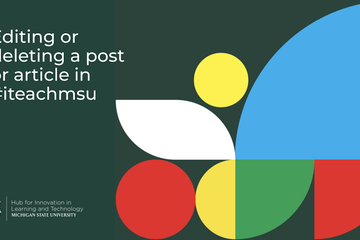
Posted on: Help and Support Group
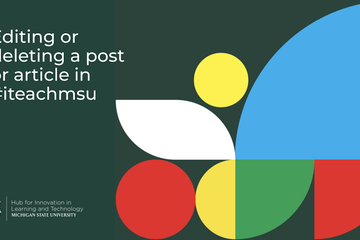
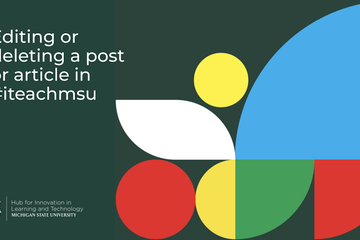
Editing or deleting an article in #iteachmsu
After you have created an article, you may find that there is infor...
Authored by:
PEDAGOGICAL DESIGN
Tuesday, Nov 3, 2020
Posted on: #iteachmsu

ASSESSING LEARNING
The Assessment Triangle
Sometimes when we hear the word "assessment," we think of students silently completing a multiple-choice exam during class. But, there are a variety of ways to assess learning, and how we assess it depends on which skills and ideas we are interested in finding out what students can do.
Assessment Triangle
The assessment triangle helps us think about how we should assess because it connects what we want students to know and do with how we plan to observe what they know and can do. There are three points on the assessment triangle: cognition, observation, and interpretation (National Research Council, 2001).
Cognition
Which concepts and skills do students need to know and do?There are likely some concepts that students need to memorize. There might, though, also be skills that we are interested in students being able to do. For instance, maybe students need to be able to create something, such as a research question for a study and applicable methods. Maybe they need to solve problems and interpret data. What are you looking to assess?
Observation
What types of tasks will illustrate student knowledge and skills?What you have students do for the assessment will be determined by what you want them to know and do. There are a variety of ways to assess, such as (and these are just a few examples):
Multiple choice exam
Essay exam
Group exam
Project
Research investigation
Case study (real life or fictitious)
Poster
Research paper
Infographic
Presentation
Interpretation
How will the tasks determine student knowledge and skills?Once students complete the assessment, how will understanding be identified? That is, how will the assessment be scored? Scoring or grading rubrics can be a helpful start in identifying your expectations of how a student might approach an assessment and how accurate each approach is (or how many points each one is). Rubrics can either have everything graded on a single scale or can be broken down into separate criteria, culminating into one grade for the task. There are many guides available online for creating rubrics, such as from UC Berkeley's Center for Teaching and Learning.
Try it for Yourself
Draw a triangle on a piece of paper. Label each corner: cognition, observation, and interpretation. Choose a few cognitive aspects that you teach together in a single lesson or unit, identify how you might observe understanding of those cognitive aspects, and how you might interpret your observations.
Reference
National Research Council. 2001. Knowing What Students Know: The Science and Design of Educational Assessment. Washington, DC: The National Academies Press. https://doi.org/10.17226/10019.
Additional Resources
For assessment examples, view the Assessment Workshop videos, one on assessment options beyond the exam (which includes a description of the assessment triangle a few minutes into the video) and another on exam design.
Although designed for GTAs, this #iteachmsu article on assessment of student learning provides a nice overview, including formative and summative assessment.
This #iteachmsu article on experiential learning describes a more holistic approach to assessment.
Assessment Triangle
The assessment triangle helps us think about how we should assess because it connects what we want students to know and do with how we plan to observe what they know and can do. There are three points on the assessment triangle: cognition, observation, and interpretation (National Research Council, 2001).
Cognition
Which concepts and skills do students need to know and do?There are likely some concepts that students need to memorize. There might, though, also be skills that we are interested in students being able to do. For instance, maybe students need to be able to create something, such as a research question for a study and applicable methods. Maybe they need to solve problems and interpret data. What are you looking to assess?
Observation
What types of tasks will illustrate student knowledge and skills?What you have students do for the assessment will be determined by what you want them to know and do. There are a variety of ways to assess, such as (and these are just a few examples):
Multiple choice exam
Essay exam
Group exam
Project
Research investigation
Case study (real life or fictitious)
Poster
Research paper
Infographic
Presentation
Interpretation
How will the tasks determine student knowledge and skills?Once students complete the assessment, how will understanding be identified? That is, how will the assessment be scored? Scoring or grading rubrics can be a helpful start in identifying your expectations of how a student might approach an assessment and how accurate each approach is (or how many points each one is). Rubrics can either have everything graded on a single scale or can be broken down into separate criteria, culminating into one grade for the task. There are many guides available online for creating rubrics, such as from UC Berkeley's Center for Teaching and Learning.
Try it for Yourself
Draw a triangle on a piece of paper. Label each corner: cognition, observation, and interpretation. Choose a few cognitive aspects that you teach together in a single lesson or unit, identify how you might observe understanding of those cognitive aspects, and how you might interpret your observations.
Reference
National Research Council. 2001. Knowing What Students Know: The Science and Design of Educational Assessment. Washington, DC: The National Academies Press. https://doi.org/10.17226/10019.
Additional Resources
For assessment examples, view the Assessment Workshop videos, one on assessment options beyond the exam (which includes a description of the assessment triangle a few minutes into the video) and another on exam design.
Although designed for GTAs, this #iteachmsu article on assessment of student learning provides a nice overview, including formative and summative assessment.
This #iteachmsu article on experiential learning describes a more holistic approach to assessment.
Authored by:
Andrea Bierema

Posted on: #iteachmsu


The Assessment Triangle
Sometimes when we hear the word "assessment," we think of students ...
Authored by:
ASSESSING LEARNING
Thursday, Sep 21, 2023
Posted on: #iteachmsu

PEDAGOGICAL DESIGN
Updating your #iteachmsu profile
A major function of the #iteachmsu Commons is making personal and professional connections with other people in the MSU educator community. Sharing your personal, professional, and research interests in your profile is one way of doing that.
This brief tutorial will demonstrate how you can update your #iteachmsu profile.
How do I update my #iteachmsu Commons profile?
You first need to be logged in using your MSU NetID and password. You will then see your name in the upper right-hand corner of the screen. Select 'Profile' to view your #iteachmsu Commons profile.
Select on my profile and you will be taken to a page where you can share professional information about yourself that you wish to disclose. You can upload a picture by selecting the edit button on the left side of the profile card.
You will also see that there are places for posts, articles, playlists, assessments, and your badges listed here, all in one area.
Select on the pencil to make any edits to your profile that you wish to make. You can edit things such as your name, your title, your preferred pronouns, your department. You might also have a LinkedIn, Twitter, website, or blog account you would like to share here on your profile. Lastly, you can share things that you are interested in and or your research or teaching interests.
Click here to watch a video tutorial:
This brief tutorial will demonstrate how you can update your #iteachmsu profile.
How do I update my #iteachmsu Commons profile?
You first need to be logged in using your MSU NetID and password. You will then see your name in the upper right-hand corner of the screen. Select 'Profile' to view your #iteachmsu Commons profile.
Select on my profile and you will be taken to a page where you can share professional information about yourself that you wish to disclose. You can upload a picture by selecting the edit button on the left side of the profile card.
You will also see that there are places for posts, articles, playlists, assessments, and your badges listed here, all in one area.
Select on the pencil to make any edits to your profile that you wish to make. You can edit things such as your name, your title, your preferred pronouns, your department. You might also have a LinkedIn, Twitter, website, or blog account you would like to share here on your profile. Lastly, you can share things that you are interested in and or your research or teaching interests.
Click here to watch a video tutorial:
Authored by:
#iteachmsu

Posted on: #iteachmsu


Updating your #iteachmsu profile
A major function of the #iteachmsu Commons is making personal and p...
Authored by:
PEDAGOGICAL DESIGN
Monday, Aug 9, 2021


