We found 147 results that contain "zoom"
Posted on: #iteachmsu
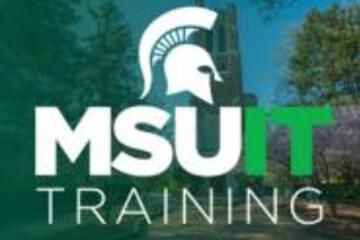
November’s collaborative tools training opportunities
Check out the November training courses available at no cost to all MSU students, faculty, and staff. Visit SpartansLearn for more information and to register.FEATURED TRAINING OF THE MONTHZoom – Getting Started
Tuesday, November 12, 10:00 a.m.
Engage new audiences, elevate customer experiences, and get more done together with an all-in-one communication platform! Our trainers will help you explore how Zoom seamlessly brings together remote teams for work that goes wherever you do. This course will cover the basics of Zoom Meetings to include settings prior to a meeting, starting a meeting, and managing meetings.
What participants are saying...
“I liked how IT Training took us step by step through everything they were talking about. I never got lost while they were asking questions.”NOVEMBER SCHEDULE
To register for the following virtual instructor-led training courses go to SpartansLearn.
OneDrive – Getting Started
Tuesday, November 5, 1:30 p.m.
Access, share, and collaborate on all your files from anywhere! This course will introduce the essential functions of OneDrive, the go-to app for storing data and synchronizing it across other Microsoft applications. Learn how to ensure that work is saved, backed up, and available wherever and whenever access is needed.
SharePoint for End Users
Wednesday, November 6, 1:00 p.m.
Join our live training to unlock the power of SharePoint! Discover its amazing features, effortlessly navigate the platform, create dynamic lists, and master the functionality of document libraries. Get ready for an engaging and hands-on learning experience.
Spartan 365 – Overview
Friday, November 8, 1:00 p.m.
Have you ever wanted to work collaboratively in a document or simultaneously on any device? Spartan 365 makes this type of teamwork easy! Spartan 365 offers robust features and a secure environment. This one-hour course will give an overview of the main Microsoft 365 apps including Forms, OneDrive, OneNote, Outlook, SharePoint, and Teams.
Microsoft OneNote – Getting Started
Thursday, November 14, 9:00 a.m.
Get rid of your traditional pen and paper and uncover features of the most versatile note-taking tool, OneNote. Learn the basics of OneNote, a digital note-taking app that provides a single place for keeping all notes, research, plans, and information.
Outlook – Calendar Basics
Monday, November 18, 1:00 p.m.
Outlook is not just for emails! In this exciting course, learn how to streamline your workflow and schedule using the Outlook calendar. Set up an Out of Office email, share your calendar with colleagues, and schedule meetings with multiple people without breaking a sweat using the Scheduling Assistant and Polls tools. Outlook - Calendar Basics is anything but basic!
Microsoft Teams – Getting Started
Thursday, November 21, 9:00 a.m.
Teams is one of the best tools at MSU for effective communication and collaboration. Join us as we dive into the basics and share how to chat and host meetings with individuals, groups, and entire teams.
OneDrive – Working with OneDrive
Friday, November 22, 9:30 a.m.
Expanding on the basics of OneDrive, learn more about this great storage tool. Discover navigation strategies, explore the desktop app settings and options, manage accessibility of files and folders, and more.
Can’t attend a live course? Watch on-demand anytime at SpartansLearn.
Monthly office hours are available for those with questions about content shared in the courses. Find the schedule at SpartansLearn.
All participants are invited to share anonymous feedback about their course through our End of Course Survey. Your feedback is incredibly valuable to help shape and inform our future offerings. Congratulations, Megan Stevenson in Social Sciences, our quarter 3 drawing winner for completing an End of Course Survey!
For any other questions about technology training, please contact train@msu.edu.
Tuesday, November 12, 10:00 a.m.
Engage new audiences, elevate customer experiences, and get more done together with an all-in-one communication platform! Our trainers will help you explore how Zoom seamlessly brings together remote teams for work that goes wherever you do. This course will cover the basics of Zoom Meetings to include settings prior to a meeting, starting a meeting, and managing meetings.
What participants are saying...
“I liked how IT Training took us step by step through everything they were talking about. I never got lost while they were asking questions.”NOVEMBER SCHEDULE
To register for the following virtual instructor-led training courses go to SpartansLearn.
OneDrive – Getting Started
Tuesday, November 5, 1:30 p.m.
Access, share, and collaborate on all your files from anywhere! This course will introduce the essential functions of OneDrive, the go-to app for storing data and synchronizing it across other Microsoft applications. Learn how to ensure that work is saved, backed up, and available wherever and whenever access is needed.
SharePoint for End Users
Wednesday, November 6, 1:00 p.m.
Join our live training to unlock the power of SharePoint! Discover its amazing features, effortlessly navigate the platform, create dynamic lists, and master the functionality of document libraries. Get ready for an engaging and hands-on learning experience.
Spartan 365 – Overview
Friday, November 8, 1:00 p.m.
Have you ever wanted to work collaboratively in a document or simultaneously on any device? Spartan 365 makes this type of teamwork easy! Spartan 365 offers robust features and a secure environment. This one-hour course will give an overview of the main Microsoft 365 apps including Forms, OneDrive, OneNote, Outlook, SharePoint, and Teams.
Microsoft OneNote – Getting Started
Thursday, November 14, 9:00 a.m.
Get rid of your traditional pen and paper and uncover features of the most versatile note-taking tool, OneNote. Learn the basics of OneNote, a digital note-taking app that provides a single place for keeping all notes, research, plans, and information.
Outlook – Calendar Basics
Monday, November 18, 1:00 p.m.
Outlook is not just for emails! In this exciting course, learn how to streamline your workflow and schedule using the Outlook calendar. Set up an Out of Office email, share your calendar with colleagues, and schedule meetings with multiple people without breaking a sweat using the Scheduling Assistant and Polls tools. Outlook - Calendar Basics is anything but basic!
Microsoft Teams – Getting Started
Thursday, November 21, 9:00 a.m.
Teams is one of the best tools at MSU for effective communication and collaboration. Join us as we dive into the basics and share how to chat and host meetings with individuals, groups, and entire teams.
OneDrive – Working with OneDrive
Friday, November 22, 9:30 a.m.
Expanding on the basics of OneDrive, learn more about this great storage tool. Discover navigation strategies, explore the desktop app settings and options, manage accessibility of files and folders, and more.
Can’t attend a live course? Watch on-demand anytime at SpartansLearn.
Monthly office hours are available for those with questions about content shared in the courses. Find the schedule at SpartansLearn.
All participants are invited to share anonymous feedback about their course through our End of Course Survey. Your feedback is incredibly valuable to help shape and inform our future offerings. Congratulations, Megan Stevenson in Social Sciences, our quarter 3 drawing winner for completing an End of Course Survey!
For any other questions about technology training, please contact train@msu.edu.
Posted by:
Caitlin Clover
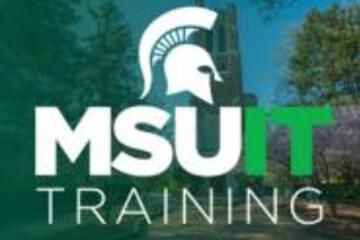
Posted on: MSU Online & Remote Teaching
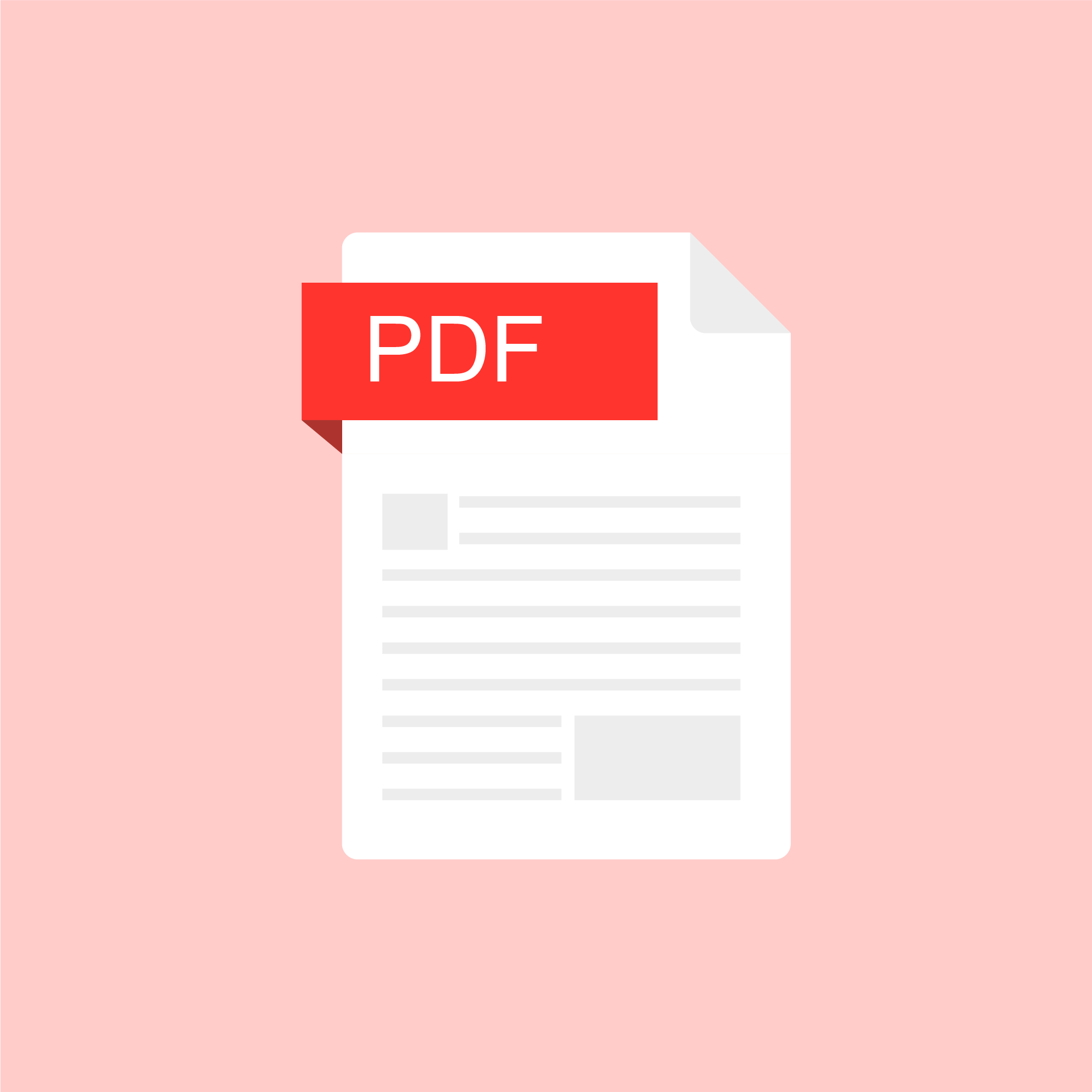
ASSESSING LEARNING
Exam Strategy for Remote Teaching
With our guiding principles for remote teaching as flexibility, generosity, and transparency, we know that there is no one solution for assessment that will meet all faculty and student needs. From this perspective, the primary concern should be assessing how well students have achieved the key learning objectives and determining what objectives are still unmet. It may be necessary to modify the nature of the exam to allow for the differences of the remote environment. This document, written for any instructor who typically administers an end-of-semester high-stakes final exam, addresses how best to make those modifications. In thinking about online exams, and the current situation for remote teaching, we recommend the following approaches (in priority order) for adjusting exams: multiple lower-stakes assessments, open-note exams, and online proctored exams. When changes to the learning environment occur, creating an inclusive and accessible learning experience for students with disabilities should remain a top priority. This includes providing accessible content and implementing student disability accommodations, as well as considering the ways assessment methods might be affected.
Faculty and students should be prepared to discuss accommodation needs that may arise. The team at MSU Resource Center for Persons with Disabilities (RCPD) will be available to answer questions about implementing accommodations. Contact information for Team RCPD is found at https://www.rcpd.msu.edu/teamrcpd. Below you will find a description of each of the recommendations, tips for their implementation, the benefits of each, and references to pertinent research on each.
There are three primary options*:
Multiple lower-stakes assessments (most preferred)
Open note exams (preferred)
Online proctored exams (if absolutely necessary)
*Performance-based assessments such as laboratory, presentation, music, or art experiences that show proficiency will be discussed in another document
Multiple lower-stakes assessments
Description: The unique circumstances of this semester make it necessary to carefully consider your priorities when assessing students. Rather than being cumulative, a multiple assessment approach makes assessment an incremental process. Students demonstrate their understanding frequently, and accrue points over time, rather than all at once on one test. Dividing the assessment into smaller pieces can reduce anxiety and give students more practice in taking their exams online. For instance, you might have a quiz at the end of each week that students have to complete. Each subsequent quiz can (and should) build on the previous one, allowing students to build toward more complex and rigorous applications of the content. Using this approach minimizes your need to change the types of questions that you have been asking to date, which can affect student performance (e.g. if you normally ask multiple-choice questions, you can continue to do so). For the remainder of the semester, use the D2L quizzes tool to build multiple smaller assessments. Spread out the totality of your typical final exam over the month of April. This can be as simple as dividing a 100 question final exam into eight 12-question “synthesis activities” that students complete bi-weekly.
Benefits as noted from the literature:
No significant differences were observed in terms of keystroke information, rapid guessing, or aggregated scores between proctoring conditions;
More effective method for incentivizing participation and reading;
Encourages knowledge retention as each subsequent assessment builds on the last
Rios, J. A., & Liu, O. L. (2017). Online proctored versus unproctored low-stakes internet test administration: Is there differential test-taking behavior and performance?. American Journal of Distance Education, 31(4), 226-241. https://www.tandfonline.com/doi/abs/10.1080/08923647.2017.1258628 Schrank, Z. (2016). An assessment of student perceptions and responses to frequent low-stakes testing in introductory sociology classes. Teaching Sociology, 44(2), 118-127. https://journals.sagepub.com/doi/abs/10.1177/0092055X15624745 VanPatten, B., Trego, D., & Hopkins, W. P. (2015). In‐Class vs. Online Testing in University‐Level Language Courses: A Research Report. Foreign Language Annals, 48(4), 659-668. https://onlinelibrary.wiley.com/doi/abs/10.1111/flan.12160
Open note exams
Description: Open note assessments allow students to refer to the Internet and other materials while completing their assessments. By design, this disincentives academic dishonesty. Often instructors put time parameters around open note exams. These types of exams also lend themselves to collaborative work in which multiple students work together to complete the assessment. With an open note strategy, you can keep your general exam schedule and point structure, but you may need to revise questions so they are less about factual recall and more about the application of concepts. For instance you might give students a scenario or case study that they have to apply class concepts to as opposed to asking for specific values or definitions. If you plan to make such changes, communicate your intent and rationale to you students prior to the exam. One effective open note testing technique is to use multiple-true/false questions as a means to measure understanding. These questions (called “multiple selection” questions in D2L) pose a scenario and prompt students to check all the boxes that apply. For example, students may be prompted to read a short case or lab report, then check all statements that are true about that reading. In this way a single question stem can assess multiple levels of complexity and/or comprehension.
Benefits as noted from the literature:
Open-book exams and collaborative exams promote development of critical thinking skills.
Open-book exams are more engaging and require higher-order thinking skills.
Application of open-book exams simulates the working environment.
Students prefer open-book exams and report decreased anxiety levels.
Collaborative exams stimulate brain cell growth and intricate cognitive complexes.
Johanns, B., Dinkens, A., & Moore, J. (2017). A systematic review comparing open-book and closed-book examinations: Evaluating effects on development of critical thinking skills. Nurse education in practice, 27, 89-94. https://www.sciencedirect.com/science/article/abs/pii/S1471595317305486
Couch, B. A., Hubbard, J. K., & Brassil, C. E. (2018). Multiple–true–false questions reveal the limits of the multiple–choice format for detecting students with incomplete understandings. BioScience, 68(6), 455-463. https://doi.org/10.1093/biosci/biy037
Implementation for multiple lower-stakes and open note assessment strategies:
Timed vs. untimed: On the whole, performance on timed and untimed assessments yields similar scores. Students express greater anxiety over timed assessments, while they view untimed assessments as more amenable to dishonest behavior.
NOTE: If you typically have a time limit on your face-to-face assessments, increase it by 20% to allow for the added demands the remote environment places on students. </li >
If the exam is meant to be taken synchronously, remember to stay within your class period. Adjust the length of the exam accordingly.
Reduced scope: Decreasing content covered in the exam may be necessary to create an exam of appropriate length and complexity, given the unique circumstances this semester.
Question pools: Create a pool of questions, and let D2L randomly populate each student’s quiz. This helps reduce dishonest behavior
For example, a 10 question quiz might have 18 total questions in the pool, 10 of which are randomly distributed to each student by D2L.
Randomize answer order: In questions in which it makes sense, have D2L randomize the order in which the answer options appear.
Individual question per page: This can reduce instances of students taking the assessment together. It is even more effective when question order is randomized and a question pool is used. <//li>
Honor code attestation: Give students an opportunity to affirm their intent to be honest by making question one of every assessment a 0-point question asking students to agree to an honor code. You can access the MSU Honor Code: https://www.deanofstudents.msu.edu/academic-integrity
Live Zoom availability: In D2L Quizzes, set a time window during which the assessment will be available to students.
Hold a live open office hours session in Zoom at some point during that window, so that students who want to can take the assessment while they have direct access to you - this way they can ask questions if any arise.
Ultimately, our guiding principles for remote teaching are flexibility, generosity, and transparency. Try to give students as much of an opportunity to demonstrate their knowledge as possible.
Consider allowing multiple attempts on an assessment.
When conditions allow, consider allowing multiple means of expression.
Can students choose to demonstrate their knowledge from a menu of options
M/C test
Written response
Video presentation
Oral Exam (via Zoom)
Consider giving students choices. Perhaps they can opt out of answering a question or two. Perhaps they can choose which of a series of prompts to respond to. Perhaps students can waive one test score (to help accomodate for their rapidly changing environments)
Proctored assessments
Description: Respondus Lockdown Browser and Respondus Monitor are tools for remote proctoring in D2L. More information is available at https://help.d2l.msu.edu/node/4686. Please consider whether your assessments can be designed without the need for Respondus. While Respondus may be helpful in limited circumstances (e.g., when assessments must be proctored for accreditation purposes), introducing a new technology may cause additional stress for both students and instructors, and academic integrity is still not assured. High-stakes exams (those that are a large percentage of a student’s grade) that use new technologies and approaches can decrease student performance and may not reflect students’ understanding of the material. Please do not use an online proctored approach unless your assessment needs require its use.
Benefits:
Increases the barrier to academic dishonesty. Allows for use of existing exams (assuming they are translated in D2L’s Quizzes tool).
Implementation:
Any online proctored exam must be created and administered using D2L’s Quizzes tool.
Prior to offering a graded proctored exam, we strongly recommend that you administer an ungraded (or very low-stakes) practice test using the proctoring tool.
Clear communication with students about system and hardware requirements and timing considerations is required.
MSU has gained temporary no-cost access to a pair of online proctoring tools provided by Respondus: https://help.d2l.msu.edu/node/4686
Respondus Lockdown Browser requires that students download a web browser.
When they click into your exam, the Lockdown Browser opens, and prevents users from accessing anything else on their computer.
Respondus Monitor requires use of Respondus Lockdown Browser and a webcam.
Students are monitored via the webcam while they complete the exam in Lockdown Browser.
Additional Resources:
Remote Assessment Quick Guide
Remote Assessment Video Conversation
D2L Quizzes Tool Guide
Self-training on D2L Quizzes (login to MSU’s D2L is required; self-enroll into the training course)
References: Alessio, H.M.; Malay, N.; Mauere, K.; Bailer, A.J.; & Rubin, B.(2017) Examining the effect of proctoring on online test scores, Online Learning 21 (1) Altınay, Z. (2017) Evaluating peer learning and assessment in online collaborative learning environments, Behaviour & Information Technology, 36:3, 312-320, DOI: 10.1080/0144929X.2016.1232752
Couch, B. A., Hubbard, J. K., & Brassil, C. E. (2018). Multiple–true–false questions reveal the limits of the multiple–choice format for detecting students with incomplete understandings. BioScience, 68(6), 455-463. https://doi.org/10.1093/biosci/biy037 Cramp, J.; Medlin, J. F.; Lake, P.; & Sharp, C. (2019) Lessons learned from implementing remotely invigilated online exams, Journal of University Teaching & Learning Practice, 16(1). Guerrero-Roldán, A., & Noguera, I.(2018) A Model for Aligning Assessment with Competences and Learning Activities in Online Courses, The Internet and Higher Education, vol. 38, pp. 36–46., doi:10.1016/j.iheduc.2018.04.005.
Johanns, B., Dinkens, A., & Moore, J. (2017). A systematic review comparing open-book and closed-book examinations: Evaluating effects on development of critical thinking skills. Nurse education in practice, 27, 89-94. https://www.sciencedirect.com/science/article/abs/pii/S1471595317305486 Joseph A. Rios, J.A. & Lydia Liu, O.L. (2017) Online Proctored Versus Unproctored Low-Stakes Internet Test Administration: Is There Differential Test-Taking Behavior and Performance?, American Journal of Distance Education, 31:4, 226-241, DOI: 10.1080/08923647.2017.1258628 Schrank, Z. (2016). An assessment of student perceptions and responses to frequent low-stakes testing in introductory sociology classes. Teaching Sociology, 44(2), 118-127. https://journals.sagepub.com/doi/abs/10.1177/0092055X15624745 Soffer, Tal, et al. “(2017) Assessment of Online Academic Courses via Students' Activities and Perceptions, Studies in Educational Evaluation, vol. 54, pp. 83–93., doi:10.1016/j.stueduc.2016.10.001.
Tan, C.(2020) Beyond high-stakes exam: A neo-Confucian educational programme and its contemporary implications, Educational Philosophy and Theory, 52:2, 137-148, DOI: 10.1080/00131857.2019.1605901
VanPatten, B., Trego, D., & Hopkins, W. P. (2015). In‐Class vs. Online Testing in University‐Level Language Courses: A Research Report. Foreign Language Annals, 48(4), 659-668. https://onlinelibrary.wiley.com/doi/abs/10.1111/flan.12160
Faculty and students should be prepared to discuss accommodation needs that may arise. The team at MSU Resource Center for Persons with Disabilities (RCPD) will be available to answer questions about implementing accommodations. Contact information for Team RCPD is found at https://www.rcpd.msu.edu/teamrcpd. Below you will find a description of each of the recommendations, tips for their implementation, the benefits of each, and references to pertinent research on each.
There are three primary options*:
Multiple lower-stakes assessments (most preferred)
Open note exams (preferred)
Online proctored exams (if absolutely necessary)
*Performance-based assessments such as laboratory, presentation, music, or art experiences that show proficiency will be discussed in another document
Multiple lower-stakes assessments
Description: The unique circumstances of this semester make it necessary to carefully consider your priorities when assessing students. Rather than being cumulative, a multiple assessment approach makes assessment an incremental process. Students demonstrate their understanding frequently, and accrue points over time, rather than all at once on one test. Dividing the assessment into smaller pieces can reduce anxiety and give students more practice in taking their exams online. For instance, you might have a quiz at the end of each week that students have to complete. Each subsequent quiz can (and should) build on the previous one, allowing students to build toward more complex and rigorous applications of the content. Using this approach minimizes your need to change the types of questions that you have been asking to date, which can affect student performance (e.g. if you normally ask multiple-choice questions, you can continue to do so). For the remainder of the semester, use the D2L quizzes tool to build multiple smaller assessments. Spread out the totality of your typical final exam over the month of April. This can be as simple as dividing a 100 question final exam into eight 12-question “synthesis activities” that students complete bi-weekly.
Benefits as noted from the literature:
No significant differences were observed in terms of keystroke information, rapid guessing, or aggregated scores between proctoring conditions;
More effective method for incentivizing participation and reading;
Encourages knowledge retention as each subsequent assessment builds on the last
Rios, J. A., & Liu, O. L. (2017). Online proctored versus unproctored low-stakes internet test administration: Is there differential test-taking behavior and performance?. American Journal of Distance Education, 31(4), 226-241. https://www.tandfonline.com/doi/abs/10.1080/08923647.2017.1258628 Schrank, Z. (2016). An assessment of student perceptions and responses to frequent low-stakes testing in introductory sociology classes. Teaching Sociology, 44(2), 118-127. https://journals.sagepub.com/doi/abs/10.1177/0092055X15624745 VanPatten, B., Trego, D., & Hopkins, W. P. (2015). In‐Class vs. Online Testing in University‐Level Language Courses: A Research Report. Foreign Language Annals, 48(4), 659-668. https://onlinelibrary.wiley.com/doi/abs/10.1111/flan.12160
Open note exams
Description: Open note assessments allow students to refer to the Internet and other materials while completing their assessments. By design, this disincentives academic dishonesty. Often instructors put time parameters around open note exams. These types of exams also lend themselves to collaborative work in which multiple students work together to complete the assessment. With an open note strategy, you can keep your general exam schedule and point structure, but you may need to revise questions so they are less about factual recall and more about the application of concepts. For instance you might give students a scenario or case study that they have to apply class concepts to as opposed to asking for specific values or definitions. If you plan to make such changes, communicate your intent and rationale to you students prior to the exam. One effective open note testing technique is to use multiple-true/false questions as a means to measure understanding. These questions (called “multiple selection” questions in D2L) pose a scenario and prompt students to check all the boxes that apply. For example, students may be prompted to read a short case or lab report, then check all statements that are true about that reading. In this way a single question stem can assess multiple levels of complexity and/or comprehension.
Benefits as noted from the literature:
Open-book exams and collaborative exams promote development of critical thinking skills.
Open-book exams are more engaging and require higher-order thinking skills.
Application of open-book exams simulates the working environment.
Students prefer open-book exams and report decreased anxiety levels.
Collaborative exams stimulate brain cell growth and intricate cognitive complexes.
Johanns, B., Dinkens, A., & Moore, J. (2017). A systematic review comparing open-book and closed-book examinations: Evaluating effects on development of critical thinking skills. Nurse education in practice, 27, 89-94. https://www.sciencedirect.com/science/article/abs/pii/S1471595317305486
Couch, B. A., Hubbard, J. K., & Brassil, C. E. (2018). Multiple–true–false questions reveal the limits of the multiple–choice format for detecting students with incomplete understandings. BioScience, 68(6), 455-463. https://doi.org/10.1093/biosci/biy037
Implementation for multiple lower-stakes and open note assessment strategies:
Timed vs. untimed: On the whole, performance on timed and untimed assessments yields similar scores. Students express greater anxiety over timed assessments, while they view untimed assessments as more amenable to dishonest behavior.
NOTE: If you typically have a time limit on your face-to-face assessments, increase it by 20% to allow for the added demands the remote environment places on students. </li >
If the exam is meant to be taken synchronously, remember to stay within your class period. Adjust the length of the exam accordingly.
Reduced scope: Decreasing content covered in the exam may be necessary to create an exam of appropriate length and complexity, given the unique circumstances this semester.
Question pools: Create a pool of questions, and let D2L randomly populate each student’s quiz. This helps reduce dishonest behavior
For example, a 10 question quiz might have 18 total questions in the pool, 10 of which are randomly distributed to each student by D2L.
Randomize answer order: In questions in which it makes sense, have D2L randomize the order in which the answer options appear.
Individual question per page: This can reduce instances of students taking the assessment together. It is even more effective when question order is randomized and a question pool is used. <//li>
Honor code attestation: Give students an opportunity to affirm their intent to be honest by making question one of every assessment a 0-point question asking students to agree to an honor code. You can access the MSU Honor Code: https://www.deanofstudents.msu.edu/academic-integrity
Live Zoom availability: In D2L Quizzes, set a time window during which the assessment will be available to students.
Hold a live open office hours session in Zoom at some point during that window, so that students who want to can take the assessment while they have direct access to you - this way they can ask questions if any arise.
Ultimately, our guiding principles for remote teaching are flexibility, generosity, and transparency. Try to give students as much of an opportunity to demonstrate their knowledge as possible.
Consider allowing multiple attempts on an assessment.
When conditions allow, consider allowing multiple means of expression.
Can students choose to demonstrate their knowledge from a menu of options
M/C test
Written response
Video presentation
Oral Exam (via Zoom)
Consider giving students choices. Perhaps they can opt out of answering a question or two. Perhaps they can choose which of a series of prompts to respond to. Perhaps students can waive one test score (to help accomodate for their rapidly changing environments)
Proctored assessments
Description: Respondus Lockdown Browser and Respondus Monitor are tools for remote proctoring in D2L. More information is available at https://help.d2l.msu.edu/node/4686. Please consider whether your assessments can be designed without the need for Respondus. While Respondus may be helpful in limited circumstances (e.g., when assessments must be proctored for accreditation purposes), introducing a new technology may cause additional stress for both students and instructors, and academic integrity is still not assured. High-stakes exams (those that are a large percentage of a student’s grade) that use new technologies and approaches can decrease student performance and may not reflect students’ understanding of the material. Please do not use an online proctored approach unless your assessment needs require its use.
Benefits:
Increases the barrier to academic dishonesty. Allows for use of existing exams (assuming they are translated in D2L’s Quizzes tool).
Implementation:
Any online proctored exam must be created and administered using D2L’s Quizzes tool.
Prior to offering a graded proctored exam, we strongly recommend that you administer an ungraded (or very low-stakes) practice test using the proctoring tool.
Clear communication with students about system and hardware requirements and timing considerations is required.
MSU has gained temporary no-cost access to a pair of online proctoring tools provided by Respondus: https://help.d2l.msu.edu/node/4686
Respondus Lockdown Browser requires that students download a web browser.
When they click into your exam, the Lockdown Browser opens, and prevents users from accessing anything else on their computer.
Respondus Monitor requires use of Respondus Lockdown Browser and a webcam.
Students are monitored via the webcam while they complete the exam in Lockdown Browser.
Additional Resources:
Remote Assessment Quick Guide
Remote Assessment Video Conversation
D2L Quizzes Tool Guide
Self-training on D2L Quizzes (login to MSU’s D2L is required; self-enroll into the training course)
References: Alessio, H.M.; Malay, N.; Mauere, K.; Bailer, A.J.; & Rubin, B.(2017) Examining the effect of proctoring on online test scores, Online Learning 21 (1) Altınay, Z. (2017) Evaluating peer learning and assessment in online collaborative learning environments, Behaviour & Information Technology, 36:3, 312-320, DOI: 10.1080/0144929X.2016.1232752
Couch, B. A., Hubbard, J. K., & Brassil, C. E. (2018). Multiple–true–false questions reveal the limits of the multiple–choice format for detecting students with incomplete understandings. BioScience, 68(6), 455-463. https://doi.org/10.1093/biosci/biy037 Cramp, J.; Medlin, J. F.; Lake, P.; & Sharp, C. (2019) Lessons learned from implementing remotely invigilated online exams, Journal of University Teaching & Learning Practice, 16(1). Guerrero-Roldán, A., & Noguera, I.(2018) A Model for Aligning Assessment with Competences and Learning Activities in Online Courses, The Internet and Higher Education, vol. 38, pp. 36–46., doi:10.1016/j.iheduc.2018.04.005.
Johanns, B., Dinkens, A., & Moore, J. (2017). A systematic review comparing open-book and closed-book examinations: Evaluating effects on development of critical thinking skills. Nurse education in practice, 27, 89-94. https://www.sciencedirect.com/science/article/abs/pii/S1471595317305486 Joseph A. Rios, J.A. & Lydia Liu, O.L. (2017) Online Proctored Versus Unproctored Low-Stakes Internet Test Administration: Is There Differential Test-Taking Behavior and Performance?, American Journal of Distance Education, 31:4, 226-241, DOI: 10.1080/08923647.2017.1258628 Schrank, Z. (2016). An assessment of student perceptions and responses to frequent low-stakes testing in introductory sociology classes. Teaching Sociology, 44(2), 118-127. https://journals.sagepub.com/doi/abs/10.1177/0092055X15624745 Soffer, Tal, et al. “(2017) Assessment of Online Academic Courses via Students' Activities and Perceptions, Studies in Educational Evaluation, vol. 54, pp. 83–93., doi:10.1016/j.stueduc.2016.10.001.
Tan, C.(2020) Beyond high-stakes exam: A neo-Confucian educational programme and its contemporary implications, Educational Philosophy and Theory, 52:2, 137-148, DOI: 10.1080/00131857.2019.1605901
VanPatten, B., Trego, D., & Hopkins, W. P. (2015). In‐Class vs. Online Testing in University‐Level Language Courses: A Research Report. Foreign Language Annals, 48(4), 659-668. https://onlinelibrary.wiley.com/doi/abs/10.1111/flan.12160
Authored by:
Jessica Knott, Stephen Thomas, Becky Matz, Kate Sonka, Sa...
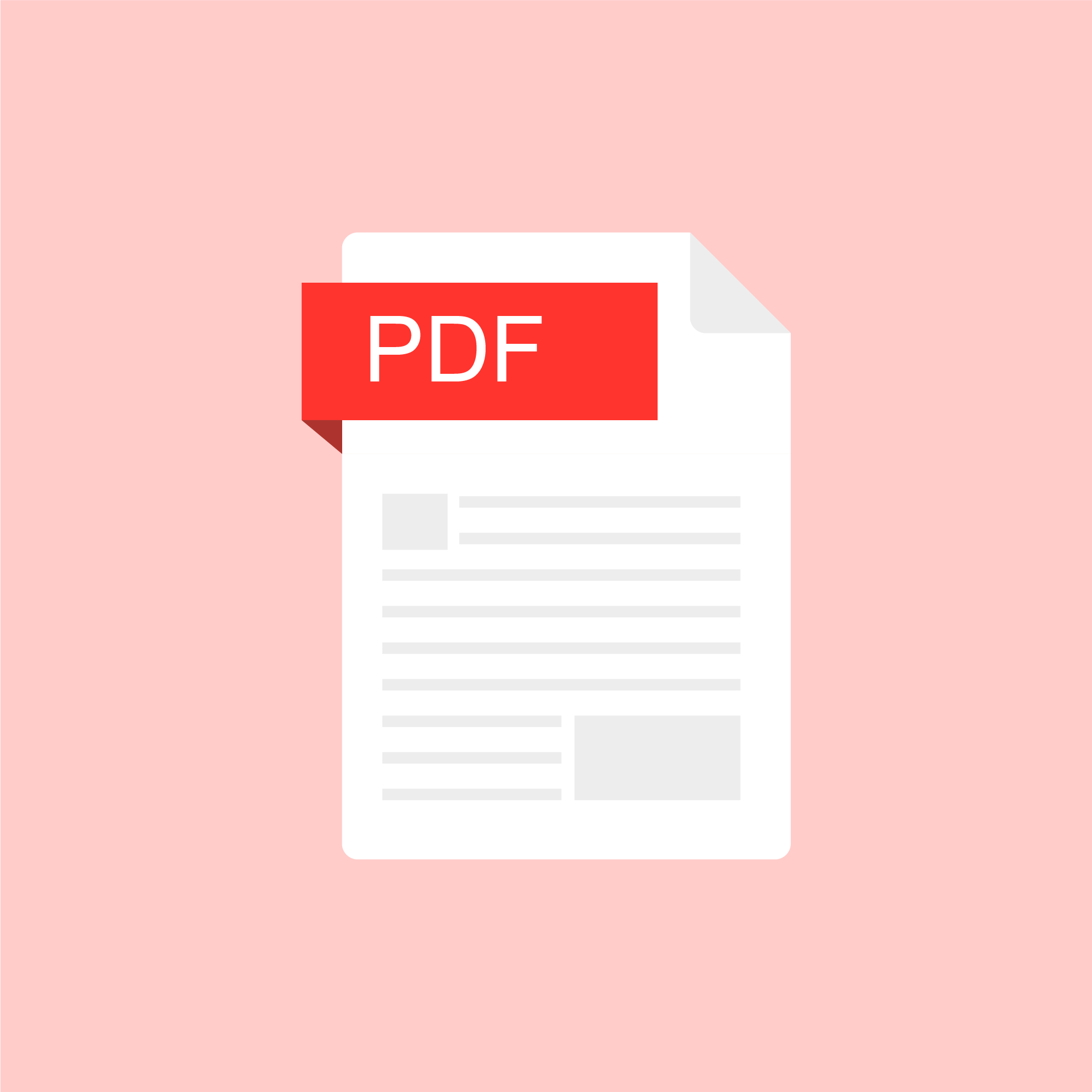
Posted on: MSU Online & Remote Teaching
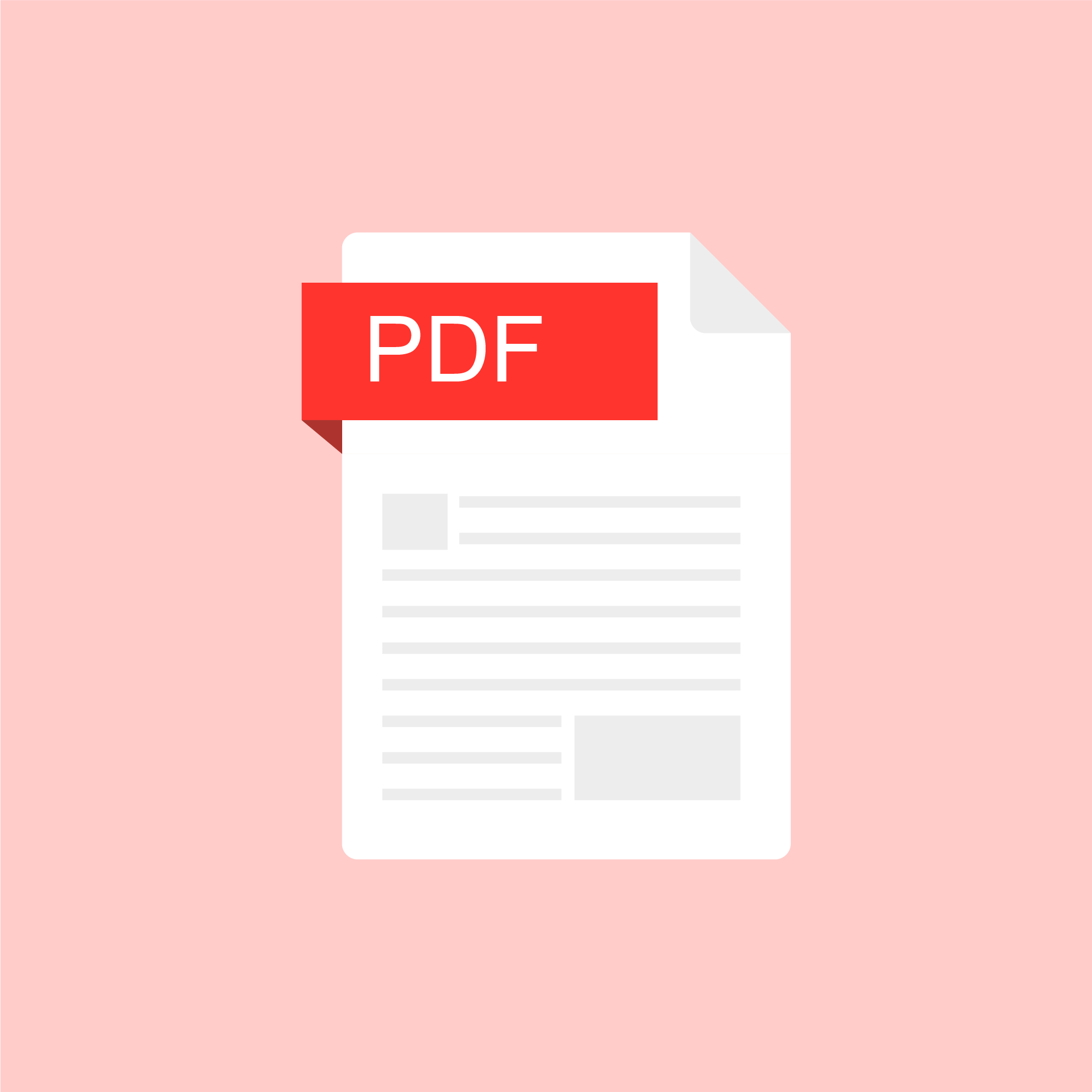
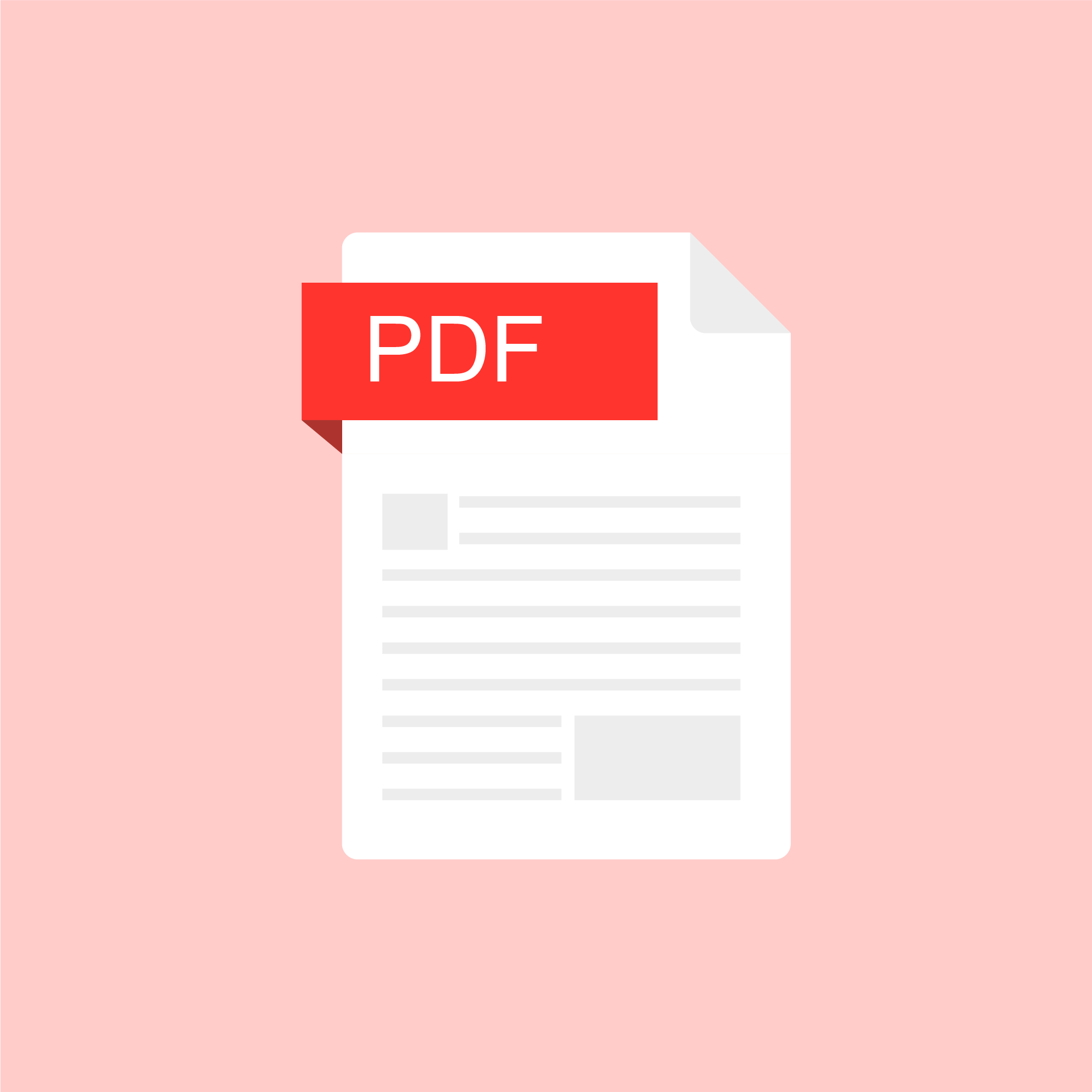
Exam Strategy for Remote Teaching
With our guiding principles for remote teaching as flexibility, gen...
Authored by:
ASSESSING LEARNING
Tuesday, Jul 7, 2020
Posted on: #iteachmsu

PEDAGOGICAL DESIGN
Spring into Spring: Educator Development Opportunities with CTLI (Jan. & Feb.)
Demystifying [Online] Student Engagement
January 18, 2024, 11 a.m. – 12 p.m., virtual via ZoomPresented by Dr. Ashley Moore
Join CTLI Affiliate and Assistant Professor, Dr. Ashley Moore, in a dialogue about common challenges engaging students in an online course setting. We’ll talk about how to set the stage for a warm classroom environment, different ways to check in with students, and pedagogical strategies to get student buy-in for your course—all grounded in humanizing praxis.Learn more and register here
Online Program Director Coffee Hour: Best Practices in course design, QM alignment, and D2L templates
January 18, 2024, 1 – 2 p.m., virtual via ZoomCTLI invites you to join us for the Online Program Directors Coffee Hour session for the month of January. We will be focusing this months discussion on best practices in online course design, alignment with Quality Matters, and D2L course templates available at MSU. Please contact Alicia Jenner (jennera1@msu.edu) for event invitation.
Introduction to Peer Dialogues
January 18, 2024, 2 – 3 p.m., virtual via ZoomPresented by Dr. Jay Loftus
Peer dialogue is a structured methodology for observation and feedback. It is intended to be a colleague-to-colleague process to help improve instructional practice, and ultimately student learning experiences and outcomes. Unlike a formal review of instructional practice that may occur as part of tenure and promotion, peer dialogue is a collegial and collaborative practice aimed at improving skills and strategies. In part 1 of peer dialogues participants will learn about the process.Learn more and register here
Using Collaborative Discussion
January 24, 2024, 10 – 11:30 a.m., virtual via ZoomPresented by Dr. Shannon Burton
CTLI is happy to host MSU's Office of the University Ombudsperson team as they share their expertise through the "2023-24 Conflict in Groups: Pedagogy, Projects and Possibilities" series. Learn more and register here
"Welcome to My Classroom" Series: Pedagogy of Care Panel
January 25, 2024, 10 – 11 a.m., virtual via ZoomMediated by Dr. Makena Neal | Panelists include Dr. Crystal Eustice (CSUS) & Dustin DuFort Petty (BSP)
We're excited to start the new calendar year with a panel of educators discussing the what a "pedagogy of care" means to them and what it looks like in their learning environments.Learn more and register here
Advising/Tutoring Appointment Systems Training
January 25, 2024, 2 – 3 p.m., virtual via ZoomPresented by Katie Peterson and Patrick Beatty
Whether you are a new or current user of the Advising/Tutoring Appointment System, this session will provide guidance on different components of this system, including how to manage appointment availability, adding a student to you or another advisor’s schedule, and additional tips and tricks. Learn more and register here
Book Discussion: “Teaching on days after: educating for equity in the wake of injustice”
January 30, 2024, 1:30 – 3 p.m., virtual via ZoomFacilitated by Drs. Makena Neal and Ashley Moore
For our second discussion, we’ll be reading “Teaching on days after: educating for equity in the wake of injustice" by Alyssa Hadley Dunn (published by Teachers College Press in 2022). This title is available via the MSU Main Library as an eBook (ProQuest EBook Central).Learn more and register here
Boosting student engagement: Easy tactics and tools to connect in any modality
February 5, 2024, 1 – 2 p.m., virtual via ZoomFacilitated by Drs. Ellie Louson and Makena Neal
Using zoom chat, google docs and slides, word clouds, D2L, and other MSU tech tools, we will focus on low-barrier ways that instructors can connect with students, help students connect with each other, organize whole-class or small-group brainstorms, and translate effective in-person activities for hybrid or online classrooms.Learn more and register here
Taking Care of Yourself in Times of Uncertainty
February 8, 2024, 9 – 10 a.m., virtual via ZoomPresented by Jaimie Hutshison of the WorkLife Office
We can be creatures of habit. Things that are expected and planned allow us to feel more in control of our lives and our time. This presentation will address best practices for self-care. Learn more and register here
Generative AI Open Office Hours
February 16, 2024, 12 – 1:30 p.m., virtual via ZoomHosted by Dr. Jeremy Van Hof & colleagues from the Enhanced Digitial Learning Initative
This time will be treated like "office hours", where any educator with questions or looking for futher conversation about Generative AI is welcome to join this zoom room whenever suits them!Learn more here
"Welcome to My Classroom" Series: Jessica Sender
February 20, 2024, 1 – 2 p.m., virtual via ZoomPresented by Jessica Sender
This month, we are excited to hear from Jessica Sender, Health Sciences Librarian, Liaison to the College of Nursing, and CTLI Affiliate. Jessica will be showcasing the Anatomage Table (located in the Digital Scholarship Lab on 2West of the Main Library) and the ways it can be incorporated pedagogically to improve learning experiences. Learn more and register here
Dialogue and Deliberation
February 21, 2024, 10 – 11 a.m., virtual via ZoomPresented by Dr. Shannon Burton
CTLI is happy to host MSU's Office of the University Ombudsperson team as they share their expertise through the "2023-24 Conflict in Groups: Pedagogy, Projects and Possibilities" series. Learn more and register here
January 18, 2024, 11 a.m. – 12 p.m., virtual via ZoomPresented by Dr. Ashley Moore
Join CTLI Affiliate and Assistant Professor, Dr. Ashley Moore, in a dialogue about common challenges engaging students in an online course setting. We’ll talk about how to set the stage for a warm classroom environment, different ways to check in with students, and pedagogical strategies to get student buy-in for your course—all grounded in humanizing praxis.Learn more and register here
Online Program Director Coffee Hour: Best Practices in course design, QM alignment, and D2L templates
January 18, 2024, 1 – 2 p.m., virtual via ZoomCTLI invites you to join us for the Online Program Directors Coffee Hour session for the month of January. We will be focusing this months discussion on best practices in online course design, alignment with Quality Matters, and D2L course templates available at MSU. Please contact Alicia Jenner (jennera1@msu.edu) for event invitation.
Introduction to Peer Dialogues
January 18, 2024, 2 – 3 p.m., virtual via ZoomPresented by Dr. Jay Loftus
Peer dialogue is a structured methodology for observation and feedback. It is intended to be a colleague-to-colleague process to help improve instructional practice, and ultimately student learning experiences and outcomes. Unlike a formal review of instructional practice that may occur as part of tenure and promotion, peer dialogue is a collegial and collaborative practice aimed at improving skills and strategies. In part 1 of peer dialogues participants will learn about the process.Learn more and register here
Using Collaborative Discussion
January 24, 2024, 10 – 11:30 a.m., virtual via ZoomPresented by Dr. Shannon Burton
CTLI is happy to host MSU's Office of the University Ombudsperson team as they share their expertise through the "2023-24 Conflict in Groups: Pedagogy, Projects and Possibilities" series. Learn more and register here
"Welcome to My Classroom" Series: Pedagogy of Care Panel
January 25, 2024, 10 – 11 a.m., virtual via ZoomMediated by Dr. Makena Neal | Panelists include Dr. Crystal Eustice (CSUS) & Dustin DuFort Petty (BSP)
We're excited to start the new calendar year with a panel of educators discussing the what a "pedagogy of care" means to them and what it looks like in their learning environments.Learn more and register here
Advising/Tutoring Appointment Systems Training
January 25, 2024, 2 – 3 p.m., virtual via ZoomPresented by Katie Peterson and Patrick Beatty
Whether you are a new or current user of the Advising/Tutoring Appointment System, this session will provide guidance on different components of this system, including how to manage appointment availability, adding a student to you or another advisor’s schedule, and additional tips and tricks. Learn more and register here
Book Discussion: “Teaching on days after: educating for equity in the wake of injustice”
January 30, 2024, 1:30 – 3 p.m., virtual via ZoomFacilitated by Drs. Makena Neal and Ashley Moore
For our second discussion, we’ll be reading “Teaching on days after: educating for equity in the wake of injustice" by Alyssa Hadley Dunn (published by Teachers College Press in 2022). This title is available via the MSU Main Library as an eBook (ProQuest EBook Central).Learn more and register here
Boosting student engagement: Easy tactics and tools to connect in any modality
February 5, 2024, 1 – 2 p.m., virtual via ZoomFacilitated by Drs. Ellie Louson and Makena Neal
Using zoom chat, google docs and slides, word clouds, D2L, and other MSU tech tools, we will focus on low-barrier ways that instructors can connect with students, help students connect with each other, organize whole-class or small-group brainstorms, and translate effective in-person activities for hybrid or online classrooms.Learn more and register here
Taking Care of Yourself in Times of Uncertainty
February 8, 2024, 9 – 10 a.m., virtual via ZoomPresented by Jaimie Hutshison of the WorkLife Office
We can be creatures of habit. Things that are expected and planned allow us to feel more in control of our lives and our time. This presentation will address best practices for self-care. Learn more and register here
Generative AI Open Office Hours
February 16, 2024, 12 – 1:30 p.m., virtual via ZoomHosted by Dr. Jeremy Van Hof & colleagues from the Enhanced Digitial Learning Initative
This time will be treated like "office hours", where any educator with questions or looking for futher conversation about Generative AI is welcome to join this zoom room whenever suits them!Learn more here
"Welcome to My Classroom" Series: Jessica Sender
February 20, 2024, 1 – 2 p.m., virtual via ZoomPresented by Jessica Sender
This month, we are excited to hear from Jessica Sender, Health Sciences Librarian, Liaison to the College of Nursing, and CTLI Affiliate. Jessica will be showcasing the Anatomage Table (located in the Digital Scholarship Lab on 2West of the Main Library) and the ways it can be incorporated pedagogically to improve learning experiences. Learn more and register here
Dialogue and Deliberation
February 21, 2024, 10 – 11 a.m., virtual via ZoomPresented by Dr. Shannon Burton
CTLI is happy to host MSU's Office of the University Ombudsperson team as they share their expertise through the "2023-24 Conflict in Groups: Pedagogy, Projects and Possibilities" series. Learn more and register here
Posted by:
Makena Neal

Posted on: #iteachmsu


Spring into Spring: Educator Development Opportunities with CTLI (Jan. & Feb.)
Demystifying [Online] Student Engagement
January 18, 2024, 11 a.m. ...
January 18, 2024, 11 a.m. ...
Posted by:
PEDAGOGICAL DESIGN
Monday, Jan 8, 2024
Posted on: d2l
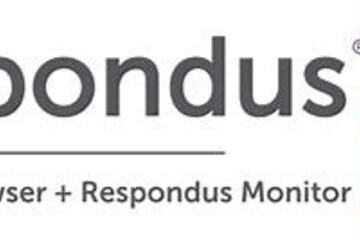
ASSESSING LEARNING
Respondus Lockdown Browser and Respondus Monitor
The following is taken from a help page in d2l. Please follow this link to learn more. There are many issues, such as accessibility, to consider when considering exam proctoring.
Determining Whether to Use Respondus
If you determine that remote proctoring is required to assess student learning in your course, the Respondus Lockdown Browser and Respondus Monitor tools provide a method for securing online exams. This document provides an overview of the features of Respondus LockDown Browser and Respondus Monitor, along with a step-by-step guide for how to activate these systems for your assessments in D2L. It also includes a quick start guide for students on taking a test with Respondus LockDown Browser and/or Monitor enabled.
What You Should Consider Before Using Respondus LockDown Browser and Monitor
Before choosing to use Respondus tools, you will want to:
UPDATED 09/23/2020: Once enabled, students must use Respondus Lockdown browser and Monitor(Optional) unless an instructor specifically excludes a student from use of the service via Special Access under the Restrictions tab when editing quiz settings.
Assess whether all of your students have access to a functioning webcam: Instructors who want to use the LockDown Browser in conjunction with Respondus Monitor should check with their students to ensure that each student has a functioning webcam. If students do not have a webcam, Respondus Monitor settings will not work, and students will be unable to open or take any assessment with Monitor settings enabled
Consider creating a practice assessment for students to test out the Respondus systems: Establishing a practice quiz with LockDown Browser and/or Monitor settings enabled allows students the opportunity to download the software in advance, and gives them a sense of what to expect on the day of their actual exam. It also allows you and your students to identify any potential challenges that may emerge with the system. Consider creating a one or two question quiz with a fun prompt to give students a chance to see how the software functions.
Consider accessibility and assistive technology needs for your students: Respondus LockDown Browser and Monitor both have limitations when it comes to accessibility and their ability to be accessed with assistive technology. Please consider the accessibility needs of your students before deciding to move forward with LockDown Browser or Monitor. Further information on these limitations is outlined in the "Accessibility Considerations" section below.
Accessibility Considerations
Respondus Lockdown Browser has limitations when it comes to accessibility and being accessed with assistive technology:
Screen Reader Technology: The Mac version will work with VoiceOver (standard screen reader that comes with Mac OS). For Windows, students must have the most current version of LockDown Browser. If it is the most current version, then NVDA, JAWS, Narrator, ReadSpeaker webReader, and Windows-Eyes screen readers should work. NVDA is proven to provide the best screen reader experience and can be downloaded for free at: https://www.nvaccess.org/
The security level of LockDown Browser is lowered when screen readers are being used.
Screen Magnification: Zoom Text will work with LockDown browser to enlarge and increase the text size, but LockDown browser is NOT compatible with the reader functions in Zoom Text.
Text to Speech: Students who need to utilize reading technology, text to speech, such as Kurzweil 3000 will NOT be able to use LockDown Browser. LockDown Browser is NOT compatible with any text to speech tools.
Respondus Monitor raises concerns for students with visual or mobility disabilities, as they may not be able to accurately show an ID to the webcam in order to pass certain checkpoints.
Determining Whether to Use Respondus
If you determine that remote proctoring is required to assess student learning in your course, the Respondus Lockdown Browser and Respondus Monitor tools provide a method for securing online exams. This document provides an overview of the features of Respondus LockDown Browser and Respondus Monitor, along with a step-by-step guide for how to activate these systems for your assessments in D2L. It also includes a quick start guide for students on taking a test with Respondus LockDown Browser and/or Monitor enabled.
What You Should Consider Before Using Respondus LockDown Browser and Monitor
Before choosing to use Respondus tools, you will want to:
UPDATED 09/23/2020: Once enabled, students must use Respondus Lockdown browser and Monitor(Optional) unless an instructor specifically excludes a student from use of the service via Special Access under the Restrictions tab when editing quiz settings.
Assess whether all of your students have access to a functioning webcam: Instructors who want to use the LockDown Browser in conjunction with Respondus Monitor should check with their students to ensure that each student has a functioning webcam. If students do not have a webcam, Respondus Monitor settings will not work, and students will be unable to open or take any assessment with Monitor settings enabled
Consider creating a practice assessment for students to test out the Respondus systems: Establishing a practice quiz with LockDown Browser and/or Monitor settings enabled allows students the opportunity to download the software in advance, and gives them a sense of what to expect on the day of their actual exam. It also allows you and your students to identify any potential challenges that may emerge with the system. Consider creating a one or two question quiz with a fun prompt to give students a chance to see how the software functions.
Consider accessibility and assistive technology needs for your students: Respondus LockDown Browser and Monitor both have limitations when it comes to accessibility and their ability to be accessed with assistive technology. Please consider the accessibility needs of your students before deciding to move forward with LockDown Browser or Monitor. Further information on these limitations is outlined in the "Accessibility Considerations" section below.
Accessibility Considerations
Respondus Lockdown Browser has limitations when it comes to accessibility and being accessed with assistive technology:
Screen Reader Technology: The Mac version will work with VoiceOver (standard screen reader that comes with Mac OS). For Windows, students must have the most current version of LockDown Browser. If it is the most current version, then NVDA, JAWS, Narrator, ReadSpeaker webReader, and Windows-Eyes screen readers should work. NVDA is proven to provide the best screen reader experience and can be downloaded for free at: https://www.nvaccess.org/
The security level of LockDown Browser is lowered when screen readers are being used.
Screen Magnification: Zoom Text will work with LockDown browser to enlarge and increase the text size, but LockDown browser is NOT compatible with the reader functions in Zoom Text.
Text to Speech: Students who need to utilize reading technology, text to speech, such as Kurzweil 3000 will NOT be able to use LockDown Browser. LockDown Browser is NOT compatible with any text to speech tools.
Respondus Monitor raises concerns for students with visual or mobility disabilities, as they may not be able to accurately show an ID to the webcam in order to pass certain checkpoints.
Authored by:
https://help.d2l.msu.edu/msu-docs/other-tools-at-msu/resp...
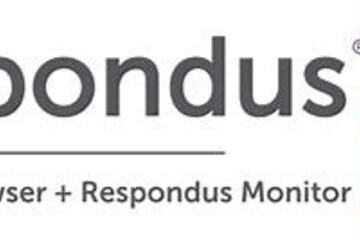
Posted on: d2l
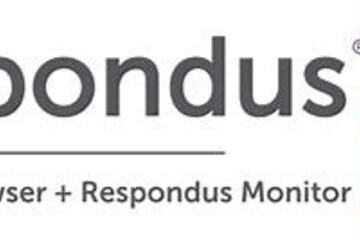
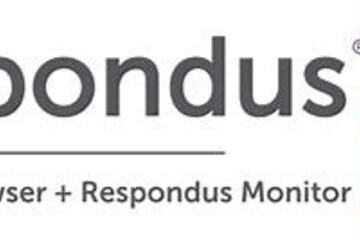
Respondus Lockdown Browser and Respondus Monitor
The following is taken from a help page in d2l. Please follow this ...
Authored by:
ASSESSING LEARNING
Tuesday, Jun 4, 2024
Posted on: #iteachmsu

October 2020 Online Workshops from MSU IT
This two-part workshop series will cover everything you need to know to successfully set up and use Zoom meetings in accordance with pedagogical best practices and MSU security and privacy policies. Features and settings will be shown from the perspective of the meeting host. For each feature we will discuss when and how it could best be applied in an instructional setting.
In the first session, we will provide a comprehensive orientation to Zoom meetings for student instruction at MSU: scheduling a meeting, mandated security settings, how to invite participants, D2L/Zoom integration, MSU’s policy on participant camera use, local and cloud recording, captioning recordings, and generating attendance reports.
Zoom Basics
October 16th 10 a.m. to 11:15 a.m.
The second session, will delve into more advanced use of Zoom features with a focus on student interaction and engagement. We will cover enabling and using whiteboard, screen annotation, remote control, polling, and breakout rooms. Faculty interested in the tools in this second session are requested to attend the first session as well, since several of these features build on the policies and orientation to Zoom developed in the first session.
Here is the Recorded Session.
You can also view the recording on Mediaspace: Zoom Basics Recording
Advanced Zoom Tools for Student Interaction d Engagement
October 23rd (2 p.m. to 3:15 p.m.)
The second session of the month will cover Zoom’s more advanced features and cover tools like polling, screen annotation, remote control, and breakout rooms.
Here is the recording of the session:
You cna also view the recording on Mediaspace: Zoom Advanced Recording
In the first session, we will provide a comprehensive orientation to Zoom meetings for student instruction at MSU: scheduling a meeting, mandated security settings, how to invite participants, D2L/Zoom integration, MSU’s policy on participant camera use, local and cloud recording, captioning recordings, and generating attendance reports.
Zoom Basics
October 16th 10 a.m. to 11:15 a.m.
The second session, will delve into more advanced use of Zoom features with a focus on student interaction and engagement. We will cover enabling and using whiteboard, screen annotation, remote control, polling, and breakout rooms. Faculty interested in the tools in this second session are requested to attend the first session as well, since several of these features build on the policies and orientation to Zoom developed in the first session.
Here is the Recorded Session.
You can also view the recording on Mediaspace: Zoom Basics Recording
Advanced Zoom Tools for Student Interaction d Engagement
October 23rd (2 p.m. to 3:15 p.m.)
The second session of the month will cover Zoom’s more advanced features and cover tools like polling, screen annotation, remote control, and breakout rooms.
Here is the recording of the session:
You cna also view the recording on Mediaspace: Zoom Advanced Recording
Authored by:
Natalie Vandelpol

Posted on: #iteachmsu


October 2020 Online Workshops from MSU IT
This two-part workshop series will cover everything you need to kno...
Authored by:
Tuesday, Nov 3, 2020
Posted on: New Technologies

List of Free MSU Core Academic Technology Tools, A-Z and by Use Case
Free MSU Academic Technology Tools, A-Z and by Use Case
Camtasia - Camtasia provides faculty with the ability to create, edit, and upload their screen recordings or presentations. This helps students navigate their online courses, provide assignment feedback, and more.
https://msu.onthehub.com or https://apps.d2l.msu.edu/selfenroll/course/1147614
Camtasia allows you to capture your screen as a recorded video, edit your captured videos, and create quizzes for your classes.
Camtasia is ideal for capturing your lectures when teaching online, as it allows students to access content and review it as they need.
MSU has an agreement to provide teaching staff with a license for this service through June 2022.
To access the software, please go to msu.onthehub.com or the Camtasia and Snagit Access Community in D2L.
CATME - The Comprehensive Assessment of Team Member Effectiveness (CATME) is a web-based program designed for use in higher education to promote SMARTER Teamwork among teams.
https://catme.org/login/request
Enter your institution as Michigan State University
Crowdmark - Crowdmark is an online collaborative grading platform that allows for grading of a number of different assessment types, integrates with D2L, and provides robust analytics.
Crowdmark support
Introduction to Crowdmark
Getting Started for Instructors
D2L and Crowdmark
Desire2Learn - Desire2Learn is the centrally supported campus learning management system. You can teach online courses and workshops, set up communities and workgroups, facilitate discussion, and more.
https://help.d2l.msu.edu
One of the most important steps to take to ensure classes can continue online is to activate your course in D2L.
Log into D2L and click "View All Courses" under the "My Courses" section.
Select the course and then click "Course Admin" from the menu.
Select "Course Offering Information," check the box "Course is Active," and save.
MSU sets up every credit-bearing course section at MSU in D2L each semester and enrolls all students.
D2L is recommended as a place to add your syllabus, readings, and engage with your students online.
To access a course template, template for your D2L course, contact the DigitalX team through the help desk.
For a brief walkthrough of the D2L interface and how to get started, view this overview video.
For further D2L training and resources, visit: https://help.d2l.msu.edu/training
Digital Desk - Instructors can use the DigitalDesk assessment system for grade-keeping, test and item analysis, and feedback to students. MSU funds DigitalDesk services for MSU courses.
https://tech.msu.edu/service-catalog/teaching/test-scanning-scoring/
Eli Review – Evidence-based writing instruction platform that facilitates peer review and revision based on faculty-configured assignments.
https://elireview.com
Google Classroom - Create and collect assignments. Collaborate on discussion boards. Also includes Drive folders for each assignment.
https://googleapps.msu.edu
Google Drive - Store, create, and share files, documents, spreadsheets, and presentations. Collaborate in real time.
https://googleapps.msu.edu
Google Sites
https://googleapps.msu.edu
Gradescope - Design and deliver assessments via the Gradescope D2L integration. Gradescope allows for the creation of problems and problem sets, projects, worksheets, quizzes, exams, and more.
Gradescope student help center
Contact Gradescope support
Gradescope remote assessment FAQs
Gradescope course workflow documentation
Gradescope assignment workflow documentation
iClicker Cloud / iClicker Reef - iClicker Reef and iClicker Cloud allow students to participate in both live and asynchronous student response polling using a mobile device, tablet, or laptop. iClicker Reef and Cloud work in both classrooms and virtual spaces.
NOTE: When configuring iClicker Cloud or iClicker Reef, you must use “Michigan State University” for institution to avoid being charged.
Checklist: Getting Started with iClicker Cloud
Using iClicker for Remote Instruction
Going Virtual Student Onboarding Tips & Tricks
In-classroom technology tools - MSU classrooms contain a range of technology equipment to facilitate face-to-face and hybrid learning opportunities
https://tech.msu.edu/service-catalog/teaching/computer-labs-classrooms/equipment/
iThenticate – iThenticate is an originality checking tool for scholarly publications, grant applications, and theses. This tool helps manuscript authors self-evaluate research and grant drafts prior to submission. iThenticate is available to MSU faculty, staff, and graduate students who request access.
https://tech.msu.edu/service-catalog/teaching/tools/ithenticate/
Kaltura MediaSpace - MediaSpace allows you to host, share, and control access to video content, add interactive questions, caption your videos and more.
https://mediaspace.msu.edu
You can store all videos and audio that you make at MediaSpace, MSU’s version of YouTube.
Once videos are uploaded, you can add them to your D2L course.
Kaltura MediaSpace Room Recorder (selected rooms) - MediaSpace Room Recorder is a lecture capture system that allows teachers and instructors to record their lectures using the built-in capabilities of classrooms throughout campus.
https://tech.msu.edu/service-catalog/teaching/computer-labs-classrooms/mediaspace-room-recorder/
Kaltura CaptureSpace - a personal capture tool that runs natively on PCs and Macs. The tool can be used for lecture capture and allows you to capture PowerPoint presentations and make screen recordings, webcam recordings, or just voice recordings.
https://mediaspace.msu.edu/help#howdoiaddmediausingcapturespace
Labster - Labster is a virtual simulation library that allows you to browse and select virtual lab experiences to download and install in your D2L course.
Adding Labster virtual simulations to your D2L course
Labster resources
Labster support
Microsoft 365 Suite - is a suite of Microsoft Office software customized and configured for MSU’s unique environment. Spartan 365 offers robust features, a secure, collaborative environment, and the ability to use on multiple devices.
https://spartan365.msu.edu
Microsoft Teams - Teams is the chat-based workspace tool that allows you to manage all of your conversations, files, and tools in one team workspace. This tool can be used across multiple devices.
https://spartan365.msu.edu
PackBack - PackBack is an AI-enabled online discussion tool that encourages inquiry-based and curiosity-driven community building and critical exploration in courses ranging from small enrollments to large.
Click here to set up a 30 minute PackBack demonstration and configuration recommendation
PackBack Help Center
Create a New Community Page on PackBack
Qualtrics – Qualtrics is a powerful survey and experience assessment platform.
https://qualtrics.msu.edu
Respondus Exam Authoring - MSU has a campus-wide subscription to Respondus 4.0 Exam Authoring, a Windows-based exam management/authoring tool that can be used with D2L to provide additional features for creating and managing online quizzes.
https://help.d2l.msu.edu/node/4431
Respondus Monitor and Lockdown Browser - If you determine that remote proctoring is required to assess student learning in your course, the Respondus Lockdown Browser and Respondus Monitor tools provide a method for securing online exams.
https://help.d2l.msu.edu/node/4686
Snagit - TechSmith Snagit allows faculty, staff and students to create beautiful documentation, images, screen captures, diagrams, and other media that can be used along with D2L.
https://msu.onthehub.com or https://apps.d2l.msu.edu/selfenroll/course/1147614
Snagit allows you to capture screenshots, record short videos via capture or webcam, and edit content to help enhance your course.
MSU has an agreement to provide teaching staff with a license for this service through June 2020.
To access the software, please go to msu.onthehub.com or the Camtasia and Snagit Access Community in D2L.
Spartan Ally - Spartan Ally is a built-in accessibility tool that works to analyze your D2L content and provide suggestions about how you can make it more accessible to all students, including those with disabilities.
Spartan Ally self-enroll training course
Knowledge Base (technical documentation) article about Spartan Ally
More Spartan Ally information on Web Access
Turnitin - is an optional resource toolset that faculty and instructors can use within D2L to assist students in the continued development of their writing skills in the online environment.
https://help.d2l.msu.edu/using-assignments-with-turnitin
Virtual Desktop - The service gives authorized students, faculty, and staff access to licensed university software and applications through an online portal.
https://go.msu.edu/virtualdesktop
Zoom: Conference via video.
Zoom allows you to video conference with up to 300 students at a time by logging into http://msu.zoom.us/.
You can use Zoom to host a virtual class, share your screen to give a lecture and to record the lecture for future viewing.
For large classes, MSU has purchased the webinar version that allows you to have up to 500 people in the session.
Zoom meetings scheduled after April 1, 2020 will require passwords to enter meeting rooms.
These passwords can be created and modified by meeting creators using the following instructions: https://bit.ly/2xAMFss.
To improve the quality of your Zoom sessions, consider the following best practices:
Sit in a quiet space
Use an external mic (like a headset, headphones with mic or USB mic)
Have your audio muted if you are not speaking
Adjust your default settings so that participants begin with their mics muted
The following videos and tutorials provide further guidance for getting started with Zoom:
Best Practices for Hosting a Digital Event
Setting up a Zoom meeting
Creating and editing Zoom passwords
Creating a Zoom Webinar
Presenting in PowerPoint during Zoom Webinar
Creating Breakout Rooms
How to Enable and Create Polls in Zoom Webinar
Creating a Module in D2L and adding a Virtual Class Zoom Webinar Link
MSU Core Academic Tech Tools by Use Case
Assess
CATME - The Comprehensive Assessment of Team Member Effectiveness (CATME) is a web-based program designed for use in higher education to promote SMARTER Teamwork among teams.
https://catme.org/login/request
Enter your institution as Michigan State University
Crowdmark - Crowdmark is an online collaborative grading platform that allows for grading of a number of different assessment types, integrates with D2L, and provides robust analytics.
Crowdmark support
Introduction to Crowdmark
Getting Started for Instructors
D2L and Crowdmark
Digital Desk - Instructors can use the DigitalDesk assessment system for grade-keeping, test and item analysis, and feedback to students. MSU funds DigitalDesk services for MSU courses.
https://tech.msu.edu/service-catalog/teaching/test-scanning-scoring/
Gradescope - Design and deliver assessments via the Gradescope D2L integration. Gradescope allows for the creation of problems and problem sets, projects, worksheets, quizzes, exams, and more.
Gradescope student help center
Contact Gradescope support
Gradescope remote assessment FAQs
Gradescope course workflow documentation
Gradescope assignment workflow documentation
iClicker Cloud / iClicker Reef - iClicker Reef and iClicker Cloud allow students to participate in both live and asynchronous student response polling using a mobile device, tablet, or laptop. iClicker Reef and Cloud work in both classrooms and virtual spaces.
NOTE: When configuring iClicker Cloud or iClicker Reef, you must use “Michigan State University” for institution to avoid being charged.
Checklist: Getting Started with iClicker Cloud
Using iClicker for Remote Instruction
Going Virtual Student Onboarding Tips & Tricks
iThenticate – is an originality checking tool for scholarly publications, grant applications, and theses. This tool helps manuscript authors self-evaluate research and grant drafts prior to submission. iThenticate is available to MSU faculty, staff, and graduate students who request access.
https://tech.msu.edu/service-catalog/teaching/tools/ithenticate/
Labster - Labster is a virtual simulation library that allows you to browse and select virtual lab experiences to download and install in your D2L course.
Adding Labster virtual simulations to your D2L course
Labster resources
Labster support
Qualtrics – Qualtrics is a powerful survey and experience assessment platform.
https://qualtrics.msu.edu
Turnitin - is an optional resource toolset that faculty and instructors can use within D2L to assist students in the continued development of their writing skills in the online environment.
https://help.d2l.msu.edu/using-assignments-with-turnitin
Humanize and Engage
Camtasia - Camtasia provides faculty with the ability to create, edit, and upload their screen recordings or presentations. This helps students navigate their online courses, provide assignment feedback, and more.
https://msu.onthehub.com or https://apps.d2l.msu.edu/selfenroll/course/1147614
Camtasia allows you to capture your screen as a recorded video, edit your captured videos, and create quizzes for your classes.
Camtasia is ideal for capturing your lectures when teaching online, as it allows students to access content and review it as they need.
MSU has an agreement to provide teaching staff with a license for this service through June 2022.
To access the software, please go to msu.onthehub.com or the Camtasia and Snagit Access Community in D2L.
CATME - The Comprehensive Assessment of Team Member Effectiveness (CATME) is a web-based program designed for use in higher education to promote SMARTER Teamwork among teams.
https://catme.org/login/request
Enter your institution as Michigan State University
Eli Review – Evidence-based writing instruction platform that facilitates peer review and revision based on faculty-configured assignments.
https://elireview.com
iClicker Cloud / iClicker Reef - iClicker Reef and iClicker Cloud allow students to participate in both live and asynchronous student response polling using a mobile device, tablet, or laptop. iClicker Reef and Cloud work in both classrooms and virtual spaces.
NOTE: When configuring iClicker Cloud or iClicker Reef, you must use “Michigan State University” for institution to avoid being charged.
Checklist: Getting Started with iClicker Cloud
Using iClicker for Remote Instruction
Going Virtual Student Onboarding Tips & Tricks
Kaltura MediaSpace - MediaSpace allows you to host, share, and control access to video content, add interactive questions, caption your videos and more.
https://mediaspace.msu.edu
You can store all videos and audio that you make at MediaSpace, MSU’s version of YouTube.
Once videos are uploaded, you can add them to your D2L course.
Kaltura MediaSpace Room Recorder (selected rooms) -
https://tech.msu.edu/service-catalog/teaching/computer-labs-classrooms/mediaspace-room-recorder/
Kaltura CaptureSpace - a personal capture tool that runs natively on PCs and Macs. The tool can be used for lecture capture and allows you to capture PowerPoint presentations and make screen recordings, webcam recordings, or just voice recordings.
https://mediaspace.msu.edu/help#howdoiaddmediausingcapturespace
Labster - Labster is a virtual simulation library that allows you to browse and select virtual lab experiences to download and install in your D2L course.
Adding Labster virtual simulations to your D2L course
Labster resources
Labster support
Microsoft Teams - Teams is the chat-based workspace tool that allows you to manage all of your conversations, files, and tools in one team workspace. This tool can be used across multiple devices.
https://spartan365.msu.edu
PackBack - PackBack is an AI-enabled online discussion tool that encourages inquiry-based and curiosity-driven community building and critical exploration in courses ranging from small enrollments to large.
Click here to set up a 30 minute PackBack demonstration and configuration recommendation
PackBack Help Center
Create a New Community Page on PackBack
Snagit - TechSmith Snagit allows faculty, staff and students to create beautiful documentation, images, screen captures, diagrams, and other media that can be used along with D2L.
https://msu.onthehub.com or https://apps.d2l.msu.edu/selfenroll/course/1147614
Snagit allows you to capture screenshots, record short videos via capture or webcam, and edit content to help enhance your course.
MSU has an agreement to provide teaching staff with a license for this service through June 2022.
To access the software, please go to msu.onthehub.com or the Camtasia and Snagit Access Community in D2L.
Spartan Ally - Spartan Ally is a built-in accessibility tool that works to analyze your D2L content and provide suggestions about how you can make it more accessible to all students, including those with disabilities.
Spartan Ally self-enroll training course
Knowledge Base (technical documentation) article about Spartan Ally
More Spartan Ally information on Web Access
Virtual Desktop - The service gives authorized students, faculty, and staff access to licensed university software and applications through an online portal.
https://go.msu.edu/virtualdesktop
Zoom: Conference via video.
Zoom allows you to video conference with up to 300 students at a time by logging into http://msu.zoom.us/.
You can use Zoom to host a virtual class, share your screen to give a lecture and to record the lecture for future viewing.
For large classes, MSU has purchased the webinar version that allows you to have up to 500 people in the session.
Zoom meetings scheduled after April 1, 2020 will require passwords to enter meeting rooms.
These passwords can be created and modified by meeting creators using the following instructions: https://bit.ly/2xAMFss.
To improve the quality of your Zoom sessions, consider the following best practices:
Sit in a quiet space
Use an external mic (like a headset, headphones with mic or USB mic)
Have your audio muted if you are not speaking
Adjust your default settings so that participants begin with their mics muted
The following videos and tutorials provide further guidance for getting started with Zoom:
Best Practices for Hosting a Digital Event
Setting up a Zoom meeting
Creating and editing Zoom passwords
Creating a Zoom Webinar
Presenting in PowerPoint during Zoom Webinar
Creating Breakout Rooms
How to Enable and Create Polls in Zoom Webinar
Creating a Module in D2L and adding a Virtual Class Zoom Webinar Link
Zoom Webinar – Zoom webinar allows you to broadcast information, facilitate question and answer sessions, allow or disallow participant chat
https://itservicedesk.msu.edu/CAisd/pdmweb.exe
Organize and Deliver
Desire2Learn - Desire2Learn is the centrally supported campus learning management system. You can teach online courses and workshops, set up communities and workgroups, facilitate discussion, and more.
https://help.d2l.msu.edu
Google Classroom - Create and collect assignments. Collaborate on discussion boards. Also includes Drive folders for each assignment.
https://googleapps.msu.edu
Google Drive - Store, create, and share files, documents, spreadsheets, and presentations. Collaborate in real time.
https://googleapps.msu.edu
Google Sites
https://googleapps.msu.edu
Gradescope - Design and deliver assessments via the Gradescope D2L integration. Gradescope allows for the creation of problems and problem sets, projects, worksheets, quizzes, exams, and more.
Kaltura MediaSpace - MediaSpace allows you to host, share, and control access to video content, add interactive questions, caption your videos and more.
https://mediaspace.msu.edu
Microsoft 365 Suite - is a suite of Microsoft Office software customized and configured for MSU’s unique environment. Spartan 365 offers robust features, a secure, collaborative environment, and the ability to use on multiple devices.
https://spartan365.msu.edu
Microsoft Teams - Teams is the chat-based workspace tool that allows you to manage all of your conversations, files, and tools in one team workspace. This tool can be used across multiple devices.
https://spartan365.msu.edu
Qualtrics – Qualtrics is a powerful survey and experience assessment platform.
https://qualtrics.msu.edu
Create and Design
Camtasia - Camtasia provides faculty with the ability to create, edit, and upload their screen recordings or presentations. This helps students navigate their online courses, provide assignment feedback, and more.
https://msu.onthehub.com or https://apps.d2l.msu.edu/selfenroll/course/1147614
Camtasia allows you to capture your screen as a recorded video, edit your captured videos, and create quizzes for your classes.
Camtasia is ideal for capturing your lectures when teaching online, as it allows students to access content and review it as they need.
MSU has an agreement to provide teaching staff with a license for this service through June 2022.
To access the software, please go to msu.onthehub.com or the Camtasia and Snagit Access Community in D2L.
Desire2Learn - Desire2Learn is the centrally supported campus learning management system. You can teach online courses and workshops, set up communities and workgroups, facilitate discussion, and more.
https://help.d2l.msu.edu
Google Classroom - Create and collect assignments. Collaborate on discussion boards. Also includes Drive folders for each assignment.
https://googleapps.msu.edu
Google Drive - Store, create, and share files, documents, spreadsheets, and presentations. Collaborate in real time.
https://googleapps.msu.edu
Google Sites
https://googleapps.msu.edu
Kaltura MediaSpace - MediaSpace allows you to host, share, and control access to video content, add interactive questions, caption your videos and more.
https://mediaspace.msu.edu
You can store all videos and audio that you make at MediaSpace, MSU’s version of YouTube.
Once videos are uploaded, you can add them to your D2L course.
Kaltura MediaSpace Room Recorder (selected rooms) -
https://tech.msu.edu/service-catalog/teaching/computer-labs-classrooms/mediaspace-room-recorder/
Kaltura CaptureSpace - a personal capture tool that runs natively on PCs and Macs. The tool can be used for lecture capture and allows you to capture PowerPoint presentations and make screen recordings, webcam recordings, or just voice recordings.
https://mediaspace.msu.edu/help#howdoiaddmediausingcapturespace
Microsoft 365 Suite - is a suite of Microsoft Office software customized and configured for MSU’s unique environment. Spartan 365 offers robust features, a secure, collaborative environment, and the ability to use on multiple devices.
https://spartan365.msu.edu
Snagit - TechSmith Snagit allows faculty, staff and students to create beautiful documentation, images, screen captures, diagrams, and other media that can be used along with D2L.
https://msu.onthehub.com or https://apps.d2l.msu.edu/selfenroll/course/1147614
Snagit allows you to capture screenshots, record short videos via capture or webcam, and edit content to help enhance your course.
MSU has an agreement to provide teaching staff with a license for this service through June 2022.
To access the software, please go to msu.onthehub.com or the Camtasia and Snagit Access Community in D2L.
Camtasia - Camtasia provides faculty with the ability to create, edit, and upload their screen recordings or presentations. This helps students navigate their online courses, provide assignment feedback, and more.
https://msu.onthehub.com or https://apps.d2l.msu.edu/selfenroll/course/1147614
Camtasia allows you to capture your screen as a recorded video, edit your captured videos, and create quizzes for your classes.
Camtasia is ideal for capturing your lectures when teaching online, as it allows students to access content and review it as they need.
MSU has an agreement to provide teaching staff with a license for this service through June 2022.
To access the software, please go to msu.onthehub.com or the Camtasia and Snagit Access Community in D2L.
CATME - The Comprehensive Assessment of Team Member Effectiveness (CATME) is a web-based program designed for use in higher education to promote SMARTER Teamwork among teams.
https://catme.org/login/request
Enter your institution as Michigan State University
Crowdmark - Crowdmark is an online collaborative grading platform that allows for grading of a number of different assessment types, integrates with D2L, and provides robust analytics.
Crowdmark support
Introduction to Crowdmark
Getting Started for Instructors
D2L and Crowdmark
Desire2Learn - Desire2Learn is the centrally supported campus learning management system. You can teach online courses and workshops, set up communities and workgroups, facilitate discussion, and more.
https://help.d2l.msu.edu
One of the most important steps to take to ensure classes can continue online is to activate your course in D2L.
Log into D2L and click "View All Courses" under the "My Courses" section.
Select the course and then click "Course Admin" from the menu.
Select "Course Offering Information," check the box "Course is Active," and save.
MSU sets up every credit-bearing course section at MSU in D2L each semester and enrolls all students.
D2L is recommended as a place to add your syllabus, readings, and engage with your students online.
To access a course template, template for your D2L course, contact the DigitalX team through the help desk.
For a brief walkthrough of the D2L interface and how to get started, view this overview video.
For further D2L training and resources, visit: https://help.d2l.msu.edu/training
Digital Desk - Instructors can use the DigitalDesk assessment system for grade-keeping, test and item analysis, and feedback to students. MSU funds DigitalDesk services for MSU courses.
https://tech.msu.edu/service-catalog/teaching/test-scanning-scoring/
Eli Review – Evidence-based writing instruction platform that facilitates peer review and revision based on faculty-configured assignments.
https://elireview.com
Google Classroom - Create and collect assignments. Collaborate on discussion boards. Also includes Drive folders for each assignment.
https://googleapps.msu.edu
Google Drive - Store, create, and share files, documents, spreadsheets, and presentations. Collaborate in real time.
https://googleapps.msu.edu
Google Sites
https://googleapps.msu.edu
Gradescope - Design and deliver assessments via the Gradescope D2L integration. Gradescope allows for the creation of problems and problem sets, projects, worksheets, quizzes, exams, and more.
Gradescope student help center
Contact Gradescope support
Gradescope remote assessment FAQs
Gradescope course workflow documentation
Gradescope assignment workflow documentation
iClicker Cloud / iClicker Reef - iClicker Reef and iClicker Cloud allow students to participate in both live and asynchronous student response polling using a mobile device, tablet, or laptop. iClicker Reef and Cloud work in both classrooms and virtual spaces.
NOTE: When configuring iClicker Cloud or iClicker Reef, you must use “Michigan State University” for institution to avoid being charged.
Checklist: Getting Started with iClicker Cloud
Using iClicker for Remote Instruction
Going Virtual Student Onboarding Tips & Tricks
In-classroom technology tools - MSU classrooms contain a range of technology equipment to facilitate face-to-face and hybrid learning opportunities
https://tech.msu.edu/service-catalog/teaching/computer-labs-classrooms/equipment/
iThenticate – iThenticate is an originality checking tool for scholarly publications, grant applications, and theses. This tool helps manuscript authors self-evaluate research and grant drafts prior to submission. iThenticate is available to MSU faculty, staff, and graduate students who request access.
https://tech.msu.edu/service-catalog/teaching/tools/ithenticate/
Kaltura MediaSpace - MediaSpace allows you to host, share, and control access to video content, add interactive questions, caption your videos and more.
https://mediaspace.msu.edu
You can store all videos and audio that you make at MediaSpace, MSU’s version of YouTube.
Once videos are uploaded, you can add them to your D2L course.
Kaltura MediaSpace Room Recorder (selected rooms) - MediaSpace Room Recorder is a lecture capture system that allows teachers and instructors to record their lectures using the built-in capabilities of classrooms throughout campus.
https://tech.msu.edu/service-catalog/teaching/computer-labs-classrooms/mediaspace-room-recorder/
Kaltura CaptureSpace - a personal capture tool that runs natively on PCs and Macs. The tool can be used for lecture capture and allows you to capture PowerPoint presentations and make screen recordings, webcam recordings, or just voice recordings.
https://mediaspace.msu.edu/help#howdoiaddmediausingcapturespace
Labster - Labster is a virtual simulation library that allows you to browse and select virtual lab experiences to download and install in your D2L course.
Adding Labster virtual simulations to your D2L course
Labster resources
Labster support
Microsoft 365 Suite - is a suite of Microsoft Office software customized and configured for MSU’s unique environment. Spartan 365 offers robust features, a secure, collaborative environment, and the ability to use on multiple devices.
https://spartan365.msu.edu
Microsoft Teams - Teams is the chat-based workspace tool that allows you to manage all of your conversations, files, and tools in one team workspace. This tool can be used across multiple devices.
https://spartan365.msu.edu
PackBack - PackBack is an AI-enabled online discussion tool that encourages inquiry-based and curiosity-driven community building and critical exploration in courses ranging from small enrollments to large.
Click here to set up a 30 minute PackBack demonstration and configuration recommendation
PackBack Help Center
Create a New Community Page on PackBack
Qualtrics – Qualtrics is a powerful survey and experience assessment platform.
https://qualtrics.msu.edu
Respondus Exam Authoring - MSU has a campus-wide subscription to Respondus 4.0 Exam Authoring, a Windows-based exam management/authoring tool that can be used with D2L to provide additional features for creating and managing online quizzes.
https://help.d2l.msu.edu/node/4431
Respondus Monitor and Lockdown Browser - If you determine that remote proctoring is required to assess student learning in your course, the Respondus Lockdown Browser and Respondus Monitor tools provide a method for securing online exams.
https://help.d2l.msu.edu/node/4686
Snagit - TechSmith Snagit allows faculty, staff and students to create beautiful documentation, images, screen captures, diagrams, and other media that can be used along with D2L.
https://msu.onthehub.com or https://apps.d2l.msu.edu/selfenroll/course/1147614
Snagit allows you to capture screenshots, record short videos via capture or webcam, and edit content to help enhance your course.
MSU has an agreement to provide teaching staff with a license for this service through June 2020.
To access the software, please go to msu.onthehub.com or the Camtasia and Snagit Access Community in D2L.
Spartan Ally - Spartan Ally is a built-in accessibility tool that works to analyze your D2L content and provide suggestions about how you can make it more accessible to all students, including those with disabilities.
Spartan Ally self-enroll training course
Knowledge Base (technical documentation) article about Spartan Ally
More Spartan Ally information on Web Access
Turnitin - is an optional resource toolset that faculty and instructors can use within D2L to assist students in the continued development of their writing skills in the online environment.
https://help.d2l.msu.edu/using-assignments-with-turnitin
Virtual Desktop - The service gives authorized students, faculty, and staff access to licensed university software and applications through an online portal.
https://go.msu.edu/virtualdesktop
Zoom: Conference via video.
Zoom allows you to video conference with up to 300 students at a time by logging into http://msu.zoom.us/.
You can use Zoom to host a virtual class, share your screen to give a lecture and to record the lecture for future viewing.
For large classes, MSU has purchased the webinar version that allows you to have up to 500 people in the session.
Zoom meetings scheduled after April 1, 2020 will require passwords to enter meeting rooms.
These passwords can be created and modified by meeting creators using the following instructions: https://bit.ly/2xAMFss.
To improve the quality of your Zoom sessions, consider the following best practices:
Sit in a quiet space
Use an external mic (like a headset, headphones with mic or USB mic)
Have your audio muted if you are not speaking
Adjust your default settings so that participants begin with their mics muted
The following videos and tutorials provide further guidance for getting started with Zoom:
Best Practices for Hosting a Digital Event
Setting up a Zoom meeting
Creating and editing Zoom passwords
Creating a Zoom Webinar
Presenting in PowerPoint during Zoom Webinar
Creating Breakout Rooms
How to Enable and Create Polls in Zoom Webinar
Creating a Module in D2L and adding a Virtual Class Zoom Webinar Link
MSU Core Academic Tech Tools by Use Case
Assess
CATME - The Comprehensive Assessment of Team Member Effectiveness (CATME) is a web-based program designed for use in higher education to promote SMARTER Teamwork among teams.
https://catme.org/login/request
Enter your institution as Michigan State University
Crowdmark - Crowdmark is an online collaborative grading platform that allows for grading of a number of different assessment types, integrates with D2L, and provides robust analytics.
Crowdmark support
Introduction to Crowdmark
Getting Started for Instructors
D2L and Crowdmark
Digital Desk - Instructors can use the DigitalDesk assessment system for grade-keeping, test and item analysis, and feedback to students. MSU funds DigitalDesk services for MSU courses.
https://tech.msu.edu/service-catalog/teaching/test-scanning-scoring/
Gradescope - Design and deliver assessments via the Gradescope D2L integration. Gradescope allows for the creation of problems and problem sets, projects, worksheets, quizzes, exams, and more.
Gradescope student help center
Contact Gradescope support
Gradescope remote assessment FAQs
Gradescope course workflow documentation
Gradescope assignment workflow documentation
iClicker Cloud / iClicker Reef - iClicker Reef and iClicker Cloud allow students to participate in both live and asynchronous student response polling using a mobile device, tablet, or laptop. iClicker Reef and Cloud work in both classrooms and virtual spaces.
NOTE: When configuring iClicker Cloud or iClicker Reef, you must use “Michigan State University” for institution to avoid being charged.
Checklist: Getting Started with iClicker Cloud
Using iClicker for Remote Instruction
Going Virtual Student Onboarding Tips & Tricks
iThenticate – is an originality checking tool for scholarly publications, grant applications, and theses. This tool helps manuscript authors self-evaluate research and grant drafts prior to submission. iThenticate is available to MSU faculty, staff, and graduate students who request access.
https://tech.msu.edu/service-catalog/teaching/tools/ithenticate/
Labster - Labster is a virtual simulation library that allows you to browse and select virtual lab experiences to download and install in your D2L course.
Adding Labster virtual simulations to your D2L course
Labster resources
Labster support
Qualtrics – Qualtrics is a powerful survey and experience assessment platform.
https://qualtrics.msu.edu
Turnitin - is an optional resource toolset that faculty and instructors can use within D2L to assist students in the continued development of their writing skills in the online environment.
https://help.d2l.msu.edu/using-assignments-with-turnitin
Humanize and Engage
Camtasia - Camtasia provides faculty with the ability to create, edit, and upload their screen recordings or presentations. This helps students navigate their online courses, provide assignment feedback, and more.
https://msu.onthehub.com or https://apps.d2l.msu.edu/selfenroll/course/1147614
Camtasia allows you to capture your screen as a recorded video, edit your captured videos, and create quizzes for your classes.
Camtasia is ideal for capturing your lectures when teaching online, as it allows students to access content and review it as they need.
MSU has an agreement to provide teaching staff with a license for this service through June 2022.
To access the software, please go to msu.onthehub.com or the Camtasia and Snagit Access Community in D2L.
CATME - The Comprehensive Assessment of Team Member Effectiveness (CATME) is a web-based program designed for use in higher education to promote SMARTER Teamwork among teams.
https://catme.org/login/request
Enter your institution as Michigan State University
Eli Review – Evidence-based writing instruction platform that facilitates peer review and revision based on faculty-configured assignments.
https://elireview.com
iClicker Cloud / iClicker Reef - iClicker Reef and iClicker Cloud allow students to participate in both live and asynchronous student response polling using a mobile device, tablet, or laptop. iClicker Reef and Cloud work in both classrooms and virtual spaces.
NOTE: When configuring iClicker Cloud or iClicker Reef, you must use “Michigan State University” for institution to avoid being charged.
Checklist: Getting Started with iClicker Cloud
Using iClicker for Remote Instruction
Going Virtual Student Onboarding Tips & Tricks
Kaltura MediaSpace - MediaSpace allows you to host, share, and control access to video content, add interactive questions, caption your videos and more.
https://mediaspace.msu.edu
You can store all videos and audio that you make at MediaSpace, MSU’s version of YouTube.
Once videos are uploaded, you can add them to your D2L course.
Kaltura MediaSpace Room Recorder (selected rooms) -
https://tech.msu.edu/service-catalog/teaching/computer-labs-classrooms/mediaspace-room-recorder/
Kaltura CaptureSpace - a personal capture tool that runs natively on PCs and Macs. The tool can be used for lecture capture and allows you to capture PowerPoint presentations and make screen recordings, webcam recordings, or just voice recordings.
https://mediaspace.msu.edu/help#howdoiaddmediausingcapturespace
Labster - Labster is a virtual simulation library that allows you to browse and select virtual lab experiences to download and install in your D2L course.
Adding Labster virtual simulations to your D2L course
Labster resources
Labster support
Microsoft Teams - Teams is the chat-based workspace tool that allows you to manage all of your conversations, files, and tools in one team workspace. This tool can be used across multiple devices.
https://spartan365.msu.edu
PackBack - PackBack is an AI-enabled online discussion tool that encourages inquiry-based and curiosity-driven community building and critical exploration in courses ranging from small enrollments to large.
Click here to set up a 30 minute PackBack demonstration and configuration recommendation
PackBack Help Center
Create a New Community Page on PackBack
Snagit - TechSmith Snagit allows faculty, staff and students to create beautiful documentation, images, screen captures, diagrams, and other media that can be used along with D2L.
https://msu.onthehub.com or https://apps.d2l.msu.edu/selfenroll/course/1147614
Snagit allows you to capture screenshots, record short videos via capture or webcam, and edit content to help enhance your course.
MSU has an agreement to provide teaching staff with a license for this service through June 2022.
To access the software, please go to msu.onthehub.com or the Camtasia and Snagit Access Community in D2L.
Spartan Ally - Spartan Ally is a built-in accessibility tool that works to analyze your D2L content and provide suggestions about how you can make it more accessible to all students, including those with disabilities.
Spartan Ally self-enroll training course
Knowledge Base (technical documentation) article about Spartan Ally
More Spartan Ally information on Web Access
Virtual Desktop - The service gives authorized students, faculty, and staff access to licensed university software and applications through an online portal.
https://go.msu.edu/virtualdesktop
Zoom: Conference via video.
Zoom allows you to video conference with up to 300 students at a time by logging into http://msu.zoom.us/.
You can use Zoom to host a virtual class, share your screen to give a lecture and to record the lecture for future viewing.
For large classes, MSU has purchased the webinar version that allows you to have up to 500 people in the session.
Zoom meetings scheduled after April 1, 2020 will require passwords to enter meeting rooms.
These passwords can be created and modified by meeting creators using the following instructions: https://bit.ly/2xAMFss.
To improve the quality of your Zoom sessions, consider the following best practices:
Sit in a quiet space
Use an external mic (like a headset, headphones with mic or USB mic)
Have your audio muted if you are not speaking
Adjust your default settings so that participants begin with their mics muted
The following videos and tutorials provide further guidance for getting started with Zoom:
Best Practices for Hosting a Digital Event
Setting up a Zoom meeting
Creating and editing Zoom passwords
Creating a Zoom Webinar
Presenting in PowerPoint during Zoom Webinar
Creating Breakout Rooms
How to Enable and Create Polls in Zoom Webinar
Creating a Module in D2L and adding a Virtual Class Zoom Webinar Link
Zoom Webinar – Zoom webinar allows you to broadcast information, facilitate question and answer sessions, allow or disallow participant chat
https://itservicedesk.msu.edu/CAisd/pdmweb.exe
Organize and Deliver
Desire2Learn - Desire2Learn is the centrally supported campus learning management system. You can teach online courses and workshops, set up communities and workgroups, facilitate discussion, and more.
https://help.d2l.msu.edu
Google Classroom - Create and collect assignments. Collaborate on discussion boards. Also includes Drive folders for each assignment.
https://googleapps.msu.edu
Google Drive - Store, create, and share files, documents, spreadsheets, and presentations. Collaborate in real time.
https://googleapps.msu.edu
Google Sites
https://googleapps.msu.edu
Gradescope - Design and deliver assessments via the Gradescope D2L integration. Gradescope allows for the creation of problems and problem sets, projects, worksheets, quizzes, exams, and more.
Kaltura MediaSpace - MediaSpace allows you to host, share, and control access to video content, add interactive questions, caption your videos and more.
https://mediaspace.msu.edu
Microsoft 365 Suite - is a suite of Microsoft Office software customized and configured for MSU’s unique environment. Spartan 365 offers robust features, a secure, collaborative environment, and the ability to use on multiple devices.
https://spartan365.msu.edu
Microsoft Teams - Teams is the chat-based workspace tool that allows you to manage all of your conversations, files, and tools in one team workspace. This tool can be used across multiple devices.
https://spartan365.msu.edu
Qualtrics – Qualtrics is a powerful survey and experience assessment platform.
https://qualtrics.msu.edu
Create and Design
Camtasia - Camtasia provides faculty with the ability to create, edit, and upload their screen recordings or presentations. This helps students navigate their online courses, provide assignment feedback, and more.
https://msu.onthehub.com or https://apps.d2l.msu.edu/selfenroll/course/1147614
Camtasia allows you to capture your screen as a recorded video, edit your captured videos, and create quizzes for your classes.
Camtasia is ideal for capturing your lectures when teaching online, as it allows students to access content and review it as they need.
MSU has an agreement to provide teaching staff with a license for this service through June 2022.
To access the software, please go to msu.onthehub.com or the Camtasia and Snagit Access Community in D2L.
Desire2Learn - Desire2Learn is the centrally supported campus learning management system. You can teach online courses and workshops, set up communities and workgroups, facilitate discussion, and more.
https://help.d2l.msu.edu
Google Classroom - Create and collect assignments. Collaborate on discussion boards. Also includes Drive folders for each assignment.
https://googleapps.msu.edu
Google Drive - Store, create, and share files, documents, spreadsheets, and presentations. Collaborate in real time.
https://googleapps.msu.edu
Google Sites
https://googleapps.msu.edu
Kaltura MediaSpace - MediaSpace allows you to host, share, and control access to video content, add interactive questions, caption your videos and more.
https://mediaspace.msu.edu
You can store all videos and audio that you make at MediaSpace, MSU’s version of YouTube.
Once videos are uploaded, you can add them to your D2L course.
Kaltura MediaSpace Room Recorder (selected rooms) -
https://tech.msu.edu/service-catalog/teaching/computer-labs-classrooms/mediaspace-room-recorder/
Kaltura CaptureSpace - a personal capture tool that runs natively on PCs and Macs. The tool can be used for lecture capture and allows you to capture PowerPoint presentations and make screen recordings, webcam recordings, or just voice recordings.
https://mediaspace.msu.edu/help#howdoiaddmediausingcapturespace
Microsoft 365 Suite - is a suite of Microsoft Office software customized and configured for MSU’s unique environment. Spartan 365 offers robust features, a secure, collaborative environment, and the ability to use on multiple devices.
https://spartan365.msu.edu
Snagit - TechSmith Snagit allows faculty, staff and students to create beautiful documentation, images, screen captures, diagrams, and other media that can be used along with D2L.
https://msu.onthehub.com or https://apps.d2l.msu.edu/selfenroll/course/1147614
Snagit allows you to capture screenshots, record short videos via capture or webcam, and edit content to help enhance your course.
MSU has an agreement to provide teaching staff with a license for this service through June 2022.
To access the software, please go to msu.onthehub.com or the Camtasia and Snagit Access Community in D2L.
Authored by:
Jessica L. Knott, Ph.D.

Posted on: The MSU Graduate Leadership Institute

NAVIGATING CONTEXT
Graduate Student Safety Week
Brief Project Description I conducted a field safety week for graduate students in the College of Natural Resources. Students come into the department with different levels of comfort in forested environments, and this training was designed to serve as a risk mitigation intervention and to give all students the basic skills they need to conduct fieldwork safely. The trainings included:
Field Safety Week Schedule
June 21-25
Monday, June 21: Auto safety day
-Afternoon session: Hitching and backing a trailer w/ Bas Kimlinger, Michigan State Capital Facilities Team Member
-Evening session: Safety concerns for field researchers from underrepresented backgrounds, CANR DEI Office
Tuesday, June 22: Know before you go day
-Morning session: Overview of field safety equipment w/ Alex White, MSU Forestry PhD student
-Afternoon session: Snakes of Michigan w/ Brianna Mims, M.S., Ecology and Evolutionary Biology
Wednesday, June 23: Wilderness First Aid Certification
-All day w/ Great Lakes EMS Academy
Thursday, June 24: Wilderness First Aid Certification
-All day w/ Great Lakes EMS Academy
Friday, June 25: In case of emergency day
-Morning session: Land navigation w/ Kasey Wilson, MSU GIS Professional
-Afternoon session: Self-defense w/ Officer Melvin, Lansing PD
Reflection
Who did you work with (college administrators, key stakeholders, offices on campus, etc.) and what was their role in your project?
I worked with Lauren Noel, Kelly Millenbaugh, and Laura Bix. Lauren supported me with logistics and registration. She helped me reserve a meeting room for the event and built a registration page. Kelly Millenbaugh committed funds to pay for the wilderness first aid training. Laura Bix supported project development. We’re still working together to make safety week happen again next summer. I also worked with the CANR Diversity Office to develop a training on the unique safety concerns faced by researchers from underrepresented backgrounds. I worked with individual presenters to develop and schedule sessions that met the needs of graduate student researchers.
How did you manage relationships with key stakeholders in your college to achieve your project goals?
I managed the relationships by setting up regular meetings on zoom and seeking input from these stakeholders. I kept them updated as I developed the project.
What has been the impact of your project? Who was your target audience and what difference did your project make for them?
My target audience was graduate students in natural resources. My project made them feel safer in the field. The students I spoke to did not have any formal safety training and were grateful for the opportunity. In my post event survey, student expressed an interest in participating in the training again. I hope that the training will help reduce injuries in the field. I intend to continue working on this project to develop more of a culture of field safety in the department.
If someone were to continue your work in the future, what advice would you have for them?
I would suggest that the person meet in person with students to get input on the types of training that they need. I had a zoom meeting with students but we couldn’t meet in person because of COVID. I would also suggests using the great resources that the university has and involving faculty and staff from the college. Everyone I worked with was excited to help and was very supportive of the project. With campus being open again, I think there are more opportunities to involve additional stakeholders. I would also suggest working on everything as early as possible. That helps to reduce stress and make the event go smoothly.
How did this work contribute to your personal leadership development?
This project gave me a chance to work with fellow graduate students to create a program that was helpful to them. I sought their input on the types of programming that they needed to be safer in the field. Doing this project involved working with peers, faculty members, and administrators. Working with faculty and staff gave me a chance to present ideas for improving the department. That was an important aspect, because I wanted to be respectful and gracious while also suggesting changes.
Field Safety Week Schedule
June 21-25
Monday, June 21: Auto safety day
-Afternoon session: Hitching and backing a trailer w/ Bas Kimlinger, Michigan State Capital Facilities Team Member
-Evening session: Safety concerns for field researchers from underrepresented backgrounds, CANR DEI Office
Tuesday, June 22: Know before you go day
-Morning session: Overview of field safety equipment w/ Alex White, MSU Forestry PhD student
-Afternoon session: Snakes of Michigan w/ Brianna Mims, M.S., Ecology and Evolutionary Biology
Wednesday, June 23: Wilderness First Aid Certification
-All day w/ Great Lakes EMS Academy
Thursday, June 24: Wilderness First Aid Certification
-All day w/ Great Lakes EMS Academy
Friday, June 25: In case of emergency day
-Morning session: Land navigation w/ Kasey Wilson, MSU GIS Professional
-Afternoon session: Self-defense w/ Officer Melvin, Lansing PD
Reflection
Who did you work with (college administrators, key stakeholders, offices on campus, etc.) and what was their role in your project?
I worked with Lauren Noel, Kelly Millenbaugh, and Laura Bix. Lauren supported me with logistics and registration. She helped me reserve a meeting room for the event and built a registration page. Kelly Millenbaugh committed funds to pay for the wilderness first aid training. Laura Bix supported project development. We’re still working together to make safety week happen again next summer. I also worked with the CANR Diversity Office to develop a training on the unique safety concerns faced by researchers from underrepresented backgrounds. I worked with individual presenters to develop and schedule sessions that met the needs of graduate student researchers.
How did you manage relationships with key stakeholders in your college to achieve your project goals?
I managed the relationships by setting up regular meetings on zoom and seeking input from these stakeholders. I kept them updated as I developed the project.
What has been the impact of your project? Who was your target audience and what difference did your project make for them?
My target audience was graduate students in natural resources. My project made them feel safer in the field. The students I spoke to did not have any formal safety training and were grateful for the opportunity. In my post event survey, student expressed an interest in participating in the training again. I hope that the training will help reduce injuries in the field. I intend to continue working on this project to develop more of a culture of field safety in the department.
If someone were to continue your work in the future, what advice would you have for them?
I would suggest that the person meet in person with students to get input on the types of training that they need. I had a zoom meeting with students but we couldn’t meet in person because of COVID. I would also suggests using the great resources that the university has and involving faculty and staff from the college. Everyone I worked with was excited to help and was very supportive of the project. With campus being open again, I think there are more opportunities to involve additional stakeholders. I would also suggest working on everything as early as possible. That helps to reduce stress and make the event go smoothly.
How did this work contribute to your personal leadership development?
This project gave me a chance to work with fellow graduate students to create a program that was helpful to them. I sought their input on the types of programming that they needed to be safer in the field. Doing this project involved working with peers, faculty members, and administrators. Working with faculty and staff gave me a chance to present ideas for improving the department. That was an important aspect, because I wanted to be respectful and gracious while also suggesting changes.
Authored by:
Alex White

Posted on: The MSU Graduate Leadership Institute


Graduate Student Safety Week
Brief Project Description I conducted a field safety week for...
Authored by:
NAVIGATING CONTEXT
Monday, Oct 11, 2021
Posted on: #iteachmsu

PEDAGOGICAL DESIGN
What is cheating and how do I define it?
Academic integrity has long been a concern, and is even more prevalent with students and instructors moving courses online. Unfortunately, this is a gray area that can be difficult to define, and becomes even more difficult in the online space. What should you do if a student is wearing headphones or keeps looking off-screen during a proctored exam? Or, if a student submits a paper with writing that is inconsistent with their previous work?
The best first step is to have a conversation with the student. Begin from a place of curiosity, rather than a place of blame. A good script to follow is “I noticed this behavior happening. Can you tell me more about what’s going on?” This conversation should help to assess what’s happening in the moment. Did the student look at their phone during the exam because they were cheating, or because they were checking the time or an app that helps them track their health? Did the student look off-screen because they were looking at pre-recorded answers, or because they looked away to think through their answer? Zoom Fatigue is a real phenomenon, and being recorded or seeing themselves on screen while completing exams can add more stress for students. Looking away from the screen might be a natural human behavior as they focus on their answer.
If after talking with the student you feel the need to take action, keep the following points in mind:
The burden of proof falls on the instructor.
If you give the student a penalty grade, you are required to file an academic dishonesty report.
If you do need to submit an academic dishonesty report, know that our approach at MSU comes from an educational philosophy, not a punitive approach. The first step is to identify how we can help the student with their needs. If this is a first offense, students will take a class on academic integrity.
How can you prevent this?
A proactive approach can help prevent questions of cheating. Again, the best first step is to begin with a conversation. Let students know we take integrity seriously at the beginning of the course. Open up the conversation on why integrity is important, try to connect the importance of integrity to the discipline and return to this conversation throughout the course.
Another proactive approach is to re-think your assessment design. Consider tools like Turnitin and exam proctoring tools with a critical eye. These tools are not perfect, and if students are committed to cheating they can find ways to circumvent them. Rather than committing to an approach of assessment surveillance, look at your assessment design. Is there another way to assess what students are learning in your course? For more help with assessment design, see the resources below.
Finally, know that you can set policies for exams in your course. Set the policies you need at the beginning, such as no headphones during exams, or no technology visible on screen during an exam.
Resources:
For more help with questions on academic integrity, contact Shannon Lynn Burton in the Ombuds office at ombud@msu.edu
Or, check out this new book by Phillip Dawson, Defending Assessment Security in a Digital World: https://www.routledge.com/Defending-Assessment-Security-in-a-Digital-World-Preventing-E-Cheating/Dawson/p/book/9780367341527
For more help with thinking about your exam design or assessing your students beyond the exam, register for these upcoming assessment workshops: https://iteach.msu.edu/iteachmsu/groups/iteachmsu/stories/1367
References:
Dawson, P. (2020). Defending Assessment Security in a Digital World. Routledge.
Jiang, M. (2020, April 22). The reason Zoom calls drain you energy. BBC. https://www.bbc.com/worklife/article/20200421-why-zoom-video-chats-are-so-exhausting
The best first step is to have a conversation with the student. Begin from a place of curiosity, rather than a place of blame. A good script to follow is “I noticed this behavior happening. Can you tell me more about what’s going on?” This conversation should help to assess what’s happening in the moment. Did the student look at their phone during the exam because they were cheating, or because they were checking the time or an app that helps them track their health? Did the student look off-screen because they were looking at pre-recorded answers, or because they looked away to think through their answer? Zoom Fatigue is a real phenomenon, and being recorded or seeing themselves on screen while completing exams can add more stress for students. Looking away from the screen might be a natural human behavior as they focus on their answer.
If after talking with the student you feel the need to take action, keep the following points in mind:
The burden of proof falls on the instructor.
If you give the student a penalty grade, you are required to file an academic dishonesty report.
If you do need to submit an academic dishonesty report, know that our approach at MSU comes from an educational philosophy, not a punitive approach. The first step is to identify how we can help the student with their needs. If this is a first offense, students will take a class on academic integrity.
How can you prevent this?
A proactive approach can help prevent questions of cheating. Again, the best first step is to begin with a conversation. Let students know we take integrity seriously at the beginning of the course. Open up the conversation on why integrity is important, try to connect the importance of integrity to the discipline and return to this conversation throughout the course.
Another proactive approach is to re-think your assessment design. Consider tools like Turnitin and exam proctoring tools with a critical eye. These tools are not perfect, and if students are committed to cheating they can find ways to circumvent them. Rather than committing to an approach of assessment surveillance, look at your assessment design. Is there another way to assess what students are learning in your course? For more help with assessment design, see the resources below.
Finally, know that you can set policies for exams in your course. Set the policies you need at the beginning, such as no headphones during exams, or no technology visible on screen during an exam.
Resources:
For more help with questions on academic integrity, contact Shannon Lynn Burton in the Ombuds office at ombud@msu.edu
Or, check out this new book by Phillip Dawson, Defending Assessment Security in a Digital World: https://www.routledge.com/Defending-Assessment-Security-in-a-Digital-World-Preventing-E-Cheating/Dawson/p/book/9780367341527
For more help with thinking about your exam design or assessing your students beyond the exam, register for these upcoming assessment workshops: https://iteach.msu.edu/iteachmsu/groups/iteachmsu/stories/1367
References:
Dawson, P. (2020). Defending Assessment Security in a Digital World. Routledge.
Jiang, M. (2020, April 22). The reason Zoom calls drain you energy. BBC. https://www.bbc.com/worklife/article/20200421-why-zoom-video-chats-are-so-exhausting
Authored by:
Dr. Shannon Lynn Burton and Breana Yaklin

Posted on: #iteachmsu


What is cheating and how do I define it?
Academic integrity has long been a concern, and is even more preval...
Authored by:
PEDAGOGICAL DESIGN
Monday, Nov 23, 2020
