We found 147 results that contain "zoom"
Posted on: #iteachmsu

September's collaborative tools training opportunities
Check out the September training courses available at no cost to all MSU students, faculty, and staff. Visit SpartansLearn for more information and to register.
FEATURED TRAINING OF THE MONTH
Outlook – Calendar Basics
September 26, 1:00 p.m.
Outlook is not just for emails! In this exciting course, learn how to streamline your workflow and schedule using the Outlook calendar. Set up an Out of Office email, share your calendar with colleagues, and schedule meetings with multiple people without breaking a sweat using the Scheduling Assistant and Polls tools. Outlook - Calendar Basics is anything but basic!
What participants are saying...
“I enjoy the demonstrations and activity time, and the laughs make it even better.”
SEPTEMBER TRAININGS
To register for the following virtual instructor-led training courses go to SpartansLearn.
OneDrive – Getting Started
September 6, 1:30 p.m.
Access, share, and collaborate on all your files from anywhere. This course will introduce the essential functions of OneDrive, the go-to app for storing data and synchronizing it across other Microsoft applications. Learn how to ensure that work is saved, backed up, and available wherever and whenever access is needed.
SharePoint for End Users
September 12, 9:30 a.m.
Join our live training to unlock the power of SharePoint! Discover its amazing features, effortlessly navigate the platform, create dynamic lists, and master the functionality of document libraries. Get ready for an engaging and hands-on learning experience.
Zoom – Getting Started
September 16, 10:00 a.m.
Engage new audiences, elevate customer experiences, and get more done together with an all-in-one communication platform. Our trainers will help you explore how Zoom seamlessly brings together remote teams for work that goes wherever you do. This course will cover the basics of Zoom Meetings to include settings prior to a meeting, starting a meeting, and managing meetings.
Zoom – Meetings
September 18, 1:00 p.m.
Unlock the full potential of Zoom and revolutionize your virtual meetings. Dive into the heart of collaboration as you learn to effortlessly orchestrate breakout rooms, harness the power of seamless recording and reporting, spice up engagement with advanced polls and quizzes, and discover the art of content sharing.
Microsoft Forms – Creating Forms and Surveys
September 19, 9:30 a.m.
Forms can help survey classmates, students, coworkers, or any group where feedback is needed. Learn how to create forms and surveys, format, branch, collect data, and share with others.
Microsoft OneNote – Getting Started
September 24, 10:00 a.m.
Learn how to seamlessly access information across countless devices and collaborate effortlessly with a legion of users. Don't miss out on this opportunity to learn how this tool can supercharge your productivity.
OneDrive – Working with OneDrive
September 27, 1:30 p.m.
Expanding on the basics of OneDrive, learn more about this great storage tool. Discover navigation strategies, explore the desktop app settings and options, manage accessibility of files and folders, and more.
Can’t attend a live course? Watch on-demand anytime at SpartansLearn.
Weekly office hours are available for those with questions about content shared in the courses. Find the schedule at SpartansLearn.
All participants are invited to share anonymous feedback about their course through our End of Course Survey. Your feedback is incredibly valuable to help shape and inform our future offerings. Congratulations, Tyler Donelson, our quarter 2 drawing winner for completing an End of Course Survey!
For any other questions about technology training, please contact train@msu.edu.
FEATURED TRAINING OF THE MONTH
Outlook – Calendar Basics
September 26, 1:00 p.m.
Outlook is not just for emails! In this exciting course, learn how to streamline your workflow and schedule using the Outlook calendar. Set up an Out of Office email, share your calendar with colleagues, and schedule meetings with multiple people without breaking a sweat using the Scheduling Assistant and Polls tools. Outlook - Calendar Basics is anything but basic!
What participants are saying...
“I enjoy the demonstrations and activity time, and the laughs make it even better.”
SEPTEMBER TRAININGS
To register for the following virtual instructor-led training courses go to SpartansLearn.
OneDrive – Getting Started
September 6, 1:30 p.m.
Access, share, and collaborate on all your files from anywhere. This course will introduce the essential functions of OneDrive, the go-to app for storing data and synchronizing it across other Microsoft applications. Learn how to ensure that work is saved, backed up, and available wherever and whenever access is needed.
SharePoint for End Users
September 12, 9:30 a.m.
Join our live training to unlock the power of SharePoint! Discover its amazing features, effortlessly navigate the platform, create dynamic lists, and master the functionality of document libraries. Get ready for an engaging and hands-on learning experience.
Zoom – Getting Started
September 16, 10:00 a.m.
Engage new audiences, elevate customer experiences, and get more done together with an all-in-one communication platform. Our trainers will help you explore how Zoom seamlessly brings together remote teams for work that goes wherever you do. This course will cover the basics of Zoom Meetings to include settings prior to a meeting, starting a meeting, and managing meetings.
Zoom – Meetings
September 18, 1:00 p.m.
Unlock the full potential of Zoom and revolutionize your virtual meetings. Dive into the heart of collaboration as you learn to effortlessly orchestrate breakout rooms, harness the power of seamless recording and reporting, spice up engagement with advanced polls and quizzes, and discover the art of content sharing.
Microsoft Forms – Creating Forms and Surveys
September 19, 9:30 a.m.
Forms can help survey classmates, students, coworkers, or any group where feedback is needed. Learn how to create forms and surveys, format, branch, collect data, and share with others.
Microsoft OneNote – Getting Started
September 24, 10:00 a.m.
Learn how to seamlessly access information across countless devices and collaborate effortlessly with a legion of users. Don't miss out on this opportunity to learn how this tool can supercharge your productivity.
OneDrive – Working with OneDrive
September 27, 1:30 p.m.
Expanding on the basics of OneDrive, learn more about this great storage tool. Discover navigation strategies, explore the desktop app settings and options, manage accessibility of files and folders, and more.
Can’t attend a live course? Watch on-demand anytime at SpartansLearn.
Weekly office hours are available for those with questions about content shared in the courses. Find the schedule at SpartansLearn.
All participants are invited to share anonymous feedback about their course through our End of Course Survey. Your feedback is incredibly valuable to help shape and inform our future offerings. Congratulations, Tyler Donelson, our quarter 2 drawing winner for completing an End of Course Survey!
For any other questions about technology training, please contact train@msu.edu.
Posted by:
Caitlin Clover

Posted on: #iteachmsu

August’s collaborative tools training opportunities
AUGUST TECHNOLOGY TRAINING FROM MSU IT
Check out the August training courses available at no cost to all MSU students, faculty, and staff. Visit SpartansLearn for more information and to register.
FEATURED TRAINING OF THE MONTH
SharePoint for End Users - NEW COURSE
August 20, 10:00 a.m.
Instructor: Megan Nicholas
Join our live training to unlock the power of SharePoint! Discover its amazing features, effortlessly navigate the platform, create dynamic lists, and master the functionality of document libraries. Get ready for an engaging and hands-on learning experience!
What participants are saying...
“IT Training's classes and information are accessible and easy to understand. The instructors are prompt and make the class engaging.”
AUGUST SCHEDULE
To register for the following virtual instructor-led training courses go to SpartansLearn.
Zoom – Getting Started
August 8, 9:30 a.m.
Engage new audiences, elevate customer experiences, and get more done together with an all-in-one communication platform. Our trainers will help you explore how Zoom seamlessly brings together remote teams for work that goes wherever you do! This course will cover the basics of Zoom Meetings to include settings prior to a meeting, starting a meeting, and managing meetings.
Microsoft Forms – Creating Forms and Surveys
August 13, 1:30 p.m.
Forms can help survey classmates, students, coworkers, or any group where feedback is needed. Learn how to create forms and surveys, format, branch, collect data, and share with others.
Microsoft Teams – Working with Teams
August 14, 2:00 p.m.
This hour-long course is valuable to individuals, teams, and departments looking for a centralized hub for communication, file sharing, and collaboration. Learn how to request a new team or join an existing team, manage channels and tabs, and manage the team’s members, settings, and analytics.
OneDrive – Getting Started
August 19, 10:00 a.m.
Access, share, and collaborate on all your files from anywhere! This course will introduce the essential functions of OneDrive, the go-to app for storing data and synchronizing it across other Microsoft applications. Learn how to ensure that work is saved, backed up, and available wherever and whenever access is needed.
Zoom – Meetings
August 28, 1:30 p.m.
Unlock the full potential of Zoom and revolutionize your virtual meetings! Dive into the heart of collaboration as you learn to effortlessly orchestrate breakout rooms, harness the power of seamless recording and reporting, spice up engagement with advanced polls and quizzes, and discover the art of content sharing.
Outlook – Calendar Basics
August 30, 1:30 p.m.
Outlook is not just for emails! In this exciting course, learn how to streamline your workflow and schedule using the Outlook calendar. Set up an Out of Office email, share your calendar with colleagues, and schedule meetings with multiple people without breaking a sweat using the Scheduling Assistant and Polls tools. Outlook - Calendar Basics is anything but basic!
Can’t attend a live course? Each is available on-demand to watch anytime at SpartansLearn.
Weekly office hours are available for those with questions about content shared in the courses. Find the schedule at SpartansLearn.
All participants are invited to share anonymous feedback about their course through our End of Course Survey. Your feedback is incredibly valuable to help shape and inform our future offerings. Congratulations, Tyler Donelson, our quarter 2 drawing winner for completing an End of Course Survey!
For any other questions about technology training, please contact train@msu.edu.
Check out the August training courses available at no cost to all MSU students, faculty, and staff. Visit SpartansLearn for more information and to register.
FEATURED TRAINING OF THE MONTH
SharePoint for End Users - NEW COURSE
August 20, 10:00 a.m.
Instructor: Megan Nicholas
Join our live training to unlock the power of SharePoint! Discover its amazing features, effortlessly navigate the platform, create dynamic lists, and master the functionality of document libraries. Get ready for an engaging and hands-on learning experience!
What participants are saying...
“IT Training's classes and information are accessible and easy to understand. The instructors are prompt and make the class engaging.”
AUGUST SCHEDULE
To register for the following virtual instructor-led training courses go to SpartansLearn.
Zoom – Getting Started
August 8, 9:30 a.m.
Engage new audiences, elevate customer experiences, and get more done together with an all-in-one communication platform. Our trainers will help you explore how Zoom seamlessly brings together remote teams for work that goes wherever you do! This course will cover the basics of Zoom Meetings to include settings prior to a meeting, starting a meeting, and managing meetings.
Microsoft Forms – Creating Forms and Surveys
August 13, 1:30 p.m.
Forms can help survey classmates, students, coworkers, or any group where feedback is needed. Learn how to create forms and surveys, format, branch, collect data, and share with others.
Microsoft Teams – Working with Teams
August 14, 2:00 p.m.
This hour-long course is valuable to individuals, teams, and departments looking for a centralized hub for communication, file sharing, and collaboration. Learn how to request a new team or join an existing team, manage channels and tabs, and manage the team’s members, settings, and analytics.
OneDrive – Getting Started
August 19, 10:00 a.m.
Access, share, and collaborate on all your files from anywhere! This course will introduce the essential functions of OneDrive, the go-to app for storing data and synchronizing it across other Microsoft applications. Learn how to ensure that work is saved, backed up, and available wherever and whenever access is needed.
Zoom – Meetings
August 28, 1:30 p.m.
Unlock the full potential of Zoom and revolutionize your virtual meetings! Dive into the heart of collaboration as you learn to effortlessly orchestrate breakout rooms, harness the power of seamless recording and reporting, spice up engagement with advanced polls and quizzes, and discover the art of content sharing.
Outlook – Calendar Basics
August 30, 1:30 p.m.
Outlook is not just for emails! In this exciting course, learn how to streamline your workflow and schedule using the Outlook calendar. Set up an Out of Office email, share your calendar with colleagues, and schedule meetings with multiple people without breaking a sweat using the Scheduling Assistant and Polls tools. Outlook - Calendar Basics is anything but basic!
Can’t attend a live course? Each is available on-demand to watch anytime at SpartansLearn.
Weekly office hours are available for those with questions about content shared in the courses. Find the schedule at SpartansLearn.
All participants are invited to share anonymous feedback about their course through our End of Course Survey. Your feedback is incredibly valuable to help shape and inform our future offerings. Congratulations, Tyler Donelson, our quarter 2 drawing winner for completing an End of Course Survey!
For any other questions about technology training, please contact train@msu.edu.
Posted by:
Caitlin Clover
Posted on: #iteachmsu

August’s collaborative tools training opportunities
AUGUST TECHNOLOGY TRAINING FROM MSU IT
Check out the August trainin...
Check out the August trainin...
Posted by:
Wednesday, Jul 24, 2024
Posted on: New Technologies
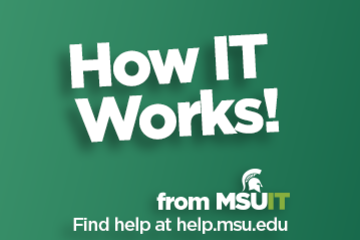
About University Hybrid Technology Classrooms
What are University Hybrid Technology Classrooms?
University hybrid technology classrooms are classrooms that are optimized for use in courses that have both online and in-person parts (hybrid courses). These classrooms are equipped with integrated, HD cameras that can pan, tilt, and zoom to meet the specific needs of each lecture.
Compatibility with Zoom is a top priority in the university hybrid technology classroom design. In addition to cameras, each classroom features echo-cancelling technology that enables students to ask and answer questions, whether they are physically in the room or over Zoom.
Training and Support
Training is available via one-on-one instruction, group demos, and through a variety of on-demand sources, as listed below.
Resources and Information
University Hybrid Technology Classroom Quick Reference
University Hybrid Technology Classroom - full manual
Demonstration of University Hybrid Technology Classroom Hybrid Tech Cart Video Demo from July 16, 2020
University Hybrid Technology Classroom - Frequently Asked Questions
About Zoom
Zoom is a videoconferencing application that allows students to participate in hybrid technology classrooms over the internet. It is the primary tool used across MSU for remote learning.
Whiteboard Application
A built-in whiteboard application is provided in Zoom and can be accessed by clicking “Share Screen” and selecting “Whiteboard.”
University hybrid technology classrooms have touch-enabled monitors allow instructors to draw on this digital whiteboard using a finger or stylus.
Zoom Training
The following video provides training for new users and instructions, including how to prepare Zoom for your course, share and present, use the whiteboard feature, and more: https://go.msu.edu/zoomtraining.
For immediate support by a classroom technology technician, please contact the IT Service Desk at (517) 432-6200.
The MSU IT Service Desk can also address all questions, concerns, and help set up training sessions.
University hybrid technology classrooms are classrooms that are optimized for use in courses that have both online and in-person parts (hybrid courses). These classrooms are equipped with integrated, HD cameras that can pan, tilt, and zoom to meet the specific needs of each lecture.
Compatibility with Zoom is a top priority in the university hybrid technology classroom design. In addition to cameras, each classroom features echo-cancelling technology that enables students to ask and answer questions, whether they are physically in the room or over Zoom.
Training and Support
Training is available via one-on-one instruction, group demos, and through a variety of on-demand sources, as listed below.
Resources and Information
University Hybrid Technology Classroom Quick Reference
University Hybrid Technology Classroom - full manual
Demonstration of University Hybrid Technology Classroom Hybrid Tech Cart Video Demo from July 16, 2020
University Hybrid Technology Classroom - Frequently Asked Questions
About Zoom
Zoom is a videoconferencing application that allows students to participate in hybrid technology classrooms over the internet. It is the primary tool used across MSU for remote learning.
Whiteboard Application
A built-in whiteboard application is provided in Zoom and can be accessed by clicking “Share Screen” and selecting “Whiteboard.”
University hybrid technology classrooms have touch-enabled monitors allow instructors to draw on this digital whiteboard using a finger or stylus.
Zoom Training
The following video provides training for new users and instructions, including how to prepare Zoom for your course, share and present, use the whiteboard feature, and more: https://go.msu.edu/zoomtraining.
For immediate support by a classroom technology technician, please contact the IT Service Desk at (517) 432-6200.
The MSU IT Service Desk can also address all questions, concerns, and help set up training sessions.
Authored by:
MSU Information Technology and MSU Hub for Innovation in ...
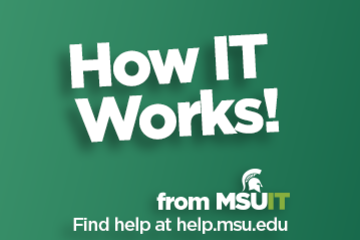
Posted on: New Technologies
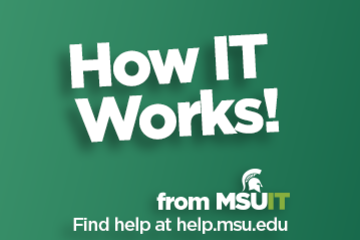
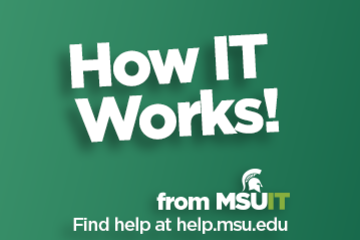
About University Hybrid Technology Classrooms
What are University Hybrid Technology Classrooms?
University ...
University ...
Authored by:
Monday, Aug 31, 2020
Posted on: #iteachmsu

PEDAGOGICAL DESIGN
How is online structure different from face-to-face?
A good starting point for thinking about building community in your online course is to begin by reflecting on the activities in your face-to-face course. The table above was developed in July 2020 by Dr. Rachel Barnard as a way to help illustrate how an online course might look different from a face-to-face course.
Face-to-face
Online
1st day of class: intro you and the course
D2L pages ("files") describing policies, norms for how often to log in to D2L, etc. with text and short "tour" videos
Student turns to neighbor to ask question
Student use the chat (if synchronous sessions), discussion board, email, and/or text a friend
Office hours: in your office
In a Zoom meeting room possibly with a "waiting room"
1:1 meetings about projects
1:1 Zoom meetings about a projects
Group workheet
Collaborative e-tools (Office365, Google Suite, etc.)
Class meeting: pre-reading --> small group discussion --> share out --> post-reflection
Social reading in perusall.com --> Small group discussion notes on google doc --> individual, written reflection submitted to D2L
Class meeting: iClickers for classroom polling
iClicker REEF (if sync sessions); or videos + short D2L quizzes (if async session)
Taking attendance by roll call
Taking attendance by zoom usage reports, iClicker Reef, zoom polling question, responding to a discussion board post.
Another similar resource to explore is a similar table from our colleagues at LSU: https://docs.google.com/document/d/15ZtTu2pmQRU_eC3gMccVhVwDR57PDs4uxlMB7Bs1os8/mobilebasic?pli=1
Please note some of the resources in this table are not supported at MSU. This table is available in a Google Doc, where it is being updated and you can contribute to it as well. This table takes the process a step further by identifying the synchronous and asynchronous ways to achieve your goal. For more on synchronous vs asynchronous learning experiences, go to the next article in this playlist.
Face-to-face
Online
1st day of class: intro you and the course
D2L pages ("files") describing policies, norms for how often to log in to D2L, etc. with text and short "tour" videos
Student turns to neighbor to ask question
Student use the chat (if synchronous sessions), discussion board, email, and/or text a friend
Office hours: in your office
In a Zoom meeting room possibly with a "waiting room"
1:1 meetings about projects
1:1 Zoom meetings about a projects
Group workheet
Collaborative e-tools (Office365, Google Suite, etc.)
Class meeting: pre-reading --> small group discussion --> share out --> post-reflection
Social reading in perusall.com --> Small group discussion notes on google doc --> individual, written reflection submitted to D2L
Class meeting: iClickers for classroom polling
iClicker REEF (if sync sessions); or videos + short D2L quizzes (if async session)
Taking attendance by roll call
Taking attendance by zoom usage reports, iClicker Reef, zoom polling question, responding to a discussion board post.
Another similar resource to explore is a similar table from our colleagues at LSU: https://docs.google.com/document/d/15ZtTu2pmQRU_eC3gMccVhVwDR57PDs4uxlMB7Bs1os8/mobilebasic?pli=1
Please note some of the resources in this table are not supported at MSU. This table is available in a Google Doc, where it is being updated and you can contribute to it as well. This table takes the process a step further by identifying the synchronous and asynchronous ways to achieve your goal. For more on synchronous vs asynchronous learning experiences, go to the next article in this playlist.
Authored by:
Dr. Rachel Barnard and Breana Yaklin

Posted on: #iteachmsu


How is online structure different from face-to-face?
A good starting point for thinking about building community in your...
Authored by:
PEDAGOGICAL DESIGN
Tuesday, Sep 1, 2020
Posted on: #iteachmsu

October's collaborative tools training opportunities
Check out the October training courses available at no cost to all MSU students, faculty, and staff. Visit SpartansLearn for more information and to register.
Featured Training of the Month
Spartan 365 – Overview
October 7, 9:30 a.m.
Have you ever wanted to work collaboratively in a document or simultaneously on any device? Spartan 365 makes this type of teamwork easy! Spartan 365 offers robust features and a secure environment. This one-hour course will give an overview of the main Microsoft 365 apps including Forms, OneDrive, OneNote, Outlook, SharePoint, and Teams.
What participants are saying...
“I liked that they not only told us what Spartan 365 can do, but also how to get the ball rolling and initiate requests for Teams/SharePoint/etc. I also really liked how interactive the training was via the Zoom annotate function!”
October Schedule
To register for the following virtual instructor-led training courses go to SpartansLearn.
Microsoft Teams – Getting Started
October 9, 1:00 p.m.
Teams is one of the best tools at MSU for effective communication and collaboration. Join us as we dive into the basics and share how to chat and host meetings with individuals, groups, and entire teams.
Microsoft Forms – Creating Forms and Surveys
October 11, 1:30 p.m.
Forms can help survey classmates, students, coworkers, or any group where feedback is needed. Learn how to create forms and surveys, format, branch, collect data, and share with others.
Outlook – Calendar Basics
October 15, 10:00 a.m.
Outlook is not just for emails! In this exciting course, learn how to streamline your workflow and schedule using the Outlook calendar. Set up an Out of Office email, share your calendar with colleagues, and schedule meetings with multiple people without breaking a sweat using the Scheduling Assistant and Polls tools. Outlook - Calendar Basics is anything but basic!
Zoom – Getting Started
October 17, 1:30 p.m.
Engage new audiences, elevate customer experiences, and get more done together with an all-in-one communication platform. Our trainers will help you explore how Zoom seamlessly brings together remote teams for work that goes wherever you do. This course will cover the basics of Zoom Meetings to include settings prior to a meeting, starting a meeting, and managing meetings.
OneDrive – Getting Started
October 23, 9:30 a.m.
Access, share, and collaborate on all your files from anywhere! This course will introduce the essential functions of OneDrive, the go-to app for storing data and synchronizing it across other Microsoft applications. Learn how to ensure that work is saved, backed up, and available wherever and whenever access is needed.
Microsoft Teams – Working with Teams
October 25, 11:00 a.m.
This hour-long course is valuable to individuals, teams, and departments looking for a centralized hub for communication, file sharing, and collaboration. Learn how to request a new team or join an existing team, manage channels and tabs, and manage the team’s members, settings, and analytics.
Zoom – Meetings
October 29, 1:00 p.m.
Unlock the full potential of Zoom and revolutionize your virtual meetings. Dive into the heart of collaboration as you learn to effortlessly orchestrate breakout rooms, harness the power of seamless recording and reporting, spice up engagement with advanced polls and quizzes, and discover the art of content sharing.
OneDrive – Working with OneDrive
October 31, 10:00 a.m.
Expanding on the basics of OneDrive, learn more about this great storage tool. Discover navigation strategies, explore the desktop app settings and options, manage accessibility of files and folders, and more.
Can’t attend a live course? Watch on-demand anytime at SpartansLearn.
Monthly office hours are available for those with questions about content shared in the courses. Find the schedule at SpartansLearn.
All participants are invited to share anonymous feedback about their course through our End of Course Survey. Your feedback is incredibly valuable to help shape and inform our future offerings. Congratulations, Tyler Donelson, our quarter 2 drawing winner for completing an End of Course Survey!
For any other questions about technology training, please contact train@msu.edu.
Featured Training of the Month
Spartan 365 – Overview
October 7, 9:30 a.m.
Have you ever wanted to work collaboratively in a document or simultaneously on any device? Spartan 365 makes this type of teamwork easy! Spartan 365 offers robust features and a secure environment. This one-hour course will give an overview of the main Microsoft 365 apps including Forms, OneDrive, OneNote, Outlook, SharePoint, and Teams.
What participants are saying...
“I liked that they not only told us what Spartan 365 can do, but also how to get the ball rolling and initiate requests for Teams/SharePoint/etc. I also really liked how interactive the training was via the Zoom annotate function!”
October Schedule
To register for the following virtual instructor-led training courses go to SpartansLearn.
Microsoft Teams – Getting Started
October 9, 1:00 p.m.
Teams is one of the best tools at MSU for effective communication and collaboration. Join us as we dive into the basics and share how to chat and host meetings with individuals, groups, and entire teams.
Microsoft Forms – Creating Forms and Surveys
October 11, 1:30 p.m.
Forms can help survey classmates, students, coworkers, or any group where feedback is needed. Learn how to create forms and surveys, format, branch, collect data, and share with others.
Outlook – Calendar Basics
October 15, 10:00 a.m.
Outlook is not just for emails! In this exciting course, learn how to streamline your workflow and schedule using the Outlook calendar. Set up an Out of Office email, share your calendar with colleagues, and schedule meetings with multiple people without breaking a sweat using the Scheduling Assistant and Polls tools. Outlook - Calendar Basics is anything but basic!
Zoom – Getting Started
October 17, 1:30 p.m.
Engage new audiences, elevate customer experiences, and get more done together with an all-in-one communication platform. Our trainers will help you explore how Zoom seamlessly brings together remote teams for work that goes wherever you do. This course will cover the basics of Zoom Meetings to include settings prior to a meeting, starting a meeting, and managing meetings.
OneDrive – Getting Started
October 23, 9:30 a.m.
Access, share, and collaborate on all your files from anywhere! This course will introduce the essential functions of OneDrive, the go-to app for storing data and synchronizing it across other Microsoft applications. Learn how to ensure that work is saved, backed up, and available wherever and whenever access is needed.
Microsoft Teams – Working with Teams
October 25, 11:00 a.m.
This hour-long course is valuable to individuals, teams, and departments looking for a centralized hub for communication, file sharing, and collaboration. Learn how to request a new team or join an existing team, manage channels and tabs, and manage the team’s members, settings, and analytics.
Zoom – Meetings
October 29, 1:00 p.m.
Unlock the full potential of Zoom and revolutionize your virtual meetings. Dive into the heart of collaboration as you learn to effortlessly orchestrate breakout rooms, harness the power of seamless recording and reporting, spice up engagement with advanced polls and quizzes, and discover the art of content sharing.
OneDrive – Working with OneDrive
October 31, 10:00 a.m.
Expanding on the basics of OneDrive, learn more about this great storage tool. Discover navigation strategies, explore the desktop app settings and options, manage accessibility of files and folders, and more.
Can’t attend a live course? Watch on-demand anytime at SpartansLearn.
Monthly office hours are available for those with questions about content shared in the courses. Find the schedule at SpartansLearn.
All participants are invited to share anonymous feedback about their course through our End of Course Survey. Your feedback is incredibly valuable to help shape and inform our future offerings. Congratulations, Tyler Donelson, our quarter 2 drawing winner for completing an End of Course Survey!
For any other questions about technology training, please contact train@msu.edu.
Posted by:
Caitlin Clover

Posted on: MSU Online & Remote Teaching

External Mic Recommendations
Free — About $25: Apple Earpods
Comes with almost all Apple products or can be purchased separately. They have a mic on them that sounds good enough for recording.
Can be purchased pretty much anywhere
Alternatively, there are plenty of other earbuds out there that have mics on them that would also work.
$25 — up to $100: Headset with microphone
There are a lot of these similar headsets out there, ranging from low level conferencing sets to higher level for gaming. All will work.
https://www.amazon.com/Logitech-Headset-H390-Noise-Cancelling/dp/B000UXZQ42/ref=sr_1_4?crid=3KGBNG4IC730A&keywords=headset+with+microphone&qid=1556806981&s=gateway&sprefix=headset%2Caps%2C156&sr=8-4
$60 (Amazon usually has sales for cheaper): Blue Yeti Snowball USB mic
Very good quality for the price, also extremely easy to use. This is what a lot of beginner podcasters start out with.
https://www.amazon.com/Blue-Snowball-Condenser-Microphone-Cardioid/dp/B014PYGTUQ/ref=sr_1_4?keywords=yeti+mic&qid=1556807132&s=gateway&sr=8-4
$120 (Amazon usually has sales): Blue Yeti USB Mic
Nicer model of the “Snowball” mic. Offers 4 different modes for recording, so you get some more flexibility.
https://www.amazon.com/Blue-Yeti-USB-Microphone-Blackout/dp/B00N1YPXW2/ref=sr_1_1_sspa?keywords=yeti+mic&qid=1556807132&s=gateway&sr=8-1-spons&psc=1
$160: Zoom Lavalier Mic
Wireless, hands free, records on a seperate micro USB so it doesn’t have to be plugged into the camera or recording device. Great for field recording, just turn it on and go.
https://www.amazon.com/Zoom-Digital-Multitrack-Recorder-F1-LP/dp/B0797DCMGM/ref=sr_1_3?gclid=EAIaIQobChMIveqpuOP14gIViMVkCh3zuAMmEAAYASAAEgIsaPD_BwE&hvadid=267901858467&hvdev=c&hvlocphy=9017204&hvnetw=g&hvpos=1t1&hvqmt=e&hvrand=6600372810427572528&hvtargid=kwd-438629427081&hydadcr=29176_10197713&keywords=zoom+lav+mic&qid=1560955394&s=gateway&sr=8-3
About $300: Rode Condenser mic package
If you really want to get something extremely high level, this is a good package that includes most everything you need, sans mic stand and XLR to USB converter.
https://www.amazon.com/Rode-Anniversary-Condenser-Microphone-Package/dp/B002QAUOKS/ref=sr_1_7?keywords=rode+mic&qid=1556807763&s=gateway&sr=8-7
Comes with almost all Apple products or can be purchased separately. They have a mic on them that sounds good enough for recording.
Can be purchased pretty much anywhere
Alternatively, there are plenty of other earbuds out there that have mics on them that would also work.
$25 — up to $100: Headset with microphone
There are a lot of these similar headsets out there, ranging from low level conferencing sets to higher level for gaming. All will work.
https://www.amazon.com/Logitech-Headset-H390-Noise-Cancelling/dp/B000UXZQ42/ref=sr_1_4?crid=3KGBNG4IC730A&keywords=headset+with+microphone&qid=1556806981&s=gateway&sprefix=headset%2Caps%2C156&sr=8-4
$60 (Amazon usually has sales for cheaper): Blue Yeti Snowball USB mic
Very good quality for the price, also extremely easy to use. This is what a lot of beginner podcasters start out with.
https://www.amazon.com/Blue-Snowball-Condenser-Microphone-Cardioid/dp/B014PYGTUQ/ref=sr_1_4?keywords=yeti+mic&qid=1556807132&s=gateway&sr=8-4
$120 (Amazon usually has sales): Blue Yeti USB Mic
Nicer model of the “Snowball” mic. Offers 4 different modes for recording, so you get some more flexibility.
https://www.amazon.com/Blue-Yeti-USB-Microphone-Blackout/dp/B00N1YPXW2/ref=sr_1_1_sspa?keywords=yeti+mic&qid=1556807132&s=gateway&sr=8-1-spons&psc=1
$160: Zoom Lavalier Mic
Wireless, hands free, records on a seperate micro USB so it doesn’t have to be plugged into the camera or recording device. Great for field recording, just turn it on and go.
https://www.amazon.com/Zoom-Digital-Multitrack-Recorder-F1-LP/dp/B0797DCMGM/ref=sr_1_3?gclid=EAIaIQobChMIveqpuOP14gIViMVkCh3zuAMmEAAYASAAEgIsaPD_BwE&hvadid=267901858467&hvdev=c&hvlocphy=9017204&hvnetw=g&hvpos=1t1&hvqmt=e&hvrand=6600372810427572528&hvtargid=kwd-438629427081&hydadcr=29176_10197713&keywords=zoom+lav+mic&qid=1560955394&s=gateway&sr=8-3
About $300: Rode Condenser mic package
If you really want to get something extremely high level, this is a good package that includes most everything you need, sans mic stand and XLR to USB converter.
https://www.amazon.com/Rode-Anniversary-Condenser-Microphone-Package/dp/B002QAUOKS/ref=sr_1_7?keywords=rode+mic&qid=1556807763&s=gateway&sr=8-7
Posted by:
Makena Neal
Posted on: #iteachmsu

ASSESSING LEARNING
Pros & Cons of Video Proctoring
Introduction
A Tale of Two Tests:
Imagine that you are a student and you have to take two tests for different classes.
Test 1: For this test, you will be given a typical multiple choice question exam. You can take the test home, fill it out, and give it back to your instructor the next day. The exam will determine your entire grade for the course, so the instructor tells you not to look at other materials.
Test 2: For this test you are asked to name the seven dwarfs of Snow White, but to do this, you have to install special software, show your id to prove your identity, document your environment to show you have no outside help, find a specific location for your computer that is level, quiet, and where you will not be interrupted. You will only have 2 minutes to answer this question, and this will determine 1% of your grade in this course.
From these examples, hopefully you can see that neither one makes sense in that there is a mismatch among factors such as the importance of the exam, its integrity, and burden placed on the learner.
To create better testing experiences than these examples, we hope that in this lesson, you will be able
to weigh multiple considerations to decide whether or not to have your digital assessment proctored and
to identify some approaches you might use to better prepare your students.
It should be noted from the onset, that no practical system of assessment prevents 100% of academic dishonesty. The goal for this document is to make recommendations that will help you to choose reasonable options for your context. As these will differ from course to course, you should explain to students what is allowed during exams with regards to collaboration and the use of information sources. It is not necessarily intuitive especially given new modalities of course delivery.
Be clear about the expectations of what students can and cannot do for exams based on the technology and pedagogy you are implementing.
Background information
At MSU, we have 3 main methods that faculty are using to increase the academic integrity of their multiple choice question (MCQ) exams:
using features that are built into D2L (without video proctoring) vs.
Click this link to see considerations for D2L Quiz settings
implementing Respondus Lockdown Browser and Monitor (video proctoring) or
Click here for a short overview video of Respondus
using Zoom and student’s iphones (video proctoring)
Click here for a panel discussion of Texas A&M faculty about how to use Zoom for proctoring
In making a determination of what to use, there are four main considerations that you might take into account before choosing an approach:
The anxiety induced by the testing environment you create
The importance of the exam
The technology available to students, and resources available to instructors
The privacy of your students
Test Anxiety
Increases in anxiety affect student performance on exams. At lower levels anxiety can increase student performance, but at higher levels it can impact both cognitive and academic performance. Anxiety can be caused by the actual exam and course content, but if we look at just the components of a test environment there are factors that can increase anxiety, they can include:
Finding and maintaining a quiet, uninterrupted space, with adequate internet bandwidth
Increased technology complexity needed to complete tasks
Being observed
Students feeling they must limit normal physical behaviors that might be seen as academically dishonest (e.g. looking off screen) when in reality it may be a behavior used for processing information or to reduce stress.
Allow students to take the test at times that they are able to find that best meets their lifestyle and context (e.g. after kids are put to bed or when there are not multiple people using the internet),
Offer students the opportunity to try out proctoring technology to make sure it works on their system and to familiarize them with the software interface, and
Work with students to accommodate their test taking behaviors and not jumping to conclusions about observed behaviors representing academic dishonest.
For more on this read
Kolski, Tammi, and Jennifer Weible. "Examining the relationship between student test anxiety and webcam based exam proctoring." Online Journal of Distance Learning Administration 21.3 (2018).
Exam Stakes
The test itself can generate anxiety, again at low levels increasing student preparedness for an exam, but at higher levels it can be demotivating as well impacting cognitive ability. As a test has higher stakes (i.e. becomes more important for the student as a gatekeeper to success either in the class or future career) the more likely you will see academic dishonesty.
Similarly, the more a test is not an authentic task to what is being trained, the more likely you will have academic dishonesty. For example, MCQ exams rarely match performance expectations in a job (i.e. you rarely take quizzes or MCQ exams to get hired or a raise, although exceptions to this exist). To improve authenticity of exams, please review the other section of this site: Approach 1: Assessment Options Beyond the Exam: High-impact Assessment Design.
Offer multiple lower stakes exams that are delivered in less stringent environments. It can reduce the stress and prepare students for larger stakes exams where proctoring might be used.
Technology and Resources Available
Technology available to students is one potential barrier to plans for using video proctors. Even though proctoring is free for faculty to implement, students may lack the needed equipment or environment. In a recent survey asking about students household environment,
43% said they did not have a quiet, safe space to study
And 7% said they lived in a different time zone than East Lansing.
In looking at students’ technology capabilities
14% lacked a reliable internet connection
6% lacked a reliable smartphone
11% lacked a webcam for their computer
All of these factors could impact a students’ ability to participate effectively in an online proctored exam. Click here to see the full report.
Have an alternative approach for your assessment delivery and
Use a practice exam and have students test their hardware, this can lower students anxiety of the technology and help you identify students who may need to take advantage of your alternate approach.
Privacy
There are many reasons for why students may not want to turn on their webcam to participate in classroom discussions. Some of those reasons may revolve around showing their home environments to others or giving over control of their computer's recording devices and some information to an entity not of their choosing.
These concerns may impact their ability and willingness to take exams. Even though the University is providing options for proctoring, you should consider whether or not the benefits outweigh a student's concern for privacy. Of our three methods, D2L quiz settings do not impact privacy, Respondus Monitor only reveals student environments to course staff but collects data on students, and Zoom proctoring does not collect student data but may reveal student environments to both course staff as well as other students.
The recordings that are captured by Respondus and/or Zoom are considered academic records and will need to handled according to FERPA requirements. Be transparent with students about who will see these recordings and how those records will be handled. Sample syllabus language and additional points can be found in the Overview of FERPA concerns link below.
Click here to see an overview of FERPA concerns with video recordings at MSU
Click here to see Respondus' data privacy policy
Technology Comparison
Approach
Description
Pros
Cons
D2L Quiz features
Use D2L settings such as limit number of questions per page, randomize questions/answers, use pool of questions, etc.
Can be done asynchronously.
Does not impact privacy.
Lower environment anxiety.
Hard to limit collaboration on exams or referencing outside material
Respondus Lockdown Browser and Monitor
Used in conjunction with D2L Quizzes the system uses students' webcams and video analytics to record student identities and "flag" potential cheating incidents.
Can be done asynchronously.
Does not reveal student environment to other students.
Automatically records student ID, environment, and flags potential incidents of academic dishonesty.
Higher environment anxiety
Some student data is collected by company.
You need review flagged videos and student ID which may increase time
Zoom Proctoring
Using Zoom on student phones or other devices, instructors and/or TAs will monitor a group of students. May be used in conjunction with a students computer.
Can be used with a myriad of software, not just D2L.
Students and faculty are familiar with the software.
No data collected on students.
Higher environment anxiety.
Students have to share their environment with others.
Requires students have both computer and cell phone or other device
Has to be done synchronously.
Weighing these concerns, what proctoring method will you choose? How can you prepare students to succeed on your assessments?
A Tale of Two Tests:
Imagine that you are a student and you have to take two tests for different classes.
Test 1: For this test, you will be given a typical multiple choice question exam. You can take the test home, fill it out, and give it back to your instructor the next day. The exam will determine your entire grade for the course, so the instructor tells you not to look at other materials.
Test 2: For this test you are asked to name the seven dwarfs of Snow White, but to do this, you have to install special software, show your id to prove your identity, document your environment to show you have no outside help, find a specific location for your computer that is level, quiet, and where you will not be interrupted. You will only have 2 minutes to answer this question, and this will determine 1% of your grade in this course.
From these examples, hopefully you can see that neither one makes sense in that there is a mismatch among factors such as the importance of the exam, its integrity, and burden placed on the learner.
To create better testing experiences than these examples, we hope that in this lesson, you will be able
to weigh multiple considerations to decide whether or not to have your digital assessment proctored and
to identify some approaches you might use to better prepare your students.
It should be noted from the onset, that no practical system of assessment prevents 100% of academic dishonesty. The goal for this document is to make recommendations that will help you to choose reasonable options for your context. As these will differ from course to course, you should explain to students what is allowed during exams with regards to collaboration and the use of information sources. It is not necessarily intuitive especially given new modalities of course delivery.
Be clear about the expectations of what students can and cannot do for exams based on the technology and pedagogy you are implementing.
Background information
At MSU, we have 3 main methods that faculty are using to increase the academic integrity of their multiple choice question (MCQ) exams:
using features that are built into D2L (without video proctoring) vs.
Click this link to see considerations for D2L Quiz settings
implementing Respondus Lockdown Browser and Monitor (video proctoring) or
Click here for a short overview video of Respondus
using Zoom and student’s iphones (video proctoring)
Click here for a panel discussion of Texas A&M faculty about how to use Zoom for proctoring
In making a determination of what to use, there are four main considerations that you might take into account before choosing an approach:
The anxiety induced by the testing environment you create
The importance of the exam
The technology available to students, and resources available to instructors
The privacy of your students
Test Anxiety
Increases in anxiety affect student performance on exams. At lower levels anxiety can increase student performance, but at higher levels it can impact both cognitive and academic performance. Anxiety can be caused by the actual exam and course content, but if we look at just the components of a test environment there are factors that can increase anxiety, they can include:
Finding and maintaining a quiet, uninterrupted space, with adequate internet bandwidth
Increased technology complexity needed to complete tasks
Being observed
Students feeling they must limit normal physical behaviors that might be seen as academically dishonest (e.g. looking off screen) when in reality it may be a behavior used for processing information or to reduce stress.
Allow students to take the test at times that they are able to find that best meets their lifestyle and context (e.g. after kids are put to bed or when there are not multiple people using the internet),
Offer students the opportunity to try out proctoring technology to make sure it works on their system and to familiarize them with the software interface, and
Work with students to accommodate their test taking behaviors and not jumping to conclusions about observed behaviors representing academic dishonest.
For more on this read
Kolski, Tammi, and Jennifer Weible. "Examining the relationship between student test anxiety and webcam based exam proctoring." Online Journal of Distance Learning Administration 21.3 (2018).
Exam Stakes
The test itself can generate anxiety, again at low levels increasing student preparedness for an exam, but at higher levels it can be demotivating as well impacting cognitive ability. As a test has higher stakes (i.e. becomes more important for the student as a gatekeeper to success either in the class or future career) the more likely you will see academic dishonesty.
Similarly, the more a test is not an authentic task to what is being trained, the more likely you will have academic dishonesty. For example, MCQ exams rarely match performance expectations in a job (i.e. you rarely take quizzes or MCQ exams to get hired or a raise, although exceptions to this exist). To improve authenticity of exams, please review the other section of this site: Approach 1: Assessment Options Beyond the Exam: High-impact Assessment Design.
Offer multiple lower stakes exams that are delivered in less stringent environments. It can reduce the stress and prepare students for larger stakes exams where proctoring might be used.
Technology and Resources Available
Technology available to students is one potential barrier to plans for using video proctors. Even though proctoring is free for faculty to implement, students may lack the needed equipment or environment. In a recent survey asking about students household environment,
43% said they did not have a quiet, safe space to study
And 7% said they lived in a different time zone than East Lansing.
In looking at students’ technology capabilities
14% lacked a reliable internet connection
6% lacked a reliable smartphone
11% lacked a webcam for their computer
All of these factors could impact a students’ ability to participate effectively in an online proctored exam. Click here to see the full report.
Have an alternative approach for your assessment delivery and
Use a practice exam and have students test their hardware, this can lower students anxiety of the technology and help you identify students who may need to take advantage of your alternate approach.
Privacy
There are many reasons for why students may not want to turn on their webcam to participate in classroom discussions. Some of those reasons may revolve around showing their home environments to others or giving over control of their computer's recording devices and some information to an entity not of their choosing.
These concerns may impact their ability and willingness to take exams. Even though the University is providing options for proctoring, you should consider whether or not the benefits outweigh a student's concern for privacy. Of our three methods, D2L quiz settings do not impact privacy, Respondus Monitor only reveals student environments to course staff but collects data on students, and Zoom proctoring does not collect student data but may reveal student environments to both course staff as well as other students.
The recordings that are captured by Respondus and/or Zoom are considered academic records and will need to handled according to FERPA requirements. Be transparent with students about who will see these recordings and how those records will be handled. Sample syllabus language and additional points can be found in the Overview of FERPA concerns link below.
Click here to see an overview of FERPA concerns with video recordings at MSU
Click here to see Respondus' data privacy policy
Technology Comparison
Approach
Description
Pros
Cons
D2L Quiz features
Use D2L settings such as limit number of questions per page, randomize questions/answers, use pool of questions, etc.
Can be done asynchronously.
Does not impact privacy.
Lower environment anxiety.
Hard to limit collaboration on exams or referencing outside material
Respondus Lockdown Browser and Monitor
Used in conjunction with D2L Quizzes the system uses students' webcams and video analytics to record student identities and "flag" potential cheating incidents.
Can be done asynchronously.
Does not reveal student environment to other students.
Automatically records student ID, environment, and flags potential incidents of academic dishonesty.
Higher environment anxiety
Some student data is collected by company.
You need review flagged videos and student ID which may increase time
Zoom Proctoring
Using Zoom on student phones or other devices, instructors and/or TAs will monitor a group of students. May be used in conjunction with a students computer.
Can be used with a myriad of software, not just D2L.
Students and faculty are familiar with the software.
No data collected on students.
Higher environment anxiety.
Students have to share their environment with others.
Requires students have both computer and cell phone or other device
Has to be done synchronously.
Weighing these concerns, what proctoring method will you choose? How can you prepare students to succeed on your assessments?
Authored by:
Casey Henley

Posted on: #iteachmsu


Pros & Cons of Video Proctoring
Introduction
A Tale of Two Tests:
Imagine that you are a student an...
A Tale of Two Tests:
Imagine that you are a student an...
Authored by:
ASSESSING LEARNING
Thursday, Nov 5, 2020
Posted on: #iteachmsu

MSU Libraries Fall 2021 Workshops
You can find a full list of all workshops from the MSU Libraries here. SeptemberStable Links Workshop (Online)September 7, 2021, 10am -12pm
This workshop will take place on ZOOM, and registered attendees will receive an email the day before the scheduled workshop containing the meeting ID and password. Questions can be emailed to leekrist@msu.edu.
Although many understand the value of sharing online library resources such as e-journal articles, e-book chapters, or streaming media in D2L or other course-related materials, the process for doing so is not intuitive or transparent. To complicate matters, copyright compliance and licensing agreements require the use of appropriate stable links for integration of proprietary content in a course. This Stable Links for Electronic Resources workshop will guide participants through the process of integrating journal articles, e-book chapters, or streaming media into their course(s). Instructions for creating stable links in various platforms will be provided and participants will gain hands-on experience in successfully integrating stable links into D2L and other course-related materials.
Stable Links Workshop (Online)September 15, 2021, 1pm-3pm
This workshop will take place on ZOOM, and registered attendees will receive an email the day before the scheduled workshop containing the meeting ID and password. Questions can be emailed to leekrist@msu.edu.
Although many understand the value of sharing online library resources such as e-journal articles, e-book chapters, or streaming media in D2L or other course-related materials, the process for doing so is not intuitive or transparent. To complicate matters, copyright compliance and licensing agreements require the use of appropriate stable links for integration of proprietary content in a course. This Stable Links for Electronic Resources workshop will guide participants through the process of integrating journal articles, e-book chapters, or streaming media into their course(s). Instructions for creating stable links in various platforms will be provided and participants will gain hands-on experience in successfully integrating stable links into D2L and other course-related materials.EndNote and EndNote OnlineSeptember 21, 2021, 11am-1pm
A virtual version of our basic introduction to EndNote and EndNote Online. Learn how to:
* Import references from MSU's online catalog and article databases
* Format citations and bibliographies in a Word document
* Use EndNote Online to create groups and share references with other users
This workshop will be held over Zoom. After registering, attendees will receive a confirmation email with the workshop URL and password, and a reminder email the day before.
**It is recommended that you install the EndNote software prior to the workshop. For more information, visit http://libguides.lib.msu.edu/endnote or contact us at endnote@lib.msu.edu.Learn QGIS: Making a Color Shaded Map in QGIS (in person and online)September 22, 2021, 4pm-5pm
Learn the basics of QGIS, the free open source geospatial software—this workshop will demonstrate how to make a choropleth (color shaded) map and place graduated symbols representing data on it, load shape-files and .csv table files into QGIS, join data to spatial information and edit features.
This workshop will be held in person at the Digital Scholarship Lab computer lab (on the 2nd floor of the west wing of the library) and online via Zoom.OctoberEndNote Q&A SessionOctober 7 2021, 9am-11am
Have questions about using EndNote? Join one of our instructors for a virtual office hours-style session to get answers on how to do specific tasks using EndNote or EndNote Online.
*Note: this will not be an introduction to using EndNote. Please visit https://libguides.lib.msu.edu/endnote for available training opportunities.
This workshop will be held over Zoom. After registering, attendees will receive a confirmation email with the workshop URL and password, and a reminder email the day before.EndNote and EndNote OnlineOctober 18, 2021, 1pm-3pm
A basic introduction to EndNote and EndNote Online. Learn how to:
* Import references from MSU's online catalog and article databases
* Format citations and bibliographies in a Word document
* Use EndNote Online to create groups and share references with other users
For more information about this popular program, visit http://libguides.lib.msu.edu/endnote
*Previous experience searching article databases available from the MSU Libraries is highly recommended.
For more information, please contact us at endnote@lib.msu.edu.NovemberMSU GIS Research and Teaching Meet UpNovember 5, 2021, 2pm-4pmVisit with other MSU community members who are using GIS in their teaching, research and other work. We will be discussing any issues, projects and topics that community members want to bring to the meet up. Questions about new GIS products, GIS method questions, and strategies for teaching GIS are all possible topics of conversation. The goal of this event is to break through the usual disciplinary and departmental boundaries to have a lively conversation about GIS at MSU. EndNote Q&A SessionNovember 12, 2021, 1pm-2pm
Have questions about using EndNote? Join one of our instructors for a virtual office hours-style session to get answers on how to do specific tasks using EndNote or EndNote Online.
*Note: this will not be an introduction to using EndNote. Please visit https://libguides.lib.msu.edu/endnote for available training opportunities.
This workshop will be held over Zoom. After registering, attendees will receive a confirmation email with the workshop URL and password, and a reminder email the day before.
This workshop will take place on ZOOM, and registered attendees will receive an email the day before the scheduled workshop containing the meeting ID and password. Questions can be emailed to leekrist@msu.edu.
Although many understand the value of sharing online library resources such as e-journal articles, e-book chapters, or streaming media in D2L or other course-related materials, the process for doing so is not intuitive or transparent. To complicate matters, copyright compliance and licensing agreements require the use of appropriate stable links for integration of proprietary content in a course. This Stable Links for Electronic Resources workshop will guide participants through the process of integrating journal articles, e-book chapters, or streaming media into their course(s). Instructions for creating stable links in various platforms will be provided and participants will gain hands-on experience in successfully integrating stable links into D2L and other course-related materials.
Stable Links Workshop (Online)September 15, 2021, 1pm-3pm
This workshop will take place on ZOOM, and registered attendees will receive an email the day before the scheduled workshop containing the meeting ID and password. Questions can be emailed to leekrist@msu.edu.
Although many understand the value of sharing online library resources such as e-journal articles, e-book chapters, or streaming media in D2L or other course-related materials, the process for doing so is not intuitive or transparent. To complicate matters, copyright compliance and licensing agreements require the use of appropriate stable links for integration of proprietary content in a course. This Stable Links for Electronic Resources workshop will guide participants through the process of integrating journal articles, e-book chapters, or streaming media into their course(s). Instructions for creating stable links in various platforms will be provided and participants will gain hands-on experience in successfully integrating stable links into D2L and other course-related materials.EndNote and EndNote OnlineSeptember 21, 2021, 11am-1pm
A virtual version of our basic introduction to EndNote and EndNote Online. Learn how to:
* Import references from MSU's online catalog and article databases
* Format citations and bibliographies in a Word document
* Use EndNote Online to create groups and share references with other users
This workshop will be held over Zoom. After registering, attendees will receive a confirmation email with the workshop URL and password, and a reminder email the day before.
**It is recommended that you install the EndNote software prior to the workshop. For more information, visit http://libguides.lib.msu.edu/endnote or contact us at endnote@lib.msu.edu.Learn QGIS: Making a Color Shaded Map in QGIS (in person and online)September 22, 2021, 4pm-5pm
Learn the basics of QGIS, the free open source geospatial software—this workshop will demonstrate how to make a choropleth (color shaded) map and place graduated symbols representing data on it, load shape-files and .csv table files into QGIS, join data to spatial information and edit features.
This workshop will be held in person at the Digital Scholarship Lab computer lab (on the 2nd floor of the west wing of the library) and online via Zoom.OctoberEndNote Q&A SessionOctober 7 2021, 9am-11am
Have questions about using EndNote? Join one of our instructors for a virtual office hours-style session to get answers on how to do specific tasks using EndNote or EndNote Online.
*Note: this will not be an introduction to using EndNote. Please visit https://libguides.lib.msu.edu/endnote for available training opportunities.
This workshop will be held over Zoom. After registering, attendees will receive a confirmation email with the workshop URL and password, and a reminder email the day before.EndNote and EndNote OnlineOctober 18, 2021, 1pm-3pm
A basic introduction to EndNote and EndNote Online. Learn how to:
* Import references from MSU's online catalog and article databases
* Format citations and bibliographies in a Word document
* Use EndNote Online to create groups and share references with other users
For more information about this popular program, visit http://libguides.lib.msu.edu/endnote
*Previous experience searching article databases available from the MSU Libraries is highly recommended.
For more information, please contact us at endnote@lib.msu.edu.NovemberMSU GIS Research and Teaching Meet UpNovember 5, 2021, 2pm-4pmVisit with other MSU community members who are using GIS in their teaching, research and other work. We will be discussing any issues, projects and topics that community members want to bring to the meet up. Questions about new GIS products, GIS method questions, and strategies for teaching GIS are all possible topics of conversation. The goal of this event is to break through the usual disciplinary and departmental boundaries to have a lively conversation about GIS at MSU. EndNote Q&A SessionNovember 12, 2021, 1pm-2pm
Have questions about using EndNote? Join one of our instructors for a virtual office hours-style session to get answers on how to do specific tasks using EndNote or EndNote Online.
*Note: this will not be an introduction to using EndNote. Please visit https://libguides.lib.msu.edu/endnote for available training opportunities.
This workshop will be held over Zoom. After registering, attendees will receive a confirmation email with the workshop URL and password, and a reminder email the day before.
Posted by:
Jessica Shira Sender
Posted on: #iteachmsu

MSU Libraries Fall 2021 Workshops
You can find a full list of all workshops from the MSU Libraries he...
Posted by:
Tuesday, Aug 24, 2021
