We found 147 results that contain "zoom"
Posted on: #iteachmsu

PEDAGOGICAL DESIGN
Creating Educational Videos
Educational Videos: Best Practices
This document uses learning theory and research to suggest best practices in creating educational videos.
Audio
Don’t read out loud. If you want to create a script, do it. Read it a few times. Put it away and try and speak as naturally as possible when you record. You won’t (and shouldn’t) stick to the script word for word while recording, but it should help you sound articulate without reading from a script.
Don’t speak too slowly. Research shows that speaking slowly results in learners thinking the speaker is less credible and having less interest in the materials. Speaking slower does not increase retention (Simonds, Meyer, Quinlan & Hunt, 2006).
Keep language informal. Speak in a conversational way, avoiding jargon, technical terms, and “academic-speak.” Put concepts in your own words. Use first and second person (I, you) to create a personal connection. This is referred to as the personalization principle in multimedia learning theory (Mayer, 2009).
Visuals
Change visuals often. If you are recording a screen-share of Power Point, use more slides and change the slides more frequently, spending less time on each slide. Visuals (photos, images, and diagrams) are better than words.
Omit needless words. On PowerPoint, that is. Use more images than words because people learn better when they hear the words and see images. This is referred to as the redundancy principle in multimedia learning theory (Mayer, 2009).
Include your face? Maybe! This could help create a connection with learners and help you retain viewer attention by letting you switch between a visual and an image of the speaker. Research shows students may prefer seeing your face, but it doesn’t necessarily help them learn (Kizilcec, Bailenson, & Gomez, 2015).
Recording via Zoom? Select options to record both the active speaker and the shared window (Power Point) so that you can edit the video in a way that includes both. You can do this in Zoom Settings by using Zoom Cloud Recording and selecting to “Record active speaker, gallery view, and shared screen separately.”
Informal settings are fine! High quality production backgrounds don’t engage learners more. Relax and find that balance of professional yet personal (Guo, Kim, Rubin, 2014).
Use tablet drawing. Learners are more engaged by Khan-style videos that show “live” drawing than by static images (Guo, Kim, Rubin, 2014). If you have the tools to do this, great! If not, consider using annotation tools in Power Point.
Content Considerations
Leave off speaker intros and objectives. This type of material can be presented in the description or in the materials preceding the videos. Jump straight into the content. This helps you keep videos short.
Keep it short. Research with MOOCs suggests 6 minutes or less is optimal (Guo, Kim, Rubin, 2014). In addition, it is harder for learners to use a longer video to review specific content. Keeping videos under 6 minutes isn’t a hard rule, since context matters, but shorter usually is better.
Hosting Considerations
Provide background information. Introduce the topic, the speaker, and tell the learner how long the video will be in the video description or in the material preceding the video.
Provide a take-away for more technical content. An example would be a fact sheet or a fillable PDF form with a note-taking outline that learners can fill out while watching and then download and save.
Consider interactive videos. Camtasia lets you add simple interactions to your videos to keep your viewers engaged. MediaSpace allows for interactions as well.
Before, During, After
Frame videos with a task before, during, and after. If you are hosting the video in an online course, have your viewers do something related to the topic before watching it to activate their background knowledge and build schema. Give them a task to do while watching the video, and then give them a task after to check their comprehension or to relate the content to their life experiences. Some basic examples are below.
Before
During
After
Discuss a question about the topic in a forum
Listen to answer specific question(s)
Transform the material into another form (perhaps write a summary)
Reflect on the topic by considering a question
Take notes
Answer comprehension questions
Read related content
Complete a partially filled-out outline
Discuss the topic in a forum
Take a poll related to the topic and notice how your peers answered
Fill in a chart or graphic organizer relating to the content
Share an experience from your life that relates to the material
Learn related vocabulary
Write down one thing you heard that is new and one thing you heard that you already knew
Apply what you have learned by responding to a posted scenario
Final Thought: Not everything needs to be a video.
Not everyone likes video. Presenting materials in different ways and including variety is important. Some material is better read, or presented as a job aid, a table, or a visual. In addition, making a change to a produced video is much more difficult than updating text. Be strategic in choosing how to deliver information.
References
Guo, P. J., Kim, J., & Rubin, R. (2014). How video production affects student engagement: An empirical study of MOOC videos. L@S 2014 - Proceedings of the 1st ACM Conference on Learning at Scale, 41–50. https://doi.org/10.1145/2556325.2566239
Kizilcec, R. F., Bailenson, J. N., & Gomez, C. J. (2015). The Instructor’s Face in Video Instruction: Evidence From Two Large-Scale Field Studies. Journal of Educational Psychology, 107(3), 724–739.
Mayer, R. E. (2009). Multimedia learning (2nd ed.). Cambridge, England: Cambridge University Press.
Simonds, B. K., Meyer, K. R., Quinlan, M. M., & Hunt, S. K. (2006). Effects of instructor speech rate on student affective learning, recall, and perceptions of nonverbal immediacy, credibility, and clarity. Communication Research Reports, 23(3), 187–197. https://doi.org/10.1080/08824090600796401
This document uses learning theory and research to suggest best practices in creating educational videos.
Audio
Don’t read out loud. If you want to create a script, do it. Read it a few times. Put it away and try and speak as naturally as possible when you record. You won’t (and shouldn’t) stick to the script word for word while recording, but it should help you sound articulate without reading from a script.
Don’t speak too slowly. Research shows that speaking slowly results in learners thinking the speaker is less credible and having less interest in the materials. Speaking slower does not increase retention (Simonds, Meyer, Quinlan & Hunt, 2006).
Keep language informal. Speak in a conversational way, avoiding jargon, technical terms, and “academic-speak.” Put concepts in your own words. Use first and second person (I, you) to create a personal connection. This is referred to as the personalization principle in multimedia learning theory (Mayer, 2009).
Visuals
Change visuals often. If you are recording a screen-share of Power Point, use more slides and change the slides more frequently, spending less time on each slide. Visuals (photos, images, and diagrams) are better than words.
Omit needless words. On PowerPoint, that is. Use more images than words because people learn better when they hear the words and see images. This is referred to as the redundancy principle in multimedia learning theory (Mayer, 2009).
Include your face? Maybe! This could help create a connection with learners and help you retain viewer attention by letting you switch between a visual and an image of the speaker. Research shows students may prefer seeing your face, but it doesn’t necessarily help them learn (Kizilcec, Bailenson, & Gomez, 2015).
Recording via Zoom? Select options to record both the active speaker and the shared window (Power Point) so that you can edit the video in a way that includes both. You can do this in Zoom Settings by using Zoom Cloud Recording and selecting to “Record active speaker, gallery view, and shared screen separately.”
Informal settings are fine! High quality production backgrounds don’t engage learners more. Relax and find that balance of professional yet personal (Guo, Kim, Rubin, 2014).
Use tablet drawing. Learners are more engaged by Khan-style videos that show “live” drawing than by static images (Guo, Kim, Rubin, 2014). If you have the tools to do this, great! If not, consider using annotation tools in Power Point.
Content Considerations
Leave off speaker intros and objectives. This type of material can be presented in the description or in the materials preceding the videos. Jump straight into the content. This helps you keep videos short.
Keep it short. Research with MOOCs suggests 6 minutes or less is optimal (Guo, Kim, Rubin, 2014). In addition, it is harder for learners to use a longer video to review specific content. Keeping videos under 6 minutes isn’t a hard rule, since context matters, but shorter usually is better.
Hosting Considerations
Provide background information. Introduce the topic, the speaker, and tell the learner how long the video will be in the video description or in the material preceding the video.
Provide a take-away for more technical content. An example would be a fact sheet or a fillable PDF form with a note-taking outline that learners can fill out while watching and then download and save.
Consider interactive videos. Camtasia lets you add simple interactions to your videos to keep your viewers engaged. MediaSpace allows for interactions as well.
Before, During, After
Frame videos with a task before, during, and after. If you are hosting the video in an online course, have your viewers do something related to the topic before watching it to activate their background knowledge and build schema. Give them a task to do while watching the video, and then give them a task after to check their comprehension or to relate the content to their life experiences. Some basic examples are below.
Before
During
After
Discuss a question about the topic in a forum
Listen to answer specific question(s)
Transform the material into another form (perhaps write a summary)
Reflect on the topic by considering a question
Take notes
Answer comprehension questions
Read related content
Complete a partially filled-out outline
Discuss the topic in a forum
Take a poll related to the topic and notice how your peers answered
Fill in a chart or graphic organizer relating to the content
Share an experience from your life that relates to the material
Learn related vocabulary
Write down one thing you heard that is new and one thing you heard that you already knew
Apply what you have learned by responding to a posted scenario
Final Thought: Not everything needs to be a video.
Not everyone likes video. Presenting materials in different ways and including variety is important. Some material is better read, or presented as a job aid, a table, or a visual. In addition, making a change to a produced video is much more difficult than updating text. Be strategic in choosing how to deliver information.
References
Guo, P. J., Kim, J., & Rubin, R. (2014). How video production affects student engagement: An empirical study of MOOC videos. L@S 2014 - Proceedings of the 1st ACM Conference on Learning at Scale, 41–50. https://doi.org/10.1145/2556325.2566239
Kizilcec, R. F., Bailenson, J. N., & Gomez, C. J. (2015). The Instructor’s Face in Video Instruction: Evidence From Two Large-Scale Field Studies. Journal of Educational Psychology, 107(3), 724–739.
Mayer, R. E. (2009). Multimedia learning (2nd ed.). Cambridge, England: Cambridge University Press.
Simonds, B. K., Meyer, K. R., Quinlan, M. M., & Hunt, S. K. (2006). Effects of instructor speech rate on student affective learning, recall, and perceptions of nonverbal immediacy, credibility, and clarity. Communication Research Reports, 23(3), 187–197. https://doi.org/10.1080/08824090600796401
Authored by:
Anne Baker

Posted on: #iteachmsu


Creating Educational Videos
Educational Videos: Best Practices
This document uses learning theo...
This document uses learning theo...
Authored by:
PEDAGOGICAL DESIGN
Monday, May 9, 2022
Posted on: MSU Online & Remote Teaching

PEDAGOGICAL DESIGN
Remote lectures quick guide
Click on the image above to access a PDF file of the Quick GuideRemote Lectures
This quick guide provides an introduction to lecturing as you move to remote teaching. It outlines key steps to Plan, Modify, and Implement when making this move to optimize student learning. As with any steps you take in moving to remote teaching, it’s important to anchor your decisions in course learning objectives and to be transparent, flexible, and generous with students.
Plan
Remote lecturing can work as an alternative to delivering lectures in large, lecture-driven courses. Lectures can be created and offered using a combination of Office 365 (PowerPoint), Zoom, MediaSpace, and D2L. Planning for remote teaching involves creating a workflow for transitioning your course and setting up and utilizing the necessary technology for recording your remote lecture to then share with students.
Modify
When modifying lectures for remote learning, you’ll use Office 365 (PowerPoint), Zoom, MediaSpace, and D2L to approximate the in-class lecture experience. These modifications involve scheduling your lecture as a Zoom Webinar, communicating with students about this scheduled webinar, and then creating a “Virtual Classroom” module in D2L to hold your lecture.
Schedule Your Lecture as a Zoom Webinar that automatically records
Navigate to http://zoom.msu.edu and click the Login button
Click the Webinar tab, on the left-navigation
Click the Schedule Webinar button
Complete the Schedule a Webinar page with the following settings:
Topic: Enter course your name
Description: This is the dedicated location for virtual classroom
Recurring Webinar: Check
Recurrence: No fixed time
Registration: Uncheck
Webinar options:
Q&A: Check
Enable Practice Session: Check
Record webinar automatically on local computer: Check
Click on the Schedule button
Click in the Link to Join the Webinar field to copy link to clipboard
Let students know about your lecture
Post invitation or link to D2L Announcement
Email classlist a copy of the invitation in D2L
3. Create a dedicated Virtual Classroom module
Create a dedicated Virtual Classroom module
Add a module in your D2L course to serve as a dedicated “Virtual Classroom.” This module will contain the link for the dedicated Zoom session
Click the Upload /Create drop-down menu
Select Create a Link
Complete the New Link window
Title: Enter Link Name
URL: Paste Zoom link from your clipboard
Open as External Resource: Check
Implement
When it’s time for your lecture, you’ll run your slideshow/presentation as you would with an in-person lecture. This time, though, you’ll share your presentation screen in the Zoom Webinar that you set up, record your screen, and then upload that recording to Kaltura MediaSpace to then share with your students later.
Run Slideshow/Presentation
Open your PowerPoint Presentation
Click on the Slide Show tab, from the Ribbon bar
Click on the From Beginning icon
Tip: Running your presentation before beginning your Zoom session will make the presentation immediately available from the Share screen.
Start Webinar
Navigate to http://zoom.msu.edu and click the Login button
Click the Webinar tab, on the left navigation
Locate your previously scheduled webinar and press the Start button to initiate the session
Click the Share icon and select Screen. This will ensure everything on your screen is visible during the broadcast
Tip: If you have dual monitors you will need to decide which screen will broadcast your presentation.
Stop Webinar/ Render Video
The session will record automatically. When you are done simply press the Stop button
The recording will begin rendering after you press the End Meeting > End Meeting for All button
Tip: Render time is proportional to length of session. Please expect to take 3-5 minutes to render your lecture.
Upload Video
Log into MediaSpace: https://mediaspace.msu.edu/
Click on the Add New button
Choose a file to upload
Navigate to: \\Documents\ Zoom\[Session Name + TimeStamp]\zoom_0.mp4
Double click on the file to upload to MediaSpace
As it is uploading, scroll lower on the page, enter a name for the video, and click the Unlisted option and hit Save
Share link with students
Click on the Go to media link at the bottom of the page
Under the video there is a tab called Share, click on it
Copy the link it gives you to the Media Page and post that in D2L
In your D2L course, click on the Content tab
Click on the “Add a module…” field located in the left-navigation
Type Recorded Lectures and press enter
In the module, click the Upload/create button and choose the Create a link option
Paste the link you copied from MediaSpace
Complete the New Link window
Title: Enter Link Name
URL: Paste Zoom link from your clipboard
Open as External Resource: Check
Additional Help
For additional help and support, please check out the other remote teaching articles on iteahc.msu.edu or contact the MSU IT Service Desk at local (517) 432-6200 or toll free (844) 678-6200.
Attribution 4.0 International (CC BY 4.0)
This quick guide provides an introduction to lecturing as you move to remote teaching. It outlines key steps to Plan, Modify, and Implement when making this move to optimize student learning. As with any steps you take in moving to remote teaching, it’s important to anchor your decisions in course learning objectives and to be transparent, flexible, and generous with students.
Plan
Remote lecturing can work as an alternative to delivering lectures in large, lecture-driven courses. Lectures can be created and offered using a combination of Office 365 (PowerPoint), Zoom, MediaSpace, and D2L. Planning for remote teaching involves creating a workflow for transitioning your course and setting up and utilizing the necessary technology for recording your remote lecture to then share with students.
Modify
When modifying lectures for remote learning, you’ll use Office 365 (PowerPoint), Zoom, MediaSpace, and D2L to approximate the in-class lecture experience. These modifications involve scheduling your lecture as a Zoom Webinar, communicating with students about this scheduled webinar, and then creating a “Virtual Classroom” module in D2L to hold your lecture.
Schedule Your Lecture as a Zoom Webinar that automatically records
Navigate to http://zoom.msu.edu and click the Login button
Click the Webinar tab, on the left-navigation
Click the Schedule Webinar button
Complete the Schedule a Webinar page with the following settings:
Topic: Enter course your name
Description: This is the dedicated location for virtual classroom
Recurring Webinar: Check
Recurrence: No fixed time
Registration: Uncheck
Webinar options:
Q&A: Check
Enable Practice Session: Check
Record webinar automatically on local computer: Check
Click on the Schedule button
Click in the Link to Join the Webinar field to copy link to clipboard
Let students know about your lecture
Post invitation or link to D2L Announcement
Email classlist a copy of the invitation in D2L
3. Create a dedicated Virtual Classroom module
Create a dedicated Virtual Classroom module
Add a module in your D2L course to serve as a dedicated “Virtual Classroom.” This module will contain the link for the dedicated Zoom session
Click the Upload /Create drop-down menu
Select Create a Link
Complete the New Link window
Title: Enter Link Name
URL: Paste Zoom link from your clipboard
Open as External Resource: Check
Implement
When it’s time for your lecture, you’ll run your slideshow/presentation as you would with an in-person lecture. This time, though, you’ll share your presentation screen in the Zoom Webinar that you set up, record your screen, and then upload that recording to Kaltura MediaSpace to then share with your students later.
Run Slideshow/Presentation
Open your PowerPoint Presentation
Click on the Slide Show tab, from the Ribbon bar
Click on the From Beginning icon
Tip: Running your presentation before beginning your Zoom session will make the presentation immediately available from the Share screen.
Start Webinar
Navigate to http://zoom.msu.edu and click the Login button
Click the Webinar tab, on the left navigation
Locate your previously scheduled webinar and press the Start button to initiate the session
Click the Share icon and select Screen. This will ensure everything on your screen is visible during the broadcast
Tip: If you have dual monitors you will need to decide which screen will broadcast your presentation.
Stop Webinar/ Render Video
The session will record automatically. When you are done simply press the Stop button
The recording will begin rendering after you press the End Meeting > End Meeting for All button
Tip: Render time is proportional to length of session. Please expect to take 3-5 minutes to render your lecture.
Upload Video
Log into MediaSpace: https://mediaspace.msu.edu/
Click on the Add New button
Choose a file to upload
Navigate to: \\Documents\ Zoom\[Session Name + TimeStamp]\zoom_0.mp4
Double click on the file to upload to MediaSpace
As it is uploading, scroll lower on the page, enter a name for the video, and click the Unlisted option and hit Save
Share link with students
Click on the Go to media link at the bottom of the page
Under the video there is a tab called Share, click on it
Copy the link it gives you to the Media Page and post that in D2L
In your D2L course, click on the Content tab
Click on the “Add a module…” field located in the left-navigation
Type Recorded Lectures and press enter
In the module, click the Upload/create button and choose the Create a link option
Paste the link you copied from MediaSpace
Complete the New Link window
Title: Enter Link Name
URL: Paste Zoom link from your clipboard
Open as External Resource: Check
Additional Help
For additional help and support, please check out the other remote teaching articles on iteahc.msu.edu or contact the MSU IT Service Desk at local (517) 432-6200 or toll free (844) 678-6200.
Attribution 4.0 International (CC BY 4.0)
Authored by:
4.0 International (CC by 4.0)
Posted on: MSU Online & Remote Teaching

Remote lectures quick guide
Click on the image above to access a PDF file of the Quick GuideRem...
Authored by:
PEDAGOGICAL DESIGN
Monday, Oct 18, 2021
Posted on: #iteachmsu

FAQ - University Hybrid Classroom Technology
Q: What is a Hybrid Classroom?
A: Hybrid classrooms are specific classrooms located throughout campus that are optimized for simultaneous in-person and online instruction. These classrooms are equipped with integrated, HD cameras that can pan, tilt, and zoom to meet the specific needs of each lecture.
Compatibility with Zoom is a top priority in the hybrid classroom design. In addition to cameras, each classroom features echo-cancelling technology that enables students to ask and answer questions, whether they are physically in the room or over Zoom.
Q: How will I know if my classroom has Hybrid technology in it?
A: The Office of the Registrar is working to ensure all classrooms where faculty have indicated Hybrid as their teaching modality to be placed in a room with Hybrid technology. MSU IT and the Office of Planning and Budgets is working to update 25 Live with Hybrid classroom features. 25 Live is located on the web at: https://25live.collegenet.com/pro/msu
Q: How do I use Zoom with a Hybrid Classroom?
A: Hybrid classrooms have integrated cameras. These cameras work with Zoom and feature the ability to pan, tilt and zoom. Users will be able to set their own pre-sets on the cameras. Rooms will also feature built-in echo cancelation so students not in the classroom can ask or answer any questions. Specific instructions are still being developed and will posted to several different websites including tech.msu.edu.
Q: Where can I learn more about Zoom and how to set it up for my class?
A: MSU IT has created several videos to help new Zoom users, including information about how to screen share and present. https://spartanslearn.msu.edu/tech-training/zoom/index.html Instructors who need additional help can contact the MSU IT service desk to be routed to an instructional designer who may be of assistance.
Q: How do I get Support? Will it be in person?
A: Please call the MSU IT service desk at 517-432-6200, for those requiring immediate assistance a classroom technology technician will be dispatched to your classroom. For questions about classroom technology that do not require immediate assistance visit https://tech.msu.edu/support or call 517-432-6200.
Q: I have a question about D2L?
A: MSU IT can assist with questions regarding D2L and other classroom technology tools, please contact the MSU IT service desk at 517-432-6200
Q: How will instructions be provided?
A: MSU IT is creating and producing content designed to show faculty how to use different parts of classroom technology. Content will be made available at https://spartanslearn.msu.edu. Faculty wishing to schedule 1 on 1 training regarding classroom technology can contact the MSU IT service desk at 517-432-6200 or go to https://tech.msu.edu/support.
Q: Will each classroom be cleaned between classes?
A: Current guidance has classrooms scheduled to be cleaned daily with a focus on cleaning high touch surfaces more frequently. Cleaning will be provided by IPF or RHS depending on location.
Q: If I wear a mask while lecturing will anyone hear me?
A: The use of mask and an appropriately located microphone will provide the needed amplification for those in the room and remotely to hear you. The use of a microphone is highly encouraged in all classrooms regardless of teaching modality. If teaching and using Zoom or similar technology the use of a microphone is required and will allow students participating remotely to hear you.
Q: How do I share my screen on zoom?
A: MSU IT has created several videos to help new Zoom users, including information about how to screen share and present. https://spartanslearn.msu.edu/tech-training/zoom/index.html
Q: I need an electronic whiteboard program/application, what can I use?
A: Zoom has a built-in whiteboard application that can be accessed, by clicking share screen and selecting whiteboard. Many classrooms have touch enabled Dell monitors which permit annotation with a finger or stylus. This annotation feature is available with other applications such as the Microsoft Office 365 suite.
Q: Can I play a video over Zoom?
A: While this is possible, some users with slower internet connections may experience issues with choppy or slow video. If possible, videos shown during class should be made available through a link prior to any class discussions or assignments.
Q: I would like to get advanced training on using Zoom in the classroom. How do I schedule something?
A: Please contact the MSU IT Service Desk at 517-432-6200 to have your request routed to the proper team for additional help or visit https://tech.msu.edu/support . Video content regarding the use of zoom is also available at: https://spartanslearn.msu.edu/tech-training/zoom/index.html
A: Hybrid classrooms are specific classrooms located throughout campus that are optimized for simultaneous in-person and online instruction. These classrooms are equipped with integrated, HD cameras that can pan, tilt, and zoom to meet the specific needs of each lecture.
Compatibility with Zoom is a top priority in the hybrid classroom design. In addition to cameras, each classroom features echo-cancelling technology that enables students to ask and answer questions, whether they are physically in the room or over Zoom.
Q: How will I know if my classroom has Hybrid technology in it?
A: The Office of the Registrar is working to ensure all classrooms where faculty have indicated Hybrid as their teaching modality to be placed in a room with Hybrid technology. MSU IT and the Office of Planning and Budgets is working to update 25 Live with Hybrid classroom features. 25 Live is located on the web at: https://25live.collegenet.com/pro/msu
Q: How do I use Zoom with a Hybrid Classroom?
A: Hybrid classrooms have integrated cameras. These cameras work with Zoom and feature the ability to pan, tilt and zoom. Users will be able to set their own pre-sets on the cameras. Rooms will also feature built-in echo cancelation so students not in the classroom can ask or answer any questions. Specific instructions are still being developed and will posted to several different websites including tech.msu.edu.
Q: Where can I learn more about Zoom and how to set it up for my class?
A: MSU IT has created several videos to help new Zoom users, including information about how to screen share and present. https://spartanslearn.msu.edu/tech-training/zoom/index.html Instructors who need additional help can contact the MSU IT service desk to be routed to an instructional designer who may be of assistance.
Q: How do I get Support? Will it be in person?
A: Please call the MSU IT service desk at 517-432-6200, for those requiring immediate assistance a classroom technology technician will be dispatched to your classroom. For questions about classroom technology that do not require immediate assistance visit https://tech.msu.edu/support or call 517-432-6200.
Q: I have a question about D2L?
A: MSU IT can assist with questions regarding D2L and other classroom technology tools, please contact the MSU IT service desk at 517-432-6200
Q: How will instructions be provided?
A: MSU IT is creating and producing content designed to show faculty how to use different parts of classroom technology. Content will be made available at https://spartanslearn.msu.edu. Faculty wishing to schedule 1 on 1 training regarding classroom technology can contact the MSU IT service desk at 517-432-6200 or go to https://tech.msu.edu/support.
Q: Will each classroom be cleaned between classes?
A: Current guidance has classrooms scheduled to be cleaned daily with a focus on cleaning high touch surfaces more frequently. Cleaning will be provided by IPF or RHS depending on location.
Q: If I wear a mask while lecturing will anyone hear me?
A: The use of mask and an appropriately located microphone will provide the needed amplification for those in the room and remotely to hear you. The use of a microphone is highly encouraged in all classrooms regardless of teaching modality. If teaching and using Zoom or similar technology the use of a microphone is required and will allow students participating remotely to hear you.
Q: How do I share my screen on zoom?
A: MSU IT has created several videos to help new Zoom users, including information about how to screen share and present. https://spartanslearn.msu.edu/tech-training/zoom/index.html
Q: I need an electronic whiteboard program/application, what can I use?
A: Zoom has a built-in whiteboard application that can be accessed, by clicking share screen and selecting whiteboard. Many classrooms have touch enabled Dell monitors which permit annotation with a finger or stylus. This annotation feature is available with other applications such as the Microsoft Office 365 suite.
Q: Can I play a video over Zoom?
A: While this is possible, some users with slower internet connections may experience issues with choppy or slow video. If possible, videos shown during class should be made available through a link prior to any class discussions or assignments.
Q: I would like to get advanced training on using Zoom in the classroom. How do I schedule something?
A: Please contact the MSU IT Service Desk at 517-432-6200 to have your request routed to the proper team for additional help or visit https://tech.msu.edu/support . Video content regarding the use of zoom is also available at: https://spartanslearn.msu.edu/tech-training/zoom/index.html
Authored by:
MSU Information Technology and the MSU Hub for Innovation...

Posted on: #iteachmsu


FAQ - University Hybrid Classroom Technology
Q: What is a Hybrid Classroom?
A: Hybrid classrooms are speci...
A: Hybrid classrooms are speci...
Authored by:
Monday, Aug 31, 2020
Posted on: #iteachmsu

Exploring Alternative EdTech Approaches for International Student Participation
Given that there is variability in the availability of technologies and materials and differences in time based on location (see table below) and that the availability of those technologies change over time, faculty members need to be as flexible as possible in the course requirements (technology, materials, timing), and both faculty and students need to be vigilant and clear communicators of their needs. The goal of this document is to provide possible alternatives for challenges that faculty may employ in accommodating students reporting that technologies are not available to them in their geographic location.
Alternatives for Technology
Ideally, when designing curriculum, you would work with the core learning technologies available at MSU. While not all of these technologies will work all of the time, the benefits of relying on this list are:
You and your students have more technical support
They are free to you and your students
Most are available around the world
They have been vetted for base levels of security and accessibility
They are aligned to the data protection and storage requirements outlined by the Institutional Data Policy
Most of these tools will work most of the time. However, times may arise when some of these tools are not available depending on geographic region, most often those that include real-time sharing and drafting functionality (Google apps and Microsoft 365 are the core tools most frequently reported as not working). There are many reasons for how or why this unavailability comes about, but faculty and students should not use a Virtual Private Network (VPN) as a work-around in that it may violate local laws and regulations. Instead, we are suggesting alternatives based on flexibility in curriculum and pedagogy. Some alternatives to common issues are described below. Video hosting: Most Issues with YouTube and Vimeo would be alleviated if you host your videos in MediaSpace and post them in D2L. If the materials are third party and you are not able to move them online can you check with librarians to find alternatives within the library or identify other materials that meet the same or comparable learning outcomes.You can contact them at https://lib.msu.edu/contact/askalib/ or by finding your subject matter librarian at https://lib.msu.edu/contact/subjectlibrarian/ File distribution: Difficulties with software options that promote file sharing (Google Suite, Microsoft OneDrive, and Microsoft Teams) can be substituted by D2L. By posting the files to D2L, students should have access to the content. However, they may not have all of the collaborative features of the unavailable software such as live co-editing, chat, et cetera. So, assignments might have to be shifted to be individual as opposed to collaborative in nature, or re-designed to be submitted in phases to allow for students to download, co-create, and re-submit to a new assignment dropbox. Synchronous lectures: Accommodating synchronous lectures can be difficult given time zone differences. That said, recording lectures and posting them at a later time can be helpful for not only accommodating time zone differences, but also allowing students to review materials. Alternatively, students might be able to call into the Zoom session and have access to the audio of the lecture, in some cases this may be sufficient to meet the academic goals of that Zoom session. If you are unsure about what academic technology strategies may work to accommodate your international students, request a consultation with MSU IT’s Instructional Technology and Development Team, who can help you think about the tools available and ways to think about incorporating them in your course and teaching process.
Alternatives for Webcam Assessment
Zoom (or other software like Kaltura MediaSpace app) and student smartphone
Proctoring locations
Shifting days/time of exam to accommodate availability of technology
Oral exam on phone
Alternatives for Materials
Getting materials from Amazon or other vendor: One of the biggest concerns are materials purchased from vendors such as Amazon that are not able to be shipped to all countries. A few options for potentially overcoming this hurdle include:
Use an intermediate shipping company, as described at https://borderoo.com/ . Providers can include (the followingare examples not recommendations):
MyUS
Shop2Ship
PlanetExpress
Order from a more regional service such as Taobao: https://world.taobao.com/
Or allow alternate materials that meet similar learning outcomes.
Note: Materials may take longer to arrive, so considerations may need to be made. Students engaging in the use of such services are responsible for any taxes or duties incurred. Getting access to journal articles or other course readings: Create downloadable course packs by assembling the readings of the course into a downloadable zip file that students can access and download from the course in D2L. MSU Librarians can help you with this process. You can contact them at https://lib.msu.edu/contact/askalib/ or by finding your subject matter librarian at https://lib.msu.edu/contact/subjectlibrarian/
Alternatives for Time
If there are synchronous elements in the course, can a student reach the course objectives through asynchronous methods. Synchronous lectures: Can these be recorded and posted for others at a later date? Either by recording Zoom sessions or by using the Hybrid Technology that are now available in many classrooms. Lecture participation: Can course elements such as participation in a synchronous lecture be shifted to quizzes, reflection papers or other activities that engage the student in similar cognitive practice to what they will miss not being in the synchronous experience. Office hours: If students are unable to make office hours because of timezone constraints, can you offer alternative times that might be convenient or provide sufficient support through email, phone conversations, individualized discussion forums, or other methods. If time constraints are the only constraint then finding a time (such as 7-9pm) could work for most regions.
Technologies with potential availability issues
As of 8/11/2020, and subject to frequent change:
# Students
Country
Zoom
Microsoft Teams
Skype
G Suite
Facebook
Twitter
YouTube
Vimeo
WhatsApp
MSOneDrive
Notes
total FS20, unofficial
source
source
source
source
source
source
source
source
source
3,044
China
X
X
X
X
X
X
X
X
104
Iran
X
X
X
X
X
X
X
59
Bangladesh
X
31
Indonesia
X
30
United Arab Emirates
X
X
4
Morocco
X
4
Ukraine
X
X
Apps blocked in Crimea region only.
3
Burma (Myanmar)
X
3
Syria
X
X
X
X
X
2
Sudan
X
X
X
1
Turkmenistan
X
X
Alternatives for Technology
Ideally, when designing curriculum, you would work with the core learning technologies available at MSU. While not all of these technologies will work all of the time, the benefits of relying on this list are:
You and your students have more technical support
They are free to you and your students
Most are available around the world
They have been vetted for base levels of security and accessibility
They are aligned to the data protection and storage requirements outlined by the Institutional Data Policy
Most of these tools will work most of the time. However, times may arise when some of these tools are not available depending on geographic region, most often those that include real-time sharing and drafting functionality (Google apps and Microsoft 365 are the core tools most frequently reported as not working). There are many reasons for how or why this unavailability comes about, but faculty and students should not use a Virtual Private Network (VPN) as a work-around in that it may violate local laws and regulations. Instead, we are suggesting alternatives based on flexibility in curriculum and pedagogy. Some alternatives to common issues are described below. Video hosting: Most Issues with YouTube and Vimeo would be alleviated if you host your videos in MediaSpace and post them in D2L. If the materials are third party and you are not able to move them online can you check with librarians to find alternatives within the library or identify other materials that meet the same or comparable learning outcomes.You can contact them at https://lib.msu.edu/contact/askalib/ or by finding your subject matter librarian at https://lib.msu.edu/contact/subjectlibrarian/ File distribution: Difficulties with software options that promote file sharing (Google Suite, Microsoft OneDrive, and Microsoft Teams) can be substituted by D2L. By posting the files to D2L, students should have access to the content. However, they may not have all of the collaborative features of the unavailable software such as live co-editing, chat, et cetera. So, assignments might have to be shifted to be individual as opposed to collaborative in nature, or re-designed to be submitted in phases to allow for students to download, co-create, and re-submit to a new assignment dropbox. Synchronous lectures: Accommodating synchronous lectures can be difficult given time zone differences. That said, recording lectures and posting them at a later time can be helpful for not only accommodating time zone differences, but also allowing students to review materials. Alternatively, students might be able to call into the Zoom session and have access to the audio of the lecture, in some cases this may be sufficient to meet the academic goals of that Zoom session. If you are unsure about what academic technology strategies may work to accommodate your international students, request a consultation with MSU IT’s Instructional Technology and Development Team, who can help you think about the tools available and ways to think about incorporating them in your course and teaching process.
Alternatives for Webcam Assessment
Zoom (or other software like Kaltura MediaSpace app) and student smartphone
Proctoring locations
Shifting days/time of exam to accommodate availability of technology
Oral exam on phone
Alternatives for Materials
Getting materials from Amazon or other vendor: One of the biggest concerns are materials purchased from vendors such as Amazon that are not able to be shipped to all countries. A few options for potentially overcoming this hurdle include:
Use an intermediate shipping company, as described at https://borderoo.com/ . Providers can include (the followingare examples not recommendations):
MyUS
Shop2Ship
PlanetExpress
Order from a more regional service such as Taobao: https://world.taobao.com/
Or allow alternate materials that meet similar learning outcomes.
Note: Materials may take longer to arrive, so considerations may need to be made. Students engaging in the use of such services are responsible for any taxes or duties incurred. Getting access to journal articles or other course readings: Create downloadable course packs by assembling the readings of the course into a downloadable zip file that students can access and download from the course in D2L. MSU Librarians can help you with this process. You can contact them at https://lib.msu.edu/contact/askalib/ or by finding your subject matter librarian at https://lib.msu.edu/contact/subjectlibrarian/
Alternatives for Time
If there are synchronous elements in the course, can a student reach the course objectives through asynchronous methods. Synchronous lectures: Can these be recorded and posted for others at a later date? Either by recording Zoom sessions or by using the Hybrid Technology that are now available in many classrooms. Lecture participation: Can course elements such as participation in a synchronous lecture be shifted to quizzes, reflection papers or other activities that engage the student in similar cognitive practice to what they will miss not being in the synchronous experience. Office hours: If students are unable to make office hours because of timezone constraints, can you offer alternative times that might be convenient or provide sufficient support through email, phone conversations, individualized discussion forums, or other methods. If time constraints are the only constraint then finding a time (such as 7-9pm) could work for most regions.
Technologies with potential availability issues
As of 8/11/2020, and subject to frequent change:
# Students
Country
Zoom
Microsoft Teams
Skype
G Suite
YouTube
Vimeo
MSOneDrive
Notes
total FS20, unofficial
source
source
source
source
source
source
source
source
source
3,044
China
X
X
X
X
X
X
X
X
104
Iran
X
X
X
X
X
X
X
59
Bangladesh
X
31
Indonesia
X
30
United Arab Emirates
X
X
4
Morocco
X
4
Ukraine
X
X
Apps blocked in Crimea region only.
3
Burma (Myanmar)
X
3
Syria
X
X
X
X
X
2
Sudan
X
X
X
1
Turkmenistan
X
X
Authored by:
Jessica Knott and Stephen Thomas

Posted on: #iteachmsu
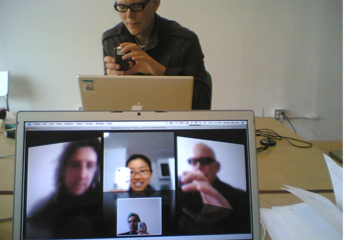
Way #5: Igniting Synchronous Discussions
This Photo by Unknown Author is licensed under CC BY-SA
In How to Build an Online Learning Community (In 2020) https://www.learnworlds.com/build-online-learning-community/ via @learnworlds
"Synchronous communication provides a sense of immediateness and cultivates the feeling of responsiveness among participants. It also results in quick problem-solving. Real-time chat is probably the most exhausting and intensive activity you will ever encounter in online teaching.
Your attention must be attuned to rapid-fire comments and questions from several learners.
It is best to plan a live collaboration chat with your learners early on.
That can be achieved with a live class or webinar."
Putting it into practice:
These days it easy to hear word synchronous and automatically think about Zoom Meetings. However, there are a variety of tools that are available to students for synchronous class experiences without relying solely on Zoom. Below you will find some resources and ideas with how they can be used in the classroom.
Synchronous versus Asynchronous - Short video on what type of activities lend themselves to synchronous or asynchronous activities.
Google apps: MSU provides access to free google apps suite with unlimited storage. You may be familiar with Google Drive, but if you use the following URL and login with your MSU credentials you can create files and storage that is automatically available to the MSU Community. Most of the Google apps suite allows for real-time collaboration and commenting. Another benefit is that all Google files have their own web address which makes it extremely easy to share in D2L or a website.
Note: Google applications are not always available in other countries. Due to the unpredictable nature of national firewalls, there aren't guarantees regarding what applications will work or which ones won't. Therefore it is good to provide alternative options.
Microsoft Teams - Provides a balance of asynchronous and synchronous activity. You can use the following link to provision a Microsoft Team to supplement your D2L course. Your students will automatically be added to your course.
D2L to Microsoft Teams Integration
In How to Build an Online Learning Community (In 2020) https://www.learnworlds.com/build-online-learning-community/ via @learnworlds
"Synchronous communication provides a sense of immediateness and cultivates the feeling of responsiveness among participants. It also results in quick problem-solving. Real-time chat is probably the most exhausting and intensive activity you will ever encounter in online teaching.
Your attention must be attuned to rapid-fire comments and questions from several learners.
It is best to plan a live collaboration chat with your learners early on.
That can be achieved with a live class or webinar."
Putting it into practice:
These days it easy to hear word synchronous and automatically think about Zoom Meetings. However, there are a variety of tools that are available to students for synchronous class experiences without relying solely on Zoom. Below you will find some resources and ideas with how they can be used in the classroom.
Synchronous versus Asynchronous - Short video on what type of activities lend themselves to synchronous or asynchronous activities.
Google apps: MSU provides access to free google apps suite with unlimited storage. You may be familiar with Google Drive, but if you use the following URL and login with your MSU credentials you can create files and storage that is automatically available to the MSU Community. Most of the Google apps suite allows for real-time collaboration and commenting. Another benefit is that all Google files have their own web address which makes it extremely easy to share in D2L or a website.
Note: Google applications are not always available in other countries. Due to the unpredictable nature of national firewalls, there aren't guarantees regarding what applications will work or which ones won't. Therefore it is good to provide alternative options.
Microsoft Teams - Provides a balance of asynchronous and synchronous activity. You can use the following link to provision a Microsoft Team to supplement your D2L course. Your students will automatically be added to your course.
D2L to Microsoft Teams Integration
Posted by:
Rashad Muhammad
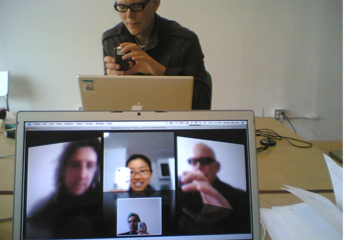
Posted on: #iteachmsu
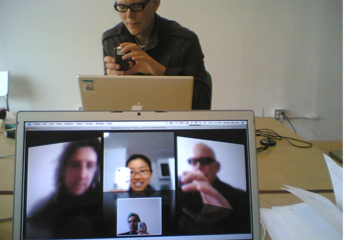
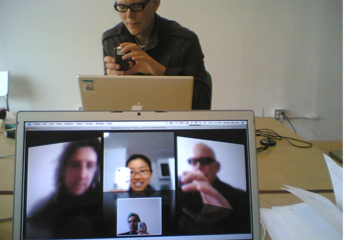
Way #5: Igniting Synchronous Discussions
This Photo by Unknown Author is licensed under CC BY-SA
In How to B...
In How to B...
Posted by:
Wednesday, Sep 9, 2020
Posted on: #iteachmsu

February's collaborative tools training opportunities
Check out February’s courses available at no cost to all students, faculty, and staff. Visit SpartansLearn for more information and to register.
Featured Course of the Month
Microsoft Forms – Creating Forms and Surveys
Wednesday, February 19, 9:00 a.m.
Looking to gather valuable insights from your classmates, students, or coworkers? Forms are your go-to tool! Discover how to effortlessly create engaging forms and surveys, customize their format, add branching logic, collect data seamlessly, and share them with ease. Unlock the power of feedback and make informed decisions with confidence.
What participants are saying...
“I liked that we built the surveys and actually got to use the knowledge.”
February Schedule
To register for the following virtual instructor-led training courses go to SpartansLearn.
Zoom – Getting Started
Friday, February 7, 1:30 p.m.
Engage new audiences, elevate customer experiences, and get more done together with an all-in-one communication platform! Our trainers will help you explore how Zoom seamlessly brings together remote teams for work that goes wherever you do. This course will cover the basics of Zoom Meetings to include settings prior to a meeting, starting a meeting, and managing meetings.
Spartan 365 – Overview
Thursday, February 13, 1:30 p.m.
Have you ever wanted to work collaboratively in a document or simultaneously on any device? Spartan 365 makes this type of teamwork easy! Spartan 365 offers robust features and a secure environment. This one-hour course will give an overview of the main Microsoft 365 apps including Forms, OneDrive, OneNote, Outlook, SharePoint, and Teams.
Microsoft Teams – Working with Teams
Monday, February 17, 11:00 a.m.
This hour-long course is valuable to individuals, teams, and departments looking for a centralized hub for communication, file sharing, and collaboration. Learn how to request a new team or join an existing team, manage channels and tabs, and manage the team’s members, settings, and analytics.
OneDrive – Working with OneDrive
Tuesday, February 25, 1:30 p.m.
Expanding on the basics of OneDrive, learn more about this great storage tool. Discover navigation strategies, explore the desktop app settings and options, manage accessibility of files and folders, and more.
Can’t attend a live course? Watch on-demand anytime at SpartansLearn.Monthly office hours are available for those with questions about content shared in the courses. Find the schedule at SpartansLearn.All participants are invited to share anonymous feedback about their course through our End of Course Survey. Your feedback is incredibly valuable to help shape and inform our future offerings. Congratulations, Nancy Spitzley in MSU IT Data Center Operations, our quarter 4 drawing winner for completing an End of Course Survey!For any other questions about technology training, please contact train@msu.edu.
Featured Course of the Month
Microsoft Forms – Creating Forms and Surveys
Wednesday, February 19, 9:00 a.m.
Looking to gather valuable insights from your classmates, students, or coworkers? Forms are your go-to tool! Discover how to effortlessly create engaging forms and surveys, customize their format, add branching logic, collect data seamlessly, and share them with ease. Unlock the power of feedback and make informed decisions with confidence.
What participants are saying...
“I liked that we built the surveys and actually got to use the knowledge.”
February Schedule
To register for the following virtual instructor-led training courses go to SpartansLearn.
Zoom – Getting Started
Friday, February 7, 1:30 p.m.
Engage new audiences, elevate customer experiences, and get more done together with an all-in-one communication platform! Our trainers will help you explore how Zoom seamlessly brings together remote teams for work that goes wherever you do. This course will cover the basics of Zoom Meetings to include settings prior to a meeting, starting a meeting, and managing meetings.
Spartan 365 – Overview
Thursday, February 13, 1:30 p.m.
Have you ever wanted to work collaboratively in a document or simultaneously on any device? Spartan 365 makes this type of teamwork easy! Spartan 365 offers robust features and a secure environment. This one-hour course will give an overview of the main Microsoft 365 apps including Forms, OneDrive, OneNote, Outlook, SharePoint, and Teams.
Microsoft Teams – Working with Teams
Monday, February 17, 11:00 a.m.
This hour-long course is valuable to individuals, teams, and departments looking for a centralized hub for communication, file sharing, and collaboration. Learn how to request a new team or join an existing team, manage channels and tabs, and manage the team’s members, settings, and analytics.
OneDrive – Working with OneDrive
Tuesday, February 25, 1:30 p.m.
Expanding on the basics of OneDrive, learn more about this great storage tool. Discover navigation strategies, explore the desktop app settings and options, manage accessibility of files and folders, and more.
Can’t attend a live course? Watch on-demand anytime at SpartansLearn.Monthly office hours are available for those with questions about content shared in the courses. Find the schedule at SpartansLearn.All participants are invited to share anonymous feedback about their course through our End of Course Survey. Your feedback is incredibly valuable to help shape and inform our future offerings. Congratulations, Nancy Spitzley in MSU IT Data Center Operations, our quarter 4 drawing winner for completing an End of Course Survey!For any other questions about technology training, please contact train@msu.edu.
Posted by:
Caitlin Clover

Posted on: Equitable Pedagogy Learning Community

PEDAGOGICAL DESIGN
Join the Equitable Pedagogy Learning Community
For many instructors, COVID revealed unintentional barriers to learning in the classroom. Perhaps it was inflexible attendance policies, or grading policies that focused on behavior and concealed true learning, or hidden curriculum that privileged students who were willing to ask for more time / credit / help over students too embarrassed to do so.
The equitable pedagogy learning community will welcome educators looking to dismantle these barriers. By creating learning environments where all students feel supported, all students can succeed. Students enter our classrooms with different backgrounds, perspectives, identities, and experiences, and the intellectual communities we form can be enriched by those differences.
As a community, we will read and discuss topics such as humanizing the classroom, equitable grading practices, Universal Design for learning, culturally responsive pedagogy, pedagogy of kindness, and similar themes. The goal for each member would be to develop and integrate changes to teaching practices to be more inclusive and equitable. As a community, we would like to create resources to share with instructors; this could look like a collection of reflections from the community members and/or easily digestible professional development documents like infographics. If you are interested in joining this learning community, find us on Microsoft Teams or contact Valerie Hedges (hedgesva@msu.edu) or Casey Henley (mcgove14@msu.edu). The community will meet the third Friday of every month from 10-11:30 both in person (room TBD) and on Zoom. Every other month (October, December, February, April) we will meet at 9:00 in Synder-Phillips for breakfast. For the fall semester, we will read Radical Hope: A Teaching Manifesto by Kevin Gannon.
The equitable pedagogy learning community will welcome educators looking to dismantle these barriers. By creating learning environments where all students feel supported, all students can succeed. Students enter our classrooms with different backgrounds, perspectives, identities, and experiences, and the intellectual communities we form can be enriched by those differences.
As a community, we will read and discuss topics such as humanizing the classroom, equitable grading practices, Universal Design for learning, culturally responsive pedagogy, pedagogy of kindness, and similar themes. The goal for each member would be to develop and integrate changes to teaching practices to be more inclusive and equitable. As a community, we would like to create resources to share with instructors; this could look like a collection of reflections from the community members and/or easily digestible professional development documents like infographics. If you are interested in joining this learning community, find us on Microsoft Teams or contact Valerie Hedges (hedgesva@msu.edu) or Casey Henley (mcgove14@msu.edu). The community will meet the third Friday of every month from 10-11:30 both in person (room TBD) and on Zoom. Every other month (October, December, February, April) we will meet at 9:00 in Synder-Phillips for breakfast. For the fall semester, we will read Radical Hope: A Teaching Manifesto by Kevin Gannon.
Posted by:
Casey Henley
Posted on: Equitable Pedagogy Learning Community

Join the Equitable Pedagogy Learning Community
For many instructors, COVID revealed unintentional barriers to lear...
Posted by:
PEDAGOGICAL DESIGN
Wednesday, Sep 14, 2022
Posted on: MSU Online & Remote Teaching

MSU Digital Learning Platforms
There are a variety of platforms you can consider in supporting remote learning for your students. Some are expanded upon in greater detail in other articles and playlists in the MSU Remote Teaching Group. They each offer different affordances for your consideration.
Podcasts
Your platform for learning on-the-go.
Podcasts allow you to review workshops and training material while taking a run, walking the dog, etc.
Zoom
Zoom allows you to video conference with up to 300 students at a time by logging into https://msu.zoom.us/.
You can use Zoom to join a virtual classroom for lecture, share your screen for group projects and easily integrate your scheduled meetings with calendar integration.
Beginning April 1, 2020, all Zoom meetings will require a password in order to access the meeting room.
When setting up a meeting using a randomly-generated user ID, Zoom meetings automatically create a password.
Meeting creators can modify meeting passwords by doing the following: https://bit.ly/2xAMFss
Meeting creators who use their Personal Meeting ID (PMI) when creating a Zoom meeting will need to manually enter a password in order to schedule a meeting.
D2L
Holds course materials, communicates course grades, hold discussions with your classmates, etc.
MSU sets up every credit-bearing course section at MSU in D2L each semester and enrolls all students.
D2L is recommended as the place to find your syllabus, readings, and engage with your classmates online.
YouTube: Your Virtual Tutor
Videos facilitate remote learning.
MediaSpace
Create screen recordings, voiceovers for presentations, podcasts, etc.
All students and faculty have free licenses for MediaSpace.
You can log in with your MSU NetID to use the resources provided and share with classmates and professors.
For tutorials and 24/7 help, please reference Kaltura MediaSpace Help.
Spartan 365
Spartan 365 makes Microsoft Office applications and files available wherever the user goes, on whichever device the user chooses. This platform – available to all MSU staff, faculty, and students – provides remote access to a user’s work and organizational tools and is essential for telecommuters. Programs available through Spartan 365 include Word, Excel, OneDrive, Teams, Outlook, and more.
Spartan 365 is compliant with the Family Educational Rights and Privacy Act (FERPA) and Health Insurance Portability and Accountability Act (HIPAA). This means student and health information are protected and onshore data storage is ensured. As part of this agreement, Microsoft will not mine individual data and will only access that data for troubleshooting needs or malware prevention. Spartan 365 customer data belongs to individuals and they can export their data at any time.
Learn more about Spartan 365: go.msu.edu/about365
How to save your documents to Spartan 365
Uploading your local files to Spartan 365 is simple. Microsoft OneDrive is an online storage tool that is available after logging into Spartan 365. This tool is the ideal place to upload documents, spreadsheets, and other files for personal use. Files located on OneDrive can then be shared to other users using links.
Microsoft Teams
Microsoft Teams is a program available through Spartan 365 that allows users to chat, video conference, share files, and collaboratively work on projects. It is one of the most useful tools available when collaborating remotely. Access Teams at spartan365.msu.edu or to request a team or learn more about teams, visit Microsoft Teams.
Set up a Teams meeting
If you are a member of a Microsoft Team, you can schedule a meeting in teams. Teams meetings support up to 250 people.
Record your meeting
If you are a member of a Microsoft Team, you can record your meeting.
Podcasts
Your platform for learning on-the-go.
Podcasts allow you to review workshops and training material while taking a run, walking the dog, etc.
Zoom
Zoom allows you to video conference with up to 300 students at a time by logging into https://msu.zoom.us/.
You can use Zoom to join a virtual classroom for lecture, share your screen for group projects and easily integrate your scheduled meetings with calendar integration.
Beginning April 1, 2020, all Zoom meetings will require a password in order to access the meeting room.
When setting up a meeting using a randomly-generated user ID, Zoom meetings automatically create a password.
Meeting creators can modify meeting passwords by doing the following: https://bit.ly/2xAMFss
Meeting creators who use their Personal Meeting ID (PMI) when creating a Zoom meeting will need to manually enter a password in order to schedule a meeting.
D2L
Holds course materials, communicates course grades, hold discussions with your classmates, etc.
MSU sets up every credit-bearing course section at MSU in D2L each semester and enrolls all students.
D2L is recommended as the place to find your syllabus, readings, and engage with your classmates online.
YouTube: Your Virtual Tutor
Videos facilitate remote learning.
MediaSpace
Create screen recordings, voiceovers for presentations, podcasts, etc.
All students and faculty have free licenses for MediaSpace.
You can log in with your MSU NetID to use the resources provided and share with classmates and professors.
For tutorials and 24/7 help, please reference Kaltura MediaSpace Help.
Spartan 365
Spartan 365 makes Microsoft Office applications and files available wherever the user goes, on whichever device the user chooses. This platform – available to all MSU staff, faculty, and students – provides remote access to a user’s work and organizational tools and is essential for telecommuters. Programs available through Spartan 365 include Word, Excel, OneDrive, Teams, Outlook, and more.
Spartan 365 is compliant with the Family Educational Rights and Privacy Act (FERPA) and Health Insurance Portability and Accountability Act (HIPAA). This means student and health information are protected and onshore data storage is ensured. As part of this agreement, Microsoft will not mine individual data and will only access that data for troubleshooting needs or malware prevention. Spartan 365 customer data belongs to individuals and they can export their data at any time.
Learn more about Spartan 365: go.msu.edu/about365
How to save your documents to Spartan 365
Uploading your local files to Spartan 365 is simple. Microsoft OneDrive is an online storage tool that is available after logging into Spartan 365. This tool is the ideal place to upload documents, spreadsheets, and other files for personal use. Files located on OneDrive can then be shared to other users using links.
Microsoft Teams
Microsoft Teams is a program available through Spartan 365 that allows users to chat, video conference, share files, and collaboratively work on projects. It is one of the most useful tools available when collaborating remotely. Access Teams at spartan365.msu.edu or to request a team or learn more about teams, visit Microsoft Teams.
Set up a Teams meeting
If you are a member of a Microsoft Team, you can schedule a meeting in teams. Teams meetings support up to 250 people.
Record your meeting
If you are a member of a Microsoft Team, you can record your meeting.
Posted by:
Makena Neal

