We found 147 results that contain "zoom"
Posted on: Equitable Pedagogy Learning Community

PEDAGOGICAL DESIGN
Join the Equitable Pedagogy Learning Community
For many instructors, COVID revealed unintentional barriers to learning in the classroom. Perhaps it was inflexible attendance policies, or grading policies that focused on behavior and concealed true learning, or hidden curriculum that privileged students who were willing to ask for more time / credit / help over students too embarrassed to do so.
The equitable pedagogy learning community will welcome educators looking to dismantle these barriers. By creating learning environments where all students feel supported, all students can succeed. Students enter our classrooms with different backgrounds, perspectives, identities, and experiences, and the intellectual communities we form can be enriched by those differences.
As a community, we will read and discuss topics such as humanizing the classroom, equitable grading practices, Universal Design for learning, culturally responsive pedagogy, pedagogy of kindness, and similar themes. The goal for each member would be to develop and integrate changes to teaching practices to be more inclusive and equitable. As a community, we would like to create resources to share with instructors; this could look like a collection of reflections from the community members and/or easily digestible professional development documents like infographics. If you are interested in joining this learning community, find us on Microsoft Teams or contact Valerie Hedges (hedgesva@msu.edu) or Casey Henley (mcgove14@msu.edu). The community will meet the third Friday of every month from 10-11:30 both in person (room TBD) and on Zoom. Every other month (October, December, February, April) we will meet at 9:00 in Synder-Phillips for breakfast. For the fall semester, we will read Radical Hope: A Teaching Manifesto by Kevin Gannon.
The equitable pedagogy learning community will welcome educators looking to dismantle these barriers. By creating learning environments where all students feel supported, all students can succeed. Students enter our classrooms with different backgrounds, perspectives, identities, and experiences, and the intellectual communities we form can be enriched by those differences.
As a community, we will read and discuss topics such as humanizing the classroom, equitable grading practices, Universal Design for learning, culturally responsive pedagogy, pedagogy of kindness, and similar themes. The goal for each member would be to develop and integrate changes to teaching practices to be more inclusive and equitable. As a community, we would like to create resources to share with instructors; this could look like a collection of reflections from the community members and/or easily digestible professional development documents like infographics. If you are interested in joining this learning community, find us on Microsoft Teams or contact Valerie Hedges (hedgesva@msu.edu) or Casey Henley (mcgove14@msu.edu). The community will meet the third Friday of every month from 10-11:30 both in person (room TBD) and on Zoom. Every other month (October, December, February, April) we will meet at 9:00 in Synder-Phillips for breakfast. For the fall semester, we will read Radical Hope: A Teaching Manifesto by Kevin Gannon.
Posted by:
Casey Henley
Posted on: Equitable Pedagogy Learning Community

Join the Equitable Pedagogy Learning Community
For many instructors, COVID revealed unintentional barriers to lear...
Posted by:
PEDAGOGICAL DESIGN
Wednesday, Sep 14, 2022
Posted on: CISAH

PEDAGOGICAL DESIGN
UDL in IAH Workshop (10-14-22)
UDL in IAH: Universal Design for Learning and General Education
Slides and Transcript
Google Slides
Zoom Chat Transcript
Zoom Recording
Workshop Links
Please use the links below to complete activities during the workshop. The link needed for each activity will be indicated in the bottom right corner of the related slides.
Universal Design for Learning (UDL) Guidelines
UDL Implementation Rubric
UDL Syllabus Evaluation Rubric
Learning Goal Brainstorm
Workshop Feedback
Additional Resources
Accessibility Checklist (MSU Web Accessibility)
Assistive Technology (MSU Resource Center for Persons with Disabilities)
Establishing Learning Goals (Harriet W. Sheridan Center for Teaching and Learning at Brown)
On Learning Goals and Learning Objectives (Derek Bok Center for Teaching and Learning at Harvard)
How to Write Learning Goals (Stanford Evaluation and Research)
Slides and Transcript
Google Slides
Zoom Chat Transcript
Zoom Recording
Workshop Links
Please use the links below to complete activities during the workshop. The link needed for each activity will be indicated in the bottom right corner of the related slides.
Universal Design for Learning (UDL) Guidelines
UDL Implementation Rubric
UDL Syllabus Evaluation Rubric
Learning Goal Brainstorm
Workshop Feedback
Additional Resources
Accessibility Checklist (MSU Web Accessibility)
Assistive Technology (MSU Resource Center for Persons with Disabilities)
Establishing Learning Goals (Harriet W. Sheridan Center for Teaching and Learning at Brown)
On Learning Goals and Learning Objectives (Derek Bok Center for Teaching and Learning at Harvard)
How to Write Learning Goals (Stanford Evaluation and Research)
Posted by:
Garth J Sabo

Posted on: CISAH


UDL in IAH Workshop (10-14-22)
UDL in IAH: Universal Design for Learning and General Educatio...
Posted by:
PEDAGOGICAL DESIGN
Friday, Oct 14, 2022
Posted on: Spring Conference on Teaching & Learning

PEDAGOGICAL DESIGN
Hyflex Course Design: Creating Accessible Learning Spaces
Title: Hyflex Course Design: Creating Accessible Learning SpacesPresenters: Casey McArdle; Imari Cheyne Tetu (WRAC ); Liza PottsOriginally presented on May 11th, 2023Description:Under “equity” in MSU’s strategic plan, it notes, “We will eliminate barriers to access and success.” If MSU is to uphold this plan and create accessible spaces on campus, it must embrace new pedagogical approaches towards education. One approach that this panel will explore is the hyflex model, where part of a class attends in-person, while another part of the class can attend via remote technologies such as Zoom or Teams. This panel will discuss three courses that have utilized the hyflex model over the past few years to eliminate barriers for student success. These courses are in the Experience Architecture (XA) program, an undergraduate UX degree housed in the College of Arts and Letters. XA has three core principles: usability, accessibility, and sustainability. Our alumni work all over the world as UX designers, UX researchers, project managers, accessibility specialists, product designers, and software developers for companies such as Ford, Rivian, Google, Meta, and Adobe. Upon graduation, many will work in hyflex environments. This course design models best practices for how hyflex interactions might occur in the workplace and lays a foundation of empathy in our students upon graduation. Knowing what it is like to work remotely as well as in the office can give students unique experiences that they can take with them to inform their professional spaces. This panel will directly address how we created accessible hyflex classrooms that are engaging and support student learning. We will explore the practices behind the hyflex model, see various deployments of the model via hardware, software, and pedagogy grounded in accessibility. Attendees will be able to see classroom activities and practices that they can take with them, along with a model of how to deploy the hyflex model in their own classrooms.
Click here to view on MediaSpace
Click here to view on MediaSpace
Authored by:
Casey McArdle, Imari Cheyne Tetu & Liza Potts

Posted on: Spring Conference on Teaching & Learning


Hyflex Course Design: Creating Accessible Learning Spaces
Title: Hyflex Course Design: Creating Accessible Learning SpacesPre...
Authored by:
PEDAGOGICAL DESIGN
Friday, Jul 14, 2023
Posted on: MSU CORONA CHRONICLES
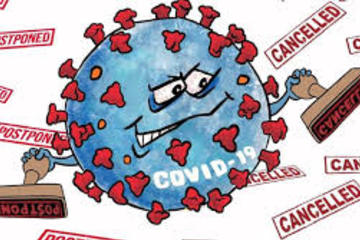
NAVIGATING CONTEXT
The Reality of Covid-19 aka Corona
Covid-19 aka Corona Virus -
I wanted to start with "Dear ...," but really, there's nothing dear about you. Nothing! Ever since you went viral you have turned the world upside down. - Oh what you have done! Even though we can't see you, you have left your mark everywhere! Everywhere!
You infected us, you affected us, and now you are trying to make operations ineffective!?!? Not going to happen! This is temporary, and we will live through this supporting each and everyone to get through this new reality the best we can.
We have had a strict stay-at-home requirement for a week now, but we will not let you divide us, destroy our community, delete our social gene. At this you will not succeed. We will find ways to connect, to continue community, and we look forward to be reunited with all those we see on Zoom at this time. We will once again move out of Zoom rooms into dorm rooms and visit with others in their living rooms.
You, Covid-19, will not succeed in breaking our spirit. - You will not! We may feel down at times, and tired of looking at the two-dimensional versions of our loved ones, but you will not sever our ties. We are still with each and everyone we love and care about, and those are our elderly parents, our families abroad, our friends, colleagues, our students, our classmates, our Spartan Community, our human and non-human communities.
We will grow through this challenge, and we will grow closer to each other, maybe a little differently. This situation will require much more adjustment than we ever thought we were capable of.
There is a quote I recently read: "The best view comes after the hardest climb." This is what I will keep in mind, because, no matter how difficult this situation is right now, we will all enjoy that view and will take it in in all it's glory.
I wanted to start with "Dear ...," but really, there's nothing dear about you. Nothing! Ever since you went viral you have turned the world upside down. - Oh what you have done! Even though we can't see you, you have left your mark everywhere! Everywhere!
You infected us, you affected us, and now you are trying to make operations ineffective!?!? Not going to happen! This is temporary, and we will live through this supporting each and everyone to get through this new reality the best we can.
We have had a strict stay-at-home requirement for a week now, but we will not let you divide us, destroy our community, delete our social gene. At this you will not succeed. We will find ways to connect, to continue community, and we look forward to be reunited with all those we see on Zoom at this time. We will once again move out of Zoom rooms into dorm rooms and visit with others in their living rooms.
You, Covid-19, will not succeed in breaking our spirit. - You will not! We may feel down at times, and tired of looking at the two-dimensional versions of our loved ones, but you will not sever our ties. We are still with each and everyone we love and care about, and those are our elderly parents, our families abroad, our friends, colleagues, our students, our classmates, our Spartan Community, our human and non-human communities.
We will grow through this challenge, and we will grow closer to each other, maybe a little differently. This situation will require much more adjustment than we ever thought we were capable of.
There is a quote I recently read: "The best view comes after the hardest climb." This is what I will keep in mind, because, no matter how difficult this situation is right now, we will all enjoy that view and will take it in in all it's glory.
Authored by:
Stefanie Baier
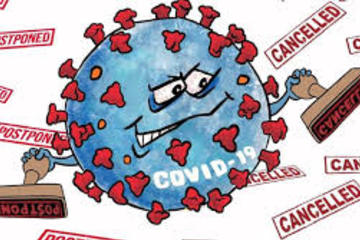
Posted on: MSU CORONA CHRONICLES
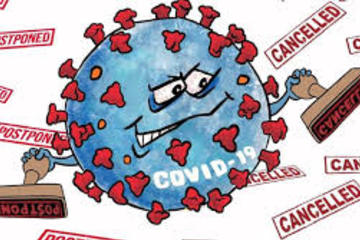
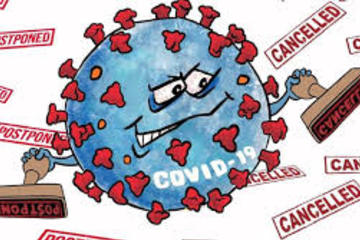
The Reality of Covid-19 aka Corona
Covid-19 aka Corona Virus -
I wanted to start with "Dear ...,...
I wanted to start with "Dear ...,...
Authored by:
NAVIGATING CONTEXT
Tuesday, Mar 31, 2020
Posted on: IT - Educational Technology

Fall 2024 Educational Technology Student Workshops
MSU IT presents a series of Zoom webinars helping new students utilize the educational technology tools encountered in classes at MSU. The following sessions cover D2L Brightspace, Zoom, Microsoft Office 365, using generative AI as a college student, and more!
Navigating Your MSU Courses: D2L Brightspace Basics for Students
August 13, 2024, 11 a.m. - 12 p.m., Virtual
Presented by Rhonda Kessling and Sarah Freye, Instructional Technology and Development, MSU IT
Register on Zoom
Join us for an engaging workshop designed especially for students who are new to D2L Brightspace, our primary platform for digital learning. Master the essential skills you will need to succeed in your classes at MSU. MSU IT staff will equip you with a thorough understanding of D2L Brightspace to set you up for success. We look forward to seeing you there!
MSU Tech Essentials: A Guide to Course Technology Tools for Students
August 14, 2024, 1 p.m. - 2 p.m., Virtual
Presented by Lisa Batchelder and Sarah Freye, Instructional Technology and Development, MSU IT
Register on Zoom
This informational webinar will introduce and demonstrate technology commonly used in classes at MSU, including D2L Brightspace, Microsoft Office 365, Google Apps, Kaltura MediaSpace, and more. We will also share resources for quick and easy access to tech support for students.
AI: A Student’s Guide
August 15, 2024, 11 a.m. - 12 p.m., Virtual
Presented by Sarah Freye and Rhonda Kessling, Instructional Technology and Development, MSU IT
Register on Zoom
This webinar will empower students to use generative AI effectively and responsibly during their college career. We will explore how AI can be a partner in various academic tasks for planning, collaboration, writing, and editing. We will also cover how using AI fits into university expectations about academic integrity, as well as cover examples of how instructors include AI policies in their syllabi. This virtual event will end with a question-and-answer session. Join us to unlock the potential of AI to elevate your academic experience!
Navigating Your MSU Courses: D2L Brightspace Basics for Students
August 13, 2024, 11 a.m. - 12 p.m., Virtual
Presented by Rhonda Kessling and Sarah Freye, Instructional Technology and Development, MSU IT
Register on Zoom
Join us for an engaging workshop designed especially for students who are new to D2L Brightspace, our primary platform for digital learning. Master the essential skills you will need to succeed in your classes at MSU. MSU IT staff will equip you with a thorough understanding of D2L Brightspace to set you up for success. We look forward to seeing you there!
MSU Tech Essentials: A Guide to Course Technology Tools for Students
August 14, 2024, 1 p.m. - 2 p.m., Virtual
Presented by Lisa Batchelder and Sarah Freye, Instructional Technology and Development, MSU IT
Register on Zoom
This informational webinar will introduce and demonstrate technology commonly used in classes at MSU, including D2L Brightspace, Microsoft Office 365, Google Apps, Kaltura MediaSpace, and more. We will also share resources for quick and easy access to tech support for students.
AI: A Student’s Guide
August 15, 2024, 11 a.m. - 12 p.m., Virtual
Presented by Sarah Freye and Rhonda Kessling, Instructional Technology and Development, MSU IT
Register on Zoom
This webinar will empower students to use generative AI effectively and responsibly during their college career. We will explore how AI can be a partner in various academic tasks for planning, collaboration, writing, and editing. We will also cover how using AI fits into university expectations about academic integrity, as well as cover examples of how instructors include AI policies in their syllabi. This virtual event will end with a question-and-answer session. Join us to unlock the potential of AI to elevate your academic experience!
Posted by:
Lindsay Tigue
Posted on: #iteachmsu

July's collaborative tools training opportunities
Check out the July training courses available at no cost to all MSU students, faculty, and staff. Visit SpartansLearn for more information and to register.
Featured Course of the Month
Teams – Working with Teams
July 22, 11:00 a.m.
Instructor – Megan Nicholas
This hour-long course is valuable to individuals, teams, and departments looking for a centralized hub for communication, file sharing, and collaboration. Learn how to request a new team or join an existing team, manage channels and tabs, and manage the team’s members, settings, and analytics.
What participants are saying...
“I enjoy the humor and interactivity that Megan brings to the training. It makes her courses engaging. Having the hands-on experience is great too!"
July Schedule
To register for the following virtual instructor-led training courses go to SpartansLearn.
Spartan 365 – Overview
July 10, 11:00 a.m.
Have you ever wanted to work collaboratively in a document or simultaneously on any device? Spartan 365 makes this type of teamwork easy! Spartan 365 offers robust features and a secure environment. This one-hour course will give an overview of the main Microsoft 365 apps including Forms, OneDrive, OneNote, Outlook, and Teams.
Microsoft Teams – Getting Started
July 11, 1:30 p.m.
Teams is one of the best tools at MSU for effective communication and collaboration. Join us as we dive into the basics and share how to chat and host meetings with individuals, groups, and entire teams.
Zoom – Getting Started
July 16, 1:30 p.m.
Unlock the power of virtual meetings with Zoom! Engage new audiences, elevate customer experiences, and boost productivity. Learn essential settings, starting, and managing meetings. Perfect for faculty, staff, and students—don’t miss this chance to master Zoom and enhance your online collaboration.
Microsoft Forms – Creating Forms and Surveys
July 25, 10:00 a.m.
Forms can help survey classmates, students, coworkers, or any group where feedback is needed. Learn how to create forms and surveys, format, branch, collect data, and share with others.
Zoom – Meetings
July 26, 9:30 a.m.
Unlock the full potential of Zoom and revolutionize your virtual meetings! Dive into the heart of collaboration as you learn to effortlessly orchestrate breakout rooms, harness the power of seamless recording and reporting, spice up engagement with advanced polls and quizzes, and discover the art of content sharing.
OneDrive – Working with OneDrive
July 30, 1:30 p.m.
Expanding on the basics of OneDrive, learn more about this great storage tool. Discover navigation strategies, explore the desktop app settings and options, manage accessibility of files and folders, and more.
Can’t attend a live course? Each is available on-demand to watch anytime at SpartansLearn.
Weekly office hours are available for those with questions about content shared in the courses. Find the schedule at SpartansLearn.
All participants are invited to share anonymous feedback about their course through our End of Course Survey. Your feedback is incredibly valuable to help shape and inform our future offerings. Congratulations, Tyler Donelson, our quarter 2 drawing winner for completing an End of Course Survey!
For any other questions about technology training, please contact train@msu.edu.
Featured Course of the Month
Teams – Working with Teams
July 22, 11:00 a.m.
Instructor – Megan Nicholas
This hour-long course is valuable to individuals, teams, and departments looking for a centralized hub for communication, file sharing, and collaboration. Learn how to request a new team or join an existing team, manage channels and tabs, and manage the team’s members, settings, and analytics.
What participants are saying...
“I enjoy the humor and interactivity that Megan brings to the training. It makes her courses engaging. Having the hands-on experience is great too!"
July Schedule
To register for the following virtual instructor-led training courses go to SpartansLearn.
Spartan 365 – Overview
July 10, 11:00 a.m.
Have you ever wanted to work collaboratively in a document or simultaneously on any device? Spartan 365 makes this type of teamwork easy! Spartan 365 offers robust features and a secure environment. This one-hour course will give an overview of the main Microsoft 365 apps including Forms, OneDrive, OneNote, Outlook, and Teams.
Microsoft Teams – Getting Started
July 11, 1:30 p.m.
Teams is one of the best tools at MSU for effective communication and collaboration. Join us as we dive into the basics and share how to chat and host meetings with individuals, groups, and entire teams.
Zoom – Getting Started
July 16, 1:30 p.m.
Unlock the power of virtual meetings with Zoom! Engage new audiences, elevate customer experiences, and boost productivity. Learn essential settings, starting, and managing meetings. Perfect for faculty, staff, and students—don’t miss this chance to master Zoom and enhance your online collaboration.
Microsoft Forms – Creating Forms and Surveys
July 25, 10:00 a.m.
Forms can help survey classmates, students, coworkers, or any group where feedback is needed. Learn how to create forms and surveys, format, branch, collect data, and share with others.
Zoom – Meetings
July 26, 9:30 a.m.
Unlock the full potential of Zoom and revolutionize your virtual meetings! Dive into the heart of collaboration as you learn to effortlessly orchestrate breakout rooms, harness the power of seamless recording and reporting, spice up engagement with advanced polls and quizzes, and discover the art of content sharing.
OneDrive – Working with OneDrive
July 30, 1:30 p.m.
Expanding on the basics of OneDrive, learn more about this great storage tool. Discover navigation strategies, explore the desktop app settings and options, manage accessibility of files and folders, and more.
Can’t attend a live course? Each is available on-demand to watch anytime at SpartansLearn.
Weekly office hours are available for those with questions about content shared in the courses. Find the schedule at SpartansLearn.
All participants are invited to share anonymous feedback about their course through our End of Course Survey. Your feedback is incredibly valuable to help shape and inform our future offerings. Congratulations, Tyler Donelson, our quarter 2 drawing winner for completing an End of Course Survey!
For any other questions about technology training, please contact train@msu.edu.
Posted by:
Caitlin Clover

Posted on: MSU Online & Remote Teaching

NAVIGATING CONTEXT
Helping Students Get Online
How to Connect Online
Access to high-speed internet is critical for remote instruction and online classes. Because of varied locations of learners- some students may be on-campus and in the East Lansing area where others might be at their primary residences where internet capabilities are outside of the university’s control- it is important that educators understand how to get connected to the internet. If you or any of your students are unable to access the internet at any time, refer to the information below.
Last Modified: March 27, 2020
Accessing Internet On-Campus or in the Surrounding Area
There are two locations on campus open to students to use for internet access.
The MSU Union located at 49 Abbot Road from 8 a.m. to 8 p.m. daily
Brody Square is open from 8 a.m. to 8 p.m.
If you are staying on-campus or in the Lansing/East Lansing area and have any internet problems, contact:
MSU campus
MSU IT Service Desk: 517-432-6200 or 1-844-678-6200
Lansing/East Lansing area
Spartan-Net: 1-866-386-7778
Xfinity: 1-800-934-6489
AT&T: 1-833-732-2243
Accessing Internet Away from Campus
If you don't have access to internet at your primary residence, consider these tips:
1) Use Your Internet Service Provider's Hotspots
One simple way to find Wi-Fi away from home is to use your home provider. For example, if you’re a Comcast user, you will have access to Xfinity Wi-Fi networks when traveling. For most ISP networks, check their Wi-Fi page on the main site or download their hotspot app. Find a hotspot by entering an address or form of location. Then connect to your ISP’s available hotspots.
Helpful ISP hotspot pages:
AT&T
Xfinity
T-Mobile
Spectrum
Frontier WiFi
2) Use Your Phone as a Hotspot
This is also known as tethering. Some carriers have restrictions on how much data can be used for tethering or charged for using the feature, so be sure to check with your provider.
Common wireless service providers:
Verizon: 1-800-922-0204
AT&T: 1-800-288-2020
Sprint: 1-844-764-8359
T-Mobile: 1-800-937-8997
Discounted Internet Packages
Below are resources for learning more about discounted internet packages from some of the major providers. These links are provided for informational use when deciding on an appropriate solution for you.
EveryoneOn: EveryoneOn is a national nonprofit that creates social and economic opportunities by connecting everyone to the internet. Visit their website to learn more.
Comcast: Comcast runs programs that bring the cost of the Internet down for students depending on their eligibility. Learn more by visitng the Comcast/Xfinity student page and their Internet Essentials website.
Charter/Spectrum: Spectrum provides free Internet access to qualifying homes with students. Learn more about their programs and find out if Spectrum is available in your area. Visit their website to learn more.
AT&T: Through their Access program, AT&T makes Internet access available to qualifying homes. Learn more about this program on their website.
WOW: WOW is one of the providers participating in Lifeline, an income or government assistance based program that provides low-cost Internet service. Learn how to apply.
Public Wi-Fi: How to Stay Safe
If you choose to use public Wi-Fi, consider taking these appropriate steps to protect yourself:
Keep antivirus installed and up to date
Use a VPN
Be skeptical if it’s too easy to connect (ex. no agreement page)
Only browse on HTTPS websites
Refrain from accessing confidential data (ex. bank account)
Avoid performing online transactions
Verify popular Wi-Fi networks are correct (ex. Starbucks WiFi vs. Free Starbucks WiFi)
Always make sure paid Wi-Fi is legitimate and use a third-party payment system
Cover your keyboard when entering any passwords or credentials
If the connection is slow, it could be due to the device rerouting to the hacker’s access point
Eduroam
If you are near a college campus that is not MSU, you may be able to use your MSU credentials to access Wi-Fi via eduroam, which is a world-wide roaming access service developed for the international research and education community. Visit https://www.eduroam.org/where/ to find a map of global locations and learn how to use this resource. If you choose to use this resource and visit a location where eduroam may be available to you, it is important that you ensure that this location is safe and you are able to maintain social distancing.
Eduroam is a wireless network access service that allows global Wi-Fi compatibility between academic institutions and organizations. Students, researchers, staff, and faculty from a participating institution can access the wireless networks of any other participating institution by using their home institution’s credentials.
This means that visitors to MSU have easy access to Wi-Fi while on campus, and the MSU community has easy access when visiting other institutions across the world!
The process for connecting to Eduroam varies between devices. See below to learn how to connect yours:
Connecting to Eduroam for Windows: https://go.msu.edu/EduWin
Connecting to Eduroam for Mac: https://go.msu.edu/EduMac
Connecting to Eduroam for Android: https://go.msu.edu/EduAnd
Connection to Eduroam for iOS: https://go.msu.edu/EduiOS
Campus VPN
A virtual private network allows remote devices to connect to MSU's network as if they were located on campus. MSU's VPN is called F5 BIG-IP Edge. Most students will not need to use the VPN to access the MSU network and systems.
Here are some popular sites and applications that do not require the VPN:
D2L Zoom
Spartan 365 (Microsoft) Suite
OneDrive
Outlook
Word
Excel
PowerPoint
Teams
Google Suite
Qualtrics
EBS
All MSU sites, including:
Student Info (stuinfo.msu.edu)
Office of the Registrar (reg.msu.edu)
VPN Access for Students
If you use an application that requires the Campus VPN, also known as F5 BIG-IP Edge, log into new.vpn.msu.edu using your MSU NetID. Some colleges may have their own VPN for specific applications (e.g. Engineering).
If you need help, refer to the these instructions or contact the IT Service Desk at ithelp@msu.edu, 517-432-6200, or chat.
Note: Some internet service providers, personal networks, and countries may restrict or block VPN access. If you are located outside of the US, please be sure your government permits VPN use.
Access to high-speed internet is critical for remote instruction and online classes. Because of varied locations of learners- some students may be on-campus and in the East Lansing area where others might be at their primary residences where internet capabilities are outside of the university’s control- it is important that educators understand how to get connected to the internet. If you or any of your students are unable to access the internet at any time, refer to the information below.
Last Modified: March 27, 2020
Accessing Internet On-Campus or in the Surrounding Area
There are two locations on campus open to students to use for internet access.
The MSU Union located at 49 Abbot Road from 8 a.m. to 8 p.m. daily
Brody Square is open from 8 a.m. to 8 p.m.
If you are staying on-campus or in the Lansing/East Lansing area and have any internet problems, contact:
MSU campus
MSU IT Service Desk: 517-432-6200 or 1-844-678-6200
Lansing/East Lansing area
Spartan-Net: 1-866-386-7778
Xfinity: 1-800-934-6489
AT&T: 1-833-732-2243
Accessing Internet Away from Campus
If you don't have access to internet at your primary residence, consider these tips:
1) Use Your Internet Service Provider's Hotspots
One simple way to find Wi-Fi away from home is to use your home provider. For example, if you’re a Comcast user, you will have access to Xfinity Wi-Fi networks when traveling. For most ISP networks, check their Wi-Fi page on the main site or download their hotspot app. Find a hotspot by entering an address or form of location. Then connect to your ISP’s available hotspots.
Helpful ISP hotspot pages:
AT&T
Xfinity
T-Mobile
Spectrum
Frontier WiFi
2) Use Your Phone as a Hotspot
This is also known as tethering. Some carriers have restrictions on how much data can be used for tethering or charged for using the feature, so be sure to check with your provider.
Common wireless service providers:
Verizon: 1-800-922-0204
AT&T: 1-800-288-2020
Sprint: 1-844-764-8359
T-Mobile: 1-800-937-8997
Discounted Internet Packages
Below are resources for learning more about discounted internet packages from some of the major providers. These links are provided for informational use when deciding on an appropriate solution for you.
EveryoneOn: EveryoneOn is a national nonprofit that creates social and economic opportunities by connecting everyone to the internet. Visit their website to learn more.
Comcast: Comcast runs programs that bring the cost of the Internet down for students depending on their eligibility. Learn more by visitng the Comcast/Xfinity student page and their Internet Essentials website.
Charter/Spectrum: Spectrum provides free Internet access to qualifying homes with students. Learn more about their programs and find out if Spectrum is available in your area. Visit their website to learn more.
AT&T: Through their Access program, AT&T makes Internet access available to qualifying homes. Learn more about this program on their website.
WOW: WOW is one of the providers participating in Lifeline, an income or government assistance based program that provides low-cost Internet service. Learn how to apply.
Public Wi-Fi: How to Stay Safe
If you choose to use public Wi-Fi, consider taking these appropriate steps to protect yourself:
Keep antivirus installed and up to date
Use a VPN
Be skeptical if it’s too easy to connect (ex. no agreement page)
Only browse on HTTPS websites
Refrain from accessing confidential data (ex. bank account)
Avoid performing online transactions
Verify popular Wi-Fi networks are correct (ex. Starbucks WiFi vs. Free Starbucks WiFi)
Always make sure paid Wi-Fi is legitimate and use a third-party payment system
Cover your keyboard when entering any passwords or credentials
If the connection is slow, it could be due to the device rerouting to the hacker’s access point
Eduroam
If you are near a college campus that is not MSU, you may be able to use your MSU credentials to access Wi-Fi via eduroam, which is a world-wide roaming access service developed for the international research and education community. Visit https://www.eduroam.org/where/ to find a map of global locations and learn how to use this resource. If you choose to use this resource and visit a location where eduroam may be available to you, it is important that you ensure that this location is safe and you are able to maintain social distancing.
Eduroam is a wireless network access service that allows global Wi-Fi compatibility between academic institutions and organizations. Students, researchers, staff, and faculty from a participating institution can access the wireless networks of any other participating institution by using their home institution’s credentials.
This means that visitors to MSU have easy access to Wi-Fi while on campus, and the MSU community has easy access when visiting other institutions across the world!
The process for connecting to Eduroam varies between devices. See below to learn how to connect yours:
Connecting to Eduroam for Windows: https://go.msu.edu/EduWin
Connecting to Eduroam for Mac: https://go.msu.edu/EduMac
Connecting to Eduroam for Android: https://go.msu.edu/EduAnd
Connection to Eduroam for iOS: https://go.msu.edu/EduiOS
Campus VPN
A virtual private network allows remote devices to connect to MSU's network as if they were located on campus. MSU's VPN is called F5 BIG-IP Edge. Most students will not need to use the VPN to access the MSU network and systems.
Here are some popular sites and applications that do not require the VPN:
D2L Zoom
Spartan 365 (Microsoft) Suite
OneDrive
Outlook
Word
Excel
PowerPoint
Teams
Google Suite
Qualtrics
EBS
All MSU sites, including:
Student Info (stuinfo.msu.edu)
Office of the Registrar (reg.msu.edu)
VPN Access for Students
If you use an application that requires the Campus VPN, also known as F5 BIG-IP Edge, log into new.vpn.msu.edu using your MSU NetID. Some colleges may have their own VPN for specific applications (e.g. Engineering).
If you need help, refer to the these instructions or contact the IT Service Desk at ithelp@msu.edu, 517-432-6200, or chat.
Note: Some internet service providers, personal networks, and countries may restrict or block VPN access. If you are located outside of the US, please be sure your government permits VPN use.
Posted by:
Makena Neal

Posted on: MSU Online & Remote Teaching


Helping Students Get Online
How to Connect Online
Access to high-speed internet is criti...
Access to high-speed internet is criti...
Posted by:
NAVIGATING CONTEXT
Tuesday, Jul 7, 2020
Posted on: #iteachmsu

PEDAGOGICAL DESIGN
How Do We Best Support Students in a Remote Learning Environment?
With the transition to remote learning we have all faced some difficulties, but how has this affected our students? Based on posts and stories that we have seen on the internet, we compiled this resource for students to help support their transition to remote learning.
Remote Learning for Students
Dear students,
We have been learning more about some of your fears, frustrations, anxiety, loneliness, uncertainty, and challenges that you are facing with the evolving situation of COVID-19, and how that is affecting your lives as well as your relationship with your college or university. We have read some of your stories and posts, and those have helped us start to understand the hardships and uncertainty some of you are facing during this unprecedented time. With the continually evolving updates, changes, and restrictions being communicated daily, your institution’s choice to move to remote learning might seem trivial given everything else happening around you. We hope that this guide can provide you with useful information, resources, and tools to make remote learning approachable and valuable to your education.
For as many different styles of teaching that exist among instructors, whether it’s reading content from slides, assigning multiple chapters of reading, or allowing a space for collaboration between peers, there are a far greater number of diverse ways that students absorb and learn information. We understand that being tossed into an online learning environment may not be the way that many of you prefer to learn, but there are some tools and strategies that you can implement to make it work for you.
One of the strengths of online learning is the diverse set of tools that you can individually use to support your learning. Our institutions want to support you through these times. If you have questions, please consult with your college or university to learn more about the support they offer. Students with minoritized identities may be impacted differently in this situation, and we encourage you to communicate with each other, and advocate for yourselves and your peers.
Student Support
Let’s get real about education, we all learn differently and we all respond differently to changes in our learning environments. Remote learning probably would not have been most students’ first choice. Some of us may thrive with remote learning and some of us may struggle. It is important to be honest with yourself and recognize that this is an unprecedented time and that we may experience struggles we have never encountered before. However, through difficult times comes new opportunities.
Why did my institution move to an online environment?
In this section, we’re not necessarily sharing the specific reasons why our two institutions may have moved to remote, but rather sharing various reasons that institutions have provided. There are a lot of reasons why colleges and institutions of higher education are moving to fully remote instruction. In this time of change, it is important to consider why your institution may have moved to remote instruction. Although it may seem like the obvious answer would have been to cancel classes the following are the reasons why classes may be continuing:
Some students may have already accepted a job contingent upon their graduation and by canceling classes and pushing them to a later time students would not be able to honor these commitments.
If classes were to extend through the summer, some students would have to deal with the unexpected costs of summer housing.
There are accreditation programs that the universities must meet and with those come specific responsibilities and assessment criteria that could not be honored if classes were canceled.
Institutions of higher education and students need to move forward. Putting students behind an entire semester will set back every subsequent class, both incoming and graduating.
Concerns with Remote Learning
Whether you have worked in an online environment before or not, you might be concerned about your level of readiness to succeed in your course. In order for our institutions to best support students, some questions have been gathered, and answers generated to address potential concerns among the student population.
I’m worried that transitioning to remote learning is going to impact my success.
Having an open line of communication with your instructor is important now more than ever. Instructors are trying to make sure that they are meeting their students’ needs and providing a successful learning environment for their students. However, this shift has not been easy for the instructors nor the learners. As everyone continues figuring out this change together, we need to be mindful of the challenges. If you have concerns about your performance or have other concerns, do not hesitate to reach out to your instructor. This is an important first step to take.
Does moving online impact the assessments and expectations set at the beginning of the semester?
Moving to an online environment has also caused disruption to initial course objectives, goals, and how to meet them. Many adjustments to syllabi have been made to reflect the possible limitations posed in new learning environments. Focus on the big picture for your course: what is the central idea being taught, what are the main takeaways, and what do you need to know to be successful moving forward? Assessments should reflect the central concepts to your course, so focus your time and energy there and not on the miniscule details. If you are still feeling uncertain or overwhelmed, then reach out to your instructor and ask about their new expectations for you moving forward. If you are concerned with how quizzes or exams may be provided and/or proctored, be sure to communicate with your instructor.
How can I continue collaborating with my classmates?
Communication with classmates can be essential to your success in a course. In a face to face environment, these conversations happen naturally and not much thought goes into it. However, this is something we now have to actively think about and problem solve. If your instructor has not created an environment for student interactions to take place yet, it might be beneficial to request them to do so. This can be an open discussion forum in your Learning Management System (such as Blackboard, Canvas, D2L, etc.), a virtual meeting session especially for students to collaborate, or an outside channel (such as Microsoft Teams) for students to chat. Exchanging phone numbers, emails, or even social media information (to those who have it) can also be beneficial to keep conversations fluid and accessible.
Can I still meet with my instructor in a one on one setting?
Open communication with your instructor is vital. Remote learning can be challenging and we want to make sure we are able to support you in any way necessary. If your instructor held office hours before, they are likely still willing to hold office hours in a virtual setting. Reach out to ask how to schedule a meeting with them.
What impact will remote learning have on my future courses?
The uncertainty or newness in an online learning environment might leave you overwhelmed and concerned about what impact this may have on your future courses. This can be especially impactful if you are currently in a prerequisite course or in a course that is core to your degree program. Ask yourself the following questions to gauge the potential impact of these courses on future courses:
How does this course affect my future learning?
Is it a requirement for my future courses?
Will I need this information to be successful in my degree program?
Have I thought about which information is the most important for my future success?
Your answers to the above questions should help you in prioritizing your current courses. Also, do not forget to reach out to your instructors if you are feeling overwhelmed, anxious, or concerned during this time.
Where else can I look for more support if these tips and tools aren’t enough?
Your college or university likely has additional resources. For example, if you are a student with physical and/or cognitive disabilities, and you think you may need an accommodation, we really encourage you to contact your Disability Services office. Moving to remote learning may change your needs and these offices are designed to aid students with disabilities in pursuit of their educational goals. Accommodations can be granted based on need, and the requirements for receiving accommodations will vary by institution. A diverse range of disabilities both physical and cognitive may make you eligible for accommodations.
Communication with Instructors
Transitioning to an online learning environment can pose new challenges compared to face to face discussions. Below you can find some templates for communicating with your instructors if you have questions, or are having difficulty in the new environment.
Ask your instructor to host open office hours through a virtual meeting platform for the whole class:
Option One
“Hi (insert name),
I am concerned about my ability to continue to meet with you during your office hours due to the recent shift to online learning. I was curious if you will continue to hold virtual office hours through (Teleconferencing platform: BlueJeans/Google Hangouts Meet/Zoom)? Could you provide me with the dates and times for these office hours and the link/phone number? I was also curious if you set up a protocol for how we should sign up for these sessions? All help would be appreciated!
Best,
(insert name)”
Option Two
“Hi (insert name),
With the recent shift to online learning, I am having some difficulty grasping the new concepts being taught. I am worried that without more one on one support I will not be successful for the remainder of the semester. I was curious if you are able to hold virtual office hours through (Teleconferencing platform: BlueJeans/Google Hangouts Meet/Zoom)? If so, could you provide me with the dates and times for these office hours and the link/phone number? I was also curious if you had set up protocol for how we should sign up for these sessions. All help would be appreciated!
Best,
(insert name)”
Ask your instructor if you can schedule a one on one meeting with them for support:
“Hi (insert name),
I just wanted to reach out to inquire about the possibility of one on one meetings. Remote learning is new to me and something I have struggled with in the past. I feel like I would perform better through weekly/bi-weekly check ups for clarity and understanding. I typically respond better to one on one interaction. Is this something we could set up? I think 15 minutes would be sufficient for me to ask questions or review content. Let me know if this is something we could set up! I appreciate all your support during this time.
Best,
(insert name)”
Ask the instructor if they can create a space for you and your classmates to have open discussions:
“Hi (insert name),
With the recent change to online learning, I have realized that my classmates and I are no longer able to ask each other questions as easily as before since we no longer have face to face interaction. These conversations helped me a lot throughout this course and it would be very beneficial for us to continue to have these conversations during this time. Below are some options that I think would be helpful to support our conversations in an online environment:
Virtual meeting sessions specially for students
(Class Chat Channel: Microsoft Teams, Slack, Facebook, etc.) channel for our course
Q&A thread in (Course website: Blackboard, Canvas, D2L, etc.)
I am also open to suggestions you may have as well to help in this area. Please let me know what you think of the above options.
Best,
(insert name)”
Communication with Classmates
We’ve been monitoring ways that students around the United States are choosing to keep in touch with each other. Below are popular options to support your continued engagement with your classmates.
Virtual Meeting Sessions (e.g., Bluejeans/Hangouts Meet/Zoom, etc.)
With the shift to remote learning, natural conversations that may have occurred before or after class can become more difficult to continue. These times are often a space to talk through questions or concerns with fellow classmates. If these conversations were something you found useful, we encourage you to reach out to your instructor to see if they would be willing to start a virtual meeting session early or keep it open after the class has ended as a space for students to collaborate. If you want a private space to talk with you and your classmates, then ask the instructor if they would be willing to share a virtual space where students can join at certain times to talk through content, concerns, or frustrations.
Teams Channel
Teams is a great resource for communicating with your classmates. It imitates direct messaging and you are able to download the application onto your phone allowing you to receive instant notifications from chat responses. If your instructor was able to create a Teams channel for you class you might benefit from asking them to create separate channels within the course channel so that you can communicate more directly with classmates on group projects and more. Once a separate channel has been created for your group only members of that group would be able to see your messages (including your instructor if they so choose).
Facebook Groups
Facebook groups are an easy way to stay in touch with your classmates. If you are looking for a space to converse more naturally than on a university platform then Facebook would be a great option. Keep in mind that not all of your classmates may have a Facebook or have access to continuous wireless support and may prefer exchanging phone numbers instead. It is best to have an open conversation with your groupmates or classmates to see which platform they may prefer.
WhatAapp
WhatsApp is a great platform for instant messaging, sharing content, voice messages, and video calls. Given the current situation, many students have returned to their permanent places of residence across the United States and abroad. WhatsApp allows users to communicate via Wi-Fi without a phone plan and without long distance rates. It can be an inclusive option for students who are not located on or near campus. It can be downloaded on Android and Apple devices as well as Mac or PC.
GroupMe
GroupMe is a free instant messaging app that works across iOS, Android, and Windows Phones, but you can send messages from your laptop as well. Users don't need to have the app to text, just add anyone from your contacts and they can chat within the group through SMS.
Slack Channel
Slack is a messaging platform that is used all around the world, throughout industry, and higher education. Within Slack users have the ability to create public and private groups, and send direct messages. Group work can be divided into “channels” for greater organization, and clarity. Slack even has integrations for apps like Google Drive and Box, if you’d prefer to avoid such integrations, then you’re able to share files through Slack as well. Calls can be made via Slack as well if you’ve integrated a video-conferencing solution like Bluejeans, or Zoom; however, on the free version of Slack, only 1:1 voice or video calls can be made, so you may consider using a video-conferencing software for that purpose specifically. Slack can be downloaded on MacOs or PC, and is mobile friendly for Android, and iPhone users.
Discord Channel
Discord is a free voice, video, and text chat service that is available to download on your PC, mobile device, or directly within your browser. This app was originally designed for online gaming, however over the past few years more instructors have been incorporating this tool into their courses to promote ongoing conversations among classmates.
Participation
If your instructor has enabled the “chat” feature in your virtual meeting sessions, try to participate and ask questions as they arise. On some platforms, you have the ability to submit questions anonymously. It is encouraged to use this feature if you are concerned about singling yourself out. Remember, if you need clarification or have a question, it is likely that others in class do as well. Don’t hesitate to join discussions if your instructor allows you the ability to collaborate. You can also share your contact information with others to provide support for them or vice versa. It is encouraged to find a platform where you can share information and questions with classmates. Try to regularly check the platform(s) and answer questions to support your classmates when you can help provide guidance.
Discussion Forums
Ask your instructor when new discussion forums will be opened, as well as when initial posts and responses are due. This will make it easier for you to keep track of your tasks as well as to keep you on top of checking the forums. Make sure you have a clear understanding of how many posts you need to contribute as well as the expectations for quality and quantity in your posts. Often, instructors will ask you to disperse your responses to prevent you from responding to the same post more than once. It is key that you understand what is being expected of you. Try to respond to topics that are of interest to you to provide more meaningful interactions even when tempted by others that only require a quick response. You will learn more from topics that draw your attention.
Assessments such as Quizzes and Exams
Your instructors may not know how their syllabus is going to be affected or how they expect to deliver quizzes or exams or other ways of checking your learning. You should ask your instructor if previously established quizzes and exams have been rescheduled. Update these assessment dates in your notes and begin to organize study materials accordingly. Remember, quizzes and exams may now be delivered through an online platform. Ask your instructor how they intend to offer their exams and how this might impact you.
Technical Support and Resources
Please note, that none of these links are endorsements towards any product or company, but rather are here as potential resources which you can look into on your own.
Wifi Access
Nationwide (United States) Connectivity Resources
With a note of thanks to Richard Saouma, Michigan State University, for compiling the original list. This was last reviewed 03/18/2020.
With the shift to remote learning, the need for reliable Internet connection has become vital. Below is a list from major internet providers and the services they are offering in response to COVID-19:
Comcast
Free essential internet for two-months and no data caps (60 days).
T-Mobile & Sprint
Unlimited smartphone data to existing customers (60 days), 20GB/month wi-fi hotspot for smartphone customers (60 days), free international calls to Level 3 impacted countries.
ATT
Free hotspot access to anyone, $10 home unlimited internet for qualifying households, no late fees and no disconnects.
Verizon
No late fees.
CenturyLink
No late fees, no disconnects, and no data caps (60 days).
EduROAM
Your institution may be part of this network, and you can login to your institution’s domain on multiple campuses throughout the United States.
Free Resources for Students
Please note that your institution may use or not use some of these tools. This list is not designed to indicate endorsement of any individual tool, but rather to help provide some starting points for students looking to adapt their learning style to the shift to remote instruction. These technologies may be potential useful tools for personal use. We did not test the accessibility of each of these technologies, but recommend you check out these and other technologies that support your learning or your peer group’s learning. The authors of this document do not imply endorsement, but rather want to link to Assistive Technology and studying tools. Please be sure to read the Terms & Conditions and End User License Agreements, and consider asking your instructors what tools they recommend. Be sure to read and make informed decisions when making agreements with companies.
Note Taking Tools
Glean
This is a free resource being offered to students through fall 2020. It allows you to record a video (lecture, informational, etc.) so that you can actively listen instead of focusing on taking notes and possibly missing important information. It also allows you to import slides directly in the notes and flag areas of importance to revisit at a later time. There is also a real-time captioning feature built in.
Study Tools
Quizlet
Quizlet allows you to either build your own custom digital notecards or import your notes which can be converted into notecards. Once your note cards have been created you can easily share them with fellow classmates. If you have a particular card you are struggling with, Quizlet allows you to “star” certain cards and only review those cards at a particular time.
Kahoot!
You can create a Kahoot (quiz) for yourself off of items you think will be asked on an assessment. You can then make Kahoot live and share it with friends to see how everyone does.
Screen Recording Tools
Loom
Loom is a free software that allows you to record your screen, video, or app without the need of a built-in camera. This can be used to screen record your virtual lectures to support note taking or for video responses that you have to create for your course.
Techsmith Snagit
Snagit is a screen capture and screen recording tool. It makes screen recording and screen capturing an easy and seamless process for users. TechSmith is currently offering Snagit for free through the end of June 2020.
Speech to Text, Text to Speech, and Captioning Tools
Otter.ai
Otter ai is a free captioning tool for real time video content that allows users up to 600 free minutes a month. It can also be used as a speech to text tool for creation of notes.
Kurzweil 3000
Kurzweil 3000 is a text to speech software that allows a user to have electronic text aloud. It can help with concentration and focus and is beneficial for those who learn through auditory means. For MSU students: before downloading a free trial reach out to your campus’ Resource Center for Persons with Disabilities since they often have free licenses.
Read&Write
Read&Write is an additional text to speech software that allows a user to have text read aloud and that can also be useful for writing and note-taking. For University of Michigan students, faculty, and staff: please visit the accessible computing webpage at ITS for details on how to download this free of charge.
NonVisual Desktop Access (NVDA)
NVDA is a free, open-source screen reader technology which can be used to read webpages, documents, or applications. NVDA is a commonly used assistive technology by folks who are blind and low vision.
Google Docs
Google Docs has many useful built-in features to support students. One to highlight is the speech to text feature. This tool can be used to support the creation of notes, papers, discussion responses, etc.
Time Management Tools
Be Focused Timer
This app has a built-in timer that provides users with a way to stay focused, manage tasks, and track progress over time. You can set timers for work durations as well as short and long breaks to help maximize productivity.
Remember the Milk
This app allows users to create to do lists and set up reminders that link can be linked to other apps such as Gmail, Outlook, and Google Calendar. The user even has the ability to attach documents to tasks to stay organized.
Focus Tools
Freedom
This app allows the user to take control of distractions. Freedom can limit websites, desktop apps, or the internet as a whole and can sync these blocks across all devices.
Reader View Chrome Extension
Reader View strips away unnecessary clutter on a webpage and allows you to focus only on the content. It removes all advertisements to help prevent distraction. It also allows you to change the text size, font, contrast and layout for easier reading.
Additional Tools
Grammarly
Grammarly is a browser plugin that runs a grammar check on your content and offers suggestions on how you can improve your wording or punctuation. This can prove especially useful for email correspondence.
EquatiO
EquatiO is a tool designed to support students in mathematics and STEM courses. With this tool the user has the availability to type, write, and dictate expressions and equations. It also has the ability to predict expressions and transform your handwritten expressions into text. It also allows the user to grab an equation and transform it into digital text. Users can take a picture of a written equation and upload it into a digital format.
WordToEPUB
WordToEPUB is a tool that allows for the converting of Word documents to accessible EPUB files. The EPUB format makes for easier reading on laptops, smartphones, and other devices.
Note Taking Support
How you take notes might be a new obstacle with changing to an online environment. There are many tools available to help support the note taking process and to ease the burden on the student. Below are some tools to assist in the process as well as some organizational recommendations in platforms you might already be using (such as Microsoft Word documents). None of these are endorsements and please make informed decisions and review user agreements when choosing a tool that works for you. or You may also consider asking your instructor or classmates if they would like to create a shared note document. Make sure to choose a platform that works for all students in your class or group, regardless of any disability. Sometimes technologies may not be as accessible as we like.
Tools:
Evernote
Evernote is a note taking tool that allows you to take and organize notes, as well as include files, photos, and voice memos in the same area. The basic version of Evernote is free and can be downloaded and synced across multiple devices.
Glean
This is a free resource being offered to students through fall 2020. It allows you to record a video (lecture, informational, etc.) so that you can actively listen instead of focusing on taking notes and possibly missing important information over notes. It also allows you to import slides directly in the notes and flag areas of importance to revisit at a later time. There is also a real-time captioning feature built in.
Loom
Loom is a free software that allows you to record your screen, video, or app without the need of a built-in camera. This can be used to screen record your virtual lectures to support note taking or for video responses that you have to create for your course.
OneNote
OneNote is a note taking tool that allows users to take and organize notes in one place. You can sort your notes into different tabs, sections, and pages. Flag important information with to-do tags, insert files and record audio files within your notes. OneNote also allows you to draw and annotate on a touchscreen that will save within your notes.
Tips
Microsoft Word
Making use of the following features while taking notes in a Word document will make it easier to organize your content and easily navigate your content when revisiting notes for studying.
Make use of headings in your document. Main content areas can be marked with headings. This will make navigating your document more seamless because with the use of headings an outline will be available in the navigation view.
Make use of comments throughout your document to place emphasis on important topics and details.
Organize your notes with the built-in list styles. This will help you to create a natural hierarchy of information throughout your notes.
Through Office365, you have the ability to share your documents with others to collaborate on a document in one place at the same time.
Accessible Note Taking
When it comes to sharing notes or sharing content it is important to keep in mind that accessible content is better content. Accessible content is content that can be accessed by any individual regardless of disability. This is important when it comes to sharing content with fellow classmates or professors. Here are a few quick tips for accessible content:
Make use of heading styles.
Make use of built in list styles.
Consider your color contrast (text vs. background color).
Try to avoid using color alone to denote meaning.
Make use of descriptive link text.
Add alternative text to images that are non-decorative.
Make use of header rows and columns when building tables.
For more detailed information on how to produce accessible content please visit Michigan State University's Webaccess website where detailed tutorials can guide you through accessibility of various document types.
Organization
You probably have heard several different strategies for doing this from your instructors. We wanted to provide an additional strategy for when you run out of all of those other ones. Here’s some things that we’ve heard have worked for others. Maybe they’ll help you, too. We also just wanted to quickly note that all of us are different. We each have different responsibilities, strategies, and spaces to work from in this time. Some of us have families to care for or are balancing other work responsibilities. Take from these what you will. An important tip: you learn how you learn. This is not a one-size-fit-all solution.
Managing your Calendar
There are a variety of ways to keep a calendar, or manage a calendar. Many of us have calendars on our phones, and laptops that make it easy to save events, schedule appointments, and access a high-level overview of our week. Additionally, many Learning Management Systems (LMS’s) like D2L and Canvas, have built-in calendars and calendar integrations to things like Google Calendar, which allow you to automatically schedule assignments and receive reminders. You may find it helpful to set recurring reminders for study time and homework time.
Managing your Email
Keeping emails organized and unifying information streams from instructors is important. Advocate for a single source of information that links to other areas.
Create a separate folder for each of your classes within your email so you can more easily navigate back to content. You can also set up rules so that information is funneled appropriately as it comes in.
Compile resources as you go in one single document. With all the information that is being shared it can be easy to lose information or track down that information once you leave it. By copying information into one single document you will have an easier time referring back.
Managing your Files/Documents
If you are downloading content from a course and adding notes try to save those files with descriptive file names (e.g., Biology_Lecture_001) in a specific folder designated to that course on your Laptop.
If your computer has limited storage you can make use of OneDrive which is a free tool to all students.
Managing your Time
If you’re new to online learning it can be easy to become overwhelmed with the lack of structure, and subsequently fall behind in all your classes. The following strategies may help you to more efficiently manage your time:
Try to avoid working in bed.
Get ready as though you were leaving your home.
Eat breakfast, just coffee does not count.
Whether your classes are synchronous or asynchronous, follow your class schedule to keep structure to your days.
Take a 15 minute break for every hour of work or study time. Your eyes will strain from looking at screens for too long.
Minimize distractions by working with the TV off, and away from your Xbox, PS2, Atari, GameCube, etc.
Schedule online co-working sessions with your classmates to increase accountability and productivity.
Put your phone on “Do not disturb.”
Make a to do list for each class and pick which items you will work on each particular day.
Wellness Strategies
Plan a healthy lunch to the best of your ability.
If it’s an option, work in different locations within your permanent residence. You can get stagnant being in one place for too long.
If you’re able: do some stretches, go for a walk, or exercise in some way that works for you in order to keep your energy up and your mind sharp.
If you’re in isolation, call, email, Facetime, or video chat a friend. We’re primarily social beings, and even the most introverted among us require human contact.
Reach out to your campus Mental Health Professionals (MHP’s) if you’re feeling isolated, anxious, or depressed. These services are free on most campuses.
Applications to Support Health and Wellness
What’s Up (Free; What's Up for iOS and What's Up for Android)
What’s up uses Cognitive Behavior Therapy and Acceptance Commitment Therapy approaches to help users cope with depression, anxiety, and stress. The app contains over 100 different questions to help pinpoint what you are feeling and offers thinking patterns to teach you how to stop negative internal thoughts.
Mind Shift (Free; Mind Shift for iOS and Mind Shift for Android)
Mind Shift is an app designed specifically for young adults with anxiety. Mind Shift helps users change their focus from avoiding anxious feelings to being mindful about how you think about anxiety and process through anxious situations and feelings.
Self-Help for Anxiety Management (SAM) (Free; SAM for iOS and SAM for Android)
SAM supports users in creating a build your own 24 hour anxiety toolkit. This toolkit supports users in tracking anxious thoughts and behavior and then pulls from 25 different self-help techniques and tailors the recommendations to the user. SAM also allows users to connect to an online community for additional support.
Phone and Hotline Resources
The National Suicide Prevention Lifeline provides free and confidential emotional support to people in a suicidal crisis or emotional distress. By calling 1.800.273.TALK (8255) you will be connected to a skilled, trained counselor at a crisis center in your area, anytime 24/7. Hearing-impaired TTY users may dial (800) 799-4889.
The Trevor Lifeline is the nation’s only around-the-clock crisis intervention and suicide prevention lifeline for lesbian, gay, bisexual, transgender, and questioning youth. Call 1.866.488.7386. [Note: the lifeline will talk with any individual regardless of sexuality or gender.]
For University of Michigan and Michigan State students: for further information about available resources, please visit Michigan State University’s Emergency Resources for Students or University of Michigan’s CAPS Services Regarding Covid 19 Update.
Productive Ways to Fill Your Time
Join a Facebook group that is of interest for you.
Schedule FaceTime/Snapchat/Facebook video sessions with your friends and family to keep up with social interactions.
Refresh your resume.
Apply for jobs.
Apply for scholarships.
Take a free online course through the libraries if you are interested in a specific topic.
Look into graduate school programs that might be of interest in the future.
Take a YouTube crash course and build your own website.
Develop a daily schedule.
What should I do if I have unresolved concerns?
It is a difficult time and we are all doing the best we can. However, if you feel frustrated or have a concern that warrants attention and you have not received a response in a timely fashion, then it is important to know with whom to speak. Ensure you have accurately and succinctly voiced your concerns to your instructor. Instructors have struggles and time constraints just like you, and they might just need a few days to circle back. If your instructor is not responsive, or you believe they've requested something of you that is inappropriate, e.g., such as attending midterms in person, the next step would be to escalate those concerns to the chair of your department, or find an associate dean or dean of your college. If you have a course coordinator or are aware of a program coordinator they would also be a good person to reach out to as well. Do not be afraid to follow up as many times as are necessary, it is the responsibility of these offices and persons to support you. If you feel as though you need to escalate even further, you can bring the issue to your University’s Ombudsperson office. Their charge is to assist students in resolving conflicts.
Keep Learning
Remember, higher education institutions are here to help you learn. What is important right now (for us, and we’re hoping for you, too) is that you are safe and that you have good opportunities to learn. We’ve heard from some students that the reason we call this remote teaching is because we have “no remote idea” what we’re doing, and you may be onto something there... So help us help you, and communicate openly with your instructor about your needs! We know that these times have not been kind or fair to many of you, and that many of you face significant personal challenges or uncertainty at this time. We hope that you can get to where home is or needs to be right now. Things can be ambiguous and scary right now. We hope that you can focus on learning the things that move you forward and keep you safe, and that you will share in the joy in learning that all of us in higher education have. We thank you for your patience and grace in this process. And for keeping us going, too. #KeepLearning
Sincerely,
Brooke Knapp (Michigan State University), Darrell Williams (University of Michigan), Gabrielle King (Michigan State University), and Phillip Deaton (University of Michigan)
References
Create A Work From Home Workplace Wellness Program
How to Work From Home & Still Be Productive
EMERGENCY Resources for Students | Counseling & Psychiatric Services | Michigan State University
Tips for Excelling in an Online Learning Environment
Purdue Online Student Toolkit
A Brief Letter to an Institution that Believes Extensions are the Accommodations We Need Right Now
Remote Learning for Students
Dear students,
We have been learning more about some of your fears, frustrations, anxiety, loneliness, uncertainty, and challenges that you are facing with the evolving situation of COVID-19, and how that is affecting your lives as well as your relationship with your college or university. We have read some of your stories and posts, and those have helped us start to understand the hardships and uncertainty some of you are facing during this unprecedented time. With the continually evolving updates, changes, and restrictions being communicated daily, your institution’s choice to move to remote learning might seem trivial given everything else happening around you. We hope that this guide can provide you with useful information, resources, and tools to make remote learning approachable and valuable to your education.
For as many different styles of teaching that exist among instructors, whether it’s reading content from slides, assigning multiple chapters of reading, or allowing a space for collaboration between peers, there are a far greater number of diverse ways that students absorb and learn information. We understand that being tossed into an online learning environment may not be the way that many of you prefer to learn, but there are some tools and strategies that you can implement to make it work for you.
One of the strengths of online learning is the diverse set of tools that you can individually use to support your learning. Our institutions want to support you through these times. If you have questions, please consult with your college or university to learn more about the support they offer. Students with minoritized identities may be impacted differently in this situation, and we encourage you to communicate with each other, and advocate for yourselves and your peers.
Student Support
Let’s get real about education, we all learn differently and we all respond differently to changes in our learning environments. Remote learning probably would not have been most students’ first choice. Some of us may thrive with remote learning and some of us may struggle. It is important to be honest with yourself and recognize that this is an unprecedented time and that we may experience struggles we have never encountered before. However, through difficult times comes new opportunities.
Why did my institution move to an online environment?
In this section, we’re not necessarily sharing the specific reasons why our two institutions may have moved to remote, but rather sharing various reasons that institutions have provided. There are a lot of reasons why colleges and institutions of higher education are moving to fully remote instruction. In this time of change, it is important to consider why your institution may have moved to remote instruction. Although it may seem like the obvious answer would have been to cancel classes the following are the reasons why classes may be continuing:
Some students may have already accepted a job contingent upon their graduation and by canceling classes and pushing them to a later time students would not be able to honor these commitments.
If classes were to extend through the summer, some students would have to deal with the unexpected costs of summer housing.
There are accreditation programs that the universities must meet and with those come specific responsibilities and assessment criteria that could not be honored if classes were canceled.
Institutions of higher education and students need to move forward. Putting students behind an entire semester will set back every subsequent class, both incoming and graduating.
Concerns with Remote Learning
Whether you have worked in an online environment before or not, you might be concerned about your level of readiness to succeed in your course. In order for our institutions to best support students, some questions have been gathered, and answers generated to address potential concerns among the student population.
I’m worried that transitioning to remote learning is going to impact my success.
Having an open line of communication with your instructor is important now more than ever. Instructors are trying to make sure that they are meeting their students’ needs and providing a successful learning environment for their students. However, this shift has not been easy for the instructors nor the learners. As everyone continues figuring out this change together, we need to be mindful of the challenges. If you have concerns about your performance or have other concerns, do not hesitate to reach out to your instructor. This is an important first step to take.
Does moving online impact the assessments and expectations set at the beginning of the semester?
Moving to an online environment has also caused disruption to initial course objectives, goals, and how to meet them. Many adjustments to syllabi have been made to reflect the possible limitations posed in new learning environments. Focus on the big picture for your course: what is the central idea being taught, what are the main takeaways, and what do you need to know to be successful moving forward? Assessments should reflect the central concepts to your course, so focus your time and energy there and not on the miniscule details. If you are still feeling uncertain or overwhelmed, then reach out to your instructor and ask about their new expectations for you moving forward. If you are concerned with how quizzes or exams may be provided and/or proctored, be sure to communicate with your instructor.
How can I continue collaborating with my classmates?
Communication with classmates can be essential to your success in a course. In a face to face environment, these conversations happen naturally and not much thought goes into it. However, this is something we now have to actively think about and problem solve. If your instructor has not created an environment for student interactions to take place yet, it might be beneficial to request them to do so. This can be an open discussion forum in your Learning Management System (such as Blackboard, Canvas, D2L, etc.), a virtual meeting session especially for students to collaborate, or an outside channel (such as Microsoft Teams) for students to chat. Exchanging phone numbers, emails, or even social media information (to those who have it) can also be beneficial to keep conversations fluid and accessible.
Can I still meet with my instructor in a one on one setting?
Open communication with your instructor is vital. Remote learning can be challenging and we want to make sure we are able to support you in any way necessary. If your instructor held office hours before, they are likely still willing to hold office hours in a virtual setting. Reach out to ask how to schedule a meeting with them.
What impact will remote learning have on my future courses?
The uncertainty or newness in an online learning environment might leave you overwhelmed and concerned about what impact this may have on your future courses. This can be especially impactful if you are currently in a prerequisite course or in a course that is core to your degree program. Ask yourself the following questions to gauge the potential impact of these courses on future courses:
How does this course affect my future learning?
Is it a requirement for my future courses?
Will I need this information to be successful in my degree program?
Have I thought about which information is the most important for my future success?
Your answers to the above questions should help you in prioritizing your current courses. Also, do not forget to reach out to your instructors if you are feeling overwhelmed, anxious, or concerned during this time.
Where else can I look for more support if these tips and tools aren’t enough?
Your college or university likely has additional resources. For example, if you are a student with physical and/or cognitive disabilities, and you think you may need an accommodation, we really encourage you to contact your Disability Services office. Moving to remote learning may change your needs and these offices are designed to aid students with disabilities in pursuit of their educational goals. Accommodations can be granted based on need, and the requirements for receiving accommodations will vary by institution. A diverse range of disabilities both physical and cognitive may make you eligible for accommodations.
Communication with Instructors
Transitioning to an online learning environment can pose new challenges compared to face to face discussions. Below you can find some templates for communicating with your instructors if you have questions, or are having difficulty in the new environment.
Ask your instructor to host open office hours through a virtual meeting platform for the whole class:
Option One
“Hi (insert name),
I am concerned about my ability to continue to meet with you during your office hours due to the recent shift to online learning. I was curious if you will continue to hold virtual office hours through (Teleconferencing platform: BlueJeans/Google Hangouts Meet/Zoom)? Could you provide me with the dates and times for these office hours and the link/phone number? I was also curious if you set up a protocol for how we should sign up for these sessions? All help would be appreciated!
Best,
(insert name)”
Option Two
“Hi (insert name),
With the recent shift to online learning, I am having some difficulty grasping the new concepts being taught. I am worried that without more one on one support I will not be successful for the remainder of the semester. I was curious if you are able to hold virtual office hours through (Teleconferencing platform: BlueJeans/Google Hangouts Meet/Zoom)? If so, could you provide me with the dates and times for these office hours and the link/phone number? I was also curious if you had set up protocol for how we should sign up for these sessions. All help would be appreciated!
Best,
(insert name)”
Ask your instructor if you can schedule a one on one meeting with them for support:
“Hi (insert name),
I just wanted to reach out to inquire about the possibility of one on one meetings. Remote learning is new to me and something I have struggled with in the past. I feel like I would perform better through weekly/bi-weekly check ups for clarity and understanding. I typically respond better to one on one interaction. Is this something we could set up? I think 15 minutes would be sufficient for me to ask questions or review content. Let me know if this is something we could set up! I appreciate all your support during this time.
Best,
(insert name)”
Ask the instructor if they can create a space for you and your classmates to have open discussions:
“Hi (insert name),
With the recent change to online learning, I have realized that my classmates and I are no longer able to ask each other questions as easily as before since we no longer have face to face interaction. These conversations helped me a lot throughout this course and it would be very beneficial for us to continue to have these conversations during this time. Below are some options that I think would be helpful to support our conversations in an online environment:
Virtual meeting sessions specially for students
(Class Chat Channel: Microsoft Teams, Slack, Facebook, etc.) channel for our course
Q&A thread in (Course website: Blackboard, Canvas, D2L, etc.)
I am also open to suggestions you may have as well to help in this area. Please let me know what you think of the above options.
Best,
(insert name)”
Communication with Classmates
We’ve been monitoring ways that students around the United States are choosing to keep in touch with each other. Below are popular options to support your continued engagement with your classmates.
Virtual Meeting Sessions (e.g., Bluejeans/Hangouts Meet/Zoom, etc.)
With the shift to remote learning, natural conversations that may have occurred before or after class can become more difficult to continue. These times are often a space to talk through questions or concerns with fellow classmates. If these conversations were something you found useful, we encourage you to reach out to your instructor to see if they would be willing to start a virtual meeting session early or keep it open after the class has ended as a space for students to collaborate. If you want a private space to talk with you and your classmates, then ask the instructor if they would be willing to share a virtual space where students can join at certain times to talk through content, concerns, or frustrations.
Teams Channel
Teams is a great resource for communicating with your classmates. It imitates direct messaging and you are able to download the application onto your phone allowing you to receive instant notifications from chat responses. If your instructor was able to create a Teams channel for you class you might benefit from asking them to create separate channels within the course channel so that you can communicate more directly with classmates on group projects and more. Once a separate channel has been created for your group only members of that group would be able to see your messages (including your instructor if they so choose).
Facebook Groups
Facebook groups are an easy way to stay in touch with your classmates. If you are looking for a space to converse more naturally than on a university platform then Facebook would be a great option. Keep in mind that not all of your classmates may have a Facebook or have access to continuous wireless support and may prefer exchanging phone numbers instead. It is best to have an open conversation with your groupmates or classmates to see which platform they may prefer.
WhatAapp
WhatsApp is a great platform for instant messaging, sharing content, voice messages, and video calls. Given the current situation, many students have returned to their permanent places of residence across the United States and abroad. WhatsApp allows users to communicate via Wi-Fi without a phone plan and without long distance rates. It can be an inclusive option for students who are not located on or near campus. It can be downloaded on Android and Apple devices as well as Mac or PC.
GroupMe
GroupMe is a free instant messaging app that works across iOS, Android, and Windows Phones, but you can send messages from your laptop as well. Users don't need to have the app to text, just add anyone from your contacts and they can chat within the group through SMS.
Slack Channel
Slack is a messaging platform that is used all around the world, throughout industry, and higher education. Within Slack users have the ability to create public and private groups, and send direct messages. Group work can be divided into “channels” for greater organization, and clarity. Slack even has integrations for apps like Google Drive and Box, if you’d prefer to avoid such integrations, then you’re able to share files through Slack as well. Calls can be made via Slack as well if you’ve integrated a video-conferencing solution like Bluejeans, or Zoom; however, on the free version of Slack, only 1:1 voice or video calls can be made, so you may consider using a video-conferencing software for that purpose specifically. Slack can be downloaded on MacOs or PC, and is mobile friendly for Android, and iPhone users.
Discord Channel
Discord is a free voice, video, and text chat service that is available to download on your PC, mobile device, or directly within your browser. This app was originally designed for online gaming, however over the past few years more instructors have been incorporating this tool into their courses to promote ongoing conversations among classmates.
Participation
If your instructor has enabled the “chat” feature in your virtual meeting sessions, try to participate and ask questions as they arise. On some platforms, you have the ability to submit questions anonymously. It is encouraged to use this feature if you are concerned about singling yourself out. Remember, if you need clarification or have a question, it is likely that others in class do as well. Don’t hesitate to join discussions if your instructor allows you the ability to collaborate. You can also share your contact information with others to provide support for them or vice versa. It is encouraged to find a platform where you can share information and questions with classmates. Try to regularly check the platform(s) and answer questions to support your classmates when you can help provide guidance.
Discussion Forums
Ask your instructor when new discussion forums will be opened, as well as when initial posts and responses are due. This will make it easier for you to keep track of your tasks as well as to keep you on top of checking the forums. Make sure you have a clear understanding of how many posts you need to contribute as well as the expectations for quality and quantity in your posts. Often, instructors will ask you to disperse your responses to prevent you from responding to the same post more than once. It is key that you understand what is being expected of you. Try to respond to topics that are of interest to you to provide more meaningful interactions even when tempted by others that only require a quick response. You will learn more from topics that draw your attention.
Assessments such as Quizzes and Exams
Your instructors may not know how their syllabus is going to be affected or how they expect to deliver quizzes or exams or other ways of checking your learning. You should ask your instructor if previously established quizzes and exams have been rescheduled. Update these assessment dates in your notes and begin to organize study materials accordingly. Remember, quizzes and exams may now be delivered through an online platform. Ask your instructor how they intend to offer their exams and how this might impact you.
Technical Support and Resources
Please note, that none of these links are endorsements towards any product or company, but rather are here as potential resources which you can look into on your own.
Wifi Access
Nationwide (United States) Connectivity Resources
With a note of thanks to Richard Saouma, Michigan State University, for compiling the original list. This was last reviewed 03/18/2020.
With the shift to remote learning, the need for reliable Internet connection has become vital. Below is a list from major internet providers and the services they are offering in response to COVID-19:
Comcast
Free essential internet for two-months and no data caps (60 days).
T-Mobile & Sprint
Unlimited smartphone data to existing customers (60 days), 20GB/month wi-fi hotspot for smartphone customers (60 days), free international calls to Level 3 impacted countries.
ATT
Free hotspot access to anyone, $10 home unlimited internet for qualifying households, no late fees and no disconnects.
Verizon
No late fees.
CenturyLink
No late fees, no disconnects, and no data caps (60 days).
EduROAM
Your institution may be part of this network, and you can login to your institution’s domain on multiple campuses throughout the United States.
Free Resources for Students
Please note that your institution may use or not use some of these tools. This list is not designed to indicate endorsement of any individual tool, but rather to help provide some starting points for students looking to adapt their learning style to the shift to remote instruction. These technologies may be potential useful tools for personal use. We did not test the accessibility of each of these technologies, but recommend you check out these and other technologies that support your learning or your peer group’s learning. The authors of this document do not imply endorsement, but rather want to link to Assistive Technology and studying tools. Please be sure to read the Terms & Conditions and End User License Agreements, and consider asking your instructors what tools they recommend. Be sure to read and make informed decisions when making agreements with companies.
Note Taking Tools
Glean
This is a free resource being offered to students through fall 2020. It allows you to record a video (lecture, informational, etc.) so that you can actively listen instead of focusing on taking notes and possibly missing important information. It also allows you to import slides directly in the notes and flag areas of importance to revisit at a later time. There is also a real-time captioning feature built in.
Study Tools
Quizlet
Quizlet allows you to either build your own custom digital notecards or import your notes which can be converted into notecards. Once your note cards have been created you can easily share them with fellow classmates. If you have a particular card you are struggling with, Quizlet allows you to “star” certain cards and only review those cards at a particular time.
Kahoot!
You can create a Kahoot (quiz) for yourself off of items you think will be asked on an assessment. You can then make Kahoot live and share it with friends to see how everyone does.
Screen Recording Tools
Loom
Loom is a free software that allows you to record your screen, video, or app without the need of a built-in camera. This can be used to screen record your virtual lectures to support note taking or for video responses that you have to create for your course.
Techsmith Snagit
Snagit is a screen capture and screen recording tool. It makes screen recording and screen capturing an easy and seamless process for users. TechSmith is currently offering Snagit for free through the end of June 2020.
Speech to Text, Text to Speech, and Captioning Tools
Otter.ai
Otter ai is a free captioning tool for real time video content that allows users up to 600 free minutes a month. It can also be used as a speech to text tool for creation of notes.
Kurzweil 3000
Kurzweil 3000 is a text to speech software that allows a user to have electronic text aloud. It can help with concentration and focus and is beneficial for those who learn through auditory means. For MSU students: before downloading a free trial reach out to your campus’ Resource Center for Persons with Disabilities since they often have free licenses.
Read&Write
Read&Write is an additional text to speech software that allows a user to have text read aloud and that can also be useful for writing and note-taking. For University of Michigan students, faculty, and staff: please visit the accessible computing webpage at ITS for details on how to download this free of charge.
NonVisual Desktop Access (NVDA)
NVDA is a free, open-source screen reader technology which can be used to read webpages, documents, or applications. NVDA is a commonly used assistive technology by folks who are blind and low vision.
Google Docs
Google Docs has many useful built-in features to support students. One to highlight is the speech to text feature. This tool can be used to support the creation of notes, papers, discussion responses, etc.
Time Management Tools
Be Focused Timer
This app has a built-in timer that provides users with a way to stay focused, manage tasks, and track progress over time. You can set timers for work durations as well as short and long breaks to help maximize productivity.
Remember the Milk
This app allows users to create to do lists and set up reminders that link can be linked to other apps such as Gmail, Outlook, and Google Calendar. The user even has the ability to attach documents to tasks to stay organized.
Focus Tools
Freedom
This app allows the user to take control of distractions. Freedom can limit websites, desktop apps, or the internet as a whole and can sync these blocks across all devices.
Reader View Chrome Extension
Reader View strips away unnecessary clutter on a webpage and allows you to focus only on the content. It removes all advertisements to help prevent distraction. It also allows you to change the text size, font, contrast and layout for easier reading.
Additional Tools
Grammarly
Grammarly is a browser plugin that runs a grammar check on your content and offers suggestions on how you can improve your wording or punctuation. This can prove especially useful for email correspondence.
EquatiO
EquatiO is a tool designed to support students in mathematics and STEM courses. With this tool the user has the availability to type, write, and dictate expressions and equations. It also has the ability to predict expressions and transform your handwritten expressions into text. It also allows the user to grab an equation and transform it into digital text. Users can take a picture of a written equation and upload it into a digital format.
WordToEPUB
WordToEPUB is a tool that allows for the converting of Word documents to accessible EPUB files. The EPUB format makes for easier reading on laptops, smartphones, and other devices.
Note Taking Support
How you take notes might be a new obstacle with changing to an online environment. There are many tools available to help support the note taking process and to ease the burden on the student. Below are some tools to assist in the process as well as some organizational recommendations in platforms you might already be using (such as Microsoft Word documents). None of these are endorsements and please make informed decisions and review user agreements when choosing a tool that works for you. or You may also consider asking your instructor or classmates if they would like to create a shared note document. Make sure to choose a platform that works for all students in your class or group, regardless of any disability. Sometimes technologies may not be as accessible as we like.
Tools:
Evernote
Evernote is a note taking tool that allows you to take and organize notes, as well as include files, photos, and voice memos in the same area. The basic version of Evernote is free and can be downloaded and synced across multiple devices.
Glean
This is a free resource being offered to students through fall 2020. It allows you to record a video (lecture, informational, etc.) so that you can actively listen instead of focusing on taking notes and possibly missing important information over notes. It also allows you to import slides directly in the notes and flag areas of importance to revisit at a later time. There is also a real-time captioning feature built in.
Loom
Loom is a free software that allows you to record your screen, video, or app without the need of a built-in camera. This can be used to screen record your virtual lectures to support note taking or for video responses that you have to create for your course.
OneNote
OneNote is a note taking tool that allows users to take and organize notes in one place. You can sort your notes into different tabs, sections, and pages. Flag important information with to-do tags, insert files and record audio files within your notes. OneNote also allows you to draw and annotate on a touchscreen that will save within your notes.
Tips
Microsoft Word
Making use of the following features while taking notes in a Word document will make it easier to organize your content and easily navigate your content when revisiting notes for studying.
Make use of headings in your document. Main content areas can be marked with headings. This will make navigating your document more seamless because with the use of headings an outline will be available in the navigation view.
Make use of comments throughout your document to place emphasis on important topics and details.
Organize your notes with the built-in list styles. This will help you to create a natural hierarchy of information throughout your notes.
Through Office365, you have the ability to share your documents with others to collaborate on a document in one place at the same time.
Accessible Note Taking
When it comes to sharing notes or sharing content it is important to keep in mind that accessible content is better content. Accessible content is content that can be accessed by any individual regardless of disability. This is important when it comes to sharing content with fellow classmates or professors. Here are a few quick tips for accessible content:
Make use of heading styles.
Make use of built in list styles.
Consider your color contrast (text vs. background color).
Try to avoid using color alone to denote meaning.
Make use of descriptive link text.
Add alternative text to images that are non-decorative.
Make use of header rows and columns when building tables.
For more detailed information on how to produce accessible content please visit Michigan State University's Webaccess website where detailed tutorials can guide you through accessibility of various document types.
Organization
You probably have heard several different strategies for doing this from your instructors. We wanted to provide an additional strategy for when you run out of all of those other ones. Here’s some things that we’ve heard have worked for others. Maybe they’ll help you, too. We also just wanted to quickly note that all of us are different. We each have different responsibilities, strategies, and spaces to work from in this time. Some of us have families to care for or are balancing other work responsibilities. Take from these what you will. An important tip: you learn how you learn. This is not a one-size-fit-all solution.
Managing your Calendar
There are a variety of ways to keep a calendar, or manage a calendar. Many of us have calendars on our phones, and laptops that make it easy to save events, schedule appointments, and access a high-level overview of our week. Additionally, many Learning Management Systems (LMS’s) like D2L and Canvas, have built-in calendars and calendar integrations to things like Google Calendar, which allow you to automatically schedule assignments and receive reminders. You may find it helpful to set recurring reminders for study time and homework time.
Managing your Email
Keeping emails organized and unifying information streams from instructors is important. Advocate for a single source of information that links to other areas.
Create a separate folder for each of your classes within your email so you can more easily navigate back to content. You can also set up rules so that information is funneled appropriately as it comes in.
Compile resources as you go in one single document. With all the information that is being shared it can be easy to lose information or track down that information once you leave it. By copying information into one single document you will have an easier time referring back.
Managing your Files/Documents
If you are downloading content from a course and adding notes try to save those files with descriptive file names (e.g., Biology_Lecture_001) in a specific folder designated to that course on your Laptop.
If your computer has limited storage you can make use of OneDrive which is a free tool to all students.
Managing your Time
If you’re new to online learning it can be easy to become overwhelmed with the lack of structure, and subsequently fall behind in all your classes. The following strategies may help you to more efficiently manage your time:
Try to avoid working in bed.
Get ready as though you were leaving your home.
Eat breakfast, just coffee does not count.
Whether your classes are synchronous or asynchronous, follow your class schedule to keep structure to your days.
Take a 15 minute break for every hour of work or study time. Your eyes will strain from looking at screens for too long.
Minimize distractions by working with the TV off, and away from your Xbox, PS2, Atari, GameCube, etc.
Schedule online co-working sessions with your classmates to increase accountability and productivity.
Put your phone on “Do not disturb.”
Make a to do list for each class and pick which items you will work on each particular day.
Wellness Strategies
Plan a healthy lunch to the best of your ability.
If it’s an option, work in different locations within your permanent residence. You can get stagnant being in one place for too long.
If you’re able: do some stretches, go for a walk, or exercise in some way that works for you in order to keep your energy up and your mind sharp.
If you’re in isolation, call, email, Facetime, or video chat a friend. We’re primarily social beings, and even the most introverted among us require human contact.
Reach out to your campus Mental Health Professionals (MHP’s) if you’re feeling isolated, anxious, or depressed. These services are free on most campuses.
Applications to Support Health and Wellness
What’s Up (Free; What's Up for iOS and What's Up for Android)
What’s up uses Cognitive Behavior Therapy and Acceptance Commitment Therapy approaches to help users cope with depression, anxiety, and stress. The app contains over 100 different questions to help pinpoint what you are feeling and offers thinking patterns to teach you how to stop negative internal thoughts.
Mind Shift (Free; Mind Shift for iOS and Mind Shift for Android)
Mind Shift is an app designed specifically for young adults with anxiety. Mind Shift helps users change their focus from avoiding anxious feelings to being mindful about how you think about anxiety and process through anxious situations and feelings.
Self-Help for Anxiety Management (SAM) (Free; SAM for iOS and SAM for Android)
SAM supports users in creating a build your own 24 hour anxiety toolkit. This toolkit supports users in tracking anxious thoughts and behavior and then pulls from 25 different self-help techniques and tailors the recommendations to the user. SAM also allows users to connect to an online community for additional support.
Phone and Hotline Resources
The National Suicide Prevention Lifeline provides free and confidential emotional support to people in a suicidal crisis or emotional distress. By calling 1.800.273.TALK (8255) you will be connected to a skilled, trained counselor at a crisis center in your area, anytime 24/7. Hearing-impaired TTY users may dial (800) 799-4889.
The Trevor Lifeline is the nation’s only around-the-clock crisis intervention and suicide prevention lifeline for lesbian, gay, bisexual, transgender, and questioning youth. Call 1.866.488.7386. [Note: the lifeline will talk with any individual regardless of sexuality or gender.]
For University of Michigan and Michigan State students: for further information about available resources, please visit Michigan State University’s Emergency Resources for Students or University of Michigan’s CAPS Services Regarding Covid 19 Update.
Productive Ways to Fill Your Time
Join a Facebook group that is of interest for you.
Schedule FaceTime/Snapchat/Facebook video sessions with your friends and family to keep up with social interactions.
Refresh your resume.
Apply for jobs.
Apply for scholarships.
Take a free online course through the libraries if you are interested in a specific topic.
Look into graduate school programs that might be of interest in the future.
Take a YouTube crash course and build your own website.
Develop a daily schedule.
What should I do if I have unresolved concerns?
It is a difficult time and we are all doing the best we can. However, if you feel frustrated or have a concern that warrants attention and you have not received a response in a timely fashion, then it is important to know with whom to speak. Ensure you have accurately and succinctly voiced your concerns to your instructor. Instructors have struggles and time constraints just like you, and they might just need a few days to circle back. If your instructor is not responsive, or you believe they've requested something of you that is inappropriate, e.g., such as attending midterms in person, the next step would be to escalate those concerns to the chair of your department, or find an associate dean or dean of your college. If you have a course coordinator or are aware of a program coordinator they would also be a good person to reach out to as well. Do not be afraid to follow up as many times as are necessary, it is the responsibility of these offices and persons to support you. If you feel as though you need to escalate even further, you can bring the issue to your University’s Ombudsperson office. Their charge is to assist students in resolving conflicts.
Keep Learning
Remember, higher education institutions are here to help you learn. What is important right now (for us, and we’re hoping for you, too) is that you are safe and that you have good opportunities to learn. We’ve heard from some students that the reason we call this remote teaching is because we have “no remote idea” what we’re doing, and you may be onto something there... So help us help you, and communicate openly with your instructor about your needs! We know that these times have not been kind or fair to many of you, and that many of you face significant personal challenges or uncertainty at this time. We hope that you can get to where home is or needs to be right now. Things can be ambiguous and scary right now. We hope that you can focus on learning the things that move you forward and keep you safe, and that you will share in the joy in learning that all of us in higher education have. We thank you for your patience and grace in this process. And for keeping us going, too. #KeepLearning
Sincerely,
Brooke Knapp (Michigan State University), Darrell Williams (University of Michigan), Gabrielle King (Michigan State University), and Phillip Deaton (University of Michigan)
References
Create A Work From Home Workplace Wellness Program
How to Work From Home & Still Be Productive
EMERGENCY Resources for Students | Counseling & Psychiatric Services | Michigan State University
Tips for Excelling in an Online Learning Environment
Purdue Online Student Toolkit
A Brief Letter to an Institution that Believes Extensions are the Accommodations We Need Right Now
Authored by:
Brooke Knapp, Gabrielle King, Darrell Williams, Phillip D...

Posted on: #iteachmsu


How Do We Best Support Students in a Remote Learning Environment?
With the transition to remote learning we have all faced some diffi...
Authored by:
PEDAGOGICAL DESIGN
Wednesday, Mar 25, 2020
