Browse
Posted on: GenAI & Education

Developing and Communicating a Course-level Generative AI Use policy
The following MSU-specifics should be used to inform your decisions...
Overall guidance: We collectively share the responsibility to uphold intellectual honesty and scholarly integrity. These are core principles that may be compromised by the misuse of GenAI tools, particularly when GenAI-generated content is presented as original, human-created work.
Permitted uses in Teaching & Learning: Instructors are expected to establish a course-specific guidance that defines the appropriate and inappropriate use of GenAI tools.
Students may only use GenAI tools to support their coursework in ways explicitly permitted by the instructor.
Non-permissible uses:
Do not Use GenAI to deliberately fabricate, falsify, impersonate, or mislead, unless explicitly approved for instruction or research in a controlled environment.
Do not Record or process sensitive, confidential, or regulated information withnon-MSU GenAI tools.
Do not Enter FERPA-protected student records, PII, PHI, financial, or HR data into unapproved tools; comply with MSU’s data policy and all regulations.
Do not Use export-controlled data or CUI with GenAI tools unless approved for MSU’s Regulated Research Enclave (RRE).
A well-prepared course should be designed for ("restrict", "permit" or "require") or designed around generative AI. Courses designed for ("ban") AI should detail the ways and degrees to which generative AI use will be incorporated into activities and assessments. Courses designed for AI may incorporate AI for some activities and not others and depending on course AI may be explicitly excluded or included at different stages. Courses designed around AI may discuss impacts of generative AI as a topic but expectations are that students will not use these types of tools, and the course should be intentionally designed such that the use of generative AI would either not be conducive to the completion of assessments and activities, or such that the attempt to do so would prove overly cumbersome. Regardless of your approach, communicating your expectations and rationale to learners is imperative.
Set clear expectations. Be clear in your syllabus about your policies for when, where, and how students should be using generative AI tools, and how to appropriately acknowledge (e.g., cite, reference) when they do use generative AI tools. If you are requiring students to use generative AI tools, these expectations should also be communicated in the syllabus and if students are incurring costs, these should be detailed in the course description on the Registrar’s website.
Regardless of your approach, you might include time for ethics discussions. Add time into your course to discuss the ethical implications of chatGPT and forthcoming AI systems. Talk with students about the ethics of using generative AI tools in your course, at your university, and within your discipline or profession. Don’t be afraid to discuss the gray areas where we do not yet have clear guidance or answers; gray areas are often the places where learning becomes most engaging.Photo by Shahadat Rahman on Unsplash
Overall guidance: We collectively share the responsibility to uphold intellectual honesty and scholarly integrity. These are core principles that may be compromised by the misuse of GenAI tools, particularly when GenAI-generated content is presented as original, human-created work.
Permitted uses in Teaching & Learning: Instructors are expected to establish a course-specific guidance that defines the appropriate and inappropriate use of GenAI tools.
Students may only use GenAI tools to support their coursework in ways explicitly permitted by the instructor.
Non-permissible uses:
Do not Use GenAI to deliberately fabricate, falsify, impersonate, or mislead, unless explicitly approved for instruction or research in a controlled environment.
Do not Record or process sensitive, confidential, or regulated information withnon-MSU GenAI tools.
Do not Enter FERPA-protected student records, PII, PHI, financial, or HR data into unapproved tools; comply with MSU’s data policy and all regulations.
Do not Use export-controlled data or CUI with GenAI tools unless approved for MSU’s Regulated Research Enclave (RRE).
A well-prepared course should be designed for ("restrict", "permit" or "require") or designed around generative AI. Courses designed for ("ban") AI should detail the ways and degrees to which generative AI use will be incorporated into activities and assessments. Courses designed for AI may incorporate AI for some activities and not others and depending on course AI may be explicitly excluded or included at different stages. Courses designed around AI may discuss impacts of generative AI as a topic but expectations are that students will not use these types of tools, and the course should be intentionally designed such that the use of generative AI would either not be conducive to the completion of assessments and activities, or such that the attempt to do so would prove overly cumbersome. Regardless of your approach, communicating your expectations and rationale to learners is imperative.
Set clear expectations. Be clear in your syllabus about your policies for when, where, and how students should be using generative AI tools, and how to appropriately acknowledge (e.g., cite, reference) when they do use generative AI tools. If you are requiring students to use generative AI tools, these expectations should also be communicated in the syllabus and if students are incurring costs, these should be detailed in the course description on the Registrar’s website.
Regardless of your approach, you might include time for ethics discussions. Add time into your course to discuss the ethical implications of chatGPT and forthcoming AI systems. Talk with students about the ethics of using generative AI tools in your course, at your university, and within your discipline or profession. Don’t be afraid to discuss the gray areas where we do not yet have clear guidance or answers; gray areas are often the places where learning becomes most engaging.Photo by Shahadat Rahman on Unsplash
Posted by:
Makena Neal

Posted on: #iteachmsu

Day 2 2025 Fall Educator Seminar Series
2025 Educator Seminars are presented by MSU IT Educational Technology, MSU Libraries, the Center for Teaching and Learning Innovation (CTLI), the Enhanced Digital Learning Initiative (EDLI), and MSU IT Training.
Day 2: August 22, 2025
Instructions: Click on the registration link and sign-up for the sessions you're interested in. After completing your registration you will receive an email with the Zoom link for the session. Any questions or concerns contact us at ITS.FallEducatorSeminar@msu.edu.
9:30 - 10:30am AI: MSU Policies and Thinking About Your Approach in the Classroom
Facilitators: Caitlin Kirby and Hala Sun (EDLI)
Generative AI continues to provide challenges and opportunities in the classroom. This session will cover MSU-related policies and general practices for thinking about your approach to genAI in the classroom.
Registration Link
10:30 - 11:30am Training: Forms - Creating Forms and Surveys
Facilitators: Michael Julian & Lindsey Howe (IT Training)
A live training session that will explore Forms, the go-to app for collecting data and storing it in Excel. Learn how to get started in Forms with areas in form and survey creation, formatting, branching, data collection, and sharing.
Registration Link
11:30am - 12:30pm BREAK
12:30 - 1:30pm Removing Barriers to Learning: Improving D2L Course Usability and Accessibility with Ally
Facilitators: Kevin Henley (IT&D)
Registration Link
1:30 - 2:30pm Crafting clear, ethically grounded AI policies
Facilitators: Jeremy Van Hof (CTLI)
In this interactive workshop, participants will explore strategies for crafting clear, ethically grounded AI policies tailored to their specific courses. You'll leave with a draft policy and a framework for aligning AI use with your teaching values and student learning goals.
Registration Link
2:30 - 3:30pm Setting up Your Gradebook
Facilitators: Dr. Lindsay Tigue and Dr. Cui Cheng (IT&D)
Registration Link
Day 2: August 22, 2025
Instructions: Click on the registration link and sign-up for the sessions you're interested in. After completing your registration you will receive an email with the Zoom link for the session. Any questions or concerns contact us at ITS.FallEducatorSeminar@msu.edu.
9:30 - 10:30am AI: MSU Policies and Thinking About Your Approach in the Classroom
Facilitators: Caitlin Kirby and Hala Sun (EDLI)
Generative AI continues to provide challenges and opportunities in the classroom. This session will cover MSU-related policies and general practices for thinking about your approach to genAI in the classroom.
Registration Link
10:30 - 11:30am Training: Forms - Creating Forms and Surveys
Facilitators: Michael Julian & Lindsey Howe (IT Training)
A live training session that will explore Forms, the go-to app for collecting data and storing it in Excel. Learn how to get started in Forms with areas in form and survey creation, formatting, branching, data collection, and sharing.
Registration Link
11:30am - 12:30pm BREAK
12:30 - 1:30pm Removing Barriers to Learning: Improving D2L Course Usability and Accessibility with Ally
Facilitators: Kevin Henley (IT&D)
Registration Link
1:30 - 2:30pm Crafting clear, ethically grounded AI policies
Facilitators: Jeremy Van Hof (CTLI)
In this interactive workshop, participants will explore strategies for crafting clear, ethically grounded AI policies tailored to their specific courses. You'll leave with a draft policy and a framework for aligning AI use with your teaching values and student learning goals.
Registration Link
2:30 - 3:30pm Setting up Your Gradebook
Facilitators: Dr. Lindsay Tigue and Dr. Cui Cheng (IT&D)
Registration Link
Posted by:
David V. Howe

Posted on: #iteachmsu


Day 2 2025 Fall Educator Seminar Series
2025 Educator Seminars are presented by MSU IT Educational Technolo...
Posted by:
Wednesday, Jul 16, 2025
Posted on: #iteachmsu

Day 1 2025 Fall Educator Seminar Series
2025 Educator Seminars are presented by MSU IT Educational Technology, MSU Libraries, the Center for Teaching and Learning Innovation (CTLI), the Enhanced Digital Learning Initiative (EDLI), and MSU IT Training.
Day 1: August 21, 2025
Instructions: Click on the registration link and sign-up for the sessions you're interested in. After completing your registration you will receive an email with the Zoom link for the session. Any questions or concerns contact us at ITS.FallEducatorSeminar@msu.edu.
8:30 - 9:30am Spartan 365 Overview
Facilitators: Michael Julian & Lindsey Howe (IT Training)
A live training session that will introduce learners to the suite of software that will help users store data, collaborate, and work efficiently. Spartan 365 has powerful tools that allow users to get more done with Microsoft apps like Outlook, Forms, OneNote, and OneDrive.
Registration Link
9:30 - 10:30am MSU’s generative AI guidelines
Facilitators: Jeremy Van Hof (CTLI)
Join CTLI for a practical workshop unpacking MSU’s generative AI guidelines and exploring how they impact course design, instruction, and assessment. Participants will consider implications for academic integrity, student learning, and pedagogical decision-making.
Registration link
10:30 - 11:30am Creating Your Scholarly Presence with KCWorks and MSU Commons
Facilitators: Kristen Lee and Larissa Babak (Libraries)
Registration Link
11:30am - 12:30pm BREAK
12:30 - 1:30pm Classroom Technology Overview: Maximizing Student Learning and Engagement Across Modalities
Facilitators: Sarah Freye and Lisa Batchelder (IT&D)
Registration Link
1:30 - 2:30pm OneDrive - Getting Started
Facilitators: Michael Julian & Megan Rozman (IT Training)
A live training session that will introduce the essential functions of OneDrive, the go-to app for storing data and synchronizing it across other Microsoft applications. Learn how to ensure that work is saved, backed up, and available wherever and whenever access is needed.
Registration Link
2:30 - 3:30pm D2L Brightspace Essentials: Navigation, Gradebook Creation, and Structuring Accessible Content
Facilitators: Dr. Jennifer Wagner and Dr. Cui Cheng (IT&D)
Registration Link
Day 1: August 21, 2025
Instructions: Click on the registration link and sign-up for the sessions you're interested in. After completing your registration you will receive an email with the Zoom link for the session. Any questions or concerns contact us at ITS.FallEducatorSeminar@msu.edu.
8:30 - 9:30am Spartan 365 Overview
Facilitators: Michael Julian & Lindsey Howe (IT Training)
A live training session that will introduce learners to the suite of software that will help users store data, collaborate, and work efficiently. Spartan 365 has powerful tools that allow users to get more done with Microsoft apps like Outlook, Forms, OneNote, and OneDrive.
Registration Link
9:30 - 10:30am MSU’s generative AI guidelines
Facilitators: Jeremy Van Hof (CTLI)
Join CTLI for a practical workshop unpacking MSU’s generative AI guidelines and exploring how they impact course design, instruction, and assessment. Participants will consider implications for academic integrity, student learning, and pedagogical decision-making.
Registration link
10:30 - 11:30am Creating Your Scholarly Presence with KCWorks and MSU Commons
Facilitators: Kristen Lee and Larissa Babak (Libraries)
Registration Link
11:30am - 12:30pm BREAK
12:30 - 1:30pm Classroom Technology Overview: Maximizing Student Learning and Engagement Across Modalities
Facilitators: Sarah Freye and Lisa Batchelder (IT&D)
Registration Link
1:30 - 2:30pm OneDrive - Getting Started
Facilitators: Michael Julian & Megan Rozman (IT Training)
A live training session that will introduce the essential functions of OneDrive, the go-to app for storing data and synchronizing it across other Microsoft applications. Learn how to ensure that work is saved, backed up, and available wherever and whenever access is needed.
Registration Link
2:30 - 3:30pm D2L Brightspace Essentials: Navigation, Gradebook Creation, and Structuring Accessible Content
Facilitators: Dr. Jennifer Wagner and Dr. Cui Cheng (IT&D)
Registration Link
Authored by:
David Howe

Posted on: #iteachmsu


Day 1 2025 Fall Educator Seminar Series
2025 Educator Seminars are presented by MSU IT Educational Technolo...
Authored by:
Wednesday, Jul 16, 2025
Posted on: Center for Teaching and Learning Innovation

JUSTICE AND BELONGING
New Professional Development Opportunities for Educators
This summer, the Center for Teaching and Learning Innovation is launching two asynchronous courses for educators: Inclusive Pedagogy and Welcome to Teaching. These two courses represent early offerings in what will be an expansive suite of self-paced, asynchronous educator development programming that will roll out throughout the 2025-2026 academic year.
Inclusive Pedagogy CTLI Course
This self-paced course is designed for MSU educators—broadly defined to include not only faculty and instructors, but also advisors, librarians, teaching assistants, instructional designers, coaches, Extension educators, and anyone involved in teaching, learning, or student success. In this course, you’ll explore the foundations of inclusive pedagogy and how it can be applied in your unique context. You’ll engage with videos, readings, reflections, and activities across seven modules, each building toward practical strategies for creating more inclusive educational spaces. The course is now available for self-enroll and offered in D2L.
Welcome to Teaching CTLI Course [Forthcoming in early Fall 2025]
Discover the foundations of effective teaching at MSU through this self-paced online course designed for educators across roles and disciplines. Through CTLI-curated content, you’ll examine key principles of quality instruction, learn practical strategies for creating equitable and engaging learning environments, and build your understanding of pedagogy and instructional design within the context of Michigan State University—all on your own schedule. Whether you're new to teaching or looking to refresh your practice, this course offers a meaningful entry point to MSU’s commitment to teaching and learning for student success.
Inclusive Pedagogy CTLI Course
This self-paced course is designed for MSU educators—broadly defined to include not only faculty and instructors, but also advisors, librarians, teaching assistants, instructional designers, coaches, Extension educators, and anyone involved in teaching, learning, or student success. In this course, you’ll explore the foundations of inclusive pedagogy and how it can be applied in your unique context. You’ll engage with videos, readings, reflections, and activities across seven modules, each building toward practical strategies for creating more inclusive educational spaces. The course is now available for self-enroll and offered in D2L.
Welcome to Teaching CTLI Course [Forthcoming in early Fall 2025]
Discover the foundations of effective teaching at MSU through this self-paced online course designed for educators across roles and disciplines. Through CTLI-curated content, you’ll examine key principles of quality instruction, learn practical strategies for creating equitable and engaging learning environments, and build your understanding of pedagogy and instructional design within the context of Michigan State University—all on your own schedule. Whether you're new to teaching or looking to refresh your practice, this course offers a meaningful entry point to MSU’s commitment to teaching and learning for student success.
Posted by:
Bethany Meadows

Posted on: Center for Teaching and Learning Innovation


New Professional Development Opportunities for Educators
This summer, the Center for Teaching and Learning Innovation is lau...
Posted by:
JUSTICE AND BELONGING
Monday, Jul 14, 2025
Posted on: Center for Teaching and Learning Innovation
Citing Generative AI (e.g., ChatGPT) in Higher Education Scholarship, Teaching, and Professional Writing
As generative AI tools like ChatGPT are increasingly used in academic settings—for teaching support, scholarly writing, and even faculty development—it's important to adopt citation practices that are centerend on ethics and that ensure clarity, transparency, and academic integrity. Below are structured guidelines across major citation styles (APA, MLA, Chicago), tailored to the needs of university instructors, researchers, and students. A final section also offers examples of less formal disclosures appropriate for drafts, instructional materials, and academic development work.
Note that as large language models continue to develop, it will become increasingly important to cite the specific model or agent that was used to generate or modify content. It will also be important to regularly revisit citation guidelines, as these, too, are rapidly evolving to meet the demands of the ever-changing AI landscape.
APA (7th ed.) Style
Official Guidance:APA Style Blog: How to Cite ChatGPT
Reference Entry Template:Author. (Year). Title of AI model (Version date) [Description]. Source URL
Example Reference:OpenAI. (2023). ChatGPT (May 24 version) [Large language model]. https://chat.openai.com/
In-text citation:(OpenAI, 2023)
Higher Education Example:When asked to summarize Bandura’s concept of self-efficacy for use in an introductory education course, ChatGPT stated that “self-efficacy refers to an individual’s belief in their ability to execute behaviors necessary to produce specific performance attainments” (OpenAI, 2023).
MLA (9th ed.) Style
Official Guidance:MLA Style Center: Citing Generative AI
Works Cited Template:“[Prompt text]” prompt. ChatGPT, Version Date, OpenAI, Access Date, chat.openai.com.
Example Entry:“Summarize Bandura’s concept of self-efficacy” prompt. ChatGPT, 24 May version, OpenAI, 26 May 2023, chat.openai.com.
In-text citation:("Summarize Bandura’s concept")
Chicago Manual of Style (17th ed.)
Official Guidance:Chicago recommends citing AI-generated text via footnote only, not in the bibliography.
Footnote Example:
Text generated by ChatGPT, May 24, 2023, OpenAI, https://chat.openai.com.
Higher Education Example:
Used in a teaching statement to describe inclusive pedagogy practices. ChatGPT, response to “Give an example of inclusive teaching in STEM,” May 24, 2023, https://chat.openai.com.
Less Formal Disclosures for Transparency
In many instructional or professional academic contexts—such as teaching statements, reflective memos, informal reports, or early-stage drafts—it may be more appropriate to disclose use of generative AI tools in a narrative or parenthetical style rather than a formal citation format. Below are examples of how this can be done responsibly and transparently:
Examples of Less Formal Attribution:
“This draft was developed with the assistance of ChatGPT, which helped generate an outline based on course goals I provided. All final content was authored and reviewed by me.”
“In preparing this teaching philosophy, I used ChatGPT to help articulate distinctions between formative and summative assessment. The generated content was edited and integrated with my personal teaching experiences.”
“Some of the examples included in this workshop description were drafted with the help of ChatGPT (May 2023 version). I adapted the AI-generated responses to better align with our institutional context.”
“This syllabus language on academic integrity was initially drafted using a prompt in ChatGPT. The AI output was revised significantly to reflect course-specific values and policies.”
(Used in slide footnotes or speaking notes): “Initial ideas for this section were generated using ChatGPT and reviewed for accuracy and alignment with our campus policy.”
When to Use Informal Attribution:
Internal memos or reports
Course or assignment drafts
Teaching statements or portfolios
Slide decks or workshop materials
Informal educational publications (e.g., blog posts, teaching commons)
Best Practices for Academic Use in Higher Education
Transparency is key. Whether using a formal citation style or a narrative disclosure, always clearly communicate how AI tools were used.
Human review is essential. AI-generated content should always be edited for accuracy, nuance, inclusivity, and disciplinary alignment.
Tailor to context. Use formal citation when required (e.g., published research); use informal attribution for pedagogical artifacts or collaborative drafts.

Citing Generative AI Content
Citing Generative AI (e.g., ChatGPT) in Higher Education Scholarship, Teaching, and Professional Writing
As generative AI tools like ChatGPT are increasingly used in academic settings—for teaching support, scholarly writing, and even faculty development—it's important to adopt citation practices that are centerend on ethics and that ensure clarity, transparency, and academic integrity. Below are structured guidelines across major citation styles (APA, MLA, Chicago), tailored to the needs of university instructors, researchers, and students. A final section also offers examples of less formal disclosures appropriate for drafts, instructional materials, and academic development work.
Note that as large language models continue to develop, it will become increasingly important to cite the specific model or agent that was used to generate or modify content. It will also be important to regularly revisit citation guidelines, as these, too, are rapidly evolving to meet the demands of the ever-changing AI landscape.
APA (7th ed.) Style
Official Guidance:APA Style Blog: How to Cite ChatGPT
Reference Entry Template:Author. (Year). Title of AI model (Version date) [Description]. Source URL
Example Reference:OpenAI. (2023). ChatGPT (May 24 version) [Large language model]. https://chat.openai.com/
In-text citation:(OpenAI, 2023)
Higher Education Example:When asked to summarize Bandura’s concept of self-efficacy for use in an introductory education course, ChatGPT stated that “self-efficacy refers to an individual’s belief in their ability to execute behaviors necessary to produce specific performance attainments” (OpenAI, 2023).
MLA (9th ed.) Style
Official Guidance:MLA Style Center: Citing Generative AI
Works Cited Template:“[Prompt text]” prompt. ChatGPT, Version Date, OpenAI, Access Date, chat.openai.com.
Example Entry:“Summarize Bandura’s concept of self-efficacy” prompt. ChatGPT, 24 May version, OpenAI, 26 May 2023, chat.openai.com.
In-text citation:("Summarize Bandura’s concept")
Chicago Manual of Style (17th ed.)
Official Guidance:Chicago recommends citing AI-generated text via footnote only, not in the bibliography.
Footnote Example:
Text generated by ChatGPT, May 24, 2023, OpenAI, https://chat.openai.com.
Higher Education Example:
Used in a teaching statement to describe inclusive pedagogy practices. ChatGPT, response to “Give an example of inclusive teaching in STEM,” May 24, 2023, https://chat.openai.com.
Less Formal Disclosures for Transparency
In many instructional or professional academic contexts—such as teaching statements, reflective memos, informal reports, or early-stage drafts—it may be more appropriate to disclose use of generative AI tools in a narrative or parenthetical style rather than a formal citation format. Below are examples of how this can be done responsibly and transparently:
Examples of Less Formal Attribution:
“This draft was developed with the assistance of ChatGPT, which helped generate an outline based on course goals I provided. All final content was authored and reviewed by me.”
“In preparing this teaching philosophy, I used ChatGPT to help articulate distinctions between formative and summative assessment. The generated content was edited and integrated with my personal teaching experiences.”
“Some of the examples included in this workshop description were drafted with the help of ChatGPT (May 2023 version). I adapted the AI-generated responses to better align with our institutional context.”
“This syllabus language on academic integrity was initially drafted using a prompt in ChatGPT. The AI output was revised significantly to reflect course-specific values and policies.”
(Used in slide footnotes or speaking notes): “Initial ideas for this section were generated using ChatGPT and reviewed for accuracy and alignment with our campus policy.”
When to Use Informal Attribution:
Internal memos or reports
Course or assignment drafts
Teaching statements or portfolios
Slide decks or workshop materials
Informal educational publications (e.g., blog posts, teaching commons)
Best Practices for Academic Use in Higher Education
Transparency is key. Whether using a formal citation style or a narrative disclosure, always clearly communicate how AI tools were used.
Human review is essential. AI-generated content should always be edited for accuracy, nuance, inclusivity, and disciplinary alignment.
Tailor to context. Use formal citation when required (e.g., published research); use informal attribution for pedagogical artifacts or collaborative drafts.
Authored by:
Jeremy Van Hof
Posted on: #iteachmsu
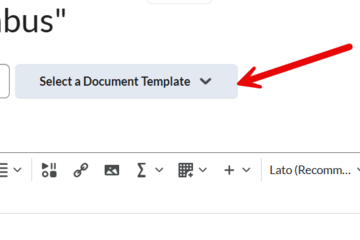
D2L: Customize Your Content
Want your course content to look more polished and consistent, while also being accessible to all students? D2L’s content templates are a great way to achieve both clarity and visual consistency without needing advanced design skills.
Whether you're already using D2L webpages or you're looking to move away from uploading Word Docs and PDFs, content templates are an excellent way to create clean, accessible, and mobile-friendly course materials.
Why use content templates?
Ensure consistent formatting across all course pages
Improve accessibility and readability for students
Save time by using pre-built layouts instead of designing from scratch
Create content that’s easier to view on all devices, including mobile
Templates are especially helpful for courses with lots of custom text-based instructions, resources, or media links.
How do you use content templates in D2L?
When you create a new webpage (HTML file) in D2L, you have the option to apply a content template. These templates are already built into MSU’s version of D2L and follow accessibility best practices.
Go to the Content section of your course.
Click “Upload/Create” → “Create a File.”
You’ll see a “Select a Document Template” panel on the right.
Choose a layout that fits your needs (e.g., text with image, objectives, etc.).
Edit the content directly in the page editor, then click “Save and Close.”
Watch video tutorials on how to edit content:
For general assistance regarding D2L content, watch this 5-minute tutorial on adding content to D2L courses.
Watch this 5-minute "how-to" video from MSU Instructional Technology and Development. Scroll below the video for links to the templates.
Watch this 3-minute tutorial from Brightspace Tutorials: Edit HTML Templates. This is a helpful walkthrough from D2L's official documentation.
Learn how to modify content templates:
See this #iteachmsu article to learn how to create your own templates.
Whether you're already using D2L webpages or you're looking to move away from uploading Word Docs and PDFs, content templates are an excellent way to create clean, accessible, and mobile-friendly course materials.
Why use content templates?
Ensure consistent formatting across all course pages
Improve accessibility and readability for students
Save time by using pre-built layouts instead of designing from scratch
Create content that’s easier to view on all devices, including mobile
Templates are especially helpful for courses with lots of custom text-based instructions, resources, or media links.
How do you use content templates in D2L?
When you create a new webpage (HTML file) in D2L, you have the option to apply a content template. These templates are already built into MSU’s version of D2L and follow accessibility best practices.
Go to the Content section of your course.
Click “Upload/Create” → “Create a File.”
You’ll see a “Select a Document Template” panel on the right.
Choose a layout that fits your needs (e.g., text with image, objectives, etc.).
Edit the content directly in the page editor, then click “Save and Close.”
Watch video tutorials on how to edit content:
For general assistance regarding D2L content, watch this 5-minute tutorial on adding content to D2L courses.
Watch this 5-minute "how-to" video from MSU Instructional Technology and Development. Scroll below the video for links to the templates.
Watch this 3-minute tutorial from Brightspace Tutorials: Edit HTML Templates. This is a helpful walkthrough from D2L's official documentation.
Learn how to modify content templates:
See this #iteachmsu article to learn how to create your own templates.
Authored by:
Andrea Bierema
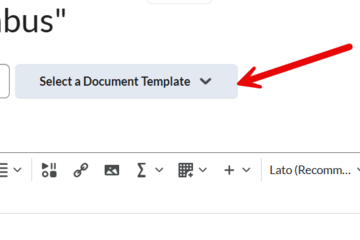
Posted on: #iteachmsu
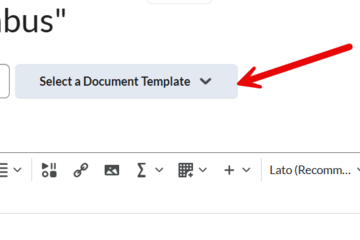
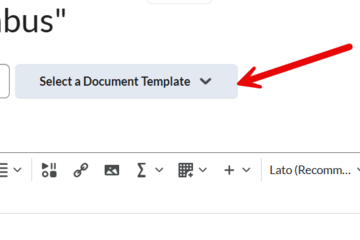
D2L: Customize Your Content
Want your course content to look more polished and consistent, whil...
Authored by:
Saturday, Jun 21, 2025
Posted on: #iteachmsu
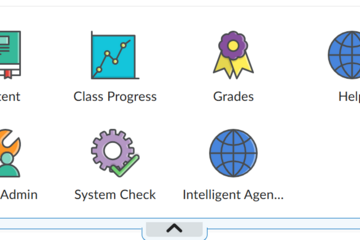
D2L: Customize Your NavBar
The NavBar in D2L is the panel at the top of your course homepage that provides links to important tools and pages. When you open a new course, the NavBar includes a default set of links and drop-down menus to various D2L features. It usually looks something like the image below.
Why customize your NavBar?
You may not use all the tools included in the default NavBar; removing unused items can simplify navigation for students.
A streamlined, relevant NavBar helps students find what they need more efficiently.
You can personalize it to fit your teaching style, whether that’s clean and text-based or visual with icons.
How to customize your NavBar
On your course homepage, locate the NavBar at the top.
Click the three-dot menu icon on the right side of the NavBar.
From the dropdown, select “Customize this NavBar.”
Note: When you customize the NavBar, you're creating a new version of the MSU NavBar for your course.
Edit NavBar Links
Under the “Name” textbox, you’ll see a “Links” section listing all current NavBar buttons.
Hover over any link to delete it or drag to reorder.
Click “Add Links” to include new tools, even ones that normally appear in dropdowns, like “Class Progress,” without adding the entire “Assessments” menu.
Enable icon-based navigation (optional):
Prefer a more visual layout?Check the box labeled “Enable Icon-Based NavBar”, located just below the “Add Links” button. This will display icons instead of (or alongside) text for each link.
Preview and Save
Click “Save and Close” to preview your updated NavBar.
You can continue editing it at any time until it feels just right.
If at any time you want to see what the NavBar looks like, click "save and close." You can edit it as much as needed.
Tips:
Students don’t see all the same tools that you do (e.g., “Course Admin” and “Intelligent Agents”). Use the View as Student feature to check how the NavBar appears from their perspective.
Avoid changing the NavBar after students have access, as it may confuse them.
Example
Here’s what my instructor NavBar looks like:It includes only the tools I use, arranged in the order students need them. I’ve removed dropdown menus since I don’t use all the tools they contain. Students see a clean, focused navigation bar that matches how the course is structured.
Why customize your NavBar?
You may not use all the tools included in the default NavBar; removing unused items can simplify navigation for students.
A streamlined, relevant NavBar helps students find what they need more efficiently.
You can personalize it to fit your teaching style, whether that’s clean and text-based or visual with icons.
How to customize your NavBar
On your course homepage, locate the NavBar at the top.
Click the three-dot menu icon on the right side of the NavBar.
From the dropdown, select “Customize this NavBar.”
Note: When you customize the NavBar, you're creating a new version of the MSU NavBar for your course.
Edit NavBar Links
Under the “Name” textbox, you’ll see a “Links” section listing all current NavBar buttons.
Hover over any link to delete it or drag to reorder.
Click “Add Links” to include new tools, even ones that normally appear in dropdowns, like “Class Progress,” without adding the entire “Assessments” menu.
Enable icon-based navigation (optional):
Prefer a more visual layout?Check the box labeled “Enable Icon-Based NavBar”, located just below the “Add Links” button. This will display icons instead of (or alongside) text for each link.
Preview and Save
Click “Save and Close” to preview your updated NavBar.
You can continue editing it at any time until it feels just right.
If at any time you want to see what the NavBar looks like, click "save and close." You can edit it as much as needed.
Tips:
Students don’t see all the same tools that you do (e.g., “Course Admin” and “Intelligent Agents”). Use the View as Student feature to check how the NavBar appears from their perspective.
Avoid changing the NavBar after students have access, as it may confuse them.
Example
Here’s what my instructor NavBar looks like:It includes only the tools I use, arranged in the order students need them. I’ve removed dropdown menus since I don’t use all the tools they contain. Students see a clean, focused navigation bar that matches how the course is structured.
Authored by:
Andrea Bierema
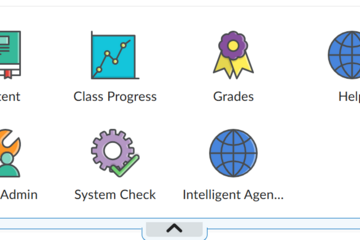
Posted on: #iteachmsu
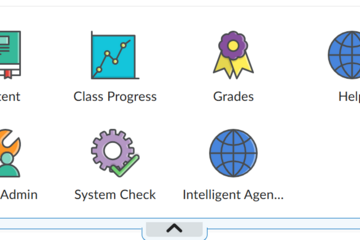
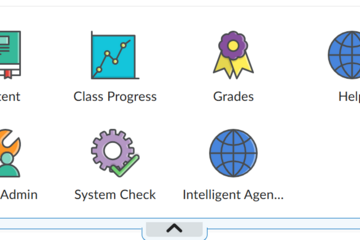
D2L: Customize Your NavBar
The NavBar in D2L is the panel at the top of your course homepage t...
Authored by:
Thursday, Jun 12, 2025
Posted on: #iteachmsu
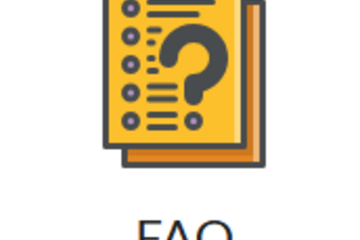
D2L: Customize Your FAQ Page
Do your students often ask the same questions every semester? Instead of always pointing them back to the syllabus, consider creating a FAQ (Frequently Asked Questions) page in D2L. It gives students quick answers in one centralized, easy-to-access place.
Why create a FAQ page?
Students often skim or skip the syllabus. A short, targeted FAQ page draws attention to the questions they actually ask.
It saves time by reducing repetitive emails.
D2L has a built-in FAQ tool, so there is no need to create a separate webpage!
How do you create your FAQ page?
Start with your questions.
You can write your FAQs from scratch, or use a generative AI tool like ChatGPT to help you brainstorm.
Example: I uploaded my syllabus to ChatGPT and asked it to suggest 10 questions it predicted undergraduate students would ask. After a few revisions (some answers reflected a different course), I ended up with a refined list of FAQs to add to D2L.
Whether you generate them or write them yourself, try to focus on the 5–10 most common or confusing questions students have.
Find the FAQ tool.
If you're using the default NavBar, click the “Communication” dropdown, then choose “FAQ.”
If you’ve customized your NavBar and removed that menu, you can add a direct link to the FAQ page. See D2L: Customize Your NavBar for help.
Here's my NavBar with the FAQ icon.
Set up categories
When you open the FAQ tool, begin by creating one or more categories (e.g., “Assignments,” “Tech Help,” or just “Top 10 Questions”).
I used to have multiple categories because I had a list of FAQs for each major type of assignment, but later reduced it to just the top 10 FAQs in just one one category. Figure out what works best for you, your course, and your students.
Add your questions
Click “New Question.”
Choose the appropriate category.
Enter your question in the top textbox, and your answer in the lower box.
Feel free to include hyperlinks to other D2L pages or external resources.
Click “Save” to finish or “Save and New” to continue adding.
Reorder your list:
Don't worry about which order you create them- you can reorder them at any time.
Notice in the screenshot above that the dropdown menu "More Actions" includes reordering.
Tips
Announce it! Add a link to your FAQ page in one or more course announcements so students know where to find it.
Focus on the most common questions—too many entries may overwhelm students.
Update each semester. As new questions arise, consider adding or adjusting your list.
If you use AI, double-check everything. Tools like ChatGPT can help you brainstorm, but always review its output for accuracy.
Why create a FAQ page?
Students often skim or skip the syllabus. A short, targeted FAQ page draws attention to the questions they actually ask.
It saves time by reducing repetitive emails.
D2L has a built-in FAQ tool, so there is no need to create a separate webpage!
How do you create your FAQ page?
Start with your questions.
You can write your FAQs from scratch, or use a generative AI tool like ChatGPT to help you brainstorm.
Example: I uploaded my syllabus to ChatGPT and asked it to suggest 10 questions it predicted undergraduate students would ask. After a few revisions (some answers reflected a different course), I ended up with a refined list of FAQs to add to D2L.
Whether you generate them or write them yourself, try to focus on the 5–10 most common or confusing questions students have.
Find the FAQ tool.
If you're using the default NavBar, click the “Communication” dropdown, then choose “FAQ.”
If you’ve customized your NavBar and removed that menu, you can add a direct link to the FAQ page. See D2L: Customize Your NavBar for help.
Here's my NavBar with the FAQ icon.
Set up categories
When you open the FAQ tool, begin by creating one or more categories (e.g., “Assignments,” “Tech Help,” or just “Top 10 Questions”).
I used to have multiple categories because I had a list of FAQs for each major type of assignment, but later reduced it to just the top 10 FAQs in just one one category. Figure out what works best for you, your course, and your students.
Add your questions
Click “New Question.”
Choose the appropriate category.
Enter your question in the top textbox, and your answer in the lower box.
Feel free to include hyperlinks to other D2L pages or external resources.
Click “Save” to finish or “Save and New” to continue adding.
Reorder your list:
Don't worry about which order you create them- you can reorder them at any time.
Notice in the screenshot above that the dropdown menu "More Actions" includes reordering.
Tips
Announce it! Add a link to your FAQ page in one or more course announcements so students know where to find it.
Focus on the most common questions—too many entries may overwhelm students.
Update each semester. As new questions arise, consider adding or adjusting your list.
If you use AI, double-check everything. Tools like ChatGPT can help you brainstorm, but always review its output for accuracy.
Authored by:
Andrea Bierema
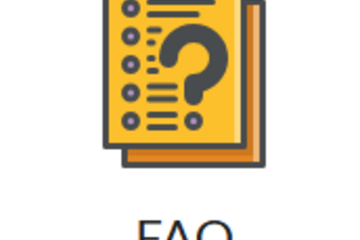
Posted on: #iteachmsu
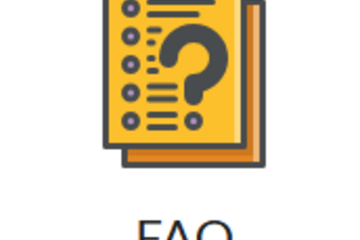
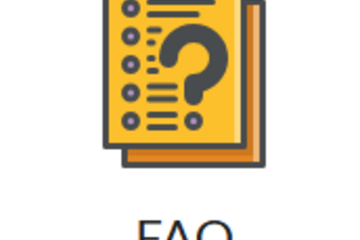
D2L: Customize Your FAQ Page
Do your students often ask the same questions every semester? Inste...
Authored by:
Thursday, Jun 12, 2025
