We found 9 results that contain "badges"
Posted on: Help and Support Group
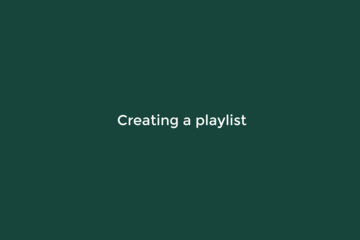
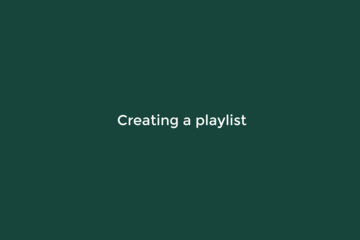
Creating a playlist
Playlists are a great way to organize content is into a learning asset. You can use sections to organize your content into learning modules and use text curate articles or add learning objectives. After users complete a playlist they will receive a badge. Badges can are visible on the user profile page. This is tutorial will demonstrate how to create a playlist while providing some best practices for efficiency.
Authored by: Rashad Muhammad
Disciplinary Content
Posted on: #iteachmsu
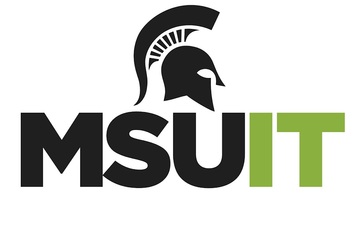
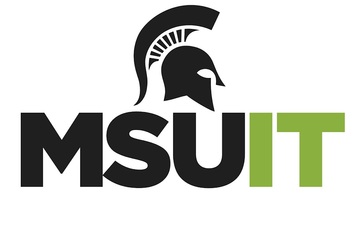
Digital Accessibility & Information Technology
What is Information Technology?
MSU’s Information Technology (IT) Department oversees all technology-related initiatives on campus and attempts to stay on top of trends in technology. They provide support for technology used in the pursuit of education, research, and engagement.
What role does IT play in digital accessibility on campus?
IT understands digital accessibility as “how our users access digital goods and services, and how students, faculty, and staff can ensure that web pages and web-delivered content can function with assistive technology used by persons with disabilities.”
To do this, IT provides support for web and course accessibility, creative design and production, and evaluation and purchasing. As part of their support for web and course accessibility, IT teaches a variety of courses and workshops Additionally, they have created a number of guides and tutorials, including the Accessibility Captioning Resource Guide, Course Accessibility Review, Web Accessibility Policy, Guide for Spartan Ally, and the Digital Accessibility Support Cookbook.
Who should I contact about digital accessibility in IT?
For general inquiries about tutorials, workshops, and policies related to digital accessibility, you can email webaccess@msu.edu. However, you may find the answers you are looking for on the Web Access Digital Accessibility site.
Each college and administrative unit has its own digital accessibility liaison. You can find yours on the Digital Accessibility Liasons directory.This article is part of the Digital Accessibility Toolkit.
MSU’s Information Technology (IT) Department oversees all technology-related initiatives on campus and attempts to stay on top of trends in technology. They provide support for technology used in the pursuit of education, research, and engagement.
What role does IT play in digital accessibility on campus?
IT understands digital accessibility as “how our users access digital goods and services, and how students, faculty, and staff can ensure that web pages and web-delivered content can function with assistive technology used by persons with disabilities.”
To do this, IT provides support for web and course accessibility, creative design and production, and evaluation and purchasing. As part of their support for web and course accessibility, IT teaches a variety of courses and workshops Additionally, they have created a number of guides and tutorials, including the Accessibility Captioning Resource Guide, Course Accessibility Review, Web Accessibility Policy, Guide for Spartan Ally, and the Digital Accessibility Support Cookbook.
Who should I contact about digital accessibility in IT?
For general inquiries about tutorials, workshops, and policies related to digital accessibility, you can email webaccess@msu.edu. However, you may find the answers you are looking for on the Web Access Digital Accessibility site.
Each college and administrative unit has its own digital accessibility liaison. You can find yours on the Digital Accessibility Liasons directory.This article is part of the Digital Accessibility Toolkit.
Posted by: Katherine Knowles
Navigating Context
Posted on: #iteachmsu
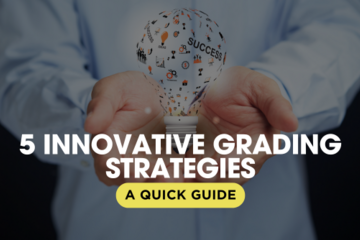
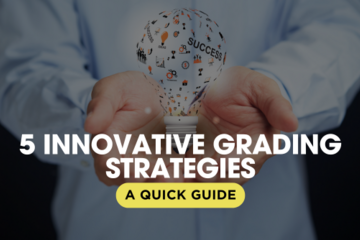
5 Innovative Grading Strategies: A Quick Guide
Introduction:
As educators we seek to enhance student engagement and learning outcomes, exploring innovative grading strategies can offer fresh perspectives and effective solutions. Here’s a concise overview of five innovative grading practices:
1. Transparent Grading:
What is it? Transparent grading involves clearly defining and communicating grading criteria, processes, and feedback to students.
Key Elements: Detailed rubrics, open communication, student involvement.
Benefits: Enhanced understanding, improved performance, increased trust.
2. Self-Grading:
What is it? Self-grading allows students to assess their own work, promoting reflection and autonomy.
Key Elements: Self-assessment, reflection, feedback loops.
Benefits: Empowers students, promotes deeper learning, supports self-regulation.
3. Peer Grading (Peer Review):
What is it? Peer grading involves students assessing each other’s work, enhancing collaboration and responsibility.
Key Elements: Peer evaluation, feedback exchange, critical thinking.
Benefits: Deepens understanding, builds skills, fosters collaboration.
4. Gameful or Gamified Grading:
What is it? Gameful grading integrates game design elements, such as points, badges, and leaderboards, into the grading process.
Key Elements: Gamification, student choice, immediate feedback.
Benefits: Increases engagement, enhances mastery, supports skill development.
5. Ungrading:
What is it?: Ungrading minimizes or eliminates traditional grades in favor of detailed feedback and alternative assessments.
Key Elements: Detailed feedback, self-assessment, focus on growth.
Benefits: Promotes deep learning, reduces stress, supports equity.
Explore these strategies to boost student engagement and learning outcomes!
As educators we seek to enhance student engagement and learning outcomes, exploring innovative grading strategies can offer fresh perspectives and effective solutions. Here’s a concise overview of five innovative grading practices:
1. Transparent Grading:
What is it? Transparent grading involves clearly defining and communicating grading criteria, processes, and feedback to students.
Key Elements: Detailed rubrics, open communication, student involvement.
Benefits: Enhanced understanding, improved performance, increased trust.
2. Self-Grading:
What is it? Self-grading allows students to assess their own work, promoting reflection and autonomy.
Key Elements: Self-assessment, reflection, feedback loops.
Benefits: Empowers students, promotes deeper learning, supports self-regulation.
3. Peer Grading (Peer Review):
What is it? Peer grading involves students assessing each other’s work, enhancing collaboration and responsibility.
Key Elements: Peer evaluation, feedback exchange, critical thinking.
Benefits: Deepens understanding, builds skills, fosters collaboration.
4. Gameful or Gamified Grading:
What is it? Gameful grading integrates game design elements, such as points, badges, and leaderboards, into the grading process.
Key Elements: Gamification, student choice, immediate feedback.
Benefits: Increases engagement, enhances mastery, supports skill development.
5. Ungrading:
What is it?: Ungrading minimizes or eliminates traditional grades in favor of detailed feedback and alternative assessments.
Key Elements: Detailed feedback, self-assessment, focus on growth.
Benefits: Promotes deep learning, reduces stress, supports equity.
Explore these strategies to boost student engagement and learning outcomes!
Authored by: Monica L. Mills
Assessing Learning
Posted on: #iteachmsu


December 2020 Online Workshops from MSU IT
In December we will focus on D2L. This is so that we can help instructors get up and running for the Spring Semester. We have two, hour long sessions planed that will cover the basics of D2L and some more advanced features. D2L is a powerful tool, with a lot of features and there isn’t a way to cover everything in depth in just two hours. However, these workshops will give you a good place to start, and we will share some resources that you can use to go into more depth with the tool. We are also available for consultation, if you would like one on one support. During each session we will have time to ask questions, both live and in the zoom chat.
D2L Basics
December 4th (10 a.m. to 11:15 a.m.) and (2 p.m. to 3:15 p.m.)
D2L Basics 10 a.m. Session Registration Link
D2L Basics 2 p.m. Session Registration Link
D2L Basics will cover the basics of D2L. This includes an overview of the interface, how to create and manage the grade book, creating discussion forums, assignments and quizzes and uploading and creating your course content. We will also touch on the new Spartan A11y tool.
D2L Gradebook
December 4th (2 p.m. to 4 p.m.)
D2L Gradebook Registration Link
This training will go into the details of how-to setup and use a D2L points-based or weighted gradebook. Specifically, participants will learn how to:
Create Categories and Grade Items.
Distribute weights within a category and drop the lowest score.
Create bonus items and work with extra credit.
Enter grades and feedback.
Connect and assess activities.
Preview and release grades.
Switch to adjusted final grades.
Advanced Tools and Practices in D2L
December 11th (10 a.m. to 11:15 a.m.) and (2 p.m. to 3:15 p.m.)
Advanced Tools and Practices in D2L 10 a.m. Session Registration Link
Advanced Tools and Practices in D2L 2 p.m. Session Registration Link
Advanced Tools and Practices in D2L goes in-depth with some advanced features. These features, such as badges and awards, and rubrics can provide some useful information for you and your students that will help them stay motivated and on task during the course.
D2L Basics
December 4th (10 a.m. to 11:15 a.m.) and (2 p.m. to 3:15 p.m.)
D2L Basics 10 a.m. Session Registration Link
D2L Basics 2 p.m. Session Registration Link
D2L Basics will cover the basics of D2L. This includes an overview of the interface, how to create and manage the grade book, creating discussion forums, assignments and quizzes and uploading and creating your course content. We will also touch on the new Spartan A11y tool.
D2L Gradebook
December 4th (2 p.m. to 4 p.m.)
D2L Gradebook Registration Link
This training will go into the details of how-to setup and use a D2L points-based or weighted gradebook. Specifically, participants will learn how to:
Create Categories and Grade Items.
Distribute weights within a category and drop the lowest score.
Create bonus items and work with extra credit.
Enter grades and feedback.
Connect and assess activities.
Preview and release grades.
Switch to adjusted final grades.
Advanced Tools and Practices in D2L
December 11th (10 a.m. to 11:15 a.m.) and (2 p.m. to 3:15 p.m.)
Advanced Tools and Practices in D2L 10 a.m. Session Registration Link
Advanced Tools and Practices in D2L 2 p.m. Session Registration Link
Advanced Tools and Practices in D2L goes in-depth with some advanced features. These features, such as badges and awards, and rubrics can provide some useful information for you and your students that will help them stay motivated and on task during the course.
Posted by: Nick Noel
Posted on: #iteachmsu
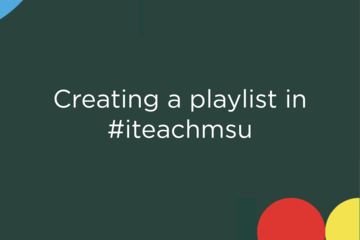
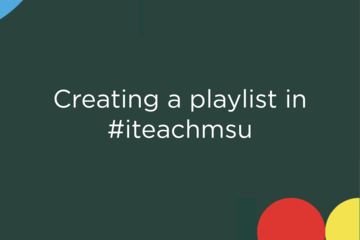
Creating a Playlist in the #iteachmsu Commons
Playlists are a great way to organize content is into a learning asset. You can use sections to organize your content into learning modules and use text curate articles or add learning objectives. After users complete a playlist they will receive a badge that is then visible on the user profile page. This tutorial will demonstrate how to create a playlist while providing some best practices for efficiency.How do I Create a Playlist?
A playlist is a collection of related posts curated by an individual or a unit. To select one, select the "Add" button in the upper right-hand corner of the screen and select "Playlist".
Here you will be given similar options for creating a post or an article where you can provide a title for your playlist, disclose the author, provide a featured image, upload a file, provide a description, select a category, and give an estimate to the amount of time it would take to engage with the playlist. You might choose also to have a badge awarded for someone who finished the playlist by providing an image, uploading a file, and providing some contextual information about the badge in the description area.
Back toward the top, you can select the "Build" tab where you can drag and drop items of saved articles you've curated for the playlist.
Note that you can save articles, post playlists, and assessments with the "Bookmark" icon.
When you curate them, you can create sections for organizational purposes and provide context and descriptions of each curated item in the field below, where you have dragged it into the sequence.
Click here to watch a brief tutorial on creating a playlist:
A playlist is a collection of related posts curated by an individual or a unit. To select one, select the "Add" button in the upper right-hand corner of the screen and select "Playlist".
Here you will be given similar options for creating a post or an article where you can provide a title for your playlist, disclose the author, provide a featured image, upload a file, provide a description, select a category, and give an estimate to the amount of time it would take to engage with the playlist. You might choose also to have a badge awarded for someone who finished the playlist by providing an image, uploading a file, and providing some contextual information about the badge in the description area.
Back toward the top, you can select the "Build" tab where you can drag and drop items of saved articles you've curated for the playlist.
Note that you can save articles, post playlists, and assessments with the "Bookmark" icon.
When you curate them, you can create sections for organizational purposes and provide context and descriptions of each curated item in the field below, where you have dragged it into the sequence.
Click here to watch a brief tutorial on creating a playlist:
Authored by: #iteachmsu
Pedagogical Design
Posted on: #iteachmsu


Updating your #iteachmsu profile
A major function of the #iteachmsu Commons is making personal and professional connections with other people in the MSU educator community. Sharing your personal, professional, and research interests in your profile is one way of doing that.
This brief tutorial will demonstrate how you can update your #iteachmsu profile.
How do I update my #iteachmsu Commons profile?
You first need to be logged in using your MSU NetID and password. You will then see your name in the upper right-hand corner of the screen. Select 'Profile' to view your #iteachmsu Commons profile.
Select on my profile and you will be taken to a page where you can share professional information about yourself that you wish to disclose. You can upload a picture by selecting the edit button on the left side of the profile card.
You will also see that there are places for posts, articles, playlists, assessments, and your badges listed here, all in one area.
Select on the pencil to make any edits to your profile that you wish to make. You can edit things such as your name, your title, your preferred pronouns, your department. You might also have a LinkedIn, Twitter, website, or blog account you would like to share here on your profile. Lastly, you can share things that you are interested in and or your research or teaching interests.
Click here to watch a video tutorial:
This brief tutorial will demonstrate how you can update your #iteachmsu profile.
How do I update my #iteachmsu Commons profile?
You first need to be logged in using your MSU NetID and password. You will then see your name in the upper right-hand corner of the screen. Select 'Profile' to view your #iteachmsu Commons profile.
Select on my profile and you will be taken to a page where you can share professional information about yourself that you wish to disclose. You can upload a picture by selecting the edit button on the left side of the profile card.
You will also see that there are places for posts, articles, playlists, assessments, and your badges listed here, all in one area.
Select on the pencil to make any edits to your profile that you wish to make. You can edit things such as your name, your title, your preferred pronouns, your department. You might also have a LinkedIn, Twitter, website, or blog account you would like to share here on your profile. Lastly, you can share things that you are interested in and or your research or teaching interests.
Click here to watch a video tutorial:
Authored by: #iteachmsu
Pedagogical Design
Posted on: MSU Online & Remote...

Remote Assessment Quick Guide
Click on the above image to access a PDF file of the Quick Guide. Remote Assessment
This quick guide provides an introduction to assessment as you move to remote teaching. It outlines key steps to Plan, Modify, and Implement when making this move to optimize student learning. As with any steps you take in moving to remote teaching, it’s important to anchor your decisions in course learning objectives and to be transparent, flexible, and generous with students.
Plan
When planning to assess for remote teaching, it’s important to reference the objectives in your syllabus and plan your assessments based on those objectives. Then, be realistic about how your objectives can now be met in a remote teaching environment. Consider how you will ask students to now demonstrate their learning and then realign and/or match your assessments to your remote-specific objectives.
Modify
Having thought about your objectives and aligning your assessments to them, the next step is to modify your assessments to best suit remote delivery.
Modify your paper exams - convert to D2L
The primary tool you should use to deliver assessments is D2L. If you normally give paper exams, you’ll need to type them into D2L’s quizzing tool. The tool will allow most question types.
Modify your assessment
Be aware that students may be managing online assessments for the first time, and that may affect their performance. Try to avoid letting external factors (e.g. the use of new technology) factor in to the final grade on the assessments.
Modify your submission strategies
If you have students do presentations, group projects, or other performance-based assessments, then you may need to consider how those will be demonstrated. They can use the same tools to do this as you – Zoom or MediaSpace – but they may need additional support to use these potentially new tools.
Consider adjustments to your posted assessment schedule
Modifying materials and assessments to meet the unique demands of a remote environment is important. Offer exams at the times and dates indicated in your syllabus. If you choose to modify the submission of your assessments, do so with attention toward why you’re doing this and communicate that to students.
Implement
In implementing assessments remotely, remember best practices for assessments should still apply. Consider offering both formative and summative assessments, be conscious of test security and academic integrity, and provide meaningful and timely feedback.
Formative Assessment
Formative assessments check for understanding or evaluation of course effectiveness, are often un-graded, and are low stakes and can be moved into the suggested remote spaces. The following are some digital alternatives to common formative assessment approaches:
Strategic questioning (use DL2 discussion forums)
Checks for understanding (use D2L surveys or low-stakes quizzes)
Peer feedback (use D2L discussion forums)
Pausing for reflection (use blogging or portfolio tools)
Formative use of summative assessments (spend time after a test or exam reviewing common errors and collective successes)
Acting upon student input (use D2L surveys to ask students how the course is going, and act upon their feedback)
Summative Assessment
Summative assessments are used to quantify students’ understanding of course concepts and objectives. Using D2L for objective summative testing is the best option for offering remote assessments.
Consider an open-note format.
Re-write your questions so they are rigorous even if students have access to their notes and texts.
Consider a timed test
Limiting the time students have can keep the rigor high and reduce over-reliance on notes and the Internet (if your test is open note). If setting a time limit, do so strategically. Test how long the exam should take, and set time from there.
Consider a large test pool
Writing a large pool of questions and having D2L randomly draw questions from them can help increase test integrity.
Consider randomizing answers
D2L can randomize the order of your multiple choice answers. This can help improve test integrity.
For written work, consider using rubrics
D2L’s rubric tool can make grading more efficient and can serve to help students prepare better written products
Provide Meaningful Feedback
Consider using D2L and MediaSpace to provide feedback.
For written work, use D2L’s rubric tool and/or the review features in MS Word to provide written commentary
Consider using D2L’s item analysis tool to review objective tests. Consider creating a screen capture video using MediaSpace to verbally review the test, discussing common errors and collective successes
Use the D2L discussion forum to generate student contributions and reply to comments. In large classes, replying to everyone is not feasible, but selective commenting or general comments that address multiple perspectives can solidify teacher presence.
Additional Help
For additional help and support, please check out the other remote teaching articles here, or contact the MSU IT Service Desk at local (517) 432-6200 or toll free (844) 678-6200.
Attribution 4.0 International (CC BY 4.0)
This quick guide provides an introduction to assessment as you move to remote teaching. It outlines key steps to Plan, Modify, and Implement when making this move to optimize student learning. As with any steps you take in moving to remote teaching, it’s important to anchor your decisions in course learning objectives and to be transparent, flexible, and generous with students.
Plan
When planning to assess for remote teaching, it’s important to reference the objectives in your syllabus and plan your assessments based on those objectives. Then, be realistic about how your objectives can now be met in a remote teaching environment. Consider how you will ask students to now demonstrate their learning and then realign and/or match your assessments to your remote-specific objectives.
Modify
Having thought about your objectives and aligning your assessments to them, the next step is to modify your assessments to best suit remote delivery.
Modify your paper exams - convert to D2L
The primary tool you should use to deliver assessments is D2L. If you normally give paper exams, you’ll need to type them into D2L’s quizzing tool. The tool will allow most question types.
Modify your assessment
Be aware that students may be managing online assessments for the first time, and that may affect their performance. Try to avoid letting external factors (e.g. the use of new technology) factor in to the final grade on the assessments.
Modify your submission strategies
If you have students do presentations, group projects, or other performance-based assessments, then you may need to consider how those will be demonstrated. They can use the same tools to do this as you – Zoom or MediaSpace – but they may need additional support to use these potentially new tools.
Consider adjustments to your posted assessment schedule
Modifying materials and assessments to meet the unique demands of a remote environment is important. Offer exams at the times and dates indicated in your syllabus. If you choose to modify the submission of your assessments, do so with attention toward why you’re doing this and communicate that to students.
Implement
In implementing assessments remotely, remember best practices for assessments should still apply. Consider offering both formative and summative assessments, be conscious of test security and academic integrity, and provide meaningful and timely feedback.
Formative Assessment
Formative assessments check for understanding or evaluation of course effectiveness, are often un-graded, and are low stakes and can be moved into the suggested remote spaces. The following are some digital alternatives to common formative assessment approaches:
Strategic questioning (use DL2 discussion forums)
Checks for understanding (use D2L surveys or low-stakes quizzes)
Peer feedback (use D2L discussion forums)
Pausing for reflection (use blogging or portfolio tools)
Formative use of summative assessments (spend time after a test or exam reviewing common errors and collective successes)
Acting upon student input (use D2L surveys to ask students how the course is going, and act upon their feedback)
Summative Assessment
Summative assessments are used to quantify students’ understanding of course concepts and objectives. Using D2L for objective summative testing is the best option for offering remote assessments.
Consider an open-note format.
Re-write your questions so they are rigorous even if students have access to their notes and texts.
Consider a timed test
Limiting the time students have can keep the rigor high and reduce over-reliance on notes and the Internet (if your test is open note). If setting a time limit, do so strategically. Test how long the exam should take, and set time from there.
Consider a large test pool
Writing a large pool of questions and having D2L randomly draw questions from them can help increase test integrity.
Consider randomizing answers
D2L can randomize the order of your multiple choice answers. This can help improve test integrity.
For written work, consider using rubrics
D2L’s rubric tool can make grading more efficient and can serve to help students prepare better written products
Provide Meaningful Feedback
Consider using D2L and MediaSpace to provide feedback.
For written work, use D2L’s rubric tool and/or the review features in MS Word to provide written commentary
Consider using D2L’s item analysis tool to review objective tests. Consider creating a screen capture video using MediaSpace to verbally review the test, discussing common errors and collective successes
Use the D2L discussion forum to generate student contributions and reply to comments. In large classes, replying to everyone is not feasible, but selective commenting or general comments that address multiple perspectives can solidify teacher presence.
Additional Help
For additional help and support, please check out the other remote teaching articles here, or contact the MSU IT Service Desk at local (517) 432-6200 or toll free (844) 678-6200.
Attribution 4.0 International (CC BY 4.0)
Authored by: 4.0 International (CC BY 4.0)
Assessing Learning

