We found 114 results that contain "closed captioning"
Posted on: #iteachmsu


Multimodal Blended Events Handbook — Closing Notes (Part 13 of 14)
In closing, here are a few additional tips to help optimize your efforts:
Be proactive. Engaging in early and consistent planning phases will help streamline your operation and will give you more time to address any unexpected needs or challenges that arise.
Meet throughout the year. Building on the call to proactivity, regularly connecting with your team can prove invaluable to making your event its absolute best. Whether you meet bi-monthly or quarterly, frequent engagement can help you avoid falling into “knee-jerk” strategy mode.
Commit to earning trust. Many develop solutions and hold events with a “field of dreams” mindset. In other words, such people believe “If you hold the event, people will come.” Embracing the WIIFM (what’s in it for me) mindset, from the perspective of your attendees, should help you to structure an event that addresses their needs, goals, concerns, and motivations. This empathic approach, presented sincerely, will foster trust and help you to achieve high levels of success.
Embrace the power of TEAM. When we have a passion for something, it’s possible to unknowingly enter a mode of operation where we’re trying to do to much on our own. When we’re in this state, it’s very easy to become blinded by what we’re accomplishing, while actually short-changing ourselves (and, in turn, the prospective beneficiaries). Considering that same factor, imagine what you could accomplish with 4, 5, or 10 others with the same drive, passion, energy, and desire to help and support the goals of others. When we connect with like- minded individuals, we can accomplish much more than we can alone. This should encourage us to excel at team-building AND avoid the temptation to become a “lone ranger.” The institution and the attendees will both benefit more.
Be proactive. Engaging in early and consistent planning phases will help streamline your operation and will give you more time to address any unexpected needs or challenges that arise.
Meet throughout the year. Building on the call to proactivity, regularly connecting with your team can prove invaluable to making your event its absolute best. Whether you meet bi-monthly or quarterly, frequent engagement can help you avoid falling into “knee-jerk” strategy mode.
Commit to earning trust. Many develop solutions and hold events with a “field of dreams” mindset. In other words, such people believe “If you hold the event, people will come.” Embracing the WIIFM (what’s in it for me) mindset, from the perspective of your attendees, should help you to structure an event that addresses their needs, goals, concerns, and motivations. This empathic approach, presented sincerely, will foster trust and help you to achieve high levels of success.
Embrace the power of TEAM. When we have a passion for something, it’s possible to unknowingly enter a mode of operation where we’re trying to do to much on our own. When we’re in this state, it’s very easy to become blinded by what we’re accomplishing, while actually short-changing ourselves (and, in turn, the prospective beneficiaries). Considering that same factor, imagine what you could accomplish with 4, 5, or 10 others with the same drive, passion, energy, and desire to help and support the goals of others. When we connect with like- minded individuals, we can accomplish much more than we can alone. This should encourage us to excel at team-building AND avoid the temptation to become a “lone ranger.” The institution and the attendees will both benefit more.
Authored by: Darren Hood
Posted on: MSU Online & Remote...

Best Practices for Hosting Zoom
Moderating the Meeting
Passwords are on by default for all MSU Zoom meetings.
Do not post these passwords on public websites or social media. Also note, that if you share your meeting room link with the password embedded on public websites or social media, unwanted individuals could still get in. In this case, enabling the waiting room serves as a second layer of security in that you (or a moderator) can admit only those you wish to allow to participate.
Check your participant list during the meeting.
When necessary, talk about confidential data, but do not directly share it. Your connection is only encrypted between you and the service provider.
If security concerns exist, consider:
Disabling File Transfer
Hiding Telephone Numbers
Visit https://support.zoom.us/hc/en-us/articles/115005759423 for instruction
Enable Virtual Backgrounds
The moderator’s role is to help maintain control of the virtual room by interjecting as needed.
Be patient with individuals serving this role as they may need to adjust talking points during pauses and transitions, guide discussions, remind speakers to repeat questions from attendees before answering them, and/or call on people who are quiet throughout the meeting to be sure everyone has an opportunity to voice their thoughts.
Consider installing the Zoom plugin for Microsoft Outlook. This allows for a more convenient way to schedule Zoom meetings via your email.
Try to keep your meetings under one hour if possible. If your meeting is going to be longer than an hour, please consider taking a short break so that everyone can stretch or take a moment to focus back in on the call.
Consider captioning options, if available. If you have difficulty hearing or members of your group do, consider incorporating closed captioning to enhance the experience and make it easier to keep up with the conversation. In some applications, captioning can also provide a record of the meeting, so it’s easier to pay attention without taking as many notes.
To report poor behavior or abuse during an online meeting, send concerns to the MSU IT Service Desk at ithelp@msu.edu.
Preparing for the Meeting
Make sure you have a strong Internet connection.
Consider the use of a headset for better audio quality.
Make sure you have proper lighting.
Position yourself in the center of the webcam.
Keep your background professional and distraction-free.
Dress appropriately for your meetings. While we may be working in an online environment, it is still important to wear appropriate attire when in a meeting.
Come prepared. A Zoom meeting is like any other meeting. It is still important to prepare as you would in-person.
During the Meeting
Mute your mic as soon as you join a call and whenever you are not speaking.
If your audio is spotty, consider turning your video off if it is enabled.
Use your spacebar to unmute your microphone when you want to talk in Zoom.
Click your profile, then click settings
Click the audio tab
Check the option “Press and hold SPACE key to temporarily unmute yourself.”
Maintain eye contact with the webcam.
Turn your video off if you are doing something that may distract other people on your call.
Keep movement to a minimum.
Avoid eating.
Be courteous and considerate of those attending.
Act and talk as you would at work.
Try not to multi-task.
Take advantage of the chat feature to ask a question when someone else is speaking.
Raise your hand in the camera, use “raise hand” features or send a message using the chat or other messaging tool (Teams, Zoom, etc.) to indicate you would like to speak.
For additional best practices, check out this Zoom Blog: https://blog.zoom.us/wordpress/2020/03/04/best-practices-for-hosting-a-digital-event/
Passwords are on by default for all MSU Zoom meetings.
Do not post these passwords on public websites or social media. Also note, that if you share your meeting room link with the password embedded on public websites or social media, unwanted individuals could still get in. In this case, enabling the waiting room serves as a second layer of security in that you (or a moderator) can admit only those you wish to allow to participate.
Check your participant list during the meeting.
When necessary, talk about confidential data, but do not directly share it. Your connection is only encrypted between you and the service provider.
If security concerns exist, consider:
Disabling File Transfer
Hiding Telephone Numbers
Visit https://support.zoom.us/hc/en-us/articles/115005759423 for instruction
Enable Virtual Backgrounds
The moderator’s role is to help maintain control of the virtual room by interjecting as needed.
Be patient with individuals serving this role as they may need to adjust talking points during pauses and transitions, guide discussions, remind speakers to repeat questions from attendees before answering them, and/or call on people who are quiet throughout the meeting to be sure everyone has an opportunity to voice their thoughts.
Consider installing the Zoom plugin for Microsoft Outlook. This allows for a more convenient way to schedule Zoom meetings via your email.
Try to keep your meetings under one hour if possible. If your meeting is going to be longer than an hour, please consider taking a short break so that everyone can stretch or take a moment to focus back in on the call.
Consider captioning options, if available. If you have difficulty hearing or members of your group do, consider incorporating closed captioning to enhance the experience and make it easier to keep up with the conversation. In some applications, captioning can also provide a record of the meeting, so it’s easier to pay attention without taking as many notes.
To report poor behavior or abuse during an online meeting, send concerns to the MSU IT Service Desk at ithelp@msu.edu.
Preparing for the Meeting
Make sure you have a strong Internet connection.
Consider the use of a headset for better audio quality.
Make sure you have proper lighting.
Position yourself in the center of the webcam.
Keep your background professional and distraction-free.
Dress appropriately for your meetings. While we may be working in an online environment, it is still important to wear appropriate attire when in a meeting.
Come prepared. A Zoom meeting is like any other meeting. It is still important to prepare as you would in-person.
During the Meeting
Mute your mic as soon as you join a call and whenever you are not speaking.
If your audio is spotty, consider turning your video off if it is enabled.
Use your spacebar to unmute your microphone when you want to talk in Zoom.
Click your profile, then click settings
Click the audio tab
Check the option “Press and hold SPACE key to temporarily unmute yourself.”
Maintain eye contact with the webcam.
Turn your video off if you are doing something that may distract other people on your call.
Keep movement to a minimum.
Avoid eating.
Be courteous and considerate of those attending.
Act and talk as you would at work.
Try not to multi-task.
Take advantage of the chat feature to ask a question when someone else is speaking.
Raise your hand in the camera, use “raise hand” features or send a message using the chat or other messaging tool (Teams, Zoom, etc.) to indicate you would like to speak.
For additional best practices, check out this Zoom Blog: https://blog.zoom.us/wordpress/2020/03/04/best-practices-for-hosting-a-digital-event/
Posted by: Makena Neal
Posted on: #iteachmsu


FS20 - SS21 Desire2Learn Semester Start Checklist
Academic Calendar Fall 2020 (FS20)
Classes Begin: Wednesday, 9/2/20 Middle of Semester: 10/21/2020
No Classes: Monday, 9/7/20 Holiday: Thursday, 11/26/20 - Friday, 11/27/20
In-person classes end at the Holiday break: Wednesday, 11/25/20Classes End: Friday, 12/11/20 Finals: 12/14/20 - 12/18/20 Grades Due: 12/22/2020 by 4 p.m.
Academic Calendar Spring 2021 (SS-21) *Semester dates have changed due to COVID(See the Provost’s email in October 2020 outlining the calendar changes.)
Classes Begin: Monday, 1/11/2021 Middle of Semester: 3/3/2021
No Classes: Monday, 1/18/2021 *Break Days: Tues, 3/2 - Wed, 3/3 and Thurs, 4/22 - Fri, 4/23
*Classes End: *4/23/2021 *Finals: 4/26/2021 - 4/30/2021 Grades Due: 5/4/2021 by 4 p.m.
*Note: the last two days of the semester, April 22&23, have no classes in preparation for finals.
Note: This checklist can also be found in the Instructor - D2L Self-directed Training site in D2L.To access it, go to D2L > Help > Training and scroll down to find the self-enrollment link for the Instructor D2L Training
This checklist assumes that you already have a course developed that you are copying to a new semester. If you are starting new, skip step one, or ask your department if there are existing courses you can copy. MSU creates a blank course shell for every course offering, with students already populated. Enrollment adds and withdrawals are automatic. Go to Communications > Classlist in your course to see enrollments.
Copy content from a development course or previous semester course to your new semester. Some courses may already have content. Check first before copying.
Start in the new blank semester course, or course you want to change.
Click Course Admin > Import/ Export/ Copy Components.
Select “Copy Components from another Org Unit” and Search for offering
Search for the course to copy “from” and click “Add Selected”
Select “Copy All Components” - Be careful to only do this once.* If there is already content in the site, items will be “added” and may result in duplication of content, activities, grade items, etc. that can be difficult to clean up.
Go to Course Admin > Course Offering Information. Make the course active as soon as possible and check the start and end dates. Students will not see a course in their My Courses list until you make it active. Even though you make it active, they will not be able to access the course until the start date. Students will see when the course is scheduled to start in their My Courses list. Also, consider making the end date past when grades are due so students can check their grade details.
Add/Edit a Welcome Announcement to provide information on how to get started.
Add/Update Syllabus and Instructor Information.
Create a module such as Getting Started to place your introductory materials.
Add documents by dragging and dropping files from your computer.
Use the pull-down menu and select Change File to update existing items.
Add other personalization items such as a welcome video and narrated lectures by using any of the following options listed under Upload/ Create, including Video, Create a link, or Create a file. In Create a file, use Insert Stuff > My Media or Insert Stuff > Enter embed code, to insert a video from Kaltura MediaSpace (see the resources at the end of this document).
Add/edit D2L due dates on activities. They will also show up automatically in the D2L Calendar and students can subscribe to receive notifications. Enter/Check start dates, end dates, and due dates by clicking on each module in the Table of Contents. Click on dates to edit and a calendar will popup for selecting new dates and times.
Go to Course Admin > Manage Dates to check all dates on one page.
Use bulk offset dates for moving multiple dates at once from one semester to the next.
Click on the column titles, such as Start Date, to sort and bring items with dates to the top.
Keep in mind that activities such as Discussions, Assignments, and Quizzes can be accessed from a separate navbar menu outside of Content, so you will need a start date on the activities as well as the modules if you don’t want students to access them until a specific time. See Managing D2L Start/End/Due Dates for more detail.
Check that links are working and all media have captions (look for CC or closed captions).
Check whether items are visible. Use Bulk Edit, closed eye or slash on icon is hidden.
Review Checklists, if used. It’s best to edit these from the Course Tools > Checklists page.
Check for specific dates within content, if used. To make content lessons and activities reusable without a lot of editing, use general terms, such as “your first post is due by Wednesday and replies are due by Sunday” and rely on D2L dates for specifics because they can be bulk offset. Avoid using specific dates in recordings if you plan to reuse them. List specific dates in items that are changed every semester, such as the syllabus and announcements.
Check Assignment, Discussion Topic, and Quiz settings - see Bulk Edit for some of the quiz settings, such as attempts allowed.
Check that Turnitin settings for assignments are correctly set as needed.
Check Communication > Groups, if used, and check whether you have auto enrollments or if you need to enroll users manually. For more information, see D2L FAQs on Using Groups.
Subscribe to your Course Questions Discussion topic or other discussions by going to Communication > Discussions > (topic title) and Subscribe (from pulldown menu). Check your notification settings to get an instant notification by email (pulldown by name at the top).
Check your gradebook “settings” (see the link at the top of Manage Grades). Check the box if you would like to display points in the managing (instructor) view. Do you want the Final Calculated Grade (subtotal) visible to students? See how to setup a gradebook and how to release grades in the Gradebook tips document. Also, see the D2L Help link from any course navbar.
Impersonate the Demo student to view how a student sees the course and submits activities. The “preview as a student” option, accessed by clicking on your name at the top, is useful for quick checks of how students see content but you will need to impersonate the Demo student to practice submitting assignments and seeing feedback. Go to Communication > Classlist > “Student, Demo” and use the pull-down menu to Impersonate. Select your name at the top to stop impersonating. Two to three days into the semester, go to the Classlist and click on the “Last Accessed” column to sort. Consider sending a reminder email with tips on how to find the course to any students who have not started (check the boxes by their names and then click the email icon).
Note: Using Select Component Copy and bulk offset dates
*To bring select content in bulk from another D2L site, and to use the bulk offset dates with your course copy, use the Select Component Copy option instead of “Copy All.” If you make a mistake copying into the wrong semester course, or have duplicated items accidentally and need to empty or reset a course, see the MSU help documentation on how to Reset a course and delete everything.
More Resources:
D2L Help (help.d2l.msu.edu)
D2L Training Opportunities
Frequently Asked Questions (FAQ)
Using Assignments with Turnitin and TURNITIN SYLLABUS STATEMENT
D2L Course Export and Backing up Select Student Data
D2L Retention Policies
Quick Discussion Grader in D2L
Technology at MSU (tech.msu.edu)
TECHNOLOGY RESOURCES FOR FACULTY & ACADEMIC STAFF
TWO-FACTOR AUTHENTICATION
Zoom (msu.zoom.us/)
How Do I Join A Meeting? Provide this to your students
How Do I Share My Screen?
Zoom Tips: Managing Your Audio Source (video)
How to Record Using Zoom (video)
How to Upload, Create Clip and Embed in D2L (video) Embed in D2L: Upload/Create>Create a File then Insert Stuff>(My Media or Enter Embed Code)
Kaltura Mediaspace: (mediaspace.msu.edu/)
Kaltura Mediaspace & D2L Integration
How to upload media in Kaltura MediaSpace
Embed your Kaltura MediaSpace media in D2L Brightspace
A Guide for Captioning Video
Ordering Machine Captions through MediaSpace
Instructional Technology & Development (tech.msu.edu)
Getting Started
Learning Objectives & Course Components
Blended & Online Courses
Online Course Structure
Setting Expectations
Running a Course
Quality Matters at MSU
Additional Support
The Instructor - D2L Self-directed Training site is updated monthly with current D2L Brightspace tutorials and other reference materials, Instructor - D2L Self-directed Training Self-Enrollment Page.
If you cannot find your answers in the Instructor D2L site, contact the MSU IT Service Desk at (517) 432-6200, ithelp@msu.edu.
Classes Begin: Wednesday, 9/2/20 Middle of Semester: 10/21/2020
No Classes: Monday, 9/7/20 Holiday: Thursday, 11/26/20 - Friday, 11/27/20
In-person classes end at the Holiday break: Wednesday, 11/25/20Classes End: Friday, 12/11/20 Finals: 12/14/20 - 12/18/20 Grades Due: 12/22/2020 by 4 p.m.
Academic Calendar Spring 2021 (SS-21) *Semester dates have changed due to COVID(See the Provost’s email in October 2020 outlining the calendar changes.)
Classes Begin: Monday, 1/11/2021 Middle of Semester: 3/3/2021
No Classes: Monday, 1/18/2021 *Break Days: Tues, 3/2 - Wed, 3/3 and Thurs, 4/22 - Fri, 4/23
*Classes End: *4/23/2021 *Finals: 4/26/2021 - 4/30/2021 Grades Due: 5/4/2021 by 4 p.m.
*Note: the last two days of the semester, April 22&23, have no classes in preparation for finals.
Note: This checklist can also be found in the Instructor - D2L Self-directed Training site in D2L.To access it, go to D2L > Help > Training and scroll down to find the self-enrollment link for the Instructor D2L Training
This checklist assumes that you already have a course developed that you are copying to a new semester. If you are starting new, skip step one, or ask your department if there are existing courses you can copy. MSU creates a blank course shell for every course offering, with students already populated. Enrollment adds and withdrawals are automatic. Go to Communications > Classlist in your course to see enrollments.
Copy content from a development course or previous semester course to your new semester. Some courses may already have content. Check first before copying.
Start in the new blank semester course, or course you want to change.
Click Course Admin > Import/ Export/ Copy Components.
Select “Copy Components from another Org Unit” and Search for offering
Search for the course to copy “from” and click “Add Selected”
Select “Copy All Components” - Be careful to only do this once.* If there is already content in the site, items will be “added” and may result in duplication of content, activities, grade items, etc. that can be difficult to clean up.
Go to Course Admin > Course Offering Information. Make the course active as soon as possible and check the start and end dates. Students will not see a course in their My Courses list until you make it active. Even though you make it active, they will not be able to access the course until the start date. Students will see when the course is scheduled to start in their My Courses list. Also, consider making the end date past when grades are due so students can check their grade details.
Add/Edit a Welcome Announcement to provide information on how to get started.
Add/Update Syllabus and Instructor Information.
Create a module such as Getting Started to place your introductory materials.
Add documents by dragging and dropping files from your computer.
Use the pull-down menu and select Change File to update existing items.
Add other personalization items such as a welcome video and narrated lectures by using any of the following options listed under Upload/ Create, including Video, Create a link, or Create a file. In Create a file, use Insert Stuff > My Media or Insert Stuff > Enter embed code, to insert a video from Kaltura MediaSpace (see the resources at the end of this document).
Add/edit D2L due dates on activities. They will also show up automatically in the D2L Calendar and students can subscribe to receive notifications. Enter/Check start dates, end dates, and due dates by clicking on each module in the Table of Contents. Click on dates to edit and a calendar will popup for selecting new dates and times.
Go to Course Admin > Manage Dates to check all dates on one page.
Use bulk offset dates for moving multiple dates at once from one semester to the next.
Click on the column titles, such as Start Date, to sort and bring items with dates to the top.
Keep in mind that activities such as Discussions, Assignments, and Quizzes can be accessed from a separate navbar menu outside of Content, so you will need a start date on the activities as well as the modules if you don’t want students to access them until a specific time. See Managing D2L Start/End/Due Dates for more detail.
Check that links are working and all media have captions (look for CC or closed captions).
Check whether items are visible. Use Bulk Edit, closed eye or slash on icon is hidden.
Review Checklists, if used. It’s best to edit these from the Course Tools > Checklists page.
Check for specific dates within content, if used. To make content lessons and activities reusable without a lot of editing, use general terms, such as “your first post is due by Wednesday and replies are due by Sunday” and rely on D2L dates for specifics because they can be bulk offset. Avoid using specific dates in recordings if you plan to reuse them. List specific dates in items that are changed every semester, such as the syllabus and announcements.
Check Assignment, Discussion Topic, and Quiz settings - see Bulk Edit for some of the quiz settings, such as attempts allowed.
Check that Turnitin settings for assignments are correctly set as needed.
Check Communication > Groups, if used, and check whether you have auto enrollments or if you need to enroll users manually. For more information, see D2L FAQs on Using Groups.
Subscribe to your Course Questions Discussion topic or other discussions by going to Communication > Discussions > (topic title) and Subscribe (from pulldown menu). Check your notification settings to get an instant notification by email (pulldown by name at the top).
Check your gradebook “settings” (see the link at the top of Manage Grades). Check the box if you would like to display points in the managing (instructor) view. Do you want the Final Calculated Grade (subtotal) visible to students? See how to setup a gradebook and how to release grades in the Gradebook tips document. Also, see the D2L Help link from any course navbar.
Impersonate the Demo student to view how a student sees the course and submits activities. The “preview as a student” option, accessed by clicking on your name at the top, is useful for quick checks of how students see content but you will need to impersonate the Demo student to practice submitting assignments and seeing feedback. Go to Communication > Classlist > “Student, Demo” and use the pull-down menu to Impersonate. Select your name at the top to stop impersonating. Two to three days into the semester, go to the Classlist and click on the “Last Accessed” column to sort. Consider sending a reminder email with tips on how to find the course to any students who have not started (check the boxes by their names and then click the email icon).
Note: Using Select Component Copy and bulk offset dates
*To bring select content in bulk from another D2L site, and to use the bulk offset dates with your course copy, use the Select Component Copy option instead of “Copy All.” If you make a mistake copying into the wrong semester course, or have duplicated items accidentally and need to empty or reset a course, see the MSU help documentation on how to Reset a course and delete everything.
More Resources:
D2L Help (help.d2l.msu.edu)
D2L Training Opportunities
Frequently Asked Questions (FAQ)
Using Assignments with Turnitin and TURNITIN SYLLABUS STATEMENT
D2L Course Export and Backing up Select Student Data
D2L Retention Policies
Quick Discussion Grader in D2L
Technology at MSU (tech.msu.edu)
TECHNOLOGY RESOURCES FOR FACULTY & ACADEMIC STAFF
TWO-FACTOR AUTHENTICATION
Zoom (msu.zoom.us/)
How Do I Join A Meeting? Provide this to your students
How Do I Share My Screen?
Zoom Tips: Managing Your Audio Source (video)
How to Record Using Zoom (video)
How to Upload, Create Clip and Embed in D2L (video) Embed in D2L: Upload/Create>Create a File then Insert Stuff>(My Media or Enter Embed Code)
Kaltura Mediaspace: (mediaspace.msu.edu/)
Kaltura Mediaspace & D2L Integration
How to upload media in Kaltura MediaSpace
Embed your Kaltura MediaSpace media in D2L Brightspace
A Guide for Captioning Video
Ordering Machine Captions through MediaSpace
Instructional Technology & Development (tech.msu.edu)
Getting Started
Learning Objectives & Course Components
Blended & Online Courses
Online Course Structure
Setting Expectations
Running a Course
Quality Matters at MSU
Additional Support
The Instructor - D2L Self-directed Training site is updated monthly with current D2L Brightspace tutorials and other reference materials, Instructor - D2L Self-directed Training Self-Enrollment Page.
If you cannot find your answers in the Instructor D2L site, contact the MSU IT Service Desk at (517) 432-6200, ithelp@msu.edu.
Authored by: Susan Halick, MSU Information Technology
Posted on: #iteachmsu


Who wants to watch a Zoom recording anyway?
We often record our Zoom training sessions or classes, and sometimes we caption it and post it online. If we are feeling generous, we may even cut it up into more digestible bites. But does anyone really LIKE watching a long Zoom recording? It is pretty painful. How can you plan your content and set up your recorded Zoom sessions so that you also can edit and use it for edited, posted videos that people actually want to watch? This video shares my ideas, and I hope you will share yours as well in the comments!
Authored by: Anne Baker
Pedagogical Design
Posted on: MSU Online & Remote...

Accessibility Considerations in Remote Teaching
When changes to the learning environment occur, creating an inclusive and accessible learning experience for students with disabilities is a top priority. This includes providing accessible content and implementing student disability accommodations.
Faculty and students should be prepared to discuss accommodation needs that may arise. The team at MSU Resource Center for Persons with Disabilities (RCPD) will be available to answer questions about implementing accommodations.
Contact information for Team RCPD is found at https://www.rcpd.msu.edu/teamrcpd. Resources for creating accessible online course materials to ensure inclusive learning experiences are available at webaccess.msu.edu. You can also review the Accessibility Quick Tips below and find more details on webaccess:
Text Contrast: Use black text on a white background to ensure that the text stands out on the page.
Text Styles: Do not rely on color alone to denote differences in emphasis and content meaning.
Heading Styles: Use built-in heading styles to designate content organization.
List Styles: Use the built-in bullet or number styles for lists.
Alt Text: Provide a brief text alternative for images, graphs, and charts that answers the question: why is this image important?
Closed Captioning: Captioning your media provides greater student comprehension of the material covered and provides access to media for individuals with hearing impairments in compliance with federal regulations.
As you create media content for virtual teaching, we recommend that you upload it to Kaltura MediaSpace and order closed captions.
Link Text: Use descriptive titles for link text, titles, and headers.
Tables: Use simple tables when possible, with column and row headers.
Faculty and students should be prepared to discuss accommodation needs that may arise. The team at MSU Resource Center for Persons with Disabilities (RCPD) will be available to answer questions about implementing accommodations.
Contact information for Team RCPD is found at https://www.rcpd.msu.edu/teamrcpd. Resources for creating accessible online course materials to ensure inclusive learning experiences are available at webaccess.msu.edu. You can also review the Accessibility Quick Tips below and find more details on webaccess:
Text Contrast: Use black text on a white background to ensure that the text stands out on the page.
Text Styles: Do not rely on color alone to denote differences in emphasis and content meaning.
Heading Styles: Use built-in heading styles to designate content organization.
List Styles: Use the built-in bullet or number styles for lists.
Alt Text: Provide a brief text alternative for images, graphs, and charts that answers the question: why is this image important?
Closed Captioning: Captioning your media provides greater student comprehension of the material covered and provides access to media for individuals with hearing impairments in compliance with federal regulations.
As you create media content for virtual teaching, we recommend that you upload it to Kaltura MediaSpace and order closed captions.
Link Text: Use descriptive titles for link text, titles, and headers.
Tables: Use simple tables when possible, with column and row headers.
Posted by: Makena Neal
Pedagogical Design
Posted on: #iteachmsu


Multimodal Blended Events Handbook — Accessibility (Part 10 of 14)
Just as in-person events need to accommodate diversity and special needs factors, virtual events present similar challenges and calls-to-action for your team. Tackling accessibility issues (e.g., screen reader compatibility, proper contrast, WCAG compliance, etc.) will ensure that everyone can partake of the event equally and protects the university from legal ramifications.
Examples of key accessibility-related topics include, but are not limited to the following:
Effort:
Closed captioning is needed for live presentations and
Website images must include alternative
Contrast should be evaluated to confirm WCAG AA
Content should be tested to confirm screen reader
Color choices must support colorblindness
Audit:
The Hub can assist with accessibility
Third-party support teams can be secure to assist with
To learn more about accessibility and virtual events, visit the following:
An Accessibility & Inclusion Checklist for Virtual Events
Accessibility: Resources to Help Ensure Accessibility of Your Virtual Events for People with Disabilities
Ensuring Virtual Events Are Accessible For All
Examples of key accessibility-related topics include, but are not limited to the following:
Effort:
Closed captioning is needed for live presentations and
Website images must include alternative
Contrast should be evaluated to confirm WCAG AA
Content should be tested to confirm screen reader
Color choices must support colorblindness
Audit:
The Hub can assist with accessibility
Third-party support teams can be secure to assist with
To learn more about accessibility and virtual events, visit the following:
An Accessibility & Inclusion Checklist for Virtual Events
Accessibility: Resources to Help Ensure Accessibility of Your Virtual Events for People with Disabilities
Ensuring Virtual Events Are Accessible For All
Authored by: Darren Hood
Posted on: #iteachmsu
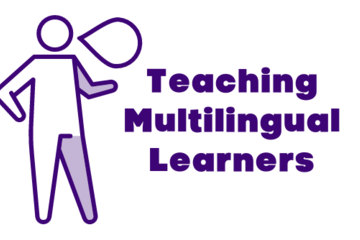
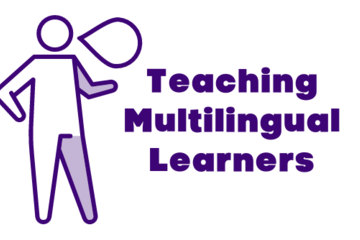
"Teaching Multilingual Learners": challenges and solutions identified in workshop
The following are challenges and solutions identified by colleagues in the inaugural, synchronous, Teaching Multilingual Learners: An Introduction to Translingual Pedagogy workshop. Challenges are bolded below with solutions directly following in bulleted format. Time difference
different times for office hours
organize conferences at 8 PM
don’t take attendance
record the classes (but do they watch them?)
offer asynchronous options
ask what time works best for them (survey)
encourage them to form study groups
lingering questions:What are some ways to share information other than a video or mini-lecture?idea:Group presentations; prepare their own slides for the presentation of material that the instructor would normally present. Teams.Not participating in class
facilitating culturally-mixed work groups
let them Chat or poll as well as speaking
start with the question of the day
what’s going on behind the camera
share own experience (like with studying abroad)
pairwork looking at partner’s artifact
slow your speech
turn on the closed-captioning
let them rehearse
let them write first
“fun time” at end of class (when we show our faces)
give them time
model wherever possible
give examples
present material multimodally
have pictures
have a student translate
Difficult vocabulary in course materials
unpack metaphors and codes
have a student make a glossary
use images and examples
have materials available ahead of time, e.g. on D2L
remind them that this is a space for them, whether English is their first language or not, to learn and practice writing, not master the language—mistakes are welcome!
Understanding assignments
Key assignment words like “summarize” or analyze”: be sure everyone understands them the same way
invite them to ask questions
Jamboard or Padlet for anonymous questions
make links
small group work on specific terms
give models of how other students have approached an assignment
invite students to actualize or embody the concepts
Writing Center and English Language Center (ELC)
Attendance
talk about class content multiple times in multiple forms
reframe “attendance” as “engagement”
help them understand the cultures they bring to the class
D2L can help us know how much time they’re spending on various tasks
Extra work of translating
Share out the work if more than one student with the same L1
tools like online translation of transcripts and captions
use images, examples, body language
let students know that you’re rewarding this labor -- have them make it visible in reflections
ELC
office hours (enlightening for instructor too)
“visible thinking: cross between text and image”
different times for office hours
organize conferences at 8 PM
don’t take attendance
record the classes (but do they watch them?)
offer asynchronous options
ask what time works best for them (survey)
encourage them to form study groups
lingering questions:What are some ways to share information other than a video or mini-lecture?idea:Group presentations; prepare their own slides for the presentation of material that the instructor would normally present. Teams.Not participating in class
facilitating culturally-mixed work groups
let them Chat or poll as well as speaking
start with the question of the day
what’s going on behind the camera
share own experience (like with studying abroad)
pairwork looking at partner’s artifact
slow your speech
turn on the closed-captioning
let them rehearse
let them write first
“fun time” at end of class (when we show our faces)
give them time
model wherever possible
give examples
present material multimodally
have pictures
have a student translate
Difficult vocabulary in course materials
unpack metaphors and codes
have a student make a glossary
use images and examples
have materials available ahead of time, e.g. on D2L
remind them that this is a space for them, whether English is their first language or not, to learn and practice writing, not master the language—mistakes are welcome!
Understanding assignments
Key assignment words like “summarize” or analyze”: be sure everyone understands them the same way
invite them to ask questions
Jamboard or Padlet for anonymous questions
make links
small group work on specific terms
give models of how other students have approached an assignment
invite students to actualize or embody the concepts
Writing Center and English Language Center (ELC)
Attendance
talk about class content multiple times in multiple forms
reframe “attendance” as “engagement”
help them understand the cultures they bring to the class
D2L can help us know how much time they’re spending on various tasks
Extra work of translating
Share out the work if more than one student with the same L1
tools like online translation of transcripts and captions
use images, examples, body language
let students know that you’re rewarding this labor -- have them make it visible in reflections
ELC
office hours (enlightening for instructor too)
“visible thinking: cross between text and image”
Posted by: Makena Neal
Pedagogical Design
Posted on: Center for Teaching...


Text and Content: Accessible Design Checklist
Accesible Design Checklist: Text and Content
This checklist meant to serve as a starting place, rather than a complete list or expert regulations. Accessibility should be considered throughout all parts of the design process, and designing accessible compositions benefits all people, not just those with disabilities. This post is the second part of the Accessible Design Checklist series:
Overview
Text and Content
Multimedia
Text and Content Accessibility
When looking at the overall design of content, composers should consider the overall text and content on their designs.
Color ContrastColor alone should not be used to convey meaning. When color is used beside black and white, it should have a color contrast between the text and background of at least 4.5 to 1. Spartan Green is also an acceptable addition to use with white. The colors used should not affect colorblind users.FontThe font chosen should be a sans serif font with no narrow, bold, or decorative features. Preferably, a font that has unique characters (e.g., the I, l, and 1 are different) should be chosen.
In general, no more than two different fonts should be used.
The font size should be at least 12 points.
HyperlinksHyperlinks should be descriptive, which means that without the context of the sentence around the hyperlink, it should be understandable on its own. Avoid using the full link directly into a design.Inclusive LanguageThere are many considerations for written language within a design.
The work should avoid jargon and idioms that are not understandable for a wide audience.
Written work should be concise and understandable.
Avoid using a word fully capitalized to convey information (if it’s not an acronym). Acronyms should not be used without first defining them.
Avoid using language that excludes and/or harms users, such as ableist language or genderist language.
SpacingText should be left-aligned, and alignment should not be used to convey meaning. There are many textual spacing properties to consider in designs:
Line spacing is at least 1.5 times the font size;
Spacing following paragraphs is at least 2 times the font size;
Letter spacing is at least 0.12 times the font size; and
Word spacing is at least 0.16 times the font size.
TablesTables should be used for tabular data rather than visual presentation. Use simple tables with one column and/or one row with headings and avoid merged cells. Tables should have captions, textual contextualization, and all cells filled.
References and Resources for Accessible Design
Level Access’ Must-Have Web Content Accessibility Guidelines (WCAG) Checklist
Michigan State University’s Create Accessible Content
University of Washington’s Accessibility Checklist
Web Accessibility in Mind’s WCAG 2 Checklist
Web Accessibility Initiative's Design and Develop Overview
Continue to read more about the checklist in the next part of the series, Accessible Design Checklist: Multimedia.Accessible Design Checklist: Text and Content © 2024 by Bethany Meadows is licensed under CC BY-NC 4.0. The cover photo, "Free close design text computer" is marked with CC0 1.0.
This checklist meant to serve as a starting place, rather than a complete list or expert regulations. Accessibility should be considered throughout all parts of the design process, and designing accessible compositions benefits all people, not just those with disabilities. This post is the second part of the Accessible Design Checklist series:
Overview
Text and Content
Multimedia
Text and Content Accessibility
When looking at the overall design of content, composers should consider the overall text and content on their designs.
Color ContrastColor alone should not be used to convey meaning. When color is used beside black and white, it should have a color contrast between the text and background of at least 4.5 to 1. Spartan Green is also an acceptable addition to use with white. The colors used should not affect colorblind users.FontThe font chosen should be a sans serif font with no narrow, bold, or decorative features. Preferably, a font that has unique characters (e.g., the I, l, and 1 are different) should be chosen.
In general, no more than two different fonts should be used.
The font size should be at least 12 points.
HyperlinksHyperlinks should be descriptive, which means that without the context of the sentence around the hyperlink, it should be understandable on its own. Avoid using the full link directly into a design.Inclusive LanguageThere are many considerations for written language within a design.
The work should avoid jargon and idioms that are not understandable for a wide audience.
Written work should be concise and understandable.
Avoid using a word fully capitalized to convey information (if it’s not an acronym). Acronyms should not be used without first defining them.
Avoid using language that excludes and/or harms users, such as ableist language or genderist language.
SpacingText should be left-aligned, and alignment should not be used to convey meaning. There are many textual spacing properties to consider in designs:
Line spacing is at least 1.5 times the font size;
Spacing following paragraphs is at least 2 times the font size;
Letter spacing is at least 0.12 times the font size; and
Word spacing is at least 0.16 times the font size.
TablesTables should be used for tabular data rather than visual presentation. Use simple tables with one column and/or one row with headings and avoid merged cells. Tables should have captions, textual contextualization, and all cells filled.
References and Resources for Accessible Design
Level Access’ Must-Have Web Content Accessibility Guidelines (WCAG) Checklist
Michigan State University’s Create Accessible Content
University of Washington’s Accessibility Checklist
Web Accessibility in Mind’s WCAG 2 Checklist
Web Accessibility Initiative's Design and Develop Overview
Continue to read more about the checklist in the next part of the series, Accessible Design Checklist: Multimedia.Accessible Design Checklist: Text and Content © 2024 by Bethany Meadows is licensed under CC BY-NC 4.0. The cover photo, "Free close design text computer" is marked with CC0 1.0.
Authored by: Bethany Meadows
Justice and Belonging
Posted on: #iteachmsu

Need to add captions to your video? Do you have more time than money? This tutorial will demonstrate how you can add captions to MediaSpace, YouTube, and Camtasia video content.
https://webaccess.msu.edu/Tutorials/caption-create-your-own.html
https://webaccess.msu.edu/Tutorials/caption-create-your-own.html
Posted by: Rashad Muhammad
Posted on: #iteachmsu

Check out this article for some helpful tips and resources for captioning your videos.
https://webaccess.msu.edu/Help_and_Resources/captioning-resources.html
https://webaccess.msu.edu/Help_and_Resources/captioning-resources.html
Posted by: Rashad Muhammad
Posted on: #iteachmsu

Here is a recent blog post about experimenting with live close captioning in the classroom using Google slides.
Posted by: Dirk Colbry
Posted on: The MSU Graduate Le...
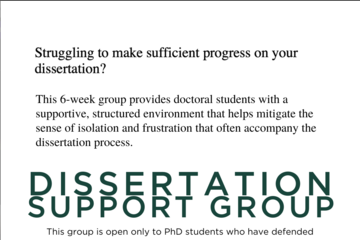
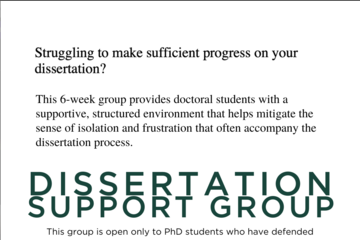
Are you looking for a supportive, structured environment to help you complete your dissertation? The Dissertation Support Group may be for you. Start date depends on participant availability. To register: https://msu.co1.qualtrics.com/jfe/form/SV_86OJnMZkOnLAQMC Registration closes this Friday, June 11th
Posted by: Emma Dodd
Navigating Context
Posted on: #iteachmsu

Benjamin Franklin is attributed with saying, 'Nothing is certain except death and taxes'. A 21st century version of this quote for instructors could and should include the gradebook. In an attempt to demystify the process of setting up your gradebook in D2L MSU IT has created this very useful resource. This is one of those resources you should print off an keep close by for the start of each semester. Remember that help is always close by with consultations, walk-through videos, and the MSU D2L Help documentation - https://help.d2l.msu.edu/
Posted by: Jay Loftus
Assessing Learning
Posted on: Reading Group for S...

Hello again everyone! Our reading group on Student Engagement and Success is slated to meat for 90 minutes this Friday morning (October 22nd) at 10am. Hope to see you then. For your convenience, here are the questions we'll discuss (or use as jumping off points) related to Chapter One in our book Student Engagement in Higher Education, Third Edition:
Questions on Pendakur, Quaye, and Harper (Ch. 1)
1) What is your view of Pendakur, Quaye, and Harper’s assertion that U.S. higher education, in general, is obligated to do more to foster student engagement within and beyond the classroom? What might be some practical challenges to do that?
2) In the Preface, Pendakur, Quaye, and Harper suggest that there is something temporally specific about the crisis of engagement they and their contributors describe. How would you describe engagement as a timely matter? In other words - what shape(s) does the issue of engagement take in 2021?
3) At the micro level (within our own teaching, advising, or other close work with students), how might we address the issue? What are some concrete steps we might take?
4) Describe your reaction(s) to the approach advocated at the bottom of p. 6, “Faculty and student affairs educators must foster the conditions to enable diverse populations of students to be engaged, persist, and thrive.” Where do you see difficulties with that aim? How might you nevertheless integrate that goal into your own practices? What might you change or adapt?
5) What makes PQH’s intersectional and anti-deficit lens appealing for this type of research? In particular, how do you respond to the book’s organizational reliance upon identity-based systems of oppression (which, we should note, we’ve proposed to use as an organizing principle for our discussions as well)?
6) What are some concrete ways we might be more intentional in our teaching/advising practices or other close work with students when it comes to cultivating their engagement. How do we help them to help themselves?
7) Pendakur, Quaye, and Harper discuss Tinto’s assertion that academic (and social) communities are key to student engagement, performance, and retention (4-5). What is your own view? How might the use of academic communities (student learning teams) nevertheless present challenges of one kind or another? What might be some concrete steps we could take to ease or avoid potential issues?
8) Near the end of Chapter One, Pendakur, Quaye, and Harper acknowledge that “Linking theory and practice is not simple” (12). Realistically, how might we achieve at least some of what they call for? How could we maximize results -- “the amount of time and effort students put into their [Gen. Ed. or Prereq.] studies” -- without completely redesigning our courses and component classes/modules?
9) In the “Distinguishing Educationally Purposeful Engagement” section, PQH mention the National Survey of Student Engagement (NSSE), which has collected data on ten engagement indicators for approx. 4,000,000 college students since 2000. What, if any, familiarity do you have with the NSSE, and how do you respond to their engagement indicators (subcategorized under Academic Challenge, Learning with Peers, Experiences with Faculty, Campus Environment) and High-Impact Practices (service learning, study abroad, research with faculty, internships)?
10) PQH deride the so-called “magical thinking” philosophy that undergirds much traditional scholarship of engagement and insist, instead, that “educators must facilitate structured opportunities for these dialogues to transpire” (8). What experience have you had with this type of facilitation? How did it seem to benefit the students involved?
11) For your own courses, what would you prioritize when it comes to fostering greater student engagement? How might you create or improve conditions that could facilitate that?
Questions on Pendakur, Quaye, and Harper (Ch. 1)
1) What is your view of Pendakur, Quaye, and Harper’s assertion that U.S. higher education, in general, is obligated to do more to foster student engagement within and beyond the classroom? What might be some practical challenges to do that?
2) In the Preface, Pendakur, Quaye, and Harper suggest that there is something temporally specific about the crisis of engagement they and their contributors describe. How would you describe engagement as a timely matter? In other words - what shape(s) does the issue of engagement take in 2021?
3) At the micro level (within our own teaching, advising, or other close work with students), how might we address the issue? What are some concrete steps we might take?
4) Describe your reaction(s) to the approach advocated at the bottom of p. 6, “Faculty and student affairs educators must foster the conditions to enable diverse populations of students to be engaged, persist, and thrive.” Where do you see difficulties with that aim? How might you nevertheless integrate that goal into your own practices? What might you change or adapt?
5) What makes PQH’s intersectional and anti-deficit lens appealing for this type of research? In particular, how do you respond to the book’s organizational reliance upon identity-based systems of oppression (which, we should note, we’ve proposed to use as an organizing principle for our discussions as well)?
6) What are some concrete ways we might be more intentional in our teaching/advising practices or other close work with students when it comes to cultivating their engagement. How do we help them to help themselves?
7) Pendakur, Quaye, and Harper discuss Tinto’s assertion that academic (and social) communities are key to student engagement, performance, and retention (4-5). What is your own view? How might the use of academic communities (student learning teams) nevertheless present challenges of one kind or another? What might be some concrete steps we could take to ease or avoid potential issues?
8) Near the end of Chapter One, Pendakur, Quaye, and Harper acknowledge that “Linking theory and practice is not simple” (12). Realistically, how might we achieve at least some of what they call for? How could we maximize results -- “the amount of time and effort students put into their [Gen. Ed. or Prereq.] studies” -- without completely redesigning our courses and component classes/modules?
9) In the “Distinguishing Educationally Purposeful Engagement” section, PQH mention the National Survey of Student Engagement (NSSE), which has collected data on ten engagement indicators for approx. 4,000,000 college students since 2000. What, if any, familiarity do you have with the NSSE, and how do you respond to their engagement indicators (subcategorized under Academic Challenge, Learning with Peers, Experiences with Faculty, Campus Environment) and High-Impact Practices (service learning, study abroad, research with faculty, internships)?
10) PQH deride the so-called “magical thinking” philosophy that undergirds much traditional scholarship of engagement and insist, instead, that “educators must facilitate structured opportunities for these dialogues to transpire” (8). What experience have you had with this type of facilitation? How did it seem to benefit the students involved?
11) For your own courses, what would you prioritize when it comes to fostering greater student engagement? How might you create or improve conditions that could facilitate that?
Posted by: Stokes Schwartz
Pedagogical Design

