We found 35 results that contain "gradebook"
Posted on: #iteachmsu

Gradebook Considerations
Gradebook Considerations
Gradebooks within D2L are an extremely useful tool and can help instructors plan and organize their course efficiently and effectively. Further, the use of a gradebook impacts the perceived quality of an online course (and blended course), as well as the competence of an instructor (Zhang, et. al, 2020). A well-planned gradebook can minimize the stress of record keeping for instructors. It can also allow students the opportunity to monitor their learning and progression, as well as your ability to identify students at risk earlier in your course (Maiti & Priyaadharshini, 2022).
The gradebook should not be an area of consternation in your preparation for the semester. Using and setting up your class gradebook should be a routine practice and one that will save you time and stress at the end of your course and throughout as you evaluate student assignments. Further, your gradebook can be used as a monitoring tool to help students who are struggling. Earlier identification can help to improve the learning experience for students.
There are many places that you can seek help and guidance in setting up your course gradebook. You may consider:
Seeing how this process is done within D2L. This is a recording of a session offered by the IT department experts in D2L:https://mediaspace.msu.edu/media/D2L+Gradebook+Setup/1_t3zcz39
Consult the D2L help documentation provided by the IT department: https://help.d2l.msu.edu/msu-docs/d2l-grades-at-msu/d2l-gradebook-tips
Look for other documentation on how to setup your course gradebook:
Brightspace Documentation - https://community.d2l.com/brightspace/kb/articles/3539-set-up-your-grade-book
Brightspace Training Video - https://www.youtube.com/watch?v=Pl4U3rcbPOM
Here are some other useful tutorials for using your gradebook:
Categories - https://youtu.be/hZjoSnyHnjc?si=LDzo88o50yeMU_UO
Associating assignments to items & categories in the gradebook - https://youtu.be/2H_pbMNfLWQ?si=aWjjWJVS_N52gOyi
Remember if you need further assistance, you can book a consultation with an IT representative.
References
Maiti, M., & Priyaadharshini, D. M. (2022). Recommender System for Low Achievers in Higher Education. International Journal of Information and Education Technology, 12(12).
Zhang, J., Addae, H. M., Bakeman, M., Boyraz, M., Flaherty, P. T., Habich, M., ... & Schreihans, C. (2020). Management Students' Perceptions of Online Teaching Quality. E-Journal of Business Education and Scholarship of Teaching, 14(2), 33-52.
Gradebooks within D2L are an extremely useful tool and can help instructors plan and organize their course efficiently and effectively. Further, the use of a gradebook impacts the perceived quality of an online course (and blended course), as well as the competence of an instructor (Zhang, et. al, 2020). A well-planned gradebook can minimize the stress of record keeping for instructors. It can also allow students the opportunity to monitor their learning and progression, as well as your ability to identify students at risk earlier in your course (Maiti & Priyaadharshini, 2022).
The gradebook should not be an area of consternation in your preparation for the semester. Using and setting up your class gradebook should be a routine practice and one that will save you time and stress at the end of your course and throughout as you evaluate student assignments. Further, your gradebook can be used as a monitoring tool to help students who are struggling. Earlier identification can help to improve the learning experience for students.
There are many places that you can seek help and guidance in setting up your course gradebook. You may consider:
Seeing how this process is done within D2L. This is a recording of a session offered by the IT department experts in D2L:https://mediaspace.msu.edu/media/D2L+Gradebook+Setup/1_t3zcz39
Consult the D2L help documentation provided by the IT department: https://help.d2l.msu.edu/msu-docs/d2l-grades-at-msu/d2l-gradebook-tips
Look for other documentation on how to setup your course gradebook:
Brightspace Documentation - https://community.d2l.com/brightspace/kb/articles/3539-set-up-your-grade-book
Brightspace Training Video - https://www.youtube.com/watch?v=Pl4U3rcbPOM
Here are some other useful tutorials for using your gradebook:
Categories - https://youtu.be/hZjoSnyHnjc?si=LDzo88o50yeMU_UO
Associating assignments to items & categories in the gradebook - https://youtu.be/2H_pbMNfLWQ?si=aWjjWJVS_N52gOyi
Remember if you need further assistance, you can book a consultation with an IT representative.
References
Maiti, M., & Priyaadharshini, D. M. (2022). Recommender System for Low Achievers in Higher Education. International Journal of Information and Education Technology, 12(12).
Zhang, J., Addae, H. M., Bakeman, M., Boyraz, M., Flaherty, P. T., Habich, M., ... & Schreihans, C. (2020). Management Students' Perceptions of Online Teaching Quality. E-Journal of Business Education and Scholarship of Teaching, 14(2), 33-52.
Authored by: Jay Loftus
Assessing Learning
Posted on: #iteachmsu
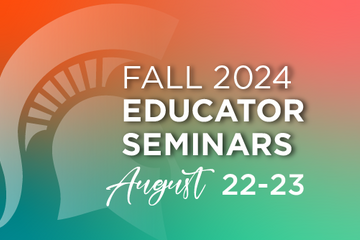
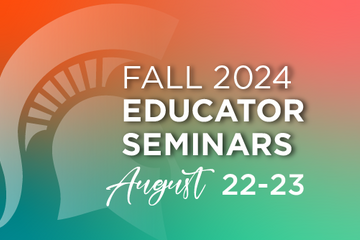
2024 Educator Seminars: Day 2 Schedule & Registration
2024 Educator Seminars are presented by MSU IT Educational Technology, MSU Libraries, the Center for Teaching and Learning Innovation (CTLI), the Enhanced Digital Learning Initiative (EDLI), Testing Center & Assessment Services, and MSU IT Training.
Day 2: August 23, 2024
Instructions: Click on the registration link and sign-up for the sessions you're interested in. After completing your registration you will receive an email with the Zoom link for the session.
8:30 - 9:30am GenAI in Teaching & Learning
Facilitator: Min Zhuang, Hala Sun & Imari Cheyne Tetu (EDLI)
Our presentation will explore how genAI has and will continue to change the context of curriculum and assessment in higher education. Current literature regarding genAI and its use in assessment and curriculum development will be shared. We will conclude with a discussion of ethics of AI use and AI tools available at MSU, as well as ideas on how educators might use genAI to engage and support students inside and outside of the classroom.
Session recording
9:30 - 10:30am Introduction to the Libraries
Facilitators: Ben Oberdick (Libraries)
Enhance your teaching and research by learning about the Libraries’ extensive collections, services, spaces and expertise.
Session recording
10:30 - 11:30am D2L Brightspace Essentials: Navigation, Gradebook Creation, and Structuring Accessible Content
Facilitators: Lindsay Tigue & KJ Downer-Shojgreen (IT&D)
This informational webinar will cover the basics of setting up your course in D2L Brightspace. See an overview of the interface and learn how to set up tools for assessment and engagement, including the gradebook, assignments and assignment collection, quizzes, discussions, syllabus, digital document distribution, announcements and more. Examples will also be shown for uploading and organizing content with links to activities, so that learners can navigate the course efficiently.
Session recording
11:30am - 12:30pm BREAK
12:30 - 1:30pm OneDrive - Getting Started
Facilitators: Michael Julian & Lindsey Howe (IT: Training)
Access, share, and collaborate on all your files from anywhere! Join us for this free, two-hour training session that will introduce you to Microsoft OneDrive. There will be live demonstrations and an opportunity for a Q&A session with our trainers. We will make it easy to learn how to store, access, and collaborate on your shared work files, all while supporting your specific business needs.
Session recording
1:30 - 2:30pm Setting up your Gradebook
Facilitators: Cui Cheng & Jennie Wagner (IT&D)
Access to accurate and up-to-date grades is very important to students. The D2L online gradebook gives private views to students and a spreadsheet view to instructors. This training will lead you through how to set up a points-based or percentage-based (weighted) gradebook. We will also cover how to connect existing activities or assessments--such as discussions, assignments and quizzes--to the gradebook.
Session recording
2:30 - 3:30pm MSU Commons
Facilitators: Kristen Lee & Larissa Babak (Libraries)
MSU Commons is an open access platform for connecting with other scholars, sharing your work, and developing your online presence. On MSU Commons, you can upload your scholarly and educational work in an open access repository, join discussion groups and collaborate in your areas of interest, create a WordPress site to host a multitude of content (including course content), and establish a digital presence that allows to you find other members, publications, and networks related to your work. This workshop will provide an opportunity to explore the various facets of MSU Commons, as well as an overview of the brand new repository system, KCWorks!
Session recording
3:30 - 4:30pm Achieving your Course Goals with Backward Design
Facilitators: Rhonda Kessling & KJ Downer-Shojgreen (IT&D)
The backward design process begins with the final learning outcomes and works backward from there. When we ask ourselves precisely what the student should know or do, then we have a starting point for building the course, the lesson or the program. We will work together to create learning outcomes and to align them with assessments. This design process will help you become more intentional with your activities and assessments and make them more meaningful to your students.
Session recording
Day 2: August 23, 2024
Instructions: Click on the registration link and sign-up for the sessions you're interested in. After completing your registration you will receive an email with the Zoom link for the session.
8:30 - 9:30am GenAI in Teaching & Learning
Facilitator: Min Zhuang, Hala Sun & Imari Cheyne Tetu (EDLI)
Our presentation will explore how genAI has and will continue to change the context of curriculum and assessment in higher education. Current literature regarding genAI and its use in assessment and curriculum development will be shared. We will conclude with a discussion of ethics of AI use and AI tools available at MSU, as well as ideas on how educators might use genAI to engage and support students inside and outside of the classroom.
Session recording
9:30 - 10:30am Introduction to the Libraries
Facilitators: Ben Oberdick (Libraries)
Enhance your teaching and research by learning about the Libraries’ extensive collections, services, spaces and expertise.
Session recording
10:30 - 11:30am D2L Brightspace Essentials: Navigation, Gradebook Creation, and Structuring Accessible Content
Facilitators: Lindsay Tigue & KJ Downer-Shojgreen (IT&D)
This informational webinar will cover the basics of setting up your course in D2L Brightspace. See an overview of the interface and learn how to set up tools for assessment and engagement, including the gradebook, assignments and assignment collection, quizzes, discussions, syllabus, digital document distribution, announcements and more. Examples will also be shown for uploading and organizing content with links to activities, so that learners can navigate the course efficiently.
Session recording
11:30am - 12:30pm BREAK
12:30 - 1:30pm OneDrive - Getting Started
Facilitators: Michael Julian & Lindsey Howe (IT: Training)
Access, share, and collaborate on all your files from anywhere! Join us for this free, two-hour training session that will introduce you to Microsoft OneDrive. There will be live demonstrations and an opportunity for a Q&A session with our trainers. We will make it easy to learn how to store, access, and collaborate on your shared work files, all while supporting your specific business needs.
Session recording
1:30 - 2:30pm Setting up your Gradebook
Facilitators: Cui Cheng & Jennie Wagner (IT&D)
Access to accurate and up-to-date grades is very important to students. The D2L online gradebook gives private views to students and a spreadsheet view to instructors. This training will lead you through how to set up a points-based or percentage-based (weighted) gradebook. We will also cover how to connect existing activities or assessments--such as discussions, assignments and quizzes--to the gradebook.
Session recording
2:30 - 3:30pm MSU Commons
Facilitators: Kristen Lee & Larissa Babak (Libraries)
MSU Commons is an open access platform for connecting with other scholars, sharing your work, and developing your online presence. On MSU Commons, you can upload your scholarly and educational work in an open access repository, join discussion groups and collaborate in your areas of interest, create a WordPress site to host a multitude of content (including course content), and establish a digital presence that allows to you find other members, publications, and networks related to your work. This workshop will provide an opportunity to explore the various facets of MSU Commons, as well as an overview of the brand new repository system, KCWorks!
Session recording
3:30 - 4:30pm Achieving your Course Goals with Backward Design
Facilitators: Rhonda Kessling & KJ Downer-Shojgreen (IT&D)
The backward design process begins with the final learning outcomes and works backward from there. When we ask ourselves precisely what the student should know or do, then we have a starting point for building the course, the lesson or the program. We will work together to create learning outcomes and to align them with assessments. This design process will help you become more intentional with your activities and assessments and make them more meaningful to your students.
Session recording
Posted by: Makena Neal
Pedagogical Design
Posted on: #iteachmsu


April 2021 Online Workshops from MSU IT
Wrapping Up & Thinking Ahead
Our April workshops are focused on course wrap up (D2L gradebook & course activity) and planning ahead for next semester. We are hosting five workshops for faculty, each offered once. The recordings will be shared by email to all registrants and also posted to the MSU Tools and Technologies D2L self-enrollment course (enroll here).
If you have a few "extra" minutes, we are formulating our plans for trainings and other learning experiences, and we need your help. We're trying to see what people need from us, and if they are aware of what we have offered in the past. So, if you could take a few minutes to fill out this survey that would be really helpful! What would be even more helpful is if you could share it with people you know, especially if they didn't attend one of our workshops, as we're trying to find people we haven't reached or supported yet.
Monitoring Your D2L Course Activity
Friday April 9th, 10am-11:30am ET
In this 90-minute webinar, we will show you how to use D2L course analytics for monitoring your online course. D2L captures a great deal of learner activity that can be used to identify needs, prompt action, and impact course design. Some of the tools you will learn more about include:
Course Overview widget
Engagement Dashboard
Content usage reports
Class Progress
Learn more about monitoring your D2L course here: D2L Course Analytics
Register for Monitoring Your D2L Course
D2L Gradebook
Friday April 16th, 10am-11:30am ET
This 90-minute training will go into the details of how-to setup and use a D2L points-based or weighted gradebook. There will be time for Q&A at the end. Specifically, participants will learn how to:
Create Categories and Grade Items.
Distribute weights within a category and drop the lowest score.
Create bonus items and work with extra credit.
Enter grades and feedback.
Connect and assess activities.
Preview and release grades.
Export and import grades.
Switch to adjusted final grades.
Learn more about using D2L here: Instructor – D2L Self-Directed Training
Register for D2L Gradebook
Easy, Effective online discussion with Packback
Friday April 16th, 2pm ET
Packback is an AI-supported online discussion forum designed to motivate students to explore and investigate the assigned topic, encouraging genuine curiosity and engagement. Join us to hear from faculty about how Packback saves them time moderating and grading discussion posts while giving their students live AI-based coaching on their writing.
Register for Easy, Effective online discussion with Packback
Using iClicker for Student Engagement and Formative Assessment
Friday April 23rd, starting at 10am ET
This event will provide opportunities to become more familiar with MSU’s chosen student response system (iClicker) and is designed to allow participants to join sessions of interest throughout the day.
10:00am-10:45am - Introduction: Why use Student Response. This session will feature guest faculty sharing their experiences of using iClicker in their courses.
11am-12:15pm - In this workshop session, we will delve into the details of setting up and using iClicker. We will include interactive demonstrations; active participants will leave with an iClicker course ready to go. Topics will include:
Creating an account and setting up an iClicker course
Integration with D2L and different presentation softwares
Scoring/grading
Running a class (face-to-face, remote, hybrid, or asynchronous)
Student experience
12:30pm-1:30pm - Digging deeper. During this informal 60-minute “Lunch & Learn” session, we will revisit the “big picture” of when and why to use iClicker with our guest faculty and open the discussion to attendees.
1:45pm-2:45pm - Breakout Sessions. After lunch, we will use self-selected Zoom breakout rooms to split up for detailed Q&A with iClicker technologists and MSU IT specialists for 1-1 iClicker support or platform-specific questions.
Learn more about iClicker here:
The MSU Tools and Technologies self-enrollment “course” has a content module with detailed resources for using iClicker at MSU.
Quick overview video
Please register if you are interested in attending any part(s) of this event or simply want the workshop recordings and associated resources emailed to you: Register for Using iClicker for Student Engagement and Formative Assessment
Creating and Editing Media in Camtasia
Friday April 30th, 10am-11:15am ET
This 75-minute workshop will focus on the use of Camtasia for creating and editing instructional videos. The topics covered will include:
Recording a Presentation
Editing a Video
Importing Media
Adding Effects/Annotations
Adding Quiz Questions
Exporting Video
Adding Video to Mediaspace/D2L
Register for Creating and Editing Media in Camtasia
Our April workshops are focused on course wrap up (D2L gradebook & course activity) and planning ahead for next semester. We are hosting five workshops for faculty, each offered once. The recordings will be shared by email to all registrants and also posted to the MSU Tools and Technologies D2L self-enrollment course (enroll here).
If you have a few "extra" minutes, we are formulating our plans for trainings and other learning experiences, and we need your help. We're trying to see what people need from us, and if they are aware of what we have offered in the past. So, if you could take a few minutes to fill out this survey that would be really helpful! What would be even more helpful is if you could share it with people you know, especially if they didn't attend one of our workshops, as we're trying to find people we haven't reached or supported yet.
Monitoring Your D2L Course Activity
Friday April 9th, 10am-11:30am ET
In this 90-minute webinar, we will show you how to use D2L course analytics for monitoring your online course. D2L captures a great deal of learner activity that can be used to identify needs, prompt action, and impact course design. Some of the tools you will learn more about include:
Course Overview widget
Engagement Dashboard
Content usage reports
Class Progress
Learn more about monitoring your D2L course here: D2L Course Analytics
Register for Monitoring Your D2L Course
D2L Gradebook
Friday April 16th, 10am-11:30am ET
This 90-minute training will go into the details of how-to setup and use a D2L points-based or weighted gradebook. There will be time for Q&A at the end. Specifically, participants will learn how to:
Create Categories and Grade Items.
Distribute weights within a category and drop the lowest score.
Create bonus items and work with extra credit.
Enter grades and feedback.
Connect and assess activities.
Preview and release grades.
Export and import grades.
Switch to adjusted final grades.
Learn more about using D2L here: Instructor – D2L Self-Directed Training
Register for D2L Gradebook
Easy, Effective online discussion with Packback
Friday April 16th, 2pm ET
Packback is an AI-supported online discussion forum designed to motivate students to explore and investigate the assigned topic, encouraging genuine curiosity and engagement. Join us to hear from faculty about how Packback saves them time moderating and grading discussion posts while giving their students live AI-based coaching on their writing.
Register for Easy, Effective online discussion with Packback
Using iClicker for Student Engagement and Formative Assessment
Friday April 23rd, starting at 10am ET
This event will provide opportunities to become more familiar with MSU’s chosen student response system (iClicker) and is designed to allow participants to join sessions of interest throughout the day.
10:00am-10:45am - Introduction: Why use Student Response. This session will feature guest faculty sharing their experiences of using iClicker in their courses.
11am-12:15pm - In this workshop session, we will delve into the details of setting up and using iClicker. We will include interactive demonstrations; active participants will leave with an iClicker course ready to go. Topics will include:
Creating an account and setting up an iClicker course
Integration with D2L and different presentation softwares
Scoring/grading
Running a class (face-to-face, remote, hybrid, or asynchronous)
Student experience
12:30pm-1:30pm - Digging deeper. During this informal 60-minute “Lunch & Learn” session, we will revisit the “big picture” of when and why to use iClicker with our guest faculty and open the discussion to attendees.
1:45pm-2:45pm - Breakout Sessions. After lunch, we will use self-selected Zoom breakout rooms to split up for detailed Q&A with iClicker technologists and MSU IT specialists for 1-1 iClicker support or platform-specific questions.
Learn more about iClicker here:
The MSU Tools and Technologies self-enrollment “course” has a content module with detailed resources for using iClicker at MSU.
Quick overview video
Please register if you are interested in attending any part(s) of this event or simply want the workshop recordings and associated resources emailed to you: Register for Using iClicker for Student Engagement and Formative Assessment
Creating and Editing Media in Camtasia
Friday April 30th, 10am-11:15am ET
This 75-minute workshop will focus on the use of Camtasia for creating and editing instructional videos. The topics covered will include:
Recording a Presentation
Editing a Video
Importing Media
Adding Effects/Annotations
Adding Quiz Questions
Exporting Video
Adding Video to Mediaspace/D2L
Register for Creating and Editing Media in Camtasia
Authored by: Natalie Vandepol
Posted on: IT - Educational Te...


MSU IT - Educational Technology - Upcoming Learning and Development Opportunities
2024 Educational Technology Development Opportunities
Instructional Technology and Development at the 2024 Fall Educator Seminars
Instructional Technology and Development is participating once again in the annual Fall Educator Seminars. ITD will be hosting five virtual sessions from August 22 to 23, 2024.
The Fall Educator Seminars is a virtual event that features a variety of no-cost trainings and webinars to help MSU educators and staff prepare for the fall semester and beyond. The seminars will focus on ways to enhance student success and connect to an array of resources.
The Fall Educator Seminars are developed by MSU IT’s Educational Technology department, MSU IT Training, MSU Libraries, the Enhanced Digital Learning Initiative (EDLI), and the Center for Teaching and Learning Innovation (CTLI).
For more details and to register for all the event's sessions, visit the 2024 Fall Educator Seminars page on iTeach.
Classroom Technology Overview: Maximizing Student Learning and Engagement Across Modalities August 22, 2024, 9:30 – 10:30 a.m., Virtual
Presented by Rhonda Kessling and Sarah Freye, Instructional Technology and Development, MSU IT
This session explores the diverse range of classroom technologies, from traditional to high-tech, empowering you to make the most of your learning environment. You'll be able to confidently identify the technologies available in classrooms, distinguish between different classroom types, and engage in informed discussions on the most suitable modalities in a variety of situations.
Removing Barriers to Learning: Improve D2L Course Usability and Accessibility with Ally
August 22, 2024, 12:30 – 1:30 p.m., Virtual
Presented by Kevin Henley and Sam Abele, Instructional Technology and Development, MSU IT
D2L Brightspace is a powerful learning management system, however, the wide range of content types and user activities can produce accessibility roadblocks for some users. We'll cover how to identify and remediate accessibility issues associated with your course content using Ally, an automated accessibility tool integrated into D2L. We will also demonstrate other accessibility features included with D2L and discuss overall best practices for improving course usability and accessibility.
D2L Brightspace Essentials: Navigation, Gradebook Creation, and Structuring Accessible Content
August 23, 2024, 10:30 a.m. - 11:30 a.m., Virtual
Presented by Dr. Lindsay Tigue and Kareem Downer Shojgreen, Instructional Technology and Development, MSU IT
This informational webinar will cover the basics of setting up your course in D2L Brightspace. See an overview of the interface and learn how to set up tools for assessment and engagement, including the gradebook, assignments and assignment collection, quizzes, discussions, syllabus, digital document distribution, announcements, and more. Examples will also be shown for uploading and organizing content with links to activities, so that learners can navigate the course efficiently.
Setting up your Gradebook in D2L Brightspace
August 23, 2024, 1:30 p.m. - 2:30 p.m., Virtual
Presented by Dr. Cui Cheng and Dr. Jennifer Wagner, Instructional Technology and Development, MSU IT
Access to accurate and up-to-date grades is very important to students. The D2L online gradebook gives private views to students and a spreadsheet view to instructors. This training will lead you through how to set up a points-based or percentage-based (weighted) gradebook. We will also cover how to connect existing activities or assessments--such as discussions, assignments and quizzes--to the gradebook.
Achieving your Course Goals with Backward Design
August 23, 2024, 3:30 – 4:30 p.m., Virtual
Presented by Rhonda Kessling and Kareem Downer Shojgreen, Instructional Technology and Development, MSU IT
The backward design process begins with the final learning outcomes and works backward from there. When we ask ourselves precisely what the student should know or do, then we have a starting point for building the course, the lesson or the program. We will work together to create learning outcomes and to align them with assessments. This design process will help you become more intentional with your activities and assessments and make them more meaningful to your students.
Instructional Technology and Development at the 2024 Fall Educator Seminars
Instructional Technology and Development is participating once again in the annual Fall Educator Seminars. ITD will be hosting five virtual sessions from August 22 to 23, 2024.
The Fall Educator Seminars is a virtual event that features a variety of no-cost trainings and webinars to help MSU educators and staff prepare for the fall semester and beyond. The seminars will focus on ways to enhance student success and connect to an array of resources.
The Fall Educator Seminars are developed by MSU IT’s Educational Technology department, MSU IT Training, MSU Libraries, the Enhanced Digital Learning Initiative (EDLI), and the Center for Teaching and Learning Innovation (CTLI).
For more details and to register for all the event's sessions, visit the 2024 Fall Educator Seminars page on iTeach.
Classroom Technology Overview: Maximizing Student Learning and Engagement Across Modalities August 22, 2024, 9:30 – 10:30 a.m., Virtual
Presented by Rhonda Kessling and Sarah Freye, Instructional Technology and Development, MSU IT
This session explores the diverse range of classroom technologies, from traditional to high-tech, empowering you to make the most of your learning environment. You'll be able to confidently identify the technologies available in classrooms, distinguish between different classroom types, and engage in informed discussions on the most suitable modalities in a variety of situations.
Removing Barriers to Learning: Improve D2L Course Usability and Accessibility with Ally
August 22, 2024, 12:30 – 1:30 p.m., Virtual
Presented by Kevin Henley and Sam Abele, Instructional Technology and Development, MSU IT
D2L Brightspace is a powerful learning management system, however, the wide range of content types and user activities can produce accessibility roadblocks for some users. We'll cover how to identify and remediate accessibility issues associated with your course content using Ally, an automated accessibility tool integrated into D2L. We will also demonstrate other accessibility features included with D2L and discuss overall best practices for improving course usability and accessibility.
D2L Brightspace Essentials: Navigation, Gradebook Creation, and Structuring Accessible Content
August 23, 2024, 10:30 a.m. - 11:30 a.m., Virtual
Presented by Dr. Lindsay Tigue and Kareem Downer Shojgreen, Instructional Technology and Development, MSU IT
This informational webinar will cover the basics of setting up your course in D2L Brightspace. See an overview of the interface and learn how to set up tools for assessment and engagement, including the gradebook, assignments and assignment collection, quizzes, discussions, syllabus, digital document distribution, announcements, and more. Examples will also be shown for uploading and organizing content with links to activities, so that learners can navigate the course efficiently.
Setting up your Gradebook in D2L Brightspace
August 23, 2024, 1:30 p.m. - 2:30 p.m., Virtual
Presented by Dr. Cui Cheng and Dr. Jennifer Wagner, Instructional Technology and Development, MSU IT
Access to accurate and up-to-date grades is very important to students. The D2L online gradebook gives private views to students and a spreadsheet view to instructors. This training will lead you through how to set up a points-based or percentage-based (weighted) gradebook. We will also cover how to connect existing activities or assessments--such as discussions, assignments and quizzes--to the gradebook.
Achieving your Course Goals with Backward Design
August 23, 2024, 3:30 – 4:30 p.m., Virtual
Presented by Rhonda Kessling and Kareem Downer Shojgreen, Instructional Technology and Development, MSU IT
The backward design process begins with the final learning outcomes and works backward from there. When we ask ourselves precisely what the student should know or do, then we have a starting point for building the course, the lesson or the program. We will work together to create learning outcomes and to align them with assessments. This design process will help you become more intentional with your activities and assessments and make them more meaningful to your students.
Authored by: KJ Downer-Shojgreen
Posted on: #iteachmsu


Staff Bio - Susan Halick
Title
Sr. Instructional Technologist/ Instructional DesignerMSU IT - Instructional Technology and Development Team
Education
Master of Arts in Teaching (MAT), Mathematics Department, Michigan State University
Bachelor of Applied Science (BASc), Mathematics Department, Michigan State University
Michigan Virtual University Master Trainer online certification
Work Experience
I have a teaching background in mathematics and have always been interested in using educational technology to enhance teaching and learning. Shortly after teaching online courses, I took a part-time position at the Center for Teaching Excellence at Lansing Community College to support others with their online classroom design and technology needs. During this time, I accumulated certifications for online teaching and co-facilitated the LCC Teaching Online Certification course. I became an expert in each learning management system that was used through the years (Blackboard, ANGEL, and D2L) and facilitated workshops. I took on a full-time Instructional Designer role at MSU in May 2014, helping with the transition from ANGEL to D2L. I currently serve in working groups that include MSU Learning Systems and University Services (LSUS), and the D2L Technical Account Manager (TAM) biweekly meetings. I also serve as one of the Quality Matters Coordinators at MSU. I developed and maintain several training sites and communities, including the Student D2L Training course, the Instructor D2L Self-directed training, the QM at MSU Community, and the HTML Content Templates site, among others. With the help of the MSU Social Work department, we designed a full course model (course design template) that has been updated by our MSU ITDev team to include professional looking visuals and interactives, as well as student-facing course resources to give instructors a quick start when developing online courses from scratch.
Professional Interests
I enjoy consulting with instructors and peers on LMS features and other edtech tools. For several years now, I have led the monthly D2L Interest Group for Instructional Needs (DIG-IN) - for IDs, trainers, and experienced online instructors with the intent to “empower broadly” and enrich the MSU landscape with D2L experts across departments and programs.
Links to Useful Resources/Articles
Feel free to contact me, halicks@msu.edu, with questions or comments about the following resources and let me know if there is another topic you are interested in learning more about.
D2L Training Courses Flyer (PDF)
MSU IT Course Design Models (Mediaspace)
Quality Matters (QM) at MSU
D2L New Content Experience (Lessons) FAQ
D2L Semester Start Checklist
D2L Course Cleanup
Creating Awards in D2L
D2L Grades at MSU
Getting Started with the Quick Discussion Grader in D2L
Workshop Recordings
Consistent Course Design Matters - Start with a Ready-Made Course Template
IT Virtual Workshop - D2L New Content Experience (09.16.2021)
IT Virtual Workshop - D2L Build-a-Workshop (08.04.2021)
IT Virtual Workshop - Monitoring Your D2L Course
IT Virtual Workshop - D2L Gradebook
Sr. Instructional Technologist/ Instructional DesignerMSU IT - Instructional Technology and Development Team
Education
Master of Arts in Teaching (MAT), Mathematics Department, Michigan State University
Bachelor of Applied Science (BASc), Mathematics Department, Michigan State University
Michigan Virtual University Master Trainer online certification
Work Experience
I have a teaching background in mathematics and have always been interested in using educational technology to enhance teaching and learning. Shortly after teaching online courses, I took a part-time position at the Center for Teaching Excellence at Lansing Community College to support others with their online classroom design and technology needs. During this time, I accumulated certifications for online teaching and co-facilitated the LCC Teaching Online Certification course. I became an expert in each learning management system that was used through the years (Blackboard, ANGEL, and D2L) and facilitated workshops. I took on a full-time Instructional Designer role at MSU in May 2014, helping with the transition from ANGEL to D2L. I currently serve in working groups that include MSU Learning Systems and University Services (LSUS), and the D2L Technical Account Manager (TAM) biweekly meetings. I also serve as one of the Quality Matters Coordinators at MSU. I developed and maintain several training sites and communities, including the Student D2L Training course, the Instructor D2L Self-directed training, the QM at MSU Community, and the HTML Content Templates site, among others. With the help of the MSU Social Work department, we designed a full course model (course design template) that has been updated by our MSU ITDev team to include professional looking visuals and interactives, as well as student-facing course resources to give instructors a quick start when developing online courses from scratch.
Professional Interests
I enjoy consulting with instructors and peers on LMS features and other edtech tools. For several years now, I have led the monthly D2L Interest Group for Instructional Needs (DIG-IN) - for IDs, trainers, and experienced online instructors with the intent to “empower broadly” and enrich the MSU landscape with D2L experts across departments and programs.
Links to Useful Resources/Articles
Feel free to contact me, halicks@msu.edu, with questions or comments about the following resources and let me know if there is another topic you are interested in learning more about.
D2L Training Courses Flyer (PDF)
MSU IT Course Design Models (Mediaspace)
Quality Matters (QM) at MSU
D2L New Content Experience (Lessons) FAQ
D2L Semester Start Checklist
D2L Course Cleanup
Creating Awards in D2L
D2L Grades at MSU
Getting Started with the Quick Discussion Grader in D2L
Workshop Recordings
Consistent Course Design Matters - Start with a Ready-Made Course Template
IT Virtual Workshop - D2L New Content Experience (09.16.2021)
IT Virtual Workshop - D2L Build-a-Workshop (08.04.2021)
IT Virtual Workshop - Monitoring Your D2L Course
IT Virtual Workshop - D2L Gradebook
Posted by: Susan Halick
Navigating Context
Posted on: Graduate Teaching A...


Assessment of Student Learning: Best Practices and Techniques
In this workshop GTAs learn about assessment strategies for their courses based on best practices. A strong focus is given to assessment tools and gradebook functions of D2L. We also use a template to create a simple rubric structure for any assignment.
Upon completing this session, GTAs will be able to:
Articulate the difference between summative and formative assessment.
Identify multiple assessment strategies based on best practices.
Effectively use the gradebook functions on D2L.
Use a template to develop a simple rubric structure for any assignment.
Upon completing this session, GTAs will be able to:
Articulate the difference between summative and formative assessment.
Identify multiple assessment strategies based on best practices.
Effectively use the gradebook functions on D2L.
Use a template to develop a simple rubric structure for any assignment.
Posted by: Kenneth Gene Herrema
Pedagogical Design
Posted on: #iteachmsu


How to Create a Quiz or Exam in D2L
Purpose
Use this document to learn how to create a quiz or exam in D2L for student assessment.
Topics
Considerations
Create Quiz
Properties Tab
Restrictions Tab
Exam Accommodations
Assessment Tab
Submission Views Tab
Save Quiz / Changing the settings
Considerations
D2L has the functionality to offer multiple question types, such as multiple choice, short answer, true/false, matching, etc. and it is centrally supported at MSU.
As for most online exams, there are varying levels of security measures that must be taken into account to discourage cheating. Providing access to the same multiple-choice exam, over an extended period of time, without randomization, makes sharing answers far too easy. Imposing the strictest levels of security has its own drawbacks on access, fairness, and flexibility. To level the playing field among all students, some faculty are choosing to make exams open book.
Changing your assessment approach is an option if you are uncomfortable with exams in an unproctored setting. Creating more short answer, essay, or critical thinking work will require students to submit more individualized answers. This is harder to do at scale because of the time it takes to assess. Also consider how students may feel about major changes in course expectations, especially if new assignments will increase workload.
Honor codes (academic honesty agreements) can also be used and have been shown to be effective in courses that have previously established an environment of trust.
It will take longer for students to take an exam online than in-person on paper. Instructors should consider decreasing the length of exams to avoid assessments longer than the class period.
More secure online options are available, however some require additional funds (e.g., Remote Proctor Now opens in new window costs $15 per student per exam). Another option recently made available at no cost to students, is the combination of Respondus LockDown Browser and Monitor opens in new window. The additional technical learning curves, privacy, and requirements also need to be considered. The university is recommending instructors do not choose this option unless absolutely necessary.
There are still means to promote student integrity without relying on proctoring by learning more about quiz creation and available features.
Create Quiz
After logging into D2L, select the course where you want to add the quiz by clicking on the Course Selection icon in the top menu.
Click on Quizzes from the Assessments menu in the navigation bar or from the Course Admin area.
Choose “New Quiz”
Properties Tab
Name the quiz
To deter cheating, you can prevent right click attempts and/or turn off the ability for the student to use D2L mail or Instant Messages during a quiz attempt.
Keep in mind that you should only click the last box if you are delivering the quiz with an enforced time-limit. The student will not be able to use D2L email in any of their courses until the quiz is submitted.
Restrictions Tab
Note that the initial setting “Hide from Users” is checked. A hidden quiz will not be viewable by students. The title of a hidden quiz will not even be visible. You can show that the quiz is there and still make it unavailable by unchecking the Hide setting and adding a start date.
Set Start and End Dates
This is the time-frame when students can access the quiz. It is not the time limit of the exam. For the example below, the quiz is available to students for a 24-hour period. Students can begin at any point during this time period and still have the full amount of time allotted to complete it. Again, the end-time does not require that the quiz be submitted at this time. That means a student could log in at 11:58 pm and still be able to complete the quiz.
Recommend to your students that they try to complete the exam well before the end time. Many students may be using D2L at the same time and a small lag or other issue could occur. If the students are still taking the quiz past the end time, and run into such a problem, a browser refresh will kick them out of the quiz, and they will not be able to log back in.
If a student loses their internet connection during an exam, they can go back to the Quiz and click Continue, as long as they have not gone past the End Date and time set for the quiz.
Set the time limit for the quiz.
This is the length of time the student has to complete the quiz once they have begun. A recommended time limit is not enforced but gives students an idea of what is expected for time-on-task. If you want to limit how long they are able to work, use an enforced time limit.
Make sure to choose “Enforced Time Limit” and choose what you want to happen after the grace period ends.
Exam Accommodations
If you have students with an RCPD VISA for time extensions on quizzes and exams, or if you have make-up exams, you can create special accommodations for those individuals.
Below Timing on the “Restrictions” tab, choose “Allow selected users special access to this quiz,” and then click “Add Users to Special Access.”
When the Special Properties window opens, you can alter the characteristics of the quiz.
Is a student taking it earlier or later than the rest of the class? Change the Start and End dates.
Does a student have a time extension? Change the Enforced Timing limit.
First, select the student(s) at the bottom.
Then make edits to the quiz characteristics above.
Then click Save.
You will need to repeat this for different individuals that have different settings.
D2L is working on a new Accommodations Profile feature that will streamline this process. We will announce it at MSU when it's ready.
Assessment Tab
Allow the system to auto-grade
Determine if you want D2L to auto-grade the quiz attempt. This works well for multiple choice, true-false, matching, or short answers. If there are any written response (WR), essay questions, the system will give a partial score of the auto-graded items and inform students that the written responses are yet to be graded.
If you choose this option and have a mix of multiple choice and short answer, it is important to let students know ahead of time that their initial grade will not be correct and that you will need to manually grade all written responses.
Create and Associate a Grade Item.
For students to be able to view their scores in the gradebook, you need to associate a grade item. If you do not already have an existing item, click on “[add grade item]” to create one.
Name the grade item (using the same name as the quiz is recommended) and determine the number of points. Matching the total points for the quiz (found under the questions on the Properties tab) is recommended but it is also possible to have differing values. For example, you might have multiple quizzes with a different number of questions and different totals, but you want them all to be worth 10 points in the gradebook.
D2L does not send the points earned, it sends the percentage earned to grades and applies it to the grade-item score.
After adding a gradebook association, you can check “Allow automatic export to grades” and the auto-graded score will be sent to grades.
Set the number of attempts
Also determine how many attempts you want students to have. Often low stakes quizzes can have multiple attempts to make sure students learn the material, whereas high stakes exams often only have one attempt.
If you choose more than one attempt, decide how you want the grade calculated; highest score, average score, etc… using the dropdown options.
Submission Views Tab
After students complete the quiz, you can allow them to review the questions. The default setting prevents viewing questions and answers, and only shows the overall quiz score.
If you would like to allow students to review their work, click on “Add Additional View.” Students will not see feedback on questions unless you show the questions.
Name the view (i.e., Exam Review) - students do not see the name.
Determine when you want the view to be available to students.
Set the date when the view will be available.
Setting the date as the start date will allow students to review as soon as they finish.
Setting the date and time after the exam end date will allow students to review after the exam closes for everyone.
SET THE DETAILS OF THE VIEW
Can students see questions?
If so, how much information will you give - all questions (show all questions with user responses), only those answered correctly or incorrectly?
Can they see their score on that question?
Can students see the question answers?
The following example is probably the most common quiz review setting for students to see how they did after the end date.
Save the additional submission view to return to the tab settings.
If you want the review period to be limited (i.e., one day), create another additional view. Set the time for when you want review access to stop, and set view details to Show Questions? No.
Students will be able to see these details after the fact by revisiting the quiz and selecting "Submissions" from the quiz pull-down menu.
SUMMARY RECOMMENDATIONS:
Leave the starting Default view at "No" so that you do not show the questions when the students first submit it. It is easy for students to copy this page for "sharing" with others.
Add an Additional View to show the questions (select "Yes") and select "Show all questions with user responses," as well as "Show question score and out of score."
Finally, add another Additional View to go back to "No" and set the date to the end of the semester so that the question view is not left open after a course copy.
Save Quiz / Changing the Settings
Moving from tab to tab will save your quiz settings as you go. Make sure to click "Save and Close" when finished.
You can change the settings before or after the quiz becomes available. However, understand that each student will only be able to complete the quiz with the settings that were present at the time they started the quiz.
Warning: Do not change any of the questions after students have started submitting or the statistics will be wiped out for those questions.
Use this document to learn how to create a quiz or exam in D2L for student assessment.
Topics
Considerations
Create Quiz
Properties Tab
Restrictions Tab
Exam Accommodations
Assessment Tab
Submission Views Tab
Save Quiz / Changing the settings
Considerations
D2L has the functionality to offer multiple question types, such as multiple choice, short answer, true/false, matching, etc. and it is centrally supported at MSU.
As for most online exams, there are varying levels of security measures that must be taken into account to discourage cheating. Providing access to the same multiple-choice exam, over an extended period of time, without randomization, makes sharing answers far too easy. Imposing the strictest levels of security has its own drawbacks on access, fairness, and flexibility. To level the playing field among all students, some faculty are choosing to make exams open book.
Changing your assessment approach is an option if you are uncomfortable with exams in an unproctored setting. Creating more short answer, essay, or critical thinking work will require students to submit more individualized answers. This is harder to do at scale because of the time it takes to assess. Also consider how students may feel about major changes in course expectations, especially if new assignments will increase workload.
Honor codes (academic honesty agreements) can also be used and have been shown to be effective in courses that have previously established an environment of trust.
It will take longer for students to take an exam online than in-person on paper. Instructors should consider decreasing the length of exams to avoid assessments longer than the class period.
More secure online options are available, however some require additional funds (e.g., Remote Proctor Now opens in new window costs $15 per student per exam). Another option recently made available at no cost to students, is the combination of Respondus LockDown Browser and Monitor opens in new window. The additional technical learning curves, privacy, and requirements also need to be considered. The university is recommending instructors do not choose this option unless absolutely necessary.
There are still means to promote student integrity without relying on proctoring by learning more about quiz creation and available features.
Create Quiz
After logging into D2L, select the course where you want to add the quiz by clicking on the Course Selection icon in the top menu.
Click on Quizzes from the Assessments menu in the navigation bar or from the Course Admin area.
Choose “New Quiz”
Properties Tab
Name the quiz
To deter cheating, you can prevent right click attempts and/or turn off the ability for the student to use D2L mail or Instant Messages during a quiz attempt.
Keep in mind that you should only click the last box if you are delivering the quiz with an enforced time-limit. The student will not be able to use D2L email in any of their courses until the quiz is submitted.
Restrictions Tab
Note that the initial setting “Hide from Users” is checked. A hidden quiz will not be viewable by students. The title of a hidden quiz will not even be visible. You can show that the quiz is there and still make it unavailable by unchecking the Hide setting and adding a start date.
Set Start and End Dates
This is the time-frame when students can access the quiz. It is not the time limit of the exam. For the example below, the quiz is available to students for a 24-hour period. Students can begin at any point during this time period and still have the full amount of time allotted to complete it. Again, the end-time does not require that the quiz be submitted at this time. That means a student could log in at 11:58 pm and still be able to complete the quiz.
Recommend to your students that they try to complete the exam well before the end time. Many students may be using D2L at the same time and a small lag or other issue could occur. If the students are still taking the quiz past the end time, and run into such a problem, a browser refresh will kick them out of the quiz, and they will not be able to log back in.
If a student loses their internet connection during an exam, they can go back to the Quiz and click Continue, as long as they have not gone past the End Date and time set for the quiz.
Set the time limit for the quiz.
This is the length of time the student has to complete the quiz once they have begun. A recommended time limit is not enforced but gives students an idea of what is expected for time-on-task. If you want to limit how long they are able to work, use an enforced time limit.
Make sure to choose “Enforced Time Limit” and choose what you want to happen after the grace period ends.
Exam Accommodations
If you have students with an RCPD VISA for time extensions on quizzes and exams, or if you have make-up exams, you can create special accommodations for those individuals.
Below Timing on the “Restrictions” tab, choose “Allow selected users special access to this quiz,” and then click “Add Users to Special Access.”
When the Special Properties window opens, you can alter the characteristics of the quiz.
Is a student taking it earlier or later than the rest of the class? Change the Start and End dates.
Does a student have a time extension? Change the Enforced Timing limit.
First, select the student(s) at the bottom.
Then make edits to the quiz characteristics above.
Then click Save.
You will need to repeat this for different individuals that have different settings.
D2L is working on a new Accommodations Profile feature that will streamline this process. We will announce it at MSU when it's ready.
Assessment Tab
Allow the system to auto-grade
Determine if you want D2L to auto-grade the quiz attempt. This works well for multiple choice, true-false, matching, or short answers. If there are any written response (WR), essay questions, the system will give a partial score of the auto-graded items and inform students that the written responses are yet to be graded.
If you choose this option and have a mix of multiple choice and short answer, it is important to let students know ahead of time that their initial grade will not be correct and that you will need to manually grade all written responses.
Create and Associate a Grade Item.
For students to be able to view their scores in the gradebook, you need to associate a grade item. If you do not already have an existing item, click on “[add grade item]” to create one.
Name the grade item (using the same name as the quiz is recommended) and determine the number of points. Matching the total points for the quiz (found under the questions on the Properties tab) is recommended but it is also possible to have differing values. For example, you might have multiple quizzes with a different number of questions and different totals, but you want them all to be worth 10 points in the gradebook.
D2L does not send the points earned, it sends the percentage earned to grades and applies it to the grade-item score.
After adding a gradebook association, you can check “Allow automatic export to grades” and the auto-graded score will be sent to grades.
Set the number of attempts
Also determine how many attempts you want students to have. Often low stakes quizzes can have multiple attempts to make sure students learn the material, whereas high stakes exams often only have one attempt.
If you choose more than one attempt, decide how you want the grade calculated; highest score, average score, etc… using the dropdown options.
Submission Views Tab
After students complete the quiz, you can allow them to review the questions. The default setting prevents viewing questions and answers, and only shows the overall quiz score.
If you would like to allow students to review their work, click on “Add Additional View.” Students will not see feedback on questions unless you show the questions.
Name the view (i.e., Exam Review) - students do not see the name.
Determine when you want the view to be available to students.
Set the date when the view will be available.
Setting the date as the start date will allow students to review as soon as they finish.
Setting the date and time after the exam end date will allow students to review after the exam closes for everyone.
SET THE DETAILS OF THE VIEW
Can students see questions?
If so, how much information will you give - all questions (show all questions with user responses), only those answered correctly or incorrectly?
Can they see their score on that question?
Can students see the question answers?
The following example is probably the most common quiz review setting for students to see how they did after the end date.
Save the additional submission view to return to the tab settings.
If you want the review period to be limited (i.e., one day), create another additional view. Set the time for when you want review access to stop, and set view details to Show Questions? No.
Students will be able to see these details after the fact by revisiting the quiz and selecting "Submissions" from the quiz pull-down menu.
SUMMARY RECOMMENDATIONS:
Leave the starting Default view at "No" so that you do not show the questions when the students first submit it. It is easy for students to copy this page for "sharing" with others.
Add an Additional View to show the questions (select "Yes") and select "Show all questions with user responses," as well as "Show question score and out of score."
Finally, add another Additional View to go back to "No" and set the date to the end of the semester so that the question view is not left open after a course copy.
Save Quiz / Changing the Settings
Moving from tab to tab will save your quiz settings as you go. Make sure to click "Save and Close" when finished.
You can change the settings before or after the quiz becomes available. However, understand that each student will only be able to complete the quiz with the settings that were present at the time they started the quiz.
Warning: Do not change any of the questions after students have started submitting or the statistics will be wiped out for those questions.
Authored by: Casey Henley & Susan Halick
Assessing Learning
Posted on: d2l


Piazza-Class Q&A
The following is extracted from https://help.d2l.msu.edu/msu-docs/other-tools-at-msu/piazza. Please follow that link for more or updated information
Piazza is currently a supported MSU tool for faculty to efficiently manage class Q&A. Students can post questions and collaborate to edit responses to these questions. Faculty can also answer questions, endorse student answers, and edit or delete any posted content. It aims to get high-quality answers to questions, fast. Piazza is integrated into D2L as an LTI tool.
To add Piazza to your course, follow the steps below:
Select the Contenttab
Within a module, use theExisting Activities dropdown menu
Select External Learning Tools
Click on Piazza
Below are a few examples of how you might use Piazza in your D2L Course:
Ask questions!Ask questions on Piazza rather than emailing your instructor and TAs so everyone can benefit from the response.
Edit questions and answers wiki-style.Think of Piazza as a Q&A wiki for your class. Every question has a single students' answer that students can edit collectively (and a single instructors’ answer for instructors).
Add follow-up comments or further questions.To comment on a post, start a followup discussion. Mark it resolved when the issue has been addressed, and add any relevant information back to the Q&A area.
Go anonymous.Shy? No problem. If your instructor has enabled the setting, you may be able to post anonymously.
Tag your posts. It's far more convenient to find all posts about your topic when the posts are tagged. Instructors can create folders. Click on a folder, or blue tag in a post, to filter all posts that share that tag.
Format code and equations.Adding a code snippet? Click the pre or tt button in the question editor to add pre-formatted or inline teletype text. Mathematical equation? Click the Fx button to access the LaTeX editor to build a nicely formatted equation.
View and download class details and resources. Click the Course Page button in the top bar to access the class syllabus, staff contact information, office hour details, and course resources.
Advantages:
Free Q&A discussion tool that works in real-time. Ideal for large enrollments or combined discussions across sections.
Searchable, student driven, and instructor controlled. Allows for private and/or anonymous posts, linking to existing posts, and marking questions as duplicates for merging together.
Integrated into D2L, and works on desktop or mobile devices (iOS and Android).
Community managed questions and answers: Great for student-to-student collaboration, problem solving, and exploration.
Disadvantages:
Not integrated into the D2L Gradebook.
Designed to create one PiazzaQ&A discussion per course, per semester.
Community managed questions and answers: If your discussions tend to be independent activities or graded, D2L Discussions may be a better option.
Piazza prompts users to create a separate password to initiate their account. This password allows users to login to the MSU Piazza account outside of D2L and with the Piazza Mobile App.
See Piazza Quick Steps for setup and management tips.
Looking for additional help? Check out Piazza video tutorials and quick start guide at the links below:
Piazza Quick Start Guide
How-To Videos
For further support, contact Piazza or the MSU IT Service Desk.
Piazza is currently a supported MSU tool for faculty to efficiently manage class Q&A. Students can post questions and collaborate to edit responses to these questions. Faculty can also answer questions, endorse student answers, and edit or delete any posted content. It aims to get high-quality answers to questions, fast. Piazza is integrated into D2L as an LTI tool.
To add Piazza to your course, follow the steps below:
Select the Contenttab
Within a module, use theExisting Activities dropdown menu
Select External Learning Tools
Click on Piazza
Below are a few examples of how you might use Piazza in your D2L Course:
Ask questions!Ask questions on Piazza rather than emailing your instructor and TAs so everyone can benefit from the response.
Edit questions and answers wiki-style.Think of Piazza as a Q&A wiki for your class. Every question has a single students' answer that students can edit collectively (and a single instructors’ answer for instructors).
Add follow-up comments or further questions.To comment on a post, start a followup discussion. Mark it resolved when the issue has been addressed, and add any relevant information back to the Q&A area.
Go anonymous.Shy? No problem. If your instructor has enabled the setting, you may be able to post anonymously.
Tag your posts. It's far more convenient to find all posts about your topic when the posts are tagged. Instructors can create folders. Click on a folder, or blue tag in a post, to filter all posts that share that tag.
Format code and equations.Adding a code snippet? Click the pre or tt button in the question editor to add pre-formatted or inline teletype text. Mathematical equation? Click the Fx button to access the LaTeX editor to build a nicely formatted equation.
View and download class details and resources. Click the Course Page button in the top bar to access the class syllabus, staff contact information, office hour details, and course resources.
Advantages:
Free Q&A discussion tool that works in real-time. Ideal for large enrollments or combined discussions across sections.
Searchable, student driven, and instructor controlled. Allows for private and/or anonymous posts, linking to existing posts, and marking questions as duplicates for merging together.
Integrated into D2L, and works on desktop or mobile devices (iOS and Android).
Community managed questions and answers: Great for student-to-student collaboration, problem solving, and exploration.
Disadvantages:
Not integrated into the D2L Gradebook.
Designed to create one PiazzaQ&A discussion per course, per semester.
Community managed questions and answers: If your discussions tend to be independent activities or graded, D2L Discussions may be a better option.
Piazza prompts users to create a separate password to initiate their account. This password allows users to login to the MSU Piazza account outside of D2L and with the Piazza Mobile App.
See Piazza Quick Steps for setup and management tips.
Looking for additional help? Check out Piazza video tutorials and quick start guide at the links below:
Piazza Quick Start Guide
How-To Videos
For further support, contact Piazza or the MSU IT Service Desk.
Authored by: https://help.d2l....
Posted on: #iteachmsu

The more educators can treat students as professional learners by providing them with reliable, timely, and accurate information about their progress in a course, the more likely it is that students will persist, thrive, and ultimately succeed in their educational journey.
The typical learning experience in American high schools is an in-person experience that is infused with online tools. Students are regularly required to engage with learning content in online platforms, and they have constant access to their grades, class announcements, and course materials via online and mobile platforms. Given that this is the most common learning experience students have prior to beginning at MSU, it follows that establishing a digital learning environment that mirrors the students’ known processes will create a more seamless transition into the MSU learning ecosystem.
An effective way to support student learning is for educators to use the learning management system as a student-centered academic hub for their course. At MSU, that means using D2L in specific, targeted ways that are intentionally geared toward meeting most students’ needs. In addition to optimizing the students’ experience, this intentional deployment of the learning management system serves to streamline much of the administrative load that is inherent in teaching, thereby simplifying many of the time-consuming tasks that often dominate educator’s lives. Accomplishing this need not require a comprehensive deployment of D2L in your course. In fact, using the LMS in four or five critical ways, and perhaps modifying your practices slightly to facilitate that use, can make a significant difference in students’ perceptions of your course.
1) Use the Grade Book
2) Post a syllabus and a clear schedule
3) Use the announcements tool
4) Distribute materials via D2L
5) (optionally) Use the digital drop box
Click the PDF below for more context on how these five simple steps can maximize the students' experience in your class, and streamline your teaching workflow at the same time.
The typical learning experience in American high schools is an in-person experience that is infused with online tools. Students are regularly required to engage with learning content in online platforms, and they have constant access to their grades, class announcements, and course materials via online and mobile platforms. Given that this is the most common learning experience students have prior to beginning at MSU, it follows that establishing a digital learning environment that mirrors the students’ known processes will create a more seamless transition into the MSU learning ecosystem.
An effective way to support student learning is for educators to use the learning management system as a student-centered academic hub for their course. At MSU, that means using D2L in specific, targeted ways that are intentionally geared toward meeting most students’ needs. In addition to optimizing the students’ experience, this intentional deployment of the learning management system serves to streamline much of the administrative load that is inherent in teaching, thereby simplifying many of the time-consuming tasks that often dominate educator’s lives. Accomplishing this need not require a comprehensive deployment of D2L in your course. In fact, using the LMS in four or five critical ways, and perhaps modifying your practices slightly to facilitate that use, can make a significant difference in students’ perceptions of your course.
1) Use the Grade Book
2) Post a syllabus and a clear schedule
3) Use the announcements tool
4) Distribute materials via D2L
5) (optionally) Use the digital drop box
Click the PDF below for more context on how these five simple steps can maximize the students' experience in your class, and streamline your teaching workflow at the same time.
Posted by: Jeremy Van Hof
Posted on: #iteachmsu

Benjamin Franklin is attributed with saying, 'Nothing is certain except death and taxes'. A 21st century version of this quote for instructors could and should include the gradebook. In an attempt to demystify the process of setting up your gradebook in D2L MSU IT has created this very useful resource. This is one of those resources you should print off an keep close by for the start of each semester. Remember that help is always close by with consultations, walk-through videos, and the MSU D2L Help documentation - https://help.d2l.msu.edu/
Posted by: Jay Loftus
Assessing Learning
Posted on: Making learning fun...

We are writing to invite you to join the pilot program for H5P’s D2L integration and a few special features.
Through CTLI’s Catalyst Innovation Program, we are giving out a limited number of free H5P.com accounts for faculty/grad students for this academic year. This will allow you to create lots of different types of activities, assign them to your students through D2L, have their grades automatically populated in the Gradebook (if desired), and also receive data about how your students interacted with the content.
The D2L H5P basic integration lets you:
Insert activities with one click directly into a D2L course (no more embed codes requiring activities to be public or going through another provider like Pressbooks)
Connect select activities with the D2L Gradebook
+ our subscription also includes these special features:
Detailed reports on how learners interact with the activity, no matter where the H5P activity is in the course (as a topic or in a page)
Let learners resume activities (especially useful for larger content types like Interactive Video/Course Presentation/Interactive Book)
+ Smart Import feature (AI) lets you import audio/text/video and you will get quick transcripts and suggested activities pre-built that will shorten activity creation time (currently only in English, more languages to be added soon).
Any activities you create via our pilot account using Smart AI, for example, can certainly be exported out to a different regular H5P account(s).
Some of you might have also looked into nolej.io recently (very similar to Smart Import), but we have been told that H5P.com is much better with regards to compliance, privacy, security and stability.
You could contact me (gacs@msu.edu) or Shannon Quinn (sdquinn@msu.edu) to request an account, you will be given a form to fill out listing any D2L course shells (development courses or communities would work too) where you would like to test the H5P integration.
Through CTLI’s Catalyst Innovation Program, we are giving out a limited number of free H5P.com accounts for faculty/grad students for this academic year. This will allow you to create lots of different types of activities, assign them to your students through D2L, have their grades automatically populated in the Gradebook (if desired), and also receive data about how your students interacted with the content.
The D2L H5P basic integration lets you:
Insert activities with one click directly into a D2L course (no more embed codes requiring activities to be public or going through another provider like Pressbooks)
Connect select activities with the D2L Gradebook
+ our subscription also includes these special features:
Detailed reports on how learners interact with the activity, no matter where the H5P activity is in the course (as a topic or in a page)
Let learners resume activities (especially useful for larger content types like Interactive Video/Course Presentation/Interactive Book)
+ Smart Import feature (AI) lets you import audio/text/video and you will get quick transcripts and suggested activities pre-built that will shorten activity creation time (currently only in English, more languages to be added soon).
Any activities you create via our pilot account using Smart AI, for example, can certainly be exported out to a different regular H5P account(s).
Some of you might have also looked into nolej.io recently (very similar to Smart Import), but we have been told that H5P.com is much better with regards to compliance, privacy, security and stability.
You could contact me (gacs@msu.edu) or Shannon Quinn (sdquinn@msu.edu) to request an account, you will be given a form to fill out listing any D2L course shells (development courses or communities would work too) where you would like to test the H5P integration.
Posted by: Adam Gacs
Host: CTLI

Navigating D2L Functions as GTAs: Q&A
On behalf of the GREAT office at The Graduate School, check out Navigating D2L Functions as GTAs: Q&A
Date: Thursday, August 28, 2025 - 1:00pm to 2:00pm
Location: Zoom
Audience: Current Graduate Students & Postdocs
You are in a new Graduate Teaching Assistant role and have started working with D2L, and as you do so, questions about various functions and use of these arise. This workshop is a Q & A session with MSU IT experts on D2L, Gradebook, Accessibility Checker, Checklists, etc. Join us if you have any questions and need assistance as you navigate the Learning Management System as GTA.
Facilitators: Cui Cheng (Instructional Designer, MSU IT Educational Technology) and Jennie Wagner (Instructional Designer, MSU IT Educational Technology)
Zoom link will be sent closer to the workshop date.
Register Here
Navigating Context
EXPIRED
