We found 186 results that contain "kaltura"
Posted on: MSU Online & Remote...

Step-by-Step Instructions on Recording Using Kaltura Capture
Recording Using Kaltura Capture
Click on Add New and Kaltura Capture. Make sure you are logged into Kaltura Mediaspace
This will launch a new screen where you can download Kaltura Capture. Click on the version you want (Mac or Windows)
Download and install Kaltura Capture
Once it is installed you will need to launch it from Kaltura Mediaspace by clicking on Add New > Kaltura Capture. This will launch a new window where you can Click on Open KalturaCapture
This will launch the program on your computer.
Using the controls you can select your camera, screen and microphone. Most will only have one option, but you may have more if you have an external camera, dual monitors or an external microphone. If you only want to record camera or screen then click on the corresponding to turn off that recording option. You will know it is off because a red line shows through the icon.
Once you have your settings in place, click on the Big Red Button to begin recording
Launch your presentation and record your lecture.
When you are done, click the stop button
This will bring up a screen where you can change the name of your recording, add in a description and add tags. Then click on Save and Upload to upload it to Kaltura Mediaspace. You will find it under My Media when you go back to Kaltura Mediaspace.
Click on Add New and Kaltura Capture. Make sure you are logged into Kaltura Mediaspace
This will launch a new screen where you can download Kaltura Capture. Click on the version you want (Mac or Windows)
Download and install Kaltura Capture
Once it is installed you will need to launch it from Kaltura Mediaspace by clicking on Add New > Kaltura Capture. This will launch a new window where you can Click on Open KalturaCapture
This will launch the program on your computer.
Using the controls you can select your camera, screen and microphone. Most will only have one option, but you may have more if you have an external camera, dual monitors or an external microphone. If you only want to record camera or screen then click on the corresponding to turn off that recording option. You will know it is off because a red line shows through the icon.
Once you have your settings in place, click on the Big Red Button to begin recording
Launch your presentation and record your lecture.
When you are done, click the stop button
This will bring up a screen where you can change the name of your recording, add in a description and add tags. Then click on Save and Upload to upload it to Kaltura Mediaspace. You will find it under My Media when you go back to Kaltura Mediaspace.
Posted by: Makena Neal
Posted on: MSU Online & Remote...
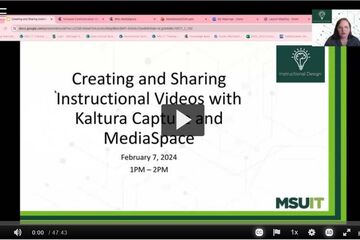
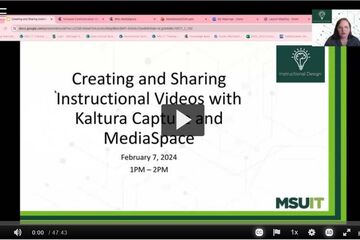
Kaltura MediaSpace as a core tool for remote teaching
MediaSpace: Store and stream video and audio.
MediaSpace is a cloud based web service developed by Kaltura which facilitates the conversion and distribution of various audio, video and image media formats. Faculty, staff and students may upload media content to the MediaSpace server which automatically converts and optimizes your media for hassle-free distribution on the web. Once on uploaded, MediaSpace will provide links and embed code that you can use to share your media with others. This service is offered to the MSU community at no cost.
You can store all videos and audio that you make at MediaSpace, MSU’s version of YouTube.
You can use Mediaspace to caption your videos
You can do some simple editing using Mediaspace
You can add quizzes and 'hotspots' to your videos
Once videos are uploaded, you can add them to your D2L course.
MediaSpace is a cloud based web service developed by Kaltura which facilitates the conversion and distribution of various audio, video and image media formats. Faculty, staff and students may upload media content to the MediaSpace server which automatically converts and optimizes your media for hassle-free distribution on the web. Once on uploaded, MediaSpace will provide links and embed code that you can use to share your media with others. This service is offered to the MSU community at no cost.
You can store all videos and audio that you make at MediaSpace, MSU’s version of YouTube.
You can use Mediaspace to caption your videos
You can do some simple editing using Mediaspace
You can add quizzes and 'hotspots' to your videos
Once videos are uploaded, you can add them to your D2L course.
Authored by: Makenna Neal
Posted on: Spartan Fireside: C...


David Weismantel & Kelly Millenbah Spartan Fireside 7/14/20
Spartan Fireside: Juley 13, 2020
Hosted by Mark Largent, Associate Provost for Undergraduate Education & Jeff Grabill, Associate Provost for Teaching, Learning and Technology. Featuring special guests David Weismantel, MSU University Physician and Kelly Millenbah, Senior Associate Dean for College of Ag and Natural Resources; Director of Academic and Student Affairs.
Access the audio-only of this chat here.
Hosted by Mark Largent, Associate Provost for Undergraduate Education & Jeff Grabill, Associate Provost for Teaching, Learning and Technology. Featuring special guests David Weismantel, MSU University Physician and Kelly Millenbah, Senior Associate Dean for College of Ag and Natural Resources; Director of Academic and Student Affairs.
Access the audio-only of this chat here.
Posted by: Makena Neal
Disciplinary Content
Posted on: #iteachmsu

Video 2 - Writing Good Questions - Guidelines Video
Video 2 is 12.5 minutes long and covers evidence-based guidelines for writing questions effective at measuring student understanding.
Authored by: Julie Libarkin
Assessing Learning
Posted on: #iteachmsu


Module 5: Podcast Production
Welcome to the Podcast Production module, where you'll learn to craft compelling audio content that captivates and inspires. From scripting and recording to editing and distribution, podcast production is a multifaceted endeavor that requires careful planning and execution. In this module, you'll delve into the world of podcasting, exploring the technical and creative aspects of producing high-quality audio content that resonates with your audience.
What You'll Learn:
Brainstorming and Scripting: Every great podcast starts with a killer idea and a well-crafted script. Learn how to brainstorm topics, develop engaging content, and write scripts that keep your audience hooked from start to finish. Uncover tips for finding your unique voice and crafting narratives that resonate with listeners.
Recording and Editing: Once you've got your script locked in, it's time to hit the record button! Discover techniques for recording high-quality audio, from microphone placement to minimizing background noise. Then, dive into the world of editing and post-production, where you'll learn to polish your recordings, add music and sound effects, and create a professional-sounding podcast that stands out from the crowd.
Distribution and Promotion: Congratulations – you've created your podcast! Now it's time to share it with the world. Learn how to distribute your podcast across various platforms, from iTunes and Spotify to Stitcher and Google Podcasts. We'll also cover strategies for promoting your podcast, building a loyal audience, and growing your listener base over time.
Why It Matters:
Podcasting is more than just a hobby – it's a powerful medium for storytelling, education, and entertainment. Whether you're sharing your expertise, interviewing fascinating guests, or exploring niche topics, podcasting allows you to connect with listeners on a personal level and build a community around your content. By mastering the art of podcast production, you'll have the tools and skills to create audio experiences that inspire, inform, and entertain audiences around the world.
Ready to Get Started?
Whether you're a seasoned podcaster or brand new to the world of audio production, the Podcast Production module in our HushPod Recording Studio has something for everyone. So grab your headphones, fire up your recording software, and let's embark on this exciting journey together. Get ready to unleash your creativity and share your voice with the world through the power of podcasting!
--> Module 6: Advanced Software and Hardware Components
What You'll Learn:
Brainstorming and Scripting: Every great podcast starts with a killer idea and a well-crafted script. Learn how to brainstorm topics, develop engaging content, and write scripts that keep your audience hooked from start to finish. Uncover tips for finding your unique voice and crafting narratives that resonate with listeners.
Recording and Editing: Once you've got your script locked in, it's time to hit the record button! Discover techniques for recording high-quality audio, from microphone placement to minimizing background noise. Then, dive into the world of editing and post-production, where you'll learn to polish your recordings, add music and sound effects, and create a professional-sounding podcast that stands out from the crowd.
Distribution and Promotion: Congratulations – you've created your podcast! Now it's time to share it with the world. Learn how to distribute your podcast across various platforms, from iTunes and Spotify to Stitcher and Google Podcasts. We'll also cover strategies for promoting your podcast, building a loyal audience, and growing your listener base over time.
Why It Matters:
Podcasting is more than just a hobby – it's a powerful medium for storytelling, education, and entertainment. Whether you're sharing your expertise, interviewing fascinating guests, or exploring niche topics, podcasting allows you to connect with listeners on a personal level and build a community around your content. By mastering the art of podcast production, you'll have the tools and skills to create audio experiences that inspire, inform, and entertain audiences around the world.
Ready to Get Started?
Whether you're a seasoned podcaster or brand new to the world of audio production, the Podcast Production module in our HushPod Recording Studio has something for everyone. So grab your headphones, fire up your recording software, and let's embark on this exciting journey together. Get ready to unleash your creativity and share your voice with the world through the power of podcasting!
--> Module 6: Advanced Software and Hardware Components
Posted by: Dave Goodrich
Posted on: New Technologies


MSU IT - Academic Technology Overview
Click here to open the video in a new window and watch it at https://mediaspace.msu.edu
Michigan State University named Brightspace by Desire2Learn as its centrally supported Learning Management System (LMS) in July 2012. Since then, Brightspace (generally shortened to D2L here on campus) provides the platform and tools for online and web enhanced student experiences. This video gives you a quick overview of not only the D2L platform and built-in accessibility helper Spartan Ally, but also other academic services and technologies available on campus. You'll also meet a team of academic technology support folks who can help you as you learn to leverage MSU-provided digital tools in your teaching.
Timeline of video
Introductions
1:40 - D2L Overview
31:00 - Spartan Ally
44:48 - MSU Core Academic Technologies Overview
1:10:05 - Getting Help
1:17:05 - Assessment Services Overview
1:19:11 - Q&A Fun Part 2
Michigan State University named Brightspace by Desire2Learn as its centrally supported Learning Management System (LMS) in July 2012. Since then, Brightspace (generally shortened to D2L here on campus) provides the platform and tools for online and web enhanced student experiences. This video gives you a quick overview of not only the D2L platform and built-in accessibility helper Spartan Ally, but also other academic services and technologies available on campus. You'll also meet a team of academic technology support folks who can help you as you learn to leverage MSU-provided digital tools in your teaching.
Timeline of video
Introductions
1:40 - D2L Overview
31:00 - Spartan Ally
44:48 - MSU Core Academic Technologies Overview
1:10:05 - Getting Help
1:17:05 - Assessment Services Overview
1:19:11 - Q&A Fun Part 2
Authored by: MSU Information Technology
Posted on: The MSU Graduate Le...

Physically Distant, Socially Engaged: Building Your Network and Sharing Your Research During COVID
Authored by: Megan Knittel
Navigating Context
Posted on: MSU Online & Remote...

Intro & Set-up Zoom Webinar (0 – 7:24)
D2L
Create module and add virtual class zoom link (7:25 – 10:15)
Powerpoint presentation in Zoom Webinar (10:16 – 17:20)
How to store your recorded Webinar in D2L (17:21 – 24:07)
Powerpoint Presentation in Zoom Webinar
Intro & Set-up Zoom Webinar (0 – 7:24)
D2L
Create module and add virtual class zoom link (7:25 – 10:15)
Powerpoint presentation in Zoom Webinar (10:16 – 17:20)
How to store your recorded Webinar in D2L (17:21 – 24:07)
Posted by: Makena Neal
Posted on: #iteachmsu

Sure you can upload video directly into D2L, but should you? MSU has a campus license for Kaltura MediaSpace which is media streaming server similar to YouTube. Kaltura provides commercial-free video streaming with the ability to make your content public, private or restricted to the internal MSU community. Learn how you can upload your content to Kaltura.
https://webaccess.msu.edu/Tutorials/caption-upload-video-to-kaltura.html
https://webaccess.msu.edu/Tutorials/caption-upload-video-to-kaltura.html
Posted by: Rashad Muhammad
