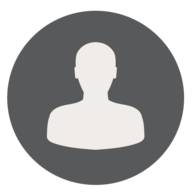We found 107 results that contain "microsoft"
Posted on: Qualtrics Users


Qualtrics vs. Microsoft Forms
Microsoft Forms vs Qualtrics: A Comparative Analysis
Before you dive into creating your next survey with Qualtrics, consider an alternative that’s simpler and keeps your data secure on the MSU cloud: Microsoft Forms. As a part of the Spartan365 suite, Forms is readily available and might just be the tool you need.
Question Types: Forms offers a variety of question types including multiple-choice, text entry, rating, ranking, date, Likert, and file upload. While this may cater to most of your needs, it’s worth noting that Qualtrics steps it up a notch with about two dozen question types and numerous variations.
Branching and Workflows: Forms provides straightforward branching of questions based on previous responses. On the other hand, Qualtrics allows for nesting Boolean expressions and even utilizing data sources outside the survey. When it comes to workflows like sending emails, Qualtrics has an edge with its user-friendly interface. However, with a bit of Power Automate knowledge, you can achieve similar workflows in the Microsoft ecosystem.
Data Management: One of the perks of using Forms is that your data is directly stored in an Excel workbook on your OneDrive, making it easy to share. In contrast, Qualtrics requires you to log into the survey and export the data manually.
User Interface: If simplicity and intuitiveness are what you’re after, Forms might be your go-to. Its interface is much easier to navigate compared to Qualtrics, making it a strong contender for relatively simple survey projects.
In conclusion, while both platforms have their strengths, your choice between Microsoft Forms and Qualtrics should align with your specific needs and the complexity of your survey project.
Before you dive into creating your next survey with Qualtrics, consider an alternative that’s simpler and keeps your data secure on the MSU cloud: Microsoft Forms. As a part of the Spartan365 suite, Forms is readily available and might just be the tool you need.
Question Types: Forms offers a variety of question types including multiple-choice, text entry, rating, ranking, date, Likert, and file upload. While this may cater to most of your needs, it’s worth noting that Qualtrics steps it up a notch with about two dozen question types and numerous variations.
Branching and Workflows: Forms provides straightforward branching of questions based on previous responses. On the other hand, Qualtrics allows for nesting Boolean expressions and even utilizing data sources outside the survey. When it comes to workflows like sending emails, Qualtrics has an edge with its user-friendly interface. However, with a bit of Power Automate knowledge, you can achieve similar workflows in the Microsoft ecosystem.
Data Management: One of the perks of using Forms is that your data is directly stored in an Excel workbook on your OneDrive, making it easy to share. In contrast, Qualtrics requires you to log into the survey and export the data manually.
User Interface: If simplicity and intuitiveness are what you’re after, Forms might be your go-to. Its interface is much easier to navigate compared to Qualtrics, making it a strong contender for relatively simple survey projects.
In conclusion, while both platforms have their strengths, your choice between Microsoft Forms and Qualtrics should align with your specific needs and the complexity of your survey project.
Posted by: David V. Howe
Posted on: #iteachmsu


Teaching a Class Using Microsoft Teams
Topic Area: Online Teaching & Learning
Presented By: Neil Kane
Abstract:
Microsoft Teams has specific educator features built into it that are not well known. While it is far from perfect, but getting better all the time, in this author's opinion it is superior to D2L in many respects. This semester the author went all-in on MS Teams and stopped using D2L. In this workshop, he will share his experience and give a mini-tutorial on some of the features of MS Teams that he found useful--as well as share tips and tricks.
Presented By: Neil Kane
Abstract:
Microsoft Teams has specific educator features built into it that are not well known. While it is far from perfect, but getting better all the time, in this author's opinion it is superior to D2L in many respects. This semester the author went all-in on MS Teams and stopped using D2L. In this workshop, he will share his experience and give a mini-tutorial on some of the features of MS Teams that he found useful--as well as share tips and tricks.
Authored by: Neil Kane
Posted on: #iteachmsu
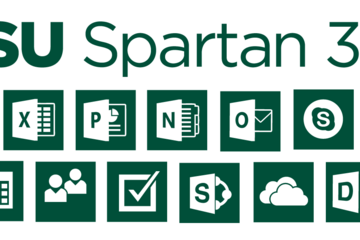
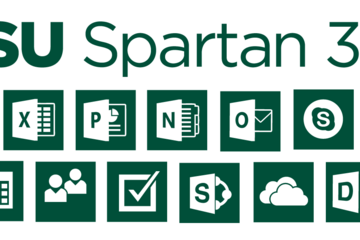
Spartan365 - MSU's Microsoft Offerings
Spartan 365 (also known as Office 365) is a suite of Microsoft Office software available to staff, faculty, and students that is configured for MSU’s unique environment. Spartan 365 offers robust features, a secure, collaborative environment, and the ability to use on multiple devices.
This software is provided to individuals when they become affiliated with MSU and removed when they leave employment or graduate. MSU Email may be retained for individuals that formally retire from the university or have graduated after June of 2015*. Details about the Spartan 365 service offering can be found here. Additional information is available here.
Below are some of the available Spartan 365 tools. Additional Spartan 365 tools are being reviewed and will be rolled out in the future. You can log in to your Spartan 365 account at spartan365.msu.edu.
Chat & Collaboration
Teams
Teams is the chat-based workspace tool that allows you to manage all of your conversations, files, and tools in one team workspace. This tool can be used across multiple devices.
Available for faculty, researchers, staff, and students.
Access Teams at spartan365.msu.edu and learn more about Microsoft Teams.
Collaboration & File Storage
Spartan Drive
Spartan Drive offers users a simple way to store, sync and share files with other people and devices. The files stored in Spartan Drive can be accessed directly from a web browser or from an operating system.
Available for students, faculty, researchers, and staff.
Access Spartan Drive at spartan365.msu.edu and learn more about Spartan Drive.
Delve
Delve helps you manage your Spartan 365 profile, and to discover and organize the information that’s likely to be most interesting to you right now – across Office 365
Available for students, faculty, researchers, and staff.
Access Delve at spartan365.msu.edu and learn more about Delve.
SharePoint
SharePoint is a web-based, collaborative platform that integrates with Spartan 365 products. This tool can be used to create an intranet or team site.
Available for faculty, researchers, and staff.
Access SharePoint at spartan365.msu.edu and learn more about SharePoint.
Office Tools
OneNote
OneNote is a digital notebook you can use across multiple devices or through any web browser. OneNote automatically saves and synchronizes your notes and allows you the ability to share and collaborate.
Available for students, faculty, researchers, and staff.
Access OneNote at spartan365.msu.edu and learn more about OneNote.
Sway
Sway allows you to design and create presentations that will be presented primarily onscreen rather than to an audience.
Available for students, faculty, researchers, and staff.
Access Sway at spartan365.msu.edu and learn more about Sway.
Forms
Forms allows you to create surveys, quizzes, and polls, and to easily see results as they come in. When you create a quiz or form, you can invite others to respond to it using any web browser, even on mobile devices.
Available for students, faculty, researchers, and staff.
Access Forms at spartan365.msu.edu and learn more about Forms.
PowerApps
PowerApps is a suite of apps, services, connectors, and data platforms that provides a rapid application development environment to build custom apps for your business needs.
Using PowerApps, you can quickly build custom business apps that connect to your business data stored either in the underlying data platform (Microsoft Dataverse) or in various online and on-premises data sources (SharePoint, Microsoft 365, Dynamics 365, SQL Server, and so on).
Access PowerApps at spartan365.msu.edu and learn more about PowerApps.
Power Automate
Power Automate is a tool that allows you to automate workflows and streamline processes.
With Power Automate, you can automate business processes, send automatic reminders for tasks, move business data between systems, and more.
Access Power Automate at spartan365.msu.edu and learn more about Power Automate.
Office Pro Plus Licenses
MSU licensed Spartan 365 Office Pro Plus software (including Word, Excel, PowerPoint, OneNote, Sway, and Outlook) for use by the MSU community at no added cost. This software is available for Mac, PC, and mobile devices.
Departmental use – Available for download at msu.edu
Undergraduate Student use – Available for download when students log into their Spartan Mail/Spartan 365 accounts
Graduate Student use – Available for download at msu.edu
Faculty/Staff use – Available for download at msu.edu
Spartan Mail
Spartan Mail (Microsoft Outlook and Campus Exchange) is the official email client of MSU available for all MSU faculty, staff, undergraduate, and graduate students. It provides management of email and calendaring features in a common environment. Spartan Mail replaced the legacy email system previously accessed through mail.msu.edu.
Access your account at spartanmail.msu.edu or through Spartan 365 using the Outlook app.
Spartan Mail offers benefits:
Email, calendaring, security, and collaboration features across your devices
Up to 25GB of data storage
Access to the Spartan 365 suite of tools at msu.edu
Learn more about Spartan Mail and MSU Mail Protection.
Data Protections
Microsoft’s Enterprise Agreement for Spartan 365 provides compliance with the Family Educational Rights and Privacy Act (FERPA) and Health Insurance Portability and Accountability Act (HIPAA). This means student and health information are protected and onshore data storage is ensured.
As part of MSU’s Spartan 365 agreement, Microsoft will not mine individual data and will only access that data for troubleshooting needs or malware prevention.
Spartan 365 customer data belongs to individuals and they can export their data at any time.
*Note: The terms of these service offerings are subject to change. Termination of services will be preceded by a two-week notice whenever possible.
This software is provided to individuals when they become affiliated with MSU and removed when they leave employment or graduate. MSU Email may be retained for individuals that formally retire from the university or have graduated after June of 2015*. Details about the Spartan 365 service offering can be found here. Additional information is available here.
Below are some of the available Spartan 365 tools. Additional Spartan 365 tools are being reviewed and will be rolled out in the future. You can log in to your Spartan 365 account at spartan365.msu.edu.
Chat & Collaboration
Teams
Teams is the chat-based workspace tool that allows you to manage all of your conversations, files, and tools in one team workspace. This tool can be used across multiple devices.
Available for faculty, researchers, staff, and students.
Access Teams at spartan365.msu.edu and learn more about Microsoft Teams.
Collaboration & File Storage
Spartan Drive
Spartan Drive offers users a simple way to store, sync and share files with other people and devices. The files stored in Spartan Drive can be accessed directly from a web browser or from an operating system.
Available for students, faculty, researchers, and staff.
Access Spartan Drive at spartan365.msu.edu and learn more about Spartan Drive.
Delve
Delve helps you manage your Spartan 365 profile, and to discover and organize the information that’s likely to be most interesting to you right now – across Office 365
Available for students, faculty, researchers, and staff.
Access Delve at spartan365.msu.edu and learn more about Delve.
SharePoint
SharePoint is a web-based, collaborative platform that integrates with Spartan 365 products. This tool can be used to create an intranet or team site.
Available for faculty, researchers, and staff.
Access SharePoint at spartan365.msu.edu and learn more about SharePoint.
Office Tools
OneNote
OneNote is a digital notebook you can use across multiple devices or through any web browser. OneNote automatically saves and synchronizes your notes and allows you the ability to share and collaborate.
Available for students, faculty, researchers, and staff.
Access OneNote at spartan365.msu.edu and learn more about OneNote.
Sway
Sway allows you to design and create presentations that will be presented primarily onscreen rather than to an audience.
Available for students, faculty, researchers, and staff.
Access Sway at spartan365.msu.edu and learn more about Sway.
Forms
Forms allows you to create surveys, quizzes, and polls, and to easily see results as they come in. When you create a quiz or form, you can invite others to respond to it using any web browser, even on mobile devices.
Available for students, faculty, researchers, and staff.
Access Forms at spartan365.msu.edu and learn more about Forms.
PowerApps
PowerApps is a suite of apps, services, connectors, and data platforms that provides a rapid application development environment to build custom apps for your business needs.
Using PowerApps, you can quickly build custom business apps that connect to your business data stored either in the underlying data platform (Microsoft Dataverse) or in various online and on-premises data sources (SharePoint, Microsoft 365, Dynamics 365, SQL Server, and so on).
Access PowerApps at spartan365.msu.edu and learn more about PowerApps.
Power Automate
Power Automate is a tool that allows you to automate workflows and streamline processes.
With Power Automate, you can automate business processes, send automatic reminders for tasks, move business data between systems, and more.
Access Power Automate at spartan365.msu.edu and learn more about Power Automate.
Office Pro Plus Licenses
MSU licensed Spartan 365 Office Pro Plus software (including Word, Excel, PowerPoint, OneNote, Sway, and Outlook) for use by the MSU community at no added cost. This software is available for Mac, PC, and mobile devices.
Departmental use – Available for download at msu.edu
Undergraduate Student use – Available for download when students log into their Spartan Mail/Spartan 365 accounts
Graduate Student use – Available for download at msu.edu
Faculty/Staff use – Available for download at msu.edu
Spartan Mail
Spartan Mail (Microsoft Outlook and Campus Exchange) is the official email client of MSU available for all MSU faculty, staff, undergraduate, and graduate students. It provides management of email and calendaring features in a common environment. Spartan Mail replaced the legacy email system previously accessed through mail.msu.edu.
Access your account at spartanmail.msu.edu or through Spartan 365 using the Outlook app.
Spartan Mail offers benefits:
Email, calendaring, security, and collaboration features across your devices
Up to 25GB of data storage
Access to the Spartan 365 suite of tools at msu.edu
Learn more about Spartan Mail and MSU Mail Protection.
Data Protections
Microsoft’s Enterprise Agreement for Spartan 365 provides compliance with the Family Educational Rights and Privacy Act (FERPA) and Health Insurance Portability and Accountability Act (HIPAA). This means student and health information are protected and onshore data storage is ensured.
As part of MSU’s Spartan 365 agreement, Microsoft will not mine individual data and will only access that data for troubleshooting needs or malware prevention.
Spartan 365 customer data belongs to individuals and they can export their data at any time.
*Note: The terms of these service offerings are subject to change. Termination of services will be preceded by a two-week notice whenever possible.
Authored by: https://tech.msu....
Posted on: #iteachmsu

What is Microsoft Teams? Microsoft Teams is a communication and collaboration tool which is part of the Microsoft Office365 suite of software applications. In one team workspace, the tool allows for real time collaborative work through chat, as well as file sharing. Other Teams features include calling, asynchronous chat and threaded conversations, meetings, and synchronous video conferencing for up to 250 attendees in a private Teams meeting.
Who might consider using Teams? Microsoft Teams might be ideal for instructors and students interested in having one workspace that allows sharing work, editing content collaboratively, storing and sharing files, instant chatting, setting up meetings, and video conferencing!
Why use Teams? There are several reasons why you could choose to use Microsoft Teams. It is a useful tool for organizing content in a collaborative and engaging workspace for either a few individuals or large groups. Teams can be used across multiple devices. It is a free mobile application which students can communicate with regardless of location, without giving out personal contact details. Teams is a great alternative to other synchronous video conferencing tools which might not be available in some countries.
How to use Teams? For teaching and learning with Teams, instructors can request a class team in D2L, set up a Team for a class and then create channels within the team. Channels can be around groups or specific topics. The online tutorial on how to use Microsoft Teams for remote and online learning is a great resource for learning more about Teams.
Where to access Teams? With an MSU net ID, Teams can be accessed by going to spartan365.msu.edu and logging in with your MSU credentials. To learn more about all the features and functions of the tool, the Microsoft Team homepage is a great resource.
Stories/Feedback? We would love to hear from you about your experiences with Microsoft Teams. How are you using Teams in your class? What are your students’ perceptions of Teams and experiences so far? If you would like to share some of your Teams stories (frustrations, joys, surprises) or need more information about Teams, contact the MSU IT Service Desk at ithelp@msu.edu.

Microsoft Teams: The communication and collaboration tool
What is Microsoft Teams? Microsoft Teams is a communication and collaboration tool which is part of the Microsoft Office365 suite of software applications. In one team workspace, the tool allows for real time collaborative work through chat, as well as file sharing. Other Teams features include calling, asynchronous chat and threaded conversations, meetings, and synchronous video conferencing for up to 250 attendees in a private Teams meeting.
Who might consider using Teams? Microsoft Teams might be ideal for instructors and students interested in having one workspace that allows sharing work, editing content collaboratively, storing and sharing files, instant chatting, setting up meetings, and video conferencing!
Why use Teams? There are several reasons why you could choose to use Microsoft Teams. It is a useful tool for organizing content in a collaborative and engaging workspace for either a few individuals or large groups. Teams can be used across multiple devices. It is a free mobile application which students can communicate with regardless of location, without giving out personal contact details. Teams is a great alternative to other synchronous video conferencing tools which might not be available in some countries.
How to use Teams? For teaching and learning with Teams, instructors can request a class team in D2L, set up a Team for a class and then create channels within the team. Channels can be around groups or specific topics. The online tutorial on how to use Microsoft Teams for remote and online learning is a great resource for learning more about Teams.
Where to access Teams? With an MSU net ID, Teams can be accessed by going to spartan365.msu.edu and logging in with your MSU credentials. To learn more about all the features and functions of the tool, the Microsoft Team homepage is a great resource.
Stories/Feedback? We would love to hear from you about your experiences with Microsoft Teams. How are you using Teams in your class? What are your students’ perceptions of Teams and experiences so far? If you would like to share some of your Teams stories (frustrations, joys, surprises) or need more information about Teams, contact the MSU IT Service Desk at ithelp@msu.edu.
Authored by: Chiwimbo P. Mwika
Posted on: #iteachmsu


Microsoft Word Proofing Tools and Collaborative Editing
Many self-assessed "proficient" MS Word users do not fully utilize Word's grammar and enhancement proofing tools, "Editor", "Read Aloud", "Track Changes," and/or MS Team's collaborative file storage/editing. This session will show participants how to be better writers by better utilizing MS Word's grammar and collaborative writing tools.
Intended Audience: Anyone who uses MS Word to create a document.
Intended Audience: Anyone who uses MS Word to create a document.
Authored by: Luke Reese
Posted on: #iteachmsu
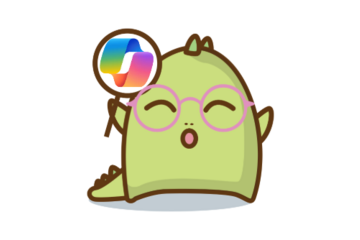
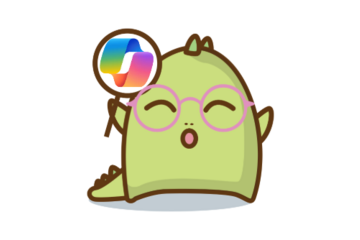
Is Microsoft Copilot Worth Your Time? A Review for MSU Users
A few weeks ago, Microsoft renamed its AI powered search engine, Bing Copilot to just Copilot, which can now be accessed by all MSU accounts on the Microsoft 365 browser.
“To improve the user experience and streamline our tools that empower creativity, Bing Image Creator is now Designer and Bing Chat is now Copilot. Create wow-worthy images with your words and AI with Designer, and try Copilot, your AI-powered search assistant for the web.”
Besides making fun of the constant nomenclature issues that generative AI applications seem to face, I want to walk through how our access to Copilot works, what it can be used for, and how it holds up to other AI tools.
MSU Access to Copilot
Instructors, staff, and students can access Copilot by signing on to Microsoft 365 on the browser. Once logged in using your single sign on credentials, you can select “more apps” to find the Copilot app, or visit https://copilot.cloud.microsoft/
As of today, we do not have access to Copilot features in other Microsoft applications, like Word or Excel.
We are limited to the use of (Bing) Copilot, which, as I’ll explain shortly, is not as advanced as other AI tools.
In terms of security and data privacy, Copilot is covered under the same enterprise data protection as the rest of our Microsoft subscription. And while the university advises against putting sensitive data into AI tools, Copilot falls under Microsoft’s FERPA compliance, so it can handle student data.
Copilot is not “training” on any of your data, because it’s not an LLM, however Microsoft can use anonymized data for product design and improvements, so it’s a grey area when AI tools say they are not using your data for training. Copilot even asked me if I wanted to give it feedback:
Using Copilot
Copilot functions much like other generative AI chats: You can prompt it for information, ask it to solve problems, and get feedback on your work. At the end of each response, the app includes footnotes with links to websites where it sourced the information from, and suggested follow up prompts. There is a 30-message limit per conversation, which is probably to optimize the context window. Copilot also provides access to Designer, an image generator. I was most impressed with the image generator, which provides two options for generated images to use from your prompt.
Copilot Vs Other AI Tools
I find Copilot to be less robust than a Large Language Model like ChatGPT or Claude. One of the main issues is that Copilot is actually Microsoft’s integration of its search engine, Bing, with an API connection to an LLM.*
When you use Copilot, you are receiving responses that combine real-time search results from Bing with text generation from an LLM. This layering of search and AI-generated content provides a mix of up-to-date web data and language model outputs. There are also layers of guardrails that actively work to prevent what Microsoft might deem as misuse. And those guardrails don’t always work the way we expect.
Moreover, Bing itself has only 5% of US Search traffic, making its results worse than other engines, like Google. And the converse is true: when you ask ChatGPT 4.o to search the web, it uses an API of Bing to do so. I've noticed that ChatGPT is especially bad at providing relevant search results, because Bing is bad at providing relevant search results. So, when you use Copilot, you’re getting a watered-down version of an old LLM, plus the mediocre search results of Bing, and a layer of undisclosed guardrails that majorly limit usage.
So, how does Copilot fair against other AI tools?
Badly. On the one hand, if you are looking to introduce students to AI tools, they already have access to Copilot, so it is less of a barrier. But on the other hand, an LLM tool like ChatGPT or Claude can provide a broader range of capabilities, including complex problem-solving, deeper contextual understanding, and the ability to engage in more nuanced conversations.
If you’ve been using Copilot, or have other insights to share, as always, I’d love to hear from you.
Freyesaur out.
* While it’s generally understood that OpenAI’s GPT-4 architecture powers the system, the exact LLM and the parameters governing its use are not always transparent. In the past, Microsoft advertised that Copilot in “Creative Mode” used ChatGPT 4.0. However, the new Copilot does not have the “Creative Mode” option, and I couldn’t find any documentation that it still indeed uses ChatGPT 4.0.
“To improve the user experience and streamline our tools that empower creativity, Bing Image Creator is now Designer and Bing Chat is now Copilot. Create wow-worthy images with your words and AI with Designer, and try Copilot, your AI-powered search assistant for the web.”
Besides making fun of the constant nomenclature issues that generative AI applications seem to face, I want to walk through how our access to Copilot works, what it can be used for, and how it holds up to other AI tools.
MSU Access to Copilot
Instructors, staff, and students can access Copilot by signing on to Microsoft 365 on the browser. Once logged in using your single sign on credentials, you can select “more apps” to find the Copilot app, or visit https://copilot.cloud.microsoft/
As of today, we do not have access to Copilot features in other Microsoft applications, like Word or Excel.
We are limited to the use of (Bing) Copilot, which, as I’ll explain shortly, is not as advanced as other AI tools.
In terms of security and data privacy, Copilot is covered under the same enterprise data protection as the rest of our Microsoft subscription. And while the university advises against putting sensitive data into AI tools, Copilot falls under Microsoft’s FERPA compliance, so it can handle student data.
Copilot is not “training” on any of your data, because it’s not an LLM, however Microsoft can use anonymized data for product design and improvements, so it’s a grey area when AI tools say they are not using your data for training. Copilot even asked me if I wanted to give it feedback:
Using Copilot
Copilot functions much like other generative AI chats: You can prompt it for information, ask it to solve problems, and get feedback on your work. At the end of each response, the app includes footnotes with links to websites where it sourced the information from, and suggested follow up prompts. There is a 30-message limit per conversation, which is probably to optimize the context window. Copilot also provides access to Designer, an image generator. I was most impressed with the image generator, which provides two options for generated images to use from your prompt.
Copilot Vs Other AI Tools
I find Copilot to be less robust than a Large Language Model like ChatGPT or Claude. One of the main issues is that Copilot is actually Microsoft’s integration of its search engine, Bing, with an API connection to an LLM.*
When you use Copilot, you are receiving responses that combine real-time search results from Bing with text generation from an LLM. This layering of search and AI-generated content provides a mix of up-to-date web data and language model outputs. There are also layers of guardrails that actively work to prevent what Microsoft might deem as misuse. And those guardrails don’t always work the way we expect.
Moreover, Bing itself has only 5% of US Search traffic, making its results worse than other engines, like Google. And the converse is true: when you ask ChatGPT 4.o to search the web, it uses an API of Bing to do so. I've noticed that ChatGPT is especially bad at providing relevant search results, because Bing is bad at providing relevant search results. So, when you use Copilot, you’re getting a watered-down version of an old LLM, plus the mediocre search results of Bing, and a layer of undisclosed guardrails that majorly limit usage.
So, how does Copilot fair against other AI tools?
Badly. On the one hand, if you are looking to introduce students to AI tools, they already have access to Copilot, so it is less of a barrier. But on the other hand, an LLM tool like ChatGPT or Claude can provide a broader range of capabilities, including complex problem-solving, deeper contextual understanding, and the ability to engage in more nuanced conversations.
If you’ve been using Copilot, or have other insights to share, as always, I’d love to hear from you.
Freyesaur out.
* While it’s generally understood that OpenAI’s GPT-4 architecture powers the system, the exact LLM and the parameters governing its use are not always transparent. In the past, Microsoft advertised that Copilot in “Creative Mode” used ChatGPT 4.0. However, the new Copilot does not have the “Creative Mode” option, and I couldn’t find any documentation that it still indeed uses ChatGPT 4.0.
Authored by: Freyesaur
Posted on: New Technologies


Teaching with Teams
I will admit. When I came across Microsoft Teams, I wasn't much of a fan. However through the course of a global pandemic, I was able to give it a closer look; and I like it. One of the biggest advantages is how well it integrates into the whole Microsoft Office365 product suite. So many of you have reached out to me and asked, "Can I use this for my class?". Well you can, or at least people do. Since teams wasn't designed for the educational context, some of the user experience isn't very elegant. However, using Teams in an educational context can provide a ton of fucntionality that can help make your learning experience engaging and interactive.
Here are some reasons why you may want to consider Teams for learning:
Shared file space: Each Team has it's own shared file storage tab, which makes it easy to find shared files.
Private groups: Within a Team, private groups can be created where sub-teams can communicate apart from the larger group.
Multiple Channels: Discussion thread can utilized to create focused discussions. Each Channel will have it's own File storage or the ability to integrate other Microsoft apps into the functionality.
Persistent messaging - After Teams Meetings, messaging from the chat remains in the chat. So you don't have to worry about exporting the chat transcript
Teams Meetings: From an Outlook Meeting Invite, you can setup a Teams Meeting by simply clicking on a button. No need to go to an external application and copy and paste a link. Teams also has a some nice features like blurred backgrounds and very swanky minimalist apartment backgrounds for your remote meetings.
These are just a few highlights of the application. For a more detailed review, check out the following tutorial:
Here are some reasons why you may want to consider Teams for learning:
Shared file space: Each Team has it's own shared file storage tab, which makes it easy to find shared files.
Private groups: Within a Team, private groups can be created where sub-teams can communicate apart from the larger group.
Multiple Channels: Discussion thread can utilized to create focused discussions. Each Channel will have it's own File storage or the ability to integrate other Microsoft apps into the functionality.
Persistent messaging - After Teams Meetings, messaging from the chat remains in the chat. So you don't have to worry about exporting the chat transcript
Teams Meetings: From an Outlook Meeting Invite, you can setup a Teams Meeting by simply clicking on a button. No need to go to an external application and copy and paste a link. Teams also has a some nice features like blurred backgrounds and very swanky minimalist apartment backgrounds for your remote meetings.
These are just a few highlights of the application. For a more detailed review, check out the following tutorial:
Authored by: Rashad Muhammad
Posted on: Spring Conference o...
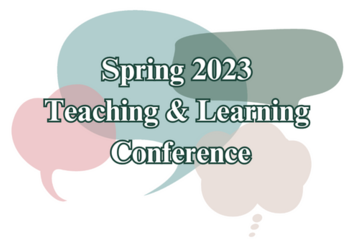
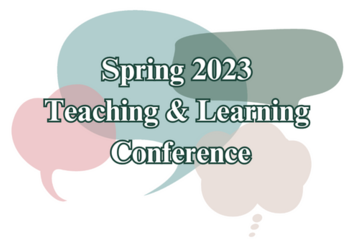
Keynote I: Drawing to Teach: Visualizing our Curriculum for Reflection and Community
Stephen Thomas
Title: Drawing to Teach: Visualizing our Curriculum for Reflection and CommunityLocation: Room 2130College courses and programs of study are comprised of a complex arrangement of structures and processes that can make them difficult to conceptualize or communicate to others. When describing a course to others, we often fall back on simplistic narratives of the topic without referencing the pedagogy, assessment, learning environment, resources, student engagement, or a myriad of other impactful features. In this presentation we will look at what it might mean to use visual tools and formats to more formatively represent our curriculum to allow reflection on your teaching, receive feedback from colleagues, and foster community around our teaching efforts.
Dr. Stephen Thomas is the Assistant Dean for STEM Education Teaching and Learning, the Associate Director for the Center for Integrative Studies in General Science at and the Digital Curriculum Coordinator for the College of Natural Science at MSU. For his bachelor’s degree from Denison University, Stephen majored in Biology and minored in Art. This interest in the science/art intersection continued into graduate school as he freelanced as a biological illustrator while earning his masters and Ph.D. at the University of Massachusetts at Amherst in Organismal and Evolutionary Biology and Entomology. Since coming to MSU, Stephen’s focus has shifted from virulence of fungal pathogens of Lymantria dispar to visual communication of science in formal and informal settings and the use of technology in teaching. Stephen has worked on projects such as the use of comics to reduce subject anxiety in non-major science courses, the development of a Massive Open Online Course (MOOC) to teach general science, and augmented reality and kiosk games to engage visitors in science museums. In more recent projects, Stephen has worked on curriculum for Drawing to Learn Biology where students explore science practices of observation and visual model-based reasoning through nature journaling. In his professional development work, Stephen collaborates with Dr. Julie Libarkin on building communities of practice in STEM teaching, STEM education research, and interdisciplinary experiences in art, science, and culture. You can learn more about this work at the STEMed@State website.
Title: Drawing to Teach: Visualizing our Curriculum for Reflection and CommunityLocation: Room 2130College courses and programs of study are comprised of a complex arrangement of structures and processes that can make them difficult to conceptualize or communicate to others. When describing a course to others, we often fall back on simplistic narratives of the topic without referencing the pedagogy, assessment, learning environment, resources, student engagement, or a myriad of other impactful features. In this presentation we will look at what it might mean to use visual tools and formats to more formatively represent our curriculum to allow reflection on your teaching, receive feedback from colleagues, and foster community around our teaching efforts.
Dr. Stephen Thomas is the Assistant Dean for STEM Education Teaching and Learning, the Associate Director for the Center for Integrative Studies in General Science at and the Digital Curriculum Coordinator for the College of Natural Science at MSU. For his bachelor’s degree from Denison University, Stephen majored in Biology and minored in Art. This interest in the science/art intersection continued into graduate school as he freelanced as a biological illustrator while earning his masters and Ph.D. at the University of Massachusetts at Amherst in Organismal and Evolutionary Biology and Entomology. Since coming to MSU, Stephen’s focus has shifted from virulence of fungal pathogens of Lymantria dispar to visual communication of science in formal and informal settings and the use of technology in teaching. Stephen has worked on projects such as the use of comics to reduce subject anxiety in non-major science courses, the development of a Massive Open Online Course (MOOC) to teach general science, and augmented reality and kiosk games to engage visitors in science museums. In more recent projects, Stephen has worked on curriculum for Drawing to Learn Biology where students explore science practices of observation and visual model-based reasoning through nature journaling. In his professional development work, Stephen collaborates with Dr. Julie Libarkin on building communities of practice in STEM teaching, STEM education research, and interdisciplinary experiences in art, science, and culture. You can learn more about this work at the STEMed@State website.
Authored by: Stephen Thomas, Associate Director, CISGS; Assistant Dean for STEM Education Teaching and Learning in the Office of the APUE
Pedagogical Design
Posted on: GenAI & Education

Is Microsoft Copilot Worth Your Time? A Review for MSU Users
https://iteach.msu.edu/iteachmsu/groups/iteachmsu/stories/3379?param=post
https://iteach.msu.edu/iteachmsu/groups/iteachmsu/stories/3379?param=post
Posted by: Sarah Freye
Posted on: Power Automate/Apps...

we have made a Microsoft Team for Power Platform users. Join code: v400lju Hope to see you there!
Posted by: David V. Howe
Posted on: Online & Hybrid Lea...

Adopt the 5 main resources for managing online experiences at MSU: Microsoft 365, Google docs, Zoom, Mediaspace, D2L. These tools at MSU are provided to all students (domestic and international) faculty, and staff. These tools are also supported by MSU IT. Take advantage of them! :)
Posted by: Alicia Jenner
Pedagogical Design
Posted on: Power Automate/Apps...

Question #2: What is your favorite Power Automate YouTube channel? Chad Randall, who have I have leaned on heavily in my PA education, started me off with Reza Dorrani's channel: https://www.youtube.com/@RezaDorrani/videos
Posted by: David V. Howe
Posted on: Power Automate/Apps...

Question: do you prefer the new editor or the classic editor in PA?
Posted by: David V. Howe
Posted on: Power Automate/Apps...

The language used in the Power Platform is called Power FX. It takes a lot from excel, so maybe thinking 'excel' as you build flows and apps (and maybe PowerPoint as you build apps), will give you some foundation. Here is a page that describes Power FX: https://learn.microsoft.com/en-us/power-platform/power-fx/overview
Posted by: David V. Howe
Posted on: Power Automate/Apps...

Do you use Copilot in Power Automate? I have only had moderate success with having Copilot outline flows for me, but I have found it useful that I can have Copilot write plain language descriptions of flows I have created. This helps me with a recurring question I have when making a new flow: 'How did I do this the last time?"
Posted by: David V. Howe
Posted on: Power Automate/Apps...

Hello, current and future users of Microsoft's Power Automate. I made this group so we can share learn more and share our knowledge and skills. I made my first flow about five years ago. It was very simple and I still needed help, despite the fact that Microsoft bills PA as a 'Low-code, No-Code' solution. Only recently have I begun using PA more earnestly. I still need help.
Posted by: David V. Howe