We found 199 results that contain "power apps"
Posted on: PREP Matrix

Best Budgeting Apps
Curated list of good budgeting apps to compare and evaluate. Includes apps aimed at creating a budget, saving/investing, tracking/splitting expenses, and direct payments.
Posted by: Admin
Navigating Context
Posted on: #iteachmsu

Collaborative Oral Exams Power Point
This is a PowerPoint that was shared during an assessment workshop in the summer of 2020 by Dr. Nicola Imbracsio.
Authored by: Nicola Imbracsio
Assessing Learning
Posted on: #iteachmsu
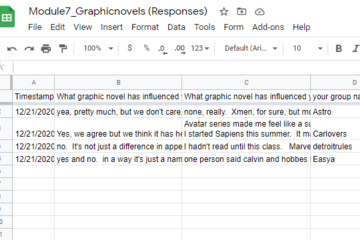
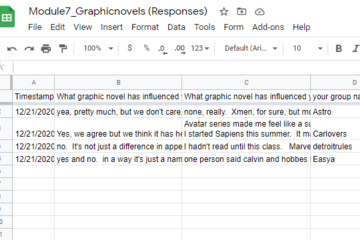
Break-out rooms? There's an app for that.
Zoom break-out rooms are a go-to option for student-student interaction in online courses. When I think about break-out rooms, the image I see commonly displays a blue 'Share' button in the upper right, this is how accustomed I have become to seeing Google Apps along with Zoom. Works great, facilitates interaction, leaves an artefact that can be used to assess understanding. As time went by, we got better at it. Instead of hearing 'I forgot what group I was in', groups would have names. We even used 'come up with a group name' as a get-to-know each other activity. We learned that having a single document shared by all worked for some situations, but we could also make group folders for holding supporting documents and individualized instructions. We could control access or have students share from their own Google Drives.
My next break-through for break-outs: Google Forms. So glad I saw that demonstrated. The report-out instructions could be right in the form, and could include images and video. Forms could be copied or questions imported, thus saving time. And responses all went neatly into columns and rows on a Sheet, which could be converted to a Doc if we that made reviewing easier.
I only recently opened the door into the big candy shop of Google App joy, and it wasn't for work. My child is taking piano lessons online. In person, the teacher would annotate his book to adjust a phrase for exercise purposes or to transpose the key. Online, the teacher was relying on my son to record the changes. That didn't happen. But the boy had a suggestion for the teacher: use a Google doc with musical notation. This was new to us, but sure enough, in the Chrome Web Store we found an add-on called 'Flat'. (Not a very enticing name, but 'Sharp' is taken.) Flat is a blast and fun way to learn. In addition to musical notation, it can make guitar and ukulele tabs so we can quickly try the music on other instruments, and we can have a group play together. While I was in the Store, I also grabbed an add-on called MathType, which we could use for math and chemistry but for some reason we just haven't got to that.
Something else that is cool: Microsoft Edge accepts Chrome add-ons, because both browsers are built in Chromium. I don't want to give up Edge: I love being able to search the MSU cloud from my browser. If you haven't tried that, just use Bing in Edge, and check out the results under the 'WORK' heading. It will even take you to your Teams chats. Amazing.
My next break-through for break-outs: Google Forms. So glad I saw that demonstrated. The report-out instructions could be right in the form, and could include images and video. Forms could be copied or questions imported, thus saving time. And responses all went neatly into columns and rows on a Sheet, which could be converted to a Doc if we that made reviewing easier.
I only recently opened the door into the big candy shop of Google App joy, and it wasn't for work. My child is taking piano lessons online. In person, the teacher would annotate his book to adjust a phrase for exercise purposes or to transpose the key. Online, the teacher was relying on my son to record the changes. That didn't happen. But the boy had a suggestion for the teacher: use a Google doc with musical notation. This was new to us, but sure enough, in the Chrome Web Store we found an add-on called 'Flat'. (Not a very enticing name, but 'Sharp' is taken.) Flat is a blast and fun way to learn. In addition to musical notation, it can make guitar and ukulele tabs so we can quickly try the music on other instruments, and we can have a group play together. While I was in the Store, I also grabbed an add-on called MathType, which we could use for math and chemistry but for some reason we just haven't got to that.
Something else that is cool: Microsoft Edge accepts Chrome add-ons, because both browsers are built in Chromium. I don't want to give up Edge: I love being able to search the MSU cloud from my browser. If you haven't tried that, just use Bing in Edge, and check out the results under the 'WORK' heading. It will even take you to your Teams chats. Amazing.
Authored by: David Howe
Posted on: Spring Conference o...


The Power of Education Abroad: Lessons from Sustainable Community Development in Tanzania
Title: The Power of Education Abroad: Lessons from Sustainable Community Development in TanzaniaPresenters: Jonathan Choti (Department of Linguistics, Languages, and Cultures/CAL)Format: Paper PresentationDate: May 11th, 2023Time: 10:00 am - 11:15 amClick here to viewDescription:Many college students are participating in study abroad programs during their undergraduate studies. The Institute for International Education estimated that 240,000 college students studied abroad in 2006/2007. Kim & Goldstein (2005) established that female students participate in study abroad more frequently than males. Besides, research shows that undergraduate students who study abroad become globally engaged in a variety of ways later. These findings underline the importance of education abroad programs in terms of curricula, pedagogy, student and faculty experiences, outcomes as well as benefits and challenges. This talk will provide more insights about study abroad programs. I will share my six-year experience directing a six-week summer education abroad program known as “Sustainable Community Development in Tanzania”. This talk focuses on the curriculum, pedagogy, benefits, and challenges of the program. This program offers students an opportunity to have a community-engaged and cross-cultural learning experience, learn Swahili, have a home-stay experience, participate in multi-disciplinary experiential research teams, room with Tanzanian students, and work with Tanzanian faculty and locals to address urgent issues in the community. Travelling to a foreign country and experiencing a distant culture while earning academic credits are inherent values of this program. Students develop appreciation for a new culture and critical thinking and other cognitive skills, improve their interpersonal and communication skills, and establish enduring relationships. Consequently, they exhibit a deep sense of intercultural empathy and understanding, participate in the Peace Corp Program, join international and non-profit organizations, and become global citizens, full with global values and engagement patterns.
Authored by: Jonathan Choti
Pedagogical Design
Posted on: #iteachmsu
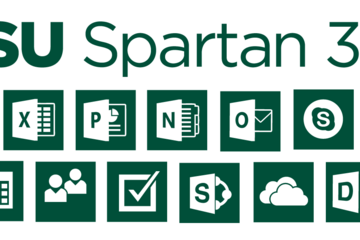
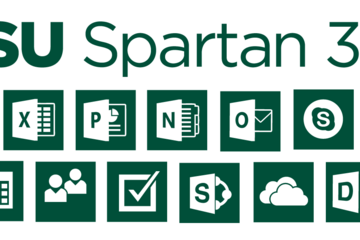
Spartan365 - MSU's Microsoft Offerings
Spartan 365 (also known as Office 365) is a suite of Microsoft Office software available to staff, faculty, and students that is configured for MSU’s unique environment. Spartan 365 offers robust features, a secure, collaborative environment, and the ability to use on multiple devices.
This software is provided to individuals when they become affiliated with MSU and removed when they leave employment or graduate. MSU Email may be retained for individuals that formally retire from the university or have graduated after June of 2015*. Details about the Spartan 365 service offering can be found here. Additional information is available here.
Below are some of the available Spartan 365 tools. Additional Spartan 365 tools are being reviewed and will be rolled out in the future. You can log in to your Spartan 365 account at spartan365.msu.edu.
Chat & Collaboration
Teams
Teams is the chat-based workspace tool that allows you to manage all of your conversations, files, and tools in one team workspace. This tool can be used across multiple devices.
Available for faculty, researchers, staff, and students.
Access Teams at spartan365.msu.edu and learn more about Microsoft Teams.
Collaboration & File Storage
Spartan Drive
Spartan Drive offers users a simple way to store, sync and share files with other people and devices. The files stored in Spartan Drive can be accessed directly from a web browser or from an operating system.
Available for students, faculty, researchers, and staff.
Access Spartan Drive at spartan365.msu.edu and learn more about Spartan Drive.
Delve
Delve helps you manage your Spartan 365 profile, and to discover and organize the information that’s likely to be most interesting to you right now – across Office 365
Available for students, faculty, researchers, and staff.
Access Delve at spartan365.msu.edu and learn more about Delve.
SharePoint
SharePoint is a web-based, collaborative platform that integrates with Spartan 365 products. This tool can be used to create an intranet or team site.
Available for faculty, researchers, and staff.
Access SharePoint at spartan365.msu.edu and learn more about SharePoint.
Office Tools
OneNote
OneNote is a digital notebook you can use across multiple devices or through any web browser. OneNote automatically saves and synchronizes your notes and allows you the ability to share and collaborate.
Available for students, faculty, researchers, and staff.
Access OneNote at spartan365.msu.edu and learn more about OneNote.
Sway
Sway allows you to design and create presentations that will be presented primarily onscreen rather than to an audience.
Available for students, faculty, researchers, and staff.
Access Sway at spartan365.msu.edu and learn more about Sway.
Forms
Forms allows you to create surveys, quizzes, and polls, and to easily see results as they come in. When you create a quiz or form, you can invite others to respond to it using any web browser, even on mobile devices.
Available for students, faculty, researchers, and staff.
Access Forms at spartan365.msu.edu and learn more about Forms.
PowerApps
PowerApps is a suite of apps, services, connectors, and data platforms that provides a rapid application development environment to build custom apps for your business needs.
Using PowerApps, you can quickly build custom business apps that connect to your business data stored either in the underlying data platform (Microsoft Dataverse) or in various online and on-premises data sources (SharePoint, Microsoft 365, Dynamics 365, SQL Server, and so on).
Access PowerApps at spartan365.msu.edu and learn more about PowerApps.
Power Automate
Power Automate is a tool that allows you to automate workflows and streamline processes.
With Power Automate, you can automate business processes, send automatic reminders for tasks, move business data between systems, and more.
Access Power Automate at spartan365.msu.edu and learn more about Power Automate.
Office Pro Plus Licenses
MSU licensed Spartan 365 Office Pro Plus software (including Word, Excel, PowerPoint, OneNote, Sway, and Outlook) for use by the MSU community at no added cost. This software is available for Mac, PC, and mobile devices.
Departmental use – Available for download at msu.edu
Undergraduate Student use – Available for download when students log into their Spartan Mail/Spartan 365 accounts
Graduate Student use – Available for download at msu.edu
Faculty/Staff use – Available for download at msu.edu
Spartan Mail
Spartan Mail (Microsoft Outlook and Campus Exchange) is the official email client of MSU available for all MSU faculty, staff, undergraduate, and graduate students. It provides management of email and calendaring features in a common environment. Spartan Mail replaced the legacy email system previously accessed through mail.msu.edu.
Access your account at spartanmail.msu.edu or through Spartan 365 using the Outlook app.
Spartan Mail offers benefits:
Email, calendaring, security, and collaboration features across your devices
Up to 25GB of data storage
Access to the Spartan 365 suite of tools at msu.edu
Learn more about Spartan Mail and MSU Mail Protection.
Data Protections
Microsoft’s Enterprise Agreement for Spartan 365 provides compliance with the Family Educational Rights and Privacy Act (FERPA) and Health Insurance Portability and Accountability Act (HIPAA). This means student and health information are protected and onshore data storage is ensured.
As part of MSU’s Spartan 365 agreement, Microsoft will not mine individual data and will only access that data for troubleshooting needs or malware prevention.
Spartan 365 customer data belongs to individuals and they can export their data at any time.
*Note: The terms of these service offerings are subject to change. Termination of services will be preceded by a two-week notice whenever possible.
This software is provided to individuals when they become affiliated with MSU and removed when they leave employment or graduate. MSU Email may be retained for individuals that formally retire from the university or have graduated after June of 2015*. Details about the Spartan 365 service offering can be found here. Additional information is available here.
Below are some of the available Spartan 365 tools. Additional Spartan 365 tools are being reviewed and will be rolled out in the future. You can log in to your Spartan 365 account at spartan365.msu.edu.
Chat & Collaboration
Teams
Teams is the chat-based workspace tool that allows you to manage all of your conversations, files, and tools in one team workspace. This tool can be used across multiple devices.
Available for faculty, researchers, staff, and students.
Access Teams at spartan365.msu.edu and learn more about Microsoft Teams.
Collaboration & File Storage
Spartan Drive
Spartan Drive offers users a simple way to store, sync and share files with other people and devices. The files stored in Spartan Drive can be accessed directly from a web browser or from an operating system.
Available for students, faculty, researchers, and staff.
Access Spartan Drive at spartan365.msu.edu and learn more about Spartan Drive.
Delve
Delve helps you manage your Spartan 365 profile, and to discover and organize the information that’s likely to be most interesting to you right now – across Office 365
Available for students, faculty, researchers, and staff.
Access Delve at spartan365.msu.edu and learn more about Delve.
SharePoint
SharePoint is a web-based, collaborative platform that integrates with Spartan 365 products. This tool can be used to create an intranet or team site.
Available for faculty, researchers, and staff.
Access SharePoint at spartan365.msu.edu and learn more about SharePoint.
Office Tools
OneNote
OneNote is a digital notebook you can use across multiple devices or through any web browser. OneNote automatically saves and synchronizes your notes and allows you the ability to share and collaborate.
Available for students, faculty, researchers, and staff.
Access OneNote at spartan365.msu.edu and learn more about OneNote.
Sway
Sway allows you to design and create presentations that will be presented primarily onscreen rather than to an audience.
Available for students, faculty, researchers, and staff.
Access Sway at spartan365.msu.edu and learn more about Sway.
Forms
Forms allows you to create surveys, quizzes, and polls, and to easily see results as they come in. When you create a quiz or form, you can invite others to respond to it using any web browser, even on mobile devices.
Available for students, faculty, researchers, and staff.
Access Forms at spartan365.msu.edu and learn more about Forms.
PowerApps
PowerApps is a suite of apps, services, connectors, and data platforms that provides a rapid application development environment to build custom apps for your business needs.
Using PowerApps, you can quickly build custom business apps that connect to your business data stored either in the underlying data platform (Microsoft Dataverse) or in various online and on-premises data sources (SharePoint, Microsoft 365, Dynamics 365, SQL Server, and so on).
Access PowerApps at spartan365.msu.edu and learn more about PowerApps.
Power Automate
Power Automate is a tool that allows you to automate workflows and streamline processes.
With Power Automate, you can automate business processes, send automatic reminders for tasks, move business data between systems, and more.
Access Power Automate at spartan365.msu.edu and learn more about Power Automate.
Office Pro Plus Licenses
MSU licensed Spartan 365 Office Pro Plus software (including Word, Excel, PowerPoint, OneNote, Sway, and Outlook) for use by the MSU community at no added cost. This software is available for Mac, PC, and mobile devices.
Departmental use – Available for download at msu.edu
Undergraduate Student use – Available for download when students log into their Spartan Mail/Spartan 365 accounts
Graduate Student use – Available for download at msu.edu
Faculty/Staff use – Available for download at msu.edu
Spartan Mail
Spartan Mail (Microsoft Outlook and Campus Exchange) is the official email client of MSU available for all MSU faculty, staff, undergraduate, and graduate students. It provides management of email and calendaring features in a common environment. Spartan Mail replaced the legacy email system previously accessed through mail.msu.edu.
Access your account at spartanmail.msu.edu or through Spartan 365 using the Outlook app.
Spartan Mail offers benefits:
Email, calendaring, security, and collaboration features across your devices
Up to 25GB of data storage
Access to the Spartan 365 suite of tools at msu.edu
Learn more about Spartan Mail and MSU Mail Protection.
Data Protections
Microsoft’s Enterprise Agreement for Spartan 365 provides compliance with the Family Educational Rights and Privacy Act (FERPA) and Health Insurance Portability and Accountability Act (HIPAA). This means student and health information are protected and onshore data storage is ensured.
As part of MSU’s Spartan 365 agreement, Microsoft will not mine individual data and will only access that data for troubleshooting needs or malware prevention.
Spartan 365 customer data belongs to individuals and they can export their data at any time.
*Note: The terms of these service offerings are subject to change. Termination of services will be preceded by a two-week notice whenever possible.
Authored by: https://tech.msu....
Posted on: #iteachmsu

Packback discussions at MSU
This power point gives an overview of the Packback discussion platform for instructors at MSU.
Authored by: Stephen Thomas
Assessing Learning
Posted on: #iteachmsu
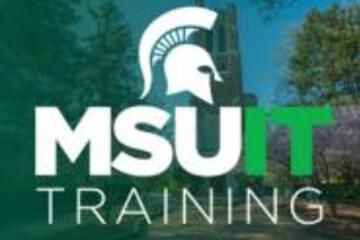
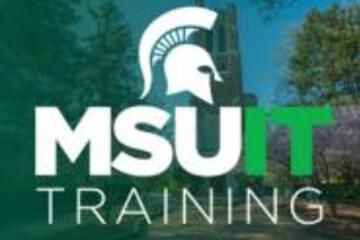
November’s collaborative tools training opportunities
Check out the November training courses available at no cost to all MSU students, faculty, and staff. Visit SpartansLearn for more information and to register.FEATURED TRAINING OF THE MONTHZoom – Getting Started
Tuesday, November 12, 10:00 a.m.
Engage new audiences, elevate customer experiences, and get more done together with an all-in-one communication platform! Our trainers will help you explore how Zoom seamlessly brings together remote teams for work that goes wherever you do. This course will cover the basics of Zoom Meetings to include settings prior to a meeting, starting a meeting, and managing meetings.
What participants are saying...
“I liked how IT Training took us step by step through everything they were talking about. I never got lost while they were asking questions.”NOVEMBER SCHEDULE
To register for the following virtual instructor-led training courses go to SpartansLearn.
OneDrive – Getting Started
Tuesday, November 5, 1:30 p.m.
Access, share, and collaborate on all your files from anywhere! This course will introduce the essential functions of OneDrive, the go-to app for storing data and synchronizing it across other Microsoft applications. Learn how to ensure that work is saved, backed up, and available wherever and whenever access is needed.
SharePoint for End Users
Wednesday, November 6, 1:00 p.m.
Join our live training to unlock the power of SharePoint! Discover its amazing features, effortlessly navigate the platform, create dynamic lists, and master the functionality of document libraries. Get ready for an engaging and hands-on learning experience.
Spartan 365 – Overview
Friday, November 8, 1:00 p.m.
Have you ever wanted to work collaboratively in a document or simultaneously on any device? Spartan 365 makes this type of teamwork easy! Spartan 365 offers robust features and a secure environment. This one-hour course will give an overview of the main Microsoft 365 apps including Forms, OneDrive, OneNote, Outlook, SharePoint, and Teams.
Microsoft OneNote – Getting Started
Thursday, November 14, 9:00 a.m.
Get rid of your traditional pen and paper and uncover features of the most versatile note-taking tool, OneNote. Learn the basics of OneNote, a digital note-taking app that provides a single place for keeping all notes, research, plans, and information.
Outlook – Calendar Basics
Monday, November 18, 1:00 p.m.
Outlook is not just for emails! In this exciting course, learn how to streamline your workflow and schedule using the Outlook calendar. Set up an Out of Office email, share your calendar with colleagues, and schedule meetings with multiple people without breaking a sweat using the Scheduling Assistant and Polls tools. Outlook - Calendar Basics is anything but basic!
Microsoft Teams – Getting Started
Thursday, November 21, 9:00 a.m.
Teams is one of the best tools at MSU for effective communication and collaboration. Join us as we dive into the basics and share how to chat and host meetings with individuals, groups, and entire teams.
OneDrive – Working with OneDrive
Friday, November 22, 9:30 a.m.
Expanding on the basics of OneDrive, learn more about this great storage tool. Discover navigation strategies, explore the desktop app settings and options, manage accessibility of files and folders, and more.
Can’t attend a live course? Watch on-demand anytime at SpartansLearn.
Monthly office hours are available for those with questions about content shared in the courses. Find the schedule at SpartansLearn.
All participants are invited to share anonymous feedback about their course through our End of Course Survey. Your feedback is incredibly valuable to help shape and inform our future offerings. Congratulations, Megan Stevenson in Social Sciences, our quarter 3 drawing winner for completing an End of Course Survey!
For any other questions about technology training, please contact train@msu.edu.
Tuesday, November 12, 10:00 a.m.
Engage new audiences, elevate customer experiences, and get more done together with an all-in-one communication platform! Our trainers will help you explore how Zoom seamlessly brings together remote teams for work that goes wherever you do. This course will cover the basics of Zoom Meetings to include settings prior to a meeting, starting a meeting, and managing meetings.
What participants are saying...
“I liked how IT Training took us step by step through everything they were talking about. I never got lost while they were asking questions.”NOVEMBER SCHEDULE
To register for the following virtual instructor-led training courses go to SpartansLearn.
OneDrive – Getting Started
Tuesday, November 5, 1:30 p.m.
Access, share, and collaborate on all your files from anywhere! This course will introduce the essential functions of OneDrive, the go-to app for storing data and synchronizing it across other Microsoft applications. Learn how to ensure that work is saved, backed up, and available wherever and whenever access is needed.
SharePoint for End Users
Wednesday, November 6, 1:00 p.m.
Join our live training to unlock the power of SharePoint! Discover its amazing features, effortlessly navigate the platform, create dynamic lists, and master the functionality of document libraries. Get ready for an engaging and hands-on learning experience.
Spartan 365 – Overview
Friday, November 8, 1:00 p.m.
Have you ever wanted to work collaboratively in a document or simultaneously on any device? Spartan 365 makes this type of teamwork easy! Spartan 365 offers robust features and a secure environment. This one-hour course will give an overview of the main Microsoft 365 apps including Forms, OneDrive, OneNote, Outlook, SharePoint, and Teams.
Microsoft OneNote – Getting Started
Thursday, November 14, 9:00 a.m.
Get rid of your traditional pen and paper and uncover features of the most versatile note-taking tool, OneNote. Learn the basics of OneNote, a digital note-taking app that provides a single place for keeping all notes, research, plans, and information.
Outlook – Calendar Basics
Monday, November 18, 1:00 p.m.
Outlook is not just for emails! In this exciting course, learn how to streamline your workflow and schedule using the Outlook calendar. Set up an Out of Office email, share your calendar with colleagues, and schedule meetings with multiple people without breaking a sweat using the Scheduling Assistant and Polls tools. Outlook - Calendar Basics is anything but basic!
Microsoft Teams – Getting Started
Thursday, November 21, 9:00 a.m.
Teams is one of the best tools at MSU for effective communication and collaboration. Join us as we dive into the basics and share how to chat and host meetings with individuals, groups, and entire teams.
OneDrive – Working with OneDrive
Friday, November 22, 9:30 a.m.
Expanding on the basics of OneDrive, learn more about this great storage tool. Discover navigation strategies, explore the desktop app settings and options, manage accessibility of files and folders, and more.
Can’t attend a live course? Watch on-demand anytime at SpartansLearn.
Monthly office hours are available for those with questions about content shared in the courses. Find the schedule at SpartansLearn.
All participants are invited to share anonymous feedback about their course through our End of Course Survey. Your feedback is incredibly valuable to help shape and inform our future offerings. Congratulations, Megan Stevenson in Social Sciences, our quarter 3 drawing winner for completing an End of Course Survey!
For any other questions about technology training, please contact train@msu.edu.
Posted by: Caitlin Clover
Posted on: Power Automate/Apps...


Get files actions
I asked Copilot to compare two actions: 'Get files' and 'Get files (properties only." Here is the reponse:
In Power Automate, the ‘Get Files’ and ‘Get Files (Properties Only)’ actions are used to retrieve files from SharePoint libraries, but they serve different purposes:
Get Files: This action retrieves both the properties and the content of the files. If you want to work with the actual content of the file (for example, read a text file, process an Excel file, etc.), you would use this action1.
Get Files (Properties Only): This action retrieves only the properties of the files, not their content12. It’s useful when you need information about the file (like who created it, when it was last modified, etc.) but don’t need to work with the file’s content. If you want to get the file contents later, you can add a “Get file content” step and use the “File identifier” property returned by this action to get the contents of the file1.
So, the choice between ‘Get Files’ and ‘Get Files (Properties Only)’ depends on whether you need the file’s content or just its properties. If you’re unsure, starting with ‘Get Files (Properties Only)’ can be more efficient, as it uses less data and can be faster, especially when working with large files or large numbers of files3.
In Power Automate, the ‘Get Files’ and ‘Get Files (Properties Only)’ actions are used to retrieve files from SharePoint libraries, but they serve different purposes:
Get Files: This action retrieves both the properties and the content of the files. If you want to work with the actual content of the file (for example, read a text file, process an Excel file, etc.), you would use this action1.
Get Files (Properties Only): This action retrieves only the properties of the files, not their content12. It’s useful when you need information about the file (like who created it, when it was last modified, etc.) but don’t need to work with the file’s content. If you want to get the file contents later, you can add a “Get file content” step and use the “File identifier” property returned by this action to get the contents of the file1.
So, the choice between ‘Get Files’ and ‘Get Files (Properties Only)’ depends on whether you need the file’s content or just its properties. If you’re unsure, starting with ‘Get Files (Properties Only)’ can be more efficient, as it uses less data and can be faster, especially when working with large files or large numbers of files3.
Authored by: David V. Howe
Posted on: Power Automate/Apps...

Want to see what Power Apps can do? ICYMI, here is the eye-popping presentation by Christine Nguyen-Koelzer and Eddie Ngyuen-Koelzer on the Apps they have created: https://mediaspace.msu.edu/media/There%27s+An+App+for+ThatA+Leveraging+Microsoft+PowerApps+in+a+University+Setting/1_hjj5tqf6 and attached is their handout that includes some getting started resources. You deserve to view this video.
Posted by: David V. Howe
Posted on: Power Automate/Apps...

The language used in the Power Platform is called Power FX. It takes a lot from excel, so maybe thinking 'excel' as you build flows and apps (and maybe PowerPoint as you build apps), will give you some foundation. Here is a page that describes Power FX: https://learn.microsoft.com/en-us/power-platform/power-fx/overview
Posted by: David V. Howe
Posted on: Power Automate/Apps...

Chad Randall shared this with me: a chatgpt that is designed for power automate/apps: https://checkmygpt.com/powerpacman
Posted by: David V. Howe
Posted on: Power Automate/Apps...

Do you use Copilot in Power Automate? I have only had moderate success with having Copilot outline flows for me, but I have found it useful that I can have Copilot write plain language descriptions of flows I have created. This helps me with a recurring question I have when making a new flow: 'How did I do this the last time?"
Posted by: David V. Howe
Posted on: Power Automate/Apps...

ChatGpt tool for designing Power Apps and PA Flows:
https://checkmygpt.com/powerpacman
https://checkmygpt.com/powerpacman
Posted by: David V. Howe
Posted on: Power Automate/Apps...

Question #2: What is your favorite Power Automate YouTube channel? Chad Randall, who have I have leaned on heavily in my PA education, started me off with Reza Dorrani's channel: https://www.youtube.com/@RezaDorrani/videos
Posted by: David V. Howe
Posted on: Ungrading (a CoP)

Multiple stories and sentiments were generously shared by 4/4 Beyond Buzzwords: Ungrading workshop participants (thank you for your vulnerability and candor) about the varied ways in which students react to, and make assumption / inferences about their instructors, after the employment of ungrading and ungrading-inspired practices.
This article (linked below) "Academe Has a Lot to Learn About How Inclusive Teaching Affects Instructors" By Chavella Pittman and Thomas J. Tobin in The Chronicle of Higher Education on FEBRUARY 7, 2022 will likely be of interest to you. Starting out by recognizing / acknowledging the power held by some identities (core, chosen, and given) but not by others, complicates the idea that all educators have the same "power and authority" to give up/share to increase learners' sense of ownership and agency in the classroom. ""What if you have neither the institutional authority (a full-time or tenure-track job) nor the dominant-culture identity (by virtue of your race, gender, and/or ability) that usually go hand in hand with being treated as a respected, powerful presence in the college classroom?... In urging faculty members to adopt inclusive teaching practices, we need to start asking if they actually can — and at what cost, " say Pittman and Tobin.
Take-aways shared in this piece include:
1. Understand that your classroom choices may unintentionally affect or undercut a colleague
2. Discuss in your department the issue of bias in students' rating of teaching
3. Respect the variability among your colleagues, as well as among your students
4. Find trained help
"Share your stories, experiences, and thought processes as you negotiate your instructor role in the classroom..." iteach.msu.edu is one space where we can continue to help "normalize the conversation about instructor identity and status as a necessary element in the adoption of inclusive design and teaching practices".
https://www.chronicle.com/article/academe-has-a-lot-to-learn-about-how-inclusive-teaching-affects-instructors
This article (linked below) "Academe Has a Lot to Learn About How Inclusive Teaching Affects Instructors" By Chavella Pittman and Thomas J. Tobin in The Chronicle of Higher Education on FEBRUARY 7, 2022 will likely be of interest to you. Starting out by recognizing / acknowledging the power held by some identities (core, chosen, and given) but not by others, complicates the idea that all educators have the same "power and authority" to give up/share to increase learners' sense of ownership and agency in the classroom. ""What if you have neither the institutional authority (a full-time or tenure-track job) nor the dominant-culture identity (by virtue of your race, gender, and/or ability) that usually go hand in hand with being treated as a respected, powerful presence in the college classroom?... In urging faculty members to adopt inclusive teaching practices, we need to start asking if they actually can — and at what cost, " say Pittman and Tobin.
Take-aways shared in this piece include:
1. Understand that your classroom choices may unintentionally affect or undercut a colleague
2. Discuss in your department the issue of bias in students' rating of teaching
3. Respect the variability among your colleagues, as well as among your students
4. Find trained help
"Share your stories, experiences, and thought processes as you negotiate your instructor role in the classroom..." iteach.msu.edu is one space where we can continue to help "normalize the conversation about instructor identity and status as a necessary element in the adoption of inclusive design and teaching practices".
https://www.chronicle.com/article/academe-has-a-lot-to-learn-about-how-inclusive-teaching-affects-instructors
Posted by: Makena Neal
Pedagogical Design
Posted on: Power Automate/Apps...

Hello, current and future users of Microsoft's Power Automate. I made this group so we can share learn more and share our knowledge and skills. I made my first flow about five years ago. It was very simple and I still needed help, despite the fact that Microsoft bills PA as a 'Low-code, No-Code' solution. Only recently have I begun using PA more earnestly. I still need help.
Posted by: David V. Howe
Host: MSU Libraries

MSU Libraries and The Poetry Room present Olivia Gatwood
Join the MSU Libraries and Lansing’s The Poetry Room for an afternoon of poetry, connection and conversation celebrating student, alumni and community voices. The event opens with performances from the MSU Poetry Club alongside recent alumni, spotlighting emerging talent and the power of being heard. The showcase will be followed by acclaimed poet, author and viral sensation Olivia Gatwood, whose work blends humor, intimacy and sharp social insight. Gatwood will share poems as well as excerpts from her 2024 novel “Whoever You Are, Honey,” offering an unfiltered look into her craft and creative journey. The afternoon will conclude with a Q&A — a mix of moderated conversation and audience participation — creating a rare opportunity to connect with one of today’s most dynamic literary voices.
Olivia Gatwood is the author of two poetry collections, “New American Best Friend” and “Life of the Party,” and co-writer of Adele’s music video “I Drink Wine.” She has received international recognition for her poetry, writing workshops and work as a Title IX-compliant educator in sexual assault prevention and recovery. Her performances have been featured on HBO, MTV, VH1, the BBC and more, with poems appearing in “The Poetry Foundation,” “Lambda Literary” and “The Missouri Review.” Originally from Albuquerque, she now lives in Los Angeles.
Event is free and open to all.
Navigating Context
Host: MSU Libraries

Film Screening: I’m Still Here (Ainda estou aqui)
Ainda Estou Aqui (I’m Still Here), winner of the Best International Feature Film at the 97th Academy Awards (2025), tells the powerful true story of Rubens Paiva’s arrest and disappearance in 1970s Rio de Janeiro and his wife Eunice’s relentless fight for the truth amid Brazil’s military dictatorship (1964–1985).
Based on the novel by Marcelo Rubens Paiva—son of Rubens and Eunice—the film portrays the Paiva family’s struggle to uncover Rubens’ fate in a nation gripped by political repression. The trauma of her husband's disappearance drives Eunice to study law, ultimately becoming a leading advocate for Indigenous rights in Brazil.
We invite the MSU community and the general public to a free screening and discussion on political oppression, censorship, fear, trauma, democratic challenges, and social upheaval. Faculty members will facilitate the conversation, encouraging critical engagement with the film’s historical and contemporary relevance.
This event is free and open to the public.
Agenda
5:30 PM: Screening to be presented by Janette Nuñez (MSU Libraries) and Saulo Gouveia (Romance and Classical Studies)
7:45 PM (immediately after the screening): Discussion panel featuring:
a. Peter Beattie, History
b. Saulo Gouveia, Romance and Classical Studies
c. María Isabel Espinoza, Sociology
d. Rocío Quispe Agnoli, Romance and Classical Studies
Navigating Context





