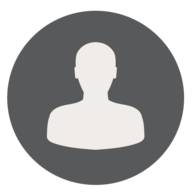We found 182 results that contain "remote"
Posted on: MSU Online & Remote...


Implementation of Remote Teaching
To implement your new plans and modifications, your considerations should be given to six key focus areas: Communication, Assessment, Assignments and Activities, Lecture, Participation & Engagement, and Library Resources. Content on each of these areas can be found in this playlist.
PEDAGOGICAL DESIGN
Posted on: MSU Online & Remote...

Accessibility Considerations in Remote Teaching
This is a collection of all remote teaching articles that relate directly to considerations, best practices, and/or tools to support accessible digital content in remote teaching.
Posted on: MSU Online & Remote...


Keep Teaching: Video Series on Implementation of Remote Teaching
PEDAGOGICAL DESIGN
Posted on: MSU Online & Remote...

Audio Recording for Remote Teaching
This is a collection of all remote teaching articles that relate directly to considerations, best practices, and/or tools for audio recording.
PEDAGOGICAL DESIGN
Posted on: MSU Online & Remote...


Tools for Modifying your Practice for Remote Teaching
In moving a face-to-face course into a remote online space, modifications will be necessary. MSU provides a suite of core teaching tools to help modify your course accordingly.
By using MSU core teaching tools, you can ensure students have access and that there is support from MSU for the tools you are using to teach. For further details on how to use the core tools for common remote teaching situations, please refer to the Implement playlist.
Photo by XPS on Unsplash
By using MSU core teaching tools, you can ensure students have access and that there is support from MSU for the tools you are using to teach. For further details on how to use the core tools for common remote teaching situations, please refer to the Implement playlist.
Photo by XPS on Unsplash
PEDAGOGICAL DESIGN
Posted on: #iteachmsu


Instruction, Feedback, Assessments & Centering Students in Remote Environments
This playlist is a growing collection of content aimed at supporting educators as they traverse ongoing shifts in teaching environment, procedures related to grading, and other uncertainties that results from ongoing pandemics... all the while keeping student success at the core of their work.
ASSESSING LEARNING
Posted on: MSU Online & Remote...


Using ZOOM Video Meetings
This is a collection of all remote teaching articles that relate directly to considerations, best practices, and/or tools for ZOOM Meetings.
*The time approximation for this playlist assumes you'll be going through these articles while simultaneously clicking through your ZOOM account. Just consuming the articles will take less time.
*The time approximation for this playlist assumes you'll be going through these articles while simultaneously clicking through your ZOOM account. Just consuming the articles will take less time.
Posted on: MSU Online & Remote...

Remote Teaching with Lectures
Lecture
Lectures can be created and offered using a combination of Office 365 (PowerPoint), Zoom, MediaSpace, and D2L. This will allow you to give and record your presentation (adding narrations to PowerPoint and local recording in Zoom) and deliver it to students (uploading video to MediaSpace and adding video content to D2L). We recommend you schedule online sessions during a time your course already occupies. Videos may be recorded via Zoom and then streamed to students via MSU MediaSpace and D2L.
Lectures can be created and offered using a combination of Office 365 (PowerPoint), Zoom, MediaSpace, and D2L. This will allow you to give and record your presentation (adding narrations to PowerPoint and local recording in Zoom) and deliver it to students (uploading video to MediaSpace and adding video content to D2L). We recommend you schedule online sessions during a time your course already occupies. Videos may be recorded via Zoom and then streamed to students via MSU MediaSpace and D2L.
Posted by: Makena Neal
Pedagogical Design
Posted on: MSU Online & Remote...

Exam Strategy for Remote Teaching
With our guiding principles for remote teaching as flexibility, generosity, and transparency, we know that there is no one solution for assessment that will meet all faculty and student needs. From this perspective, the primary concern should be assessing how well students have achieved the key learning objectives and determining what objectives are still unmet. It may be necessary to modify the nature of the exam to allow for the differences of the remote environment. This document, written for any instructor who typically administers an end-of-semester high-stakes final exam, addresses how best to make those modifications. In thinking about online exams, and the current situation for remote teaching, we recommend the following approaches (in priority order) for adjusting exams: multiple lower-stakes assessments, open-note exams, and online proctored exams. When changes to the learning environment occur, creating an inclusive and accessible learning experience for students with disabilities should remain a top priority. This includes providing accessible content and implementing student disability accommodations, as well as considering the ways assessment methods might be affected.
Faculty and students should be prepared to discuss accommodation needs that may arise. The team at MSU Resource Center for Persons with Disabilities (RCPD) will be available to answer questions about implementing accommodations. Contact information for Team RCPD is found at https://www.rcpd.msu.edu/teamrcpd. Below you will find a description of each of the recommendations, tips for their implementation, the benefits of each, and references to pertinent research on each.
There are three primary options*:
Multiple lower-stakes assessments (most preferred)
Open note exams (preferred)
Online proctored exams (if absolutely necessary)
*Performance-based assessments such as laboratory, presentation, music, or art experiences that show proficiency will be discussed in another document
Multiple lower-stakes assessments
Description: The unique circumstances of this semester make it necessary to carefully consider your priorities when assessing students. Rather than being cumulative, a multiple assessment approach makes assessment an incremental process. Students demonstrate their understanding frequently, and accrue points over time, rather than all at once on one test. Dividing the assessment into smaller pieces can reduce anxiety and give students more practice in taking their exams online. For instance, you might have a quiz at the end of each week that students have to complete. Each subsequent quiz can (and should) build on the previous one, allowing students to build toward more complex and rigorous applications of the content. Using this approach minimizes your need to change the types of questions that you have been asking to date, which can affect student performance (e.g. if you normally ask multiple-choice questions, you can continue to do so). For the remainder of the semester, use the D2L quizzes tool to build multiple smaller assessments. Spread out the totality of your typical final exam over the month of April. This can be as simple as dividing a 100 question final exam into eight 12-question “synthesis activities” that students complete bi-weekly.
Benefits as noted from the literature:
No significant differences were observed in terms of keystroke information, rapid guessing, or aggregated scores between proctoring conditions;
More effective method for incentivizing participation and reading;
Encourages knowledge retention as each subsequent assessment builds on the last
Rios, J. A., & Liu, O. L. (2017). Online proctored versus unproctored low-stakes internet test administration: Is there differential test-taking behavior and performance?. American Journal of Distance Education, 31(4), 226-241. https://www.tandfonline.com/doi/abs/10.1080/08923647.2017.1258628 Schrank, Z. (2016). An assessment of student perceptions and responses to frequent low-stakes testing in introductory sociology classes. Teaching Sociology, 44(2), 118-127. https://journals.sagepub.com/doi/abs/10.1177/0092055X15624745 VanPatten, B., Trego, D., & Hopkins, W. P. (2015). In‐Class vs. Online Testing in University‐Level Language Courses: A Research Report. Foreign Language Annals, 48(4), 659-668. https://onlinelibrary.wiley.com/doi/abs/10.1111/flan.12160
Open note exams
Description: Open note assessments allow students to refer to the Internet and other materials while completing their assessments. By design, this disincentives academic dishonesty. Often instructors put time parameters around open note exams. These types of exams also lend themselves to collaborative work in which multiple students work together to complete the assessment. With an open note strategy, you can keep your general exam schedule and point structure, but you may need to revise questions so they are less about factual recall and more about the application of concepts. For instance you might give students a scenario or case study that they have to apply class concepts to as opposed to asking for specific values or definitions. If you plan to make such changes, communicate your intent and rationale to you students prior to the exam. One effective open note testing technique is to use multiple-true/false questions as a means to measure understanding. These questions (called “multiple selection” questions in D2L) pose a scenario and prompt students to check all the boxes that apply. For example, students may be prompted to read a short case or lab report, then check all statements that are true about that reading. In this way a single question stem can assess multiple levels of complexity and/or comprehension.
Benefits as noted from the literature:
Open-book exams and collaborative exams promote development of critical thinking skills.
Open-book exams are more engaging and require higher-order thinking skills.
Application of open-book exams simulates the working environment.
Students prefer open-book exams and report decreased anxiety levels.
Collaborative exams stimulate brain cell growth and intricate cognitive complexes.
Johanns, B., Dinkens, A., & Moore, J. (2017). A systematic review comparing open-book and closed-book examinations: Evaluating effects on development of critical thinking skills. Nurse education in practice, 27, 89-94. https://www.sciencedirect.com/science/article/abs/pii/S1471595317305486
Couch, B. A., Hubbard, J. K., & Brassil, C. E. (2018). Multiple–true–false questions reveal the limits of the multiple–choice format for detecting students with incomplete understandings. BioScience, 68(6), 455-463. https://doi.org/10.1093/biosci/biy037
Implementation for multiple lower-stakes and open note assessment strategies:
Timed vs. untimed: On the whole, performance on timed and untimed assessments yields similar scores. Students express greater anxiety over timed assessments, while they view untimed assessments as more amenable to dishonest behavior.
NOTE: If you typically have a time limit on your face-to-face assessments, increase it by 20% to allow for the added demands the remote environment places on students. </li >
If the exam is meant to be taken synchronously, remember to stay within your class period. Adjust the length of the exam accordingly.
Reduced scope: Decreasing content covered in the exam may be necessary to create an exam of appropriate length and complexity, given the unique circumstances this semester.
Question pools: Create a pool of questions, and let D2L randomly populate each student’s quiz. This helps reduce dishonest behavior
For example, a 10 question quiz might have 18 total questions in the pool, 10 of which are randomly distributed to each student by D2L.
Randomize answer order: In questions in which it makes sense, have D2L randomize the order in which the answer options appear.
Individual question per page: This can reduce instances of students taking the assessment together. It is even more effective when question order is randomized and a question pool is used. <//li>
Honor code attestation: Give students an opportunity to affirm their intent to be honest by making question one of every assessment a 0-point question asking students to agree to an honor code. You can access the MSU Honor Code: https://www.deanofstudents.msu.edu/academic-integrity
Live Zoom availability: In D2L Quizzes, set a time window during which the assessment will be available to students.
Hold a live open office hours session in Zoom at some point during that window, so that students who want to can take the assessment while they have direct access to you - this way they can ask questions if any arise.
Ultimately, our guiding principles for remote teaching are flexibility, generosity, and transparency. Try to give students as much of an opportunity to demonstrate their knowledge as possible.
Consider allowing multiple attempts on an assessment.
When conditions allow, consider allowing multiple means of expression.
Can students choose to demonstrate their knowledge from a menu of options
M/C test
Written response
Video presentation
Oral Exam (via Zoom)
Consider giving students choices. Perhaps they can opt out of answering a question or two. Perhaps they can choose which of a series of prompts to respond to. Perhaps students can waive one test score (to help accomodate for their rapidly changing environments)
Proctored assessments
Description: Respondus Lockdown Browser and Respondus Monitor are tools for remote proctoring in D2L. More information is available at https://help.d2l.msu.edu/node/4686. Please consider whether your assessments can be designed without the need for Respondus. While Respondus may be helpful in limited circumstances (e.g., when assessments must be proctored for accreditation purposes), introducing a new technology may cause additional stress for both students and instructors, and academic integrity is still not assured. High-stakes exams (those that are a large percentage of a student’s grade) that use new technologies and approaches can decrease student performance and may not reflect students’ understanding of the material. Please do not use an online proctored approach unless your assessment needs require its use.
Benefits:
Increases the barrier to academic dishonesty. Allows for use of existing exams (assuming they are translated in D2L’s Quizzes tool).
Implementation:
Any online proctored exam must be created and administered using D2L’s Quizzes tool.
Prior to offering a graded proctored exam, we strongly recommend that you administer an ungraded (or very low-stakes) practice test using the proctoring tool.
Clear communication with students about system and hardware requirements and timing considerations is required.
MSU has gained temporary no-cost access to a pair of online proctoring tools provided by Respondus: https://help.d2l.msu.edu/node/4686
Respondus Lockdown Browser requires that students download a web browser.
When they click into your exam, the Lockdown Browser opens, and prevents users from accessing anything else on their computer.
Respondus Monitor requires use of Respondus Lockdown Browser and a webcam.
Students are monitored via the webcam while they complete the exam in Lockdown Browser.
Additional Resources:
Remote Assessment Quick Guide
Remote Assessment Video Conversation
D2L Quizzes Tool Guide
Self-training on D2L Quizzes (login to MSU’s D2L is required; self-enroll into the training course)
References: Alessio, H.M.; Malay, N.; Mauere, K.; Bailer, A.J.; & Rubin, B.(2017) Examining the effect of proctoring on online test scores, Online Learning 21 (1) Altınay, Z. (2017) Evaluating peer learning and assessment in online collaborative learning environments, Behaviour & Information Technology, 36:3, 312-320, DOI: 10.1080/0144929X.2016.1232752
Couch, B. A., Hubbard, J. K., & Brassil, C. E. (2018). Multiple–true–false questions reveal the limits of the multiple–choice format for detecting students with incomplete understandings. BioScience, 68(6), 455-463. https://doi.org/10.1093/biosci/biy037 Cramp, J.; Medlin, J. F.; Lake, P.; & Sharp, C. (2019) Lessons learned from implementing remotely invigilated online exams, Journal of University Teaching & Learning Practice, 16(1). Guerrero-Roldán, A., & Noguera, I.(2018) A Model for Aligning Assessment with Competences and Learning Activities in Online Courses, The Internet and Higher Education, vol. 38, pp. 36–46., doi:10.1016/j.iheduc.2018.04.005.
Johanns, B., Dinkens, A., & Moore, J. (2017). A systematic review comparing open-book and closed-book examinations: Evaluating effects on development of critical thinking skills. Nurse education in practice, 27, 89-94. https://www.sciencedirect.com/science/article/abs/pii/S1471595317305486 Joseph A. Rios, J.A. & Lydia Liu, O.L. (2017) Online Proctored Versus Unproctored Low-Stakes Internet Test Administration: Is There Differential Test-Taking Behavior and Performance?, American Journal of Distance Education, 31:4, 226-241, DOI: 10.1080/08923647.2017.1258628 Schrank, Z. (2016). An assessment of student perceptions and responses to frequent low-stakes testing in introductory sociology classes. Teaching Sociology, 44(2), 118-127. https://journals.sagepub.com/doi/abs/10.1177/0092055X15624745 Soffer, Tal, et al. “(2017) Assessment of Online Academic Courses via Students' Activities and Perceptions, Studies in Educational Evaluation, vol. 54, pp. 83–93., doi:10.1016/j.stueduc.2016.10.001.
Tan, C.(2020) Beyond high-stakes exam: A neo-Confucian educational programme and its contemporary implications, Educational Philosophy and Theory, 52:2, 137-148, DOI: 10.1080/00131857.2019.1605901
VanPatten, B., Trego, D., & Hopkins, W. P. (2015). In‐Class vs. Online Testing in University‐Level Language Courses: A Research Report. Foreign Language Annals, 48(4), 659-668. https://onlinelibrary.wiley.com/doi/abs/10.1111/flan.12160
Faculty and students should be prepared to discuss accommodation needs that may arise. The team at MSU Resource Center for Persons with Disabilities (RCPD) will be available to answer questions about implementing accommodations. Contact information for Team RCPD is found at https://www.rcpd.msu.edu/teamrcpd. Below you will find a description of each of the recommendations, tips for their implementation, the benefits of each, and references to pertinent research on each.
There are three primary options*:
Multiple lower-stakes assessments (most preferred)
Open note exams (preferred)
Online proctored exams (if absolutely necessary)
*Performance-based assessments such as laboratory, presentation, music, or art experiences that show proficiency will be discussed in another document
Multiple lower-stakes assessments
Description: The unique circumstances of this semester make it necessary to carefully consider your priorities when assessing students. Rather than being cumulative, a multiple assessment approach makes assessment an incremental process. Students demonstrate their understanding frequently, and accrue points over time, rather than all at once on one test. Dividing the assessment into smaller pieces can reduce anxiety and give students more practice in taking their exams online. For instance, you might have a quiz at the end of each week that students have to complete. Each subsequent quiz can (and should) build on the previous one, allowing students to build toward more complex and rigorous applications of the content. Using this approach minimizes your need to change the types of questions that you have been asking to date, which can affect student performance (e.g. if you normally ask multiple-choice questions, you can continue to do so). For the remainder of the semester, use the D2L quizzes tool to build multiple smaller assessments. Spread out the totality of your typical final exam over the month of April. This can be as simple as dividing a 100 question final exam into eight 12-question “synthesis activities” that students complete bi-weekly.
Benefits as noted from the literature:
No significant differences were observed in terms of keystroke information, rapid guessing, or aggregated scores between proctoring conditions;
More effective method for incentivizing participation and reading;
Encourages knowledge retention as each subsequent assessment builds on the last
Rios, J. A., & Liu, O. L. (2017). Online proctored versus unproctored low-stakes internet test administration: Is there differential test-taking behavior and performance?. American Journal of Distance Education, 31(4), 226-241. https://www.tandfonline.com/doi/abs/10.1080/08923647.2017.1258628 Schrank, Z. (2016). An assessment of student perceptions and responses to frequent low-stakes testing in introductory sociology classes. Teaching Sociology, 44(2), 118-127. https://journals.sagepub.com/doi/abs/10.1177/0092055X15624745 VanPatten, B., Trego, D., & Hopkins, W. P. (2015). In‐Class vs. Online Testing in University‐Level Language Courses: A Research Report. Foreign Language Annals, 48(4), 659-668. https://onlinelibrary.wiley.com/doi/abs/10.1111/flan.12160
Open note exams
Description: Open note assessments allow students to refer to the Internet and other materials while completing their assessments. By design, this disincentives academic dishonesty. Often instructors put time parameters around open note exams. These types of exams also lend themselves to collaborative work in which multiple students work together to complete the assessment. With an open note strategy, you can keep your general exam schedule and point structure, but you may need to revise questions so they are less about factual recall and more about the application of concepts. For instance you might give students a scenario or case study that they have to apply class concepts to as opposed to asking for specific values or definitions. If you plan to make such changes, communicate your intent and rationale to you students prior to the exam. One effective open note testing technique is to use multiple-true/false questions as a means to measure understanding. These questions (called “multiple selection” questions in D2L) pose a scenario and prompt students to check all the boxes that apply. For example, students may be prompted to read a short case or lab report, then check all statements that are true about that reading. In this way a single question stem can assess multiple levels of complexity and/or comprehension.
Benefits as noted from the literature:
Open-book exams and collaborative exams promote development of critical thinking skills.
Open-book exams are more engaging and require higher-order thinking skills.
Application of open-book exams simulates the working environment.
Students prefer open-book exams and report decreased anxiety levels.
Collaborative exams stimulate brain cell growth and intricate cognitive complexes.
Johanns, B., Dinkens, A., & Moore, J. (2017). A systematic review comparing open-book and closed-book examinations: Evaluating effects on development of critical thinking skills. Nurse education in practice, 27, 89-94. https://www.sciencedirect.com/science/article/abs/pii/S1471595317305486
Couch, B. A., Hubbard, J. K., & Brassil, C. E. (2018). Multiple–true–false questions reveal the limits of the multiple–choice format for detecting students with incomplete understandings. BioScience, 68(6), 455-463. https://doi.org/10.1093/biosci/biy037
Implementation for multiple lower-stakes and open note assessment strategies:
Timed vs. untimed: On the whole, performance on timed and untimed assessments yields similar scores. Students express greater anxiety over timed assessments, while they view untimed assessments as more amenable to dishonest behavior.
NOTE: If you typically have a time limit on your face-to-face assessments, increase it by 20% to allow for the added demands the remote environment places on students. </li >
If the exam is meant to be taken synchronously, remember to stay within your class period. Adjust the length of the exam accordingly.
Reduced scope: Decreasing content covered in the exam may be necessary to create an exam of appropriate length and complexity, given the unique circumstances this semester.
Question pools: Create a pool of questions, and let D2L randomly populate each student’s quiz. This helps reduce dishonest behavior
For example, a 10 question quiz might have 18 total questions in the pool, 10 of which are randomly distributed to each student by D2L.
Randomize answer order: In questions in which it makes sense, have D2L randomize the order in which the answer options appear.
Individual question per page: This can reduce instances of students taking the assessment together. It is even more effective when question order is randomized and a question pool is used. <//li>
Honor code attestation: Give students an opportunity to affirm their intent to be honest by making question one of every assessment a 0-point question asking students to agree to an honor code. You can access the MSU Honor Code: https://www.deanofstudents.msu.edu/academic-integrity
Live Zoom availability: In D2L Quizzes, set a time window during which the assessment will be available to students.
Hold a live open office hours session in Zoom at some point during that window, so that students who want to can take the assessment while they have direct access to you - this way they can ask questions if any arise.
Ultimately, our guiding principles for remote teaching are flexibility, generosity, and transparency. Try to give students as much of an opportunity to demonstrate their knowledge as possible.
Consider allowing multiple attempts on an assessment.
When conditions allow, consider allowing multiple means of expression.
Can students choose to demonstrate their knowledge from a menu of options
M/C test
Written response
Video presentation
Oral Exam (via Zoom)
Consider giving students choices. Perhaps they can opt out of answering a question or two. Perhaps they can choose which of a series of prompts to respond to. Perhaps students can waive one test score (to help accomodate for their rapidly changing environments)
Proctored assessments
Description: Respondus Lockdown Browser and Respondus Monitor are tools for remote proctoring in D2L. More information is available at https://help.d2l.msu.edu/node/4686. Please consider whether your assessments can be designed without the need for Respondus. While Respondus may be helpful in limited circumstances (e.g., when assessments must be proctored for accreditation purposes), introducing a new technology may cause additional stress for both students and instructors, and academic integrity is still not assured. High-stakes exams (those that are a large percentage of a student’s grade) that use new technologies and approaches can decrease student performance and may not reflect students’ understanding of the material. Please do not use an online proctored approach unless your assessment needs require its use.
Benefits:
Increases the barrier to academic dishonesty. Allows for use of existing exams (assuming they are translated in D2L’s Quizzes tool).
Implementation:
Any online proctored exam must be created and administered using D2L’s Quizzes tool.
Prior to offering a graded proctored exam, we strongly recommend that you administer an ungraded (or very low-stakes) practice test using the proctoring tool.
Clear communication with students about system and hardware requirements and timing considerations is required.
MSU has gained temporary no-cost access to a pair of online proctoring tools provided by Respondus: https://help.d2l.msu.edu/node/4686
Respondus Lockdown Browser requires that students download a web browser.
When they click into your exam, the Lockdown Browser opens, and prevents users from accessing anything else on their computer.
Respondus Monitor requires use of Respondus Lockdown Browser and a webcam.
Students are monitored via the webcam while they complete the exam in Lockdown Browser.
Additional Resources:
Remote Assessment Quick Guide
Remote Assessment Video Conversation
D2L Quizzes Tool Guide
Self-training on D2L Quizzes (login to MSU’s D2L is required; self-enroll into the training course)
References: Alessio, H.M.; Malay, N.; Mauere, K.; Bailer, A.J.; & Rubin, B.(2017) Examining the effect of proctoring on online test scores, Online Learning 21 (1) Altınay, Z. (2017) Evaluating peer learning and assessment in online collaborative learning environments, Behaviour & Information Technology, 36:3, 312-320, DOI: 10.1080/0144929X.2016.1232752
Couch, B. A., Hubbard, J. K., & Brassil, C. E. (2018). Multiple–true–false questions reveal the limits of the multiple–choice format for detecting students with incomplete understandings. BioScience, 68(6), 455-463. https://doi.org/10.1093/biosci/biy037 Cramp, J.; Medlin, J. F.; Lake, P.; & Sharp, C. (2019) Lessons learned from implementing remotely invigilated online exams, Journal of University Teaching & Learning Practice, 16(1). Guerrero-Roldán, A., & Noguera, I.(2018) A Model for Aligning Assessment with Competences and Learning Activities in Online Courses, The Internet and Higher Education, vol. 38, pp. 36–46., doi:10.1016/j.iheduc.2018.04.005.
Johanns, B., Dinkens, A., & Moore, J. (2017). A systematic review comparing open-book and closed-book examinations: Evaluating effects on development of critical thinking skills. Nurse education in practice, 27, 89-94. https://www.sciencedirect.com/science/article/abs/pii/S1471595317305486 Joseph A. Rios, J.A. & Lydia Liu, O.L. (2017) Online Proctored Versus Unproctored Low-Stakes Internet Test Administration: Is There Differential Test-Taking Behavior and Performance?, American Journal of Distance Education, 31:4, 226-241, DOI: 10.1080/08923647.2017.1258628 Schrank, Z. (2016). An assessment of student perceptions and responses to frequent low-stakes testing in introductory sociology classes. Teaching Sociology, 44(2), 118-127. https://journals.sagepub.com/doi/abs/10.1177/0092055X15624745 Soffer, Tal, et al. “(2017) Assessment of Online Academic Courses via Students' Activities and Perceptions, Studies in Educational Evaluation, vol. 54, pp. 83–93., doi:10.1016/j.stueduc.2016.10.001.
Tan, C.(2020) Beyond high-stakes exam: A neo-Confucian educational programme and its contemporary implications, Educational Philosophy and Theory, 52:2, 137-148, DOI: 10.1080/00131857.2019.1605901
VanPatten, B., Trego, D., & Hopkins, W. P. (2015). In‐Class vs. Online Testing in University‐Level Language Courses: A Research Report. Foreign Language Annals, 48(4), 659-668. https://onlinelibrary.wiley.com/doi/abs/10.1111/flan.12160
Authored by: Jessica Knott, Stephen Thomas, Becky Matz, Kate Sonka, Sarah Wellman, Daniel Trego, Casey Henley, Jeremy Van Hof, David Howe
Assessing Learning
Posted on: MSU Online & Remote...

Remote Assessment Quick Guide
Click on the above image to access a PDF file of the Quick Guide. Remote Assessment
This quick guide provides an introduction to assessment as you move to remote teaching. It outlines key steps to Plan, Modify, and Implement when making this move to optimize student learning. As with any steps you take in moving to remote teaching, it’s important to anchor your decisions in course learning objectives and to be transparent, flexible, and generous with students.
Plan
When planning to assess for remote teaching, it’s important to reference the objectives in your syllabus and plan your assessments based on those objectives. Then, be realistic about how your objectives can now be met in a remote teaching environment. Consider how you will ask students to now demonstrate their learning and then realign and/or match your assessments to your remote-specific objectives.
Modify
Having thought about your objectives and aligning your assessments to them, the next step is to modify your assessments to best suit remote delivery.
Modify your paper exams - convert to D2L
The primary tool you should use to deliver assessments is D2L. If you normally give paper exams, you’ll need to type them into D2L’s quizzing tool. The tool will allow most question types.
Modify your assessment
Be aware that students may be managing online assessments for the first time, and that may affect their performance. Try to avoid letting external factors (e.g. the use of new technology) factor in to the final grade on the assessments.
Modify your submission strategies
If you have students do presentations, group projects, or other performance-based assessments, then you may need to consider how those will be demonstrated. They can use the same tools to do this as you – Zoom or MediaSpace – but they may need additional support to use these potentially new tools.
Consider adjustments to your posted assessment schedule
Modifying materials and assessments to meet the unique demands of a remote environment is important. Offer exams at the times and dates indicated in your syllabus. If you choose to modify the submission of your assessments, do so with attention toward why you’re doing this and communicate that to students.
Implement
In implementing assessments remotely, remember best practices for assessments should still apply. Consider offering both formative and summative assessments, be conscious of test security and academic integrity, and provide meaningful and timely feedback.
Formative Assessment
Formative assessments check for understanding or evaluation of course effectiveness, are often un-graded, and are low stakes and can be moved into the suggested remote spaces. The following are some digital alternatives to common formative assessment approaches:
Strategic questioning (use DL2 discussion forums)
Checks for understanding (use D2L surveys or low-stakes quizzes)
Peer feedback (use D2L discussion forums)
Pausing for reflection (use blogging or portfolio tools)
Formative use of summative assessments (spend time after a test or exam reviewing common errors and collective successes)
Acting upon student input (use D2L surveys to ask students how the course is going, and act upon their feedback)
Summative Assessment
Summative assessments are used to quantify students’ understanding of course concepts and objectives. Using D2L for objective summative testing is the best option for offering remote assessments.
Consider an open-note format.
Re-write your questions so they are rigorous even if students have access to their notes and texts.
Consider a timed test
Limiting the time students have can keep the rigor high and reduce over-reliance on notes and the Internet (if your test is open note). If setting a time limit, do so strategically. Test how long the exam should take, and set time from there.
Consider a large test pool
Writing a large pool of questions and having D2L randomly draw questions from them can help increase test integrity.
Consider randomizing answers
D2L can randomize the order of your multiple choice answers. This can help improve test integrity.
For written work, consider using rubrics
D2L’s rubric tool can make grading more efficient and can serve to help students prepare better written products
Provide Meaningful Feedback
Consider using D2L and MediaSpace to provide feedback.
For written work, use D2L’s rubric tool and/or the review features in MS Word to provide written commentary
Consider using D2L’s item analysis tool to review objective tests. Consider creating a screen capture video using MediaSpace to verbally review the test, discussing common errors and collective successes
Use the D2L discussion forum to generate student contributions and reply to comments. In large classes, replying to everyone is not feasible, but selective commenting or general comments that address multiple perspectives can solidify teacher presence.
Additional Help
For additional help and support, please check out the other remote teaching articles here, or contact the MSU IT Service Desk at local (517) 432-6200 or toll free (844) 678-6200.
Attribution 4.0 International (CC BY 4.0)
This quick guide provides an introduction to assessment as you move to remote teaching. It outlines key steps to Plan, Modify, and Implement when making this move to optimize student learning. As with any steps you take in moving to remote teaching, it’s important to anchor your decisions in course learning objectives and to be transparent, flexible, and generous with students.
Plan
When planning to assess for remote teaching, it’s important to reference the objectives in your syllabus and plan your assessments based on those objectives. Then, be realistic about how your objectives can now be met in a remote teaching environment. Consider how you will ask students to now demonstrate their learning and then realign and/or match your assessments to your remote-specific objectives.
Modify
Having thought about your objectives and aligning your assessments to them, the next step is to modify your assessments to best suit remote delivery.
Modify your paper exams - convert to D2L
The primary tool you should use to deliver assessments is D2L. If you normally give paper exams, you’ll need to type them into D2L’s quizzing tool. The tool will allow most question types.
Modify your assessment
Be aware that students may be managing online assessments for the first time, and that may affect their performance. Try to avoid letting external factors (e.g. the use of new technology) factor in to the final grade on the assessments.
Modify your submission strategies
If you have students do presentations, group projects, or other performance-based assessments, then you may need to consider how those will be demonstrated. They can use the same tools to do this as you – Zoom or MediaSpace – but they may need additional support to use these potentially new tools.
Consider adjustments to your posted assessment schedule
Modifying materials and assessments to meet the unique demands of a remote environment is important. Offer exams at the times and dates indicated in your syllabus. If you choose to modify the submission of your assessments, do so with attention toward why you’re doing this and communicate that to students.
Implement
In implementing assessments remotely, remember best practices for assessments should still apply. Consider offering both formative and summative assessments, be conscious of test security and academic integrity, and provide meaningful and timely feedback.
Formative Assessment
Formative assessments check for understanding or evaluation of course effectiveness, are often un-graded, and are low stakes and can be moved into the suggested remote spaces. The following are some digital alternatives to common formative assessment approaches:
Strategic questioning (use DL2 discussion forums)
Checks for understanding (use D2L surveys or low-stakes quizzes)
Peer feedback (use D2L discussion forums)
Pausing for reflection (use blogging or portfolio tools)
Formative use of summative assessments (spend time after a test or exam reviewing common errors and collective successes)
Acting upon student input (use D2L surveys to ask students how the course is going, and act upon their feedback)
Summative Assessment
Summative assessments are used to quantify students’ understanding of course concepts and objectives. Using D2L for objective summative testing is the best option for offering remote assessments.
Consider an open-note format.
Re-write your questions so they are rigorous even if students have access to their notes and texts.
Consider a timed test
Limiting the time students have can keep the rigor high and reduce over-reliance on notes and the Internet (if your test is open note). If setting a time limit, do so strategically. Test how long the exam should take, and set time from there.
Consider a large test pool
Writing a large pool of questions and having D2L randomly draw questions from them can help increase test integrity.
Consider randomizing answers
D2L can randomize the order of your multiple choice answers. This can help improve test integrity.
For written work, consider using rubrics
D2L’s rubric tool can make grading more efficient and can serve to help students prepare better written products
Provide Meaningful Feedback
Consider using D2L and MediaSpace to provide feedback.
For written work, use D2L’s rubric tool and/or the review features in MS Word to provide written commentary
Consider using D2L’s item analysis tool to review objective tests. Consider creating a screen capture video using MediaSpace to verbally review the test, discussing common errors and collective successes
Use the D2L discussion forum to generate student contributions and reply to comments. In large classes, replying to everyone is not feasible, but selective commenting or general comments that address multiple perspectives can solidify teacher presence.
Additional Help
For additional help and support, please check out the other remote teaching articles here, or contact the MSU IT Service Desk at local (517) 432-6200 or toll free (844) 678-6200.
Attribution 4.0 International (CC BY 4.0)
Authored by: 4.0 International (CC BY 4.0)
Assessing Learning
Posted on: MSU Online & Remote...

Remote lectures quick guide
Click on the image above to access a PDF file of the Quick GuideRemote Lectures
This quick guide provides an introduction to lecturing as you move to remote teaching. It outlines key steps to Plan, Modify, and Implement when making this move to optimize student learning. As with any steps you take in moving to remote teaching, it’s important to anchor your decisions in course learning objectives and to be transparent, flexible, and generous with students.
Plan
Remote lecturing can work as an alternative to delivering lectures in large, lecture-driven courses. Lectures can be created and offered using a combination of Office 365 (PowerPoint), Zoom, MediaSpace, and D2L. Planning for remote teaching involves creating a workflow for transitioning your course and setting up and utilizing the necessary technology for recording your remote lecture to then share with students.
Modify
When modifying lectures for remote learning, you’ll use Office 365 (PowerPoint), Zoom, MediaSpace, and D2L to approximate the in-class lecture experience. These modifications involve scheduling your lecture as a Zoom Webinar, communicating with students about this scheduled webinar, and then creating a “Virtual Classroom” module in D2L to hold your lecture.
Schedule Your Lecture as a Zoom Webinar that automatically records
Navigate to http://zoom.msu.edu and click the Login button
Click the Webinar tab, on the left-navigation
Click the Schedule Webinar button
Complete the Schedule a Webinar page with the following settings:
Topic: Enter course your name
Description: This is the dedicated location for virtual classroom
Recurring Webinar: Check
Recurrence: No fixed time
Registration: Uncheck
Webinar options:
Q&A: Check
Enable Practice Session: Check
Record webinar automatically on local computer: Check
Click on the Schedule button
Click in the Link to Join the Webinar field to copy link to clipboard
Let students know about your lecture
Post invitation or link to D2L Announcement
Email classlist a copy of the invitation in D2L
3. Create a dedicated Virtual Classroom module
Create a dedicated Virtual Classroom module
Add a module in your D2L course to serve as a dedicated “Virtual Classroom.” This module will contain the link for the dedicated Zoom session
Click the Upload /Create drop-down menu
Select Create a Link
Complete the New Link window
Title: Enter Link Name
URL: Paste Zoom link from your clipboard
Open as External Resource: Check
Implement
When it’s time for your lecture, you’ll run your slideshow/presentation as you would with an in-person lecture. This time, though, you’ll share your presentation screen in the Zoom Webinar that you set up, record your screen, and then upload that recording to Kaltura MediaSpace to then share with your students later.
Run Slideshow/Presentation
Open your PowerPoint Presentation
Click on the Slide Show tab, from the Ribbon bar
Click on the From Beginning icon
Tip: Running your presentation before beginning your Zoom session will make the presentation immediately available from the Share screen.
Start Webinar
Navigate to http://zoom.msu.edu and click the Login button
Click the Webinar tab, on the left navigation
Locate your previously scheduled webinar and press the Start button to initiate the session
Click the Share icon and select Screen. This will ensure everything on your screen is visible during the broadcast
Tip: If you have dual monitors you will need to decide which screen will broadcast your presentation.
Stop Webinar/ Render Video
The session will record automatically. When you are done simply press the Stop button
The recording will begin rendering after you press the End Meeting > End Meeting for All button
Tip: Render time is proportional to length of session. Please expect to take 3-5 minutes to render your lecture.
Upload Video
Log into MediaSpace: https://mediaspace.msu.edu/
Click on the Add New button
Choose a file to upload
Navigate to: \\Documents\ Zoom\[Session Name + TimeStamp]\zoom_0.mp4
Double click on the file to upload to MediaSpace
As it is uploading, scroll lower on the page, enter a name for the video, and click the Unlisted option and hit Save
Share link with students
Click on the Go to media link at the bottom of the page
Under the video there is a tab called Share, click on it
Copy the link it gives you to the Media Page and post that in D2L
In your D2L course, click on the Content tab
Click on the “Add a module…” field located in the left-navigation
Type Recorded Lectures and press enter
In the module, click the Upload/create button and choose the Create a link option
Paste the link you copied from MediaSpace
Complete the New Link window
Title: Enter Link Name
URL: Paste Zoom link from your clipboard
Open as External Resource: Check
Additional Help
For additional help and support, please check out the other remote teaching articles on iteahc.msu.edu or contact the MSU IT Service Desk at local (517) 432-6200 or toll free (844) 678-6200.
Attribution 4.0 International (CC BY 4.0)
This quick guide provides an introduction to lecturing as you move to remote teaching. It outlines key steps to Plan, Modify, and Implement when making this move to optimize student learning. As with any steps you take in moving to remote teaching, it’s important to anchor your decisions in course learning objectives and to be transparent, flexible, and generous with students.
Plan
Remote lecturing can work as an alternative to delivering lectures in large, lecture-driven courses. Lectures can be created and offered using a combination of Office 365 (PowerPoint), Zoom, MediaSpace, and D2L. Planning for remote teaching involves creating a workflow for transitioning your course and setting up and utilizing the necessary technology for recording your remote lecture to then share with students.
Modify
When modifying lectures for remote learning, you’ll use Office 365 (PowerPoint), Zoom, MediaSpace, and D2L to approximate the in-class lecture experience. These modifications involve scheduling your lecture as a Zoom Webinar, communicating with students about this scheduled webinar, and then creating a “Virtual Classroom” module in D2L to hold your lecture.
Schedule Your Lecture as a Zoom Webinar that automatically records
Navigate to http://zoom.msu.edu and click the Login button
Click the Webinar tab, on the left-navigation
Click the Schedule Webinar button
Complete the Schedule a Webinar page with the following settings:
Topic: Enter course your name
Description: This is the dedicated location for virtual classroom
Recurring Webinar: Check
Recurrence: No fixed time
Registration: Uncheck
Webinar options:
Q&A: Check
Enable Practice Session: Check
Record webinar automatically on local computer: Check
Click on the Schedule button
Click in the Link to Join the Webinar field to copy link to clipboard
Let students know about your lecture
Post invitation or link to D2L Announcement
Email classlist a copy of the invitation in D2L
3. Create a dedicated Virtual Classroom module
Create a dedicated Virtual Classroom module
Add a module in your D2L course to serve as a dedicated “Virtual Classroom.” This module will contain the link for the dedicated Zoom session
Click the Upload /Create drop-down menu
Select Create a Link
Complete the New Link window
Title: Enter Link Name
URL: Paste Zoom link from your clipboard
Open as External Resource: Check
Implement
When it’s time for your lecture, you’ll run your slideshow/presentation as you would with an in-person lecture. This time, though, you’ll share your presentation screen in the Zoom Webinar that you set up, record your screen, and then upload that recording to Kaltura MediaSpace to then share with your students later.
Run Slideshow/Presentation
Open your PowerPoint Presentation
Click on the Slide Show tab, from the Ribbon bar
Click on the From Beginning icon
Tip: Running your presentation before beginning your Zoom session will make the presentation immediately available from the Share screen.
Start Webinar
Navigate to http://zoom.msu.edu and click the Login button
Click the Webinar tab, on the left navigation
Locate your previously scheduled webinar and press the Start button to initiate the session
Click the Share icon and select Screen. This will ensure everything on your screen is visible during the broadcast
Tip: If you have dual monitors you will need to decide which screen will broadcast your presentation.
Stop Webinar/ Render Video
The session will record automatically. When you are done simply press the Stop button
The recording will begin rendering after you press the End Meeting > End Meeting for All button
Tip: Render time is proportional to length of session. Please expect to take 3-5 minutes to render your lecture.
Upload Video
Log into MediaSpace: https://mediaspace.msu.edu/
Click on the Add New button
Choose a file to upload
Navigate to: \\Documents\ Zoom\[Session Name + TimeStamp]\zoom_0.mp4
Double click on the file to upload to MediaSpace
As it is uploading, scroll lower on the page, enter a name for the video, and click the Unlisted option and hit Save
Share link with students
Click on the Go to media link at the bottom of the page
Under the video there is a tab called Share, click on it
Copy the link it gives you to the Media Page and post that in D2L
In your D2L course, click on the Content tab
Click on the “Add a module…” field located in the left-navigation
Type Recorded Lectures and press enter
In the module, click the Upload/create button and choose the Create a link option
Paste the link you copied from MediaSpace
Complete the New Link window
Title: Enter Link Name
URL: Paste Zoom link from your clipboard
Open as External Resource: Check
Additional Help
For additional help and support, please check out the other remote teaching articles on iteahc.msu.edu or contact the MSU IT Service Desk at local (517) 432-6200 or toll free (844) 678-6200.
Attribution 4.0 International (CC BY 4.0)
Authored by: 4.0 International (CC by 4.0)
Pedagogical Design
Posted on: MSU Online & Remote...

Communication and Remote Teaching
Communication
As we transition to remote instruction, communicate with your students right away and often. Even if you don’t have a plan in place for your course, communicate with your students as soon as it’s clear that your course will need remote delivery. Be clear with them that changes are coming and what your expectations are for near term engagement with the course. Communication is best done with courses by using the Instructor Systems tool on the Registrar’s website, or by using the Email function of D2L.
As we transition to remote instruction, communicate with your students right away and often. Even if you don’t have a plan in place for your course, communicate with your students as soon as it’s clear that your course will need remote delivery. Be clear with them that changes are coming and what your expectations are for near term engagement with the course. Communication is best done with courses by using the Instructor Systems tool on the Registrar’s website, or by using the Email function of D2L.
Posted by: Makena Neal
Pedagogical Design
Posted on: MSU Online & Remote...

Accessibility Considerations in Remote Teaching
When changes to the learning environment occur, creating an inclusive and accessible learning experience for students with disabilities is a top priority. This includes providing accessible content and implementing student disability accommodations.
Faculty and students should be prepared to discuss accommodation needs that may arise. The team at MSU Resource Center for Persons with Disabilities (RCPD) will be available to answer questions about implementing accommodations.
Contact information for Team RCPD is found at https://www.rcpd.msu.edu/teamrcpd. Resources for creating accessible online course materials to ensure inclusive learning experiences are available at webaccess.msu.edu. You can also review the Accessibility Quick Tips below and find more details on webaccess:
Text Contrast: Use black text on a white background to ensure that the text stands out on the page.
Text Styles: Do not rely on color alone to denote differences in emphasis and content meaning.
Heading Styles: Use built-in heading styles to designate content organization.
List Styles: Use the built-in bullet or number styles for lists.
Alt Text: Provide a brief text alternative for images, graphs, and charts that answers the question: why is this image important?
Closed Captioning: Captioning your media provides greater student comprehension of the material covered and provides access to media for individuals with hearing impairments in compliance with federal regulations.
As you create media content for virtual teaching, we recommend that you upload it to Kaltura MediaSpace and order closed captions.
Link Text: Use descriptive titles for link text, titles, and headers.
Tables: Use simple tables when possible, with column and row headers.
Faculty and students should be prepared to discuss accommodation needs that may arise. The team at MSU Resource Center for Persons with Disabilities (RCPD) will be available to answer questions about implementing accommodations.
Contact information for Team RCPD is found at https://www.rcpd.msu.edu/teamrcpd. Resources for creating accessible online course materials to ensure inclusive learning experiences are available at webaccess.msu.edu. You can also review the Accessibility Quick Tips below and find more details on webaccess:
Text Contrast: Use black text on a white background to ensure that the text stands out on the page.
Text Styles: Do not rely on color alone to denote differences in emphasis and content meaning.
Heading Styles: Use built-in heading styles to designate content organization.
List Styles: Use the built-in bullet or number styles for lists.
Alt Text: Provide a brief text alternative for images, graphs, and charts that answers the question: why is this image important?
Closed Captioning: Captioning your media provides greater student comprehension of the material covered and provides access to media for individuals with hearing impairments in compliance with federal regulations.
As you create media content for virtual teaching, we recommend that you upload it to Kaltura MediaSpace and order closed captions.
Link Text: Use descriptive titles for link text, titles, and headers.
Tables: Use simple tables when possible, with column and row headers.
Posted by: Makena Neal
Pedagogical Design
Posted on: MSU Online & Remote...

Library Resources for Remote Teaching
Many course readings are already provided at MSU as digital content or in books that students have purchased. If you have any materials that are only available as physical hard copies and which students do not already own, please contact the library in order to develop a digital strategy.
There is a central page for services for online and off campus students and faculty. Services include mailing library books directly to you or your students, troubleshooting Libraries e-resources and databases, and help creating stable links to those resources.
Subject specialist librarians are happy to help find library resources for your classes and to get those materials linked in D2L for your students. One of the easiest ways to provide this assistance is for you to make your subject specialist librarian an editor in your course. To find your subject librarian, please see our list at https://lib.msu.edu/contact/subjectlibrarian. Librarians are also happy to discuss any other ways that they can support your teaching and learning needs.
Their Course Materials program can help if you have materials that need to be transitioned from print to digital. Please use the form at https://forms.gle/7GxNYeKsqTNxNRVR8 to facilitate the scanning of current materials on print reserves.
Interlibrary loan access will continue to be provided. The Library will provide desktop delivery and mail materials to you if needed, plus they have reference services available for students and faculty via chat, 24/7: https://lib.msu.edu/contact/askalib/.
For more detailed information on the library please visit https://lib.msu.edu/covid19message/. As of March 16, all libraries in the State of Michigan have been closed, including MSU's. Materials in most of our locations can be paged by using the "Get It Now" button in the catalog. We will mail materials that can be paged to faculty, staff and students as needed. Many virtual services and resources remain available.
We encourage you to visit the MSU Libraries website and visit their Online and Distance Learning Resource page.
There is a central page for services for online and off campus students and faculty. Services include mailing library books directly to you or your students, troubleshooting Libraries e-resources and databases, and help creating stable links to those resources.
Subject specialist librarians are happy to help find library resources for your classes and to get those materials linked in D2L for your students. One of the easiest ways to provide this assistance is for you to make your subject specialist librarian an editor in your course. To find your subject librarian, please see our list at https://lib.msu.edu/contact/subjectlibrarian. Librarians are also happy to discuss any other ways that they can support your teaching and learning needs.
Their Course Materials program can help if you have materials that need to be transitioned from print to digital. Please use the form at https://forms.gle/7GxNYeKsqTNxNRVR8 to facilitate the scanning of current materials on print reserves.
Interlibrary loan access will continue to be provided. The Library will provide desktop delivery and mail materials to you if needed, plus they have reference services available for students and faculty via chat, 24/7: https://lib.msu.edu/contact/askalib/.
For more detailed information on the library please visit https://lib.msu.edu/covid19message/. As of March 16, all libraries in the State of Michigan have been closed, including MSU's. Materials in most of our locations can be paged by using the "Get It Now" button in the catalog. We will mail materials that can be paged to faculty, staff and students as needed. Many virtual services and resources remain available.
We encourage you to visit the MSU Libraries website and visit their Online and Distance Learning Resource page.
Posted by: Makena Neal
Navigating Context
Posted on: MSU Online & Remote...

Accessing Campus Applications Remotely
MSU Virtual Desktop: Access virtual labs on your own device
The service gives authorized students, faculty, and staff access to licensed university software and applications through an online portal
The MSU Virtual Desktop service gives authorized students, faculty, and staff access to licensed university software and applications through an online portal at vdi.msu.edu.
The service supports all devices including Windows, Mac, Linux, iOS, and Android. To request VDI services, fill out the request form.
Virtual Desktop Infrastructure (VDI) technology delivers a desktop image (icons, folders, toolbars, software, etc.) to an authenticated user remotely over a network. This approach allows people to interact with their desktop as if the applications and data were stored locally on their device.
The service gives authorized students, faculty, and staff access to licensed university software and applications through an online portal
The MSU Virtual Desktop service gives authorized students, faculty, and staff access to licensed university software and applications through an online portal at vdi.msu.edu.
The service supports all devices including Windows, Mac, Linux, iOS, and Android. To request VDI services, fill out the request form.
Virtual Desktop Infrastructure (VDI) technology delivers a desktop image (icons, folders, toolbars, software, etc.) to an authenticated user remotely over a network. This approach allows people to interact with their desktop as if the applications and data were stored locally on their device.
Posted by: Makena Neal
Navigating Context
Posted on: MSU Online & Remote...

Can I record my remote classes?
Posted by: Makena Neal
Navigating Context
Posted on: #iteachmsu

Click on the attached file to find accessible PDF of the MSU Remote Participation and Student Engagement Quick Guide!
Posted by: Makena Neal
Navigating Context
Posted on: #iteachmsu

What tools and resources have you found particularly helpful the past year (during the COVID19 pandemic and transition to remote teaching and learnings)? Let us know in the comments below! (links encouraged)
Posted by: Makena Neal
Navigating Context
Posted on: #iteachmsu

Click on the attached file to find an accessible PDF of the MSU Remote Activities and Assignments Quick Guide.
Posted by: Makena Neal
Pedagogical Design
Posted on: #iteachmsu

Click on the attached to find an accessible PDF of the MSU Remote Communications with Students Quick Guide.
Posted by: Makena Neal
Navigating Context
Posted on: #iteachmsu

Click on the attached file to find an accessible PDF of the MSU Remote Assessment Quick Guide.
Posted by: Makena Neal
Assessing Learning
Posted on: #iteachmsu

Click on the attached file to find an accessible PDF of the MSU Remote Lectures Quick Guide!
Posted by: Makena Neal
Pedagogical Design
Posted on: #iteachmsu

Did you know that when MSU went remote due to the Covid19 pandemic, past face-to-face Teaching Toolkit Tailgate (TTT) “tools” (AKA content) were shared in a #iteachmsu group? You can access all the TTT resources by joining the Teaching Toolkit Tailgate group! https://iteach.msu.edu/groups/teaching-toolkit-tailgate/articles
Posted by: Makena Neal
Navigating Context
Host: MSU Libraries

Intro to 360 Room @ DSL: Drop-in Session
The 360 Room at the DSL is your gateway to collaborative learning, teaching and shared experiences. Look at work created by other MSU faculty, staff and students and start thinking about how you can take that next step to better present and engage, here and remotely across a range of disciplines.
Navigating Context