We found 31 results that contain "spartan365"
Posted on: #iteachmsu
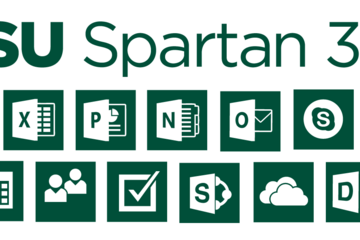
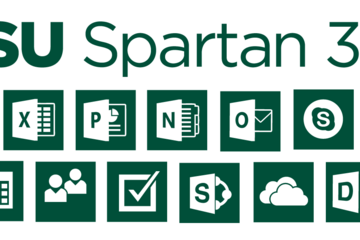
Spartan365 - MSU's Microsoft Offerings
Spartan 365 (also known as Office 365) is a suite of Microsoft Office software available to staff, faculty, and students that is configured for MSU’s unique environment. Spartan 365 offers robust features, a secure, collaborative environment, and the ability to use on multiple devices.
This software is provided to individuals when they become affiliated with MSU and removed when they leave employment or graduate. MSU Email may be retained for individuals that formally retire from the university or have graduated after June of 2015*. Details about the Spartan 365 service offering can be found here. Additional information is available here.
Below are some of the available Spartan 365 tools. Additional Spartan 365 tools are being reviewed and will be rolled out in the future. You can log in to your Spartan 365 account at spartan365.msu.edu.
Chat & Collaboration
Teams
Teams is the chat-based workspace tool that allows you to manage all of your conversations, files, and tools in one team workspace. This tool can be used across multiple devices.
Available for faculty, researchers, staff, and students.
Access Teams at spartan365.msu.edu and learn more about Microsoft Teams.
Collaboration & File Storage
Spartan Drive
Spartan Drive offers users a simple way to store, sync and share files with other people and devices. The files stored in Spartan Drive can be accessed directly from a web browser or from an operating system.
Available for students, faculty, researchers, and staff.
Access Spartan Drive at spartan365.msu.edu and learn more about Spartan Drive.
Delve
Delve helps you manage your Spartan 365 profile, and to discover and organize the information that’s likely to be most interesting to you right now – across Office 365
Available for students, faculty, researchers, and staff.
Access Delve at spartan365.msu.edu and learn more about Delve.
SharePoint
SharePoint is a web-based, collaborative platform that integrates with Spartan 365 products. This tool can be used to create an intranet or team site.
Available for faculty, researchers, and staff.
Access SharePoint at spartan365.msu.edu and learn more about SharePoint.
Office Tools
OneNote
OneNote is a digital notebook you can use across multiple devices or through any web browser. OneNote automatically saves and synchronizes your notes and allows you the ability to share and collaborate.
Available for students, faculty, researchers, and staff.
Access OneNote at spartan365.msu.edu and learn more about OneNote.
Sway
Sway allows you to design and create presentations that will be presented primarily onscreen rather than to an audience.
Available for students, faculty, researchers, and staff.
Access Sway at spartan365.msu.edu and learn more about Sway.
Forms
Forms allows you to create surveys, quizzes, and polls, and to easily see results as they come in. When you create a quiz or form, you can invite others to respond to it using any web browser, even on mobile devices.
Available for students, faculty, researchers, and staff.
Access Forms at spartan365.msu.edu and learn more about Forms.
PowerApps
PowerApps is a suite of apps, services, connectors, and data platforms that provides a rapid application development environment to build custom apps for your business needs.
Using PowerApps, you can quickly build custom business apps that connect to your business data stored either in the underlying data platform (Microsoft Dataverse) or in various online and on-premises data sources (SharePoint, Microsoft 365, Dynamics 365, SQL Server, and so on).
Access PowerApps at spartan365.msu.edu and learn more about PowerApps.
Power Automate
Power Automate is a tool that allows you to automate workflows and streamline processes.
With Power Automate, you can automate business processes, send automatic reminders for tasks, move business data between systems, and more.
Access Power Automate at spartan365.msu.edu and learn more about Power Automate.
Office Pro Plus Licenses
MSU licensed Spartan 365 Office Pro Plus software (including Word, Excel, PowerPoint, OneNote, Sway, and Outlook) for use by the MSU community at no added cost. This software is available for Mac, PC, and mobile devices.
Departmental use – Available for download at msu.edu
Undergraduate Student use – Available for download when students log into their Spartan Mail/Spartan 365 accounts
Graduate Student use – Available for download at msu.edu
Faculty/Staff use – Available for download at msu.edu
Spartan Mail
Spartan Mail (Microsoft Outlook and Campus Exchange) is the official email client of MSU available for all MSU faculty, staff, undergraduate, and graduate students. It provides management of email and calendaring features in a common environment. Spartan Mail replaced the legacy email system previously accessed through mail.msu.edu.
Access your account at spartanmail.msu.edu or through Spartan 365 using the Outlook app.
Spartan Mail offers benefits:
Email, calendaring, security, and collaboration features across your devices
Up to 25GB of data storage
Access to the Spartan 365 suite of tools at msu.edu
Learn more about Spartan Mail and MSU Mail Protection.
Data Protections
Microsoft’s Enterprise Agreement for Spartan 365 provides compliance with the Family Educational Rights and Privacy Act (FERPA) and Health Insurance Portability and Accountability Act (HIPAA). This means student and health information are protected and onshore data storage is ensured.
As part of MSU’s Spartan 365 agreement, Microsoft will not mine individual data and will only access that data for troubleshooting needs or malware prevention.
Spartan 365 customer data belongs to individuals and they can export their data at any time.
*Note: The terms of these service offerings are subject to change. Termination of services will be preceded by a two-week notice whenever possible.
This software is provided to individuals when they become affiliated with MSU and removed when they leave employment or graduate. MSU Email may be retained for individuals that formally retire from the university or have graduated after June of 2015*. Details about the Spartan 365 service offering can be found here. Additional information is available here.
Below are some of the available Spartan 365 tools. Additional Spartan 365 tools are being reviewed and will be rolled out in the future. You can log in to your Spartan 365 account at spartan365.msu.edu.
Chat & Collaboration
Teams
Teams is the chat-based workspace tool that allows you to manage all of your conversations, files, and tools in one team workspace. This tool can be used across multiple devices.
Available for faculty, researchers, staff, and students.
Access Teams at spartan365.msu.edu and learn more about Microsoft Teams.
Collaboration & File Storage
Spartan Drive
Spartan Drive offers users a simple way to store, sync and share files with other people and devices. The files stored in Spartan Drive can be accessed directly from a web browser or from an operating system.
Available for students, faculty, researchers, and staff.
Access Spartan Drive at spartan365.msu.edu and learn more about Spartan Drive.
Delve
Delve helps you manage your Spartan 365 profile, and to discover and organize the information that’s likely to be most interesting to you right now – across Office 365
Available for students, faculty, researchers, and staff.
Access Delve at spartan365.msu.edu and learn more about Delve.
SharePoint
SharePoint is a web-based, collaborative platform that integrates with Spartan 365 products. This tool can be used to create an intranet or team site.
Available for faculty, researchers, and staff.
Access SharePoint at spartan365.msu.edu and learn more about SharePoint.
Office Tools
OneNote
OneNote is a digital notebook you can use across multiple devices or through any web browser. OneNote automatically saves and synchronizes your notes and allows you the ability to share and collaborate.
Available for students, faculty, researchers, and staff.
Access OneNote at spartan365.msu.edu and learn more about OneNote.
Sway
Sway allows you to design and create presentations that will be presented primarily onscreen rather than to an audience.
Available for students, faculty, researchers, and staff.
Access Sway at spartan365.msu.edu and learn more about Sway.
Forms
Forms allows you to create surveys, quizzes, and polls, and to easily see results as they come in. When you create a quiz or form, you can invite others to respond to it using any web browser, even on mobile devices.
Available for students, faculty, researchers, and staff.
Access Forms at spartan365.msu.edu and learn more about Forms.
PowerApps
PowerApps is a suite of apps, services, connectors, and data platforms that provides a rapid application development environment to build custom apps for your business needs.
Using PowerApps, you can quickly build custom business apps that connect to your business data stored either in the underlying data platform (Microsoft Dataverse) or in various online and on-premises data sources (SharePoint, Microsoft 365, Dynamics 365, SQL Server, and so on).
Access PowerApps at spartan365.msu.edu and learn more about PowerApps.
Power Automate
Power Automate is a tool that allows you to automate workflows and streamline processes.
With Power Automate, you can automate business processes, send automatic reminders for tasks, move business data between systems, and more.
Access Power Automate at spartan365.msu.edu and learn more about Power Automate.
Office Pro Plus Licenses
MSU licensed Spartan 365 Office Pro Plus software (including Word, Excel, PowerPoint, OneNote, Sway, and Outlook) for use by the MSU community at no added cost. This software is available for Mac, PC, and mobile devices.
Departmental use – Available for download at msu.edu
Undergraduate Student use – Available for download when students log into their Spartan Mail/Spartan 365 accounts
Graduate Student use – Available for download at msu.edu
Faculty/Staff use – Available for download at msu.edu
Spartan Mail
Spartan Mail (Microsoft Outlook and Campus Exchange) is the official email client of MSU available for all MSU faculty, staff, undergraduate, and graduate students. It provides management of email and calendaring features in a common environment. Spartan Mail replaced the legacy email system previously accessed through mail.msu.edu.
Access your account at spartanmail.msu.edu or through Spartan 365 using the Outlook app.
Spartan Mail offers benefits:
Email, calendaring, security, and collaboration features across your devices
Up to 25GB of data storage
Access to the Spartan 365 suite of tools at msu.edu
Learn more about Spartan Mail and MSU Mail Protection.
Data Protections
Microsoft’s Enterprise Agreement for Spartan 365 provides compliance with the Family Educational Rights and Privacy Act (FERPA) and Health Insurance Portability and Accountability Act (HIPAA). This means student and health information are protected and onshore data storage is ensured.
As part of MSU’s Spartan 365 agreement, Microsoft will not mine individual data and will only access that data for troubleshooting needs or malware prevention.
Spartan 365 customer data belongs to individuals and they can export their data at any time.
*Note: The terms of these service offerings are subject to change. Termination of services will be preceded by a two-week notice whenever possible.
Authored by: https://tech.msu....
Posted on: #iteachmsu
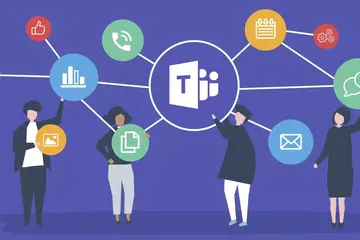
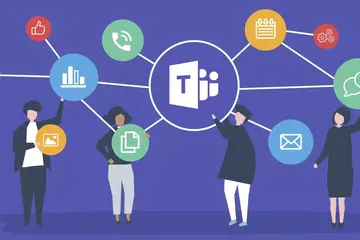
Teams - What it is, and an invitation
Here’s what you can do in Teams: you can make a voice or video call to a person, or you can have many people join your online event. You can chat with one person or with a group of people. You can collaborate on documents in real time. You can share files. Those are the basics. Perhaps an easy way to think about Teams is as a combination of Zoom and Google Docs, but with integration with all those Microsoft tools you likely use, including Outlook Mail & Calendar, Word, Excel, and PowerPoint.
The hardest part about Teams is that it is called ‘Teams’. It makes it hard to talk about. For example, I’m in a team on Teams that has as its subject matter, Teams. Well, maybe the hardest part about Teams is just getting started. For me, getting started was accelerated by that pandemic that is becoming a more distant memory. Since those times, I can’t imagine working without Teams. If you are among those folks I encounter that somehow have managed to avoid Teams, I have an offer for you for a gentle introduction: I want you to send me a chat in Teams. Or even call me in Teams. Go to spartan365.msu.edu. You might need to log in to MSU.
Eventually, after all that signing-in business, you should come to a page that has the Teams icon on the left. That will open the web version of Teams. There is an app to download to your computer or your phone, but we can leave that for now. Now that you are in the web version of Teams, you should see a button on the left called ‘Chat’. Select that. In the window that opens, you should see the word ‘Chat’ in bold. To the right of that, there is a series of icons. Click the one that looks like a paper and pencil. This will open a new chat. In the ‘To’ line, begin typing my name: David Howe. I’m the David Howe with the email address davehowe@msu.edu. I’ll leave the rest for you to figure out. Send me a note, and then we can chat more about Teams, just the two of us. Or even better, we can have a video call. I promise to respond to every chat I receive.
The hardest part about Teams is that it is called ‘Teams’. It makes it hard to talk about. For example, I’m in a team on Teams that has as its subject matter, Teams. Well, maybe the hardest part about Teams is just getting started. For me, getting started was accelerated by that pandemic that is becoming a more distant memory. Since those times, I can’t imagine working without Teams. If you are among those folks I encounter that somehow have managed to avoid Teams, I have an offer for you for a gentle introduction: I want you to send me a chat in Teams. Or even call me in Teams. Go to spartan365.msu.edu. You might need to log in to MSU.
Eventually, after all that signing-in business, you should come to a page that has the Teams icon on the left. That will open the web version of Teams. There is an app to download to your computer or your phone, but we can leave that for now. Now that you are in the web version of Teams, you should see a button on the left called ‘Chat’. Select that. In the window that opens, you should see the word ‘Chat’ in bold. To the right of that, there is a series of icons. Click the one that looks like a paper and pencil. This will open a new chat. In the ‘To’ line, begin typing my name: David Howe. I’m the David Howe with the email address davehowe@msu.edu. I’ll leave the rest for you to figure out. Send me a note, and then we can chat more about Teams, just the two of us. Or even better, we can have a video call. I promise to respond to every chat I receive.
Authored by: David Howe
Posted on: #iteachmsu
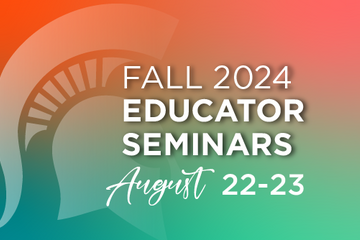
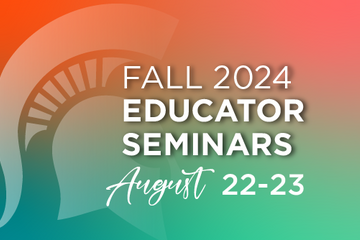
2024 Educator Seminars: Day 1 Schedule and Registration
2024 Educator Seminars are presented by MSU IT Educational Technology, MSU Libraries, the Center for Teaching and Learning Innovation (CTLI), the Enhanced Digital Learning Initiative (EDLI), Testing Center & Assessment Services, and MSU IT Training.
Day 1: August 22, 2024
Instructions: Click on the registration link and sign-up for the sessions you're interested in. After completing your registration you will receive an email with the Zoom link for the session.
8:30 - 9:30am Spartan 365 Overview
Facilitators: Michael Julian & Lindsey Howe (IT: Training)
Spartan 365 (aka Microsoft 365) is the productivity Cloud that brings together best-in-class Office apps with powerful Cloud services, device management, and advanced security. Join us for this free virtual training where you will learn how to empower your employees to do their best work and simplify your business processes.
Session recording
9:30 - 10:30am Classroom Technology Overview: Maximizing Student Learning and Engagement Across Modalities
Facilitators: Rhonda Kessling & Sarah Freye (IT&D)
This session explores the diverse range of classroom technologies, from traditional to high-tech, empowering you to make the most of your learning environment. You'll be able to confidently identify the technologies available in classrooms, distinguish between different classroom types, and engage in informed discussions on the most suitable modalities in a variety of situations.
Session recording
10:30 - 11:30am Student-Centered Grading: Considerations, Approaches & Tools
Facilitators: Jeremy Van Hof & Monica Mills (CTLI)
This workshop aims to guide MSU educators in developing and implementing grading mechanisms that are efficient, transparent, and effective. By exploring various grading strategies and leveraging the capabilities of the D2L gradebook, educators will learn how to enhance student engagement, increase transparency, reduce anxiety, and promote equity in their courses.
Session recording
11:30am - 12:30pm BREAK
12:30 - 1:30pm Removing Barriers to Learning: Improve D2L Course Usability and Accessibility with Ally
Facilitators: Kevin Henley, Sam Abele, Jennie Wagner (Assistant) (IT&D)
D2L Brightspace is a powerful learning tool that allows instructors to deliver course materials, create learning activities and assessments, and communicate with students. However, the wide range of content types and user activities available through the platform can create barriers for some users. In this session we will cover how to identify and remediate accessibility issues associated with your course content using Ally, an automated accessibility tool integrated into D2L. We will also demonstrate other accessibility features included with D2L and discuss overall best practices for improving the accessibility and usability of course content.
Session recording
1:30 - 2:30pm Forms - Creating Forms and Surveys
Facilitators: Michael Julian & Megan Nicholas (IT: Training)
Looking for an app that will assist in creating and soliciting feedback? Microsoft Forms is the answer to all your data collection needs! Join our trainers during these free training events and learn how to create surveys and easily see the results as they come in.
Session recording
2:30 - 3:30pm Creating a Student-Centered Course Hub: What, Why, and How of Learning Management Systems
Facilitators: Jeremy Van Hof & Monica Mills (CTLI)
This workshop aims to equip MSU educators with the knowledge and skills to create an effective and student-centered course hub using MSU’s Learning Management System (D2L). Participants will explore the fundamental aspects of D2L to enhance student engagement, streamline course management, and foster an inclusive learning environment.
This program is intended for all MSU Educators, specifically those teaching in-person courses.
Topics Covered:
Gradebook: Learn why and how to set up and manage the gradebook to provide timely and transparent feedback to students, ensuring they are informed about their progress and performance throughout the course.
Course Structure: Understand the principles of communicating an intuitive and logical course structure that guides students through the learning journey, making it easier for them to access resources and stay on track.
Communication: Discover effective strategies for using D2L communication tools to maintain clear and consistent interaction with students, fostering a supportive and responsive learning community.
Document Distribution: Explore best practices for distributing course materials efficiently, ensuring all students have access to the necessary resources in a timely manner.
Document Collection: Learn why and how to streamline the process of collecting assignments and other documents from students, making it easier to manage submissions and provide feedback.
Session recording
3:30 - 4:30pm Course Assessment Processes and Testing Services
Facilitator: Nathan James (MSU Testing Center)
Faculty are charged with assessing their students' understanding of course material. Assessment services is here to help you through the assessment process to include developing your exam scoring rules, scanning completed scantron forms, and producing your scoring reports. Need help find a place to support accommodated or makeup examinations for your student? The MSU Testing Center is there to support you in our office or by sending proctors to a location of your choice.
Session recording
Day 1: August 22, 2024
Instructions: Click on the registration link and sign-up for the sessions you're interested in. After completing your registration you will receive an email with the Zoom link for the session.
8:30 - 9:30am Spartan 365 Overview
Facilitators: Michael Julian & Lindsey Howe (IT: Training)
Spartan 365 (aka Microsoft 365) is the productivity Cloud that brings together best-in-class Office apps with powerful Cloud services, device management, and advanced security. Join us for this free virtual training where you will learn how to empower your employees to do their best work and simplify your business processes.
Session recording
9:30 - 10:30am Classroom Technology Overview: Maximizing Student Learning and Engagement Across Modalities
Facilitators: Rhonda Kessling & Sarah Freye (IT&D)
This session explores the diverse range of classroom technologies, from traditional to high-tech, empowering you to make the most of your learning environment. You'll be able to confidently identify the technologies available in classrooms, distinguish between different classroom types, and engage in informed discussions on the most suitable modalities in a variety of situations.
Session recording
10:30 - 11:30am Student-Centered Grading: Considerations, Approaches & Tools
Facilitators: Jeremy Van Hof & Monica Mills (CTLI)
This workshop aims to guide MSU educators in developing and implementing grading mechanisms that are efficient, transparent, and effective. By exploring various grading strategies and leveraging the capabilities of the D2L gradebook, educators will learn how to enhance student engagement, increase transparency, reduce anxiety, and promote equity in their courses.
Session recording
11:30am - 12:30pm BREAK
12:30 - 1:30pm Removing Barriers to Learning: Improve D2L Course Usability and Accessibility with Ally
Facilitators: Kevin Henley, Sam Abele, Jennie Wagner (Assistant) (IT&D)
D2L Brightspace is a powerful learning tool that allows instructors to deliver course materials, create learning activities and assessments, and communicate with students. However, the wide range of content types and user activities available through the platform can create barriers for some users. In this session we will cover how to identify and remediate accessibility issues associated with your course content using Ally, an automated accessibility tool integrated into D2L. We will also demonstrate other accessibility features included with D2L and discuss overall best practices for improving the accessibility and usability of course content.
Session recording
1:30 - 2:30pm Forms - Creating Forms and Surveys
Facilitators: Michael Julian & Megan Nicholas (IT: Training)
Looking for an app that will assist in creating and soliciting feedback? Microsoft Forms is the answer to all your data collection needs! Join our trainers during these free training events and learn how to create surveys and easily see the results as they come in.
Session recording
2:30 - 3:30pm Creating a Student-Centered Course Hub: What, Why, and How of Learning Management Systems
Facilitators: Jeremy Van Hof & Monica Mills (CTLI)
This workshop aims to equip MSU educators with the knowledge and skills to create an effective and student-centered course hub using MSU’s Learning Management System (D2L). Participants will explore the fundamental aspects of D2L to enhance student engagement, streamline course management, and foster an inclusive learning environment.
This program is intended for all MSU Educators, specifically those teaching in-person courses.
Topics Covered:
Gradebook: Learn why and how to set up and manage the gradebook to provide timely and transparent feedback to students, ensuring they are informed about their progress and performance throughout the course.
Course Structure: Understand the principles of communicating an intuitive and logical course structure that guides students through the learning journey, making it easier for them to access resources and stay on track.
Communication: Discover effective strategies for using D2L communication tools to maintain clear and consistent interaction with students, fostering a supportive and responsive learning community.
Document Distribution: Explore best practices for distributing course materials efficiently, ensuring all students have access to the necessary resources in a timely manner.
Document Collection: Learn why and how to streamline the process of collecting assignments and other documents from students, making it easier to manage submissions and provide feedback.
Session recording
3:30 - 4:30pm Course Assessment Processes and Testing Services
Facilitator: Nathan James (MSU Testing Center)
Faculty are charged with assessing their students' understanding of course material. Assessment services is here to help you through the assessment process to include developing your exam scoring rules, scanning completed scantron forms, and producing your scoring reports. Need help find a place to support accommodated or makeup examinations for your student? The MSU Testing Center is there to support you in our office or by sending proctors to a location of your choice.
Session recording
Posted by: Makena Neal
Pedagogical Design
Posted on: #iteachmsu


Day 1 2025 Fall Educator Seminar Series
2025 Educator Seminars are presented by MSU IT Educational Technology, MSU Libraries, the Center for Teaching and Learning Innovation (CTLI), the Enhanced Digital Learning Initiative (EDLI), and MSU IT Training.
Day 1: August 21, 2025
Instructions: Click on the registration link and sign-up for the sessions you're interested in. After completing your registration you will receive an email with the Zoom link for the session. Any questions or concerns contact us at ITS.FallEducatorSeminar@msu.edu.
8:30 - 9:30am Spartan 365 Overview
Facilitators: Michael Julian & Lindsey Howe (IT Training)
A live training session that will introduce learners to the suite of software that will help users store data, collaborate, and work efficiently. Spartan 365 has powerful tools that allow users to get more done with Microsoft apps like Outlook, Forms, OneNote, and OneDrive.
Registration Link
9:30 - 10:30am MSU’s generative AI guidelines
Facilitators: Jeremy Van Hof (CTLI)
Join CTLI for a practical workshop unpacking MSU’s generative AI guidelines and exploring how they impact course design, instruction, and assessment. Participants will consider implications for academic integrity, student learning, and pedagogical decision-making.
Registration link
10:30 - 11:30am Creating Your Scholarly Presence with KCWorks and MSU Commons
Facilitators: Kristen Lee and Larissa Babak (Libraries)
Registration Link
11:30am - 12:30pm BREAK
12:30 - 1:30pm Classroom Technology Overview: Maximizing Student Learning and Engagement Across Modalities
Facilitators: Sarah Freye and Lisa Batchelder (IT&D)
Registration Link
1:30 - 2:30pm OneDrive - Getting Started
Facilitators: Michael Julian & Megan Rozman (IT Training)
A live training session that will introduce the essential functions of OneDrive, the go-to app for storing data and synchronizing it across other Microsoft applications. Learn how to ensure that work is saved, backed up, and available wherever and whenever access is needed.
Registration Link
2:30 - 3:30pm D2L Brightspace Essentials: Navigation, Gradebook Creation, and Structuring Accessible Content
Facilitators: Dr. Jennifer Wagner and Dr. Cui Cheng (IT&D)
Registration Link
Day 1: August 21, 2025
Instructions: Click on the registration link and sign-up for the sessions you're interested in. After completing your registration you will receive an email with the Zoom link for the session. Any questions or concerns contact us at ITS.FallEducatorSeminar@msu.edu.
8:30 - 9:30am Spartan 365 Overview
Facilitators: Michael Julian & Lindsey Howe (IT Training)
A live training session that will introduce learners to the suite of software that will help users store data, collaborate, and work efficiently. Spartan 365 has powerful tools that allow users to get more done with Microsoft apps like Outlook, Forms, OneNote, and OneDrive.
Registration Link
9:30 - 10:30am MSU’s generative AI guidelines
Facilitators: Jeremy Van Hof (CTLI)
Join CTLI for a practical workshop unpacking MSU’s generative AI guidelines and exploring how they impact course design, instruction, and assessment. Participants will consider implications for academic integrity, student learning, and pedagogical decision-making.
Registration link
10:30 - 11:30am Creating Your Scholarly Presence with KCWorks and MSU Commons
Facilitators: Kristen Lee and Larissa Babak (Libraries)
Registration Link
11:30am - 12:30pm BREAK
12:30 - 1:30pm Classroom Technology Overview: Maximizing Student Learning and Engagement Across Modalities
Facilitators: Sarah Freye and Lisa Batchelder (IT&D)
Registration Link
1:30 - 2:30pm OneDrive - Getting Started
Facilitators: Michael Julian & Megan Rozman (IT Training)
A live training session that will introduce the essential functions of OneDrive, the go-to app for storing data and synchronizing it across other Microsoft applications. Learn how to ensure that work is saved, backed up, and available wherever and whenever access is needed.
Registration Link
2:30 - 3:30pm D2L Brightspace Essentials: Navigation, Gradebook Creation, and Structuring Accessible Content
Facilitators: Dr. Jennifer Wagner and Dr. Cui Cheng (IT&D)
Registration Link
Authored by: David Howe
Posted on: #iteachmsu
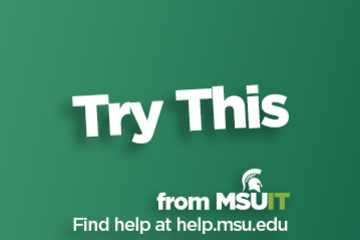
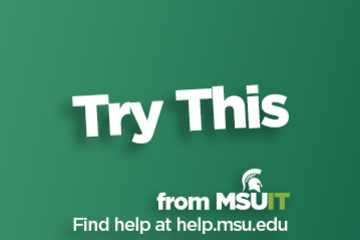
Store, Share, and Edit Files with OneDrive
What is OneDrive?
OneDrive is an application within Microsoft Office that allows users to store and share files. Also known as SpartanDrive within the MSU community, this file-hosting service syncs with other programs within the Microsoft Office suite, such as Word, PowerPoint, Excel, and Outlook.
Why is One Drive Important?
With its cloud-based storage, OneDrive allows you to access your files from any device. This is perfect for freeing up space from your devices as well as accessing files while on the go. It also affords you the ability to share any of your files securely, making it a great tool for collaborative projects.
How do I access OneDrive?
OneDrive can be accessed via office.com or spartan365.msu.edu by logging in with your MSU credentials.
Where can I get more information about OneDrive?
Check out this overview of Spartan365, which also gives more info on OneDrive.
OneDrive is an application within Microsoft Office that allows users to store and share files. Also known as SpartanDrive within the MSU community, this file-hosting service syncs with other programs within the Microsoft Office suite, such as Word, PowerPoint, Excel, and Outlook.
Why is One Drive Important?
With its cloud-based storage, OneDrive allows you to access your files from any device. This is perfect for freeing up space from your devices as well as accessing files while on the go. It also affords you the ability to share any of your files securely, making it a great tool for collaborative projects.
How do I access OneDrive?
OneDrive can be accessed via office.com or spartan365.msu.edu by logging in with your MSU credentials.
Where can I get more information about OneDrive?
Check out this overview of Spartan365, which also gives more info on OneDrive.
Authored by: Cierra Presberry
Posted on: MSU Online & Remote...


MSU Digital Learning Platforms
There are a variety of platforms you can consider in supporting remote learning for your students. Some are expanded upon in greater detail in other articles and playlists in the MSU Remote Teaching Group. They each offer different affordances for your consideration.
Podcasts
Your platform for learning on-the-go.
Podcasts allow you to review workshops and training material while taking a run, walking the dog, etc.
Zoom
Zoom allows you to video conference with up to 300 students at a time by logging into https://msu.zoom.us/.
You can use Zoom to join a virtual classroom for lecture, share your screen for group projects and easily integrate your scheduled meetings with calendar integration.
Beginning April 1, 2020, all Zoom meetings will require a password in order to access the meeting room.
When setting up a meeting using a randomly-generated user ID, Zoom meetings automatically create a password.
Meeting creators can modify meeting passwords by doing the following: https://bit.ly/2xAMFss
Meeting creators who use their Personal Meeting ID (PMI) when creating a Zoom meeting will need to manually enter a password in order to schedule a meeting.
D2L
Holds course materials, communicates course grades, hold discussions with your classmates, etc.
MSU sets up every credit-bearing course section at MSU in D2L each semester and enrolls all students.
D2L is recommended as the place to find your syllabus, readings, and engage with your classmates online.
YouTube: Your Virtual Tutor
Videos facilitate remote learning.
MediaSpace
Create screen recordings, voiceovers for presentations, podcasts, etc.
All students and faculty have free licenses for MediaSpace.
You can log in with your MSU NetID to use the resources provided and share with classmates and professors.
For tutorials and 24/7 help, please reference Kaltura MediaSpace Help.
Spartan 365
Spartan 365 makes Microsoft Office applications and files available wherever the user goes, on whichever device the user chooses. This platform – available to all MSU staff, faculty, and students – provides remote access to a user’s work and organizational tools and is essential for telecommuters. Programs available through Spartan 365 include Word, Excel, OneDrive, Teams, Outlook, and more.
Spartan 365 is compliant with the Family Educational Rights and Privacy Act (FERPA) and Health Insurance Portability and Accountability Act (HIPAA). This means student and health information are protected and onshore data storage is ensured. As part of this agreement, Microsoft will not mine individual data and will only access that data for troubleshooting needs or malware prevention. Spartan 365 customer data belongs to individuals and they can export their data at any time.
Learn more about Spartan 365: go.msu.edu/about365
How to save your documents to Spartan 365
Uploading your local files to Spartan 365 is simple. Microsoft OneDrive is an online storage tool that is available after logging into Spartan 365. This tool is the ideal place to upload documents, spreadsheets, and other files for personal use. Files located on OneDrive can then be shared to other users using links.
Microsoft Teams
Microsoft Teams is a program available through Spartan 365 that allows users to chat, video conference, share files, and collaboratively work on projects. It is one of the most useful tools available when collaborating remotely. Access Teams at spartan365.msu.edu or to request a team or learn more about teams, visit Microsoft Teams.
Set up a Teams meeting
If you are a member of a Microsoft Team, you can schedule a meeting in teams. Teams meetings support up to 250 people.
Record your meeting
If you are a member of a Microsoft Team, you can record your meeting.
Podcasts
Your platform for learning on-the-go.
Podcasts allow you to review workshops and training material while taking a run, walking the dog, etc.
Zoom
Zoom allows you to video conference with up to 300 students at a time by logging into https://msu.zoom.us/.
You can use Zoom to join a virtual classroom for lecture, share your screen for group projects and easily integrate your scheduled meetings with calendar integration.
Beginning April 1, 2020, all Zoom meetings will require a password in order to access the meeting room.
When setting up a meeting using a randomly-generated user ID, Zoom meetings automatically create a password.
Meeting creators can modify meeting passwords by doing the following: https://bit.ly/2xAMFss
Meeting creators who use their Personal Meeting ID (PMI) when creating a Zoom meeting will need to manually enter a password in order to schedule a meeting.
D2L
Holds course materials, communicates course grades, hold discussions with your classmates, etc.
MSU sets up every credit-bearing course section at MSU in D2L each semester and enrolls all students.
D2L is recommended as the place to find your syllabus, readings, and engage with your classmates online.
YouTube: Your Virtual Tutor
Videos facilitate remote learning.
MediaSpace
Create screen recordings, voiceovers for presentations, podcasts, etc.
All students and faculty have free licenses for MediaSpace.
You can log in with your MSU NetID to use the resources provided and share with classmates and professors.
For tutorials and 24/7 help, please reference Kaltura MediaSpace Help.
Spartan 365
Spartan 365 makes Microsoft Office applications and files available wherever the user goes, on whichever device the user chooses. This platform – available to all MSU staff, faculty, and students – provides remote access to a user’s work and organizational tools and is essential for telecommuters. Programs available through Spartan 365 include Word, Excel, OneDrive, Teams, Outlook, and more.
Spartan 365 is compliant with the Family Educational Rights and Privacy Act (FERPA) and Health Insurance Portability and Accountability Act (HIPAA). This means student and health information are protected and onshore data storage is ensured. As part of this agreement, Microsoft will not mine individual data and will only access that data for troubleshooting needs or malware prevention. Spartan 365 customer data belongs to individuals and they can export their data at any time.
Learn more about Spartan 365: go.msu.edu/about365
How to save your documents to Spartan 365
Uploading your local files to Spartan 365 is simple. Microsoft OneDrive is an online storage tool that is available after logging into Spartan 365. This tool is the ideal place to upload documents, spreadsheets, and other files for personal use. Files located on OneDrive can then be shared to other users using links.
Microsoft Teams
Microsoft Teams is a program available through Spartan 365 that allows users to chat, video conference, share files, and collaboratively work on projects. It is one of the most useful tools available when collaborating remotely. Access Teams at spartan365.msu.edu or to request a team or learn more about teams, visit Microsoft Teams.
Set up a Teams meeting
If you are a member of a Microsoft Team, you can schedule a meeting in teams. Teams meetings support up to 250 people.
Record your meeting
If you are a member of a Microsoft Team, you can record your meeting.
Posted by: Makena Neal
Posted on: MSU Online & Remote...

365 is available to all Spartans and can support collaboration in remote teaching
Microsoft 365: Make documents/presentations/spreadsheets, etc.
All students and faculty have free licenses for Microsoft Office.
All students are able to access and create these file types.
You can log in with your MSU NetID to use the web version or to download current versions from spartan.365.msu.edu.
Additional training for the components of Microsoft 365 (including but not limited to Teams, SharePoint, OneNote, etc.) are available at https://support.office.com/en-us/office-training-center?ms.officeurl=training
All students and faculty have free licenses for Microsoft Office.
All students are able to access and create these file types.
You can log in with your MSU NetID to use the web version or to download current versions from spartan.365.msu.edu.
Additional training for the components of Microsoft 365 (including but not limited to Teams, SharePoint, OneNote, etc.) are available at https://support.office.com/en-us/office-training-center?ms.officeurl=training
Posted by: Makena Neal
Posted on: #iteachmsu


November collaborative tools training from MSU IT
Check out November’s courses about collaborative tools training, available at no cost to all students, faculty, and staff. Visit SpartansLearn for more information and to register.
Spartan 365 - Overview
November 6, 1:30 p.m. (Virtual)
Have you ever wanted to work collaboratively in a document or simultaneously on any device? Spartan 365 makes this type of teamwork easy! Spartan 365 offers robust features and a secure environment. This course will give an overview of the main Microsoft 365 apps including Forms, OneDrive, OneNote, and Teams.
Instructor: Michael Julian
What participants are saying...
“Michael is a phenomenal presenter. I really enjoyed his style, humor and energy, and his no-judgement approach. He created a safe and accessible learning environment for everyone. Kudos to Michael for being an exceptional member of his team by facilitating opportunities for everyone to learn at MSU!”
To register for the following virtual and in-person instructor-led training courses go to SpartansLearn.
Microsoft Teams – Getting Started
November 7, 1:30 p.m. (In-person, Anthony Hall, Rm 1210)
Teams is one of the best tools at MSU for effective communication and collaboration. Join us as we dive into the basics and share how to chat and host meetings with individuals, groups, and entire teams.
Zoom – Getting Started
November 7, 10:00 a.m. (In-person, Anthony Hall, Rm 1210)
November 10, 1:30 p.m. (Virtual)
A great tool for scheduling and hosting virtual meetings, learn how to access Zoom at MSU and explore its settings.
Microsoft Forms – Creating Forms and Surveys
November 14, 10:00 a.m. (In-person, Anthony Hall, Rm 1210)
Forms can help survey classmates, students, coworkers, or any group where feedback is needed. Learn how to create forms and surveys, format, branch, collect data, and share with others.
Microsoft Teams – Managing Teams and Settings
November 15, 1:30 p.m. (Virtual)
Specific to collaborating with others, this course will help you understand Team properties, Private Channels, and options for members, owners, and guests. Learn how to change status messages, participate in another Teams tenant, review saved messages, and set notifications.
Microsoft Teams – SharePoint Site
November 16, 1:30 p.m. (Virtual)
This course expands on the collaborative capabilities of Teams to show how it connects to Microsoft SharePoint to store document libraries, create site pages, and use lists.
Zoom – Meetings
November 17, 1:30 p.m. (Virtual)
This course digs deeper into the functionality of Zoom meetings to show you how to effectively set up and manage breakout rooms, manage recordings and reports, configure advanced polls and quizzes, and understand the best methods for sharing content.
Microsoft OneDrive – Working with OneDrive
November 14, 1:30 p.m. (In-person, Anthony Hall, rm 1210)
November 27, 10:00 a.m. (Virtual)
Expanding on the basics of OneDrive, learn more about this great storage tool. Discover navigation strategies, explore the desktop app settings and options, manage the accessibility of files and folders, and more.
Can’t attend a live course? Each is available on-demand to watch anytime at SpartansLearn.
Weekly office hours are available for those with questions about content shared in the courses. Find the schedule at SpartansLearn
For any other questions about technology training, please contact train@msu.edu.
Spartan 365 - Overview
November 6, 1:30 p.m. (Virtual)
Have you ever wanted to work collaboratively in a document or simultaneously on any device? Spartan 365 makes this type of teamwork easy! Spartan 365 offers robust features and a secure environment. This course will give an overview of the main Microsoft 365 apps including Forms, OneDrive, OneNote, and Teams.
Instructor: Michael Julian
What participants are saying...
“Michael is a phenomenal presenter. I really enjoyed his style, humor and energy, and his no-judgement approach. He created a safe and accessible learning environment for everyone. Kudos to Michael for being an exceptional member of his team by facilitating opportunities for everyone to learn at MSU!”
To register for the following virtual and in-person instructor-led training courses go to SpartansLearn.
Microsoft Teams – Getting Started
November 7, 1:30 p.m. (In-person, Anthony Hall, Rm 1210)
Teams is one of the best tools at MSU for effective communication and collaboration. Join us as we dive into the basics and share how to chat and host meetings with individuals, groups, and entire teams.
Zoom – Getting Started
November 7, 10:00 a.m. (In-person, Anthony Hall, Rm 1210)
November 10, 1:30 p.m. (Virtual)
A great tool for scheduling and hosting virtual meetings, learn how to access Zoom at MSU and explore its settings.
Microsoft Forms – Creating Forms and Surveys
November 14, 10:00 a.m. (In-person, Anthony Hall, Rm 1210)
Forms can help survey classmates, students, coworkers, or any group where feedback is needed. Learn how to create forms and surveys, format, branch, collect data, and share with others.
Microsoft Teams – Managing Teams and Settings
November 15, 1:30 p.m. (Virtual)
Specific to collaborating with others, this course will help you understand Team properties, Private Channels, and options for members, owners, and guests. Learn how to change status messages, participate in another Teams tenant, review saved messages, and set notifications.
Microsoft Teams – SharePoint Site
November 16, 1:30 p.m. (Virtual)
This course expands on the collaborative capabilities of Teams to show how it connects to Microsoft SharePoint to store document libraries, create site pages, and use lists.
Zoom – Meetings
November 17, 1:30 p.m. (Virtual)
This course digs deeper into the functionality of Zoom meetings to show you how to effectively set up and manage breakout rooms, manage recordings and reports, configure advanced polls and quizzes, and understand the best methods for sharing content.
Microsoft OneDrive – Working with OneDrive
November 14, 1:30 p.m. (In-person, Anthony Hall, rm 1210)
November 27, 10:00 a.m. (Virtual)
Expanding on the basics of OneDrive, learn more about this great storage tool. Discover navigation strategies, explore the desktop app settings and options, manage the accessibility of files and folders, and more.
Can’t attend a live course? Each is available on-demand to watch anytime at SpartansLearn.
Weekly office hours are available for those with questions about content shared in the courses. Find the schedule at SpartansLearn
For any other questions about technology training, please contact train@msu.edu.
Posted by: Aaron Michael Fedewa
Posted on: #iteachmsu

How do we get Spartan 365 training for our home departments (i.e., a session for faculty and staff)?
Posted by: Crystal L. Eustice
Posted on: Power Automate/Apps...

Hello, current and future users of Microsoft's Power Automate. I made this group so we can share learn more and share our knowledge and skills. I made my first flow about five years ago. It was very simple and I still needed help, despite the fact that Microsoft bills PA as a 'Low-code, No-Code' solution. Only recently have I begun using PA more earnestly. I still need help.
Posted by: David V. Howe
Posted on: Power Automate/Apps...

Want to see what Power Apps can do? ICYMI, here is the eye-popping presentation by Christine Nguyen-Koelzer and Eddie Ngyuen-Koelzer on the Apps they have created: https://mediaspace.msu.edu/media/There%27s+An+App+for+ThatA+Leveraging+Microsoft+PowerApps+in+a+University+Setting/1_hjj5tqf6 and attached is their handout that includes some getting started resources. You deserve to view this video.
Posted by: David V. Howe
