We found 491 results that contain "technology survey"
Posted on: #iteachmsu


Online Technology Quick Start
This playlist is a collaborative effort by academic departments and central IT, and offers a collection of getting started information to help you prepare your online course quickly.
Posted on: MSU Extension


Educational Technologies
Different online tools to support teaching and learning + Playlist: Introductory Resources for Teaching Online
Posted on: MSU Extension


Putting Technologies to Use
Description: Best practices, recommendations for incorporating, and pedagogical implications of different technologies + Playlist: Technologies (Beyond Zoom) that can help build online community
Posted on: Qualtrics Users
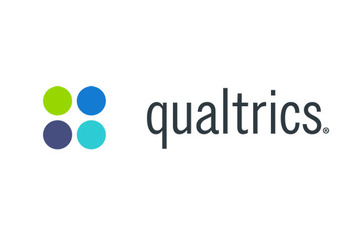
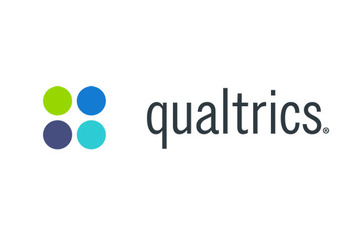
Retake survey Links
Would you like survey respondents to be able to return to their responses and edit them? Retake Survey Links might be the solution.
What is a Retake Survey Link?
Retake survey links allow you or your respondent to go back into a survey response and edit it after it’s been submitted. This is useful if a respondent wants to change their answer to a question, or if the respondent’s incomplete response was closed because of inactivity, but they would still like to finish the survey.
Types of Retake Survey Links
Retake Response: The edited response replaces the original response.
Retake as New Response: The edited response is saved in addition to the original response.
Issuing Retake Links
Manually One at a Time
Navigate to the Data section of the Data & Analysis tab.
Select the 3 dots next to the response you need to retake.
Select the retake link type.
Copy the link that pops up.
Caution: Anyone can use a retake link to retake that particular response, so be sure to send it to the correct respondent.
Manually in Bulk
Download the data.
Add columns in the data.
Use the guidelines for building retake links (described below).
Use the function concatenate in Excel to build the links in a column. You’ll need a column for the anonymous link, a column that contains ?Q_R=, and optionally a column that contains &Q_R_DEL=1.
In the column that will contain the retake link, you will concatenate the anonymous link with ?Q_R= and the Response ID for that row of data. Optionally, you will add &Q_R_DEL=1 to the end.
Building Retake Links in a Qualtrics Workflow
Perhaps you want to immediately send a retake link to a respondent or another person once the initial survey is submitted. For example, you might have a survey filled out by students, which then triggers an email with the retake link to the Program Director. The PD then fills out additional questions about the applicant and resubmits the information. Retake links can be constructed outside the Data & Analysis tab and can be used in end of survey messages and email tasks.
Navigate to the Workflows tab of your survey.
Create a new workflow.
Select Started by an event.
Select the Survey Response event and choose Response created.
Fetch the anonymous link to the survey from the Distributions tab and return to the Workflow you were editing.
Using the plus sign, add an email task to the workflow.
Paste the anonymous link into the body of the email (do not paste it as a hyperlink).
Append ?Q_R= to the end of the anonymous link.
Place your cursor after the equal sign.
Click the piped text icon, {a}.
Hover over Response and select Response ID.
Your link should look like this: qualtrics.msu.edu/jfe/form/SV_1234567890?Q_R=${e://Field/ResponseID}
If you want the retake link response to replace the original response, append “&Q_R_DEL=1” to the end of the link, after the Response ID piped text.
Your link would look like this: qualtrics.msu.edu/jfe/form/SV_1234567890?Q_R=${e://Field/ResponseID}&Q_R_Del=1
You might want to insert that long URL into a hyperlink.
Next, just finish the email task and save your workflow. The individual who receives the email task will have a link that allows them to see the original response and change its answers.
Learn more here
What is a Retake Survey Link?
Retake survey links allow you or your respondent to go back into a survey response and edit it after it’s been submitted. This is useful if a respondent wants to change their answer to a question, or if the respondent’s incomplete response was closed because of inactivity, but they would still like to finish the survey.
Types of Retake Survey Links
Retake Response: The edited response replaces the original response.
Retake as New Response: The edited response is saved in addition to the original response.
Issuing Retake Links
Manually One at a Time
Navigate to the Data section of the Data & Analysis tab.
Select the 3 dots next to the response you need to retake.
Select the retake link type.
Copy the link that pops up.
Caution: Anyone can use a retake link to retake that particular response, so be sure to send it to the correct respondent.
Manually in Bulk
Download the data.
Add columns in the data.
Use the guidelines for building retake links (described below).
Use the function concatenate in Excel to build the links in a column. You’ll need a column for the anonymous link, a column that contains ?Q_R=, and optionally a column that contains &Q_R_DEL=1.
In the column that will contain the retake link, you will concatenate the anonymous link with ?Q_R= and the Response ID for that row of data. Optionally, you will add &Q_R_DEL=1 to the end.
Building Retake Links in a Qualtrics Workflow
Perhaps you want to immediately send a retake link to a respondent or another person once the initial survey is submitted. For example, you might have a survey filled out by students, which then triggers an email with the retake link to the Program Director. The PD then fills out additional questions about the applicant and resubmits the information. Retake links can be constructed outside the Data & Analysis tab and can be used in end of survey messages and email tasks.
Navigate to the Workflows tab of your survey.
Create a new workflow.
Select Started by an event.
Select the Survey Response event and choose Response created.
Fetch the anonymous link to the survey from the Distributions tab and return to the Workflow you were editing.
Using the plus sign, add an email task to the workflow.
Paste the anonymous link into the body of the email (do not paste it as a hyperlink).
Append ?Q_R= to the end of the anonymous link.
Place your cursor after the equal sign.
Click the piped text icon, {a}.
Hover over Response and select Response ID.
Your link should look like this: qualtrics.msu.edu/jfe/form/SV_1234567890?Q_R=${e://Field/ResponseID}
If you want the retake link response to replace the original response, append “&Q_R_DEL=1” to the end of the link, after the Response ID piped text.
Your link would look like this: qualtrics.msu.edu/jfe/form/SV_1234567890?Q_R=${e://Field/ResponseID}&Q_R_Del=1
You might want to insert that long URL into a hyperlink.
Next, just finish the email task and save your workflow. The individual who receives the email task will have a link that allows them to see the original response and change its answers.
Learn more here
Authored by: David V. Howe
Posted on: Teaching Toolkit Ta...

Classroom Check-In Survey
As an instructor, you may have questions about if your students are feeling engaged, understanding the material, feel like they belong to the classroom community, etc. A survey is a great way to check-in with your students about issues and topics such as these.
Types of Survey Questions:
Open ended – Asks a questions and leaves a text box for an individual to type a response. ex: How could this class be improved?
Response Scales – Asks an individual to select a response based on a scale. ex. On a scale from 1 (strongly disagree) to 5 (strongly agree), do you feel as if you belong to the classroom community?
There is a tradeoff between different types of questions. Open-ended questions allow for more details and specifics to be collected, but scales provide good summary information (e.g. average sense of belonging).
Tips for a Survey:
Make sure students know why the information is being collected and why it is important to complete the survey.
Have a student or colleague review the survey prior to administration and get their thoughts (e.g. what is unclear?).
Try and ask your questions as clear and straightforward as possible.
Try to keep your survey short, as longer survey can lead to fewer or fatigued responses.
Avoid asking sensitive questions and consider making your survey anonymous
Have a plan for how to use the information collected.
Resources and Tools
Survey Platforms:
https://www.surveymonkey.com/ (Free)
https://qualtrics.msu.edu/ (Free to MSU Students, Faculty, etc.)
Scale Examples:
Sarah Mae Sincero (Jun 6, 2012). Survey Response Scales. Retrieved from Explorable.com: https://explorable.com/survey-response-scales
Additional Resources:
Fanning, E. (2005). Formatting a Paper-based Survey Questionnaire: Best Practices. Practical Assessment, Research & Evaluation, 10(12), http://pareonline.net/getvn.asp?v=10&n=12
SurveyMonkey.com. Surveys 101: Best practices for every step of survey creation. Retrieved from https://www.surveymonkey.com/mp/survey-guidelines/.
Harrison, C. (2007). Tip Sheet on Question Wording. Harvard University Program on Survey Research. https://psr.iq.harvard.edu/files/psr/files/PSRQuestionnaireTipSheet_0.pdf
Types of Survey Questions:
Open ended – Asks a questions and leaves a text box for an individual to type a response. ex: How could this class be improved?
Response Scales – Asks an individual to select a response based on a scale. ex. On a scale from 1 (strongly disagree) to 5 (strongly agree), do you feel as if you belong to the classroom community?
There is a tradeoff between different types of questions. Open-ended questions allow for more details and specifics to be collected, but scales provide good summary information (e.g. average sense of belonging).
Tips for a Survey:
Make sure students know why the information is being collected and why it is important to complete the survey.
Have a student or colleague review the survey prior to administration and get their thoughts (e.g. what is unclear?).
Try and ask your questions as clear and straightforward as possible.
Try to keep your survey short, as longer survey can lead to fewer or fatigued responses.
Avoid asking sensitive questions and consider making your survey anonymous
Have a plan for how to use the information collected.
Resources and Tools
Survey Platforms:
https://www.surveymonkey.com/ (Free)
https://qualtrics.msu.edu/ (Free to MSU Students, Faculty, etc.)
Scale Examples:
Sarah Mae Sincero (Jun 6, 2012). Survey Response Scales. Retrieved from Explorable.com: https://explorable.com/survey-response-scales
Additional Resources:
Fanning, E. (2005). Formatting a Paper-based Survey Questionnaire: Best Practices. Practical Assessment, Research & Evaluation, 10(12), http://pareonline.net/getvn.asp?v=10&n=12
SurveyMonkey.com. Surveys 101: Best practices for every step of survey creation. Retrieved from https://www.surveymonkey.com/mp/survey-guidelines/.
Harrison, C. (2007). Tip Sheet on Question Wording. Harvard University Program on Survey Research. https://psr.iq.harvard.edu/files/psr/files/PSRQuestionnaireTipSheet_0.pdf
Authored by: Jacob Bradburn
Pedagogical Design
Posted on: #iteachmsu

Individual Fairytale Exam Survey
This exam survey corresponds to the Fairytale Oral Exam document.
Authored by: Nicola Imbracsio
Assessing Learning
Posted on: New Technologies
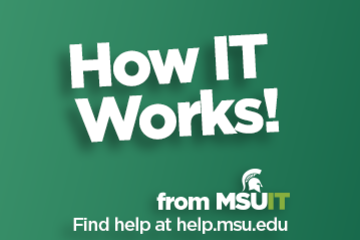
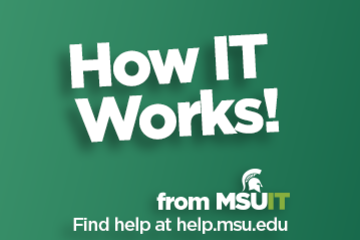
About University Hybrid Technology Classrooms
What are University Hybrid Technology Classrooms?
University hybrid technology classrooms are classrooms that are optimized for use in courses that have both online and in-person parts (hybrid courses). These classrooms are equipped with integrated, HD cameras that can pan, tilt, and zoom to meet the specific needs of each lecture.
Compatibility with Zoom is a top priority in the university hybrid technology classroom design. In addition to cameras, each classroom features echo-cancelling technology that enables students to ask and answer questions, whether they are physically in the room or over Zoom.
Training and Support
Training is available via one-on-one instruction, group demos, and through a variety of on-demand sources, as listed below.
Resources and Information
University Hybrid Technology Classroom Quick Reference
University Hybrid Technology Classroom - full manual
Demonstration of University Hybrid Technology Classroom Hybrid Tech Cart Video Demo from July 16, 2020
University Hybrid Technology Classroom - Frequently Asked Questions
About Zoom
Zoom is a videoconferencing application that allows students to participate in hybrid technology classrooms over the internet. It is the primary tool used across MSU for remote learning.
Whiteboard Application
A built-in whiteboard application is provided in Zoom and can be accessed by clicking “Share Screen” and selecting “Whiteboard.”
University hybrid technology classrooms have touch-enabled monitors allow instructors to draw on this digital whiteboard using a finger or stylus.
Zoom Training
The following video provides training for new users and instructions, including how to prepare Zoom for your course, share and present, use the whiteboard feature, and more: https://go.msu.edu/zoomtraining.
For immediate support by a classroom technology technician, please contact the IT Service Desk at (517) 432-6200.
The MSU IT Service Desk can also address all questions, concerns, and help set up training sessions.
University hybrid technology classrooms are classrooms that are optimized for use in courses that have both online and in-person parts (hybrid courses). These classrooms are equipped with integrated, HD cameras that can pan, tilt, and zoom to meet the specific needs of each lecture.
Compatibility with Zoom is a top priority in the university hybrid technology classroom design. In addition to cameras, each classroom features echo-cancelling technology that enables students to ask and answer questions, whether they are physically in the room or over Zoom.
Training and Support
Training is available via one-on-one instruction, group demos, and through a variety of on-demand sources, as listed below.
Resources and Information
University Hybrid Technology Classroom Quick Reference
University Hybrid Technology Classroom - full manual
Demonstration of University Hybrid Technology Classroom Hybrid Tech Cart Video Demo from July 16, 2020
University Hybrid Technology Classroom - Frequently Asked Questions
About Zoom
Zoom is a videoconferencing application that allows students to participate in hybrid technology classrooms over the internet. It is the primary tool used across MSU for remote learning.
Whiteboard Application
A built-in whiteboard application is provided in Zoom and can be accessed by clicking “Share Screen” and selecting “Whiteboard.”
University hybrid technology classrooms have touch-enabled monitors allow instructors to draw on this digital whiteboard using a finger or stylus.
Zoom Training
The following video provides training for new users and instructions, including how to prepare Zoom for your course, share and present, use the whiteboard feature, and more: https://go.msu.edu/zoomtraining.
For immediate support by a classroom technology technician, please contact the IT Service Desk at (517) 432-6200.
The MSU IT Service Desk can also address all questions, concerns, and help set up training sessions.
Authored by: MSU Information Technology and MSU Hub for Innovation in Learning and Technology
Posted on: PREP Matrix

MSU Classroom Technology
Information Technology at MSU provides an overview of available classroom technology, including active learning classrooms.
Posted by: Admin
Navigating Context
Posted on: #iteachmsu
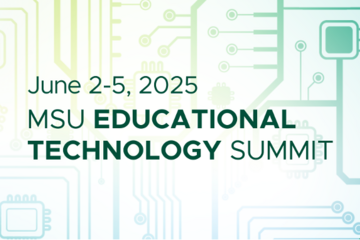
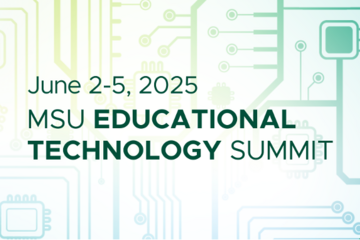
MSU Educational Technology Summit showcases leading technology tools
Join us for the 2025 MSU Educational Technology Summit Monday, June 2 through Thursday, June 5.
Visit the D2L learning community to enroll and visit the course home page to find the complete schedule and register for the sessions you plan to attend.
This four-day virtual event highlights the technologies that enhance teaching and learning and promote student success. In addition to demos from partner vendors, MSU educators and support staff will present and discuss the use of the powerful and helpful educational technology available at MSU.
Sessions include:
· Online white boards: Enhancing teaching, collaboration, and community building
· Call us irresponsible: Designing online curricula for the AI era
· The best of both worlds: The academic security of in-person assessments and the ease of digital grading
· And many more!
Sessions will take place each day in the morning and afternoon. Attend and engage in as many sessions as you wish. Participating vendors scheduled to present include TechSmith, Packback, and iClicker.
Hosted by MSU IT’s Educational Technology department, the MSU Educational Technology Summit is open to the MSU community for the purposes of increasing awareness of supported educational technologies, promoting IT services available to our MSU communities, and sharing useful strategies for using these technologies.
Visit the D2L learning community to enroll and visit the course home page to find the complete schedule and register for the sessions you plan to attend.
This four-day virtual event highlights the technologies that enhance teaching and learning and promote student success. In addition to demos from partner vendors, MSU educators and support staff will present and discuss the use of the powerful and helpful educational technology available at MSU.
Sessions include:
· Online white boards: Enhancing teaching, collaboration, and community building
· Call us irresponsible: Designing online curricula for the AI era
· The best of both worlds: The academic security of in-person assessments and the ease of digital grading
· And many more!
Sessions will take place each day in the morning and afternoon. Attend and engage in as many sessions as you wish. Participating vendors scheduled to present include TechSmith, Packback, and iClicker.
Hosted by MSU IT’s Educational Technology department, the MSU Educational Technology Summit is open to the MSU community for the purposes of increasing awareness of supported educational technologies, promoting IT services available to our MSU communities, and sharing useful strategies for using these technologies.
Posted by: Caitlin Clover
Pedagogical Design
Posted on: PREP Matrix

Technology Training
IT Services at MSU provides many avenues for training in technology usage for members of the MSU community.
Posted by: Admin
Navigating Context
Posted on: #iteachmsu

2024 EDUCAUSE Faculty Survey: Sharing experiences strengthens our tech future
MSU is asking educators to participate in the EDUCAUSE 2024 Faculty Survey.
Members of MSU faculty who participate will help the university learn about teaching experiences across different instructional modalities in higher education.
Please complete the survey here .
This web-based survey should take less than 15 minutes to complete, and responses are completely anonymous and confidential. The survey will be open until September 30, 2024.
By partnering with EDUCAUSE and peer institutions, this survey will help MSU understand the technology needed to support teaching, learning, and student success.
EDUCAUSE is a nonprofit association whose mission is to advance higher education using information technology. They equip the community with the knowledge, resources, and community-building opportunities needed to help shape strategic IT decisions at every level in higher education.
Your participation is appreciated and will help guide the university as we improve the technological environment for Spartans, and peers, for years to come.
Members of MSU faculty who participate will help the university learn about teaching experiences across different instructional modalities in higher education.
Please complete the survey here .
This web-based survey should take less than 15 minutes to complete, and responses are completely anonymous and confidential. The survey will be open until September 30, 2024.
By partnering with EDUCAUSE and peer institutions, this survey will help MSU understand the technology needed to support teaching, learning, and student success.
EDUCAUSE is a nonprofit association whose mission is to advance higher education using information technology. They equip the community with the knowledge, resources, and community-building opportunities needed to help shape strategic IT decisions at every level in higher education.
Your participation is appreciated and will help guide the university as we improve the technological environment for Spartans, and peers, for years to come.
Posted by: Caitlin Clover
Assessing Learning
Posted on: #iteachmsu

Pre-Class Survey
It's helpful to survey your students before class begins to learn about their accessibility and/or technology needs. This contributes to students feeling welcome in your course and gives you practical information about both learners' needs and whether to follow-up with specific resources. There is a template accessibility survey (titled "[COURSE#] Accessibility pre-start Survey") within the CTLI's library of surveys that you can copy and adapt to your own course; instructions on how to access and make your own version are here: https://iteach.msu.edu/iteachmsu/groups/iteachmsu/stories/2810
It's helpful to survey your students before class begins to learn about their accessibility and/or technology needs. This contributes to students feeling welcome in your course and gives you practical information about both learners' needs and whether to follow-up with specific resources. There is a template accessibility survey (titled "[COURSE#] Accessibility pre-start Survey") within the CTLI's library of surveys that you can copy and adapt to your own course; instructions on how to access and make your own version are here: https://iteach.msu.edu/iteachmsu/groups/iteachmsu/stories/2810
Posted by: Ellie Louson
Pedagogical Design
Posted on: CISAH

Links to the two surveys from today's IAH kickoff are below!
Availability and interest survey: https://forms.gle/zhyd1gyt565RQen86
Kickoff feedback survey: https://forms.gle/azkQkjsXgvqwELtA7
Availability and interest survey: https://forms.gle/zhyd1gyt565RQen86
Kickoff feedback survey: https://forms.gle/azkQkjsXgvqwELtA7
Posted by: Garth J Sabo
Navigating Context
Posted on: The MSU Graduate Le...

Graduate Student Survey and Database
Posted by: Emma Dodd
Navigating Context
Posted on: The MSU Graduate Le...

Mental Health Surveys for International Students Final Report
Posted by: Emma Dodd
Navigating Context
Posted on: #iteachmsu

MSU's new Center for Teaching and Learning Innovation is surveying faculty educators about your needs and expectations for the new teaching center. Any faculty member or educator in another campus role can complete this brief survey by May 6th. https://msu.co1.qualtrics.com/jfe/form/SV_cSYf5dmcxVzLlFc
Posted by: Ellie Louson
Pedagogical Design
Posted on: New Technologies

Are you looking for locations for the Hybrid Technology Classrooms? Check out this link: https://remote.msu.edu/teaching/hybrid-support.html#what-is-hybrid
Posted by: Rashad Muhammad
Host: CTLI

Navigating D2L Functions as GTAs: Q&A
On behalf of the GREAT office at The Graduate School, check out Navigating D2L Functions as GTAs: Q&A
Date: Thursday, August 28, 2025 - 1:00pm to 2:00pm
Location: Zoom
Audience: Current Graduate Students & Postdocs
You are in a new Graduate Teaching Assistant role and have started working with D2L, and as you do so, questions about various functions and use of these arise. This workshop is a Q & A session with MSU IT experts on D2L, Gradebook, Accessibility Checker, Checklists, etc. Join us if you have any questions and need assistance as you navigate the Learning Management System as GTA.
Facilitators: Cui Cheng (Instructional Designer, MSU IT Educational Technology) and Jennie Wagner (Instructional Designer, MSU IT Educational Technology)
Zoom link will be sent closer to the workshop date.
Register Here
Navigating Context
EXPIRED
Host: MSU Libraries

Annual Digital Humanities THATCamp 2025
Greetings from the MSU Digital Humanities Community!
Please share the following invitation with your faculty colleagues, students, and staff.
We would like to invite you and your colleagues to join us for the annual Digital Humanities THATCamp, taking place on Thursday, August 21st from 8:30AM - 3:00PM in the Digital Scholarship Lab of the MSU Main Library (Second Floor, West).
*Light breakfast, lunch will be served. Please join us for an Ice Cream Social from 3:15PM-4:30PM. Location outdoors, TBD.
Please register here.
What is THATCamp?
THATCamp stands for “The Humanities and Technology Camp.” It is an unconference: an open, less formal meeting where humanists and technologists of all skill levels learn and build together in sessions proposed on the spot (From: http://thatcamp.org/about).
Who is THATCamp for?
This day-long, in person, fun, unconference is a fantastic opportunity for people on campus, whether formally a part of the DH@MSU community or not, to gather, learn from each other, and make connections to carry forward into the academic year. We welcome:
Members of the DH@MSU community, old and new
Students in the Digital Humanities undergraduate minor or graduate certificate, and students interested in the minor/certificate
Humanists who are engaged in digital and computer-assisted research, teaching, and creation
Anyone doing or interested in exploring work in the digital, especially (but not exclusively) in the areas of arts, humanities, and social sciences
Why THATCamp MSU?
DH@MSU is continuing our annual THATCamp each August targeted at MSU faculty, staff, and students for a few reasons:
To bring people back together after the summer
To introduce new folks to the DH@MSU community
Share knowledge, expertise, and skills among the community
Build connections between community members for future collaborations, troubleshooting, and ice cream social time.
THATCamp is FREE! Please register here.
Please direct any questions to Max Evjen (evjendav@msu.edu).
Navigating Context
EXPIRED
Host: CTLI

Setting the Tone from the Start
The way a course begins is crucial for educators to establish an environment that fosters engagement, collaboration, and a sense of belonging. Join us for a one-hour hybrid workshop where Educator Developers with MSU's Center for Teaching and Learning Innovation will share actionable strategies that lay the groundwork for an engaging and inclusive course experience from day one including items related to syllabi, expectation setting and pedagogical transparency, checking in on learner needs throughout the term, and way to build a sense of classroom community.
In this workshop, we'll delve into practical techniques and approaches educators can employ to create a welcoming and motivating atmosphere that resonates with learners. The content in this workshop will be primarily targeted to classroom instructors and settings, but tools and strategies are relevant for adaptation and use by any educator in any context. Whether you're a seasoned educator or just embarking on your teaching journey this academic year, "Setting the Tone from the Start" is designed to equip you with actionable insights that will make a difference in your classroom.
Upon completion of this learning experience, participants will be able to:
learn how to craft an engaging and purposeful course introduction that communicates the course's relevance, objectives, and expectations
discover techniques for fostering an inclusive and supportive learning community, understanding how to encourage peer connections and embrace diverse viewpoints
be equipped with a range of interactive strategies, including icebreakers and technology tools, to effectively engage students and cultivate an active learning environment that persists throughout the course duration.
The in-person location for this session is the Center for Teaching and Learning Innovation. Please join us in the Main Library, Room W207. For directions to W207, please visit the Room Locations page..
Navigating Context
EXPIRED



