We found 278 results that contain "videos"
Posted on: MSU Online & Remote...


Using ZOOM Video Meetings
This is a collection of all remote teaching articles that relate directly to considerations, best practices, and/or tools for ZOOM Meetings.
*The time approximation for this playlist assumes you'll be going through these articles while simultaneously clicking through your ZOOM account. Just consuming the articles will take less time.
*The time approximation for this playlist assumes you'll be going through these articles while simultaneously clicking through your ZOOM account. Just consuming the articles will take less time.
Posted on: MSU Online & Remote...


Keep Teaching: Video Series on Implementation of Remote Teaching
PEDAGOGICAL DESIGN
Posted on: #iteachmsu

Instructor/Academic Advisor Partnerships for Success and Thriving in College
This playlist includes videos and resources for both the advisor-facing and instructor facing versions of the Teaching Center workshop focused on partnerships between advisors and instructors to support student thriving.
NAVIGATING CONTEXT
Posted on: #iteachmsu

Video 2 - Writing Good Questions - Guidelines Video
Video 2 is 12.5 minutes long and covers evidence-based guidelines for writing questions effective at measuring student understanding.
Authored by: Julie Libarkin
Assessing Learning
Posted on: #iteachmsu

Video 1 - Writing Good Questions - Structure & Type Video
Video 1 is 5.5 minutes long and covers questions structure and type.
Authored by: Julie Libarkin
Assessing Learning
Posted on: #iteachmsu


Creating Educational Videos
Educational Videos: Best Practices
This document uses learning theory and research to suggest best practices in creating educational videos.
Audio
Don’t read out loud. If you want to create a script, do it. Read it a few times. Put it away and try and speak as naturally as possible when you record. You won’t (and shouldn’t) stick to the script word for word while recording, but it should help you sound articulate without reading from a script.
Don’t speak too slowly. Research shows that speaking slowly results in learners thinking the speaker is less credible and having less interest in the materials. Speaking slower does not increase retention (Simonds, Meyer, Quinlan & Hunt, 2006).
Keep language informal. Speak in a conversational way, avoiding jargon, technical terms, and “academic-speak.” Put concepts in your own words. Use first and second person (I, you) to create a personal connection. This is referred to as the personalization principle in multimedia learning theory (Mayer, 2009).
Visuals
Change visuals often. If you are recording a screen-share of Power Point, use more slides and change the slides more frequently, spending less time on each slide. Visuals (photos, images, and diagrams) are better than words.
Omit needless words. On PowerPoint, that is. Use more images than words because people learn better when they hear the words and see images. This is referred to as the redundancy principle in multimedia learning theory (Mayer, 2009).
Include your face? Maybe! This could help create a connection with learners and help you retain viewer attention by letting you switch between a visual and an image of the speaker. Research shows students may prefer seeing your face, but it doesn’t necessarily help them learn (Kizilcec, Bailenson, & Gomez, 2015).
Recording via Zoom? Select options to record both the active speaker and the shared window (Power Point) so that you can edit the video in a way that includes both. You can do this in Zoom Settings by using Zoom Cloud Recording and selecting to “Record active speaker, gallery view, and shared screen separately.”
Informal settings are fine! High quality production backgrounds don’t engage learners more. Relax and find that balance of professional yet personal (Guo, Kim, Rubin, 2014).
Use tablet drawing. Learners are more engaged by Khan-style videos that show “live” drawing than by static images (Guo, Kim, Rubin, 2014). If you have the tools to do this, great! If not, consider using annotation tools in Power Point.
Content Considerations
Leave off speaker intros and objectives. This type of material can be presented in the description or in the materials preceding the videos. Jump straight into the content. This helps you keep videos short.
Keep it short. Research with MOOCs suggests 6 minutes or less is optimal (Guo, Kim, Rubin, 2014). In addition, it is harder for learners to use a longer video to review specific content. Keeping videos under 6 minutes isn’t a hard rule, since context matters, but shorter usually is better.
Hosting Considerations
Provide background information. Introduce the topic, the speaker, and tell the learner how long the video will be in the video description or in the material preceding the video.
Provide a take-away for more technical content. An example would be a fact sheet or a fillable PDF form with a note-taking outline that learners can fill out while watching and then download and save.
Consider interactive videos. Camtasia lets you add simple interactions to your videos to keep your viewers engaged. MediaSpace allows for interactions as well.
Before, During, After
Frame videos with a task before, during, and after. If you are hosting the video in an online course, have your viewers do something related to the topic before watching it to activate their background knowledge and build schema. Give them a task to do while watching the video, and then give them a task after to check their comprehension or to relate the content to their life experiences. Some basic examples are below.
Before
During
After
Discuss a question about the topic in a forum
Listen to answer specific question(s)
Transform the material into another form (perhaps write a summary)
Reflect on the topic by considering a question
Take notes
Answer comprehension questions
Read related content
Complete a partially filled-out outline
Discuss the topic in a forum
Take a poll related to the topic and notice how your peers answered
Fill in a chart or graphic organizer relating to the content
Share an experience from your life that relates to the material
Learn related vocabulary
Write down one thing you heard that is new and one thing you heard that you already knew
Apply what you have learned by responding to a posted scenario
Final Thought: Not everything needs to be a video.
Not everyone likes video. Presenting materials in different ways and including variety is important. Some material is better read, or presented as a job aid, a table, or a visual. In addition, making a change to a produced video is much more difficult than updating text. Be strategic in choosing how to deliver information.
References
Guo, P. J., Kim, J., & Rubin, R. (2014). How video production affects student engagement: An empirical study of MOOC videos. L@S 2014 - Proceedings of the 1st ACM Conference on Learning at Scale, 41–50. https://doi.org/10.1145/2556325.2566239
Kizilcec, R. F., Bailenson, J. N., & Gomez, C. J. (2015). The Instructor’s Face in Video Instruction: Evidence From Two Large-Scale Field Studies. Journal of Educational Psychology, 107(3), 724–739.
Mayer, R. E. (2009). Multimedia learning (2nd ed.). Cambridge, England: Cambridge University Press.
Simonds, B. K., Meyer, K. R., Quinlan, M. M., & Hunt, S. K. (2006). Effects of instructor speech rate on student affective learning, recall, and perceptions of nonverbal immediacy, credibility, and clarity. Communication Research Reports, 23(3), 187–197. https://doi.org/10.1080/08824090600796401
This document uses learning theory and research to suggest best practices in creating educational videos.
Audio
Don’t read out loud. If you want to create a script, do it. Read it a few times. Put it away and try and speak as naturally as possible when you record. You won’t (and shouldn’t) stick to the script word for word while recording, but it should help you sound articulate without reading from a script.
Don’t speak too slowly. Research shows that speaking slowly results in learners thinking the speaker is less credible and having less interest in the materials. Speaking slower does not increase retention (Simonds, Meyer, Quinlan & Hunt, 2006).
Keep language informal. Speak in a conversational way, avoiding jargon, technical terms, and “academic-speak.” Put concepts in your own words. Use first and second person (I, you) to create a personal connection. This is referred to as the personalization principle in multimedia learning theory (Mayer, 2009).
Visuals
Change visuals often. If you are recording a screen-share of Power Point, use more slides and change the slides more frequently, spending less time on each slide. Visuals (photos, images, and diagrams) are better than words.
Omit needless words. On PowerPoint, that is. Use more images than words because people learn better when they hear the words and see images. This is referred to as the redundancy principle in multimedia learning theory (Mayer, 2009).
Include your face? Maybe! This could help create a connection with learners and help you retain viewer attention by letting you switch between a visual and an image of the speaker. Research shows students may prefer seeing your face, but it doesn’t necessarily help them learn (Kizilcec, Bailenson, & Gomez, 2015).
Recording via Zoom? Select options to record both the active speaker and the shared window (Power Point) so that you can edit the video in a way that includes both. You can do this in Zoom Settings by using Zoom Cloud Recording and selecting to “Record active speaker, gallery view, and shared screen separately.”
Informal settings are fine! High quality production backgrounds don’t engage learners more. Relax and find that balance of professional yet personal (Guo, Kim, Rubin, 2014).
Use tablet drawing. Learners are more engaged by Khan-style videos that show “live” drawing than by static images (Guo, Kim, Rubin, 2014). If you have the tools to do this, great! If not, consider using annotation tools in Power Point.
Content Considerations
Leave off speaker intros and objectives. This type of material can be presented in the description or in the materials preceding the videos. Jump straight into the content. This helps you keep videos short.
Keep it short. Research with MOOCs suggests 6 minutes or less is optimal (Guo, Kim, Rubin, 2014). In addition, it is harder for learners to use a longer video to review specific content. Keeping videos under 6 minutes isn’t a hard rule, since context matters, but shorter usually is better.
Hosting Considerations
Provide background information. Introduce the topic, the speaker, and tell the learner how long the video will be in the video description or in the material preceding the video.
Provide a take-away for more technical content. An example would be a fact sheet or a fillable PDF form with a note-taking outline that learners can fill out while watching and then download and save.
Consider interactive videos. Camtasia lets you add simple interactions to your videos to keep your viewers engaged. MediaSpace allows for interactions as well.
Before, During, After
Frame videos with a task before, during, and after. If you are hosting the video in an online course, have your viewers do something related to the topic before watching it to activate their background knowledge and build schema. Give them a task to do while watching the video, and then give them a task after to check their comprehension or to relate the content to their life experiences. Some basic examples are below.
Before
During
After
Discuss a question about the topic in a forum
Listen to answer specific question(s)
Transform the material into another form (perhaps write a summary)
Reflect on the topic by considering a question
Take notes
Answer comprehension questions
Read related content
Complete a partially filled-out outline
Discuss the topic in a forum
Take a poll related to the topic and notice how your peers answered
Fill in a chart or graphic organizer relating to the content
Share an experience from your life that relates to the material
Learn related vocabulary
Write down one thing you heard that is new and one thing you heard that you already knew
Apply what you have learned by responding to a posted scenario
Final Thought: Not everything needs to be a video.
Not everyone likes video. Presenting materials in different ways and including variety is important. Some material is better read, or presented as a job aid, a table, or a visual. In addition, making a change to a produced video is much more difficult than updating text. Be strategic in choosing how to deliver information.
References
Guo, P. J., Kim, J., & Rubin, R. (2014). How video production affects student engagement: An empirical study of MOOC videos. L@S 2014 - Proceedings of the 1st ACM Conference on Learning at Scale, 41–50. https://doi.org/10.1145/2556325.2566239
Kizilcec, R. F., Bailenson, J. N., & Gomez, C. J. (2015). The Instructor’s Face in Video Instruction: Evidence From Two Large-Scale Field Studies. Journal of Educational Psychology, 107(3), 724–739.
Mayer, R. E. (2009). Multimedia learning (2nd ed.). Cambridge, England: Cambridge University Press.
Simonds, B. K., Meyer, K. R., Quinlan, M. M., & Hunt, S. K. (2006). Effects of instructor speech rate on student affective learning, recall, and perceptions of nonverbal immediacy, credibility, and clarity. Communication Research Reports, 23(3), 187–197. https://doi.org/10.1080/08824090600796401
Authored by: Anne Baker
Pedagogical Design
Posted on: Online & Hybrid Lea...
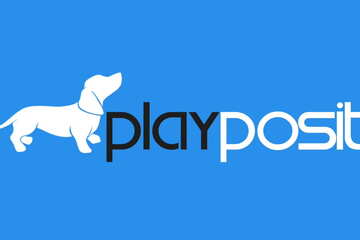
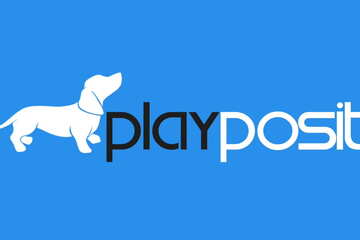
playposit Interactive Video
Video has become an increasingly popular tool for instruction, with students frequently turning to it for both learning and entertainment. Platforms like YouTube see tremendous traffic, illustrating this trend. However, research shows that videos only retain viewer attention for a few minutes. Even brief commercial breaks can enhance engagement and retention, much like pausing a video for a single question can significantly improve memory.
At MSU, instructors have access to a tool called playposit for creating interactive videos. It can be accessed for free via D2L. However, there is a catch: MSU has only licensed playposit for three years, and we are already nearing the end of the first year. Despite this, it's worth exploring the potential of interactive video. If enough instructors express interest, there may be a case for continued support and licensing.
playposit offers a variety of interactive features designed to make videos more self-paced and impactful. At MSU, the most popular interactions include multiple-choice questions, reflective pauses, free responses, and discussion forums. Other options include polls, fill-in-the-blank, select all, place-in-order, and vocabulary matching. These interactions enable instructors to provide feedback and guide learners to reinforce their understanding. For a complete list of interaction types, visit this link. Additionally, templates are available for adding multiple interactions or incorporating more complex interactions automatically. You can use videos from your MediaSpace account, or you can paste in a URL from YouTube.
playposit refers to its interactive modules as "Bulbs," aiming to illuminate the learning process for both instructors and students. These bulbs help students identify gaps in their knowledge in real-time and offer opportunities for note-taking to document questions and learnings. To see for yourself, access your D2L course, select "Content" to add a module, choose "Existing Activities," and then select "playposit Interactive Video." Afterward, be sure to come back here share your experiences with this tool. Here is an infographic to help you get started.
At MSU, instructors have access to a tool called playposit for creating interactive videos. It can be accessed for free via D2L. However, there is a catch: MSU has only licensed playposit for three years, and we are already nearing the end of the first year. Despite this, it's worth exploring the potential of interactive video. If enough instructors express interest, there may be a case for continued support and licensing.
playposit offers a variety of interactive features designed to make videos more self-paced and impactful. At MSU, the most popular interactions include multiple-choice questions, reflective pauses, free responses, and discussion forums. Other options include polls, fill-in-the-blank, select all, place-in-order, and vocabulary matching. These interactions enable instructors to provide feedback and guide learners to reinforce their understanding. For a complete list of interaction types, visit this link. Additionally, templates are available for adding multiple interactions or incorporating more complex interactions automatically. You can use videos from your MediaSpace account, or you can paste in a URL from YouTube.
playposit refers to its interactive modules as "Bulbs," aiming to illuminate the learning process for both instructors and students. These bulbs help students identify gaps in their knowledge in real-time and offer opportunities for note-taking to document questions and learnings. To see for yourself, access your D2L course, select "Content" to add a module, choose "Existing Activities," and then select "playposit Interactive Video." Afterward, be sure to come back here share your experiences with this tool. Here is an infographic to help you get started.
Authored by: David Howe & Sarah Wellman
Posted on: #iteachmsu


Pros & Cons of Video Proctoring
Introduction
A Tale of Two Tests:
Imagine that you are a student and you have to take two tests for different classes.
Test 1: For this test, you will be given a typical multiple choice question exam. You can take the test home, fill it out, and give it back to your instructor the next day. The exam will determine your entire grade for the course, so the instructor tells you not to look at other materials.
Test 2: For this test you are asked to name the seven dwarfs of Snow White, but to do this, you have to install special software, show your id to prove your identity, document your environment to show you have no outside help, find a specific location for your computer that is level, quiet, and where you will not be interrupted. You will only have 2 minutes to answer this question, and this will determine 1% of your grade in this course.
From these examples, hopefully you can see that neither one makes sense in that there is a mismatch among factors such as the importance of the exam, its integrity, and burden placed on the learner.
To create better testing experiences than these examples, we hope that in this lesson, you will be able
to weigh multiple considerations to decide whether or not to have your digital assessment proctored and
to identify some approaches you might use to better prepare your students.
It should be noted from the onset, that no practical system of assessment prevents 100% of academic dishonesty. The goal for this document is to make recommendations that will help you to choose reasonable options for your context. As these will differ from course to course, you should explain to students what is allowed during exams with regards to collaboration and the use of information sources. It is not necessarily intuitive especially given new modalities of course delivery.
Be clear about the expectations of what students can and cannot do for exams based on the technology and pedagogy you are implementing.
Background information
At MSU, we have 3 main methods that faculty are using to increase the academic integrity of their multiple choice question (MCQ) exams:
using features that are built into D2L (without video proctoring) vs.
Click this link to see considerations for D2L Quiz settings
implementing Respondus Lockdown Browser and Monitor (video proctoring) or
Click here for a short overview video of Respondus
using Zoom and student’s iphones (video proctoring)
Click here for a panel discussion of Texas A&M faculty about how to use Zoom for proctoring
In making a determination of what to use, there are four main considerations that you might take into account before choosing an approach:
The anxiety induced by the testing environment you create
The importance of the exam
The technology available to students, and resources available to instructors
The privacy of your students
Test Anxiety
Increases in anxiety affect student performance on exams. At lower levels anxiety can increase student performance, but at higher levels it can impact both cognitive and academic performance. Anxiety can be caused by the actual exam and course content, but if we look at just the components of a test environment there are factors that can increase anxiety, they can include:
Finding and maintaining a quiet, uninterrupted space, with adequate internet bandwidth
Increased technology complexity needed to complete tasks
Being observed
Students feeling they must limit normal physical behaviors that might be seen as academically dishonest (e.g. looking off screen) when in reality it may be a behavior used for processing information or to reduce stress.
Allow students to take the test at times that they are able to find that best meets their lifestyle and context (e.g. after kids are put to bed or when there are not multiple people using the internet),
Offer students the opportunity to try out proctoring technology to make sure it works on their system and to familiarize them with the software interface, and
Work with students to accommodate their test taking behaviors and not jumping to conclusions about observed behaviors representing academic dishonest.
For more on this read
Kolski, Tammi, and Jennifer Weible. "Examining the relationship between student test anxiety and webcam based exam proctoring." Online Journal of Distance Learning Administration 21.3 (2018).
Exam Stakes
The test itself can generate anxiety, again at low levels increasing student preparedness for an exam, but at higher levels it can be demotivating as well impacting cognitive ability. As a test has higher stakes (i.e. becomes more important for the student as a gatekeeper to success either in the class or future career) the more likely you will see academic dishonesty.
Similarly, the more a test is not an authentic task to what is being trained, the more likely you will have academic dishonesty. For example, MCQ exams rarely match performance expectations in a job (i.e. you rarely take quizzes or MCQ exams to get hired or a raise, although exceptions to this exist). To improve authenticity of exams, please review the other section of this site: Approach 1: Assessment Options Beyond the Exam: High-impact Assessment Design.
Offer multiple lower stakes exams that are delivered in less stringent environments. It can reduce the stress and prepare students for larger stakes exams where proctoring might be used.
Technology and Resources Available
Technology available to students is one potential barrier to plans for using video proctors. Even though proctoring is free for faculty to implement, students may lack the needed equipment or environment. In a recent survey asking about students household environment,
43% said they did not have a quiet, safe space to study
And 7% said they lived in a different time zone than East Lansing.
In looking at students’ technology capabilities
14% lacked a reliable internet connection
6% lacked a reliable smartphone
11% lacked a webcam for their computer
All of these factors could impact a students’ ability to participate effectively in an online proctored exam. Click here to see the full report.
Have an alternative approach for your assessment delivery and
Use a practice exam and have students test their hardware, this can lower students anxiety of the technology and help you identify students who may need to take advantage of your alternate approach.
Privacy
There are many reasons for why students may not want to turn on their webcam to participate in classroom discussions. Some of those reasons may revolve around showing their home environments to others or giving over control of their computer's recording devices and some information to an entity not of their choosing.
These concerns may impact their ability and willingness to take exams. Even though the University is providing options for proctoring, you should consider whether or not the benefits outweigh a student's concern for privacy. Of our three methods, D2L quiz settings do not impact privacy, Respondus Monitor only reveals student environments to course staff but collects data on students, and Zoom proctoring does not collect student data but may reveal student environments to both course staff as well as other students.
The recordings that are captured by Respondus and/or Zoom are considered academic records and will need to handled according to FERPA requirements. Be transparent with students about who will see these recordings and how those records will be handled. Sample syllabus language and additional points can be found in the Overview of FERPA concerns link below.
Click here to see an overview of FERPA concerns with video recordings at MSU
Click here to see Respondus' data privacy policy
Technology Comparison
Approach
Description
Pros
Cons
D2L Quiz features
Use D2L settings such as limit number of questions per page, randomize questions/answers, use pool of questions, etc.
Can be done asynchronously.
Does not impact privacy.
Lower environment anxiety.
Hard to limit collaboration on exams or referencing outside material
Respondus Lockdown Browser and Monitor
Used in conjunction with D2L Quizzes the system uses students' webcams and video analytics to record student identities and "flag" potential cheating incidents.
Can be done asynchronously.
Does not reveal student environment to other students.
Automatically records student ID, environment, and flags potential incidents of academic dishonesty.
Higher environment anxiety
Some student data is collected by company.
You need review flagged videos and student ID which may increase time
Zoom Proctoring
Using Zoom on student phones or other devices, instructors and/or TAs will monitor a group of students. May be used in conjunction with a students computer.
Can be used with a myriad of software, not just D2L.
Students and faculty are familiar with the software.
No data collected on students.
Higher environment anxiety.
Students have to share their environment with others.
Requires students have both computer and cell phone or other device
Has to be done synchronously.
Weighing these concerns, what proctoring method will you choose? How can you prepare students to succeed on your assessments?
A Tale of Two Tests:
Imagine that you are a student and you have to take two tests for different classes.
Test 1: For this test, you will be given a typical multiple choice question exam. You can take the test home, fill it out, and give it back to your instructor the next day. The exam will determine your entire grade for the course, so the instructor tells you not to look at other materials.
Test 2: For this test you are asked to name the seven dwarfs of Snow White, but to do this, you have to install special software, show your id to prove your identity, document your environment to show you have no outside help, find a specific location for your computer that is level, quiet, and where you will not be interrupted. You will only have 2 minutes to answer this question, and this will determine 1% of your grade in this course.
From these examples, hopefully you can see that neither one makes sense in that there is a mismatch among factors such as the importance of the exam, its integrity, and burden placed on the learner.
To create better testing experiences than these examples, we hope that in this lesson, you will be able
to weigh multiple considerations to decide whether or not to have your digital assessment proctored and
to identify some approaches you might use to better prepare your students.
It should be noted from the onset, that no practical system of assessment prevents 100% of academic dishonesty. The goal for this document is to make recommendations that will help you to choose reasonable options for your context. As these will differ from course to course, you should explain to students what is allowed during exams with regards to collaboration and the use of information sources. It is not necessarily intuitive especially given new modalities of course delivery.
Be clear about the expectations of what students can and cannot do for exams based on the technology and pedagogy you are implementing.
Background information
At MSU, we have 3 main methods that faculty are using to increase the academic integrity of their multiple choice question (MCQ) exams:
using features that are built into D2L (without video proctoring) vs.
Click this link to see considerations for D2L Quiz settings
implementing Respondus Lockdown Browser and Monitor (video proctoring) or
Click here for a short overview video of Respondus
using Zoom and student’s iphones (video proctoring)
Click here for a panel discussion of Texas A&M faculty about how to use Zoom for proctoring
In making a determination of what to use, there are four main considerations that you might take into account before choosing an approach:
The anxiety induced by the testing environment you create
The importance of the exam
The technology available to students, and resources available to instructors
The privacy of your students
Test Anxiety
Increases in anxiety affect student performance on exams. At lower levels anxiety can increase student performance, but at higher levels it can impact both cognitive and academic performance. Anxiety can be caused by the actual exam and course content, but if we look at just the components of a test environment there are factors that can increase anxiety, they can include:
Finding and maintaining a quiet, uninterrupted space, with adequate internet bandwidth
Increased technology complexity needed to complete tasks
Being observed
Students feeling they must limit normal physical behaviors that might be seen as academically dishonest (e.g. looking off screen) when in reality it may be a behavior used for processing information or to reduce stress.
Allow students to take the test at times that they are able to find that best meets their lifestyle and context (e.g. after kids are put to bed or when there are not multiple people using the internet),
Offer students the opportunity to try out proctoring technology to make sure it works on their system and to familiarize them with the software interface, and
Work with students to accommodate their test taking behaviors and not jumping to conclusions about observed behaviors representing academic dishonest.
For more on this read
Kolski, Tammi, and Jennifer Weible. "Examining the relationship between student test anxiety and webcam based exam proctoring." Online Journal of Distance Learning Administration 21.3 (2018).
Exam Stakes
The test itself can generate anxiety, again at low levels increasing student preparedness for an exam, but at higher levels it can be demotivating as well impacting cognitive ability. As a test has higher stakes (i.e. becomes more important for the student as a gatekeeper to success either in the class or future career) the more likely you will see academic dishonesty.
Similarly, the more a test is not an authentic task to what is being trained, the more likely you will have academic dishonesty. For example, MCQ exams rarely match performance expectations in a job (i.e. you rarely take quizzes or MCQ exams to get hired or a raise, although exceptions to this exist). To improve authenticity of exams, please review the other section of this site: Approach 1: Assessment Options Beyond the Exam: High-impact Assessment Design.
Offer multiple lower stakes exams that are delivered in less stringent environments. It can reduce the stress and prepare students for larger stakes exams where proctoring might be used.
Technology and Resources Available
Technology available to students is one potential barrier to plans for using video proctors. Even though proctoring is free for faculty to implement, students may lack the needed equipment or environment. In a recent survey asking about students household environment,
43% said they did not have a quiet, safe space to study
And 7% said they lived in a different time zone than East Lansing.
In looking at students’ technology capabilities
14% lacked a reliable internet connection
6% lacked a reliable smartphone
11% lacked a webcam for their computer
All of these factors could impact a students’ ability to participate effectively in an online proctored exam. Click here to see the full report.
Have an alternative approach for your assessment delivery and
Use a practice exam and have students test their hardware, this can lower students anxiety of the technology and help you identify students who may need to take advantage of your alternate approach.
Privacy
There are many reasons for why students may not want to turn on their webcam to participate in classroom discussions. Some of those reasons may revolve around showing their home environments to others or giving over control of their computer's recording devices and some information to an entity not of their choosing.
These concerns may impact their ability and willingness to take exams. Even though the University is providing options for proctoring, you should consider whether or not the benefits outweigh a student's concern for privacy. Of our three methods, D2L quiz settings do not impact privacy, Respondus Monitor only reveals student environments to course staff but collects data on students, and Zoom proctoring does not collect student data but may reveal student environments to both course staff as well as other students.
The recordings that are captured by Respondus and/or Zoom are considered academic records and will need to handled according to FERPA requirements. Be transparent with students about who will see these recordings and how those records will be handled. Sample syllabus language and additional points can be found in the Overview of FERPA concerns link below.
Click here to see an overview of FERPA concerns with video recordings at MSU
Click here to see Respondus' data privacy policy
Technology Comparison
Approach
Description
Pros
Cons
D2L Quiz features
Use D2L settings such as limit number of questions per page, randomize questions/answers, use pool of questions, etc.
Can be done asynchronously.
Does not impact privacy.
Lower environment anxiety.
Hard to limit collaboration on exams or referencing outside material
Respondus Lockdown Browser and Monitor
Used in conjunction with D2L Quizzes the system uses students' webcams and video analytics to record student identities and "flag" potential cheating incidents.
Can be done asynchronously.
Does not reveal student environment to other students.
Automatically records student ID, environment, and flags potential incidents of academic dishonesty.
Higher environment anxiety
Some student data is collected by company.
You need review flagged videos and student ID which may increase time
Zoom Proctoring
Using Zoom on student phones or other devices, instructors and/or TAs will monitor a group of students. May be used in conjunction with a students computer.
Can be used with a myriad of software, not just D2L.
Students and faculty are familiar with the software.
No data collected on students.
Higher environment anxiety.
Students have to share their environment with others.
Requires students have both computer and cell phone or other device
Has to be done synchronously.
Weighing these concerns, what proctoring method will you choose? How can you prepare students to succeed on your assessments?
Authored by: Casey Henley
Assessing Learning
Posted on: #iteachmsu
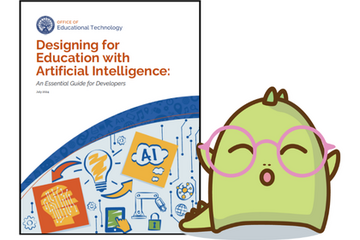
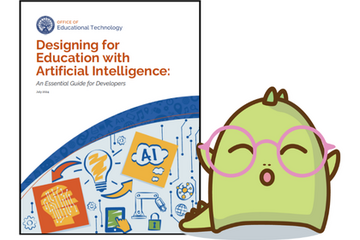
Video: Designing for Education with AI
Video: Designing for Education with AI
New guidance from the Department of Education
How is the US governing the rapidly evolving landscape of AI in education? This month, the federal Office of Educational Technology released Designing for Education with Artificial Intelligence: An Essential Guide for Developers. In the following video essay, I summarize the key takeaways and consider this guide in the context of higher education ed tech governance. Check it out!
New guidance from the Department of Education
How is the US governing the rapidly evolving landscape of AI in education? This month, the federal Office of Educational Technology released Designing for Education with Artificial Intelligence: An Essential Guide for Developers. In the following video essay, I summarize the key takeaways and consider this guide in the context of higher education ed tech governance. Check it out!
Authored by: Freyesaur
Posted on: IT - Educational Te...

New Quick Video Tip! Final Grades
New Featured Resource! Quick Video Tip
Create a 4.0 GPA Scheme to Submit Final Grades from D2L
Reference this brief 4-minute video to learn how to add a 4.0 GPA scheme to gradebook and submit grades to the Registrar's office directly from D2L Brightspace. A time-saver that can help you efficiently manage end-of-semester final grade submission.
Create a 4.0 GPA Scheme to Submit Final Grades from D2L
Reference this brief 4-minute video to learn how to add a 4.0 GPA scheme to gradebook and submit grades to the Registrar's office directly from D2L Brightspace. A time-saver that can help you efficiently manage end-of-semester final grade submission.
Posted by: Lindsay Tigue
Posted on: #iteachmsu

#iteachmsu Commons Welcome video
The #iteachmsu Commons (iteach.msu.edu) is a public platform aimed at helping educators across MSU share ideas and resources, connect across roles and disciplines, and grow in your teaching practice. Educators are anyone who contribute to the teaching and learning mission of the university and/or support student success! Learn more about how to get started on iteach.msu.edu by watching this video. If you're looking for additional resources to being your #iteachmsu adventures, visit Getting Started on the home page or the left navigation menu for more tips and "how-to" instructions.
Authored by: Makena Neal
Navigating Context
Posted on: Teaching Toolkit Ta...

DUSTIN - My experience with video making has consisted of recording zoom meetings and using my cell phone's front-facing camera. I'm a novice and low tech to say the least. What recommendations do you have for someone like me to get started? Are there key considerations I should reflect on before starting? Does MSU have any tools to help me? Where/how does accessibility come in?
Posted by: Makena Neal
Posted on: #iteachmsu

Video lecture panel was great, but should have emphasized the importance of checking color contrast, you don't know if you might have a color blind student. Tools like contrastchecker.com let you see if your content is still readable without color.
Posted by: Carla Hearn-Willard
Pedagogical Design
Posted on: #iteachmsu
![Article preview image]()
Video Production Are you thinking about incorporating video into your courses? Check out this site to learn about the available options and campus resources.
https://hub.msu.edu/video-production-support/
https://hub.msu.edu/video-production-support/
Posted by: Rashad Muhammad
Posted on: #iteachmsu

Sure you can upload video directly into D2L, but should you? MSU has a campus license for Kaltura MediaSpace which is media streaming server similar to YouTube. Kaltura provides commercial-free video streaming with the ability to make your content public, private or restricted to the internal MSU community. Learn how you can upload your content to Kaltura.
https://webaccess.msu.edu/Tutorials/caption-upload-video-to-kaltura.html
https://webaccess.msu.edu/Tutorials/caption-upload-video-to-kaltura.html
Posted by: Rashad Muhammad
Posted on: Digital Collaborati...

Here's a new video from the the guys at New Ed Tech Classroom with information on five highly useful apps, one of which is ChatGPT, and possible ways to use them in our teaching. Granted, they are thinking along K-12 lines, but there is much that is applicable to working with our college students in various modalities. Here's the link:
https://www.youtube.com/watch?v=ish0khW3xUQ
Kind Regards,
Stokes
https://www.youtube.com/watch?v=ish0khW3xUQ
Kind Regards,
Stokes
Posted by: Stokes Schwartz
Posted on: #iteachmsu

A slightly longer video on 7 ways that educators can harness and ChatGPT to further student learning:
https://www.youtube.com/watch?v=Gd7HcJY8U2s
https://www.youtube.com/watch?v=Gd7HcJY8U2s
Posted by: Stokes Schwartz
Host: MSU Libraries

Intro to 360 Cameras, 3D Scanners, & Other Digitization Equipment @ DSL: Drop-in Session
Immersive data is everywhere. It's in every digital asset you see in a video game, a YouTube 360 video and the panoramic pictures you take with your mobile device. Drop in to learn about how 360 cameras, 3D scanners and our digitization equipment is used to create these new experiences and apply them to your research, assignments and presentations.
Navigating Context
Host: MSU Libraries

Artist Talk: “Where the Light Gets In” - Engaging the Community About Tree Removals on Campus
Artist and researcher Hailey Becker (Art, Art History and Design and Forestry) will give a brief talk about her series of art installations marking the removal of trees on campus with beams of light and recount her journey to display and document the work in the Digital Scholarship Lab (DSL), including a short 360 video and an interactive campus tour of the installations. After the talk and opportunity to view the work in the DSL, the artist will take attendees on the interactive campus tour to see how areas of campus have changed over time and how these changes affect our sense of place and relationship to the environment. Light refreshments will be provided.
Navigating Context
EXPIRED






