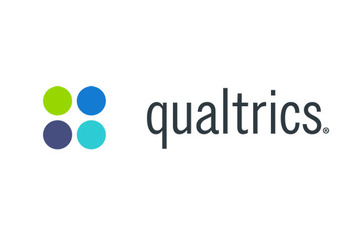Would you like survey respondents to be able to return to their responses and edit them? Retake Survey Links might be the solution.
What is a Retake Survey Link?
Retake survey links allow you or your respondent to go back into a survey response and edit it after it’s been submitted. This is useful if a respondent wants to change their answer to a question, or if the respondent’s incomplete response was closed because of inactivity, but they would still like to finish the survey.
Types of Retake Survey Links
- Retake Response: The edited response replaces the original response.
- Retake as New Response: The edited response is saved in addition to the original response.
Issuing Retake Links
Manually One at a Time
- Navigate to the Data section of the Data & Analysis tab.
- Select the 3 dots next to the response you need to retake.
- Select the retake link type.
- Copy the link that pops up.
Caution: Anyone can use a retake link to retake that particular response, so be sure to send it to the correct respondent.
Manually in Bulk
- Download the data.
- Add columns in the data.
- Use the guidelines for building retake links (described below).
- Use the function concatenate in Excel to build the links in a column. You’ll need a column for the anonymous link, a column that contains ?Q_R=, and optionally a column that contains &Q_R_DEL=1.
- In the column that will contain the retake link, you will concatenate the anonymous link with ?Q_R= and the Response ID for that row of data. Optionally, you will add &Q_R_DEL=1 to the end.
Building Retake Links in a Qualtrics Workflow
Perhaps you want to immediately send a retake link to a respondent or another person once the initial survey is submitted. For example, you might have a survey filled out by students, which then triggers an email with the retake link to the Program Director. The PD then fills out additional questions about the applicant and resubmits the information. Retake links can be constructed outside the Data & Analysis tab and can be used in end of survey messages and email tasks.
- Navigate to the Workflows tab of your survey.
- Create a new workflow.
- Select Started by an event.
- Select the Survey Response event and choose Response created.
- Fetch the anonymous link to the survey from the Distributions tab and return to the Workflow you were editing.
- Using the plus sign, add an email task to the workflow.
- Paste the anonymous link into the body of the email (do not paste it as a hyperlink).
- Append ?Q_R= to the end of the anonymous link.
- Place your cursor after the equal sign.
- Click the piped text icon, {a}.
- Hover over Response and select Response ID.
Your link should look like this: qualtrics.msu.edu/jfe/form/SV_1234567890?Q_R=${e://Field/ResponseID}
If you want the retake link response to replace the original response, append “&Q_R_DEL=1” to the end of the link, after the Response ID piped text.
Your link would look like this: qualtrics.msu.edu/jfe/form/SV_1234567890?Q_R=${e://Field/ResponseID}&Q_R_Del=1
You might want to insert that long URL into a hyperlink.
Next, just finish the email task and save your workflow. The individual who receives the email task will have a link that allows them to see the original response and change its answers.