We found 180 results that contain "d2l"
Posted on: MSU Online & Remote Teaching
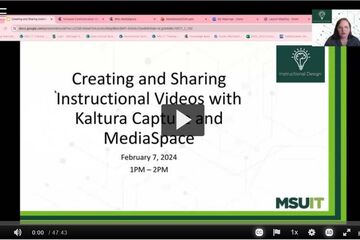
Kaltura MediaSpace as a core tool for remote teaching
MediaSpace: Store and stream video and audio.
MediaSpace is a cloud based web service developed by Kaltura which facilitates the conversion and distribution of various audio, video and image media formats. Faculty, staff and students may upload media content to the MediaSpace server which automatically converts and optimizes your media for hassle-free distribution on the web. Once on uploaded, MediaSpace will provide links and embed code that you can use to share your media with others. This service is offered to the MSU community at no cost.
You can store all videos and audio that you make at MediaSpace, MSU’s version of YouTube.
You can use Mediaspace to caption your videos
You can do some simple editing using Mediaspace
You can add quizzes and 'hotspots' to your videos
Once videos are uploaded, you can add them to your D2L course.
MediaSpace is a cloud based web service developed by Kaltura which facilitates the conversion and distribution of various audio, video and image media formats. Faculty, staff and students may upload media content to the MediaSpace server which automatically converts and optimizes your media for hassle-free distribution on the web. Once on uploaded, MediaSpace will provide links and embed code that you can use to share your media with others. This service is offered to the MSU community at no cost.
You can store all videos and audio that you make at MediaSpace, MSU’s version of YouTube.
You can use Mediaspace to caption your videos
You can do some simple editing using Mediaspace
You can add quizzes and 'hotspots' to your videos
Once videos are uploaded, you can add them to your D2L course.
Authored by:
Makenna Neal
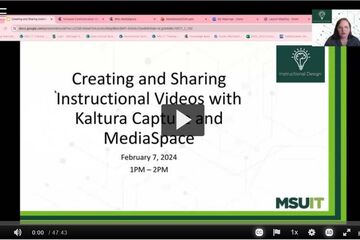
Posted on: Teaching Toolkit Tailgate

PEDAGOGICAL DESIGN
Respecting Blind Spartans: Giving Directions
Professors generally provide students with building names and room numbers for their classrooms, offices, and relevant resources on campus, but how can they make these locations more accessible to students, especially those who are blind or visually impaired? In short, referencing noticeable landmarks and changes in environment go a long way! This card will provide some tips on how to provide clear directions to students, and where to put them so they are easy to access.
Tips for giving clear directions
Mention landmarks (a fountain that is always running, brick pavers by the entrance, a change in terrain, steps, a bridge, etc.)
Mention if the building of the location is near a popular structures (south of Bomont Tower, next to The Union, west of Wells hall).
Specify where to find the wheelchair accessible entrance.
Describe where the classroom is located within the building (across from the elevator, on the left past the drinking fountain).
Where to make these directions viewable
As a hyperlink in the syllabus.
On D2L.
In an email or conversation if discussing a meeting with a student who might benefit.
Tips for giving clear directions
Mention landmarks (a fountain that is always running, brick pavers by the entrance, a change in terrain, steps, a bridge, etc.)
Mention if the building of the location is near a popular structures (south of Bomont Tower, next to The Union, west of Wells hall).
Specify where to find the wheelchair accessible entrance.
Describe where the classroom is located within the building (across from the elevator, on the left past the drinking fountain).
Where to make these directions viewable
As a hyperlink in the syllabus.
On D2L.
In an email or conversation if discussing a meeting with a student who might benefit.
Authored by:
Jessica Lemond
Posted on: Teaching Toolkit Tailgate

Respecting Blind Spartans: Giving Directions
Professors generally provide students with building names and room ...
Authored by:
PEDAGOGICAL DESIGN
Wednesday, Jul 29, 2020
Posted on: #iteachmsu
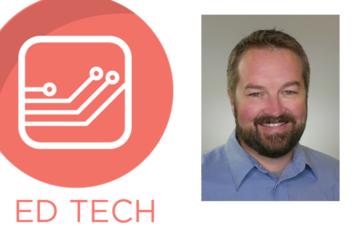
NAVIGATING CONTEXT
Kevin Henley, MA, CPACC
Title: Senior Educational Accessibility CoordinatorTeam: Instructional Technology and Development Team
Education & Certifications:
US Naval Nuclear Power Program - Nuclear Reactor Operator and Nuclear Qualified Electronics TechnicianBA - Interdisciplinary Humanities, Michigan State UniversityMA - Media & Technology, Michigan State UniversityCPACC - Certified Professional in Accessibility Core Competencies
Bio: Kevin has worked in IT at MSU since 1998 across a number of areas including healthcare IT, web development, educational technology, digital media, and instructional technology and design. After completing a graduate degree focused on Universal Design, Design Research, and User Experience his interests began shifting to digital accessibility and assistive technologies in educational settings. Kevin currently works as part of the Instructional Technology and Development team supporting accessibility and accessible technologies, and collaboratively with multiple groups and units across campus helping to improve all aspects of usability and accessibility in the education space at MSU.
Resources:
WebAccess Website
Spartan Ally - D2L accessibility tool
Spartan Ally self-help resource
Free MSU Academic Technology Tools
Education & Certifications:
US Naval Nuclear Power Program - Nuclear Reactor Operator and Nuclear Qualified Electronics TechnicianBA - Interdisciplinary Humanities, Michigan State UniversityMA - Media & Technology, Michigan State UniversityCPACC - Certified Professional in Accessibility Core Competencies
Bio: Kevin has worked in IT at MSU since 1998 across a number of areas including healthcare IT, web development, educational technology, digital media, and instructional technology and design. After completing a graduate degree focused on Universal Design, Design Research, and User Experience his interests began shifting to digital accessibility and assistive technologies in educational settings. Kevin currently works as part of the Instructional Technology and Development team supporting accessibility and accessible technologies, and collaboratively with multiple groups and units across campus helping to improve all aspects of usability and accessibility in the education space at MSU.
Resources:
WebAccess Website
Spartan Ally - D2L accessibility tool
Spartan Ally self-help resource
Free MSU Academic Technology Tools
Authored by:
Educator Seminars
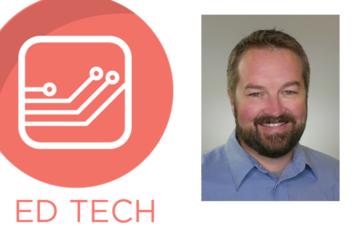
Posted on: #iteachmsu
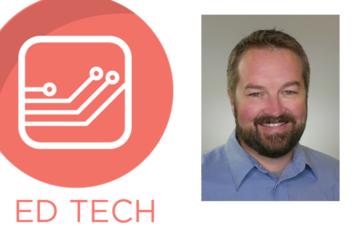
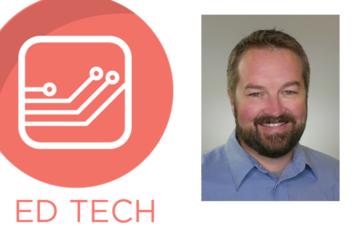
Kevin Henley, MA, CPACC
Title: Senior Educational Accessibility CoordinatorTeam: Instructio...
Authored by:
NAVIGATING CONTEXT
Monday, Apr 21, 2025
Posted on: Center for Teaching and Learning Innovation

JUSTICE AND BELONGING
New Professional Development Opportunities for Educators
This summer, the Center for Teaching and Learning Innovation is launching two asynchronous courses for educators: Inclusive Pedagogy and Welcome to Teaching. These two courses represent early offerings in what will be an expansive suite of self-paced, asynchronous educator development programming that will roll out throughout the 2025-2026 academic year.
Inclusive Pedagogy CTLI Course
This self-paced course is designed for MSU educators—broadly defined to include not only faculty and instructors, but also advisors, librarians, teaching assistants, instructional designers, coaches, Extension educators, and anyone involved in teaching, learning, or student success. In this course, you’ll explore the foundations of inclusive pedagogy and how it can be applied in your unique context. You’ll engage with videos, readings, reflections, and activities across seven modules, each building toward practical strategies for creating more inclusive educational spaces. The course is now available for self-enroll and offered in D2L.
Welcome to Teaching CTLI Course [Forthcoming in early Fall 2025]
Discover the foundations of effective teaching at MSU through this self-paced online course designed for educators across roles and disciplines. Through CTLI-curated content, you’ll examine key principles of quality instruction, learn practical strategies for creating equitable and engaging learning environments, and build your understanding of pedagogy and instructional design within the context of Michigan State University—all on your own schedule. Whether you're new to teaching or looking to refresh your practice, this course offers a meaningful entry point to MSU’s commitment to teaching and learning for student success.
Inclusive Pedagogy CTLI Course
This self-paced course is designed for MSU educators—broadly defined to include not only faculty and instructors, but also advisors, librarians, teaching assistants, instructional designers, coaches, Extension educators, and anyone involved in teaching, learning, or student success. In this course, you’ll explore the foundations of inclusive pedagogy and how it can be applied in your unique context. You’ll engage with videos, readings, reflections, and activities across seven modules, each building toward practical strategies for creating more inclusive educational spaces. The course is now available for self-enroll and offered in D2L.
Welcome to Teaching CTLI Course [Forthcoming in early Fall 2025]
Discover the foundations of effective teaching at MSU through this self-paced online course designed for educators across roles and disciplines. Through CTLI-curated content, you’ll examine key principles of quality instruction, learn practical strategies for creating equitable and engaging learning environments, and build your understanding of pedagogy and instructional design within the context of Michigan State University—all on your own schedule. Whether you're new to teaching or looking to refresh your practice, this course offers a meaningful entry point to MSU’s commitment to teaching and learning for student success.
Posted by:
Bethany Meadows

Posted on: Center for Teaching and Learning Innovation


New Professional Development Opportunities for Educators
This summer, the Center for Teaching and Learning Innovation is lau...
Posted by:
JUSTICE AND BELONGING
Monday, Jul 14, 2025
Posted on: MSU Online & Remote Teaching

PEDAGOGICAL DESIGN
Remote activities and assignments quick guide
Click the image above to access a PDF of the Quick GuideRemote Assignments and Activities
This quick guide provides an introduction to remote assignments and activities as you move to remote teaching. It outlines key steps to Plan, Modify, and Implement when making this move to optimize student learning. As with any steps you take in moving to remote teaching, it’s important to anchor your decisions in course learning objectives and to be transparent, flexible, and generous with students.
Plan
In-class activities and assignments can be facilitated by a variety of the tools provided at MSU. In planning for remote activities and assignments, ensure you are focusing on assignments that help you to accomplish your learning objectives. Also remember that in a remote teaching situation you may need to be flexible with respect to the assignments/activities you have.
Modify
Projects
Rather than have students turn in assignments during class, create a D2L assignment folder for students to upload assignments. Just about any file-type can be turned in with D2L (including word documents). This can be where students upload their papers, presentations, videos, or any other media.
Collaborative Writing
If students would normally provide feedback on each other's writing assignments, then the easiest method to recreate this in a remote teaching situation would be to use a cloud-based tool such as Google Drive or Microsoft One Drive. Using one of these tools, students can view and comment on each other's work.
Discussions
If in-class discussion is a key part of your course, then the D2L discussion tool can be used. Keep in mind that students will most likely need greater prompting and guidance in order to engage in an online discussion.If students are able to record audio and video, and have access to a fast internet connection, then they could also record and submit discussions using zoom.
Presentations
If students have a presentation they would normally give in class, they can record that presentation using Zoom or MediaSpace, provided that they have a computer with a Webcam and Microphone. If students do not have the ability to record audio and video, then another option would be to ask them to write out their presentation in Microsoft Word or other word processing tool and include images of their presentation materials. This can then be uploaded to a D2L Assignment Folder.
Implement
Below find a variety of ideas for common in-person activities and some ideas for both synchronous remote (activities occur at the same time) or asynchronous remote (activities occur independently but with specific due dates/times) teaching.
In-Person
Synchronous Remote
Asynchronous Remote
Student presentations
Students present in real time using zoom.
Students record presentations using Kaltura Capture or Zoom then upload them to MediaSpace or D2L.
Small group work/discussions
Students can collaborate in Zoom, Microsoft OneDrive, and Google drive.
Create a prompt for students to respond to on D2L.
Peer review writing session
Students can share and discuss their documents using Zoom and Google Drive or Microsoft OneDrive.
Organize students into groups and ask them to share their documents in Microsoft OneDrive Google Drive.
Additional Help
For additional help and support, please check out the other remote teaching articles on iteach.msu.edu, or contact the MSU IT Service Desk at local (517) 432-6200 or toll free (844) 678-6200.
Attribution 4.0 International (CC BY 4.0)
This quick guide provides an introduction to remote assignments and activities as you move to remote teaching. It outlines key steps to Plan, Modify, and Implement when making this move to optimize student learning. As with any steps you take in moving to remote teaching, it’s important to anchor your decisions in course learning objectives and to be transparent, flexible, and generous with students.
Plan
In-class activities and assignments can be facilitated by a variety of the tools provided at MSU. In planning for remote activities and assignments, ensure you are focusing on assignments that help you to accomplish your learning objectives. Also remember that in a remote teaching situation you may need to be flexible with respect to the assignments/activities you have.
Modify
Projects
Rather than have students turn in assignments during class, create a D2L assignment folder for students to upload assignments. Just about any file-type can be turned in with D2L (including word documents). This can be where students upload their papers, presentations, videos, or any other media.
Collaborative Writing
If students would normally provide feedback on each other's writing assignments, then the easiest method to recreate this in a remote teaching situation would be to use a cloud-based tool such as Google Drive or Microsoft One Drive. Using one of these tools, students can view and comment on each other's work.
Discussions
If in-class discussion is a key part of your course, then the D2L discussion tool can be used. Keep in mind that students will most likely need greater prompting and guidance in order to engage in an online discussion.If students are able to record audio and video, and have access to a fast internet connection, then they could also record and submit discussions using zoom.
Presentations
If students have a presentation they would normally give in class, they can record that presentation using Zoom or MediaSpace, provided that they have a computer with a Webcam and Microphone. If students do not have the ability to record audio and video, then another option would be to ask them to write out their presentation in Microsoft Word or other word processing tool and include images of their presentation materials. This can then be uploaded to a D2L Assignment Folder.
Implement
Below find a variety of ideas for common in-person activities and some ideas for both synchronous remote (activities occur at the same time) or asynchronous remote (activities occur independently but with specific due dates/times) teaching.
In-Person
Synchronous Remote
Asynchronous Remote
Student presentations
Students present in real time using zoom.
Students record presentations using Kaltura Capture or Zoom then upload them to MediaSpace or D2L.
Small group work/discussions
Students can collaborate in Zoom, Microsoft OneDrive, and Google drive.
Create a prompt for students to respond to on D2L.
Peer review writing session
Students can share and discuss their documents using Zoom and Google Drive or Microsoft OneDrive.
Organize students into groups and ask them to share their documents in Microsoft OneDrive Google Drive.
Additional Help
For additional help and support, please check out the other remote teaching articles on iteach.msu.edu, or contact the MSU IT Service Desk at local (517) 432-6200 or toll free (844) 678-6200.
Attribution 4.0 International (CC BY 4.0)
Authored by:
4.0 International (CC by 4.0)
Posted on: MSU Online & Remote Teaching

Remote activities and assignments quick guide
Click the image above to access a PDF of the Quick GuideRemote Assi...
Authored by:
PEDAGOGICAL DESIGN
Monday, Oct 18, 2021
Posted on: #iteachmsu
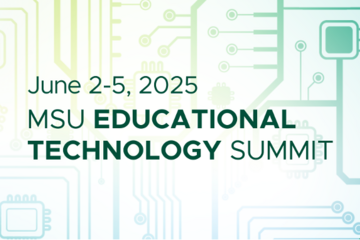
PEDAGOGICAL DESIGN
MSU Educational Technology Summit showcases leading technology tools
Join us for the 2025 MSU Educational Technology Summit Monday, June 2 through Thursday, June 5.
Visit the D2L learning community to enroll and visit the course home page to find the complete schedule and register for the sessions you plan to attend.
This four-day virtual event highlights the technologies that enhance teaching and learning and promote student success. In addition to demos from partner vendors, MSU educators and support staff will present and discuss the use of the powerful and helpful educational technology available at MSU.
Sessions include:
· Online white boards: Enhancing teaching, collaboration, and community building
· Call us irresponsible: Designing online curricula for the AI era
· The best of both worlds: The academic security of in-person assessments and the ease of digital grading
· And many more!
Sessions will take place each day in the morning and afternoon. Attend and engage in as many sessions as you wish. Participating vendors scheduled to present include TechSmith, Packback, and iClicker.
Hosted by MSU IT’s Educational Technology department, the MSU Educational Technology Summit is open to the MSU community for the purposes of increasing awareness of supported educational technologies, promoting IT services available to our MSU communities, and sharing useful strategies for using these technologies.
Visit the D2L learning community to enroll and visit the course home page to find the complete schedule and register for the sessions you plan to attend.
This four-day virtual event highlights the technologies that enhance teaching and learning and promote student success. In addition to demos from partner vendors, MSU educators and support staff will present and discuss the use of the powerful and helpful educational technology available at MSU.
Sessions include:
· Online white boards: Enhancing teaching, collaboration, and community building
· Call us irresponsible: Designing online curricula for the AI era
· The best of both worlds: The academic security of in-person assessments and the ease of digital grading
· And many more!
Sessions will take place each day in the morning and afternoon. Attend and engage in as many sessions as you wish. Participating vendors scheduled to present include TechSmith, Packback, and iClicker.
Hosted by MSU IT’s Educational Technology department, the MSU Educational Technology Summit is open to the MSU community for the purposes of increasing awareness of supported educational technologies, promoting IT services available to our MSU communities, and sharing useful strategies for using these technologies.
Posted by:
Caitlin Clover
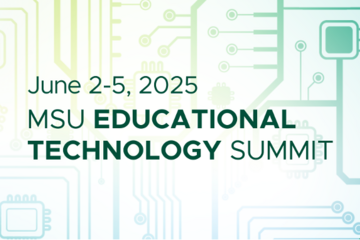
Posted on: #iteachmsu
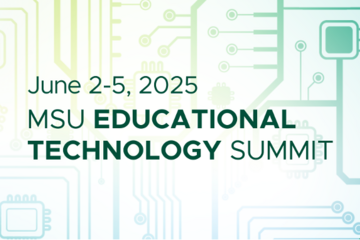
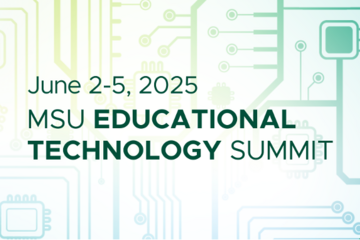
MSU Educational Technology Summit showcases leading technology tools
Join us for the 2025 MSU Educational Technology Summit Monday, June...
Posted by:
PEDAGOGICAL DESIGN
Wednesday, May 14, 2025
Posted on: #iteachmsu

PEDAGOGICAL DESIGN
Online Interaction
Building an online community is just like building any other community: building relationships, trust, credibility, and open communication. It is important as an educator to set the norms for working together and clearly identify the roles and responsibilities for everyone in the community. It's also important to build in opportunities for interaction. When thinking about interaction, refer to Moore's Interaction Framework to consider the different sort of interactions a student might experience. Build opportunities for students to interact with yourself as the instructor, interact with the content, and interact with other students.
Student to Instructor Interaction
Students can interact with the instructor via email, asynchronously, or live zoom sessions, synchronously. You can also consider the feedback you provide to students as a form of interaction, and this is likely an asynchronous interaction. Posting on the class discussion forum is another way to interact with students asynchronously, while a live chat session in Microsoft Teams is a similar form of interaction in a synchronous format. You can also record lecture videos to post in the course as another means of interacting asynchronously with students. What are some other ways students might interact with you in your course?
Student to Student Interaction
Students can interact synchronously with their peers on live zoom sessions, especially in a breakout room where they have the opportunity to discuss. They can interact asynchronously with peers via email or the course discussion board. To build in more student to student interaction, consider building small group activities into the course. Students can be organized into small groups within D2L, and interact to complete tasks and activities. You can direct them to use collaboration tools to complete their tasks. Some tools to consider are shared documents like Microsoft Word in Office365 or a Google Doc, or a peer review tool like Eli Review. What are some other collaborative tasks students can complete together?
Student to Content Interaction
Students will primarily interact with the content asynchronously, but it is still important to provide a variety of interaction opportunities. Traditional means of interacting with content might include reading assignments in the textbook, articles, or case studies. Consider including a few other opportunities for interacting with content such as videos or podcasts online. Also think about ways for students to actively engage with the content, such as project-based learning where students explore and learn by working through a project, or by completing an assignment requiring them to respond to the content like a written assignment or their own video recording. What are some other ways students might interact with the content?
Student to Instructor Interaction
Students can interact with the instructor via email, asynchronously, or live zoom sessions, synchronously. You can also consider the feedback you provide to students as a form of interaction, and this is likely an asynchronous interaction. Posting on the class discussion forum is another way to interact with students asynchronously, while a live chat session in Microsoft Teams is a similar form of interaction in a synchronous format. You can also record lecture videos to post in the course as another means of interacting asynchronously with students. What are some other ways students might interact with you in your course?
Student to Student Interaction
Students can interact synchronously with their peers on live zoom sessions, especially in a breakout room where they have the opportunity to discuss. They can interact asynchronously with peers via email or the course discussion board. To build in more student to student interaction, consider building small group activities into the course. Students can be organized into small groups within D2L, and interact to complete tasks and activities. You can direct them to use collaboration tools to complete their tasks. Some tools to consider are shared documents like Microsoft Word in Office365 or a Google Doc, or a peer review tool like Eli Review. What are some other collaborative tasks students can complete together?
Student to Content Interaction
Students will primarily interact with the content asynchronously, but it is still important to provide a variety of interaction opportunities. Traditional means of interacting with content might include reading assignments in the textbook, articles, or case studies. Consider including a few other opportunities for interacting with content such as videos or podcasts online. Also think about ways for students to actively engage with the content, such as project-based learning where students explore and learn by working through a project, or by completing an assignment requiring them to respond to the content like a written assignment or their own video recording. What are some other ways students might interact with the content?
Authored by:
Melissa Usiak, Ph.D., Ellie Louson, Ph.D., Breana Yaklin

Posted on: #iteachmsu


Online Interaction
Building an online community is just like building any other commun...
Authored by:
PEDAGOGICAL DESIGN
Friday, Aug 28, 2020
Posted on: Teaching Toolkit Tailgate
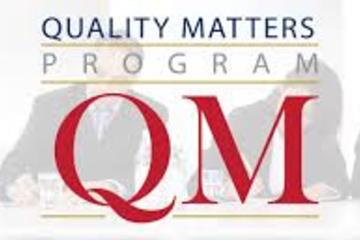
PEDAGOGICAL DESIGN
Quality Matters
Continuous Improvement
To get started with Quality Matters
Download the QM Higher Education Rubric, Sixth Edition
Browse all of the specific standards in the QM Rubric and look for ideas to improve your online course design.
The points in the rubric represent level of importance.
Three point standards are essential.
See the Checklists in the QM @ MSU Community site to guide you through a course improvement process.
Tools on the QM site to review your course
Faculty and staff can use a private Self Review tool within the MyQM Course Review Management System (CRMS). Annotations explaining each standard in greater detail are provided and only available to subscribers, including MSU.
The tool will calculate the points awarded, allow you to make notes for improvements, and provide the option to send a report by email once completed.
Resources and Tools
Enroll in the QM@MSU Community site
To learn more about how QM is used at MSU, search for “quality matters” on the D2L Help site, help.d2l.msu.edu, and enroll in the QM @ MSU Community by using the self-enrollment link included on the page, and listed below.
https://apps.d2l.msu.edu/selfenroll/course/772732
Find resources and engage with others
The site includes:
QM Information
QM Discussion and Networking
QM Professional Development
QM Webinars, Videos, and Research
Class Examples to meet specific standards
To get started with Quality Matters
Download the QM Higher Education Rubric, Sixth Edition
Browse all of the specific standards in the QM Rubric and look for ideas to improve your online course design.
The points in the rubric represent level of importance.
Three point standards are essential.
See the Checklists in the QM @ MSU Community site to guide you through a course improvement process.
Tools on the QM site to review your course
Faculty and staff can use a private Self Review tool within the MyQM Course Review Management System (CRMS). Annotations explaining each standard in greater detail are provided and only available to subscribers, including MSU.
The tool will calculate the points awarded, allow you to make notes for improvements, and provide the option to send a report by email once completed.
Resources and Tools
Enroll in the QM@MSU Community site
To learn more about how QM is used at MSU, search for “quality matters” on the D2L Help site, help.d2l.msu.edu, and enroll in the QM @ MSU Community by using the self-enrollment link included on the page, and listed below.
https://apps.d2l.msu.edu/selfenroll/course/772732
Find resources and engage with others
The site includes:
QM Information
QM Discussion and Networking
QM Professional Development
QM Webinars, Videos, and Research
Class Examples to meet specific standards
Authored by:
Susan Halick
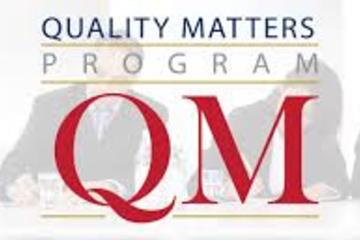
Posted on: Teaching Toolkit Tailgate
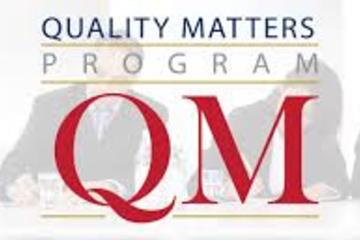
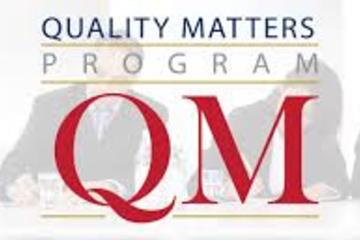
Quality Matters
Continuous Improvement
To get started with Quality Matters&n...
To get started with Quality Matters&n...
Authored by:
PEDAGOGICAL DESIGN
Thursday, Jul 30, 2020
