We found 180 results that contain "d2l"
Posted on: #iteachmsu

ASSESSING LEARNING
How to Create Quiz Questions in D2L
Purpose
Use this document to learn how to create quiz/exam questions for assessment within the D2L Quiz tool.
Topics
Create Questions Within A Quiz
Create Questions using a Question Bank (Question Library)
Question Types
True/False
Multiple Choice
Short Answer
Written Response
Fill in the Blanks
Create Questions Within A Quiz
Select the course where you want to add questions.
Click on Quizzes from the Assessments pull-down in the navigation bar or from the Course Admin menu.
Create a New Quiz or edit an existing one.
On the “Properties” tab, click on “Add/Edit Questions”
Choose to Add a New Question
Then choose the type of question to add
For more information, look further down, or go to the article in the Brightspace Community, Types Of Questions opens in new window.
Create Questions Using a Question Bank
Select the course where you want to add the questions
Click on Quizzes in the navigation bar or from the Course Admin menu.
Choose “Question Library” from the tabs listed across the top.
Choose to add a New Question
Then choose the type of question to add
Question Types
True/False (T/F)
In the Question Text field, enter your true or false question. A preview of the question appears in the preview pane as you begin creating the question.
In the Answers area, select True or False as the correct answer.
Set the number of points for the true or false question.
See the Options drop-down list to turn on more features such as: feedback for each answer, hints, a short description (title), or enumeration.
Click Save when done editing the question.
Multiple Choice (MC)
Type your question in the “Question Text” box
Type your answer choices in the “Answers” boxes
Indicate which answer is correct
If you need fewer than 4 options, use the X on the right side of the answer box to delete it. If you need more than 4 options, click “Add Answer” below the Answer boxes.
(Optional) Randomize the order of the answers, unless you use a choice such as "all of the above" or "none of the above."
Set the number of points
See the Options drop-down list for more features such as: feedback for each answer, hints, a short description (title), custom weights, or enumeration (ABCD...).
Click the dropdown arrow next to “Save.” If you have a similar question, you can click “Save and Copy.” If you want to write a new question, you can click “Save and New.”
When you are done creating questions, click “Save.”
You can use fast uploading of multiple choice questions by using one of the Quiz Question Converter Tools opens in new window listed in this course.
Short Answer (SA)
Short Answer Questions are auto-graded and should be used for predictable responses. They are most effective when there is only one possible answer. You can anticipate variations of the answer and input several correct responses in the answer box by pressing enter after each word or phrase. If the question has more than one response, use Multi-Short Answer Questions.
Type the question in the “Question Text” box
Type the correct answer in the “Answers for Blank 1” box. If you have an answer that can be abbreviated or is commonly written in different ways, it’s best to add all possible correct answers. For example: Potassium, K, or K+.
IMPORTANT: Even though short answer questions will be auto-graded by D2L, you may not have thought of other correct answers or students may have a typo. Instructors should review and manually grade all short answer questions.
Set the number of points
Click the dropdown arrow next to “Save.” If you have a similar question, you can click “Save and copy.” If you want to write a new question, you can click “Save and New.” If you are done creating questions, click “Save.”
Written Response (WR)
This question type is most often used for essay questions. Students can also enter math equations, with the graphical equation editor tool, when the html editor option is checked.
Type your question in the “Question Text” box
(Optional) Check the box to enable the HTML Editor for student responses
These questions will not be auto-graded, so there is no required answer field. You can look under Options to add an Answer Key (for graders to view). Students do not see the answer key. Use "Add Feedback" if you want to provide an answer for your students when they review submissions.
Depending on the length of response expected, there are options for the size of the text box presented to students during the quiz.
(Optional) Click on "Options" and select "Add Custom Response Box Size"
If you are testing full essay questions, there is also the option to use the Assignment function in D2L and use TurnItIn, which can evaluate originality of student work and test for plagiarism.
Set the number of points.
Click the dropdown arrow next to “Save.” If you have a similar question, you can click “Save and copy.” If you want to write a new question, you can click “Save and New.” If you are done creating questions, click “Save.”
Fill in the Blanks (FIB)
Set the number of points
Determine how many text boxes and how many answer blanks you need for your question and structure the layout.
This example has 3 textboxes and 3 answer blanks:
The first important concept of our topic was _________, which can then be divided into the broader _________ and the more specific _________.
Type in your question text in the “Text” boxes, and type answer text into the “Blank” boxes.
IMPORTANT: Even though Fill in the Blank questions will be auto-graded by D2L, mistakes are common, and instructors should review and hand-grade all Fill in the Blank questions.
For more on question types, see the following from the Brightspace Community: Types Of Questions in Question Library or Quizzes opens in new window
Use this document to learn how to create quiz/exam questions for assessment within the D2L Quiz tool.
Topics
Create Questions Within A Quiz
Create Questions using a Question Bank (Question Library)
Question Types
True/False
Multiple Choice
Short Answer
Written Response
Fill in the Blanks
Create Questions Within A Quiz
Select the course where you want to add questions.
Click on Quizzes from the Assessments pull-down in the navigation bar or from the Course Admin menu.
Create a New Quiz or edit an existing one.
On the “Properties” tab, click on “Add/Edit Questions”
Choose to Add a New Question
Then choose the type of question to add
For more information, look further down, or go to the article in the Brightspace Community, Types Of Questions opens in new window.
Create Questions Using a Question Bank
Select the course where you want to add the questions
Click on Quizzes in the navigation bar or from the Course Admin menu.
Choose “Question Library” from the tabs listed across the top.
Choose to add a New Question
Then choose the type of question to add
Question Types
True/False (T/F)
In the Question Text field, enter your true or false question. A preview of the question appears in the preview pane as you begin creating the question.
In the Answers area, select True or False as the correct answer.
Set the number of points for the true or false question.
See the Options drop-down list to turn on more features such as: feedback for each answer, hints, a short description (title), or enumeration.
Click Save when done editing the question.
Multiple Choice (MC)
Type your question in the “Question Text” box
Type your answer choices in the “Answers” boxes
Indicate which answer is correct
If you need fewer than 4 options, use the X on the right side of the answer box to delete it. If you need more than 4 options, click “Add Answer” below the Answer boxes.
(Optional) Randomize the order of the answers, unless you use a choice such as "all of the above" or "none of the above."
Set the number of points
See the Options drop-down list for more features such as: feedback for each answer, hints, a short description (title), custom weights, or enumeration (ABCD...).
Click the dropdown arrow next to “Save.” If you have a similar question, you can click “Save and Copy.” If you want to write a new question, you can click “Save and New.”
When you are done creating questions, click “Save.”
You can use fast uploading of multiple choice questions by using one of the Quiz Question Converter Tools opens in new window listed in this course.
Short Answer (SA)
Short Answer Questions are auto-graded and should be used for predictable responses. They are most effective when there is only one possible answer. You can anticipate variations of the answer and input several correct responses in the answer box by pressing enter after each word or phrase. If the question has more than one response, use Multi-Short Answer Questions.
Type the question in the “Question Text” box
Type the correct answer in the “Answers for Blank 1” box. If you have an answer that can be abbreviated or is commonly written in different ways, it’s best to add all possible correct answers. For example: Potassium, K, or K+.
IMPORTANT: Even though short answer questions will be auto-graded by D2L, you may not have thought of other correct answers or students may have a typo. Instructors should review and manually grade all short answer questions.
Set the number of points
Click the dropdown arrow next to “Save.” If you have a similar question, you can click “Save and copy.” If you want to write a new question, you can click “Save and New.” If you are done creating questions, click “Save.”
Written Response (WR)
This question type is most often used for essay questions. Students can also enter math equations, with the graphical equation editor tool, when the html editor option is checked.
Type your question in the “Question Text” box
(Optional) Check the box to enable the HTML Editor for student responses
These questions will not be auto-graded, so there is no required answer field. You can look under Options to add an Answer Key (for graders to view). Students do not see the answer key. Use "Add Feedback" if you want to provide an answer for your students when they review submissions.
Depending on the length of response expected, there are options for the size of the text box presented to students during the quiz.
(Optional) Click on "Options" and select "Add Custom Response Box Size"
If you are testing full essay questions, there is also the option to use the Assignment function in D2L and use TurnItIn, which can evaluate originality of student work and test for plagiarism.
Set the number of points.
Click the dropdown arrow next to “Save.” If you have a similar question, you can click “Save and copy.” If you want to write a new question, you can click “Save and New.” If you are done creating questions, click “Save.”
Fill in the Blanks (FIB)
Set the number of points
Determine how many text boxes and how many answer blanks you need for your question and structure the layout.
This example has 3 textboxes and 3 answer blanks:
The first important concept of our topic was _________, which can then be divided into the broader _________ and the more specific _________.
Type in your question text in the “Text” boxes, and type answer text into the “Blank” boxes.
IMPORTANT: Even though Fill in the Blank questions will be auto-graded by D2L, mistakes are common, and instructors should review and hand-grade all Fill in the Blank questions.
For more on question types, see the following from the Brightspace Community: Types Of Questions in Question Library or Quizzes opens in new window
Authored by:
Casey Henley & Susan Halick

Posted on: #iteachmsu


How to Create Quiz Questions in D2L
Purpose
Use this document to learn how to create quiz/exam question...
Use this document to learn how to create quiz/exam question...
Authored by:
ASSESSING LEARNING
Monday, Nov 16, 2020
Posted on: #iteachmsu

ASSESSING LEARNING
Determine Where You Want Your Questions to “Live” in your D2L Course
Purpose
Use this document to consider where you want your questions to be located in your D2L course.
The Locations
When you begin to create quiz questions in D2L, there are two locations to choose from:
Within the quiz itself
Within a question bank
Within the quiz itself
You can initially create your questions in a quiz. This is the simplest model and it is generally used for exams that will be the same for all students, even if the questions are randomized/shuffled. In older versions of D2L, a random section had to be created, with questions drawn from the Question Library, in order to randomize questions in a quiz. This is no longer needed now that the "shuffle questions" feature has been added to the quiz settings. See the next item for reasons why you would want to use a question bank (Question Library).
Within a question bank
This model requires a few more clicks because questions have to be imported into the quiz, but if you are looking to have a more complex exam, this is the way to go.
Question banks allow for the creation of question pools - a group of questions that test a similar objective. You can set up your quiz to randomly select a number of questions from the pool. Depending on the number of question pools, or the number of questions in a pool, it decreases the likelihood that any two students would have the same exam.
How to build your Question Library (if used)
Even if you start by creating all your questions in quizzes, you can still import (copy) those questions into the Question Library later. Regardless of which location you begin with, any question you create can be copied to another location (Quiz to Library, Quiz to Quiz, or Library to Quiz). The system will let you know if you try to import a question to the Library that already exists. See the following case studies for ideas on how to organize your question library.
Case Study 1: A little faster to setup
An instructor decides to make the Question Library sections based on past versions of exams. Previous exams in Word can be converted in bulk with the Quiz Question Converter Tools opens in new window and then be imported into sections created in the Question Library. They can then pull from those questions to create randomized pool items in their new quiz.
For example, suppose you have four different versions of Exam 1. Create sections for each exam (e.g. Exam 1-SS18, Exam 1-FS18, Exam 1-SS19, Exam 1-FS19) and import questions. Then, when adding questions to a new quiz, add a "Question Pool" and Browse the Question Library for similar questions from the various exams. For question 1, you might grab the first question from each section (exam) and setup the pool item to randomly select one from the questions chosen.
The system copies the questions to the quiz. It does not keep looking to the Library to pull them in. Even if the library section was deleted, the questions in the quiz will still be there. If you decide to add a question to one of the sections, you still need to bring it into the quiz.
To make it more secure, change up more of the questions. A larger question pool will produce more unique exams for each user. If you do not have many existing exams, create a new quiz, copy the quiz more than once, change each of the questions & answers, and then import those sets back to the library. This is a good way to build up a large pool of similar questions to select from. Contact the help desk if you need assistance.
Case Study 2: More time organizing but saves time later
An instructor decides to make the Question Library sections based on topics, chapters, or unit objectives. In this case, first bring your converted exam questions into hidden quizzes, and then from the Question Library, create sections and import all of the similar questions together by topic. This will make grabbing questions for your question pools easier to do. You can then select multiple questions at once from the same area rather than selecting questions from multiple areas.
When working with a publisher that has test banks, you can often import quizzes or question banks directly into D2L with the import/export/copy function in Course Admin. Publisher test banks often contain errors but as long as they are checked, this is another way to quickly build up your question bank.
Why didn't the above instructions include copying from Library section to Library section?
You cannot import/copy a question in the Question Library to put in another section of the Library, but you can move the questions around within the library in order to organize it the way you want.
Contact the MSU Service Desk if you need assistance.
Use this document to consider where you want your questions to be located in your D2L course.
The Locations
When you begin to create quiz questions in D2L, there are two locations to choose from:
Within the quiz itself
Within a question bank
Within the quiz itself
You can initially create your questions in a quiz. This is the simplest model and it is generally used for exams that will be the same for all students, even if the questions are randomized/shuffled. In older versions of D2L, a random section had to be created, with questions drawn from the Question Library, in order to randomize questions in a quiz. This is no longer needed now that the "shuffle questions" feature has been added to the quiz settings. See the next item for reasons why you would want to use a question bank (Question Library).
Within a question bank
This model requires a few more clicks because questions have to be imported into the quiz, but if you are looking to have a more complex exam, this is the way to go.
Question banks allow for the creation of question pools - a group of questions that test a similar objective. You can set up your quiz to randomly select a number of questions from the pool. Depending on the number of question pools, or the number of questions in a pool, it decreases the likelihood that any two students would have the same exam.
How to build your Question Library (if used)
Even if you start by creating all your questions in quizzes, you can still import (copy) those questions into the Question Library later. Regardless of which location you begin with, any question you create can be copied to another location (Quiz to Library, Quiz to Quiz, or Library to Quiz). The system will let you know if you try to import a question to the Library that already exists. See the following case studies for ideas on how to organize your question library.
Case Study 1: A little faster to setup
An instructor decides to make the Question Library sections based on past versions of exams. Previous exams in Word can be converted in bulk with the Quiz Question Converter Tools opens in new window and then be imported into sections created in the Question Library. They can then pull from those questions to create randomized pool items in their new quiz.
For example, suppose you have four different versions of Exam 1. Create sections for each exam (e.g. Exam 1-SS18, Exam 1-FS18, Exam 1-SS19, Exam 1-FS19) and import questions. Then, when adding questions to a new quiz, add a "Question Pool" and Browse the Question Library for similar questions from the various exams. For question 1, you might grab the first question from each section (exam) and setup the pool item to randomly select one from the questions chosen.
The system copies the questions to the quiz. It does not keep looking to the Library to pull them in. Even if the library section was deleted, the questions in the quiz will still be there. If you decide to add a question to one of the sections, you still need to bring it into the quiz.
To make it more secure, change up more of the questions. A larger question pool will produce more unique exams for each user. If you do not have many existing exams, create a new quiz, copy the quiz more than once, change each of the questions & answers, and then import those sets back to the library. This is a good way to build up a large pool of similar questions to select from. Contact the help desk if you need assistance.
Case Study 2: More time organizing but saves time later
An instructor decides to make the Question Library sections based on topics, chapters, or unit objectives. In this case, first bring your converted exam questions into hidden quizzes, and then from the Question Library, create sections and import all of the similar questions together by topic. This will make grabbing questions for your question pools easier to do. You can then select multiple questions at once from the same area rather than selecting questions from multiple areas.
When working with a publisher that has test banks, you can often import quizzes or question banks directly into D2L with the import/export/copy function in Course Admin. Publisher test banks often contain errors but as long as they are checked, this is another way to quickly build up your question bank.
Why didn't the above instructions include copying from Library section to Library section?
You cannot import/copy a question in the Question Library to put in another section of the Library, but you can move the questions around within the library in order to organize it the way you want.
Contact the MSU Service Desk if you need assistance.
Authored by:
Casey Henley & Susan Halick

Posted on: #iteachmsu


Determine Where You Want Your Questions to “Live” in your D2L Course
Purpose
Use this document to consider where you want your questions...
Use this document to consider where you want your questions...
Authored by:
ASSESSING LEARNING
Monday, Nov 16, 2020
Posted on: #iteachmsu

ASSESSING LEARNING
How to Create a Quiz or Exam in D2L
Purpose
Use this document to learn how to create a quiz or exam in D2L for student assessment.
Topics
Considerations
Create Quiz
Properties Tab
Restrictions Tab
Exam Accommodations
Assessment Tab
Submission Views Tab
Save Quiz / Changing the settings
Considerations
D2L has the functionality to offer multiple question types, such as multiple choice, short answer, true/false, matching, etc. and it is centrally supported at MSU.
As for most online exams, there are varying levels of security measures that must be taken into account to discourage cheating. Providing access to the same multiple-choice exam, over an extended period of time, without randomization, makes sharing answers far too easy. Imposing the strictest levels of security has its own drawbacks on access, fairness, and flexibility. To level the playing field among all students, some faculty are choosing to make exams open book.
Changing your assessment approach is an option if you are uncomfortable with exams in an unproctored setting. Creating more short answer, essay, or critical thinking work will require students to submit more individualized answers. This is harder to do at scale because of the time it takes to assess. Also consider how students may feel about major changes in course expectations, especially if new assignments will increase workload.
Honor codes (academic honesty agreements) can also be used and have been shown to be effective in courses that have previously established an environment of trust.
It will take longer for students to take an exam online than in-person on paper. Instructors should consider decreasing the length of exams to avoid assessments longer than the class period.
More secure online options are available, however some require additional funds (e.g., Remote Proctor Now opens in new window costs $15 per student per exam). Another option recently made available at no cost to students, is the combination of Respondus LockDown Browser and Monitor opens in new window. The additional technical learning curves, privacy, and requirements also need to be considered. The university is recommending instructors do not choose this option unless absolutely necessary.
There are still means to promote student integrity without relying on proctoring by learning more about quiz creation and available features.
Create Quiz
After logging into D2L, select the course where you want to add the quiz by clicking on the Course Selection icon in the top menu.
Click on Quizzes from the Assessments menu in the navigation bar or from the Course Admin area.
Choose “New Quiz”
Properties Tab
Name the quiz
To deter cheating, you can prevent right click attempts and/or turn off the ability for the student to use D2L mail or Instant Messages during a quiz attempt.
Keep in mind that you should only click the last box if you are delivering the quiz with an enforced time-limit. The student will not be able to use D2L email in any of their courses until the quiz is submitted.
Restrictions Tab
Note that the initial setting “Hide from Users” is checked. A hidden quiz will not be viewable by students. The title of a hidden quiz will not even be visible. You can show that the quiz is there and still make it unavailable by unchecking the Hide setting and adding a start date.
Set Start and End Dates
This is the time-frame when students can access the quiz. It is not the time limit of the exam. For the example below, the quiz is available to students for a 24-hour period. Students can begin at any point during this time period and still have the full amount of time allotted to complete it. Again, the end-time does not require that the quiz be submitted at this time. That means a student could log in at 11:58 pm and still be able to complete the quiz.
Recommend to your students that they try to complete the exam well before the end time. Many students may be using D2L at the same time and a small lag or other issue could occur. If the students are still taking the quiz past the end time, and run into such a problem, a browser refresh will kick them out of the quiz, and they will not be able to log back in.
If a student loses their internet connection during an exam, they can go back to the Quiz and click Continue, as long as they have not gone past the End Date and time set for the quiz.
Set the time limit for the quiz.
This is the length of time the student has to complete the quiz once they have begun. A recommended time limit is not enforced but gives students an idea of what is expected for time-on-task. If you want to limit how long they are able to work, use an enforced time limit.
Make sure to choose “Enforced Time Limit” and choose what you want to happen after the grace period ends.
Exam Accommodations
If you have students with an RCPD VISA for time extensions on quizzes and exams, or if you have make-up exams, you can create special accommodations for those individuals.
Below Timing on the “Restrictions” tab, choose “Allow selected users special access to this quiz,” and then click “Add Users to Special Access.”
When the Special Properties window opens, you can alter the characteristics of the quiz.
Is a student taking it earlier or later than the rest of the class? Change the Start and End dates.
Does a student have a time extension? Change the Enforced Timing limit.
First, select the student(s) at the bottom.
Then make edits to the quiz characteristics above.
Then click Save.
You will need to repeat this for different individuals that have different settings.
D2L is working on a new Accommodations Profile feature that will streamline this process. We will announce it at MSU when it's ready.
Assessment Tab
Allow the system to auto-grade
Determine if you want D2L to auto-grade the quiz attempt. This works well for multiple choice, true-false, matching, or short answers. If there are any written response (WR), essay questions, the system will give a partial score of the auto-graded items and inform students that the written responses are yet to be graded.
If you choose this option and have a mix of multiple choice and short answer, it is important to let students know ahead of time that their initial grade will not be correct and that you will need to manually grade all written responses.
Create and Associate a Grade Item.
For students to be able to view their scores in the gradebook, you need to associate a grade item. If you do not already have an existing item, click on “[add grade item]” to create one.
Name the grade item (using the same name as the quiz is recommended) and determine the number of points. Matching the total points for the quiz (found under the questions on the Properties tab) is recommended but it is also possible to have differing values. For example, you might have multiple quizzes with a different number of questions and different totals, but you want them all to be worth 10 points in the gradebook.
D2L does not send the points earned, it sends the percentage earned to grades and applies it to the grade-item score.
After adding a gradebook association, you can check “Allow automatic export to grades” and the auto-graded score will be sent to grades.
Set the number of attempts
Also determine how many attempts you want students to have. Often low stakes quizzes can have multiple attempts to make sure students learn the material, whereas high stakes exams often only have one attempt.
If you choose more than one attempt, decide how you want the grade calculated; highest score, average score, etc… using the dropdown options.
Submission Views Tab
After students complete the quiz, you can allow them to review the questions. The default setting prevents viewing questions and answers, and only shows the overall quiz score.
If you would like to allow students to review their work, click on “Add Additional View.” Students will not see feedback on questions unless you show the questions.
Name the view (i.e., Exam Review) - students do not see the name.
Determine when you want the view to be available to students.
Set the date when the view will be available.
Setting the date as the start date will allow students to review as soon as they finish.
Setting the date and time after the exam end date will allow students to review after the exam closes for everyone.
SET THE DETAILS OF THE VIEW
Can students see questions?
If so, how much information will you give - all questions (show all questions with user responses), only those answered correctly or incorrectly?
Can they see their score on that question?
Can students see the question answers?
The following example is probably the most common quiz review setting for students to see how they did after the end date.
Save the additional submission view to return to the tab settings.
If you want the review period to be limited (i.e., one day), create another additional view. Set the time for when you want review access to stop, and set view details to Show Questions? No.
Students will be able to see these details after the fact by revisiting the quiz and selecting "Submissions" from the quiz pull-down menu.
SUMMARY RECOMMENDATIONS:
Leave the starting Default view at "No" so that you do not show the questions when the students first submit it. It is easy for students to copy this page for "sharing" with others.
Add an Additional View to show the questions (select "Yes") and select "Show all questions with user responses," as well as "Show question score and out of score."
Finally, add another Additional View to go back to "No" and set the date to the end of the semester so that the question view is not left open after a course copy.
Save Quiz / Changing the Settings
Moving from tab to tab will save your quiz settings as you go. Make sure to click "Save and Close" when finished.
You can change the settings before or after the quiz becomes available. However, understand that each student will only be able to complete the quiz with the settings that were present at the time they started the quiz.
Warning: Do not change any of the questions after students have started submitting or the statistics will be wiped out for those questions.
Use this document to learn how to create a quiz or exam in D2L for student assessment.
Topics
Considerations
Create Quiz
Properties Tab
Restrictions Tab
Exam Accommodations
Assessment Tab
Submission Views Tab
Save Quiz / Changing the settings
Considerations
D2L has the functionality to offer multiple question types, such as multiple choice, short answer, true/false, matching, etc. and it is centrally supported at MSU.
As for most online exams, there are varying levels of security measures that must be taken into account to discourage cheating. Providing access to the same multiple-choice exam, over an extended period of time, without randomization, makes sharing answers far too easy. Imposing the strictest levels of security has its own drawbacks on access, fairness, and flexibility. To level the playing field among all students, some faculty are choosing to make exams open book.
Changing your assessment approach is an option if you are uncomfortable with exams in an unproctored setting. Creating more short answer, essay, or critical thinking work will require students to submit more individualized answers. This is harder to do at scale because of the time it takes to assess. Also consider how students may feel about major changes in course expectations, especially if new assignments will increase workload.
Honor codes (academic honesty agreements) can also be used and have been shown to be effective in courses that have previously established an environment of trust.
It will take longer for students to take an exam online than in-person on paper. Instructors should consider decreasing the length of exams to avoid assessments longer than the class period.
More secure online options are available, however some require additional funds (e.g., Remote Proctor Now opens in new window costs $15 per student per exam). Another option recently made available at no cost to students, is the combination of Respondus LockDown Browser and Monitor opens in new window. The additional technical learning curves, privacy, and requirements also need to be considered. The university is recommending instructors do not choose this option unless absolutely necessary.
There are still means to promote student integrity without relying on proctoring by learning more about quiz creation and available features.
Create Quiz
After logging into D2L, select the course where you want to add the quiz by clicking on the Course Selection icon in the top menu.
Click on Quizzes from the Assessments menu in the navigation bar or from the Course Admin area.
Choose “New Quiz”
Properties Tab
Name the quiz
To deter cheating, you can prevent right click attempts and/or turn off the ability for the student to use D2L mail or Instant Messages during a quiz attempt.
Keep in mind that you should only click the last box if you are delivering the quiz with an enforced time-limit. The student will not be able to use D2L email in any of their courses until the quiz is submitted.
Restrictions Tab
Note that the initial setting “Hide from Users” is checked. A hidden quiz will not be viewable by students. The title of a hidden quiz will not even be visible. You can show that the quiz is there and still make it unavailable by unchecking the Hide setting and adding a start date.
Set Start and End Dates
This is the time-frame when students can access the quiz. It is not the time limit of the exam. For the example below, the quiz is available to students for a 24-hour period. Students can begin at any point during this time period and still have the full amount of time allotted to complete it. Again, the end-time does not require that the quiz be submitted at this time. That means a student could log in at 11:58 pm and still be able to complete the quiz.
Recommend to your students that they try to complete the exam well before the end time. Many students may be using D2L at the same time and a small lag or other issue could occur. If the students are still taking the quiz past the end time, and run into such a problem, a browser refresh will kick them out of the quiz, and they will not be able to log back in.
If a student loses their internet connection during an exam, they can go back to the Quiz and click Continue, as long as they have not gone past the End Date and time set for the quiz.
Set the time limit for the quiz.
This is the length of time the student has to complete the quiz once they have begun. A recommended time limit is not enforced but gives students an idea of what is expected for time-on-task. If you want to limit how long they are able to work, use an enforced time limit.
Make sure to choose “Enforced Time Limit” and choose what you want to happen after the grace period ends.
Exam Accommodations
If you have students with an RCPD VISA for time extensions on quizzes and exams, or if you have make-up exams, you can create special accommodations for those individuals.
Below Timing on the “Restrictions” tab, choose “Allow selected users special access to this quiz,” and then click “Add Users to Special Access.”
When the Special Properties window opens, you can alter the characteristics of the quiz.
Is a student taking it earlier or later than the rest of the class? Change the Start and End dates.
Does a student have a time extension? Change the Enforced Timing limit.
First, select the student(s) at the bottom.
Then make edits to the quiz characteristics above.
Then click Save.
You will need to repeat this for different individuals that have different settings.
D2L is working on a new Accommodations Profile feature that will streamline this process. We will announce it at MSU when it's ready.
Assessment Tab
Allow the system to auto-grade
Determine if you want D2L to auto-grade the quiz attempt. This works well for multiple choice, true-false, matching, or short answers. If there are any written response (WR), essay questions, the system will give a partial score of the auto-graded items and inform students that the written responses are yet to be graded.
If you choose this option and have a mix of multiple choice and short answer, it is important to let students know ahead of time that their initial grade will not be correct and that you will need to manually grade all written responses.
Create and Associate a Grade Item.
For students to be able to view their scores in the gradebook, you need to associate a grade item. If you do not already have an existing item, click on “[add grade item]” to create one.
Name the grade item (using the same name as the quiz is recommended) and determine the number of points. Matching the total points for the quiz (found under the questions on the Properties tab) is recommended but it is also possible to have differing values. For example, you might have multiple quizzes with a different number of questions and different totals, but you want them all to be worth 10 points in the gradebook.
D2L does not send the points earned, it sends the percentage earned to grades and applies it to the grade-item score.
After adding a gradebook association, you can check “Allow automatic export to grades” and the auto-graded score will be sent to grades.
Set the number of attempts
Also determine how many attempts you want students to have. Often low stakes quizzes can have multiple attempts to make sure students learn the material, whereas high stakes exams often only have one attempt.
If you choose more than one attempt, decide how you want the grade calculated; highest score, average score, etc… using the dropdown options.
Submission Views Tab
After students complete the quiz, you can allow them to review the questions. The default setting prevents viewing questions and answers, and only shows the overall quiz score.
If you would like to allow students to review their work, click on “Add Additional View.” Students will not see feedback on questions unless you show the questions.
Name the view (i.e., Exam Review) - students do not see the name.
Determine when you want the view to be available to students.
Set the date when the view will be available.
Setting the date as the start date will allow students to review as soon as they finish.
Setting the date and time after the exam end date will allow students to review after the exam closes for everyone.
SET THE DETAILS OF THE VIEW
Can students see questions?
If so, how much information will you give - all questions (show all questions with user responses), only those answered correctly or incorrectly?
Can they see their score on that question?
Can students see the question answers?
The following example is probably the most common quiz review setting for students to see how they did after the end date.
Save the additional submission view to return to the tab settings.
If you want the review period to be limited (i.e., one day), create another additional view. Set the time for when you want review access to stop, and set view details to Show Questions? No.
Students will be able to see these details after the fact by revisiting the quiz and selecting "Submissions" from the quiz pull-down menu.
SUMMARY RECOMMENDATIONS:
Leave the starting Default view at "No" so that you do not show the questions when the students first submit it. It is easy for students to copy this page for "sharing" with others.
Add an Additional View to show the questions (select "Yes") and select "Show all questions with user responses," as well as "Show question score and out of score."
Finally, add another Additional View to go back to "No" and set the date to the end of the semester so that the question view is not left open after a course copy.
Save Quiz / Changing the Settings
Moving from tab to tab will save your quiz settings as you go. Make sure to click "Save and Close" when finished.
You can change the settings before or after the quiz becomes available. However, understand that each student will only be able to complete the quiz with the settings that were present at the time they started the quiz.
Warning: Do not change any of the questions after students have started submitting or the statistics will be wiped out for those questions.
Authored by:
Casey Henley & Susan Halick

Posted on: #iteachmsu


How to Create a Quiz or Exam in D2L
Purpose
Use this document to learn how to create a quiz or exam in ...
Use this document to learn how to create a quiz or exam in ...
Authored by:
ASSESSING LEARNING
Monday, Nov 16, 2020
Posted on: Educator Development Network (EDN)

Bio of Lydia Merritt, M.A.I.T., CHRS - D2L & Curriculum Support Coordinator
I am an instructional technology and curriculum specialist with extensive experience in designing, developing, and delivering technology-enhanced training in both online and traditional learning environments. At Michigan State University, I support curriculum development, manage course administration, conduct data-driven evaluations, and supervise and mentor graduate teaching assistants. My expertise lies in instructional design, faculty development, and integrating technology to improve public health education.
In addition to my role at MSU, I serve as a LEO Lecturer II at the University of Michigan-Flint, where I teach courses on healthcare technology in online formats. I develop e-learning materials, facilitate discussions, and provide student support, consistently maintaining high instructional satisfaction ratings.
Previously, as an Instructional Technology Specialist at Henry Ford Health System, I designed, developed and implemented training programs for healthcare professionals, managed e-learning modules, and provided IT support. I was also an EPIC Credentialed Trainer in Surgical Orders, having conducted specialized training for surgeons, physicians, and healthcare professionals to improve electronic health record (EHR) adoption and efficiency.
With a strong background in learning management systems, data analysis, e-learning tools, and IT service management, I have worked across academic and healthcare settings to support faculty, students, and professionals in optimizing their use of instructional technology. I am actively involved in professional organizations, including the International Society for Technology in Education and the Michigan Association of Computer Users and Learners, demonstrating my commitment to advancing educational technology and instructional excellence.
In addition to my role at MSU, I serve as a LEO Lecturer II at the University of Michigan-Flint, where I teach courses on healthcare technology in online formats. I develop e-learning materials, facilitate discussions, and provide student support, consistently maintaining high instructional satisfaction ratings.
Previously, as an Instructional Technology Specialist at Henry Ford Health System, I designed, developed and implemented training programs for healthcare professionals, managed e-learning modules, and provided IT support. I was also an EPIC Credentialed Trainer in Surgical Orders, having conducted specialized training for surgeons, physicians, and healthcare professionals to improve electronic health record (EHR) adoption and efficiency.
With a strong background in learning management systems, data analysis, e-learning tools, and IT service management, I have worked across academic and healthcare settings to support faculty, students, and professionals in optimizing their use of instructional technology. I am actively involved in professional organizations, including the International Society for Technology in Education and the Michigan Association of Computer Users and Learners, demonstrating my commitment to advancing educational technology and instructional excellence.
Authored by:
KJ Downer-Shojgreen
Posted on: #iteachmsu

April 2021 Online Workshops from MSU IT
Wrapping Up & Thinking Ahead
Our April workshops are focused on course wrap up (D2L gradebook & course activity) and planning ahead for next semester. We are hosting five workshops for faculty, each offered once. The recordings will be shared by email to all registrants and also posted to the MSU Tools and Technologies D2L self-enrollment course (enroll here).
If you have a few "extra" minutes, we are formulating our plans for trainings and other learning experiences, and we need your help. We're trying to see what people need from us, and if they are aware of what we have offered in the past. So, if you could take a few minutes to fill out this survey that would be really helpful! What would be even more helpful is if you could share it with people you know, especially if they didn't attend one of our workshops, as we're trying to find people we haven't reached or supported yet.
Monitoring Your D2L Course Activity
Friday April 9th, 10am-11:30am ET
In this 90-minute webinar, we will show you how to use D2L course analytics for monitoring your online course. D2L captures a great deal of learner activity that can be used to identify needs, prompt action, and impact course design. Some of the tools you will learn more about include:
Course Overview widget
Engagement Dashboard
Content usage reports
Class Progress
Learn more about monitoring your D2L course here: D2L Course Analytics
Register for Monitoring Your D2L Course
D2L Gradebook
Friday April 16th, 10am-11:30am ET
This 90-minute training will go into the details of how-to setup and use a D2L points-based or weighted gradebook. There will be time for Q&A at the end. Specifically, participants will learn how to:
Create Categories and Grade Items.
Distribute weights within a category and drop the lowest score.
Create bonus items and work with extra credit.
Enter grades and feedback.
Connect and assess activities.
Preview and release grades.
Export and import grades.
Switch to adjusted final grades.
Learn more about using D2L here: Instructor – D2L Self-Directed Training
Register for D2L Gradebook
Easy, Effective online discussion with Packback
Friday April 16th, 2pm ET
Packback is an AI-supported online discussion forum designed to motivate students to explore and investigate the assigned topic, encouraging genuine curiosity and engagement. Join us to hear from faculty about how Packback saves them time moderating and grading discussion posts while giving their students live AI-based coaching on their writing.
Register for Easy, Effective online discussion with Packback
Using iClicker for Student Engagement and Formative Assessment
Friday April 23rd, starting at 10am ET
This event will provide opportunities to become more familiar with MSU’s chosen student response system (iClicker) and is designed to allow participants to join sessions of interest throughout the day.
10:00am-10:45am - Introduction: Why use Student Response. This session will feature guest faculty sharing their experiences of using iClicker in their courses.
11am-12:15pm - In this workshop session, we will delve into the details of setting up and using iClicker. We will include interactive demonstrations; active participants will leave with an iClicker course ready to go. Topics will include:
Creating an account and setting up an iClicker course
Integration with D2L and different presentation softwares
Scoring/grading
Running a class (face-to-face, remote, hybrid, or asynchronous)
Student experience
12:30pm-1:30pm - Digging deeper. During this informal 60-minute “Lunch & Learn” session, we will revisit the “big picture” of when and why to use iClicker with our guest faculty and open the discussion to attendees.
1:45pm-2:45pm - Breakout Sessions. After lunch, we will use self-selected Zoom breakout rooms to split up for detailed Q&A with iClicker technologists and MSU IT specialists for 1-1 iClicker support or platform-specific questions.
Learn more about iClicker here:
The MSU Tools and Technologies self-enrollment “course” has a content module with detailed resources for using iClicker at MSU.
Quick overview video
Please register if you are interested in attending any part(s) of this event or simply want the workshop recordings and associated resources emailed to you: Register for Using iClicker for Student Engagement and Formative Assessment
Creating and Editing Media in Camtasia
Friday April 30th, 10am-11:15am ET
This 75-minute workshop will focus on the use of Camtasia for creating and editing instructional videos. The topics covered will include:
Recording a Presentation
Editing a Video
Importing Media
Adding Effects/Annotations
Adding Quiz Questions
Exporting Video
Adding Video to Mediaspace/D2L
Register for Creating and Editing Media in Camtasia
Our April workshops are focused on course wrap up (D2L gradebook & course activity) and planning ahead for next semester. We are hosting five workshops for faculty, each offered once. The recordings will be shared by email to all registrants and also posted to the MSU Tools and Technologies D2L self-enrollment course (enroll here).
If you have a few "extra" minutes, we are formulating our plans for trainings and other learning experiences, and we need your help. We're trying to see what people need from us, and if they are aware of what we have offered in the past. So, if you could take a few minutes to fill out this survey that would be really helpful! What would be even more helpful is if you could share it with people you know, especially if they didn't attend one of our workshops, as we're trying to find people we haven't reached or supported yet.
Monitoring Your D2L Course Activity
Friday April 9th, 10am-11:30am ET
In this 90-minute webinar, we will show you how to use D2L course analytics for monitoring your online course. D2L captures a great deal of learner activity that can be used to identify needs, prompt action, and impact course design. Some of the tools you will learn more about include:
Course Overview widget
Engagement Dashboard
Content usage reports
Class Progress
Learn more about monitoring your D2L course here: D2L Course Analytics
Register for Monitoring Your D2L Course
D2L Gradebook
Friday April 16th, 10am-11:30am ET
This 90-minute training will go into the details of how-to setup and use a D2L points-based or weighted gradebook. There will be time for Q&A at the end. Specifically, participants will learn how to:
Create Categories and Grade Items.
Distribute weights within a category and drop the lowest score.
Create bonus items and work with extra credit.
Enter grades and feedback.
Connect and assess activities.
Preview and release grades.
Export and import grades.
Switch to adjusted final grades.
Learn more about using D2L here: Instructor – D2L Self-Directed Training
Register for D2L Gradebook
Easy, Effective online discussion with Packback
Friday April 16th, 2pm ET
Packback is an AI-supported online discussion forum designed to motivate students to explore and investigate the assigned topic, encouraging genuine curiosity and engagement. Join us to hear from faculty about how Packback saves them time moderating and grading discussion posts while giving their students live AI-based coaching on their writing.
Register for Easy, Effective online discussion with Packback
Using iClicker for Student Engagement and Formative Assessment
Friday April 23rd, starting at 10am ET
This event will provide opportunities to become more familiar with MSU’s chosen student response system (iClicker) and is designed to allow participants to join sessions of interest throughout the day.
10:00am-10:45am - Introduction: Why use Student Response. This session will feature guest faculty sharing their experiences of using iClicker in their courses.
11am-12:15pm - In this workshop session, we will delve into the details of setting up and using iClicker. We will include interactive demonstrations; active participants will leave with an iClicker course ready to go. Topics will include:
Creating an account and setting up an iClicker course
Integration with D2L and different presentation softwares
Scoring/grading
Running a class (face-to-face, remote, hybrid, or asynchronous)
Student experience
12:30pm-1:30pm - Digging deeper. During this informal 60-minute “Lunch & Learn” session, we will revisit the “big picture” of when and why to use iClicker with our guest faculty and open the discussion to attendees.
1:45pm-2:45pm - Breakout Sessions. After lunch, we will use self-selected Zoom breakout rooms to split up for detailed Q&A with iClicker technologists and MSU IT specialists for 1-1 iClicker support or platform-specific questions.
Learn more about iClicker here:
The MSU Tools and Technologies self-enrollment “course” has a content module with detailed resources for using iClicker at MSU.
Quick overview video
Please register if you are interested in attending any part(s) of this event or simply want the workshop recordings and associated resources emailed to you: Register for Using iClicker for Student Engagement and Formative Assessment
Creating and Editing Media in Camtasia
Friday April 30th, 10am-11:15am ET
This 75-minute workshop will focus on the use of Camtasia for creating and editing instructional videos. The topics covered will include:
Recording a Presentation
Editing a Video
Importing Media
Adding Effects/Annotations
Adding Quiz Questions
Exporting Video
Adding Video to Mediaspace/D2L
Register for Creating and Editing Media in Camtasia
Authored by:
Natalie Vandepol

Posted on: #iteachmsu


April 2021 Online Workshops from MSU IT
Wrapping Up & Thinking Ahead
Our April workshops are focused on...
Our April workshops are focused on...
Authored by:
Thursday, Mar 11, 2021
Posted on: #iteachmsu
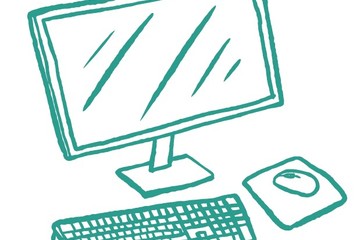
Improve Your Course with Ally
D2L, MSU's learning management system, includes access to Ally, which is an accessibility tool that benefits both students and instructors. It provides alternative file types for students and suggestions on how to improve accessibility to instructors.The infographic below provides an overview of how instructors can benefit from Ally. This Canva link is to an accessible format of the infographic and includes links to useful resources.
Authored by:
Andrea Bierema
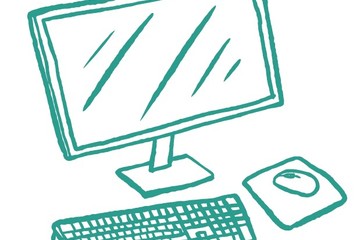
Posted on: #iteachmsu
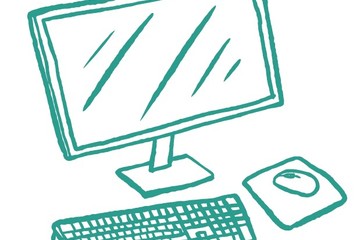
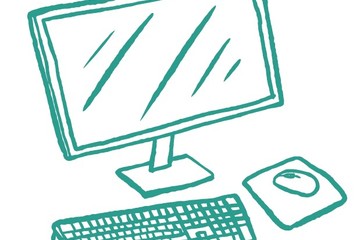
Improve Your Course with Ally
D2L, MSU's learning management system, includes access to Ally, whi...
Authored by:
Tuesday, Feb 20, 2024
Posted on: d2l

Piazza-Class Q&A
The following is extracted from https://help.d2l.msu.edu/msu-docs/other-tools-at-msu/piazza. Please follow that link for more or updated information
Piazza is currently a supported MSU tool for faculty to efficiently manage class Q&A. Students can post questions and collaborate to edit responses to these questions. Faculty can also answer questions, endorse student answers, and edit or delete any posted content. It aims to get high-quality answers to questions, fast. Piazza is integrated into D2L as an LTI tool.
To add Piazza to your course, follow the steps below:
Select the Contenttab
Within a module, use theExisting Activities dropdown menu
Select External Learning Tools
Click on Piazza
Below are a few examples of how you might use Piazza in your D2L Course:
Ask questions!Ask questions on Piazza rather than emailing your instructor and TAs so everyone can benefit from the response.
Edit questions and answers wiki-style.Think of Piazza as a Q&A wiki for your class. Every question has a single students' answer that students can edit collectively (and a single instructors’ answer for instructors).
Add follow-up comments or further questions.To comment on a post, start a followup discussion. Mark it resolved when the issue has been addressed, and add any relevant information back to the Q&A area.
Go anonymous.Shy? No problem. If your instructor has enabled the setting, you may be able to post anonymously.
Tag your posts. It's far more convenient to find all posts about your topic when the posts are tagged. Instructors can create folders. Click on a folder, or blue tag in a post, to filter all posts that share that tag.
Format code and equations.Adding a code snippet? Click the pre or tt button in the question editor to add pre-formatted or inline teletype text. Mathematical equation? Click the Fx button to access the LaTeX editor to build a nicely formatted equation.
View and download class details and resources. Click the Course Page button in the top bar to access the class syllabus, staff contact information, office hour details, and course resources.
Advantages:
Free Q&A discussion tool that works in real-time. Ideal for large enrollments or combined discussions across sections.
Searchable, student driven, and instructor controlled. Allows for private and/or anonymous posts, linking to existing posts, and marking questions as duplicates for merging together.
Integrated into D2L, and works on desktop or mobile devices (iOS and Android).
Community managed questions and answers: Great for student-to-student collaboration, problem solving, and exploration.
Disadvantages:
Not integrated into the D2L Gradebook.
Designed to create one PiazzaQ&A discussion per course, per semester.
Community managed questions and answers: If your discussions tend to be independent activities or graded, D2L Discussions may be a better option.
Piazza prompts users to create a separate password to initiate their account. This password allows users to login to the MSU Piazza account outside of D2L and with the Piazza Mobile App.
See Piazza Quick Steps for setup and management tips.
Looking for additional help? Check out Piazza video tutorials and quick start guide at the links below:
Piazza Quick Start Guide
How-To Videos
For further support, contact Piazza or the MSU IT Service Desk.
Piazza is currently a supported MSU tool for faculty to efficiently manage class Q&A. Students can post questions and collaborate to edit responses to these questions. Faculty can also answer questions, endorse student answers, and edit or delete any posted content. It aims to get high-quality answers to questions, fast. Piazza is integrated into D2L as an LTI tool.
To add Piazza to your course, follow the steps below:
Select the Contenttab
Within a module, use theExisting Activities dropdown menu
Select External Learning Tools
Click on Piazza
Below are a few examples of how you might use Piazza in your D2L Course:
Ask questions!Ask questions on Piazza rather than emailing your instructor and TAs so everyone can benefit from the response.
Edit questions and answers wiki-style.Think of Piazza as a Q&A wiki for your class. Every question has a single students' answer that students can edit collectively (and a single instructors’ answer for instructors).
Add follow-up comments or further questions.To comment on a post, start a followup discussion. Mark it resolved when the issue has been addressed, and add any relevant information back to the Q&A area.
Go anonymous.Shy? No problem. If your instructor has enabled the setting, you may be able to post anonymously.
Tag your posts. It's far more convenient to find all posts about your topic when the posts are tagged. Instructors can create folders. Click on a folder, or blue tag in a post, to filter all posts that share that tag.
Format code and equations.Adding a code snippet? Click the pre or tt button in the question editor to add pre-formatted or inline teletype text. Mathematical equation? Click the Fx button to access the LaTeX editor to build a nicely formatted equation.
View and download class details and resources. Click the Course Page button in the top bar to access the class syllabus, staff contact information, office hour details, and course resources.
Advantages:
Free Q&A discussion tool that works in real-time. Ideal for large enrollments or combined discussions across sections.
Searchable, student driven, and instructor controlled. Allows for private and/or anonymous posts, linking to existing posts, and marking questions as duplicates for merging together.
Integrated into D2L, and works on desktop or mobile devices (iOS and Android).
Community managed questions and answers: Great for student-to-student collaboration, problem solving, and exploration.
Disadvantages:
Not integrated into the D2L Gradebook.
Designed to create one PiazzaQ&A discussion per course, per semester.
Community managed questions and answers: If your discussions tend to be independent activities or graded, D2L Discussions may be a better option.
Piazza prompts users to create a separate password to initiate their account. This password allows users to login to the MSU Piazza account outside of D2L and with the Piazza Mobile App.
See Piazza Quick Steps for setup and management tips.
Looking for additional help? Check out Piazza video tutorials and quick start guide at the links below:
Piazza Quick Start Guide
How-To Videos
For further support, contact Piazza or the MSU IT Service Desk.
Authored by:
https://help.d2l.msu.edu/msu-docs/other-tools-at-msu/piazza

Posted on: d2l


Piazza-Class Q&A
The following is extracted from https://help.d2l.msu.edu/msu-docs/o...
Authored by:
Tuesday, Jun 4, 2024
Posted on: #iteachmsu

December 2020 Online Workshops from MSU IT
In December we will focus on D2L. This is so that we can help instructors get up and running for the Spring Semester. We have two, hour long sessions planed that will cover the basics of D2L and some more advanced features. D2L is a powerful tool, with a lot of features and there isn’t a way to cover everything in depth in just two hours. However, these workshops will give you a good place to start, and we will share some resources that you can use to go into more depth with the tool. We are also available for consultation, if you would like one on one support. During each session we will have time to ask questions, both live and in the zoom chat.
D2L Basics
December 4th (10 a.m. to 11:15 a.m.) and (2 p.m. to 3:15 p.m.)
D2L Basics 10 a.m. Session Registration Link
D2L Basics 2 p.m. Session Registration Link
D2L Basics will cover the basics of D2L. This includes an overview of the interface, how to create and manage the grade book, creating discussion forums, assignments and quizzes and uploading and creating your course content. We will also touch on the new Spartan A11y tool.
D2L Gradebook
December 4th (2 p.m. to 4 p.m.)
D2L Gradebook Registration Link
This training will go into the details of how-to setup and use a D2L points-based or weighted gradebook. Specifically, participants will learn how to:
Create Categories and Grade Items.
Distribute weights within a category and drop the lowest score.
Create bonus items and work with extra credit.
Enter grades and feedback.
Connect and assess activities.
Preview and release grades.
Switch to adjusted final grades.
Advanced Tools and Practices in D2L
December 11th (10 a.m. to 11:15 a.m.) and (2 p.m. to 3:15 p.m.)
Advanced Tools and Practices in D2L 10 a.m. Session Registration Link
Advanced Tools and Practices in D2L 2 p.m. Session Registration Link
Advanced Tools and Practices in D2L goes in-depth with some advanced features. These features, such as badges and awards, and rubrics can provide some useful information for you and your students that will help them stay motivated and on task during the course.
D2L Basics
December 4th (10 a.m. to 11:15 a.m.) and (2 p.m. to 3:15 p.m.)
D2L Basics 10 a.m. Session Registration Link
D2L Basics 2 p.m. Session Registration Link
D2L Basics will cover the basics of D2L. This includes an overview of the interface, how to create and manage the grade book, creating discussion forums, assignments and quizzes and uploading and creating your course content. We will also touch on the new Spartan A11y tool.
D2L Gradebook
December 4th (2 p.m. to 4 p.m.)
D2L Gradebook Registration Link
This training will go into the details of how-to setup and use a D2L points-based or weighted gradebook. Specifically, participants will learn how to:
Create Categories and Grade Items.
Distribute weights within a category and drop the lowest score.
Create bonus items and work with extra credit.
Enter grades and feedback.
Connect and assess activities.
Preview and release grades.
Switch to adjusted final grades.
Advanced Tools and Practices in D2L
December 11th (10 a.m. to 11:15 a.m.) and (2 p.m. to 3:15 p.m.)
Advanced Tools and Practices in D2L 10 a.m. Session Registration Link
Advanced Tools and Practices in D2L 2 p.m. Session Registration Link
Advanced Tools and Practices in D2L goes in-depth with some advanced features. These features, such as badges and awards, and rubrics can provide some useful information for you and your students that will help them stay motivated and on task during the course.
Posted by:
Nick Noel

