We found 180 results that contain "d2l"
Posted on: #iteachmsu

ASSESSING LEARNING
Academic Integrity Resources to Share with Students
Spartan Code of Honor (link)
Integrity Matters Video from Dean of Students
Types of Academic Misconduct
Collaboration: What You Need to Know
What is an Academic Dishonest Report
How to Contest an ADR
Inside Higher Ed Article on Integrity
Although the title may be somewhat excessive, this recent (July 22, 2020) article discusses ways to stop cheating in online courses.
Integrity Matters Video from Dean of Students
Types of Academic Misconduct
Collaboration: What You Need to Know
What is an Academic Dishonest Report
How to Contest an ADR
Inside Higher Ed Article on Integrity
Although the title may be somewhat excessive, this recent (July 22, 2020) article discusses ways to stop cheating in online courses.
Authored by:
Casey Henley

Posted on: #iteachmsu


Academic Integrity Resources to Share with Students
Spartan Code of Honor (link)
Integrity Matters Video from Dean of S...
Integrity Matters Video from Dean of S...
Authored by:
ASSESSING LEARNING
Thursday, Nov 5, 2020
Posted on: d2l
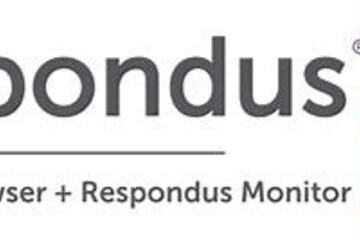
ASSESSING LEARNING
Respondus Lockdown Browser and Respondus Monitor
The following is taken from a help page in d2l. Please follow this link to learn more. There are many issues, such as accessibility, to consider when considering exam proctoring.
Determining Whether to Use Respondus
If you determine that remote proctoring is required to assess student learning in your course, the Respondus Lockdown Browser and Respondus Monitor tools provide a method for securing online exams. This document provides an overview of the features of Respondus LockDown Browser and Respondus Monitor, along with a step-by-step guide for how to activate these systems for your assessments in D2L. It also includes a quick start guide for students on taking a test with Respondus LockDown Browser and/or Monitor enabled.
What You Should Consider Before Using Respondus LockDown Browser and Monitor
Before choosing to use Respondus tools, you will want to:
UPDATED 09/23/2020: Once enabled, students must use Respondus Lockdown browser and Monitor(Optional) unless an instructor specifically excludes a student from use of the service via Special Access under the Restrictions tab when editing quiz settings.
Assess whether all of your students have access to a functioning webcam: Instructors who want to use the LockDown Browser in conjunction with Respondus Monitor should check with their students to ensure that each student has a functioning webcam. If students do not have a webcam, Respondus Monitor settings will not work, and students will be unable to open or take any assessment with Monitor settings enabled
Consider creating a practice assessment for students to test out the Respondus systems: Establishing a practice quiz with LockDown Browser and/or Monitor settings enabled allows students the opportunity to download the software in advance, and gives them a sense of what to expect on the day of their actual exam. It also allows you and your students to identify any potential challenges that may emerge with the system. Consider creating a one or two question quiz with a fun prompt to give students a chance to see how the software functions.
Consider accessibility and assistive technology needs for your students: Respondus LockDown Browser and Monitor both have limitations when it comes to accessibility and their ability to be accessed with assistive technology. Please consider the accessibility needs of your students before deciding to move forward with LockDown Browser or Monitor. Further information on these limitations is outlined in the "Accessibility Considerations" section below.
Accessibility Considerations
Respondus Lockdown Browser has limitations when it comes to accessibility and being accessed with assistive technology:
Screen Reader Technology: The Mac version will work with VoiceOver (standard screen reader that comes with Mac OS). For Windows, students must have the most current version of LockDown Browser. If it is the most current version, then NVDA, JAWS, Narrator, ReadSpeaker webReader, and Windows-Eyes screen readers should work. NVDA is proven to provide the best screen reader experience and can be downloaded for free at: https://www.nvaccess.org/
The security level of LockDown Browser is lowered when screen readers are being used.
Screen Magnification: Zoom Text will work with LockDown browser to enlarge and increase the text size, but LockDown browser is NOT compatible with the reader functions in Zoom Text.
Text to Speech: Students who need to utilize reading technology, text to speech, such as Kurzweil 3000 will NOT be able to use LockDown Browser. LockDown Browser is NOT compatible with any text to speech tools.
Respondus Monitor raises concerns for students with visual or mobility disabilities, as they may not be able to accurately show an ID to the webcam in order to pass certain checkpoints.
Determining Whether to Use Respondus
If you determine that remote proctoring is required to assess student learning in your course, the Respondus Lockdown Browser and Respondus Monitor tools provide a method for securing online exams. This document provides an overview of the features of Respondus LockDown Browser and Respondus Monitor, along with a step-by-step guide for how to activate these systems for your assessments in D2L. It also includes a quick start guide for students on taking a test with Respondus LockDown Browser and/or Monitor enabled.
What You Should Consider Before Using Respondus LockDown Browser and Monitor
Before choosing to use Respondus tools, you will want to:
UPDATED 09/23/2020: Once enabled, students must use Respondus Lockdown browser and Monitor(Optional) unless an instructor specifically excludes a student from use of the service via Special Access under the Restrictions tab when editing quiz settings.
Assess whether all of your students have access to a functioning webcam: Instructors who want to use the LockDown Browser in conjunction with Respondus Monitor should check with their students to ensure that each student has a functioning webcam. If students do not have a webcam, Respondus Monitor settings will not work, and students will be unable to open or take any assessment with Monitor settings enabled
Consider creating a practice assessment for students to test out the Respondus systems: Establishing a practice quiz with LockDown Browser and/or Monitor settings enabled allows students the opportunity to download the software in advance, and gives them a sense of what to expect on the day of their actual exam. It also allows you and your students to identify any potential challenges that may emerge with the system. Consider creating a one or two question quiz with a fun prompt to give students a chance to see how the software functions.
Consider accessibility and assistive technology needs for your students: Respondus LockDown Browser and Monitor both have limitations when it comes to accessibility and their ability to be accessed with assistive technology. Please consider the accessibility needs of your students before deciding to move forward with LockDown Browser or Monitor. Further information on these limitations is outlined in the "Accessibility Considerations" section below.
Accessibility Considerations
Respondus Lockdown Browser has limitations when it comes to accessibility and being accessed with assistive technology:
Screen Reader Technology: The Mac version will work with VoiceOver (standard screen reader that comes with Mac OS). For Windows, students must have the most current version of LockDown Browser. If it is the most current version, then NVDA, JAWS, Narrator, ReadSpeaker webReader, and Windows-Eyes screen readers should work. NVDA is proven to provide the best screen reader experience and can be downloaded for free at: https://www.nvaccess.org/
The security level of LockDown Browser is lowered when screen readers are being used.
Screen Magnification: Zoom Text will work with LockDown browser to enlarge and increase the text size, but LockDown browser is NOT compatible with the reader functions in Zoom Text.
Text to Speech: Students who need to utilize reading technology, text to speech, such as Kurzweil 3000 will NOT be able to use LockDown Browser. LockDown Browser is NOT compatible with any text to speech tools.
Respondus Monitor raises concerns for students with visual or mobility disabilities, as they may not be able to accurately show an ID to the webcam in order to pass certain checkpoints.
Authored by:
https://help.d2l.msu.edu/msu-docs/other-tools-at-msu/resp...
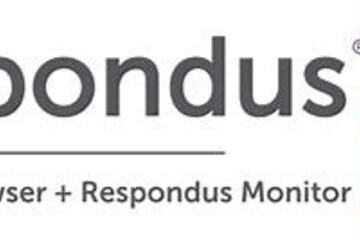
Posted on: d2l
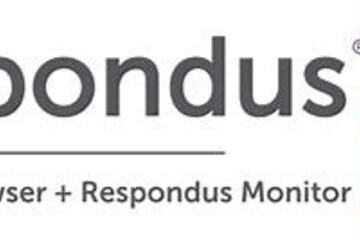
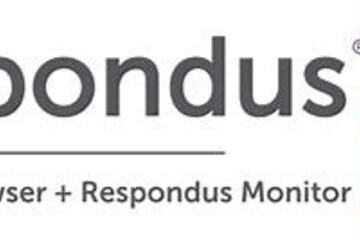
Respondus Lockdown Browser and Respondus Monitor
The following is taken from a help page in d2l. Please follow this ...
Authored by:
ASSESSING LEARNING
Tuesday, Jun 4, 2024
Posted on: #iteachmsu

Seizing the Moment: The Importance of Virtual Office Hours in Online Education
Topic Area: Online Teaching & Learning
Presented By: Darren Hood
Abstract:
One of the most important elements in the online educational experience involves the establishment and maintenance of virtual presence. A key component of achieving this involves what is known as virtual office hours (VOH). Approaching this opportunity strategically and optimizing its execution is critical for learners and educators alike. This talk will highlight several recommendations for making the most of the VOH experience.
Presented By: Darren Hood
Abstract:
One of the most important elements in the online educational experience involves the establishment and maintenance of virtual presence. A key component of achieving this involves what is known as virtual office hours (VOH). Approaching this opportunity strategically and optimizing its execution is critical for learners and educators alike. This talk will highlight several recommendations for making the most of the VOH experience.
Authored by:
Darren Hood

Posted on: #iteachmsu

ASSESSING LEARNING
How to Grade Quiz or Exam Questions
Purpose
Multiple choice question autograde in D2L. However, other types of questions need to be graded by hand. Use this document to learn how to grade questions in a quiz or exam.
Log into d2l.msu.edu
Select the course where you want to add the questions.
Click on Quizzes in the Assessment Tab in the navigation bar or from the Course Admin list
Click on the down arrow next to the quiz name, and choose “Grade”
If you have to only review questions for one individual, you can click on that student in the user list. If you need to review questions for all students, click on the “Questions” tab
For grading written answers, choose “Grade Individual Responses.” You can choose to have names removed from questions by checking “Blind Marking”
If you need to regrade all attempts at a question, for example, if there was an error, and you need to give all student full credit, use “Update All Attempts”
The list of questions will indicate the type of question
WR: Written response
MC: Multiple choice
SA: Short answer
FIB: Fill in the blank
Choose the question you want to grade.
You can choose to grade more than one student per page using the numerical dropdown
The answer you submitted as correct when you wrote the question will display in blue
Grade the student’s response, set the points earned, and provide feedback in the feedback box
Move on to the next student
Save your feedback and scores when finished
Multiple choice question autograde in D2L. However, other types of questions need to be graded by hand. Use this document to learn how to grade questions in a quiz or exam.
Log into d2l.msu.edu
Select the course where you want to add the questions.
Click on Quizzes in the Assessment Tab in the navigation bar or from the Course Admin list
Click on the down arrow next to the quiz name, and choose “Grade”
If you have to only review questions for one individual, you can click on that student in the user list. If you need to review questions for all students, click on the “Questions” tab
For grading written answers, choose “Grade Individual Responses.” You can choose to have names removed from questions by checking “Blind Marking”
If you need to regrade all attempts at a question, for example, if there was an error, and you need to give all student full credit, use “Update All Attempts”
The list of questions will indicate the type of question
WR: Written response
MC: Multiple choice
SA: Short answer
FIB: Fill in the blank
Choose the question you want to grade.
You can choose to grade more than one student per page using the numerical dropdown
The answer you submitted as correct when you wrote the question will display in blue
Grade the student’s response, set the points earned, and provide feedback in the feedback box
Move on to the next student
Save your feedback and scores when finished
Authored by:
Casey Henley & Susan Halick

Posted on: #iteachmsu


How to Grade Quiz or Exam Questions
Purpose
Multiple choice question autograde in D2L. However, other t...
Multiple choice question autograde in D2L. However, other t...
Authored by:
ASSESSING LEARNING
Monday, Nov 16, 2020
Posted on: #iteachmsu

ASSESSING LEARNING
Quiz Question Converter Tools
Here are two of the easiest tools to upload existing questions to a D2L Quiz all at once.
You may need to spend a little time reformatting questions in your Word document (or other text) but it will save you a great deal of time over copying and pasting questions and answer choices one by one.
It is recommended to save a copy of your exam and then make formatting edits for pasting into the tool. If you do all of your edits in the textbox for the tool, you could lose your work. In some cases, it works to create a text file (use Notepad on a PC) and paste questions as text from your Word doc. Then you can add asterisks in front of the correct answer, which is needed in most of the tools.
Recommended Converter Tool:
Algonquin College Brightspace Test Question Generator opens in new window
All question numbers and enumerations are removed, which allows for moving questions around and shuffling questions in the quiz. Edit each question after importing to D2L and use “Options" to add enumeration back in, if needed.
Randomization of answer choices is possible by editing each question individually and selecting the option. It also includes fill-in-the-blank, which comes through as a short answer (SA) type.
This tool is recommended because it is less sensitive to spaces and gives a clear indication when the formatting of a question has an issue. Images can be added into the quiz later (per question using Insert Image).
Another easy question converter tool
Easy D2L CSV Multiple Choice Quiz Generator opens in new windowAll question numbers and enumerations are retained in the question and choices; this makes randomizing, moving question order, and shuffling difficult. Only uses MC, Multiple Choice, type. Images will need to be added to the quiz later.
For detailed instructions on using this tool see Fast Upload MC Questions opens in new window.
More Information
Find more question converter tools in the D2L Extended Tools module. If you have numerous images in your Word documents, you will want to use the Respondus Exam Authoring tool.
You may need to spend a little time reformatting questions in your Word document (or other text) but it will save you a great deal of time over copying and pasting questions and answer choices one by one.
It is recommended to save a copy of your exam and then make formatting edits for pasting into the tool. If you do all of your edits in the textbox for the tool, you could lose your work. In some cases, it works to create a text file (use Notepad on a PC) and paste questions as text from your Word doc. Then you can add asterisks in front of the correct answer, which is needed in most of the tools.
Recommended Converter Tool:
Algonquin College Brightspace Test Question Generator opens in new window
All question numbers and enumerations are removed, which allows for moving questions around and shuffling questions in the quiz. Edit each question after importing to D2L and use “Options" to add enumeration back in, if needed.
Randomization of answer choices is possible by editing each question individually and selecting the option. It also includes fill-in-the-blank, which comes through as a short answer (SA) type.
This tool is recommended because it is less sensitive to spaces and gives a clear indication when the formatting of a question has an issue. Images can be added into the quiz later (per question using Insert Image).
Another easy question converter tool
Easy D2L CSV Multiple Choice Quiz Generator opens in new windowAll question numbers and enumerations are retained in the question and choices; this makes randomizing, moving question order, and shuffling difficult. Only uses MC, Multiple Choice, type. Images will need to be added to the quiz later.
For detailed instructions on using this tool see Fast Upload MC Questions opens in new window.
More Information
Find more question converter tools in the D2L Extended Tools module. If you have numerous images in your Word documents, you will want to use the Respondus Exam Authoring tool.
Authored by:
Casey Henley & Susan Halick

Posted on: #iteachmsu


Quiz Question Converter Tools
Here are two of the easiest tools to upload existing questions to a...
Authored by:
ASSESSING LEARNING
Monday, Nov 16, 2020
Posted on: #iteachmsu

February 2021 Online Workshops from MSU IT
Thinking about Assessment
The focus of our Febuary workshops is assessments, whether formative or summative and exams, essays, or projects. We are hosting three workshops for faculty and two open "tech support" Q&A webinars for students. The faculty workshops will each be offered once. The recordings shared by email to all registrants and also posted to either the D2L Instructor Self-Directed Training site or the MSU Tools and Technology site, as noted in the workshop description.
Building and Conducting Exams in D2L (Desire2Learn)
Monday February 8, 2021, starting at 10 a.m.
In this 90-minute workshop, we will provide detailed demonstrations of how to build an exam in the D2L Quizzes tool, show how to customize submission views, and briefly touch on exam security measures. The workshop recording will be posted to the MSU Instructor Self-Directed Training site (link below).
Registration link: https://msu.zoom.us/meeting/register/tJAod-qprTMoEt3tlcNQUPDO1wdKGG1ZD2O-
For a more immediate how-to resource, please refer to the MSU Instructor – D2L Self-Directed Training resource library “course” in D2L, which has a module with step-by-step walkthrough videos on how to use the D2L Quizzes tool.
Strategies and Tools for Formative Essays and Projects
Monday February 8, 2021, starting at 1 p.m.
In this 75-minute workshop, we will discuss strategies and technologies for formative assessments, including D2L rubrics, TurnItIn, and Eli Review. We will have faculty speakers share their experiences and philosophies regarding when & why they use formative assessment and what they have found valuable about it, then engage in peer discussion within smaller groups. The meeting recording and any companion resources will be shared by email with all registrants, even if you cannot attend the live session, and posted to the MSU Tools & Technologies "course".
Registration link: https://msu.zoom.us/meeting/register/tJwodO2gqD8jHtN5cK8TNCsIaL83HST_vbGv
For how-to resources and detailed overviews of each technology, please refer to the following:
MSU Tools and Technologies for Instructors “course” in D2L, especially the modules for each of these technologies.
This iTeach playlist of assessment resources originally built for the Beyond the Exam workshop
The MSU Instructor – D2L Self-Directed Training resource library “course” in D2L has a module on using the D2L Rubrics Tool
Tools for Grading Summative Essays & Projects
Tuesday February 9, 2021, starting at 10 a.m.
In this 75-minute workshop, we will discuss when and why to use Crowdmark, Gradescope, and Digital Desk to administer and grade summative, non-exam assessments such as essays and projects. This workshop will include brief presentations by faculty who have used these technologies in their courses, followed by informal peer discussion. The meeting recording and any companion resources will be shared by email with all registrants, even if you cannot attend the live session, and posted to the MSU Tools & Technologies course.
Registration link: https://msu.zoom.us/meeting/register/tJwscuqhqjMsGtX7S0Quya3mLxYhPG7sTse7
For how-to resources and detailed overviews of each technology, please refer to the following:
MSU Tools and Technologies for Instructors “course” in D2L, especially the modules for each of these technologies.
This iTeach playlist of assessment resources originally built for the Beyond the Exam workshop
This iTeach article with a feature comparison of Crowdmark, Gradescope, and Digital Desk
Technology Q&A for Students
Friday February 12, 2021 and Monday February 15, 2021, starting at 1 p.m.
These 90-minute webinars are open tech support time for students, especially for any concerns about upcoming online exams or assessments. Students can submit questions through their registration form, anonymously in the webinar Q&A area, and in the webinar chat area.
Registration link for Friday Feb 12, 2021 1:00 p.m.-2:30 p.m.: https://msu.zoom.us/webinar/register/WN_Vk-kFbZZQ4W7zUs8gkkZRw
Registration link for Monday Feb 15, 2021 1:00 p.m.-2:30 p.m.: https://msu.zoom.us/webinar/register/WN_zNhhPU0qQq2e9dZDjbS2HA
The focus of our Febuary workshops is assessments, whether formative or summative and exams, essays, or projects. We are hosting three workshops for faculty and two open "tech support" Q&A webinars for students. The faculty workshops will each be offered once. The recordings shared by email to all registrants and also posted to either the D2L Instructor Self-Directed Training site or the MSU Tools and Technology site, as noted in the workshop description.
Building and Conducting Exams in D2L (Desire2Learn)
Monday February 8, 2021, starting at 10 a.m.
In this 90-minute workshop, we will provide detailed demonstrations of how to build an exam in the D2L Quizzes tool, show how to customize submission views, and briefly touch on exam security measures. The workshop recording will be posted to the MSU Instructor Self-Directed Training site (link below).
Registration link: https://msu.zoom.us/meeting/register/tJAod-qprTMoEt3tlcNQUPDO1wdKGG1ZD2O-
For a more immediate how-to resource, please refer to the MSU Instructor – D2L Self-Directed Training resource library “course” in D2L, which has a module with step-by-step walkthrough videos on how to use the D2L Quizzes tool.
Strategies and Tools for Formative Essays and Projects
Monday February 8, 2021, starting at 1 p.m.
In this 75-minute workshop, we will discuss strategies and technologies for formative assessments, including D2L rubrics, TurnItIn, and Eli Review. We will have faculty speakers share their experiences and philosophies regarding when & why they use formative assessment and what they have found valuable about it, then engage in peer discussion within smaller groups. The meeting recording and any companion resources will be shared by email with all registrants, even if you cannot attend the live session, and posted to the MSU Tools & Technologies "course".
Registration link: https://msu.zoom.us/meeting/register/tJwodO2gqD8jHtN5cK8TNCsIaL83HST_vbGv
For how-to resources and detailed overviews of each technology, please refer to the following:
MSU Tools and Technologies for Instructors “course” in D2L, especially the modules for each of these technologies.
This iTeach playlist of assessment resources originally built for the Beyond the Exam workshop
The MSU Instructor – D2L Self-Directed Training resource library “course” in D2L has a module on using the D2L Rubrics Tool
Tools for Grading Summative Essays & Projects
Tuesday February 9, 2021, starting at 10 a.m.
In this 75-minute workshop, we will discuss when and why to use Crowdmark, Gradescope, and Digital Desk to administer and grade summative, non-exam assessments such as essays and projects. This workshop will include brief presentations by faculty who have used these technologies in their courses, followed by informal peer discussion. The meeting recording and any companion resources will be shared by email with all registrants, even if you cannot attend the live session, and posted to the MSU Tools & Technologies course.
Registration link: https://msu.zoom.us/meeting/register/tJwscuqhqjMsGtX7S0Quya3mLxYhPG7sTse7
For how-to resources and detailed overviews of each technology, please refer to the following:
MSU Tools and Technologies for Instructors “course” in D2L, especially the modules for each of these technologies.
This iTeach playlist of assessment resources originally built for the Beyond the Exam workshop
This iTeach article with a feature comparison of Crowdmark, Gradescope, and Digital Desk
Technology Q&A for Students
Friday February 12, 2021 and Monday February 15, 2021, starting at 1 p.m.
These 90-minute webinars are open tech support time for students, especially for any concerns about upcoming online exams or assessments. Students can submit questions through their registration form, anonymously in the webinar Q&A area, and in the webinar chat area.
Registration link for Friday Feb 12, 2021 1:00 p.m.-2:30 p.m.: https://msu.zoom.us/webinar/register/WN_Vk-kFbZZQ4W7zUs8gkkZRw
Registration link for Monday Feb 15, 2021 1:00 p.m.-2:30 p.m.: https://msu.zoom.us/webinar/register/WN_zNhhPU0qQq2e9dZDjbS2HA
Authored by:
Natalie Vandepol

Posted on: #iteachmsu


February 2021 Online Workshops from MSU IT
Thinking about Assessment
The focus of our Febuary workshops is ass...
The focus of our Febuary workshops is ass...
Authored by:
Monday, Jan 25, 2021
Posted on: #iteachmsu

IT Virtual Workshops April 2022
April - Getting Started & Looking Back
The MSU IT Educational Technology workshops in April have a split focus: 1) resources for newer educators getting started in the summer & 2) deep dive into D2L tools for course review. If you want to review past workshops, please check out the archive of workshop recordings on the MSU Tools and Technologies site and the Instructional Technology & Development Mediaspace channel. As always, if you would like a one-on-one consultation on course design or academic technologies, please submit a service request to the MSU Help Desk and ask for the Instructional Technology & Development team.You may also want to check out the MSU IT Training Team's offering list (yep, there are two IT teams with free virtual trainings!).
Using Articles and Library Resources in Your Course
Friday April 8th, 10 a.m. – 11 a.m. ET Facilitators: Heidi Schroeder & Jessica SenderThis webinar will review how to find and link to library articles & resources. We will discuss the importance of creating and using stable links in courses/D2L to ensure seamless access for students that adheres to library license agreements and copyright. We will also briefly discuss library e-resource accessibility and show attendees how to create accessible stable links.Register for Using Articles and Library Resources in Your Course
D2L Course Statistics
Wednesday April 20th, 10 a.m. – 11 a.m. ET Facilitators: Susan Halick & Dr. Jennifer Wagner D2L tracking can be used to identify needs, prompt action, and impact course design. This webinar will demo a variety of D2L course analytics for monitoring your online course. Tools include the Course Overview widget, Engagement Dashboard, Content Reports, and Class Progress. Assessment statistics will also be covered, including grade item stats, quizzes, discussions, and rubrics.Register for D2L Course Statistics
D2L Basics for Educators
Wednesday April 27th, 10 a.m. – 11 a.m. ET Facilitators: Dr. Cierra Presberry & KJ Downer-ShojgreenThis informational webinar will cover the basics of D2L, including an overview of the interface, how to create and manage the grade book, creating discussion forums, assignments and quizzes and uploading and creating your course content, quicklinks, and external activities.Register for D2L Basics for Educators
The MSU IT Educational Technology workshops in April have a split focus: 1) resources for newer educators getting started in the summer & 2) deep dive into D2L tools for course review. If you want to review past workshops, please check out the archive of workshop recordings on the MSU Tools and Technologies site and the Instructional Technology & Development Mediaspace channel. As always, if you would like a one-on-one consultation on course design or academic technologies, please submit a service request to the MSU Help Desk and ask for the Instructional Technology & Development team.You may also want to check out the MSU IT Training Team's offering list (yep, there are two IT teams with free virtual trainings!).
Using Articles and Library Resources in Your Course
Friday April 8th, 10 a.m. – 11 a.m. ET Facilitators: Heidi Schroeder & Jessica SenderThis webinar will review how to find and link to library articles & resources. We will discuss the importance of creating and using stable links in courses/D2L to ensure seamless access for students that adheres to library license agreements and copyright. We will also briefly discuss library e-resource accessibility and show attendees how to create accessible stable links.Register for Using Articles and Library Resources in Your Course
D2L Course Statistics
Wednesday April 20th, 10 a.m. – 11 a.m. ET Facilitators: Susan Halick & Dr. Jennifer Wagner D2L tracking can be used to identify needs, prompt action, and impact course design. This webinar will demo a variety of D2L course analytics for monitoring your online course. Tools include the Course Overview widget, Engagement Dashboard, Content Reports, and Class Progress. Assessment statistics will also be covered, including grade item stats, quizzes, discussions, and rubrics.Register for D2L Course Statistics
D2L Basics for Educators
Wednesday April 27th, 10 a.m. – 11 a.m. ET Facilitators: Dr. Cierra Presberry & KJ Downer-ShojgreenThis informational webinar will cover the basics of D2L, including an overview of the interface, how to create and manage the grade book, creating discussion forums, assignments and quizzes and uploading and creating your course content, quicklinks, and external activities.Register for D2L Basics for Educators
Authored by:
Natalie Vandepol

Posted on: #iteachmsu


IT Virtual Workshops April 2022
April - Getting Started & Looking Back
The MSU IT Educational T...
The MSU IT Educational T...
Authored by:
Tuesday, Apr 19, 2022
Posted on: #iteachmsu
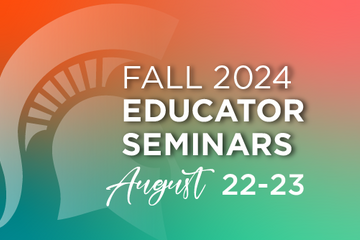
PEDAGOGICAL DESIGN
2024 Educator Seminars: Day 2 Schedule & Registration
2024 Educator Seminars are presented by MSU IT Educational Technology, MSU Libraries, the Center for Teaching and Learning Innovation (CTLI), the Enhanced Digital Learning Initiative (EDLI), Testing Center & Assessment Services, and MSU IT Training.
Day 2: August 23, 2024
Instructions: Click on the registration link and sign-up for the sessions you're interested in. After completing your registration you will receive an email with the Zoom link for the session.
8:30 - 9:30am GenAI in Teaching & Learning
Facilitator: Min Zhuang, Hala Sun & Imari Cheyne Tetu (EDLI)
Our presentation will explore how genAI has and will continue to change the context of curriculum and assessment in higher education. Current literature regarding genAI and its use in assessment and curriculum development will be shared. We will conclude with a discussion of ethics of AI use and AI tools available at MSU, as well as ideas on how educators might use genAI to engage and support students inside and outside of the classroom.
Session recording
9:30 - 10:30am Introduction to the Libraries
Facilitators: Ben Oberdick (Libraries)
Enhance your teaching and research by learning about the Libraries’ extensive collections, services, spaces and expertise.
Session recording
10:30 - 11:30am D2L Brightspace Essentials: Navigation, Gradebook Creation, and Structuring Accessible Content
Facilitators: Lindsay Tigue & KJ Downer-Shojgreen (IT&D)
This informational webinar will cover the basics of setting up your course in D2L Brightspace. See an overview of the interface and learn how to set up tools for assessment and engagement, including the gradebook, assignments and assignment collection, quizzes, discussions, syllabus, digital document distribution, announcements and more. Examples will also be shown for uploading and organizing content with links to activities, so that learners can navigate the course efficiently.
Session recording
11:30am - 12:30pm BREAK
12:30 - 1:30pm OneDrive - Getting Started
Facilitators: Michael Julian & Lindsey Howe (IT: Training)
Access, share, and collaborate on all your files from anywhere! Join us for this free, two-hour training session that will introduce you to Microsoft OneDrive. There will be live demonstrations and an opportunity for a Q&A session with our trainers. We will make it easy to learn how to store, access, and collaborate on your shared work files, all while supporting your specific business needs.
Session recording
1:30 - 2:30pm Setting up your Gradebook
Facilitators: Cui Cheng & Jennie Wagner (IT&D)
Access to accurate and up-to-date grades is very important to students. The D2L online gradebook gives private views to students and a spreadsheet view to instructors. This training will lead you through how to set up a points-based or percentage-based (weighted) gradebook. We will also cover how to connect existing activities or assessments--such as discussions, assignments and quizzes--to the gradebook.
Session recording
2:30 - 3:30pm MSU Commons
Facilitators: Kristen Lee & Larissa Babak (Libraries)
MSU Commons is an open access platform for connecting with other scholars, sharing your work, and developing your online presence. On MSU Commons, you can upload your scholarly and educational work in an open access repository, join discussion groups and collaborate in your areas of interest, create a WordPress site to host a multitude of content (including course content), and establish a digital presence that allows to you find other members, publications, and networks related to your work. This workshop will provide an opportunity to explore the various facets of MSU Commons, as well as an overview of the brand new repository system, KCWorks!
Session recording
3:30 - 4:30pm Achieving your Course Goals with Backward Design
Facilitators: Rhonda Kessling & KJ Downer-Shojgreen (IT&D)
The backward design process begins with the final learning outcomes and works backward from there. When we ask ourselves precisely what the student should know or do, then we have a starting point for building the course, the lesson or the program. We will work together to create learning outcomes and to align them with assessments. This design process will help you become more intentional with your activities and assessments and make them more meaningful to your students.
Session recording
Day 2: August 23, 2024
Instructions: Click on the registration link and sign-up for the sessions you're interested in. After completing your registration you will receive an email with the Zoom link for the session.
8:30 - 9:30am GenAI in Teaching & Learning
Facilitator: Min Zhuang, Hala Sun & Imari Cheyne Tetu (EDLI)
Our presentation will explore how genAI has and will continue to change the context of curriculum and assessment in higher education. Current literature regarding genAI and its use in assessment and curriculum development will be shared. We will conclude with a discussion of ethics of AI use and AI tools available at MSU, as well as ideas on how educators might use genAI to engage and support students inside and outside of the classroom.
Session recording
9:30 - 10:30am Introduction to the Libraries
Facilitators: Ben Oberdick (Libraries)
Enhance your teaching and research by learning about the Libraries’ extensive collections, services, spaces and expertise.
Session recording
10:30 - 11:30am D2L Brightspace Essentials: Navigation, Gradebook Creation, and Structuring Accessible Content
Facilitators: Lindsay Tigue & KJ Downer-Shojgreen (IT&D)
This informational webinar will cover the basics of setting up your course in D2L Brightspace. See an overview of the interface and learn how to set up tools for assessment and engagement, including the gradebook, assignments and assignment collection, quizzes, discussions, syllabus, digital document distribution, announcements and more. Examples will also be shown for uploading and organizing content with links to activities, so that learners can navigate the course efficiently.
Session recording
11:30am - 12:30pm BREAK
12:30 - 1:30pm OneDrive - Getting Started
Facilitators: Michael Julian & Lindsey Howe (IT: Training)
Access, share, and collaborate on all your files from anywhere! Join us for this free, two-hour training session that will introduce you to Microsoft OneDrive. There will be live demonstrations and an opportunity for a Q&A session with our trainers. We will make it easy to learn how to store, access, and collaborate on your shared work files, all while supporting your specific business needs.
Session recording
1:30 - 2:30pm Setting up your Gradebook
Facilitators: Cui Cheng & Jennie Wagner (IT&D)
Access to accurate and up-to-date grades is very important to students. The D2L online gradebook gives private views to students and a spreadsheet view to instructors. This training will lead you through how to set up a points-based or percentage-based (weighted) gradebook. We will also cover how to connect existing activities or assessments--such as discussions, assignments and quizzes--to the gradebook.
Session recording
2:30 - 3:30pm MSU Commons
Facilitators: Kristen Lee & Larissa Babak (Libraries)
MSU Commons is an open access platform for connecting with other scholars, sharing your work, and developing your online presence. On MSU Commons, you can upload your scholarly and educational work in an open access repository, join discussion groups and collaborate in your areas of interest, create a WordPress site to host a multitude of content (including course content), and establish a digital presence that allows to you find other members, publications, and networks related to your work. This workshop will provide an opportunity to explore the various facets of MSU Commons, as well as an overview of the brand new repository system, KCWorks!
Session recording
3:30 - 4:30pm Achieving your Course Goals with Backward Design
Facilitators: Rhonda Kessling & KJ Downer-Shojgreen (IT&D)
The backward design process begins with the final learning outcomes and works backward from there. When we ask ourselves precisely what the student should know or do, then we have a starting point for building the course, the lesson or the program. We will work together to create learning outcomes and to align them with assessments. This design process will help you become more intentional with your activities and assessments and make them more meaningful to your students.
Session recording
Posted by:
Makena Neal
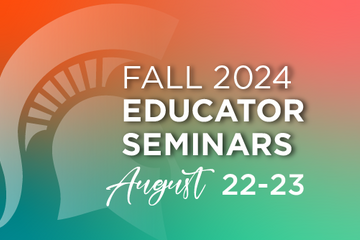
Posted on: #iteachmsu
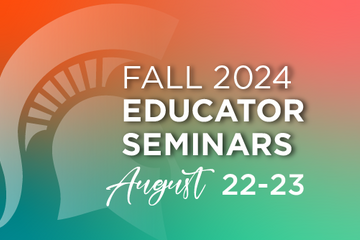
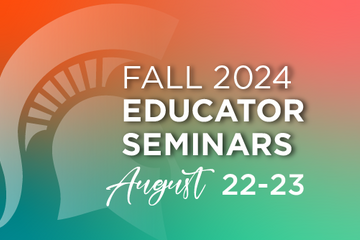
2024 Educator Seminars: Day 2 Schedule & Registration
2024 Educator Seminars are presented by MSU IT Educational Technolo...
Posted by:
PEDAGOGICAL DESIGN
Thursday, Sep 12, 2024
