We found 194 results that contain "digital presence"
Posted on: New Technologies

List of Free MSU Core Academic Technology Tools, A-Z and by Use Case
Free MSU Academic Technology Tools, A-Z and by Use Case
Camtasia - Camtasia provides faculty with the ability to create, edit, and upload their screen recordings or presentations. This helps students navigate their online courses, provide assignment feedback, and more.
https://msu.onthehub.com or https://apps.d2l.msu.edu/selfenroll/course/1147614
Camtasia allows you to capture your screen as a recorded video, edit your captured videos, and create quizzes for your classes.
Camtasia is ideal for capturing your lectures when teaching online, as it allows students to access content and review it as they need.
MSU has an agreement to provide teaching staff with a license for this service through June 2022.
To access the software, please go to msu.onthehub.com or the Camtasia and Snagit Access Community in D2L.
CATME - The Comprehensive Assessment of Team Member Effectiveness (CATME) is a web-based program designed for use in higher education to promote SMARTER Teamwork among teams.
https://catme.org/login/request
Enter your institution as Michigan State University
Crowdmark - Crowdmark is an online collaborative grading platform that allows for grading of a number of different assessment types, integrates with D2L, and provides robust analytics.
Crowdmark support
Introduction to Crowdmark
Getting Started for Instructors
D2L and Crowdmark
Desire2Learn - Desire2Learn is the centrally supported campus learning management system. You can teach online courses and workshops, set up communities and workgroups, facilitate discussion, and more.
https://help.d2l.msu.edu
One of the most important steps to take to ensure classes can continue online is to activate your course in D2L.
Log into D2L and click "View All Courses" under the "My Courses" section.
Select the course and then click "Course Admin" from the menu.
Select "Course Offering Information," check the box "Course is Active," and save.
MSU sets up every credit-bearing course section at MSU in D2L each semester and enrolls all students.
D2L is recommended as a place to add your syllabus, readings, and engage with your students online.
To access a course template, template for your D2L course, contact the DigitalX team through the help desk.
For a brief walkthrough of the D2L interface and how to get started, view this overview video.
For further D2L training and resources, visit: https://help.d2l.msu.edu/training
Digital Desk - Instructors can use the DigitalDesk assessment system for grade-keeping, test and item analysis, and feedback to students. MSU funds DigitalDesk services for MSU courses.
https://tech.msu.edu/service-catalog/teaching/test-scanning-scoring/
Eli Review – Evidence-based writing instruction platform that facilitates peer review and revision based on faculty-configured assignments.
https://elireview.com
Google Classroom - Create and collect assignments. Collaborate on discussion boards. Also includes Drive folders for each assignment.
https://googleapps.msu.edu
Google Drive - Store, create, and share files, documents, spreadsheets, and presentations. Collaborate in real time.
https://googleapps.msu.edu
Google Sites
https://googleapps.msu.edu
Gradescope - Design and deliver assessments via the Gradescope D2L integration. Gradescope allows for the creation of problems and problem sets, projects, worksheets, quizzes, exams, and more.
Gradescope student help center
Contact Gradescope support
Gradescope remote assessment FAQs
Gradescope course workflow documentation
Gradescope assignment workflow documentation
iClicker Cloud / iClicker Reef - iClicker Reef and iClicker Cloud allow students to participate in both live and asynchronous student response polling using a mobile device, tablet, or laptop. iClicker Reef and Cloud work in both classrooms and virtual spaces.
NOTE: When configuring iClicker Cloud or iClicker Reef, you must use “Michigan State University” for institution to avoid being charged.
Checklist: Getting Started with iClicker Cloud
Using iClicker for Remote Instruction
Going Virtual Student Onboarding Tips & Tricks
In-classroom technology tools - MSU classrooms contain a range of technology equipment to facilitate face-to-face and hybrid learning opportunities
https://tech.msu.edu/service-catalog/teaching/computer-labs-classrooms/equipment/
iThenticate – iThenticate is an originality checking tool for scholarly publications, grant applications, and theses. This tool helps manuscript authors self-evaluate research and grant drafts prior to submission. iThenticate is available to MSU faculty, staff, and graduate students who request access.
https://tech.msu.edu/service-catalog/teaching/tools/ithenticate/
Kaltura MediaSpace - MediaSpace allows you to host, share, and control access to video content, add interactive questions, caption your videos and more.
https://mediaspace.msu.edu
You can store all videos and audio that you make at MediaSpace, MSU’s version of YouTube.
Once videos are uploaded, you can add them to your D2L course.
Kaltura MediaSpace Room Recorder (selected rooms) - MediaSpace Room Recorder is a lecture capture system that allows teachers and instructors to record their lectures using the built-in capabilities of classrooms throughout campus.
https://tech.msu.edu/service-catalog/teaching/computer-labs-classrooms/mediaspace-room-recorder/
Kaltura CaptureSpace - a personal capture tool that runs natively on PCs and Macs. The tool can be used for lecture capture and allows you to capture PowerPoint presentations and make screen recordings, webcam recordings, or just voice recordings.
https://mediaspace.msu.edu/help#howdoiaddmediausingcapturespace
Labster - Labster is a virtual simulation library that allows you to browse and select virtual lab experiences to download and install in your D2L course.
Adding Labster virtual simulations to your D2L course
Labster resources
Labster support
Microsoft 365 Suite - is a suite of Microsoft Office software customized and configured for MSU’s unique environment. Spartan 365 offers robust features, a secure, collaborative environment, and the ability to use on multiple devices.
https://spartan365.msu.edu
Microsoft Teams - Teams is the chat-based workspace tool that allows you to manage all of your conversations, files, and tools in one team workspace. This tool can be used across multiple devices.
https://spartan365.msu.edu
PackBack - PackBack is an AI-enabled online discussion tool that encourages inquiry-based and curiosity-driven community building and critical exploration in courses ranging from small enrollments to large.
Click here to set up a 30 minute PackBack demonstration and configuration recommendation
PackBack Help Center
Create a New Community Page on PackBack
Qualtrics – Qualtrics is a powerful survey and experience assessment platform.
https://qualtrics.msu.edu
Respondus Exam Authoring - MSU has a campus-wide subscription to Respondus 4.0 Exam Authoring, a Windows-based exam management/authoring tool that can be used with D2L to provide additional features for creating and managing online quizzes.
https://help.d2l.msu.edu/node/4431
Respondus Monitor and Lockdown Browser - If you determine that remote proctoring is required to assess student learning in your course, the Respondus Lockdown Browser and Respondus Monitor tools provide a method for securing online exams.
https://help.d2l.msu.edu/node/4686
Snagit - TechSmith Snagit allows faculty, staff and students to create beautiful documentation, images, screen captures, diagrams, and other media that can be used along with D2L.
https://msu.onthehub.com or https://apps.d2l.msu.edu/selfenroll/course/1147614
Snagit allows you to capture screenshots, record short videos via capture or webcam, and edit content to help enhance your course.
MSU has an agreement to provide teaching staff with a license for this service through June 2020.
To access the software, please go to msu.onthehub.com or the Camtasia and Snagit Access Community in D2L.
Spartan Ally - Spartan Ally is a built-in accessibility tool that works to analyze your D2L content and provide suggestions about how you can make it more accessible to all students, including those with disabilities.
Spartan Ally self-enroll training course
Knowledge Base (technical documentation) article about Spartan Ally
More Spartan Ally information on Web Access
Turnitin - is an optional resource toolset that faculty and instructors can use within D2L to assist students in the continued development of their writing skills in the online environment.
https://help.d2l.msu.edu/using-assignments-with-turnitin
Virtual Desktop - The service gives authorized students, faculty, and staff access to licensed university software and applications through an online portal.
https://go.msu.edu/virtualdesktop
Zoom: Conference via video.
Zoom allows you to video conference with up to 300 students at a time by logging into http://msu.zoom.us/.
You can use Zoom to host a virtual class, share your screen to give a lecture and to record the lecture for future viewing.
For large classes, MSU has purchased the webinar version that allows you to have up to 500 people in the session.
Zoom meetings scheduled after April 1, 2020 will require passwords to enter meeting rooms.
These passwords can be created and modified by meeting creators using the following instructions: https://bit.ly/2xAMFss.
To improve the quality of your Zoom sessions, consider the following best practices:
Sit in a quiet space
Use an external mic (like a headset, headphones with mic or USB mic)
Have your audio muted if you are not speaking
Adjust your default settings so that participants begin with their mics muted
The following videos and tutorials provide further guidance for getting started with Zoom:
Best Practices for Hosting a Digital Event
Setting up a Zoom meeting
Creating and editing Zoom passwords
Creating a Zoom Webinar
Presenting in PowerPoint during Zoom Webinar
Creating Breakout Rooms
How to Enable and Create Polls in Zoom Webinar
Creating a Module in D2L and adding a Virtual Class Zoom Webinar Link
MSU Core Academic Tech Tools by Use Case
Assess
CATME - The Comprehensive Assessment of Team Member Effectiveness (CATME) is a web-based program designed for use in higher education to promote SMARTER Teamwork among teams.
https://catme.org/login/request
Enter your institution as Michigan State University
Crowdmark - Crowdmark is an online collaborative grading platform that allows for grading of a number of different assessment types, integrates with D2L, and provides robust analytics.
Crowdmark support
Introduction to Crowdmark
Getting Started for Instructors
D2L and Crowdmark
Digital Desk - Instructors can use the DigitalDesk assessment system for grade-keeping, test and item analysis, and feedback to students. MSU funds DigitalDesk services for MSU courses.
https://tech.msu.edu/service-catalog/teaching/test-scanning-scoring/
Gradescope - Design and deliver assessments via the Gradescope D2L integration. Gradescope allows for the creation of problems and problem sets, projects, worksheets, quizzes, exams, and more.
Gradescope student help center
Contact Gradescope support
Gradescope remote assessment FAQs
Gradescope course workflow documentation
Gradescope assignment workflow documentation
iClicker Cloud / iClicker Reef - iClicker Reef and iClicker Cloud allow students to participate in both live and asynchronous student response polling using a mobile device, tablet, or laptop. iClicker Reef and Cloud work in both classrooms and virtual spaces.
NOTE: When configuring iClicker Cloud or iClicker Reef, you must use “Michigan State University” for institution to avoid being charged.
Checklist: Getting Started with iClicker Cloud
Using iClicker for Remote Instruction
Going Virtual Student Onboarding Tips & Tricks
iThenticate – is an originality checking tool for scholarly publications, grant applications, and theses. This tool helps manuscript authors self-evaluate research and grant drafts prior to submission. iThenticate is available to MSU faculty, staff, and graduate students who request access.
https://tech.msu.edu/service-catalog/teaching/tools/ithenticate/
Labster - Labster is a virtual simulation library that allows you to browse and select virtual lab experiences to download and install in your D2L course.
Adding Labster virtual simulations to your D2L course
Labster resources
Labster support
Qualtrics – Qualtrics is a powerful survey and experience assessment platform.
https://qualtrics.msu.edu
Turnitin - is an optional resource toolset that faculty and instructors can use within D2L to assist students in the continued development of their writing skills in the online environment.
https://help.d2l.msu.edu/using-assignments-with-turnitin
Humanize and Engage
Camtasia - Camtasia provides faculty with the ability to create, edit, and upload their screen recordings or presentations. This helps students navigate their online courses, provide assignment feedback, and more.
https://msu.onthehub.com or https://apps.d2l.msu.edu/selfenroll/course/1147614
Camtasia allows you to capture your screen as a recorded video, edit your captured videos, and create quizzes for your classes.
Camtasia is ideal for capturing your lectures when teaching online, as it allows students to access content and review it as they need.
MSU has an agreement to provide teaching staff with a license for this service through June 2022.
To access the software, please go to msu.onthehub.com or the Camtasia and Snagit Access Community in D2L.
CATME - The Comprehensive Assessment of Team Member Effectiveness (CATME) is a web-based program designed for use in higher education to promote SMARTER Teamwork among teams.
https://catme.org/login/request
Enter your institution as Michigan State University
Eli Review – Evidence-based writing instruction platform that facilitates peer review and revision based on faculty-configured assignments.
https://elireview.com
iClicker Cloud / iClicker Reef - iClicker Reef and iClicker Cloud allow students to participate in both live and asynchronous student response polling using a mobile device, tablet, or laptop. iClicker Reef and Cloud work in both classrooms and virtual spaces.
NOTE: When configuring iClicker Cloud or iClicker Reef, you must use “Michigan State University” for institution to avoid being charged.
Checklist: Getting Started with iClicker Cloud
Using iClicker for Remote Instruction
Going Virtual Student Onboarding Tips & Tricks
Kaltura MediaSpace - MediaSpace allows you to host, share, and control access to video content, add interactive questions, caption your videos and more.
https://mediaspace.msu.edu
You can store all videos and audio that you make at MediaSpace, MSU’s version of YouTube.
Once videos are uploaded, you can add them to your D2L course.
Kaltura MediaSpace Room Recorder (selected rooms) -
https://tech.msu.edu/service-catalog/teaching/computer-labs-classrooms/mediaspace-room-recorder/
Kaltura CaptureSpace - a personal capture tool that runs natively on PCs and Macs. The tool can be used for lecture capture and allows you to capture PowerPoint presentations and make screen recordings, webcam recordings, or just voice recordings.
https://mediaspace.msu.edu/help#howdoiaddmediausingcapturespace
Labster - Labster is a virtual simulation library that allows you to browse and select virtual lab experiences to download and install in your D2L course.
Adding Labster virtual simulations to your D2L course
Labster resources
Labster support
Microsoft Teams - Teams is the chat-based workspace tool that allows you to manage all of your conversations, files, and tools in one team workspace. This tool can be used across multiple devices.
https://spartan365.msu.edu
PackBack - PackBack is an AI-enabled online discussion tool that encourages inquiry-based and curiosity-driven community building and critical exploration in courses ranging from small enrollments to large.
Click here to set up a 30 minute PackBack demonstration and configuration recommendation
PackBack Help Center
Create a New Community Page on PackBack
Snagit - TechSmith Snagit allows faculty, staff and students to create beautiful documentation, images, screen captures, diagrams, and other media that can be used along with D2L.
https://msu.onthehub.com or https://apps.d2l.msu.edu/selfenroll/course/1147614
Snagit allows you to capture screenshots, record short videos via capture or webcam, and edit content to help enhance your course.
MSU has an agreement to provide teaching staff with a license for this service through June 2022.
To access the software, please go to msu.onthehub.com or the Camtasia and Snagit Access Community in D2L.
Spartan Ally - Spartan Ally is a built-in accessibility tool that works to analyze your D2L content and provide suggestions about how you can make it more accessible to all students, including those with disabilities.
Spartan Ally self-enroll training course
Knowledge Base (technical documentation) article about Spartan Ally
More Spartan Ally information on Web Access
Virtual Desktop - The service gives authorized students, faculty, and staff access to licensed university software and applications through an online portal.
https://go.msu.edu/virtualdesktop
Zoom: Conference via video.
Zoom allows you to video conference with up to 300 students at a time by logging into http://msu.zoom.us/.
You can use Zoom to host a virtual class, share your screen to give a lecture and to record the lecture for future viewing.
For large classes, MSU has purchased the webinar version that allows you to have up to 500 people in the session.
Zoom meetings scheduled after April 1, 2020 will require passwords to enter meeting rooms.
These passwords can be created and modified by meeting creators using the following instructions: https://bit.ly/2xAMFss.
To improve the quality of your Zoom sessions, consider the following best practices:
Sit in a quiet space
Use an external mic (like a headset, headphones with mic or USB mic)
Have your audio muted if you are not speaking
Adjust your default settings so that participants begin with their mics muted
The following videos and tutorials provide further guidance for getting started with Zoom:
Best Practices for Hosting a Digital Event
Setting up a Zoom meeting
Creating and editing Zoom passwords
Creating a Zoom Webinar
Presenting in PowerPoint during Zoom Webinar
Creating Breakout Rooms
How to Enable and Create Polls in Zoom Webinar
Creating a Module in D2L and adding a Virtual Class Zoom Webinar Link
Zoom Webinar – Zoom webinar allows you to broadcast information, facilitate question and answer sessions, allow or disallow participant chat
https://itservicedesk.msu.edu/CAisd/pdmweb.exe
Organize and Deliver
Desire2Learn - Desire2Learn is the centrally supported campus learning management system. You can teach online courses and workshops, set up communities and workgroups, facilitate discussion, and more.
https://help.d2l.msu.edu
Google Classroom - Create and collect assignments. Collaborate on discussion boards. Also includes Drive folders for each assignment.
https://googleapps.msu.edu
Google Drive - Store, create, and share files, documents, spreadsheets, and presentations. Collaborate in real time.
https://googleapps.msu.edu
Google Sites
https://googleapps.msu.edu
Gradescope - Design and deliver assessments via the Gradescope D2L integration. Gradescope allows for the creation of problems and problem sets, projects, worksheets, quizzes, exams, and more.
Kaltura MediaSpace - MediaSpace allows you to host, share, and control access to video content, add interactive questions, caption your videos and more.
https://mediaspace.msu.edu
Microsoft 365 Suite - is a suite of Microsoft Office software customized and configured for MSU’s unique environment. Spartan 365 offers robust features, a secure, collaborative environment, and the ability to use on multiple devices.
https://spartan365.msu.edu
Microsoft Teams - Teams is the chat-based workspace tool that allows you to manage all of your conversations, files, and tools in one team workspace. This tool can be used across multiple devices.
https://spartan365.msu.edu
Qualtrics – Qualtrics is a powerful survey and experience assessment platform.
https://qualtrics.msu.edu
Create and Design
Camtasia - Camtasia provides faculty with the ability to create, edit, and upload their screen recordings or presentations. This helps students navigate their online courses, provide assignment feedback, and more.
https://msu.onthehub.com or https://apps.d2l.msu.edu/selfenroll/course/1147614
Camtasia allows you to capture your screen as a recorded video, edit your captured videos, and create quizzes for your classes.
Camtasia is ideal for capturing your lectures when teaching online, as it allows students to access content and review it as they need.
MSU has an agreement to provide teaching staff with a license for this service through June 2022.
To access the software, please go to msu.onthehub.com or the Camtasia and Snagit Access Community in D2L.
Desire2Learn - Desire2Learn is the centrally supported campus learning management system. You can teach online courses and workshops, set up communities and workgroups, facilitate discussion, and more.
https://help.d2l.msu.edu
Google Classroom - Create and collect assignments. Collaborate on discussion boards. Also includes Drive folders for each assignment.
https://googleapps.msu.edu
Google Drive - Store, create, and share files, documents, spreadsheets, and presentations. Collaborate in real time.
https://googleapps.msu.edu
Google Sites
https://googleapps.msu.edu
Kaltura MediaSpace - MediaSpace allows you to host, share, and control access to video content, add interactive questions, caption your videos and more.
https://mediaspace.msu.edu
You can store all videos and audio that you make at MediaSpace, MSU’s version of YouTube.
Once videos are uploaded, you can add them to your D2L course.
Kaltura MediaSpace Room Recorder (selected rooms) -
https://tech.msu.edu/service-catalog/teaching/computer-labs-classrooms/mediaspace-room-recorder/
Kaltura CaptureSpace - a personal capture tool that runs natively on PCs and Macs. The tool can be used for lecture capture and allows you to capture PowerPoint presentations and make screen recordings, webcam recordings, or just voice recordings.
https://mediaspace.msu.edu/help#howdoiaddmediausingcapturespace
Microsoft 365 Suite - is a suite of Microsoft Office software customized and configured for MSU’s unique environment. Spartan 365 offers robust features, a secure, collaborative environment, and the ability to use on multiple devices.
https://spartan365.msu.edu
Snagit - TechSmith Snagit allows faculty, staff and students to create beautiful documentation, images, screen captures, diagrams, and other media that can be used along with D2L.
https://msu.onthehub.com or https://apps.d2l.msu.edu/selfenroll/course/1147614
Snagit allows you to capture screenshots, record short videos via capture or webcam, and edit content to help enhance your course.
MSU has an agreement to provide teaching staff with a license for this service through June 2022.
To access the software, please go to msu.onthehub.com or the Camtasia and Snagit Access Community in D2L.
Camtasia - Camtasia provides faculty with the ability to create, edit, and upload their screen recordings or presentations. This helps students navigate their online courses, provide assignment feedback, and more.
https://msu.onthehub.com or https://apps.d2l.msu.edu/selfenroll/course/1147614
Camtasia allows you to capture your screen as a recorded video, edit your captured videos, and create quizzes for your classes.
Camtasia is ideal for capturing your lectures when teaching online, as it allows students to access content and review it as they need.
MSU has an agreement to provide teaching staff with a license for this service through June 2022.
To access the software, please go to msu.onthehub.com or the Camtasia and Snagit Access Community in D2L.
CATME - The Comprehensive Assessment of Team Member Effectiveness (CATME) is a web-based program designed for use in higher education to promote SMARTER Teamwork among teams.
https://catme.org/login/request
Enter your institution as Michigan State University
Crowdmark - Crowdmark is an online collaborative grading platform that allows for grading of a number of different assessment types, integrates with D2L, and provides robust analytics.
Crowdmark support
Introduction to Crowdmark
Getting Started for Instructors
D2L and Crowdmark
Desire2Learn - Desire2Learn is the centrally supported campus learning management system. You can teach online courses and workshops, set up communities and workgroups, facilitate discussion, and more.
https://help.d2l.msu.edu
One of the most important steps to take to ensure classes can continue online is to activate your course in D2L.
Log into D2L and click "View All Courses" under the "My Courses" section.
Select the course and then click "Course Admin" from the menu.
Select "Course Offering Information," check the box "Course is Active," and save.
MSU sets up every credit-bearing course section at MSU in D2L each semester and enrolls all students.
D2L is recommended as a place to add your syllabus, readings, and engage with your students online.
To access a course template, template for your D2L course, contact the DigitalX team through the help desk.
For a brief walkthrough of the D2L interface and how to get started, view this overview video.
For further D2L training and resources, visit: https://help.d2l.msu.edu/training
Digital Desk - Instructors can use the DigitalDesk assessment system for grade-keeping, test and item analysis, and feedback to students. MSU funds DigitalDesk services for MSU courses.
https://tech.msu.edu/service-catalog/teaching/test-scanning-scoring/
Eli Review – Evidence-based writing instruction platform that facilitates peer review and revision based on faculty-configured assignments.
https://elireview.com
Google Classroom - Create and collect assignments. Collaborate on discussion boards. Also includes Drive folders for each assignment.
https://googleapps.msu.edu
Google Drive - Store, create, and share files, documents, spreadsheets, and presentations. Collaborate in real time.
https://googleapps.msu.edu
Google Sites
https://googleapps.msu.edu
Gradescope - Design and deliver assessments via the Gradescope D2L integration. Gradescope allows for the creation of problems and problem sets, projects, worksheets, quizzes, exams, and more.
Gradescope student help center
Contact Gradescope support
Gradescope remote assessment FAQs
Gradescope course workflow documentation
Gradescope assignment workflow documentation
iClicker Cloud / iClicker Reef - iClicker Reef and iClicker Cloud allow students to participate in both live and asynchronous student response polling using a mobile device, tablet, or laptop. iClicker Reef and Cloud work in both classrooms and virtual spaces.
NOTE: When configuring iClicker Cloud or iClicker Reef, you must use “Michigan State University” for institution to avoid being charged.
Checklist: Getting Started with iClicker Cloud
Using iClicker for Remote Instruction
Going Virtual Student Onboarding Tips & Tricks
In-classroom technology tools - MSU classrooms contain a range of technology equipment to facilitate face-to-face and hybrid learning opportunities
https://tech.msu.edu/service-catalog/teaching/computer-labs-classrooms/equipment/
iThenticate – iThenticate is an originality checking tool for scholarly publications, grant applications, and theses. This tool helps manuscript authors self-evaluate research and grant drafts prior to submission. iThenticate is available to MSU faculty, staff, and graduate students who request access.
https://tech.msu.edu/service-catalog/teaching/tools/ithenticate/
Kaltura MediaSpace - MediaSpace allows you to host, share, and control access to video content, add interactive questions, caption your videos and more.
https://mediaspace.msu.edu
You can store all videos and audio that you make at MediaSpace, MSU’s version of YouTube.
Once videos are uploaded, you can add them to your D2L course.
Kaltura MediaSpace Room Recorder (selected rooms) - MediaSpace Room Recorder is a lecture capture system that allows teachers and instructors to record their lectures using the built-in capabilities of classrooms throughout campus.
https://tech.msu.edu/service-catalog/teaching/computer-labs-classrooms/mediaspace-room-recorder/
Kaltura CaptureSpace - a personal capture tool that runs natively on PCs and Macs. The tool can be used for lecture capture and allows you to capture PowerPoint presentations and make screen recordings, webcam recordings, or just voice recordings.
https://mediaspace.msu.edu/help#howdoiaddmediausingcapturespace
Labster - Labster is a virtual simulation library that allows you to browse and select virtual lab experiences to download and install in your D2L course.
Adding Labster virtual simulations to your D2L course
Labster resources
Labster support
Microsoft 365 Suite - is a suite of Microsoft Office software customized and configured for MSU’s unique environment. Spartan 365 offers robust features, a secure, collaborative environment, and the ability to use on multiple devices.
https://spartan365.msu.edu
Microsoft Teams - Teams is the chat-based workspace tool that allows you to manage all of your conversations, files, and tools in one team workspace. This tool can be used across multiple devices.
https://spartan365.msu.edu
PackBack - PackBack is an AI-enabled online discussion tool that encourages inquiry-based and curiosity-driven community building and critical exploration in courses ranging from small enrollments to large.
Click here to set up a 30 minute PackBack demonstration and configuration recommendation
PackBack Help Center
Create a New Community Page on PackBack
Qualtrics – Qualtrics is a powerful survey and experience assessment platform.
https://qualtrics.msu.edu
Respondus Exam Authoring - MSU has a campus-wide subscription to Respondus 4.0 Exam Authoring, a Windows-based exam management/authoring tool that can be used with D2L to provide additional features for creating and managing online quizzes.
https://help.d2l.msu.edu/node/4431
Respondus Monitor and Lockdown Browser - If you determine that remote proctoring is required to assess student learning in your course, the Respondus Lockdown Browser and Respondus Monitor tools provide a method for securing online exams.
https://help.d2l.msu.edu/node/4686
Snagit - TechSmith Snagit allows faculty, staff and students to create beautiful documentation, images, screen captures, diagrams, and other media that can be used along with D2L.
https://msu.onthehub.com or https://apps.d2l.msu.edu/selfenroll/course/1147614
Snagit allows you to capture screenshots, record short videos via capture or webcam, and edit content to help enhance your course.
MSU has an agreement to provide teaching staff with a license for this service through June 2020.
To access the software, please go to msu.onthehub.com or the Camtasia and Snagit Access Community in D2L.
Spartan Ally - Spartan Ally is a built-in accessibility tool that works to analyze your D2L content and provide suggestions about how you can make it more accessible to all students, including those with disabilities.
Spartan Ally self-enroll training course
Knowledge Base (technical documentation) article about Spartan Ally
More Spartan Ally information on Web Access
Turnitin - is an optional resource toolset that faculty and instructors can use within D2L to assist students in the continued development of their writing skills in the online environment.
https://help.d2l.msu.edu/using-assignments-with-turnitin
Virtual Desktop - The service gives authorized students, faculty, and staff access to licensed university software and applications through an online portal.
https://go.msu.edu/virtualdesktop
Zoom: Conference via video.
Zoom allows you to video conference with up to 300 students at a time by logging into http://msu.zoom.us/.
You can use Zoom to host a virtual class, share your screen to give a lecture and to record the lecture for future viewing.
For large classes, MSU has purchased the webinar version that allows you to have up to 500 people in the session.
Zoom meetings scheduled after April 1, 2020 will require passwords to enter meeting rooms.
These passwords can be created and modified by meeting creators using the following instructions: https://bit.ly/2xAMFss.
To improve the quality of your Zoom sessions, consider the following best practices:
Sit in a quiet space
Use an external mic (like a headset, headphones with mic or USB mic)
Have your audio muted if you are not speaking
Adjust your default settings so that participants begin with their mics muted
The following videos and tutorials provide further guidance for getting started with Zoom:
Best Practices for Hosting a Digital Event
Setting up a Zoom meeting
Creating and editing Zoom passwords
Creating a Zoom Webinar
Presenting in PowerPoint during Zoom Webinar
Creating Breakout Rooms
How to Enable and Create Polls in Zoom Webinar
Creating a Module in D2L and adding a Virtual Class Zoom Webinar Link
MSU Core Academic Tech Tools by Use Case
Assess
CATME - The Comprehensive Assessment of Team Member Effectiveness (CATME) is a web-based program designed for use in higher education to promote SMARTER Teamwork among teams.
https://catme.org/login/request
Enter your institution as Michigan State University
Crowdmark - Crowdmark is an online collaborative grading platform that allows for grading of a number of different assessment types, integrates with D2L, and provides robust analytics.
Crowdmark support
Introduction to Crowdmark
Getting Started for Instructors
D2L and Crowdmark
Digital Desk - Instructors can use the DigitalDesk assessment system for grade-keeping, test and item analysis, and feedback to students. MSU funds DigitalDesk services for MSU courses.
https://tech.msu.edu/service-catalog/teaching/test-scanning-scoring/
Gradescope - Design and deliver assessments via the Gradescope D2L integration. Gradescope allows for the creation of problems and problem sets, projects, worksheets, quizzes, exams, and more.
Gradescope student help center
Contact Gradescope support
Gradescope remote assessment FAQs
Gradescope course workflow documentation
Gradescope assignment workflow documentation
iClicker Cloud / iClicker Reef - iClicker Reef and iClicker Cloud allow students to participate in both live and asynchronous student response polling using a mobile device, tablet, or laptop. iClicker Reef and Cloud work in both classrooms and virtual spaces.
NOTE: When configuring iClicker Cloud or iClicker Reef, you must use “Michigan State University” for institution to avoid being charged.
Checklist: Getting Started with iClicker Cloud
Using iClicker for Remote Instruction
Going Virtual Student Onboarding Tips & Tricks
iThenticate – is an originality checking tool for scholarly publications, grant applications, and theses. This tool helps manuscript authors self-evaluate research and grant drafts prior to submission. iThenticate is available to MSU faculty, staff, and graduate students who request access.
https://tech.msu.edu/service-catalog/teaching/tools/ithenticate/
Labster - Labster is a virtual simulation library that allows you to browse and select virtual lab experiences to download and install in your D2L course.
Adding Labster virtual simulations to your D2L course
Labster resources
Labster support
Qualtrics – Qualtrics is a powerful survey and experience assessment platform.
https://qualtrics.msu.edu
Turnitin - is an optional resource toolset that faculty and instructors can use within D2L to assist students in the continued development of their writing skills in the online environment.
https://help.d2l.msu.edu/using-assignments-with-turnitin
Humanize and Engage
Camtasia - Camtasia provides faculty with the ability to create, edit, and upload their screen recordings or presentations. This helps students navigate their online courses, provide assignment feedback, and more.
https://msu.onthehub.com or https://apps.d2l.msu.edu/selfenroll/course/1147614
Camtasia allows you to capture your screen as a recorded video, edit your captured videos, and create quizzes for your classes.
Camtasia is ideal for capturing your lectures when teaching online, as it allows students to access content and review it as they need.
MSU has an agreement to provide teaching staff with a license for this service through June 2022.
To access the software, please go to msu.onthehub.com or the Camtasia and Snagit Access Community in D2L.
CATME - The Comprehensive Assessment of Team Member Effectiveness (CATME) is a web-based program designed for use in higher education to promote SMARTER Teamwork among teams.
https://catme.org/login/request
Enter your institution as Michigan State University
Eli Review – Evidence-based writing instruction platform that facilitates peer review and revision based on faculty-configured assignments.
https://elireview.com
iClicker Cloud / iClicker Reef - iClicker Reef and iClicker Cloud allow students to participate in both live and asynchronous student response polling using a mobile device, tablet, or laptop. iClicker Reef and Cloud work in both classrooms and virtual spaces.
NOTE: When configuring iClicker Cloud or iClicker Reef, you must use “Michigan State University” for institution to avoid being charged.
Checklist: Getting Started with iClicker Cloud
Using iClicker for Remote Instruction
Going Virtual Student Onboarding Tips & Tricks
Kaltura MediaSpace - MediaSpace allows you to host, share, and control access to video content, add interactive questions, caption your videos and more.
https://mediaspace.msu.edu
You can store all videos and audio that you make at MediaSpace, MSU’s version of YouTube.
Once videos are uploaded, you can add them to your D2L course.
Kaltura MediaSpace Room Recorder (selected rooms) -
https://tech.msu.edu/service-catalog/teaching/computer-labs-classrooms/mediaspace-room-recorder/
Kaltura CaptureSpace - a personal capture tool that runs natively on PCs and Macs. The tool can be used for lecture capture and allows you to capture PowerPoint presentations and make screen recordings, webcam recordings, or just voice recordings.
https://mediaspace.msu.edu/help#howdoiaddmediausingcapturespace
Labster - Labster is a virtual simulation library that allows you to browse and select virtual lab experiences to download and install in your D2L course.
Adding Labster virtual simulations to your D2L course
Labster resources
Labster support
Microsoft Teams - Teams is the chat-based workspace tool that allows you to manage all of your conversations, files, and tools in one team workspace. This tool can be used across multiple devices.
https://spartan365.msu.edu
PackBack - PackBack is an AI-enabled online discussion tool that encourages inquiry-based and curiosity-driven community building and critical exploration in courses ranging from small enrollments to large.
Click here to set up a 30 minute PackBack demonstration and configuration recommendation
PackBack Help Center
Create a New Community Page on PackBack
Snagit - TechSmith Snagit allows faculty, staff and students to create beautiful documentation, images, screen captures, diagrams, and other media that can be used along with D2L.
https://msu.onthehub.com or https://apps.d2l.msu.edu/selfenroll/course/1147614
Snagit allows you to capture screenshots, record short videos via capture or webcam, and edit content to help enhance your course.
MSU has an agreement to provide teaching staff with a license for this service through June 2022.
To access the software, please go to msu.onthehub.com or the Camtasia and Snagit Access Community in D2L.
Spartan Ally - Spartan Ally is a built-in accessibility tool that works to analyze your D2L content and provide suggestions about how you can make it more accessible to all students, including those with disabilities.
Spartan Ally self-enroll training course
Knowledge Base (technical documentation) article about Spartan Ally
More Spartan Ally information on Web Access
Virtual Desktop - The service gives authorized students, faculty, and staff access to licensed university software and applications through an online portal.
https://go.msu.edu/virtualdesktop
Zoom: Conference via video.
Zoom allows you to video conference with up to 300 students at a time by logging into http://msu.zoom.us/.
You can use Zoom to host a virtual class, share your screen to give a lecture and to record the lecture for future viewing.
For large classes, MSU has purchased the webinar version that allows you to have up to 500 people in the session.
Zoom meetings scheduled after April 1, 2020 will require passwords to enter meeting rooms.
These passwords can be created and modified by meeting creators using the following instructions: https://bit.ly/2xAMFss.
To improve the quality of your Zoom sessions, consider the following best practices:
Sit in a quiet space
Use an external mic (like a headset, headphones with mic or USB mic)
Have your audio muted if you are not speaking
Adjust your default settings so that participants begin with their mics muted
The following videos and tutorials provide further guidance for getting started with Zoom:
Best Practices for Hosting a Digital Event
Setting up a Zoom meeting
Creating and editing Zoom passwords
Creating a Zoom Webinar
Presenting in PowerPoint during Zoom Webinar
Creating Breakout Rooms
How to Enable and Create Polls in Zoom Webinar
Creating a Module in D2L and adding a Virtual Class Zoom Webinar Link
Zoom Webinar – Zoom webinar allows you to broadcast information, facilitate question and answer sessions, allow or disallow participant chat
https://itservicedesk.msu.edu/CAisd/pdmweb.exe
Organize and Deliver
Desire2Learn - Desire2Learn is the centrally supported campus learning management system. You can teach online courses and workshops, set up communities and workgroups, facilitate discussion, and more.
https://help.d2l.msu.edu
Google Classroom - Create and collect assignments. Collaborate on discussion boards. Also includes Drive folders for each assignment.
https://googleapps.msu.edu
Google Drive - Store, create, and share files, documents, spreadsheets, and presentations. Collaborate in real time.
https://googleapps.msu.edu
Google Sites
https://googleapps.msu.edu
Gradescope - Design and deliver assessments via the Gradescope D2L integration. Gradescope allows for the creation of problems and problem sets, projects, worksheets, quizzes, exams, and more.
Kaltura MediaSpace - MediaSpace allows you to host, share, and control access to video content, add interactive questions, caption your videos and more.
https://mediaspace.msu.edu
Microsoft 365 Suite - is a suite of Microsoft Office software customized and configured for MSU’s unique environment. Spartan 365 offers robust features, a secure, collaborative environment, and the ability to use on multiple devices.
https://spartan365.msu.edu
Microsoft Teams - Teams is the chat-based workspace tool that allows you to manage all of your conversations, files, and tools in one team workspace. This tool can be used across multiple devices.
https://spartan365.msu.edu
Qualtrics – Qualtrics is a powerful survey and experience assessment platform.
https://qualtrics.msu.edu
Create and Design
Camtasia - Camtasia provides faculty with the ability to create, edit, and upload their screen recordings or presentations. This helps students navigate their online courses, provide assignment feedback, and more.
https://msu.onthehub.com or https://apps.d2l.msu.edu/selfenroll/course/1147614
Camtasia allows you to capture your screen as a recorded video, edit your captured videos, and create quizzes for your classes.
Camtasia is ideal for capturing your lectures when teaching online, as it allows students to access content and review it as they need.
MSU has an agreement to provide teaching staff with a license for this service through June 2022.
To access the software, please go to msu.onthehub.com or the Camtasia and Snagit Access Community in D2L.
Desire2Learn - Desire2Learn is the centrally supported campus learning management system. You can teach online courses and workshops, set up communities and workgroups, facilitate discussion, and more.
https://help.d2l.msu.edu
Google Classroom - Create and collect assignments. Collaborate on discussion boards. Also includes Drive folders for each assignment.
https://googleapps.msu.edu
Google Drive - Store, create, and share files, documents, spreadsheets, and presentations. Collaborate in real time.
https://googleapps.msu.edu
Google Sites
https://googleapps.msu.edu
Kaltura MediaSpace - MediaSpace allows you to host, share, and control access to video content, add interactive questions, caption your videos and more.
https://mediaspace.msu.edu
You can store all videos and audio that you make at MediaSpace, MSU’s version of YouTube.
Once videos are uploaded, you can add them to your D2L course.
Kaltura MediaSpace Room Recorder (selected rooms) -
https://tech.msu.edu/service-catalog/teaching/computer-labs-classrooms/mediaspace-room-recorder/
Kaltura CaptureSpace - a personal capture tool that runs natively on PCs and Macs. The tool can be used for lecture capture and allows you to capture PowerPoint presentations and make screen recordings, webcam recordings, or just voice recordings.
https://mediaspace.msu.edu/help#howdoiaddmediausingcapturespace
Microsoft 365 Suite - is a suite of Microsoft Office software customized and configured for MSU’s unique environment. Spartan 365 offers robust features, a secure, collaborative environment, and the ability to use on multiple devices.
https://spartan365.msu.edu
Snagit - TechSmith Snagit allows faculty, staff and students to create beautiful documentation, images, screen captures, diagrams, and other media that can be used along with D2L.
https://msu.onthehub.com or https://apps.d2l.msu.edu/selfenroll/course/1147614
Snagit allows you to capture screenshots, record short videos via capture or webcam, and edit content to help enhance your course.
MSU has an agreement to provide teaching staff with a license for this service through June 2022.
To access the software, please go to msu.onthehub.com or the Camtasia and Snagit Access Community in D2L.
Authored by:
Jessica L. Knott, Ph.D.

Posted on: Instructional Design

MSU IT - Educational Technology - Upcoming Learning and Development Opportunities
2024 Educational Technology Development Opportunities
Instructional Technology and Development at the Educator Seminar
Save the dates! Instructional Technology and Development is participating once again in the annual Fall Educator Seminar. ITD will be hosting five virtual sessions from August 22 to 23, 2024.
The Educator Seminar is a virtual event that features a variety of no-cost trainings and webinars to help MSU educators and staff prepare for the fall semester and beyond. The seminars will focus on ways to enhance student success and connect to an array of resources.
The Fall Educator Seminars are developed by MSU IT’s Educational Technology department, MSU IT Training, MSU Libraries, the Enhanced Digital Learning Initiative (EDLI), and the Center for Teaching and Learning Innovation (CTLI).
Classroom Technology Overview: Maximizing Student Learning and Engagement Across Modalities August 22, 2024, 8:30 – 9:30 a.m., Virtual
Presented by Rhonda Kessling and Sarah Freye, Instructional Technology and Development, MSU IT
This session explores the diverse range of classroom technologies, from traditional to high-tech, empowering you to make the most of your learning environment. You'll be able to confidently identify the technologies available in classrooms, distinguish between different classroom types, and engage in informed discussions on the most suitable modalities in a variety of situations.
D2L Brightspace Essentials: Navigation, Gradebook Creation, and Structuring Accessible Content
August 22, 2024, 10:30 a.m. - 11:30 a.m., Virtual
Presented by Dr. Lindsay Tigue and Kareem Downer Shojgreen, Instructional Technology and Development, MSU IT
This informational webinar will cover the basics of setting up your course in D2L Brightspace. See an overview of the interface and learn how to set up tools for assessment and engagement, including the gradebook, assignments and assignment collection, quizzes, discussions, syllabus, digital document distribution, announcements and more. Examples will also be shown for uploading and organizing content with links to activities, so that learners can navigate the course efficiently.
Removing Barriers to Learning: Improve D2L Course Usability and Accessibility with Ally
August 22, 2024, 12:30 – 1:30 p.m., Virtual
Presented by Kevin Henley and Sam Abele, Instructional Technology and Development, MSU IT
D2L Brightspace is a powerful learning management system, however, the wide range of content types and user activities can produce accessibility roadblocks for some users. We'll cover how to identify and remediate accessibility issues associated with your course content using Ally, an automated accessibility tool integrated into D2L. We will also demonstrate other accessibility features included with D2L and discuss overall best practices for improving course usability and accessibility.
Setting up your Gradebook in D2L Brightspace
August 23, 2024, 1:30 p.m. - 2:30 p.m., Virtual
Presented by Dr. Cui Cheng and Dr. Jennifer Wagner, Instructional Technology and Development, MSU IT
Access to accurate and up-to-date grades is very important to students. The D2L online gradebook gives private views to students and a spreadsheet view to instructors. This training will lead you through how to set up a points-based or percentage-based (weighted) gradebook. We will also cover how to connect existing activities or assessments, such as discussions, assignments and quizzes, to the gradebook. By the end of the session, participants will be able to:
Achieving your Course Goals with Backward Design
August 23, 2024, 3:30 – 4:30 p.m., Virtual
Presented by Rhonda Kessling and Kareem Downer Shojgreen, Instructional Technology and Development, MSU IT
The backward design process begins with the final learning outcomes and works backward from there. When we ask ourselves precisely what the student should know or do, then we have a starting point for building the course, the lesson or the program. We will work together to create learning outcomes and to align them with assessments. This design process will help you become more intentional with your activities and assessments and make them more meaningful to your students.
Instructional Technology and Development at the Educator Seminar
Save the dates! Instructional Technology and Development is participating once again in the annual Fall Educator Seminar. ITD will be hosting five virtual sessions from August 22 to 23, 2024.
The Educator Seminar is a virtual event that features a variety of no-cost trainings and webinars to help MSU educators and staff prepare for the fall semester and beyond. The seminars will focus on ways to enhance student success and connect to an array of resources.
The Fall Educator Seminars are developed by MSU IT’s Educational Technology department, MSU IT Training, MSU Libraries, the Enhanced Digital Learning Initiative (EDLI), and the Center for Teaching and Learning Innovation (CTLI).
Classroom Technology Overview: Maximizing Student Learning and Engagement Across Modalities August 22, 2024, 8:30 – 9:30 a.m., Virtual
Presented by Rhonda Kessling and Sarah Freye, Instructional Technology and Development, MSU IT
This session explores the diverse range of classroom technologies, from traditional to high-tech, empowering you to make the most of your learning environment. You'll be able to confidently identify the technologies available in classrooms, distinguish between different classroom types, and engage in informed discussions on the most suitable modalities in a variety of situations.
D2L Brightspace Essentials: Navigation, Gradebook Creation, and Structuring Accessible Content
August 22, 2024, 10:30 a.m. - 11:30 a.m., Virtual
Presented by Dr. Lindsay Tigue and Kareem Downer Shojgreen, Instructional Technology and Development, MSU IT
This informational webinar will cover the basics of setting up your course in D2L Brightspace. See an overview of the interface and learn how to set up tools for assessment and engagement, including the gradebook, assignments and assignment collection, quizzes, discussions, syllabus, digital document distribution, announcements and more. Examples will also be shown for uploading and organizing content with links to activities, so that learners can navigate the course efficiently.
Removing Barriers to Learning: Improve D2L Course Usability and Accessibility with Ally
August 22, 2024, 12:30 – 1:30 p.m., Virtual
Presented by Kevin Henley and Sam Abele, Instructional Technology and Development, MSU IT
D2L Brightspace is a powerful learning management system, however, the wide range of content types and user activities can produce accessibility roadblocks for some users. We'll cover how to identify and remediate accessibility issues associated with your course content using Ally, an automated accessibility tool integrated into D2L. We will also demonstrate other accessibility features included with D2L and discuss overall best practices for improving course usability and accessibility.
Setting up your Gradebook in D2L Brightspace
August 23, 2024, 1:30 p.m. - 2:30 p.m., Virtual
Presented by Dr. Cui Cheng and Dr. Jennifer Wagner, Instructional Technology and Development, MSU IT
Access to accurate and up-to-date grades is very important to students. The D2L online gradebook gives private views to students and a spreadsheet view to instructors. This training will lead you through how to set up a points-based or percentage-based (weighted) gradebook. We will also cover how to connect existing activities or assessments, such as discussions, assignments and quizzes, to the gradebook. By the end of the session, participants will be able to:
Achieving your Course Goals with Backward Design
August 23, 2024, 3:30 – 4:30 p.m., Virtual
Presented by Rhonda Kessling and Kareem Downer Shojgreen, Instructional Technology and Development, MSU IT
The backward design process begins with the final learning outcomes and works backward from there. When we ask ourselves precisely what the student should know or do, then we have a starting point for building the course, the lesson or the program. We will work together to create learning outcomes and to align them with assessments. This design process will help you become more intentional with your activities and assessments and make them more meaningful to your students.
Authored by:
Lindsay Tigue

Posted on: IT - Educational Technology

Addressing ChatGPT Accessibility Challenges
Introduction
In an age where technology can help to remove barriers and foster inclusivity, it is still quite common for users to encounter accessibility challenges in the digital space. The ChatGPT platform, while revolutionary in its capabilities, is not exempt from such hurdles. In this article we will discuss some known accessibility issues associated with the ChatGPT tool and its associated support site, and provide suggestions for making the platform more accessible for users with disabilities.
Current Issues and Potential Workarounds
In general, both the ChatGPT tool (chatbot) and associated documentation are accessible to most users, however, the platform does present barriers to users who access digital content using a screen reader, those who navigate using only a keyboard or alternative navigation tools, and users with color related vision issues or low vision.Note: This review lists issues observed as of December 2023. Please comment if you believe specific issues have been addressed and we will update the article as needed.
Both the Chat GPT tool and associated support website were tested against the W3C WCAG 2.0 AA standard in Windows and MacOS using NVDA and Voiceover screen readers and common browsers. The following information details which accessibility barriers were identified, how they may affect users, and some potential workarounds for helping to provide equitable access to the desired functionality.
Login Process
During the login process users are presented with the option to create an account or login using an existing Google, Microsoft, or Apple accounts. There are multiple issues with this process that may present barriers for users.
Issue:
Several elements associated with the login process do not meet minimum contrast requirements which will make the associated text difficult or impossible to read (e.g., elements using light green text on a white background and white text on a light green background).
Who this may affect:
Users with low vision or color related vision issues who rely on high contrast between text and the associated background may find the associated text difficult or even impossible to read.
Workaround:
Encourage users to log in using an existing Google, Microsoft, or Apple account, or consider providing written instructions detailing the login process and associated controls.
Issue:
Focus indication for the login and account creation buttons is not sufficient. Some users may not be able to move past the account creation and login area without assistance.
Who this may affect:
Keyboard users who rely on clear and obvious visual indicators to track which element is currently selected when navigating a webpage.
Workaround:
Encourage users to log in using an existing Google, Microsoft, or Apple account, or consider providing written instructions detailing the login process and associated controls.
Issue:
During the account creation process, password requirements appear after the password creation field. Instructions and requirements for a form field should be presented prior to the user accessing that field. Also, there is no error indication for assistive technology users who enter a password that does not meet minimum requirements. The cursor simply remains in the password field with no feedback for the user. This also occurs if an incorrect password is entered during login.
Who this may affect:
Screen reader users may not be able to move past the account creation and/or login area without assistance.
Workaround:
Encourage users to log in using an existing Google, Microsoft, or Apple account, or consider providing written instructions detailing the account creation and login process. Include password requirements and an explanation of the application’s behavior when the password either does not meet the minimum requirements or is entered incorrectly.
Chatbot User Interface
Some elements within the ChatGPT chatbot user interface make the tool difficult to use and potentially confusing for assistive technology users. Issues we experienced include portions of the screen that cannot be accessed by keyboard-only users and numerous interactive elements that do not include descriptive names/labels causing them to be unusable by screen reader users.
Issue:
Not all buttons contain descriptive labels or information about their purpose or function (e.g., send message button, clipboard, and up/down vote icons).
Who this may affect:
Screen reader users who rely on clearly labelled buttons and interactive elements for navigating and interacting with an application. If a label is not provided or does not describe the purpose of the button or element, that button or element is essentially useless to screen reader users and will block their ability to effectively use the associated application. Example: the “Send Message” button is simply read as “button, group” by screen readers, giving users no indication of its purpose or functionality.
Workaround:
Screen reader users may require assistance navigating the user interface to help learn the functionality of interactive elements when initially using the tool. Consider not requiring the use of unlabeled elements such as the voting buttons.
Issue:
Elements of the main message and reply functionality are not presented in a logical order, a typical workflow would not have replies appearing above the message input box. This layout requires users to navigate back up the page to interact with chatbot replies/answers. There is no indication to assistive technology users that replies/answers have been generated or that they appear above the message input field.
Who this may affect:
Screen reader users require notification when information on a page is changed, when that change is complete, and where the new information is located. Lack of notification about when reply generation is complete and how to access the replies will make the tool difficult to use without assistance.
Workaround:
Screen reader users may require assistance navigating the user interface to help learn the main workflow and how to navigate the message and reply when initially using the tool. Consider providing documentation detailing the chatbot message and reply window to help assistive technology users more effectively use the tool.
Issue:
Under user account Settings and Custom Instructions some of the associated pop-up windows are not read in a meaning sequence (e.g., the Custom Instructions pop-up opens with focus on the “Ok” button and no indication that there is text/information above that button). These windows also contain unlabeled buttons (e.g., buttons used to close the pop-up windows).
Who this may affect:
Screen reader users rely on information being presented in a logical order. When a new window is opened the screen reader software should be told to start reading from the top of the new content, not set to a button or element at the bottom of the window. Also, lack of descriptive labels on buttons used to close the pop-up windows may prevent users from exiting the Settings windows.
Workaround:
Screen reader users may require assistance navigating the account related tool windows. Consider providing documentation detailing the Settings and Custom Instructions windows.
The Impact on Users
Barriers to access limit a platform’s usability for a wide variety of users. All students deserve equal access to information and opportunities, inaccessible technology widens the digital divide and hinders the ability of users to fully participate in online conversations and access valuable resources.
The Importance of Accessibility
Addressing accessibility concerns is not just a matter of compliance; it is a moral and ethical imperative. Inclusivity should be at the core of technological advancements. As we work to provide the best possible learning experience for our students, we must ensure that no one is excluded or left behind. By acknowledging and actively working to overcome accessibility challenges we can create a more equitable and inclusive online space and experience for all users.
In an age where technology can help to remove barriers and foster inclusivity, it is still quite common for users to encounter accessibility challenges in the digital space. The ChatGPT platform, while revolutionary in its capabilities, is not exempt from such hurdles. In this article we will discuss some known accessibility issues associated with the ChatGPT tool and its associated support site, and provide suggestions for making the platform more accessible for users with disabilities.
Current Issues and Potential Workarounds
In general, both the ChatGPT tool (chatbot) and associated documentation are accessible to most users, however, the platform does present barriers to users who access digital content using a screen reader, those who navigate using only a keyboard or alternative navigation tools, and users with color related vision issues or low vision.Note: This review lists issues observed as of December 2023. Please comment if you believe specific issues have been addressed and we will update the article as needed.
Both the Chat GPT tool and associated support website were tested against the W3C WCAG 2.0 AA standard in Windows and MacOS using NVDA and Voiceover screen readers and common browsers. The following information details which accessibility barriers were identified, how they may affect users, and some potential workarounds for helping to provide equitable access to the desired functionality.
Login Process
During the login process users are presented with the option to create an account or login using an existing Google, Microsoft, or Apple accounts. There are multiple issues with this process that may present barriers for users.
Issue:
Several elements associated with the login process do not meet minimum contrast requirements which will make the associated text difficult or impossible to read (e.g., elements using light green text on a white background and white text on a light green background).
Who this may affect:
Users with low vision or color related vision issues who rely on high contrast between text and the associated background may find the associated text difficult or even impossible to read.
Workaround:
Encourage users to log in using an existing Google, Microsoft, or Apple account, or consider providing written instructions detailing the login process and associated controls.
Issue:
Focus indication for the login and account creation buttons is not sufficient. Some users may not be able to move past the account creation and login area without assistance.
Who this may affect:
Keyboard users who rely on clear and obvious visual indicators to track which element is currently selected when navigating a webpage.
Workaround:
Encourage users to log in using an existing Google, Microsoft, or Apple account, or consider providing written instructions detailing the login process and associated controls.
Issue:
During the account creation process, password requirements appear after the password creation field. Instructions and requirements for a form field should be presented prior to the user accessing that field. Also, there is no error indication for assistive technology users who enter a password that does not meet minimum requirements. The cursor simply remains in the password field with no feedback for the user. This also occurs if an incorrect password is entered during login.
Who this may affect:
Screen reader users may not be able to move past the account creation and/or login area without assistance.
Workaround:
Encourage users to log in using an existing Google, Microsoft, or Apple account, or consider providing written instructions detailing the account creation and login process. Include password requirements and an explanation of the application’s behavior when the password either does not meet the minimum requirements or is entered incorrectly.
Chatbot User Interface
Some elements within the ChatGPT chatbot user interface make the tool difficult to use and potentially confusing for assistive technology users. Issues we experienced include portions of the screen that cannot be accessed by keyboard-only users and numerous interactive elements that do not include descriptive names/labels causing them to be unusable by screen reader users.
Issue:
Not all buttons contain descriptive labels or information about their purpose or function (e.g., send message button, clipboard, and up/down vote icons).
Who this may affect:
Screen reader users who rely on clearly labelled buttons and interactive elements for navigating and interacting with an application. If a label is not provided or does not describe the purpose of the button or element, that button or element is essentially useless to screen reader users and will block their ability to effectively use the associated application. Example: the “Send Message” button is simply read as “button, group” by screen readers, giving users no indication of its purpose or functionality.
Workaround:
Screen reader users may require assistance navigating the user interface to help learn the functionality of interactive elements when initially using the tool. Consider not requiring the use of unlabeled elements such as the voting buttons.
Issue:
Elements of the main message and reply functionality are not presented in a logical order, a typical workflow would not have replies appearing above the message input box. This layout requires users to navigate back up the page to interact with chatbot replies/answers. There is no indication to assistive technology users that replies/answers have been generated or that they appear above the message input field.
Who this may affect:
Screen reader users require notification when information on a page is changed, when that change is complete, and where the new information is located. Lack of notification about when reply generation is complete and how to access the replies will make the tool difficult to use without assistance.
Workaround:
Screen reader users may require assistance navigating the user interface to help learn the main workflow and how to navigate the message and reply when initially using the tool. Consider providing documentation detailing the chatbot message and reply window to help assistive technology users more effectively use the tool.
Issue:
Under user account Settings and Custom Instructions some of the associated pop-up windows are not read in a meaning sequence (e.g., the Custom Instructions pop-up opens with focus on the “Ok” button and no indication that there is text/information above that button). These windows also contain unlabeled buttons (e.g., buttons used to close the pop-up windows).
Who this may affect:
Screen reader users rely on information being presented in a logical order. When a new window is opened the screen reader software should be told to start reading from the top of the new content, not set to a button or element at the bottom of the window. Also, lack of descriptive labels on buttons used to close the pop-up windows may prevent users from exiting the Settings windows.
Workaround:
Screen reader users may require assistance navigating the account related tool windows. Consider providing documentation detailing the Settings and Custom Instructions windows.
The Impact on Users
Barriers to access limit a platform’s usability for a wide variety of users. All students deserve equal access to information and opportunities, inaccessible technology widens the digital divide and hinders the ability of users to fully participate in online conversations and access valuable resources.
The Importance of Accessibility
Addressing accessibility concerns is not just a matter of compliance; it is a moral and ethical imperative. Inclusivity should be at the core of technological advancements. As we work to provide the best possible learning experience for our students, we must ensure that no one is excluded or left behind. By acknowledging and actively working to overcome accessibility challenges we can create a more equitable and inclusive online space and experience for all users.
Authored by:
Kevin Henley
Posted on: #iteachmsu Educator Awards

PEDAGOGICAL DESIGN
#iteachmsu Educator Awards
What are the #iteachmsu Awards?
Gratitude is so important especially for the wide educator community (including but not limited to faculty, GTAs, ULAs, instructional designers, academic advisors, librarians, coaches, etc.) who help support learning across MSU. At #iteachmsu, we believe in elevating, recognizing, and celebrating those contributions is vital. The #iteachmsu Educator Awards are dedicated to honoring individuals who have been recognized through the Thank an Educator initiative. This is a simple but important act of saying thank you and recognizing the great work of educator colleagues across campus. To learn more about Thank an Educator more broadly check out this #iteachmsu article and this MSU Today article!
Why do the Awards exist?
While the collaborating units and the #iteachmsu project team are excited about the aforementioned “wide educator community”, we have found through informational interviews and observations (as well as conversations with our diverse advisory group and content contributors) that individuals across roles that contribute to the teaching and learning mission of the university may not personally identify as educators. We established the Thank an Educator initiative and are recognizing those individuals with the #iteachmsu Educator Awards to:
help demonstrate the diversity of educators across roles on campus
help individuals associate their name/work with “educator” and embrace their educator identity
celebrate the amazing individuals we have shaping the learning experiences and success of students on our campus.
How are #iteachmsu Educator Award recipients recognized?
In the inaugural year of the #iteachmsu Educator Awards (2019) a brief ceremony and casual reception were held as a conclusion to the Spring Conference on Teaching, Learning, and Student Success. Awardees were designated with a flag on their name tags and picked up their #iteachmsu Educator Award certificates (along with their nomination stories) at reception with food and drink. Dr. Jeff Grabill, Associate Provost at the time, gave a brief welcome and introduction to some of the foundations of #iteachmsu. Then former Provost Youatt concluded the formal portion of the ceremony with congratulations and thoughts on the importance of educator work.
The global pandemic and resulting remote work (2020-21) forced us to think differently about how to hold public events, and while the shift was challenging and uncomfortable at times we have emerged with a way to uplift #iteachmsu Educator Award recipients in a more public way. Instead of a small reception, recognized individuals are being recognized publically via articles here on iteach.msu.edu. They each receive the same Educator Award materials- which are distributed digitally.
How can you submit an educator for an #iteachmsu Educator Award?
Anyone can recognize a fellow Spartan for their contributions to MSU's teaching and learning mission or for how they made a lasting impression on your experience. All you have to do is click "Thank an Educator" in the left panel of iteach.msu.edu. From there you'll see a short form where you can enter the name, netID, and a short story of the educator you'd like to recognize.
updated 06/23/2021
Gratitude is so important especially for the wide educator community (including but not limited to faculty, GTAs, ULAs, instructional designers, academic advisors, librarians, coaches, etc.) who help support learning across MSU. At #iteachmsu, we believe in elevating, recognizing, and celebrating those contributions is vital. The #iteachmsu Educator Awards are dedicated to honoring individuals who have been recognized through the Thank an Educator initiative. This is a simple but important act of saying thank you and recognizing the great work of educator colleagues across campus. To learn more about Thank an Educator more broadly check out this #iteachmsu article and this MSU Today article!
Why do the Awards exist?
While the collaborating units and the #iteachmsu project team are excited about the aforementioned “wide educator community”, we have found through informational interviews and observations (as well as conversations with our diverse advisory group and content contributors) that individuals across roles that contribute to the teaching and learning mission of the university may not personally identify as educators. We established the Thank an Educator initiative and are recognizing those individuals with the #iteachmsu Educator Awards to:
help demonstrate the diversity of educators across roles on campus
help individuals associate their name/work with “educator” and embrace their educator identity
celebrate the amazing individuals we have shaping the learning experiences and success of students on our campus.
How are #iteachmsu Educator Award recipients recognized?
In the inaugural year of the #iteachmsu Educator Awards (2019) a brief ceremony and casual reception were held as a conclusion to the Spring Conference on Teaching, Learning, and Student Success. Awardees were designated with a flag on their name tags and picked up their #iteachmsu Educator Award certificates (along with their nomination stories) at reception with food and drink. Dr. Jeff Grabill, Associate Provost at the time, gave a brief welcome and introduction to some of the foundations of #iteachmsu. Then former Provost Youatt concluded the formal portion of the ceremony with congratulations and thoughts on the importance of educator work.
The global pandemic and resulting remote work (2020-21) forced us to think differently about how to hold public events, and while the shift was challenging and uncomfortable at times we have emerged with a way to uplift #iteachmsu Educator Award recipients in a more public way. Instead of a small reception, recognized individuals are being recognized publically via articles here on iteach.msu.edu. They each receive the same Educator Award materials- which are distributed digitally.
How can you submit an educator for an #iteachmsu Educator Award?
Anyone can recognize a fellow Spartan for their contributions to MSU's teaching and learning mission or for how they made a lasting impression on your experience. All you have to do is click "Thank an Educator" in the left panel of iteach.msu.edu. From there you'll see a short form where you can enter the name, netID, and a short story of the educator you'd like to recognize.
updated 06/23/2021
Authored by:
Makena Neal

Posted on: #iteachmsu Educator Awards


#iteachmsu Educator Awards
What are the #iteachmsu Awards?
Gratitude is so important especiall...
Gratitude is so important especiall...
Authored by:
PEDAGOGICAL DESIGN
Tuesday, Jul 20, 2021
Posted on: #iteachmsu

NAVIGATING CONTEXT
IT Training
IT Training
Purpose of the team: To prioritize user experience and provide the MSU community with technical training opportunities.What we do:
We collaborate and consult with MSU IT senior leaders, managers, staff, MSU stakeholders, and subject matter experts on instructional needs for technology training.
We use instructional design and user-experience design principles and technology knowledge in order to plan, design, produce, and deliver digital training to the greater campus community.
We arrange demonstrations of new training products or services with vendors and internal stakeholders.
We collaborate with the IT Communications Team to develop content for educational awareness campaigns and promotional outreach that supports training efforts.
Services Provided:
Digital software training
Open office hours
Tangible support materials
Website: https://spartanslearn.msu.eduContact us: train@msu.edu
Purpose of the team: To prioritize user experience and provide the MSU community with technical training opportunities.What we do:
We collaborate and consult with MSU IT senior leaders, managers, staff, MSU stakeholders, and subject matter experts on instructional needs for technology training.
We use instructional design and user-experience design principles and technology knowledge in order to plan, design, produce, and deliver digital training to the greater campus community.
We arrange demonstrations of new training products or services with vendors and internal stakeholders.
We collaborate with the IT Communications Team to develop content for educational awareness campaigns and promotional outreach that supports training efforts.
Services Provided:
Digital software training
Open office hours
Tangible support materials
Website: https://spartanslearn.msu.eduContact us: train@msu.edu
Authored by:
Educator Seminars
Posted on: #iteachmsu

IT Training
IT Training
Purpose of the team: To prioritize user experience and ...
Purpose of the team: To prioritize user experience and ...
Authored by:
NAVIGATING CONTEXT
Friday, Jul 21, 2023
Posted on: Teaching Toolkit Tailgate

PEDAGOGICAL DESIGN
Reflecting Forward on Your Semester
Photo by STIL on Unsplash
Assessing Your TeachingAt the end of a semester, we know it’s tempting to completely disconnect from all that happened in your classes as soon as you submit grades. While we certainly hope everyone has had a chance to recharge, we also hope you’ll set aside some time to assess your teaching before next semester begins.This practice is a crucial piece of your overall development as an educator and can greatly impact your work with the next group of students. Below are some suggestions for reflecting on the past semester: taking stock of where you’ve been with students this semester and using that information to guide your decisions next semester.
Learning From Your Final AssessmentWe can’t underscore enough how important assessment is in teaching and learning. It’s the means with which you gather the necessary info you need on student learning and make evidence-based decisions on where to go next. Now, in ending the semester, you have the focal point of your final assessments to provide evidence out of which to base future teaching decisions. And whether you’re teaching the same course or a completely different one, there’s still much to be gained from this kind of reflection. To help your reflection in connection to your final assessments, we offer the following questions:
Three Questions for Reflecting Forward:1) Did you meet your learning objectives?
You hopefully set out work in your course with some specific overall learning objectives for students. Did students meet them? What evidence do you have in your final assessments? In what areas were they strongest? In what areas did they struggle? In meeting or not meeting your learning objectives, you have some clear areas of focus and further development.
And by connecting back across your objectives and final assessments, you can take stock of what you believe worked well for teaching and learning and what did not.
2) What instructional practices worked best?
Think back to the instructional practices and activities connected to the strongest and weakest areas of your final assessments. Perhaps students struggled most with synthesizing certain elements of your course or analyzing a key text. Or maybe you realized students just weren’t able to adequately back up the claims they made in the final paper as you hoped. What instructional activities did you design in order to support them? By identifying these specific practices and activities, you can begin to address any common patterns or clear areas for future focus.3) Where do you need to grow next semester?
Answering this final question–in light of the previous two above–can send you into next semester with clear teaching goals and areas for your own development. If you’re teaching the same course again, then we’d suggest you start proactively identifying and adjusting areas of your course you know need to work better. If you’re teaching a completely different course, you can still make sure you’re focusing in on similar learning outcomes and/or areas of instructional practice even if the content isn’t the same. For help, in addition to seeking out the assistance of other instructors in your college, we’d encourage you to take advantage of the digital resources we offer on the #iteachmsu Commons website (iteach.msu.edu), and The Graduate School and MSU Academic Advancement Network workshops. We regularly offer resources and opportunities on our blog, as well as via social media and through in-person workshops. If you aren’t already engaged with us across those spaces, perhaps make that part of your development goals for next semester.
Assessing Your TeachingAt the end of a semester, we know it’s tempting to completely disconnect from all that happened in your classes as soon as you submit grades. While we certainly hope everyone has had a chance to recharge, we also hope you’ll set aside some time to assess your teaching before next semester begins.This practice is a crucial piece of your overall development as an educator and can greatly impact your work with the next group of students. Below are some suggestions for reflecting on the past semester: taking stock of where you’ve been with students this semester and using that information to guide your decisions next semester.
Learning From Your Final AssessmentWe can’t underscore enough how important assessment is in teaching and learning. It’s the means with which you gather the necessary info you need on student learning and make evidence-based decisions on where to go next. Now, in ending the semester, you have the focal point of your final assessments to provide evidence out of which to base future teaching decisions. And whether you’re teaching the same course or a completely different one, there’s still much to be gained from this kind of reflection. To help your reflection in connection to your final assessments, we offer the following questions:
Three Questions for Reflecting Forward:1) Did you meet your learning objectives?
You hopefully set out work in your course with some specific overall learning objectives for students. Did students meet them? What evidence do you have in your final assessments? In what areas were they strongest? In what areas did they struggle? In meeting or not meeting your learning objectives, you have some clear areas of focus and further development.
And by connecting back across your objectives and final assessments, you can take stock of what you believe worked well for teaching and learning and what did not.
2) What instructional practices worked best?
Think back to the instructional practices and activities connected to the strongest and weakest areas of your final assessments. Perhaps students struggled most with synthesizing certain elements of your course or analyzing a key text. Or maybe you realized students just weren’t able to adequately back up the claims they made in the final paper as you hoped. What instructional activities did you design in order to support them? By identifying these specific practices and activities, you can begin to address any common patterns or clear areas for future focus.3) Where do you need to grow next semester?
Answering this final question–in light of the previous two above–can send you into next semester with clear teaching goals and areas for your own development. If you’re teaching the same course again, then we’d suggest you start proactively identifying and adjusting areas of your course you know need to work better. If you’re teaching a completely different course, you can still make sure you’re focusing in on similar learning outcomes and/or areas of instructional practice even if the content isn’t the same. For help, in addition to seeking out the assistance of other instructors in your college, we’d encourage you to take advantage of the digital resources we offer on the #iteachmsu Commons website (iteach.msu.edu), and The Graduate School and MSU Academic Advancement Network workshops. We regularly offer resources and opportunities on our blog, as well as via social media and through in-person workshops. If you aren’t already engaged with us across those spaces, perhaps make that part of your development goals for next semester.
Authored by:
Erik Skogsberg

Posted on: Teaching Toolkit Tailgate


Reflecting Forward on Your Semester
Photo by STIL on Unsplash
Assessing Your TeachingAt the end ...
Assessing Your TeachingAt the end ...
Authored by:
PEDAGOGICAL DESIGN
Tuesday, Jul 20, 2021
Posted on: #iteachmsu
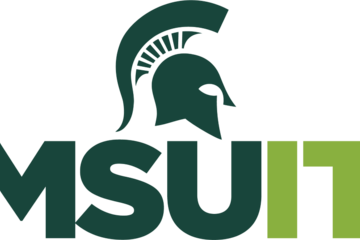
June's collaborative tools training opportunities
JUNE TECHNOLOGY TRAINING FROM MSU IT
Check out the June training courses available at no cost to all MSU students, faculty, and staff. Visit SpartansLearn for more information and to register.FEATURED TRAINING OF THE MONTH
OneDrive – Getting Started
June 18, 9:30 a.m.
Instructor – Michael Julian
Embark on a journey into the world of OneDrive, where the cloud becomes your ultimate ally for file storage, seamless document collaboration, and fortified data protection. Join us for an enlightening entry-level course, where you'll unlock the secrets to maximizing efficiency and security in your digital endeavors. Elevate your skills and revolutionize your workflow with OneDrive's powerful features.
What participants are saying...
“It was the gamification that Michael used that made it easy to stay engaged and learn.”JUNE SCHEDULETo register for the following virtual instructor-led training courses go to SpartansLearn.
Microsoft Forms – Creating Forms and Surveys
June 7, 1:30 p.m.
Forms can help survey classmates, students, coworkers, or any group where feedback is needed. Learn how to create forms and surveys, format, branch, collect data, and share with others.
Microsoft OneNote – Getting Started
June 10, 1:30 p.m.
Learn how to seamlessly access information across countless devices and collaborate effortlessly with a legion of users. Don't miss out on this opportunity to learn how this tool can supercharge your productivity!
Outlook – Calendar Basics
June 12, 1:30 p.m.
Explore how to set up, work, and view your Outlook calendar. Learn how to set email for “Out of Office” and allow others to view your calendar. Learners will also discover how to use the Scheduling Assistant and Scheduling Poll tools.
Spartan 365 – Overview
June 21, 10:00 a.m.
Have you ever wanted to work collaboratively in a document or simultaneously on any device? Spartan 365 makes this type of teamwork easy! Spartan 365 offers robust features and a secure environment. This course will give an overview of the main Microsoft 365 apps including Forms, OneDrive, OneNote, Outlook, and Teams.
Microsoft Teams – Meetings
June 26, 10:00 a.m.
Explore the settings, tools, and interactive options within a Teams video call meeting. Learn how to schedule and join a meeting, use backgrounds, utilize breakout rooms, and record meetings.
Zoom – Getting Started
June 27, 10:00 a.m.
A great tool for scheduling and hosting virtual meetings, learn how to access Zoom at MSU and explore its settings.
Can’t attend a live course? Each is available on-demand to watch anytime at SpartansLearn.
Weekly office hours are available for those with questions about content shared in the courses. Find the schedule at SpartansLearn.
All participants are invited to share anonymous feedback about their course through our End of Course Survey. Your feedback is incredibly valuable to help shape and inform our future offerings.
For any other questions about technology training, please contact train@msu.edu.
Check out the June training courses available at no cost to all MSU students, faculty, and staff. Visit SpartansLearn for more information and to register.FEATURED TRAINING OF THE MONTH
OneDrive – Getting Started
June 18, 9:30 a.m.
Instructor – Michael Julian
Embark on a journey into the world of OneDrive, where the cloud becomes your ultimate ally for file storage, seamless document collaboration, and fortified data protection. Join us for an enlightening entry-level course, where you'll unlock the secrets to maximizing efficiency and security in your digital endeavors. Elevate your skills and revolutionize your workflow with OneDrive's powerful features.
What participants are saying...
“It was the gamification that Michael used that made it easy to stay engaged and learn.”JUNE SCHEDULETo register for the following virtual instructor-led training courses go to SpartansLearn.
Microsoft Forms – Creating Forms and Surveys
June 7, 1:30 p.m.
Forms can help survey classmates, students, coworkers, or any group where feedback is needed. Learn how to create forms and surveys, format, branch, collect data, and share with others.
Microsoft OneNote – Getting Started
June 10, 1:30 p.m.
Learn how to seamlessly access information across countless devices and collaborate effortlessly with a legion of users. Don't miss out on this opportunity to learn how this tool can supercharge your productivity!
Outlook – Calendar Basics
June 12, 1:30 p.m.
Explore how to set up, work, and view your Outlook calendar. Learn how to set email for “Out of Office” and allow others to view your calendar. Learners will also discover how to use the Scheduling Assistant and Scheduling Poll tools.
Spartan 365 – Overview
June 21, 10:00 a.m.
Have you ever wanted to work collaboratively in a document or simultaneously on any device? Spartan 365 makes this type of teamwork easy! Spartan 365 offers robust features and a secure environment. This course will give an overview of the main Microsoft 365 apps including Forms, OneDrive, OneNote, Outlook, and Teams.
Microsoft Teams – Meetings
June 26, 10:00 a.m.
Explore the settings, tools, and interactive options within a Teams video call meeting. Learn how to schedule and join a meeting, use backgrounds, utilize breakout rooms, and record meetings.
Zoom – Getting Started
June 27, 10:00 a.m.
A great tool for scheduling and hosting virtual meetings, learn how to access Zoom at MSU and explore its settings.
Can’t attend a live course? Each is available on-demand to watch anytime at SpartansLearn.
Weekly office hours are available for those with questions about content shared in the courses. Find the schedule at SpartansLearn.
All participants are invited to share anonymous feedback about their course through our End of Course Survey. Your feedback is incredibly valuable to help shape and inform our future offerings.
For any other questions about technology training, please contact train@msu.edu.
Posted by:
Caitlin Clover
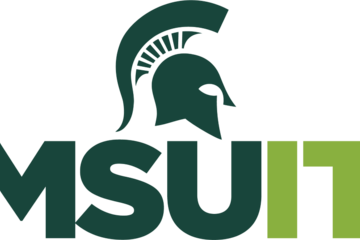
Posted on: #iteachmsu

NAVIGATING CONTEXT
Gratitude in Times of Healing
An article in Harvard Health Publishing, a digital publication from Harvard Medical School, states “With gratitude, people acknowledge the goodness in their lives. In the process, people usually recognize that the source of that goodness lies at least partially outside themselves. As a result, being grateful also helps people connect to something larger than themselves as individuals — whether to other people, nature, or a higher power” (2021, para. 2). According to positive psychology research, gratitude is associated with:
greater happiness and increased positive emotions
improved health
reduced stress
better sleep
coping with adversity
emotional resilience
strong relationship building
harder working employees
Julie Welch, MD, and Kari Lemme, MD 's shared, in Indiana University's School of Medicine blog Emergency Medicine LeadER, "Taking time to acknowledge the goodness in life is important during times of crisis as it allows a person to shift their perspective, calm fear and anxiety, and maintain a positive outlook in an uncertain situation". Combined with Chester Elton's- co-author of Leading with Gratitude- interview with Forbes, where he states, "When there is so much disruption it is easy to focus constantly on the negative...The issue can be that with the focus always on the negative you wear people out. There is a need to continue to focus on a lot of good things going on as well, to give your people hope and encouragement. Nothing does that better than simple acts of gratitude" make a compelling case for practicing gratitude during times of crisis. All this isn't to say, we should buck-up and move on. Toxic positivity is real, and that's not what we want to promote. Robert Emmons, PhD, psychology professor at UC Davis and author of Gratitude Works!- shared with Berkeley's Greater Good Magazine, "In the face of demoralization, gratitude has the power to energize. In the face of brokenness, gratitude has the power to heal. In the face of despair, gratitude has the power to bring hope. In other words, gratitude can help us cope with hard times." Emmons points out that there is a critical difference between feeling grateful and being grateful... that we cannot force ourselves to feel any specific way, but that being grateful as a practice is a choice. "When disaster strikes, gratitude provides a perspective from which we can view life in its entirety and not be overwhelmed by temporary circumstances." The research Emmons conducted for his book, shows the effort that is required to achieve a perspective of gratitude (especially in the face of crisis or tragedy) is worth it. "Trials and suffering can actually refine and deepen gratefulness if we allow them to show us not to take things for granted... Consciously cultivating an attitude of gratitude builds up a sort of psychological immune system that can cushion us when we fall." says Emmons. Two key considerations for working towards a perspective of gratitude during and in the aftermath of difficult times that Emmons highlights are "Remember the bad" and "Reframing disaster".MSU and our global Spartan community, have been faced with shocking and unsettling challenges over the past handful of years. Throughout these moments in our collective history, there have been Spartans who stepped up, showed great care, and contributed to our ecosystem in ways that allowed MSU to continue meeting it's mission "to advance knowledge and transform lives by providing outstanding undergraduate, graduate and professional education; conducting research of the highest caliber; and advancing outreach, engagement and economic activities." Join us in the simple act of saying thank you to individuals in MSU's wide educator community (anyone who contributes to the teaching and learning, student success, and/or outreach components of MSU's mission) for the impacts they've had durring these difficult times. Sharing gratitude through #iteachmsu's Thank an Educator initiative only takes a few minutes, but can make a huge impact. Research also shows that a recipient of gratitude and thankfulness will be more generous and helpful to others. By sharing gratitude with your colleagues and peers, you create a ripple of acknowledgement and appreciation that permeates Michigan State University.Cover image adaped from a photo from Jessica Lewis on Unsplash.
greater happiness and increased positive emotions
improved health
reduced stress
better sleep
coping with adversity
emotional resilience
strong relationship building
harder working employees
Julie Welch, MD, and Kari Lemme, MD 's shared, in Indiana University's School of Medicine blog Emergency Medicine LeadER, "Taking time to acknowledge the goodness in life is important during times of crisis as it allows a person to shift their perspective, calm fear and anxiety, and maintain a positive outlook in an uncertain situation". Combined with Chester Elton's- co-author of Leading with Gratitude- interview with Forbes, where he states, "When there is so much disruption it is easy to focus constantly on the negative...The issue can be that with the focus always on the negative you wear people out. There is a need to continue to focus on a lot of good things going on as well, to give your people hope and encouragement. Nothing does that better than simple acts of gratitude" make a compelling case for practicing gratitude during times of crisis. All this isn't to say, we should buck-up and move on. Toxic positivity is real, and that's not what we want to promote. Robert Emmons, PhD, psychology professor at UC Davis and author of Gratitude Works!- shared with Berkeley's Greater Good Magazine, "In the face of demoralization, gratitude has the power to energize. In the face of brokenness, gratitude has the power to heal. In the face of despair, gratitude has the power to bring hope. In other words, gratitude can help us cope with hard times." Emmons points out that there is a critical difference between feeling grateful and being grateful... that we cannot force ourselves to feel any specific way, but that being grateful as a practice is a choice. "When disaster strikes, gratitude provides a perspective from which we can view life in its entirety and not be overwhelmed by temporary circumstances." The research Emmons conducted for his book, shows the effort that is required to achieve a perspective of gratitude (especially in the face of crisis or tragedy) is worth it. "Trials and suffering can actually refine and deepen gratefulness if we allow them to show us not to take things for granted... Consciously cultivating an attitude of gratitude builds up a sort of psychological immune system that can cushion us when we fall." says Emmons. Two key considerations for working towards a perspective of gratitude during and in the aftermath of difficult times that Emmons highlights are "Remember the bad" and "Reframing disaster".MSU and our global Spartan community, have been faced with shocking and unsettling challenges over the past handful of years. Throughout these moments in our collective history, there have been Spartans who stepped up, showed great care, and contributed to our ecosystem in ways that allowed MSU to continue meeting it's mission "to advance knowledge and transform lives by providing outstanding undergraduate, graduate and professional education; conducting research of the highest caliber; and advancing outreach, engagement and economic activities." Join us in the simple act of saying thank you to individuals in MSU's wide educator community (anyone who contributes to the teaching and learning, student success, and/or outreach components of MSU's mission) for the impacts they've had durring these difficult times. Sharing gratitude through #iteachmsu's Thank an Educator initiative only takes a few minutes, but can make a huge impact. Research also shows that a recipient of gratitude and thankfulness will be more generous and helpful to others. By sharing gratitude with your colleagues and peers, you create a ripple of acknowledgement and appreciation that permeates Michigan State University.Cover image adaped from a photo from Jessica Lewis on Unsplash.
Authored by:
Makena Neal

Posted on: #iteachmsu


Gratitude in Times of Healing
An article in Harvard Health Publishing, a digital publication from...
Authored by:
NAVIGATING CONTEXT
Thursday, Mar 23, 2023
